Freedom Input ICX-2 Quick Start Manual
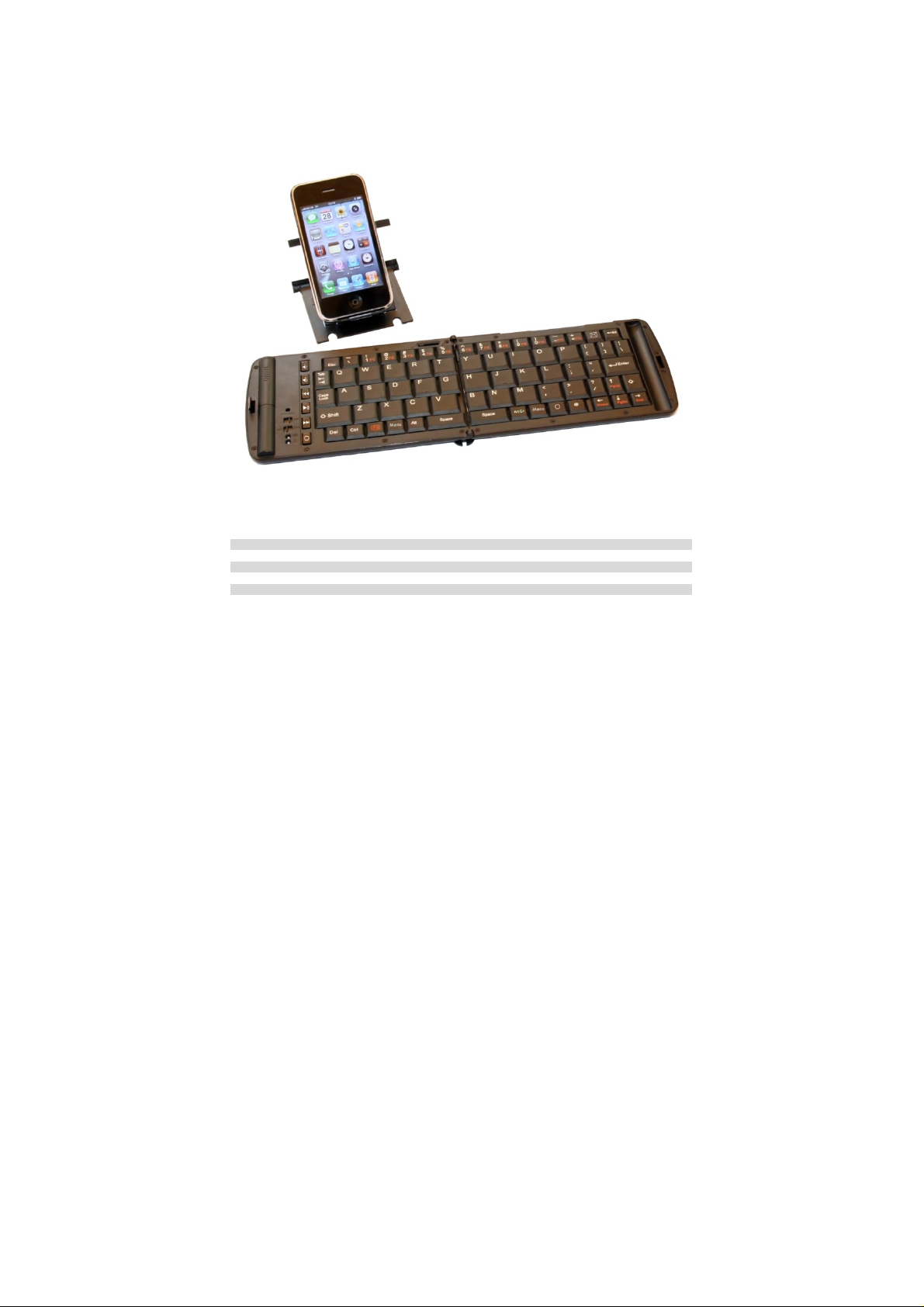
Freedom ICX-2 Keyboard
Quick Start Guide
Keyboard hardware 2
Connecting to an iPhone/iPad/iPod Touch 3
Connecting to Samsung Galaxy S and Galaxy Tab 7
Connecting to a Windows Mobile Pocket PC 9
Connecting to a Windows based Desktop/Laptop/Netbook/Tablet. 10
Trouble shooting 11
Table Of Contents Page
1

Thank you for purchasing the Freedom i-Connex Keyboard. Before we proceed with installing the keyboard
on your phone/PDA/Pocket PC let’s take a brief look at the hardware.
1) Bluetooth Pairing Reset:
Used for putting the keyboard into pairing mode when it is first paired.
2) Hinge Lock:
Slide the hinge locking mechanism to the right to lock the hinge in place and stop the keyb oard from
folding. Slide it to the left to unlock the hinge and fold the keyboard. Please ensure that the slide
mechanism is pushed fully to the left (unlocked) position before attempting to close the keyboard.
3) Pull out easel:
The folding device easel pulls out completely from the keyboard to hold your phone/PDA/Pocket PC.
4) Battery Cover:
Slide the battery cover upwards to open. The Freedom i-Connex Keyboard takes two AAA batteries. Typical
AAA batteries will give up to 80 hours of continuous operation before they need to be replaced.
The keyboard will automatically go into power saving mode (switch itself off) if it is left turned on for 15
minutes without any input. To take the keyboard out of power saving mode simply switch the keyboard off
and then switch it back on again
5) Bluetooth Indicator Light:
Flashes rapidly when in pairing/waiting to connect mode (once per second).
Flashes slowly when connected (once every 8 seconds).
6) Power Warning Light:
Flashes when batteries need to be replaced.
7) Power Switch:
Switches the keyboard on and off.
8) SPP/HID Mode Switch:
This has no function on the i-Connex keyboard. The i-Connex keyboard only uses HID mode.
9) FN (Function) Key:
This key is used in combination with other keys on the keyboard to emulate buttons on the phone or to
quick launch applications. Full function key combinations for each device can be found in their relevant
installation instructions. Please note that FN key combinations do not work on all devices.
10) Quick Keys:
These keys give quick access to commonly used controls such as volume, media playback and action
button press.
Your Freedom ICX-2 Keyboard
2
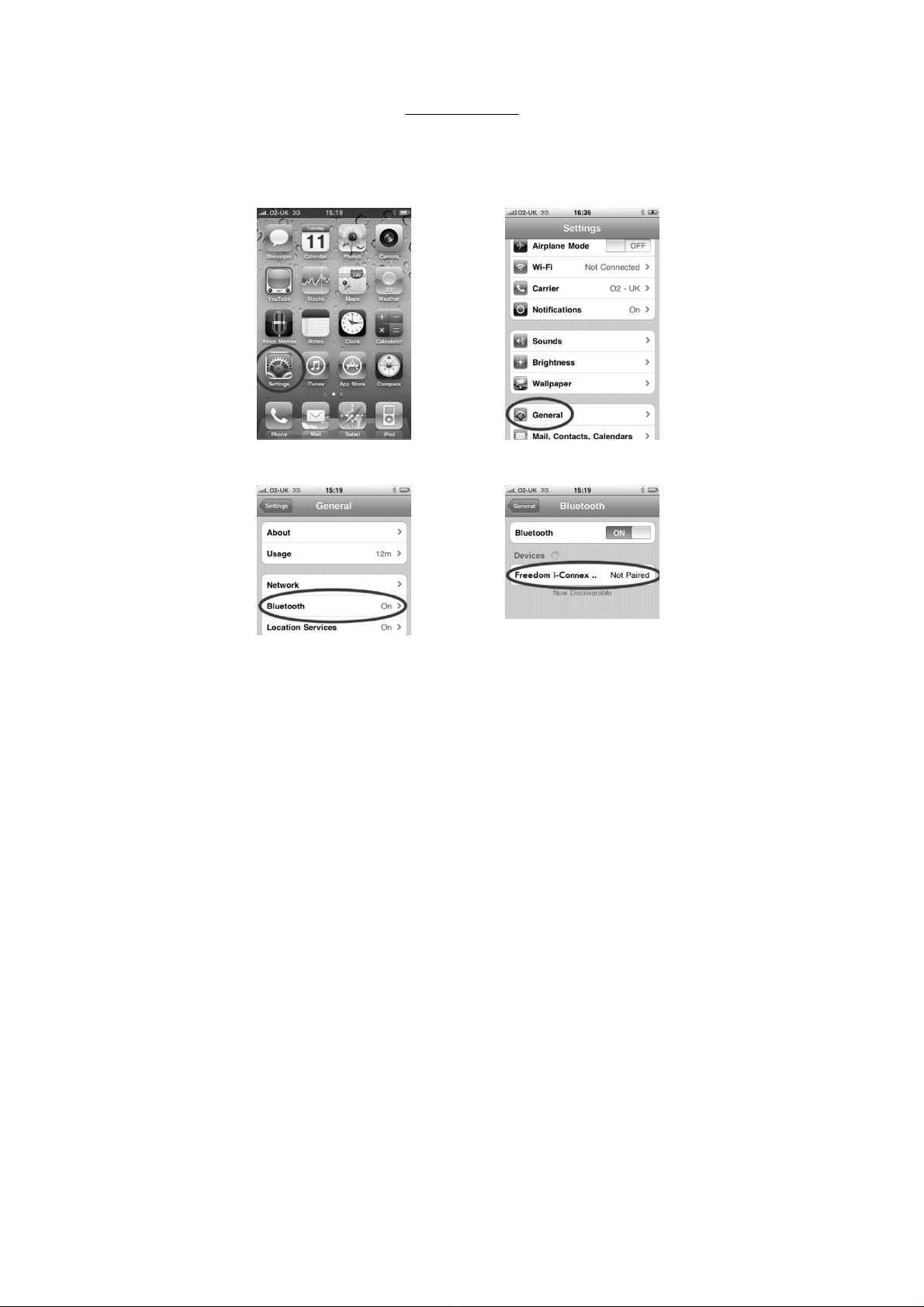
Connecting to an iPhone/iPad/iPod touch.
Please note that your device must be running the 4.0 operating system for the
keyboard to be able to connect.
1) Turn the keyboard on and press the recessed pairing button down for 5
seconds.
2) On your iPhone, iPad or iPod touch, go to “Settings". Then from the settings
screen select “General”.
3) Now under the “General” settings select “Bluetooth”. Once your device finds
the keyboard select “Freedom ICX-2 Keyboard” from the list.
Pairing the Keyboard
3
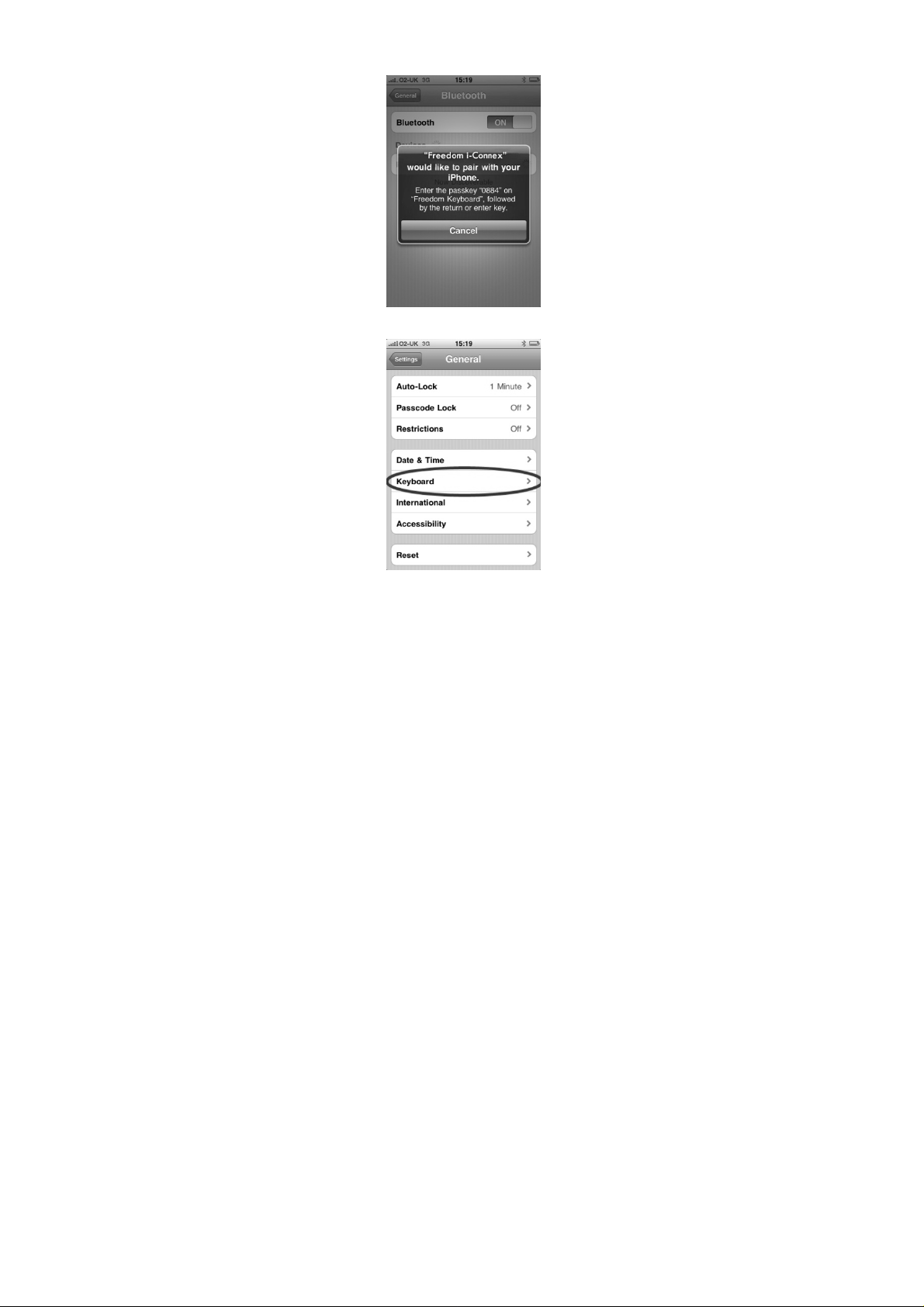
4) Your device will now give you a 4 digit passkey. Enter this key onto the
Freedom i-Connex and press enter to complete the pairing (also on the Freedom
ICX-2).
5) Now go back to the “Settings” page and select “Keyboard”.
4
