Page 1
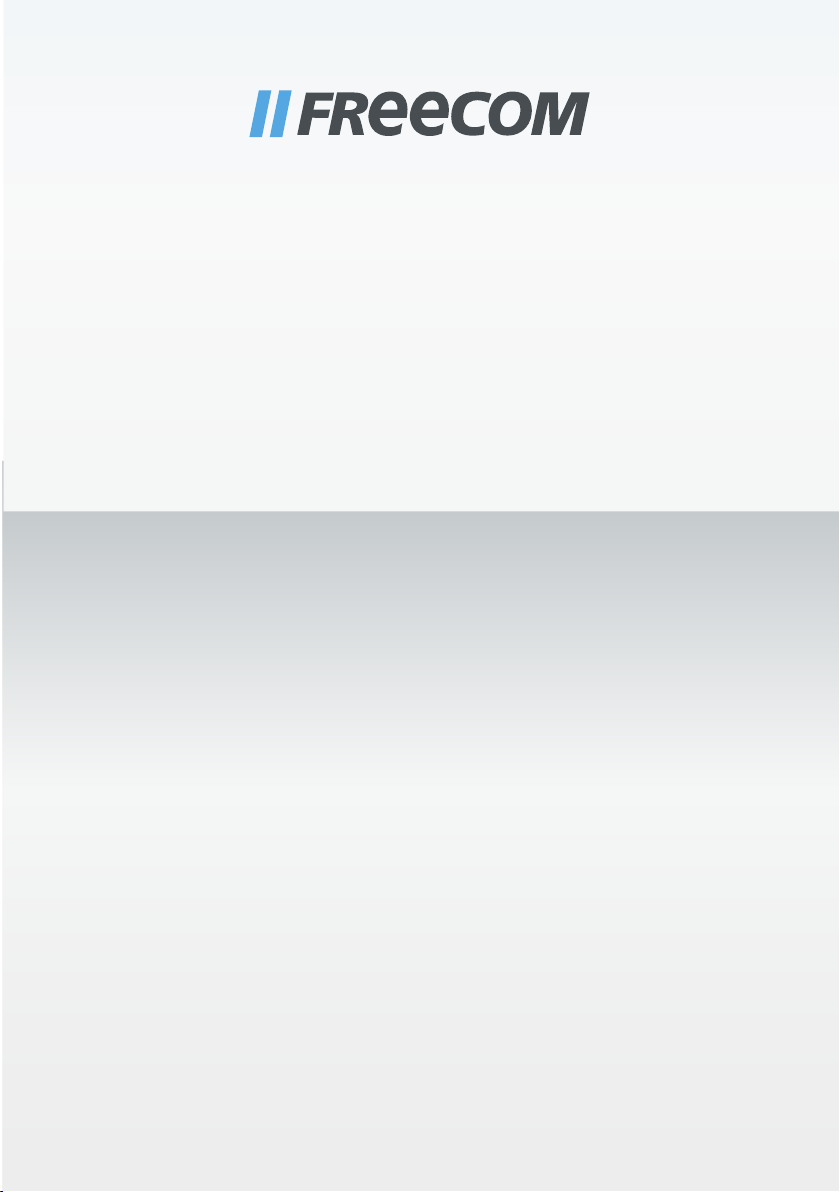
USER MANUAL
TOUGH DRIVE SPORT
EXTERNAL MOBILE HARD DRIVE / 2.5" / USB 2.0
Rev. 901
Page 2
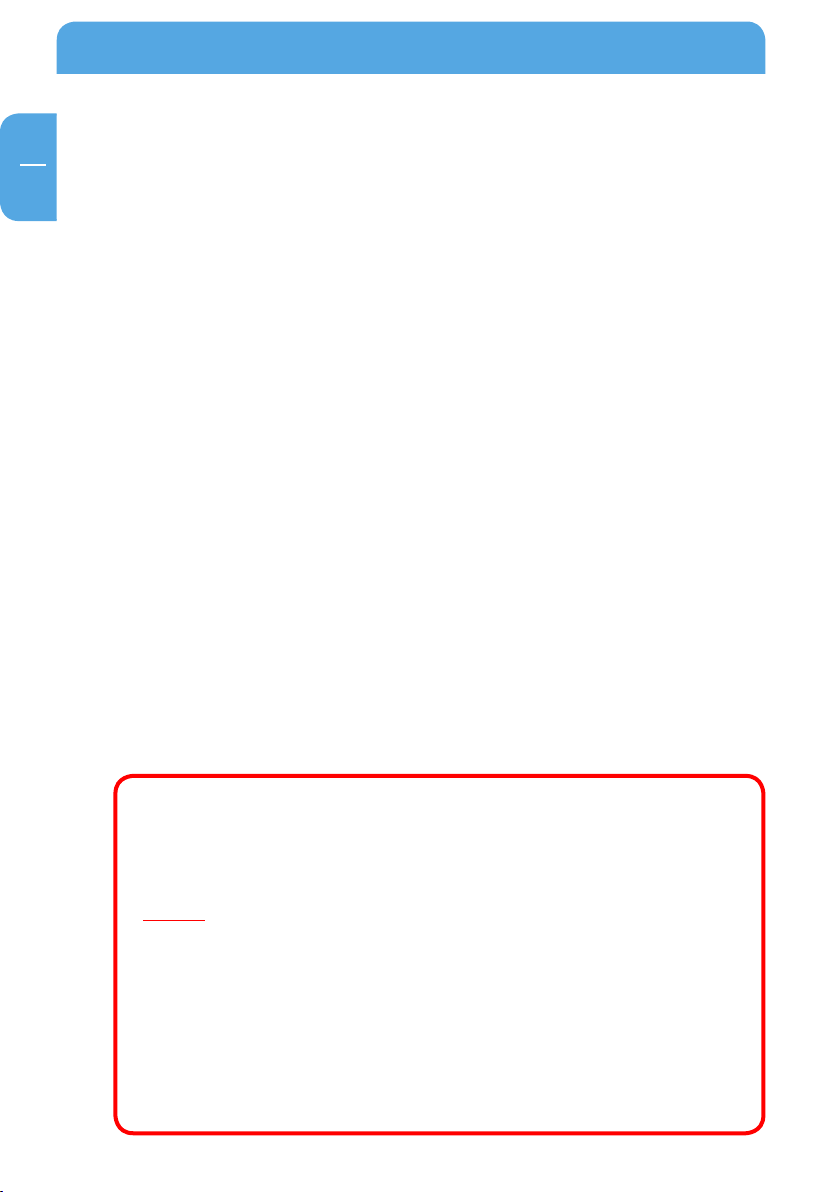
EN
Freecom ToughDrive Sport
Dear user!
Thank you for choosing the Freecom ToughDrive Sport as an external hard drive. For
optimal use and performance we advise you to read this manual carefully before using
this product.
Freecom Technologies • Germany
www.freecom.com
Contents of the box
Please check the contents of the box; the following items should be included:
external Freecom ToughDrive Sport*
•
• Manual, safety manual and application software pre-installed on the hard drive
• Quick Install Guide
* Operation without power pack possible, power supply occurs over the USB port.
When the power provided by the USB port is not sufficient, visit ww w.freecom.com/support for an optional
AC adapter.
Warning !
All rights reserved. The products named in this manual are only used for identification
purposes and may be trademarks or registered trademarks of the respective companies.
This device was designed for home or office use.
Warning! This device is equipment complying with EN55022 class A. This equipment can
cause radio disturbances in a residential area. If this is the case, the user has to take appropriate measures and assume all responsibility and costs for. It may not be used near
or with any life-sustaining systems.
Freecom cannot be made liable for any damages, loss of data or damage following thereof
-whatsoever (including, without limitation, damages for loss of business profits, business
interruption, loss of business information, or other pecuniary loss) arising out of the use
of or inability to use this Freecom product, even if Freecom has been advised of the possibility of such damages.
We reserve the right to upgrade our products in keeping with technological advances.
2
Page 3
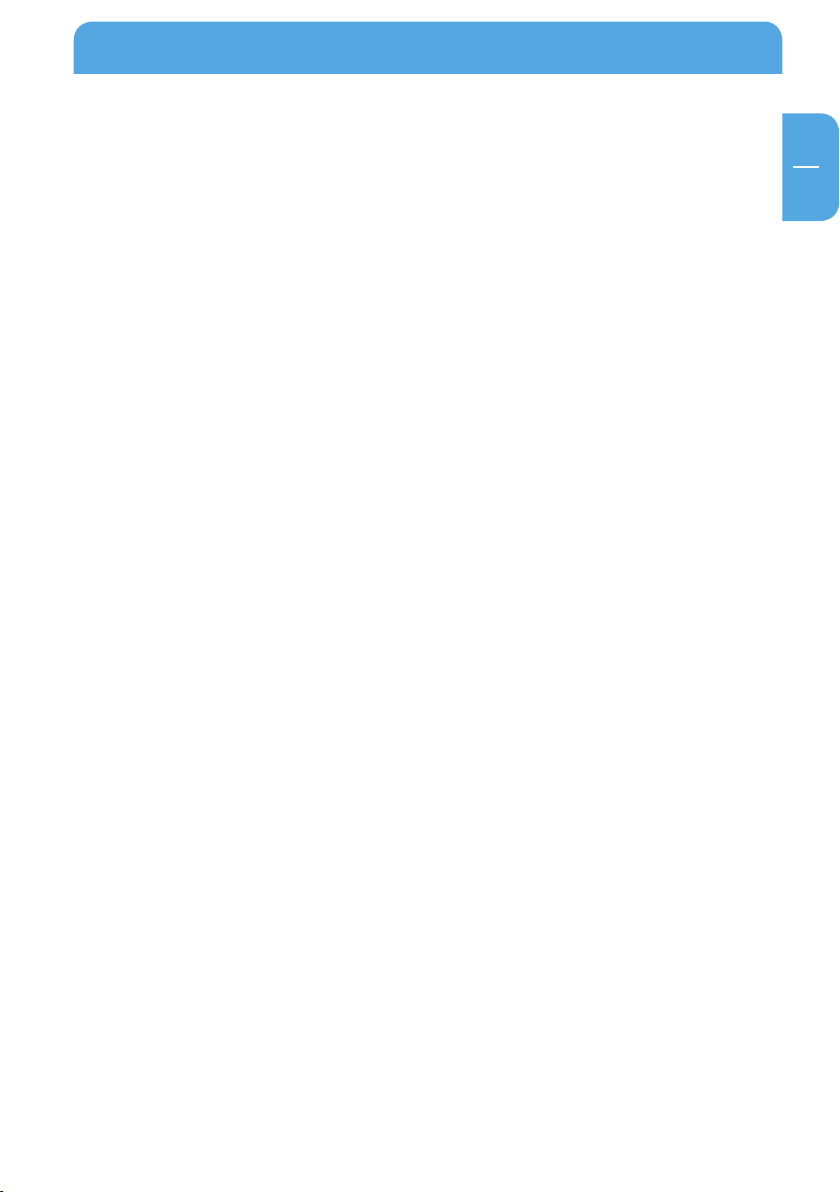
EN
Table of Contents
User manual
General Information ...........................................................................................................page 4
Precautionary measures ....................................................................................................p
Freecom ToughDrive Sport ............................................................................................. p
age 5
age 6
Chapter 1:
Hardware Installation .........................................................................................................page 7
Chapter 2:
Driver Installation ................................................................................................................page 7
Chapter 3:
Installation of the application software ...................................................................... page 8
Chapter 4:
Freecom Hard Drive Protection Tool ...........................................................................page 10
Chapter 5:
Using Freecom Turbo USB 2.0 (only PC) .....................................................................page 19
Chapter 6:
Partitioning your Freecom ToughDrive Sport .........................................................page 20
© 2009 Freecom Technologies
3
Page 4
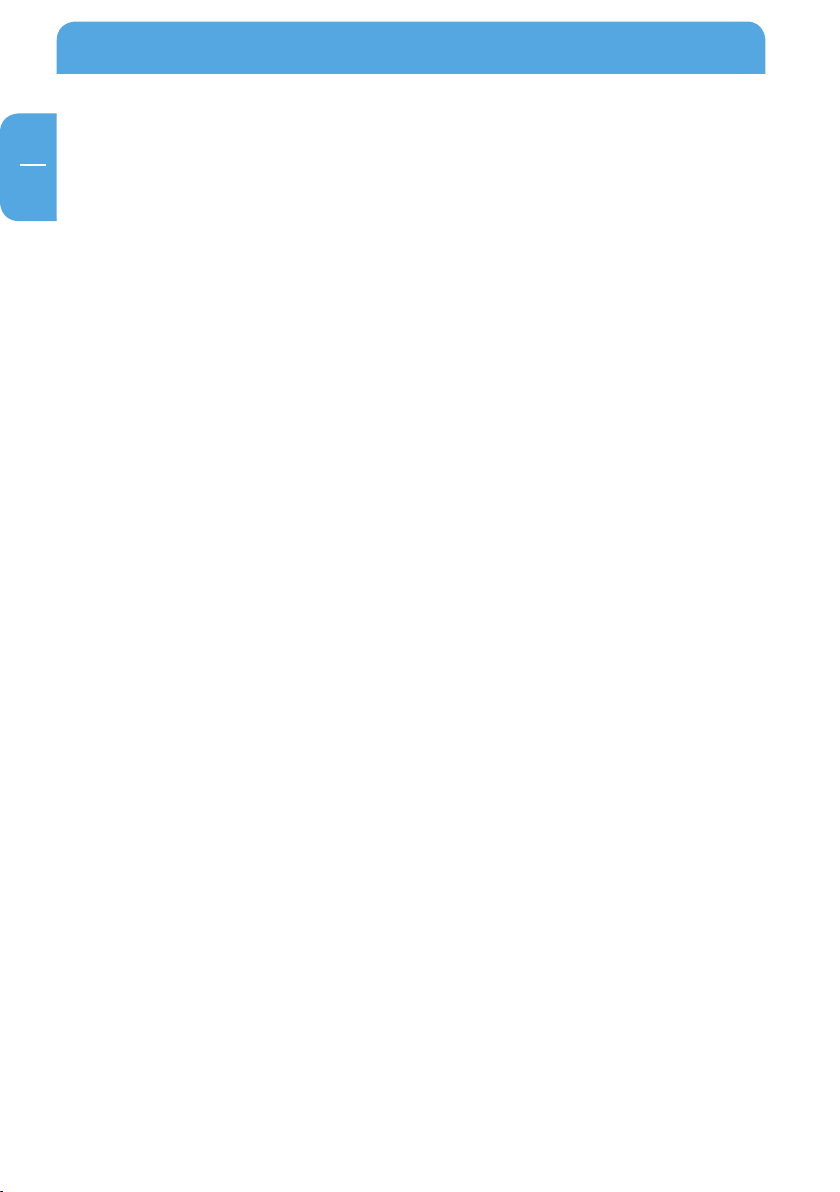
EN
Freecom ToughDrive Sport
General Information
The following hardware and software requirements must be fulfilled to ensure troublefree operation.
System requirements
In order to use the Freecom ToughDrive Sport, following components are needed:
C:
P
• Intel Pentium III / AMD Duron 900 MHz or higher
• 256 MB RAM (Vista: 512 MB RAM) or higher
• Available USB 2.0 or USB 1.1 port*
• Internet connection for online warranty registration and software updates and
downloads
Operating system: Windows 2000, Windows XP, Windows Vista
•
Mac:
PowerPC G3/G4/G5, Mac Book Pro or Intel Mac
•
• 256 MB RAM or higher
• Available USB 2.0 or USB 1.1 port*
• Internet connection for online warranty registration and software updates and
downloads
Operating system: Mac OS X v10.4 or higher
•
* To achieve optimal performance from the Freecom ToughDrive Sport your PC should be equipped with an
USB 2.0 por t.
4
Page 5
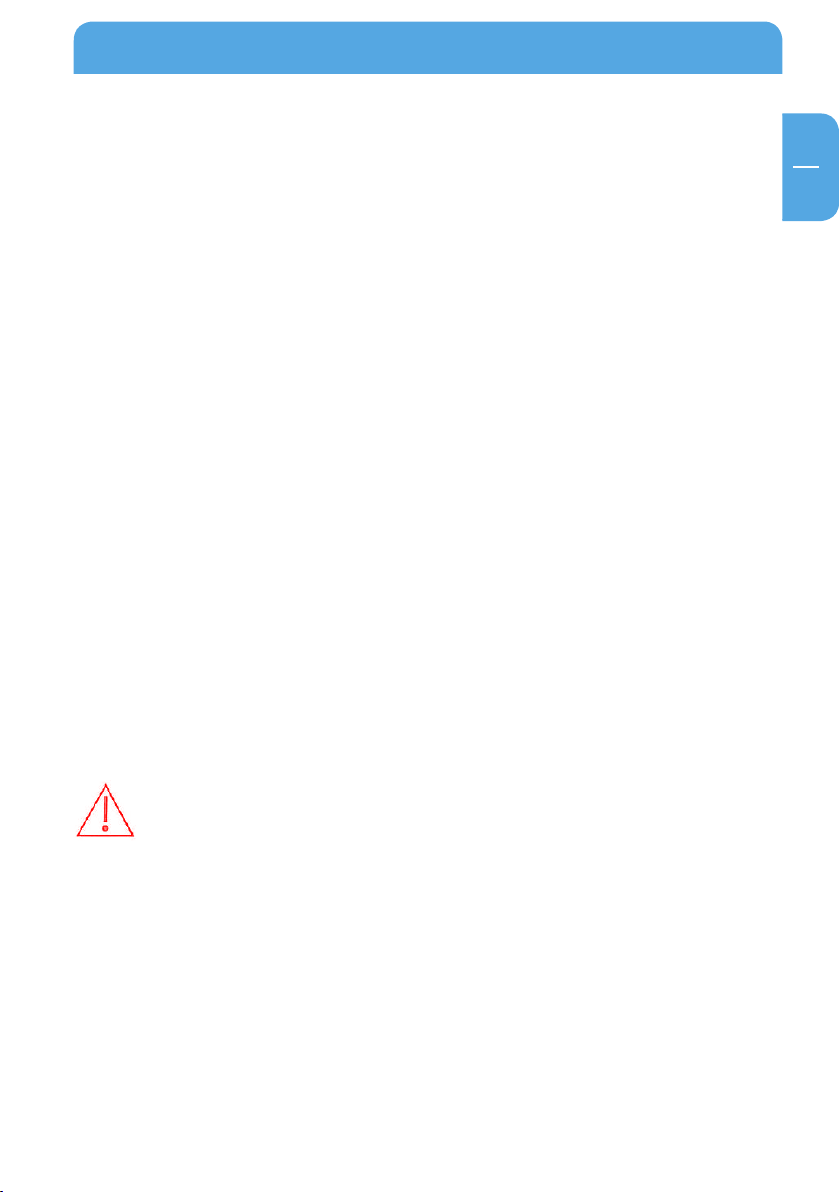
EN
General Information
Precautionary measures
To ensure that your Freecom ToughDrive Sport functions properly, please take note of
the following precautions. If these are not followed, you may void your warranty and
damage the Freecom ToughDrive Sport.
• S
afely remove the Freecom ToughDrive Sport via your operating system (the "unplug
or eject hardware" option in the Windows taskbar) before disconnecting the USB cable
or power cable and before switching off the device. Failing to do so may result in data
loss.
•
Do not drop the Freecom ToughDrive Sport (more than 2 m) or expose it to other
kinds of sudden mechanical shocks as this may result in data loss and damage to the
Freecom ToughDrive Sport.
Do not use the Freecom ToughDrive Sport when the ambient temperature is below
•
10°C or above 35°C.
If the Freecom ToughDrive Sport is moved from a cool environment to a warmer
•
environment, please allow the drive to acclimatize to the ambient temperature
before operating the device. Failing to do so may lead to condensation within the
drive enclosure, which in turn may cause the drive to malfunction.
Do not place liquids or drinks on the Freecom ToughDrive Sport. When liquids are
•
spilled and get in contact with the electronics within the drive enclosure, it will damage the drive and will cause the drive to malfunction.
Do not use the Freecom ToughDrive Sport in a dusty environment. Dust inside the
•
enclosure may damage the internal electronics and result in drive malfunction.
Opening the Freecom ToughDrive Sport will void the warranty.
•
• Since USB 2.0 is backwards compatible with USB 1.1, the Freecom ToughDrive Sport
can be connected to all USB ports. When connected to a USB 1.1 port, however, the
performance (data transfer rate) of the Freecom ToughDrive Sport will be much lower
than when the drive is connected to a USB 2.0 port.
On some computers it might occur that the USB port does not deliver enough
power to the ToughDrive Sport. In that case, you need to use an external power
supply.
For safety reasons you must only use Freecom’s Power Supply Part.No. 30921.
Don’t use any other power supply!
5
Page 6
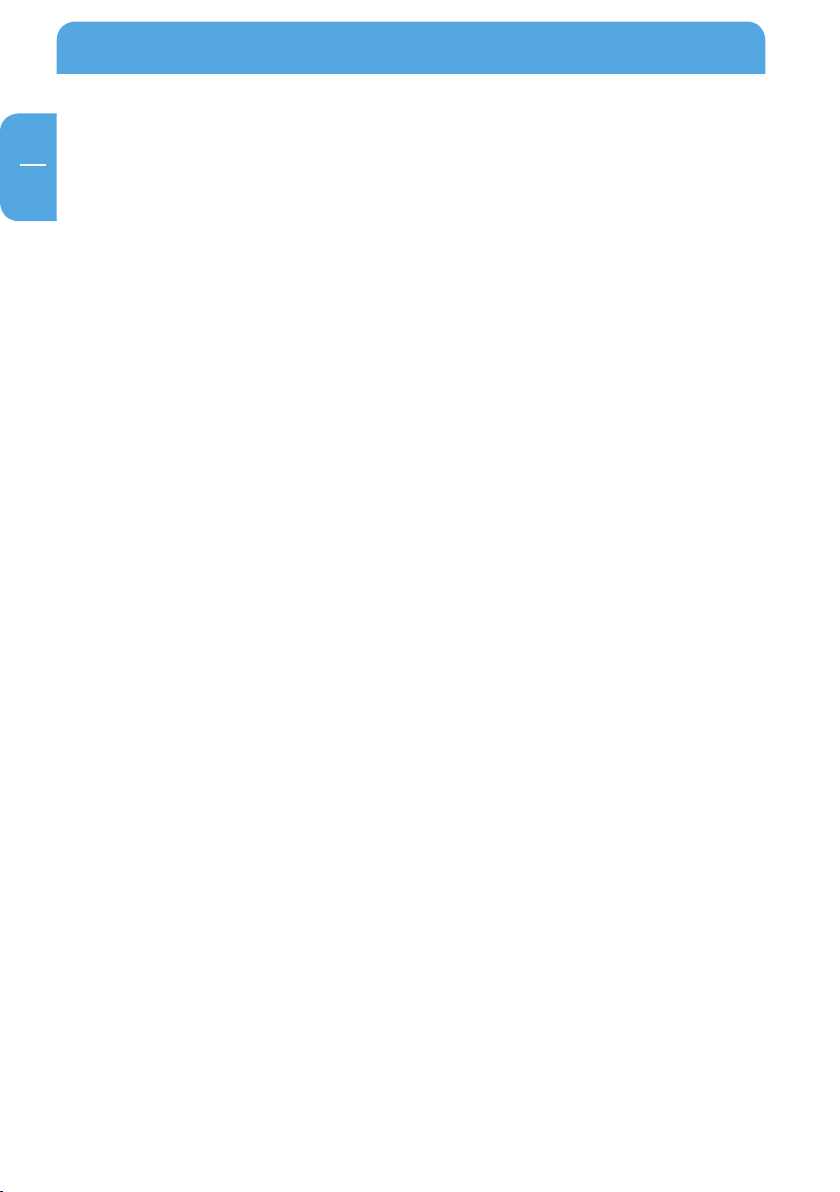
EN
Freecom ToughDrive Sport
Freecom ToughDrive Sport
The hi-speed data transfer through the USB 2.0 interface makes it ideally suitable for
data-storage, file sharing, backup, archiving, audio playback and all applications that
need fast file access.
For your convenience, the Freecom ToughDrive Sport has been partitioned (1 partition)
and pre-formatted (FAT32 file system). The FAT32 format ensures maximum interchangeability of the Freecom ToughDrive Sport between different computers. Should you choose
to format the Freecom ToughDrive Sport in another file system (e.g. NTFS), please be
aware of possible problems when connecting the Freecom ToughDrive Sport to another
computer than the one you used for formatting.
6
Page 7
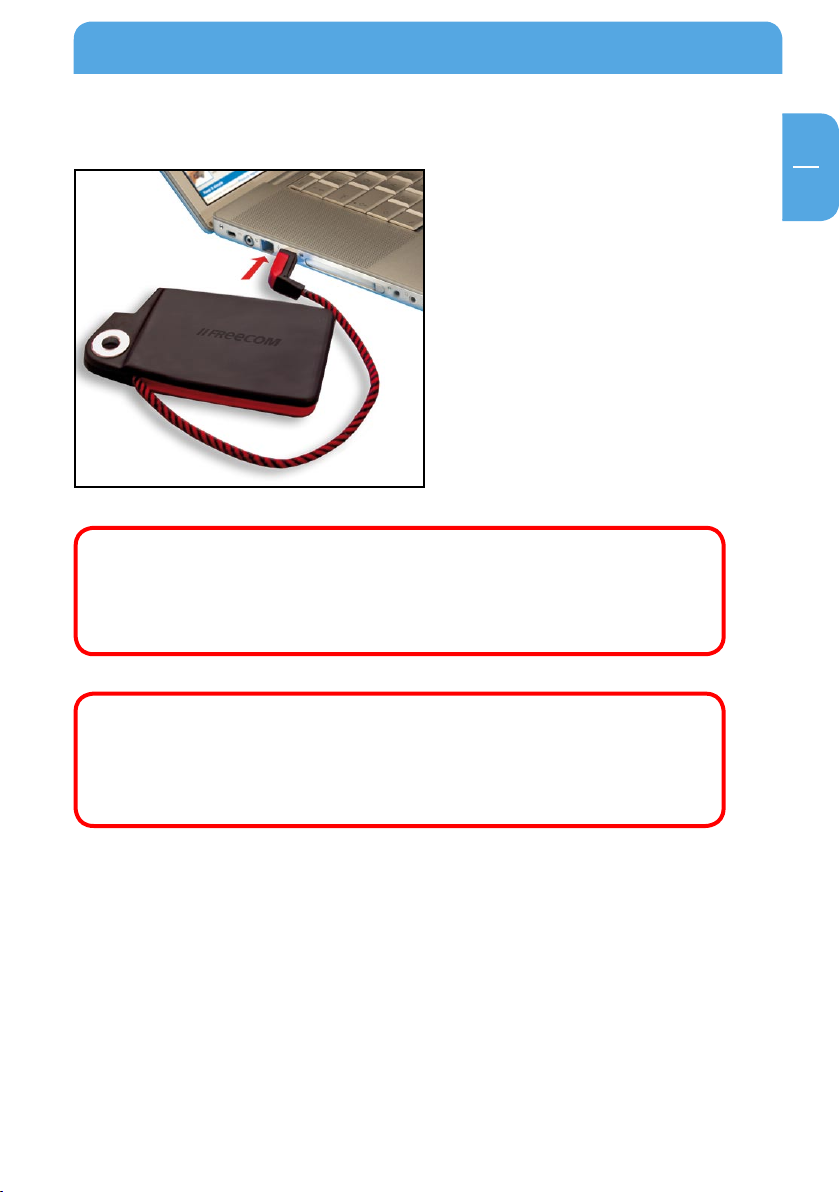
EN
1
Chapter 1: Hardware Installation
Hardware Installation
Connect the interface cable to the
Freecom ToughDrive Sport.
Since USB 2.
Drive Sport can be connected to all USB ports. When connected to a USB
1.1 port, however, the performance (data transfer rate) of the Freecom
ToughDrive Sport will be much lower than when the drive is connected
o a USB 2.0 port.
t
On some computers it might occur that the USB port does not deliver
enough power to the ToughDrive Sport. In that case, you need to use an
external power supply.
For safety reasons you must only use Freecom’s Power Supply Part.No.
30
921. Don’t use any other power supply!
0 is backwards compatible with USB 1.1, the Freecom Tough-
Chapter 2: Driver Installation
Under Windows 2000 / XP / Vista and Mac OS X a separate Freecom driver is not required.
The drivers will be installed automatically by the operating system after plugging in the
Freecom ToughDrive Sport into the USB port of the computer.
7
Page 8
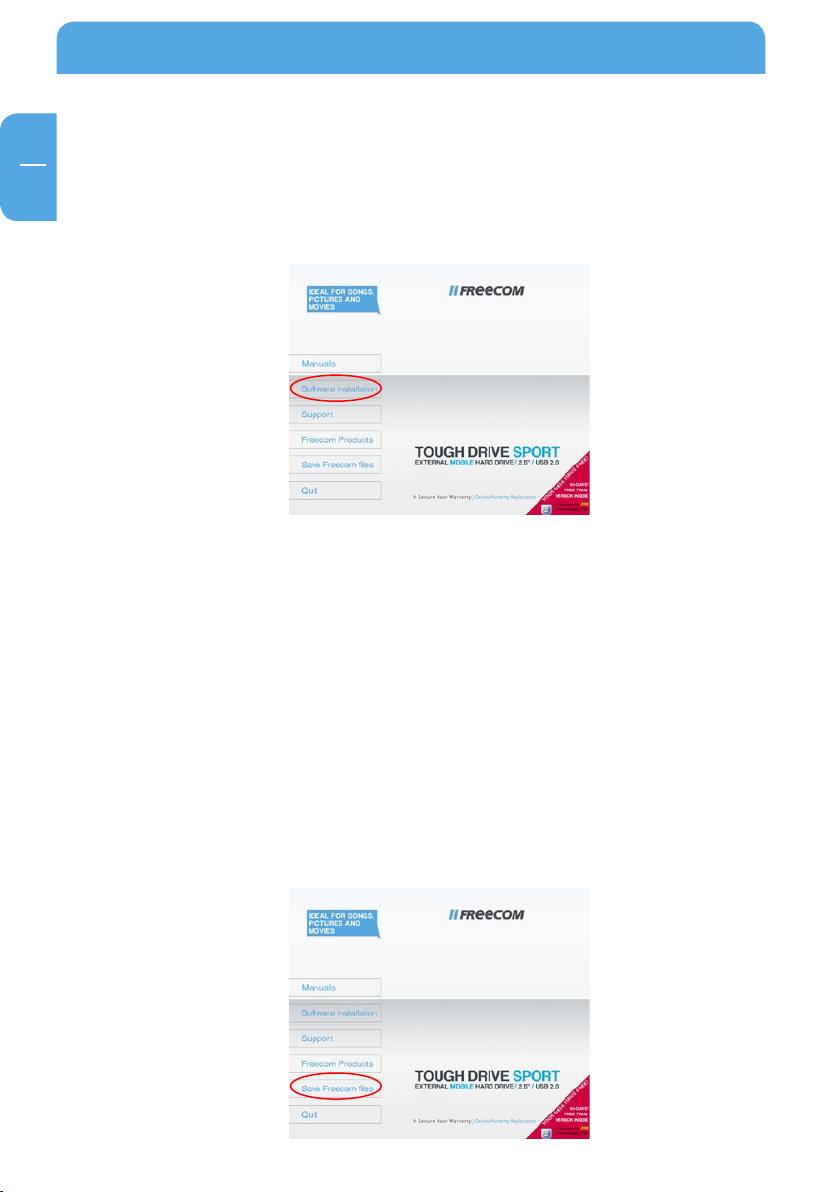
EN
3
Freecom ToughDrive Sport
Chapter 3: Installation of the application software
3.1 Installation software PC
1. Click on "StartPC.exe" in the main directory of the hard drive. The Freecom start menu
opens.
2. Click on "Software Installation" -> "NTI Shadow", "NTI Ripper" or other software. The
installation starts now. Follow the instructions on the screen, confirm with "Next" in
order to continue with the installation.
1.1 Saving Freecom data
3.
The user manuals and complementary software (when applicable) are pre-loaded
onto the hard drive. We recommend that you save these files to your computer ("My
Documents"/"Freecom"), to always have a backup of these files in case you (accidentally)
reformat the drive or delete these files from the drive.
Saving these files from the external hard drive to your computer is easy:
. Click on the button „Save Freecom files“.
1
2. All provided data on the Freecom hard drive will be saved to the folder "Freecom" in
"My Documents".
8
Page 9
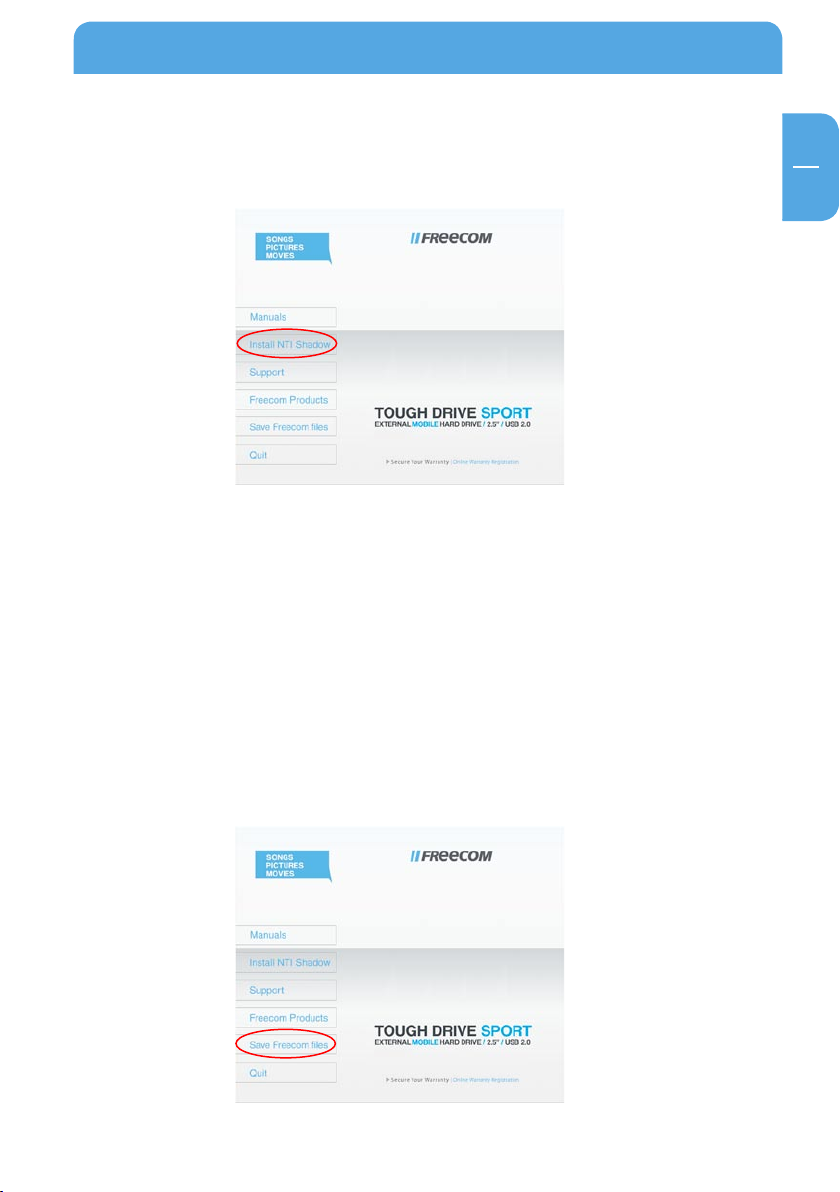
EN
3
Installation of the application software
3.2 Installation software Mac
1. Click on "Start MAC" in the main directory of the hard drive. The Freecom start menu
opens.
2. Click on "Install NTI Shadow". The installation starts now. Follow the instructions on
the screen, confirm with "Next" in order to continue with the installation.
1 Saving Freecom data
3.2.
The user manuals and complementary software (when applicable) are pre-loaded onto
the hard drive. We recommend that you save these files to your computer ("Documents"/
"Freecom"), to always have a backup of these files in case you (accidentally) reformat
the drive or delete these files from the drive.
Saving these files from the external hard drive to your computer is easy:
. Click on the button "Save Freecom files".
1
2. All provided data on the Freecom hard drive will be saved to the folder "Freecom" in
"Documents".
9
Page 10

EN
4
Freecom ToughDrive Sport
Chapter 4: Freecom Hard Drive Protection Tool
4.1 Using the Freecom Hard Drive Protection Tool (PC)
Your Freecom ToughDrive Sport is equipped with a password protection feature. This
provides the best possible protection. Your data is always protected, even if the internal
hard drive is taken out of the enclosure and connected to a computer, you still will not
be able to access the data.
If your PC is shut down or sent to hibernation, we recommend to completely disconnecting
the ToughDrive Sport from your PC in order to reactivate the password protection. Some
PCs keep USB devices supplied with power when being in hibernation mode, therefore
you remain logged in with your password.
4.1.1 Configuring the password protection
1
. Connect your Freecom ToughDrive Sport to your PC. A Hard Disk Drive (“FREECOM
HDD”) and a Virtual CD-ROM Drive (“Password”) will appear in “My Computer”.
he Virtual CD-ROM Drive is an undeletable partition on your ToughDrive Sport on
T
which the Freecom Hard Drive Protection software is stored. This ensures that you
always have the password protection application available when needed, it can not
be accidentally deleted.
10
. If the virtual CD-ROM drive does not automatically open after the hard drive has been
2
connected, double-click on the virtual CD ROM drive icon (“Password”) to open it.
Page 11

EN
4
Freecom Hard Drive Protection Tool
3. Double-click on the „Password.exe“ symbol to run the Freecom Hard Drive Protection
software. The Hard Drive Protection Wizard will open. Click “Next” to proceed.
4. Enter a password. This password will be required to access the protected partition.
Confirm the password in the second field and click “Next”.
5
. Your hard drive is now protected with a password. Click “Finish” to exit the wizard.
11
Page 12

EN
4
Freecom ToughDrive Sport
Accessing the password-encrypted hard drive
1. Open the virtual CD-ROM Drive and double-click on “Password.exe”. The Freecom
Hard Drive Protection tool opens.
2. Enter your password and click “Finish”. Your password-protected hard drive will now
be accessible in “My Computer”.
I lost my password, what can I do now?
If you lose your password, you will not be able to access your data anymore. The only way
to continue using your ToughDrive Sport is to erase and format the hard drive.
Attention! When erasing and formatting the hard drive, all data previously
stored on the drive will be erased. All data on the drive will be deleted!
Follow these steps to erase and format your hard drive:
. Run “Password.exe” from the virtual CD-ROM Drive.
1
12
Page 13

EN
4
Freecom Hard Drive Protection Tool
2. Click on “Lost your password?” and confirm that you want to start the “Erase and
Format Hard Disk Wizard”.
. To continue, you have to confirm that all data on your hard disk will be deleted. Click
3
on “Next” to continue.
. In a final step, you have to confirm once again that you want to erase and format
4
the hard disk. Clicking on “Yes” in this step will irreversibly delete all your data. This
might take up to two hours.
13
Page 14

EN
4
Freecom ToughDrive Sport
Removing the password encryption
It is possible to remove the password protection feature, meaning that the data on the
drive will always be visible when you connect the drive.
1. Make sure you already run the “Password.exe” to have access to your protected data.
2. Once you have access to your protected data, run the “Password.exe” again and select
“Remove password encryption”. Click on “Next” to continue.
3
. Enter your password and click on “Next”.
14
. The password protection will now be removed and you will always have access to
4
your data.
Page 15

EN
4
Freecom Hard Drive Protection Tool
4.2 Using the Freecom Hard Drive Protection Tool (Mac)
Your Freecom ToughDrive Sport is equipped with a password protection feature. This
provides the best possible protection. Your data is always protected, even if the internal
hard drive is taken out of the enclosure and connected to a computer, you still will not
be able to access the data.
If your Mac is shut down or sent to hibernation, we recommend to completely disconnecting the ToughDrive Sport from your Mac in order to reactivate the password protection.
Some Macs keep USB devices supplied with power when being in hibernation mode,
therefore you remain logged in with your password.
4.2.
1 Configuring the password protection
1. Connect your Freecom ToughDrive Sport to your Mac. A Hard Disk Drive (“FREECOM
HDD”) and a Virtual CD-ROM Drive (“Password”) will appear.
The Virtual CD-ROM Drive is an undeletable partition on your ToughDrive Sport on
which the Freecom Hard Drive Protection software is stored. This ensures that you
always have the password protection application available when needed, it can not
be accidentally deleted.
. Open the CD-ROM drive and double-click on “Password”.
2
15
Page 16

16
EN
4
Freecom ToughDrive Sport
3. Enter a password. This password will be required to access the protected partition.
Confirm the password in the second field and click on “OK”.
Accessing the password-encrypted hard disk
1. Connect your Freecom ToughDrive Sport to your Mac. A window will open, stating
that the inserted disk is not readable. Click on “Ignore”.
2. Run “Password” from the CD-ROM drive. You will be prompted to enter your password
to access the hard drive. Enter your password and click on “OK”. You will have full
access to your ToughDrive Sport now.
Page 17

17
EN
4
Freecom Hard Drive Protection Tool
I lost my password, what can I do now?
If you lose your password, you will not be able to access your data anymore. The only way
to continue using your ToughDrive Sport is to erase and format the hard drive.
Attention! When erasing and formatting the hard drive, all data previously
stored on the drive will be erased. All data on the drive will be deleted!
Follow these steps to erase and format your hard drive:
1. Run “Password” from the virtual CD-ROM Drive and click on “Lost password”. You
will be asked if you want to erase and format your hard drive. Click on “Continue”.
2. Check the box to confirm that all data on your hard disk will be deleted and click
on “Erase”. Your hard disk will be erased and formatted, this might take up to two
hours.
Page 18

18
EN
4
Freecom ToughDrive Sport
Removing the password encryption
It is possible to remove the password protection feature, meaning that the data on the
drive will always be visible when you connect the drive.
1. Make sure you already run “Password” to have access to your protected data.
2. Once you have access to your protected data, run “Password” again and select “Remove password protection”.
3. Enter your password and click on “OK”.
4. The password protection will now be removed and you will always have access to
your data.
Page 19

EN
5
Using Freecom Turbo USB 2.0 (only PC)
Chapter 5: Using Freecom Turbo USB 2.0 (only PC)
By installing the Turbo USB 2.0 driver for your ToughDrive Sport, the data transfer rate
can be significantly increased (up to 40% faster transfer speed compared to standard
High-Speed USB).
Enabling the Turbo USB 2.0 driver
1. Connect the Freecom ToughDrive Sport to your PC.
2. Run “Start.exe” from your ToughDrive Sport and go to Software Installation -> Freecom
Turbo USB 2.0.
3
. The Freecom Turbo USB 2.0 Wizard will open.
. Check the drive and click on “Configure” to enable the Turbo USB2.0 driver for the
4
Freecom ToughDrive Sport.
D
isabling the Turbo USB 2.0 driver
5. Connect the Freecom ToughDrive Sport to your PC.
6. Run “Start.exe” from your ToughDrive Sport and go to Software Installation -> Freecom
Turbo USB 2.0.
7
. The Freecom Turbo USB 2.0 Wizard will open. Uncheck the drive and click on “Configure”
to disable the Freecom Turbo USB 2.0 driver for the Freecom ToughDrive Sport.
19
Page 20

EN
6
Freecom ToughDrive Sport
Chapter 6: Partitioning your Freecom ToughDrive Sport
6.1 General information
Your Freecom ToughDrive Sport was partitioned and formatted to provide you with the
maximum available capacity and compatibility. FAT32 was chosen as file system to assure
that you will be able to read your files on any PC. It is recommended not to change the
current configuration of your Freecom ToughDrive Sport.
For some users another file system might fit better for their needs. This manual describes
current limitations of most common file systems and Instructions to enable you to adapt
the Freecom ToughDrive Sport to your needs.
6.2 File System features
Please refer to the tables below for an overview:
File systems supported by different operating systems
Opera ting system
File sys tem
FAT FAT32 NTFS HFS+
Windows 2000 yes yes yes no
Windows XP / Vista yes yes yes no
Mac OS X yes yes yes
Maximum size of a partition
Opera ting system
File sys tem
FAT FAT32 NTFS HFS+
Windows 2000 4 GB* 32 GB 16 TB Windows XP / Vista 4 GB* 32 GB 16 TB Mac OS X 10.1.x - 128 GB - 2 TB
Mac OS X 10.2.x - 128 GB - 8 TB
Mac OS X 10.3.x - ( -> 128 GB) - 16 TB
Mac OS X 10.4.x - ( -> 128 GB) - 16 TB
Mac OS X 10.5.x - ( -> 128 GB) - 16 TB
* FAT partitions larger than 2 GB can only be administrated by Windows 2000 / XP / Vista.
20
(only read) yes
Page 21

EN
6
Partitioning your Freecom ToughDrive Sport
Example for different partitions with different file systems on one Freecom
ToughDrive Sport
File sys tem
Total
s
ize of Fre ecom
ToughDri ve Sport
NTFS FAT32
160 GB 130 GB 30 GB
Note: On NTFS formatted hard disks can only be written under Windows
2000 / XP / Vista. Under MacOSX data can only be read.
The example above is a good solution for Windows 2000 / XP / Vista users who sometimes exchange data with Macs.
For storing the data under Windows 2000 / XP / Vista both partitions can be used. As the
NTFS file system can only be read by Mac data to be used on these operating systems
must be stored on the FAT32 partition.
Please follow the steps below to adapt the ToughDrive Sport for your needs.
6.3 Partitioning your ToughDrive Sport under Windows 2000 / XP /
Vista
6.3.1 Deleting a partition on the Freecom ToughDrive Sport
1. Click with the right mouse button on the "My Computer" icon on your desktop.
2. Select the option "Manage".
3. Select the option "Storage" -> "Disk Management".
4. Choose your external ToughDrive Sport and right-click on the partition.
5. Select "Delete Partition" and confirm by clicking on "Yes". The partition will be
deleted now.
.3.2 Creating a partition on the Freecom ToughDrive Sport
6
The following steps will guide you through the process of creating partitions on your
Freecom ToughDrive Sport. After this procedure your ToughDrive Sport will be ready
for use and it will be allocated a drive letter.
. Click with the right mouse button on the "My Computer" icon on your desktop.
1
2. Select the option "Manage".
3. Select the option "Storage" -> "Disk Management".
4. Choose the hard disk, which is "unallocated". Ensure that the entire drive is "unallocated".
21
Page 22

EN
6
Freecom ToughDrive Sport
5. Click with the right mouse button on the "unallocated" area and select the option
"New Partition" (Windows 2000: "Create Partition Wizard"). The "New Partition Wizard"
opens. Click on "Next".
22
Page 23

EN
6
Partitioning your Freecom ToughDrive Sport
6. Select "Primary partition" and click on "Next".
7. Now you can adjust the size of your partition. Click on "Next" if only one partition
is to be created. See next chapter (Creating two or more partitions on the Freecom
ToughDrive Sport under Windows 2000 / XP / Vista) how to create more than one
partition.
. Assign a drive letter to your hard disk. Normally you can use the default options. Click
8
on "Next".
23
Page 24

EN
6
Freecom ToughDrive Sport
9. Select the formatting option "Format this partition with the following settings". Choose
either "FAT32" or "NTFS", the "Allocation unit size" should remain on "Default". Finally
select "Perform a quick format" and click on "Next".
10. Click on "Finish" to complete the partitioning of your Freecom ToughDrive Sport. Your
Freecom ToughDrive Sport will be formatted now and is ready-to-use afterwards.
24
Page 25

EN
6
Partitioning your Freecom ToughDrive Sport
6.3.3 Creating two or more partitions on the Freecom ToughDrive Sport under Windows 2000 / XP / Vista
1. Repeat the steps from the previous chapter (Creating a partition on the Freecom
ToughDrive Sport under Windows 2000 / XP / Vista) for creating the first partition.
2. Click with the right mouse button on the "My Computer" icon on your desktop.
3. Select the option "Manage".
4. Select the option "Storage" -> "Disk Management".
5. Right-click on the unallocated space of your Freecom ToughDrive Sport and select
the option "New partition" (Windows 2000: "Create partition"). The "New Partition
Wizard" (Windows 2000: "Create Partition Wizard") opens. Click on "Next".
. Select "Extended partition" and click on "Next".
6
7. Now you can adjust the size of your partition. Enter the size and click on "Next".
25
Page 26

EN
6
Freecom ToughDrive Sport
8. Click on "Finish" to create the "Extended partition". The unallocated space now
changed to "Free space".
26
Page 27

EN
6
Partitioning your Freecom ToughDrive Sport
9. Right-click on "Free Space" and select "New Logical Drive" (Windows 2000: "Create
Logical Drive"). The "New Partition Wizard" (Windows 2000: "Create Partition Wizard")
opens. Click on "Next".
10. "Logical drive" is already selected. Click on "Next".
11. Specify the partition size and click on "Next".
12. Assign a drive letter and click on "Next".
13. Select the formatting option "Format this partition with the following settings".
Choose either "FAT32" or "NTFS", the "Allocation unit size" should remain on "Default".
Finally select "Perform a quick format" and click on "Next".
4. Click on "Finish" to complete partitioning. Your partition will be formatted now and
1
is ready-to-use.
Note: If you select NTFS as file system, the data of your ToughDrive Sport
can be read only under Mac OS X. There is no possibility to write data.
27
Page 28

EN
6
Freecom ToughDrive Sport
6.4 Partitioning your Freecom ToughDrive Sport under Mac OS X
1. Open the "Disk Utility". This can be found in "Applications" —> "Utilities".
2. Click on the tab "Partition".
Here you can setup the partition settings and partition the drive according to your settings (e.g. Mac OS Extended). Detailed information how to use the Disk Utility can be
found in the help:
28
Page 29

WARRANTY
(valid in Europe/Turkey only)
We thank you for purchasing this Freecom product and hope you will enjoy using it.
In order to avoid unnecessary inconvenience on your part, we suggest reading the quick
install guide, instruction manual and any additional electronic and or printed manuals.
When problems occur we have a database with Frequently Asked Questions (FAQ) on
our Freecom website (www.freecom.com), please check this site before you contact the
helpdesk.
Your Guarantee
All Freecom products come with unlimited technical phone and web support. By this
Guarantee, Freecom warrants their products to be free from defects in material and workmanship for a period listed below from the date of its original purchase. If during this period
of guarantee the product proves defective due to improper materials or workmanship,
Freecom will, without charge for labour or parts, at its sole discretion, repair or replace the
product or its defective parts upon the terms and conditions set out below.
Conditions
This guarantee will be granted only when the original invoice or sales receipt (indicating
the date of purchase, product and serial number) is presented together with the defective
product and a Freecom RMA number received from the Freecom Website or given by a
Freecom Service Center. Freecom reserves the right to refuse the free-of-charge guarantee services when the date of purchase of the product cannot be proven. This guarantee
will not apply if the RMA number is missing, the serial number on the product has been
altered, removed or made illegible.
This guarantee covers only the hardware components packaged with the product. This
guarantee covers none of the following: (a) any consumable supplied with the product,
such as media or batteries; (b) damage to or loss of any software programs, data or removable storage media; (c) any damage resulting from adaptations, changes or adjustments,
which may have been made to the product, without the prior written consent of Freecom;
(d) attempted repair by any party other than authorized by Freecom and (e) accidents,
lightning, water, re or any other such cause beyond the reasonable control of Freecom.
With respect to all services provided, Freecom is not responsible for any damage to or loss
of any programs, data or other information stored on any media or any part of any product
serviced. Freecom is not liable for the consequence of business loss in case of system
failure. Be sure to exclude all parts not covered by this guarantee prior to returning the
product to Freecom. Freecom is not liable for any loss or damage to these items. If during
the repair of the product the contents of the hard drive are altered, deleted or in any way
modied, Freecom is not liable whatsoever.
Repair parts and replacement products will be provided on an exchange basis and will be
either new, equivalent to new or reconditioned. All replaced parts and products become
the property of Freecom The period of guarantee for any product or part repaired or replaced in warranty shall be the balance of the original guarantee. Repairs or replacements
on product or parts out of warranty carry 6 (six) months guarantee.
2
YEARS
WARRANTY
