Page 1

MANUAL
HARD DRIVE PRO
EXTERNAL HARD DRIVE / 3.5 " / USB 2.0 / ESATA
WIN & MAc
Rev. 620
Page 2
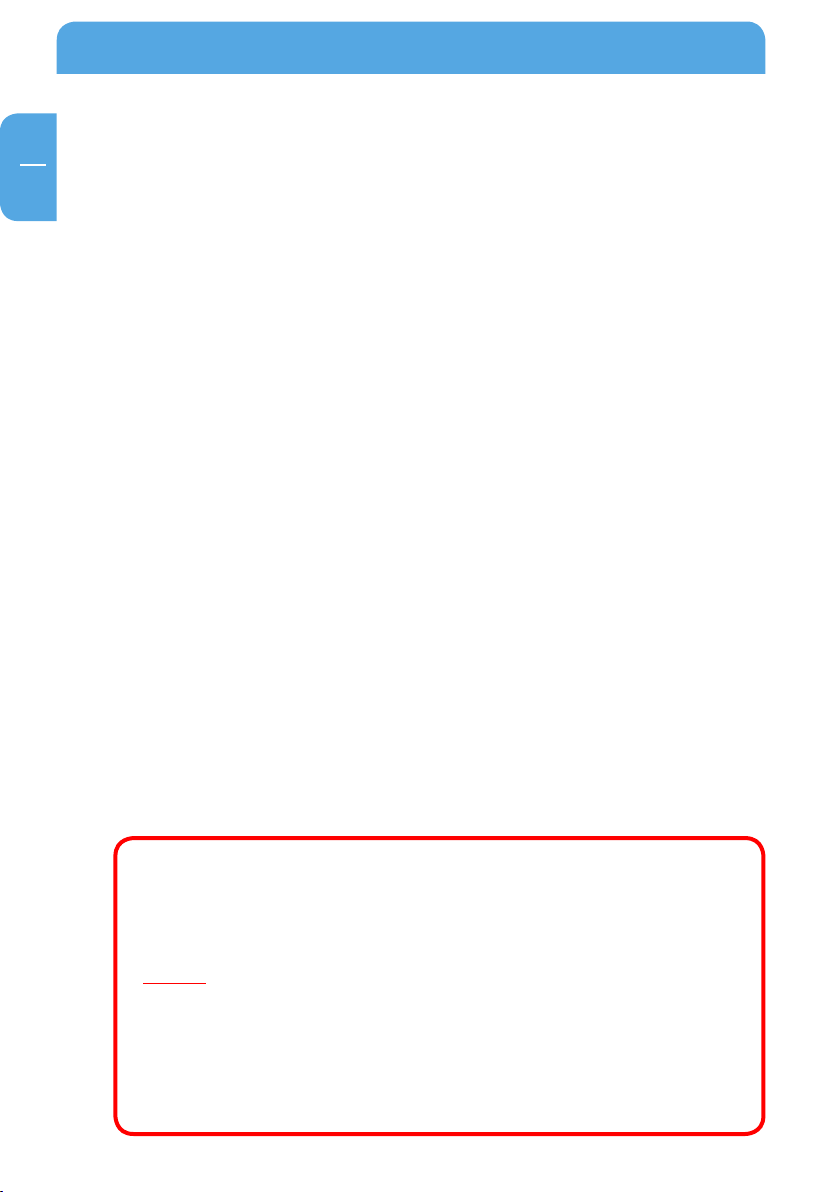
2
Freecom Hard Drive Pro
GB
Dear user!
Thank you for choosing the Freecom Hard Drive Pro external hard drive. For optimal use
and performance we advise you to read this manual carefully before using this product.
Freecom Technologies • Germany
www.freecom.com
Contents of the box
Please check the contents of the box. The following items should be included:
• Freecom Hard Drive Pro
• power adaptor & power cord
• eSATA interface cable
• USB interface cable
• CD with manual, application software and safety manual
• Quick Install Guide
Warning !
All rights reserved. The products named in this manual are only used for identication
purposes and may be trademarks or registered trademarks of the respective companies.
This device was designed for home or oce use.
Warning! This device is equipment complying with EN55022 class B.
Freecom cannot be made liable for any damages, loss of data or damage following thereof
-whatsoever (including, without limitation, damages for loss of business prots, business
interruption, loss of business information, or other pecuniary loss) arising out of the use
of or inability to use this Freecom product, even if Freecom has been advised of the possibility of such damages.
We reserve the right to upgrade our products in keeping with technological advances.
Page 3
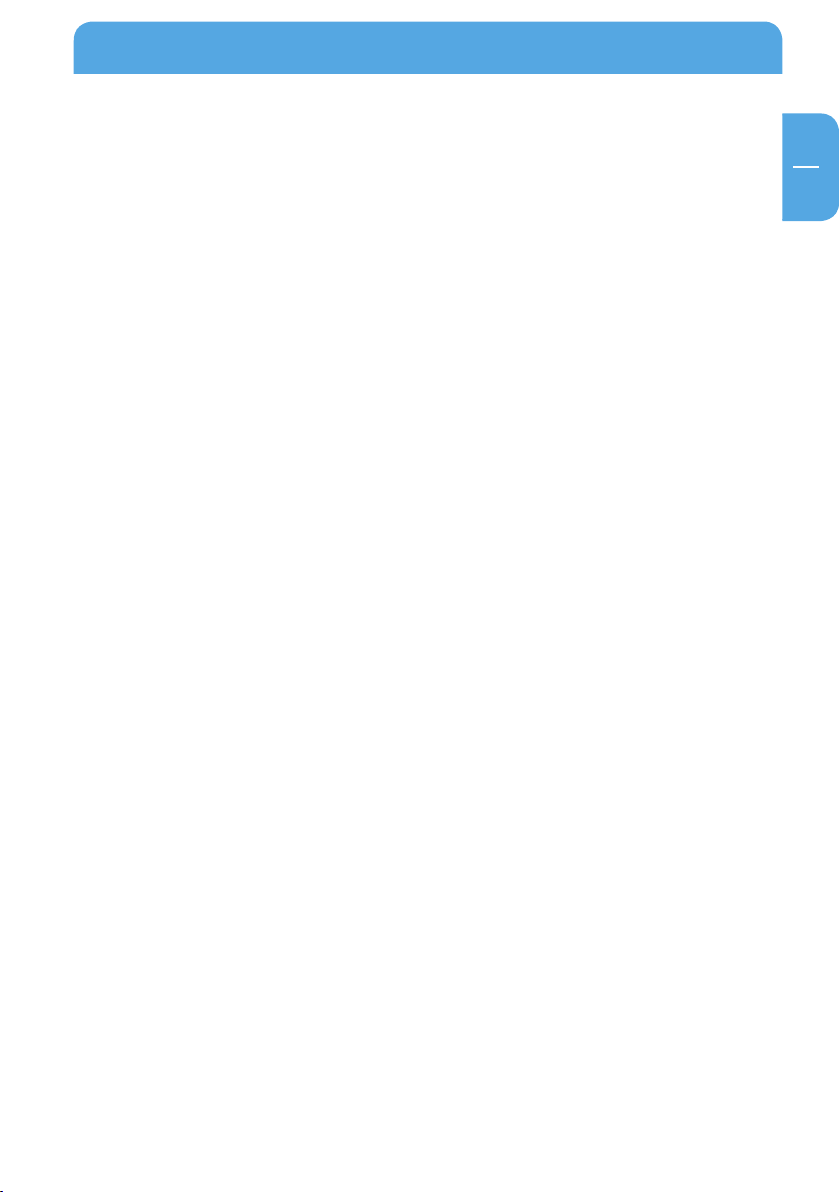
GB
Table of Contents
User manual
General Information ............................................................................................................ page 4
Precautionary measures ....................................................................................................page 5
Freecom Hard Drive Pro external hard drive .............................................................. page 6
Chapter 1:
Installation of the Freecom Software (PC) ................................................................... page 7
Chapter 2:
Hardware installation ..........................................................................................................page 12
Chapter 3:
Driver installation ................................................................................................................ page 14
Chapter 4:
Daily use of the Freecom Hard Drive Pro
with Freecom Personal Media Suite software ...........................................................page 14
Chapter 5:
The User Interface of the Freecom Personal Media Suite (PC ) ............................page 15
Chapter 6:
Using the Freecom Backup Software (PC) ................................................................... page 29
Chapter 7:
Partitioning your Freecom Hard Drive Pro (PC) ......................................................... page 41
Partitioning your Freecom Hard Drive Pro (Mac) ...................................................... page 49
Chapter 8:
Troubleshooting ................................................................................................................... page 50
© 2006 Freecom Technologies
3
Page 4
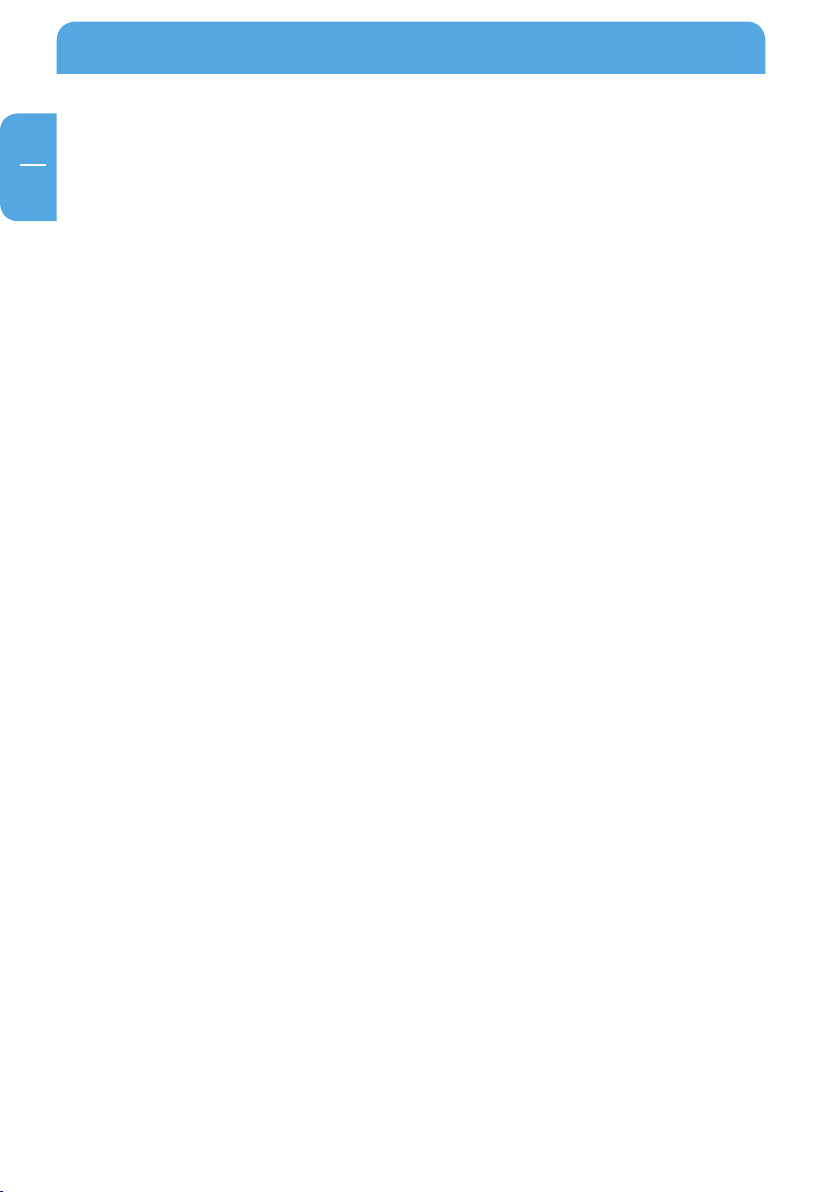
4
Freecom Hard Drive Pro
GB
General Information
The following hardware and software requirements must be fullled to ensure troublefree operation.
System requirements
To use the Freecom Hard Drive Pro, you will require the following components:
PC:
• Intel/AMD CPU 700 MHz or higher
• 256 MB RAM or higher
• CD-ROM drive for installing software
• Available eSATA, USB 2.0 or USB 1.1 port*
• Internet connection for online warranty registration, driver/software updates and
downloads
• Operating system: Windows 2000, Windows XP
Mac:
• Mac G3/G4/G5 or Power Book G3/G4 or higher with USB interface or eSATA
• 256 MB RAM or higher
• CD-ROM drive for installing software
• Available eSATA, USB 2.0 or USB 1.1 port*
• Internet connection for online warranty registration, driver/software updates and
downloads
• Operating system: Mac OS X v10.1 or higher
* USB 2.0 is downwards compatible to USB 1.1.
Page 5
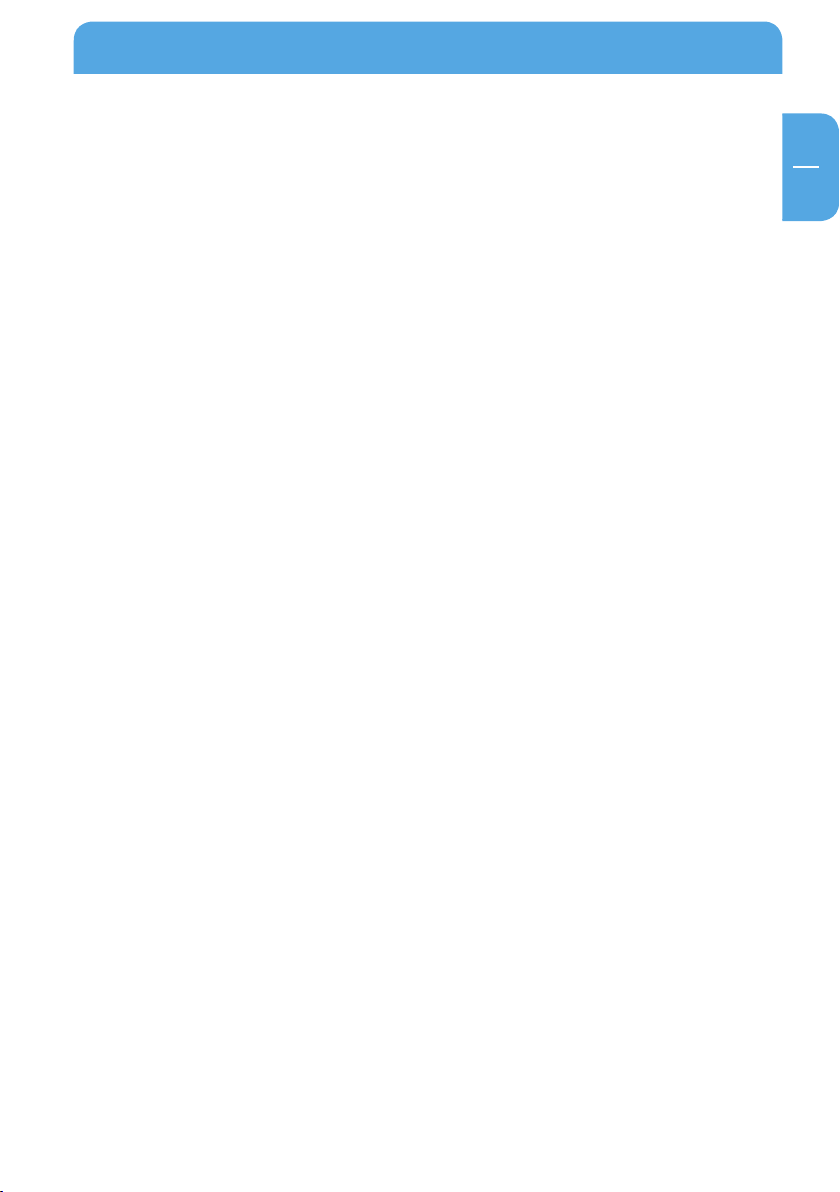
GB
General Information
Precautionary measures
To ensure that your Freecom Hard Drive Pro functions properly, please take note of the
following precautions. If these are not followed, you may void your warranty and damage
the Freecom Hard Drive Pro.
• Safely remove the Freecom Hard Drive Pro via your operating system (the "unplug or
eject hardware" option in the Windows taskbar) before disconnecting the USB cable
or power cable and before switching o the device. Failing to do so may result in data
loss.
• Do not drop the Freecom Hard Drive Pro or expose it to other kinds of sudden me
chanical shocks as this may result in data loss and damage to the hard drive.
• Do not use the Freecom Hard Drive Pro when the ambient temperature is below 10°C
or above 35°C.
• If the Freecom Hard Drive Pro is moved from a cool environment to a warmer envi
ronment, please allow the drive to acclimatize to the ambient temperature before
operating the device. Failing to do so may lead to condensation within the drive
enclosure, which in turn may cause the drive to malfunction.
• Do not place liquids or drinks on the Freecom Hard Drive Pro. When liquids are spilled
and get in contact with the electronics within the drive enclosure, it will damage the
drive and will cause the drive to malfunction.
• Do not use the Freecom Hard Drive Pro in a dusty environment. Dust inside the en
closure may damage the internal electronics and result in drive malfunction.
• Only use the power adapter that was supplied with the Freecom Hard Drive Pro.
• Opening the Freecom Hard Drive Pro will void the warranty.
• Since USB 2.0 is backwards compatible with USB 1.1, the Freecom Hard Drive Pro
can be connected to all USB ports. When connected to a USB 1.1 port, however, the
performance (data transfer rate) of the Freecom Hard Drive Pro will be much lower
than when the drive is connected to a USB 2.0 port.
• When using the Freecom Personal Media Suite software, please be aware that all les
in the SYNC folder on the Freecom Hard Drive Pro are linked to the original les on
your PC or network. If you delete a le in the SYNC folder, its original will be deleted
during the next synchronization, too! To avoid this, you have to ‘Split From Original’
the le prior to deleting it. Please refer to chapter 5 for further information on Freecom
SYNC and Microsoft Briefcase.
-
-
-
5
Page 6
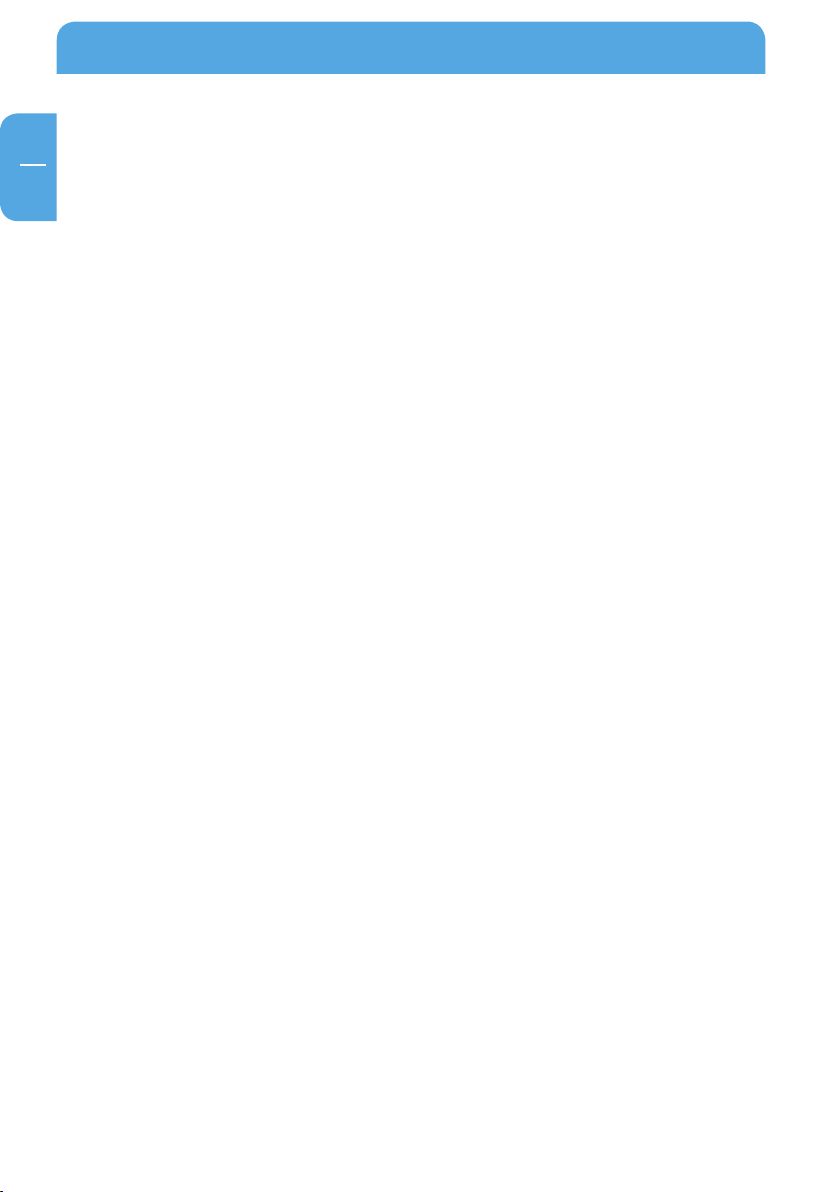
Freecom Hard Drive Pro
GB
Freecom Hard Drive Pro external hard drive
For your convenience, the Freecom Hard Drive Pro has been partitioned (1 partition) and
pre-formatted (FAT32 le system). The FAT32 format ensures maximum interchangeability
of the Freecom Hard Drive Pro between dierent computers. Should you choose to format
the Freecom Hard Drive Pro in another le system (e.g. NTFS), please be aware of possible
problems when connecting the Freecom Hard Drive Pro to another computer than the
one you used for formatting.
The Freecom Hard Drive Pro features a super fast eSATA connection which allows transfer
speeds up to 3GBit/s. For connectivity, a hi-speed USB 2.0 interface is added, allowing you
to connect the Freecom Hard Drive Pro over USB whenever an eSATA connection is not
available. The combination of having an eSATA and USB 2.0 interface on the Freecom Hard
Drive Pro makes it ideally suitable for data-storage, le sharing, backup, archiving, audio
and video playback and editing and all applications that need fast le access.
Recommended sequence of installation
1. Install Freecom Personal Media Suite Software. (PC)
2. Connect the interface cable and the power cable to the drive and plug the power
supply unit into the socket. Plug the interface cable into the appropriate slot of your
computer.
3. Switch on the Freecom Hard Drive Pro.
Please refer to chapters 1-5 for a detailed description of the hardware and software
installation.
6
Page 7
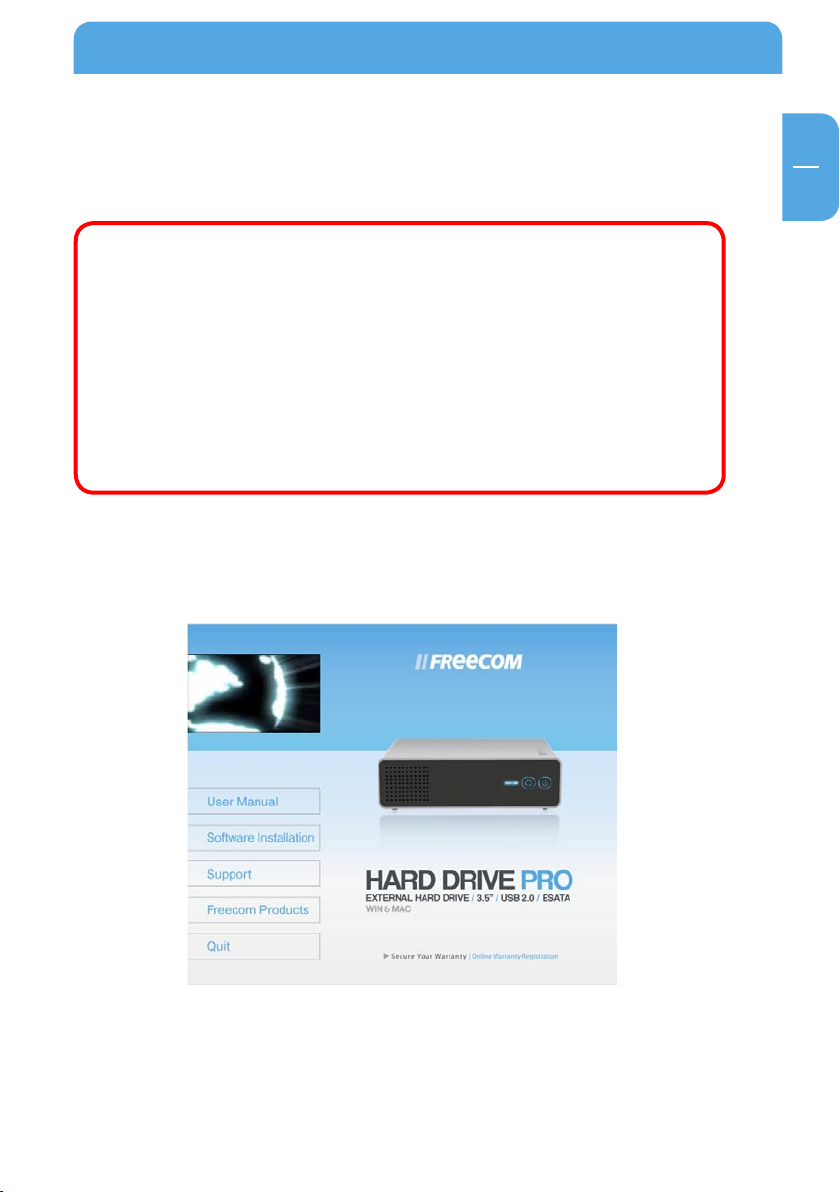
GB
1
Installation of the Freecom software
Chapter 1: Installation of the Freecom software (PC)
Before you can use the Sync button on your Freecom Hard Drive Pro, you need to install
the Freecom Personal Media Suite software rst.
Note: To use the functions of the Freecom Personal Media Suite described
in this handbook, your Freecom Hard Drive Pro has to be connected to
your PC.
The sync button will only work with certain eSATA host controllers when
connected over eSATA. In some cases the sync button will not work when
the device is connected via eSATA to the computer. This is related to a
compatibility issue of the eSATA host controller. Should this be the case,
the synchronization process can be initiated from the Freecom Personal
Media Suite by clicking the “sync now” button. When connected over USB,
the sync button works on all USB hosts that have the bundled Freecom
Personal Media Suite installed.
1.1 Installation of the Freecom Personal Media Suite
1. Insert the Freecom Hard Drive Pro Software & Manual CD into your CD drive. The
Freecom start menu opens:
In case the software does not open automatically, please click on "Start.exe" in the
main directory of the CD.
2. Click on "Software Installation" and then "Personal Media Suite". The installation of
the Freecom Personal Media Suite starts now. Follow the instructions on the screen,
conrm with "Next" in order to continue with the installation.
7
Page 8
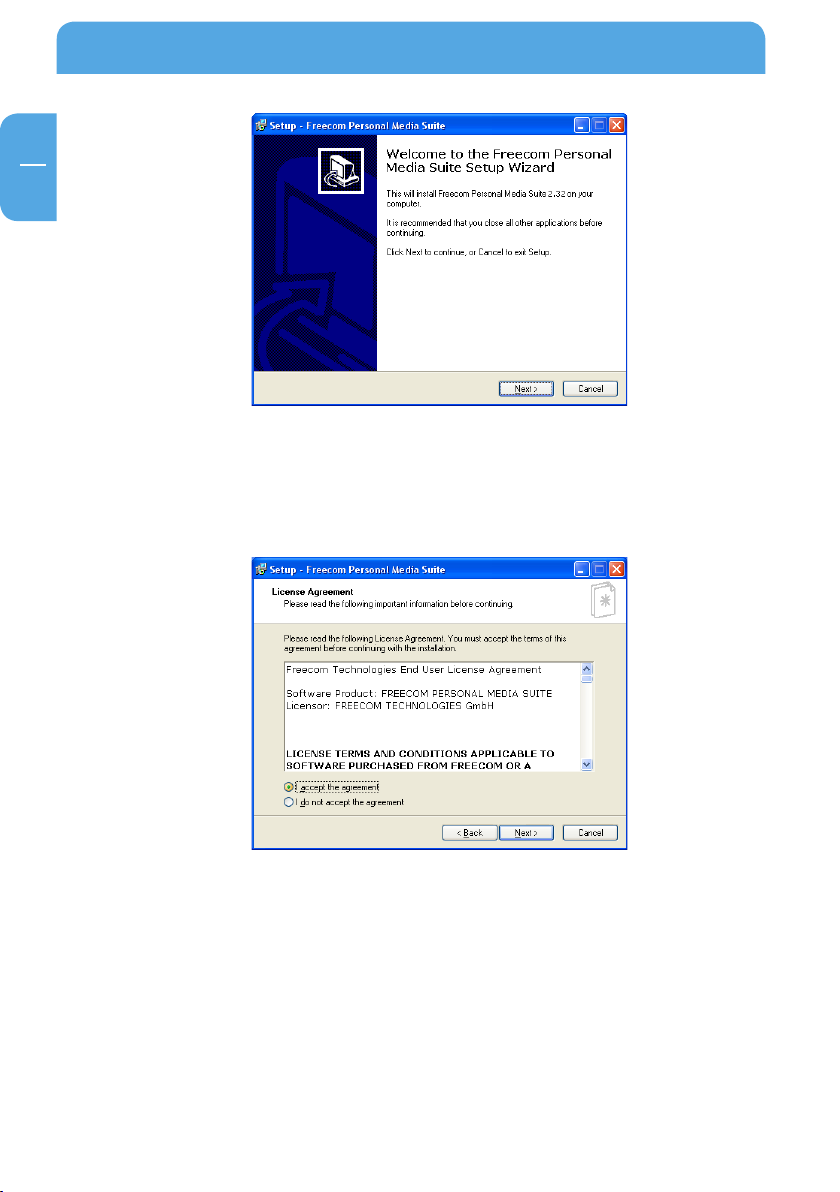
8
Freecom Hard Drive Pro
GB
1
3. Please read the license agreement carefully. To accept the license agreement, conrm
with "Yes". Note: Clicking on "No" ends the installation. Select the target folder and
program folder in the start menu in which the Freecom Personal Media Suite symbol
is to appear.
4. You can select a dierent target folder for the program les by selecting another folder
on your hard drive.
Page 9
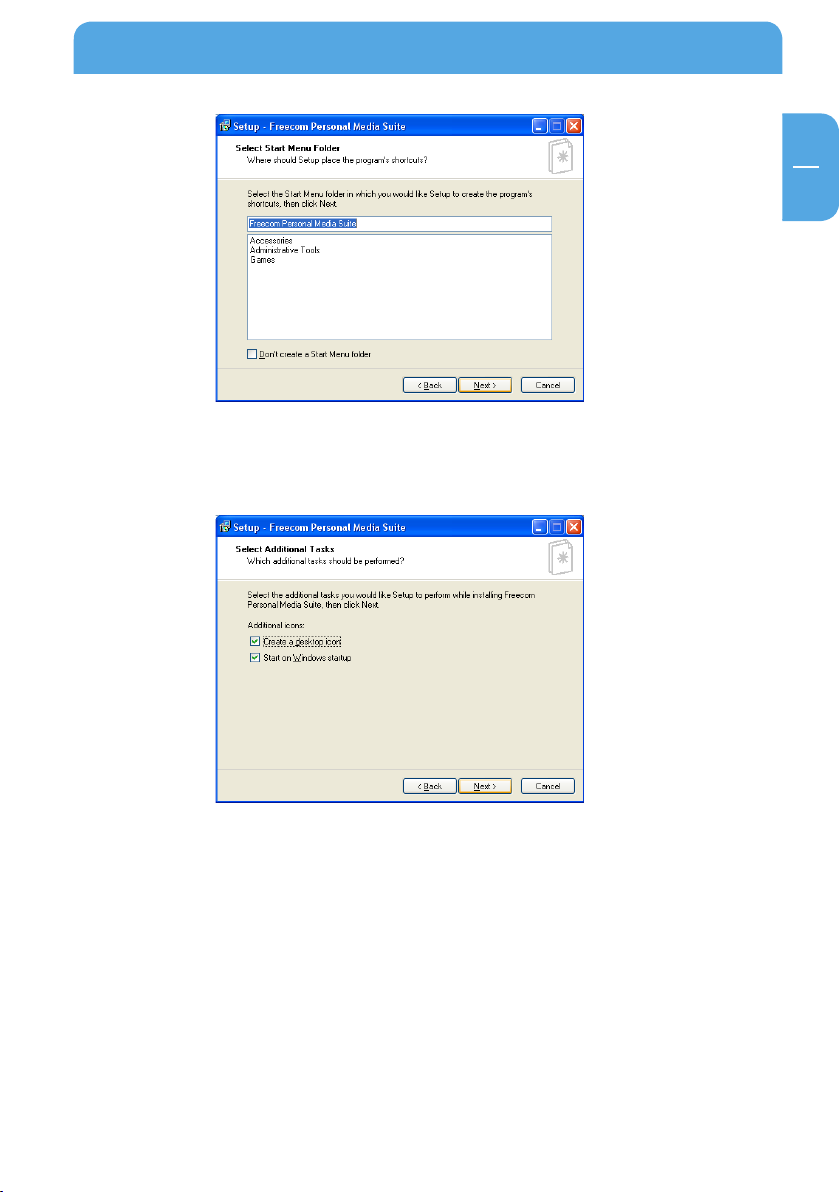
GB
1
Installation of the Freecom software
5. In the dialogue "Options" you can select whether to create a link to the Freecom
Personal Media Suite Software on the desktop and whether the program should be
started automatically when starting Windows. It is recommended to select both options for better operation of the Freecom Personal Media Suite.
6. Click on "Next" to start the installation. All necessary program les are now written
on the hard drive of your computer.
7. In the last window, you will be asked whether you want to start Freecom Personal
Media Suite now. It is recommended to select this option so that you can congure
the software for your Freecom Hard Drive Pro. Please click on "Finish".
1.2 Deinstallation of the Freecom Personal Media Suite
In order to remove the Freecom Personal Media Suite from your computer, please proceed
as follows:
1. In the "Start" menu, please click on "Program les" - "Freecom Personal Media Suite".
2. Select "Uninstall Freecom Personal Media Suite". The software is now removed from
your computer.
9
Page 10
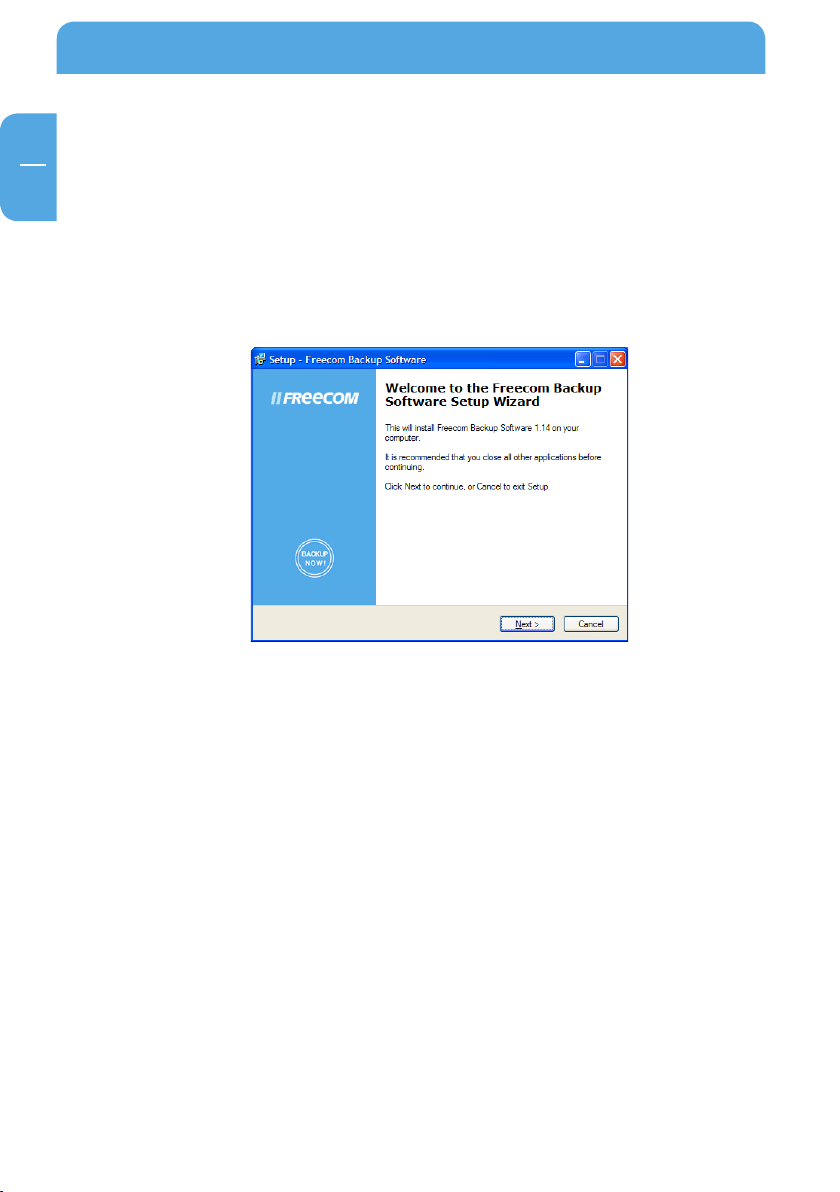
10
Freecom Hard Drive Pro
GB
1
1.3 Installation of the Freecom Backup Software
1. Insert the Software & Manual CD into your CD drive. The Freecom start menu
opens.
In case the software does not open automatically, please click on "Start.exe" in the
root directory of the CD.
2. Click on "Software Installation" and then "Backup Software". The installation of the
Freecom Backup Software is started then. Follow the instructions on the screen,
conrm with "Next" in order to continue with the installation.
3. Please read the licensing agreement carefully. To accept the licensing agreement,
conrm with "Yes". Note: Clicking on "No" ends the installation. Select the target folder
and program folder in the start menu in which the Freecom Backup Software symbol
is to appear.
4. You can select a dierent target folder for the program les by selecting another folder
on your hard disk.
5. In the "Options" dialogue you can select whether to create a link to the Freecom Backup
Software on the desktop and whether a symbol should by placed for the program in
the Quick Launch bar. It is recommended to select both options for better operation
of the Freecom Backup Software.
Page 11
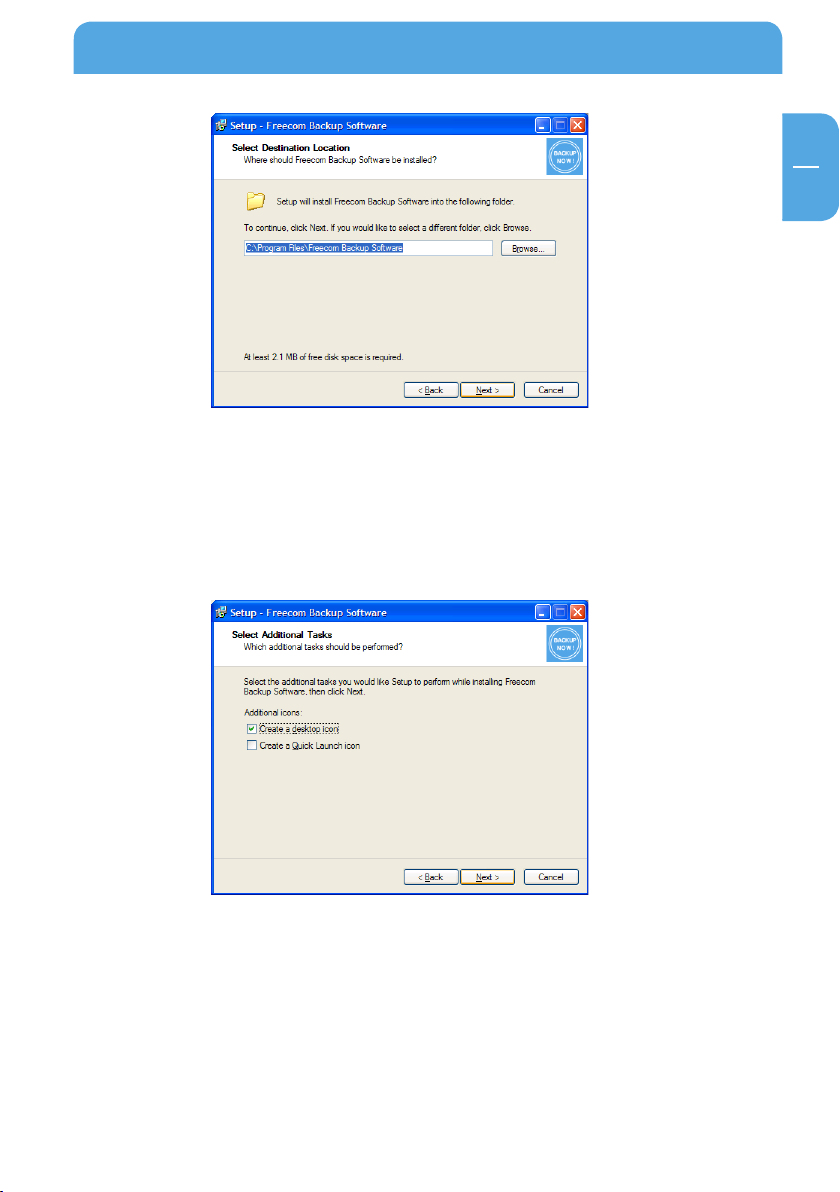
GB
1
Installation of the Freecom software
6. Click on "Next" to start the installation. All necessary program les are now written to
the hard disk of your computer.
7. In the last window, you are asked if you want to start Freecom Backup Software now.
If you want to create a backup of your data right away, click on "Finish". If you want
to start the software later, then remove the check mark at "Start Freecom Backup
Software" and then click on "Finish".
1.4 Uninstallation of the Freecom Backup Software
In order to remove the Freecom Backup Software from your computer, please proceed
as follows:
1. In the "Start" menu go to "Settings" – "Control Panel" – "Software".
2. Select the "Freecom Backup Software" entry and then click on "Remove". Acknowledge
that you really want to remove the software. The Freecom Backup Software is now
removed from your computer.
11
Page 12

12
Freecom Hard Drive Pro
GB
2
Chapter 2: Hardware Installation
Before connecting the cables make sure the Freecom Hard Drive Pro is switched o (See
Chapter 2.2).
1. Connect the interface cable (USB or eSATA) to the Freecom
Hard Drive Pro.
2. Connect the cable of the power supply to the Freecom Hard
Drive Pro and the power supply itself to the socket.
3. Connect the interface cable to the interface port of your
computer.
4. Switch on the Freecom Hard Drive Pro by pushing the power
button located at the front of the device.
Note: Since USB 2.0 is backwards compatible with USB 1.1, the Freecom
Hard Drive Pro can be connected to all USB ports. When connected to a
USB 1.1 port, however, the performance (data transfer rate) of the Freecom
Hard Drive Pro will be much lower than when the drive is connected to a
USB 2.0 port.
Page 13
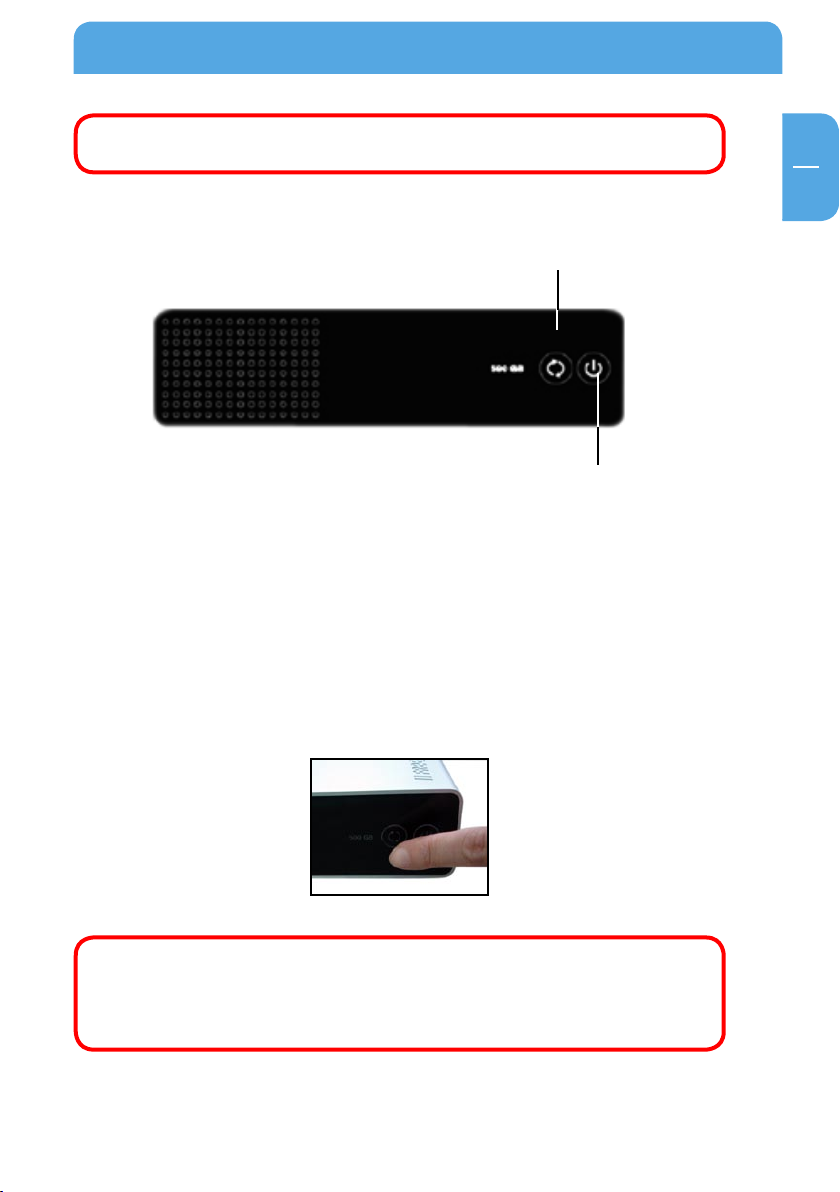
GB
2
Hardware Installation
For optimal performance, the Freecom Hard drive pro should be connected
to an eSATA port.
2.1 Sync Button
The front panel of the Freecom Hard Drive Pro contains the Sync button.
Sync Button
Power Button
2.2 Power Button
To turn on the Freecom Hard Drive Pro, push the power button located on the front panel
of the device. Note that the device will only turn on if the following conditions are met:
the device is powered by the power adapter; it is connected with the interface cable
(eSATA / USB) to a computer; the computer is running.The Freecom Hard Drive Pro will
turn o automatically when the computer it is connected to is turned o or when the
interface or power cable is disconnected. On top of that the device can also be turned
o manually by pressing and holding the power button for 3 consecutive seconds. The
device can manually be turned on again by pressing the power button once, but only
when the computer it is connected to is running.
Attention! ( only USB ) Before switching o the Freecom Hard Drive Pro
manually, make sure to safely remove the Freecom Hard Drive Pro via your
operating system (the „unplug or eject hardware“ option in the Windows
taskbar). Failing to do so may result in loss of data.
13
Page 14
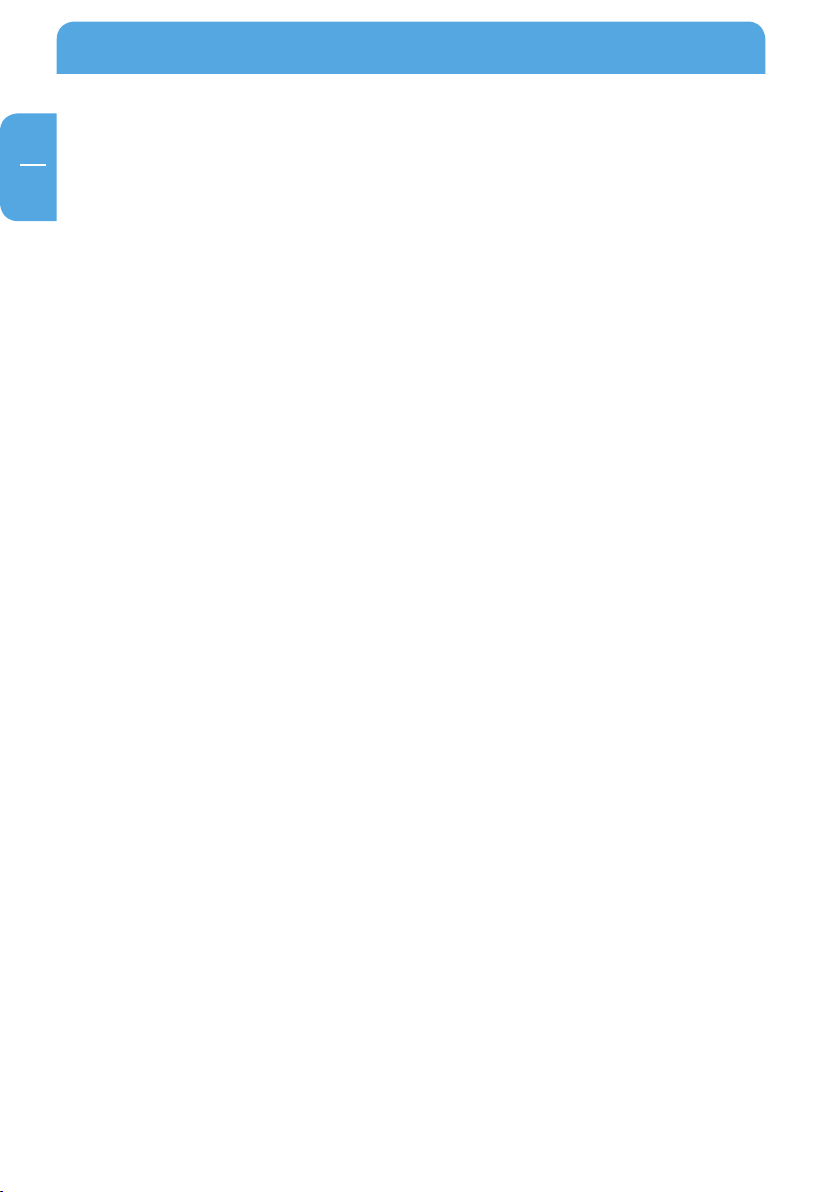
Freecom Hard Drive Pro
GB
3
Chapter 3: Driver installation
Under Windows 2000 / XP and Mac OS X a separate Freecom driver is not required. The
drivers will be installed automatically by the operating system after plugging in the
Freecom Hard Drive Pro into the USB/eSATA port of the computer.
Chapter 4: Daily use of the Freecom Hard Drive Pro
The combination of having an eSATA and USB 2.0 interface on the Freecom Hard Drive
Pro makes it ideally suitable for data-storage, le sharing, backup, archiving, audio and
video playback and editing and all applications that need fast le access.
4.1 Daily use of the Freecom Hard Drive Pro with Freecom Personal Media Suite software (PC)
Creating a SYNC folder (PC)
After the installation of the Freecom Hard Drive Pro is nished, the Freecom SYNC folder
will be created automatically when Freecom Personal Media Suite was installed before.
If not, please refer to the paragraph "Creating a new SYNC folder" in Chapter "The User
Interface of the Freecom Personal Media Suite".
14
Page 15
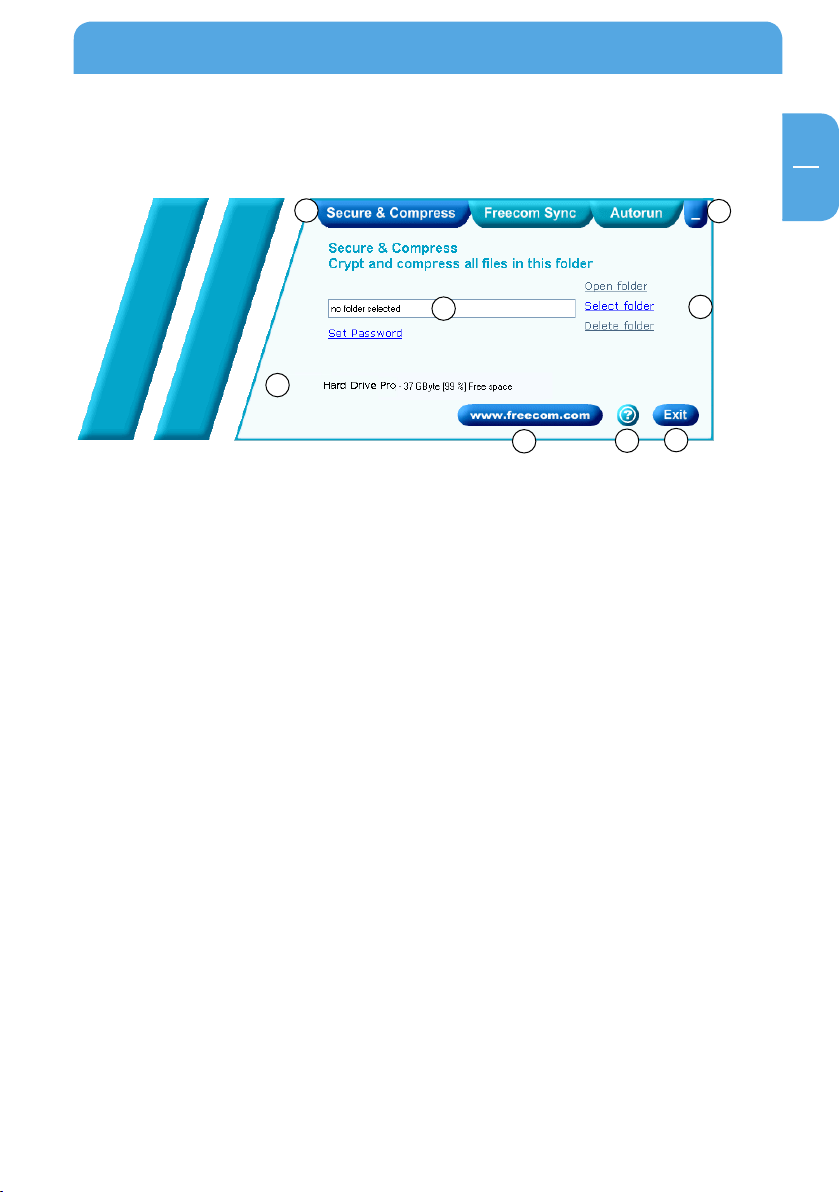
GB
5
The User Interface of the Freecom Personal Media Suite
Chapter 5: The User Interface of the Freecom Personal
Media Suite (PC)
1
3
5
6
7
4
8
1 Tabs for conguration of the Freecom Personal Media Suite components
- Secure & Compress
- Freecom SYNC
- Autorun
2 Minimizes Freecom Personal Media Suite in the taskbar
3 Input eld (also shows the selected folder)
4 User menu
5 Connected Freecom Hard Drive Pro (drive letter + available memory capacity)
6 Link to www.freecom.com. Click on this to access the Freecom homepage. Here you
can nd further information about your Freecom Hard Drive Pro.
7 Quick Help for Freecom Personal Media Suite
8 Minimizes Freecom Personal Media Suite in the system tray.
2
5.1 Conguration
To open the conguration menu, please right-click on the Freecom Personal Media Suite
icon in the system tray and select "Conguration":
1. "Show splash screen": Deactivate this function to prevent the display of the start screen
when starting the program.
2. "Start program on Windows start": Starts the Freecom Personal Media Suite in the
background with every Windows start. You will know this by the icon of the Freecom
Personal Media Suite in the system tray.
15
Page 16
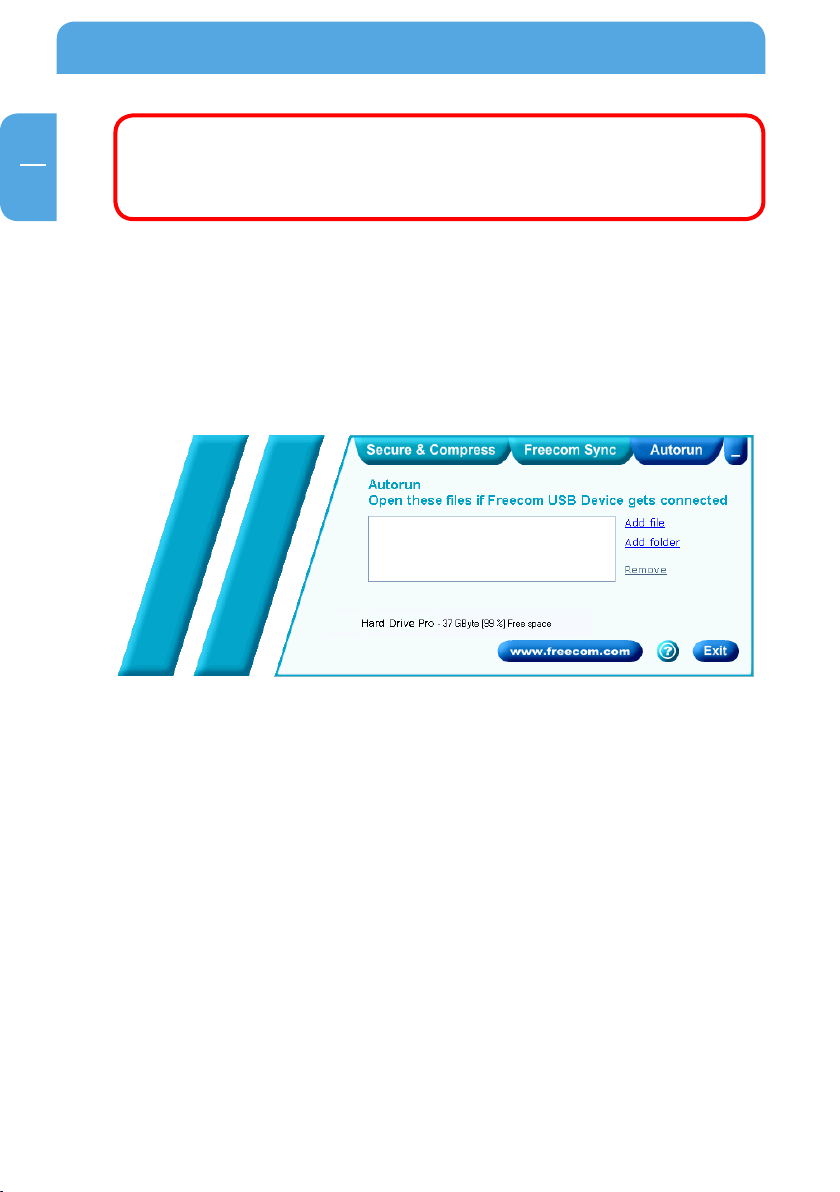
16
Freecom Hard Drive Pro
GB
5
Important: We recommend to leave the function "Start program on Windows
start" activated under all circumstances in order to be able to use all the
functions of the Freecom Personal Media Suite (e.g. "Autorun", "SYNC on
Freecom device plug-in")!
5.2 Autorun
The "Autorun" function enables you to open or start documents, les or programs automatically when your Freecom Hard Drive Pro is connected to your PC.
Automatically start, for example, the last document you were working on, MP3 play lists,
your favourite lm and much more. These les do not have to be on your Freecom Hard
Drive Pro for this.
5.2.1 Adding les / folders
1. Open the Freecom Personal Media Suite and select the "Autorun" tab.
2. Add les, folders and programs to the Autorun list by either clicking on "Add le" and
selecting the corresponding le or by pulling the les into the Autorun list eld using
drag&drop.
3. For folders, please select "Add folders" or pull a folder into the Autorun list eld using
drag&drop.
4. Alternatively, you can create a new folder on your Freecom Hard Drive Pro using the
"Add folder" function by clicking on "Create new folder", naming the folder and selecting it.
Page 17

GB
5
The User Interface of the Freecom Personal Media Suite
5.2.2 Removing les / folders from the Autorun list
1. Open the Freecom Personal Media Suite and select the "Autorun" tab.
2. Select the le or the folder to be removed in the Autorun list eld.
3. Click on "Remove". The corresponding entry is removed from the list.
5.3 Secure&Compress
The Secure&Compress function serves to compress and encrypt your documents. Unauthorized access to your personal data is therefore impossible.
5.3.1 Add / Select Folders
1. Open the Freecom Personal Media Suite and select the tab "Secure&Compress".
2. Click on "Change folder" and select the folder on your Freecom Hard Drive Pro whose
content is to be compressed and encrypted.
3. Alternatively, you can create a new folder to be encrypted on your Freecom Hard Drive
Pro using the "Change folder" function by clicking on "Create new folder", naming the
folder (e.g. "Secure") and selecting it.
In the selected folder, all les - even in sub-directories - are compressed and then encrypted.
The active Secure&Compress folder is easily recognised on your Freecom Hard Drive Pro
by the "Padlock".
17
Page 18

18
Freecom Hard Drive Pro
GB
5
5.3.2 Opening the Secure&Compress folder
1. Open the Freecom Personal Media Suite and select the tab "Secure&Compress".
2. Click on "Open folder" in order to open the Secure&Compress folder.
3. If the Freecom Personal Media Suite is already open and has started minimised in
the taskbar, you can also open the Secure&Compress folder with a right-click on the
taskbar symbol of the Freecom Personal Media Suite:
4. Of course you can also open the Secure&Compress folder over the Windows Ex
plorer.
5.3.3 Encrypting les and folders
1. Open the Secure&Compress folder.
2. Pull the les or folders to be encrypted in the Secure&Compress folder using the
drag&drop function. Each le is now compressed and then encrypted.
3. The rst time you will be requested to enter and conrm a password. Select "Save
password on this computer" if you do not want to be requested to enter a password
again.
4. Alternatively, you can also right-click on the files or folders and select the
Secure&Compress folder in the context menu under "Send to ...".
5.3.4 Decrypting les and folders
In order to decrypt les and folders which are in the Secure&Compress folder, please
proceed as follows:
1. Open the Secure&Compress folder.
2. Select the le(s) or folder(s) to be decrypted and pull them into the target folder (e.g.
with the Windows Explorer) using drag&drop.
3. Your les are now decrypted and decompressed. The encrypted original remains on
the Freecom Hard Drive Pro.
-
Page 19

GB
5
The User Interface of the Freecom Personal Media Suite
5.3.5 Deleting the Secure&Compress folder
Click on "Delete folder" in order to delete the selected Secure&Compress folder.
ATTENTION: All les in the folder are irrevocably deleted!
Before the deletion, a security request is carried out whether you really want to delete
the folder:
5.3.6 Changing the password
1. Open the Freecom Personal Media Suite and select the tab "Secure&Compress".
2. Click on "Change password". The following window opens:
3. Please enter your current password in the top input eld. Enter your new password
in the middle input eld and conrm it in the bottom input eld.
19
Page 20

20
Freecom Hard Drive Pro
GB
5
Please note: Your changed password applies to all les and folders encrypted from the
time of the change. For les and folders which were encrypted before, the password which
was used for encryption remains.
Changes of the password do not apply to files and folders already
encrypted!
5.4 Freecom SYNC
5.4.1 What is Freecom SYNC?
The Freecom SYNC integrated in the Freecom Personal Media Suite is a program for synchronizing les. The computer serves as origin of the data. This data can be processed on
any number of other computers.
Example:
You create a document at work and want to work on it at home (Freecom Personal Media
Suite is installed on your PC at work):
• Copy the document from the PC at work to your Freecom SYNC folder on your Freecom
Hard Drive Pro.
• Open the document at home directly out of the Freecom SYNC folder. Work on it and
save it in the Freecom SYNC folder.
• Connect the Freecom Hard Drive Pro to your PC at work and click "Sync now" in the
Freecom Personal Suite. The document will now be synchronized between your PC
at work and the Freecom Hard Drive Pro. While synchronizing, only modied les will
be replaced by newer les.
Page 21

GB
5
The User Interface of the Freecom Personal Media Suite
5.4.2 Creating a new SYNC folder
1. Open the Freecom Personal Media Suite and select the tab "Freecom SYNC". Click on
"Select folder" and select a folder on your Freecom Hard Drive Pro.
2. Alternatively, you can create a new SYNC folder on your Freecom Hard Drive Pro using
the "Select folder" function by clicking on "Create new folder", naming the folder (e.g.
"SYNC") and selecting it.
3. Click on "Complete" so that the new folder is created. Then opens the Freecom SYNC
folder.
Important: The selected folder may not contain any les or folders!
5.4.3 Opening the SYNC folder
1. Open the Freecom Personal Media Suite and select the tab "Freecom SYNC".
2. Click on "Open folder" in order to open the SYNC folder.
3. If the Freecom Personal Media Suite is already open and has been started minimised
in the taskbar, you can also open the SYNC folder through a right-click on the taskbar
symbol of the Freecom Personal Media Suite.
5.4.4 Adding les into the SYNC folder
1. Open the SYNC folder.
2. Pull the respective les or folders in the SYNC folder using the drag&drop function.
3. Alternatively, you can also right-click on the le(s) or folder(s) and select the SYNC
folder in the context menu under "Send to ...". Your les/folders are now copied into
the SYNC folder.
5.4.5 Changing the SYNC folder
1. Open the Freecom Personal Media Suite and click on the tab "Freecom SYNC".
2. Click on "Change folder" to select a new folder for data synchronization.
Important: The selected folder may not contain any les or folders!
5.4.6 Deleting the SYNC folder
1. Open the Freecom Personal Media Suite and click on the tab "Freecom SYNC".
2. Click on "Delete folder" in order to delete the active SYNC folder.
ATTENTION: All les in the folder are irrevocably deleted!
21
Page 22

22
Freecom Hard Drive Pro
GB
5
Before the deletion, a security request is carried out whether you really want to delete
the folder:
5.4.7 Synchronisation of les and folders
There are three possibilities for the synchronization of your les:
1. Press the SYNC button of your Freecom Hard Drive Pro. Your data is now synchronised.
2. Synchronisation of the data when your Freecom Hard Drive Pro is connected to your
computer.
For this, please proceed as follows:
a) Open the Freecom Personal Media Suite and click on the tab "Freecom SYNC".
b) Select a SYNC folder if you have not yet done so.
c) Activate the function "Sync on Freecom device plug-in" in the tab "Freecom
SYNC":
Your les are now synchronized each time when you connect your Freecom Hard Drive
Pro to your computer (Freecom Personal Media Suite has to be started).
This function is activated by default when a SYNC folder is created!
Page 23

GB
5
The User Interface of the Freecom Personal Media Suite
3. Starting the synchronization manually
a) Open the Freecom Personal Media Suite and click on the tab "Freecom SYNC".
b) Select a SYNC folder if you have not yet done so.
c) Click on "Sync now!" to start the data synchronization.
d) Alternatively, right-click on the system tray icon of the Freecom Personal Media
Suite and select "Start synchronization" there.
5.4.8 Usage of the SYNC folder with other computers
Please follow these instructions if you want to use the SYNC folder with another (second)
computer.
All les you want to work with on another computer have to be opened directly out of
the Freecom SYNC folder! You should not copy them to another hard disk, as this might
cause a later synchronization to perform incorrectly.
5.4.9 Synchronization of new or changed les
This example shows how you can synchronize les which were changed or created on the
Freecom Hard Drive Pro, with the original les on the primary computer.
1. Connect the Freecom Hard Drive Pro with the primary computer.
2. Open the context menu on the SYNC icon in the taskbar and click on "Start synchro
nization".
-
23
Page 24

24
Freecom Hard Drive Pro
GB
5
3. A status window appears. Please select "Update" if you wish to synchronize the le or
otherwise select "Cancel". If you choose not to synchronize the le (Cancel) you will
be able to synchronize this le during the next synchronization.
5.4.10 Skip les during synchronization
If you want to skip just one le out of many, please click on this le with the right mouse
button and select "Skip". The green arrow next to the selected le changes to a blue one,
indicating that this le will not be synchronized. You will be able to synchronize this le
during the next synchronization.
Page 25

GB
5
The User Interface of the Freecom Personal Media Suite
5.4.11 Handling deleted les
Deleting les on either the primary computer or the SYNC folder on the Freecom Hard
Drive Pro results in a red X next to the le during the next synchronization.
This indicates that the le has been deleted and that its counterpart will be deleted, too.
Please select "Update" to proceed.
If you wish to keep the le, please click with the right mouse button on the le and select "Don’t Delete". The le will not be deleted and will be disregarded during the next
synchronization.
If you want to delete a le on either the primary computer or in the SYNC folder and do
not want to aect its counterpart, it is necessary to "Split From Original" the les. Please
follow the instructions:
1. Select the le or folder you want to delete.
2. Choose "Properties" in the context menu.
25
Page 26

26
Freecom Hard Drive Pro
GB
5
3. Select "Update" and "Split From Original".
4. Select "Yes".
Page 27

GB
5
The User Interface of the Freecom Personal Media Suite
5.4.12 Oce use
The Freecom Hard Drive Pro is ideal for making a local backup, which stores your data
independently from your network or local computer. Simply ‘send to’ your important les
and directories to the SYNC folder on the Freecom Hard Drive Pro and update your backup
from time to time click "Sync now". This is extremely easy and very fast, because the SYNC
tool only backups changed les via the fast USB 2.0/eSATA connections.
The best thing is, even when your network or local computer is not working, you can take
your Freecom Hard Drive Pro to any other computer (equipped with an USB port) and
continue. Even at your home-oce, where you can be close to the people you love and
still having all your business data available. Simply click "Sync now" before you leave the
oce and you are always up to date and can work with the data on the Freecom Hard
Drive Pro.
The Freecom Hard Drive Pro vides a vast amount of memory – more than most computers
are equipped with. It is ideal for storing large graphics or videos are be edited directly
from the Freecom Hard Drive Pro, as its USB 2.0 and eSATA connections are fast enough
by far.
Copying les into the SYNC folder
Mark the les and folders you want to copy to the SYNC folder. Click with the right mouse
button on the les and folders and select 'Send to SYNC folder...' Done.
Now all your valuable data has been copied to the Freecom Hard Drive Pro. Every time
you click "Sync now", all changed or added / deleted les and folders from the selected
folders will be synchronized with the data on the Freecom Hard Drive Pro.
27
Page 28

Freecom Hard Drive Pro
GB
5
5.4.13 Home use
At the oce, there is always a backup of your important business data. But how about your
data at home? All the memories stored in digital photo’s made during your last holiday? Or
the rst pictures and movies of your children! You do not want to loose those! The Freecom
Hard Drive Pro is ideal for making a safety backup, which stores your data independently
from your computer. Simply 'send to' your important les and directories to the SYNC folder
on the Freecom Hard Drive Pro and update your backup from time to time click "Sync
now". This is extremely easy and very fast, because the SYNC tool only backups changed
les via the fast USB 2.0/eSATA connections. And all your memories are safe.
Copying les into the SYNC folder
Follow the instruction in the manual to install the Freecom Hard Drive Pro and the SYNC
folder. Mark the les and folders you want to copy to the SYNC folder. Click with the right
mouse button on the les and folders and select 'Send to SYNC folder...'Done.
Now all your valuable data has been copied to the Freecom Hard Drive Pro. Every time
click "Sync now", all changed or added / deleted les and folders from the selected folders
will be synchronized with the data on the Freecom Hard Drive Pro.
28
Page 29

GB
6
Using the Freecom Backup Software
Chapter 6: Using the Freecom Backup Software (PC)
The "Freecom Backup Software" serves to back up personal and business data from internal
le media (e.g. hard disk) onto external Freecom drives. It makes it possible to back up
all data from individual hard disks, as well as data or data types individually specied by
the user. This can be carried out as a full backup or in incremental backups (to save time).
There are two user interfaces available:
1. The Wizard Mode
2. The Advanced Mode
for quick and easy backup of the data.
with advanced conguration possibilities.
6.1 Wizard Mode
In this window you can specify whether the software should always start in Wizard Mode
or in Advanced Mode.
29
Page 30

30
Freecom Hard Drive Pro
GB
6
6.1.1 Selection of the les to back up
For selecting the les to be backed up, there are three dierent options available:
1. My documents and settings
as well as the desktop of the logged-in user.
2. All documents and settings on this computer
computer.
3. Let me choose what to back up
backup. You can select specically which types of les and directories you want to
back up and which les should be excluded from the backup.
contains the "My Documents" folder, Internet Favourites,
backs up the les of all users on your
gives you the possibility to carry out a user-specied
Page 31

GB
6
Using the Freecom Backup Software
6.1.2 Predened backup
Select either My documents and Settings or All documents and settings on this com-
puter and then click on "Next". A list of available Freecom drives is displayed then:
Select the drive to which you want to back up your data. You can open the advanced
backup options by clicking on the Options button.
6.1.3 Backup options
31
Page 32

32
Freecom Hard Drive Pro
GB
6
The modes Full backup (complete data backup) and Incremental backup (appending
data backup) are available.
1. Full backup
be backed up.
2. Incremental backup
that data is backed up that has been created or modied since the last backup. An
incremental backup is signicantly faster than a full backup, because not all data needs
to be backed up.
Click on "Next" to continue.
6.1.4 Select a directory
The target folder for your backup can be either the suggested folder name (e.g. "My
Backup") or you can select your own target folder. Click on "Browse" for this and select a
backup folder. Then click on "Next".
means that at every backup a new directory is created with all data to
means that an already existing backup set is opened and only
Page 33

GB
6
Using the Freecom Backup Software
6.1.5 Summary of the settings made
A summary of the settings you made is displayed then. Click on "Back" to make changes
or click on "Complete" to accept the settings and to start the backup.
6.1.6 Backup
While the backup is in progress a window is displayed showing the status of the backup.
A bar indicates the progress of the backup. Furthermore the number of backed up les
and the total size of the backup is listed after the completion of the backup.
After the end of the backup click on "Close" and you are returned to the main window.
33
Page 34

34
Freecom Hard Drive Pro
GB
6
6.1.7 User-dened backup
Select “Let me choose what to backup” if you would rather determine yourself which les
should be backed up.
6.1.8 Select drives
This window lists the drives from which a backup can be made. By clicking on "Add" you
can select further folders. With "Remove" you can take folders/drives from the list.
All the drives or folders that have a check mark are included in the backup. Remove the
check mark from drives or folders that you do not want to back up.
Then click on "Next".
Page 35

GB
6
Using the Freecom Backup Software
6.1.9 File types to back up
In the following window you can select which types of les should be backed up. This
prevents unwanted les (such as temporary les) from being backed up.
A list of the most common les types is presented. Click the "Add" button to add a further
le types.
Click on "Next" to continue.
35
Page 36

36
Freecom Hard Drive Pro
GB
6
6.1.10 Add extensions
When you click on "Add" a list of all known le types is displayed. Select the le types
you need. In case the le name extension you are looking for is not on the list, then you
can dene it yourself. For this go to the end of the list and select "Click here to add your
own extension".
6.1.11 Folders that should not be backed up
In the following window you can exclude folders from being backed up. By default
various folders of the system drive are selected. Click the "Add" button to add a further
directories. To remove directories from the list, select the directory to be omitted and
then click on "Remove".
Then click on "Next".
Page 37

GB
6
Using the Freecom Backup Software
6.1.12 Summary of the settings made
The settings you have made are now listed for review. Click on "Back" if you want to make
changes or click on "Complete" to start the backup.
6.1.13 Backup
While the backup is in progress a window is displayed showing the status of the backup.
A bar indicates the progress of the backup. Furthermore the number of backed up les
and the total size of the backup is listed after the completion of the backup.
After the end of the backup click on "Close" and you are returned to the "Advanced Mode"
window.
37
Page 38

38
Freecom Hard Drive Pro
GB
6
6.2 Advanced Mode
6.2.1 Select source
In Source the source drives or folders can be specied from which a backup should be
made.
6.2.2 File types to back up (extensions)
File types can be selected in the Files window that should be included in the backup.
Page 39

GB
6
Using the Freecom Backup Software
6.2.3 Selecting the target drive
In this window you can select the target drive for the backup.
6.2.4 Select backup mode
In the Destination window under Options the modes Full backup (complete data backup)
and Incremental backup (appending data backup) are available.
1. Full backup
be backed up.
2. Incremental backup
that data is backed up that has been created or modied since the last backup. An
incremental backup is signicantly faster than a full backup, because not all data needs
to be backed up.
means that at every backup a new directory is created with all data to
means that an already existing backup set is opened and only
39
Page 40

Freecom Hard Drive Pro
GB
6
6.2.5 Options
Under Options in the main window the splash screen can be activated or deactivated
that appears when the software is started.
Furthermore folders can be selected that should not be included in the backup.
Click on "Backup Now" to start the backup.
6.2.6 Backup
While the backup is in progress a window is displayed showing the status of the backup.
A bar indicates the progress of the backup. Furthermore the number of backed up les
and the total size of the backup is listed after the completion of the backup.
Once the backup is completed press the "Close" button and you are returned to the main
menu.
40
Page 41

GB
7
Partitioning your Freecom Hard Drive Pro
Chapter 7: Partitioning your Freecom Hard Drive Pro
7.1 General information
Your Freecom Hard Drive Pro was partitioned and formatted to provide you with the
maximum available capacity and compatibility. FAT32 was chosen as le system to assure
that you will be able to read your les on any PC. It is recommended not to change the
current conguration of your Freecom Hard Drive Pro.
For some users another le system might t better for their needs. This manual describes
current limitations of most common le systems and Instructions to enable you to adapt
the Freecom Hard Drive Pro to your needs.
7.2 File System features
Please refer to the tables below for an overview:
File systems supported by dierent operating systems
Operating system
File system
FAT FAT32 NTFS HFS+
Windows 2000 yes yes yes no
Windows XP yes yes yes no
MacOS X yes yes yes (only read) yes
Maximum size of a partition
Operating system
File system
FAT FAT32 NTFS HFS+
Windows 2000 4 GB* 32 GB 16 TB -
Windows XP 4 GB* 32 GB 16 TB -
Mac OS X 10.1.x - 128 GB - 2 TB
Mac OS X 10.2.x - 128 GB - 8 TB
Mac OS X 10.3.x - ( -> 128 GB) - 16 TB
Mac OS X 10.4.x - ( -> 128 GB) - 16 TB
* FAT partitions larger than 2 GB can only be administrated by Windows 2000/XP.
41
Page 42

42
Freecom Hard Drive Pro
GB
7
Example for dierent partitions with dierent le systems on one Freecom
Hard Drive Pro
Total
size of
Freecom Hard Drive Pro
500 GB 200 GB 300 GB
Note: Writing to hard disks with NTFS formatting is only possible under
Windows 2000/XP.
The example above is a good solution for Windows 2000/XP users who sometimes exchange data with Windows 98SE/ME PCs.
For storing data under Windows 2000/XP both partitions can be used. As the NTFS le
system is not recognized by Windows 98SE/ME data to be used on these operating systems
must be stored on the FAT32 partition.
Please follow the steps below to adapt the Freecom Hard Drive Pro for your needs.
File system
NTFS FAT32
7.3 Partitioning your Freecom Hard Drive Pro under Windows XP / 2000
7.3.1 Deleting a partition on the Freecom Hard Drive Pro under Windows XP / 2000
1. Click with the right mouse button on the "My Computer" icon on your desktop.
2. Select the option "Manage".
3. Select the option "Storage" -> "Disk Management".
4. Choose your external hard drive and right-click on the partition.
5. Select "Delete Partition" and conrm by clicking on "Yes". The partition will be
deleted now.
7.3.2 Creating a partition on the Freecom Hard Drive Pro under Windows XP / 2000
The following steps will guide you through the process of creating partitions on your
Freecom Hard Drive Pro. After this procedure your Freecom Hard Drive Pro will be ready
for use and it will be allocated a drive letter.
1. Click with the right mouse button on the "My Computer" icon on your desktop.
2. Select the option "Manage".
3. Select the option "Storage" -> "Disk Management".
4. Choose the hard disk, which is "unallocated". Ensure that the entire drive is "unal
located".
-
Page 43

GB
7
Partitioning your Freecom Hard Drive Pro
5. Click with the right mouse button on the "unallocated" area and select the option
"New Partition" (Windows 2000: "Create Partition Wizard"). The "New Partition Wizard"
opens. Click on "Next".
43
Page 44

44
Freecom Hard Drive Pro
GB
7
6. Select "Primary partition" and click on "Next".
7. Now you can adjust the size of your partition. Click on "Next" if only one partition is to
be created. See next chapter (Creating two or more partitions on the Freecom Hard
Drive Pro under Windows XP/2000) how to create more than one partition.
8. Assign a drive letter to your hard disk. Normally you can use the default options. Click
on "Next".
Page 45

GB
7
Partitioning your Freecom Hard Drive Pro
9. Select the formatting option. Choose either "FAT32" or "NTFS", the "Allocation Unit
Size" should remain on "Default". Finally select "Perform Quick Format" and click on
"Next".
10. Click on "Finish" to complete the partitioning of your Freecom Hard Drive Pro. Your
Freecom Hard Drive Pro will be formatted now and is ready-to-use afterwards.
45
Page 46

46
Freecom Hard Drive Pro
GB
7
7.3.3 Creating two or more partitions on the Freecom Hard Drive Pro under Windows XP / 2000
1. Repeat the steps from the previous chapter (Creating a partition on the Freecom Hard
Drive Pro under Windows XP/2000) for creating the rst partition.
2. Click with the right mouse button on the "My Computer" icon on your desktop.
3. Select the option "Manage".
4. Select the option "Storage" -> "Disk Management".
5. Right-click on the unallocated space of your Freecom Hard Drive Pro and select the
option "New partition" (Windows 2000: "Create partition"). The "New Partition Wizard"
(Windows 2000: "Create Partition Wizard") opens. Click on "Next".
6. Select "Extended partition" and click on "Next".
7. Now you can adjust the size of your partition. Enter the size and click on "Next".
Page 47

GB
7
Partitioning your Freecom Hard Drive Pro
8. Click on "Finish" to create the "Extended partition". The unallocated space now changed
to "Free space".
47
Page 48

48
Freecom Hard Drive Pro
GB
7
9. Right-click on "Free Space" and select "New Logical Drive" (Windows 2000: "Create
Logical Drive"). The "New Partition Wizard" (Windows 2000: "Create Partition Wizard")
opens. Click on "Next".
10. "Logical drive" is already selected. Click on "Next".
11. Specify the partition size and click on "Next".
12. Assign a drive letter and click on "Next".
13. Select the formatting option. Choose either "FAT32" or "NTFS", the "Allocation Unit
Size" should remain on "Default". Finally select "Perform Quick Format" and click on
"Next".
14. Click on "Finish" to complete partitioning. Your partition will be formatted now and
is ready-to-use.
Attention: If you select NTFS as le system, the data on your Freecom Hard
Drive Pro is read-only under Mac OS X. It is not possible to write data.
Page 49

49
GB
7
7.4 Partitioning your Freecom Hard Drive Pro under Mac OS X
1. Open the “Disk Utility”. This can be found in “Applications” —> “Utilities”.
2. Click on the tab “Partition”.
Here you can setup the partition settings and partition the drive according to your settings.
Detailed information how to use the Disk Utility can be found in the help:
Partitioning your Freecom Hard Drive Pro
Page 50

Freecom Hard Drive Pro
GB
8
Chapter 8: Troubleshooting
Issue Solution
After I connected the Freecom Hard Drive
Pro to my computer for the rst time no
Freecom SYNC folder has been created
automatically.
• Install the Freecom Personal Media Suite
software and safely remove and reconnect the Freecom Hard Drive Pro
• Follow the instructions on chapter 5.4.2
Creating a new SYNC folder.
50
After installation of Freecom Personal
Media Suite, the message "No Freecom
Hard Drive Pro external hard drive found."
appears.
Files deleted in the SYNC folder are still
appearing during the synchronization.
An empty folder is not synchronized. Empty folders are not taken into account
If you are working with the program "Total
Commander" and are using the "send to"
dialog to add items to the SYNC folder, the
message "The briefcase is in use on another
computer" could appear.
Not enough memory on the target drive
(Freecom Hard Drive Pro) during creation
of SYNC folder.
Not enough memory on the target drive (Freecom Hard Drive Pro) during synchronization.
Data on the Freecom Hard Drive Pro can
be read, but not written.
There is no response when I press the
sync button.
• Connect the Freecom Hard Drive Pro
to your computer.
• Check all connections between the
Freecom Hard Drive Pro, the power
supply and the computer.
• Safely remove and reconnect the Freecom Hard Drive Pro.
You have to "Split From Original" the les
from their counterparts before you may
delete them. Please refer to chapter 5.4.11.
Handling deleted les.
during synchronization.
The SYNC folder is opened by another
program. Please close all applications which
are using the SYNC folder.
Delete files on the target drive (Freecom Hard Drive Pro) or select less les.
Delete les on the target drive (Freecom
Hard Drive Pro).
Check with which le system the Freecom
Hard Drive Pro was formatted. Only with FAT
32 data on the drive under dierent operating systems can be read and written.
Make sure PMS is installed, make sure the
device and computer are on. When connected over eSATA in some cases the sync
button may not function due to a known
compatibility issue of the eSATA host. In this
case the sync process can also be initiated
from the PMS by clicking “sync now”or you
can use the USB 2.0 connection.
Page 51

WARRANTY
(valid in Europe/Turkey only)
We thank you for purchasing this Freecom product and hope you will enjoy using it.
In order to avoid unnecessary inconvenience on your part, we suggest reading the quick
install guide, instruction manual and any additional electronic and or printed manuals.
When problems occur we have a database with Frequently Asked Questions (FAQ) on
our Freecom website (www.freecom.com), please check this site before you contact the
helpdesk.
Your Guarantee
All Freecom products come with unlimited technical phone and web support. By this
Guarantee, Freecom warrants their products to be free from defects in material and workmanship for a period listed below from the date of its original purchase. If during this period
of guarantee the product proves defective due to improper materials or workmanship,
Freecom will, without charge for labour or parts, at its sole discretion, repair or replace the
product or its defective parts upon the terms and conditions set out below.
Conditions
This guarantee will be granted only when the original invoice or sales receipt (indicating
the date of purchase, product and serial number) is presented together with the defective
product and a Freecom RMA number received from the Freecom Website or given by a
Freecom Service Center. Freecom reserves the right to refuse the free-of-charge guarantee services when the date of purchase of the product cannot be proven. This guarantee
will not apply if the RMA number is missing, the serial number on the product has been
altered, removed or made illegible.
This guarantee covers only the hardware components packaged with the product. This
guarantee covers none of the following: (a) any consumable supplied with the product,
such as media or batteries; (b) damage to or loss of any software programs, data or removable storage media; (c) any damage resulting from adaptations, changes or adjustments,
which may have been made to the product, without the prior written consent of Freecom;
(d) attempted repair by any party other than authorized by Freecom and (e) accidents,
lightning, water, re or any other such cause beyond the reasonable control of Freecom.
With respect to all services provided, Freecom is not responsible for any damage to or loss
of any programs, data or other information stored on any media or any part of any product
serviced. Freecom is not liable for the consequence of business loss in case of system
failure. Be sure to exclude all parts not covered by this guarantee prior to returning the
product to Freecom. Freecom is not liable for any loss or damage to these items. If during
the repair of the product the contents of the hard drive are altered, deleted or in any way
modied, Freecom is not liable whatsoever.
Repair parts and replacement products will be provided on an exchange basis and will be
either new, equivalent to new or reconditioned. All replaced parts and products become
the property of Freecom The period of guarantee for any product or part repaired or replaced in warranty shall be the balance of the original guarantee. Repairs or replacements
on product or parts out of warranty carry 6 (six) months guarantee.
