Page 1

MANUAL
DVB-T / DVB-T&ANALOG TV USB STICK
DIGITAL / HYBRID (DVB-T&ANALOG) TERRESTRIAL TV & RADIO RECEIVER / USB 2.0
WIN XP
Rev. 614
Rev. 602
Page 2
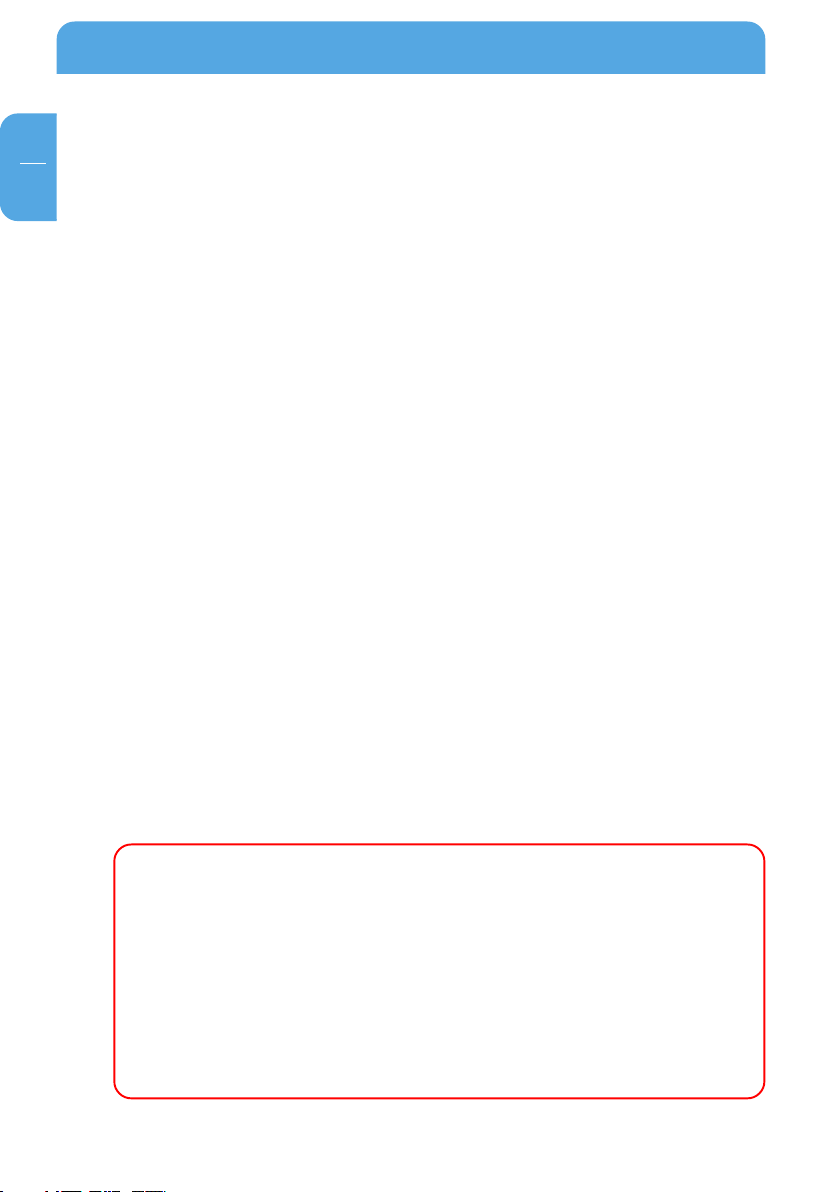
Freecom DVB-T USB Stick
Warning !
All rights reserved. The products named in this manual are only used for identification
purposes and may be trademarks or registered trademarks of the respective companies.
This device was designed for home or office use.
This device is equipment complying with EN55022 class B.
Freecom Technologies is not liable for any damages that may occur from the use of a
Freecom system. All rights reserved. We reserve the right to upgrade our products is
keeping with technological advances.
GB
Dear customer,
The Freecom DVB-T Stick is fully compatible for your desktop PC or laptop use. Its tiny
size design with high speed USB2.0 interface let you enjoy digital (FTA) Radio and TV
programs and Analog TV programs.
It is also a Digital and Analog Video Recorder that you may record your favorite TV
programs on your hard disc either real time or scheduling. Quick setup makes you easy
to use. It provides you an immediate personal access with lots useful functions such as
Channel Auto Scan, Teletext, Electronic Program Guide, Favorite List etc. Yet, there is no
need extra power supply.
Freecom Technologies • Germany
www.freecom.com
© 2006 Freecom Technologies
2
Page 3
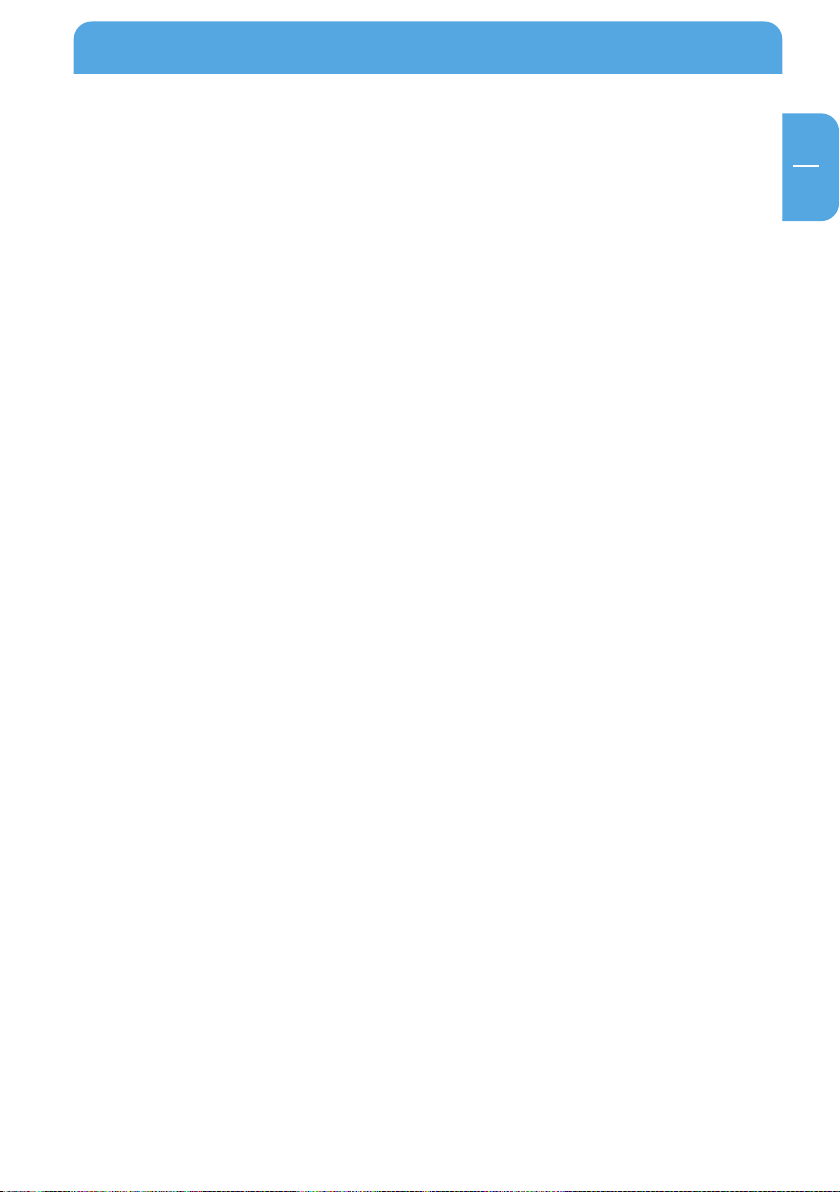
Table of Contents
Users manual
General Information ........................................................................................................... page 4
Warnings and Safety Instructions ................................................................................. page 5
How to Install
Installation Steps .................................................................................................................. page 6
Chapter 1:
Connect Freecom DVB-T Stick ........................................................................................page 7
Chapter 2:
Install Driver and Application ......................................................................................... page 9
Chapter 3:
DTV Software / System Introduction ........................................................................... page 16
TV Settings digital/analog (only Hybrid) ............................................................ page 19
How to Use Online Help for Setup / TV / Photo / Music / Video ..............page 22
Introduction of remote control function ...........................................................page 25
GB
Chapter 4:
Trouble Shooting / Frequently Asked Questions (FAQ) ....................................... page 26
3
Page 4
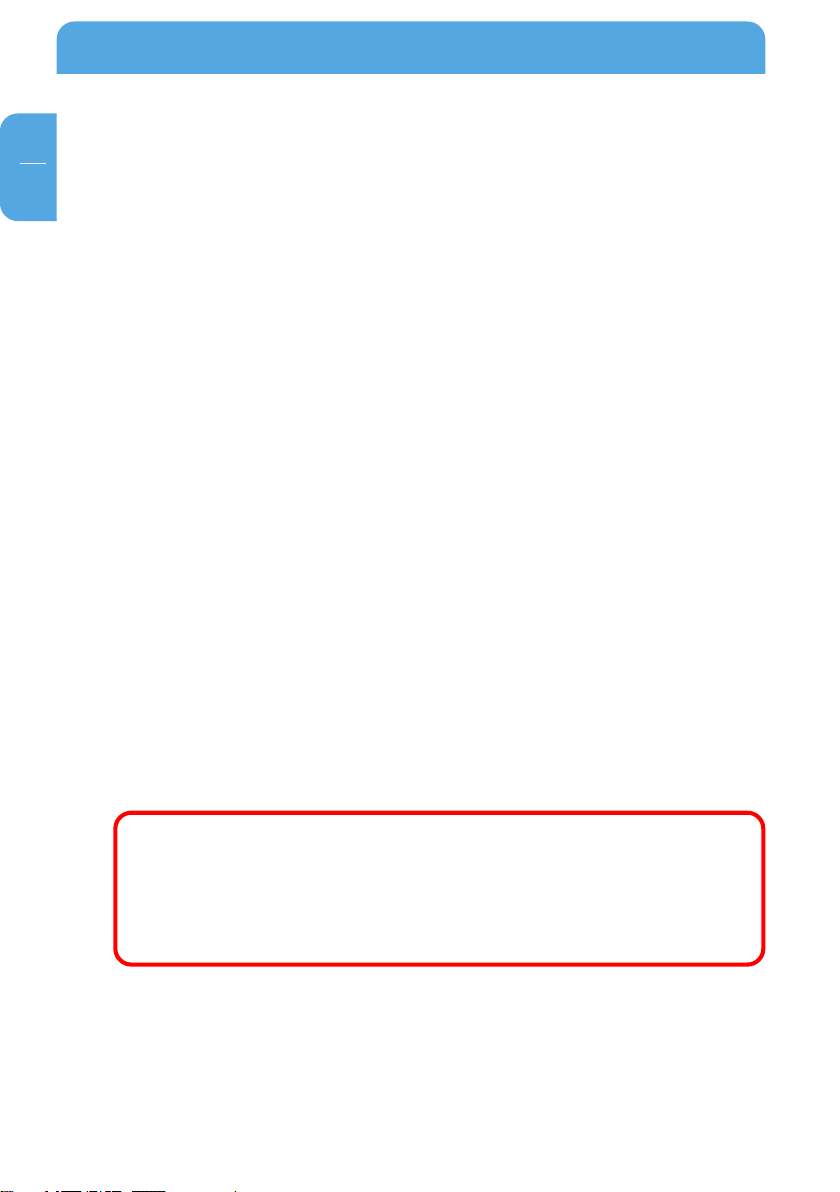
Freecom DVB-T USB Stick
GB
Package Contents
• Freecom DVB-T Stick
• IR Remote Control
• Quick Installation Guide
• Terrestrial Antenna
• MCX-IEC Connector
• Manual & Application CD
System Requirements
The following hard- and software requirements must be fulfilled to ensure trouble-free
operation.
Hardware Requirements
• IBM or IBM compatible computer
• P4 2 GHz or above for SDTV(Note: P4 2.4 GHz or above for recording)
• Memory: 256 MB or more
• Sound Card (AC97 compatible)
• Graphic Card (Support Microsoft Direct 9.0b or above)
Software Requirements
• Microsoft Windows XP SP1 or above
• Windows Media player 9.0
• Microsoft Direct X9.0c or above
• Microsoft Windows XP Media Center Edition*
Important Notice: All channels are dependent on the broadcast
coverage and can change from time to time. In order to recieve
digital TV (DVB-T) you have to be in an area where digital TV is
broadcasted. An upgrade my be necessary. We strongly recommend to install an outdoor antenna if you use your DVB-T Stick
indoors.
* Usage of your Freecom DVB-T Stick with Windows XP Media Center Edition. Your Freecom DVB-T Stick is
compatible with Windows XP Media Center Edition. If you own the Freecom DVB-T Digital Stick, you can
enjoy AC3 (Dolby Stereo) in ArcSoft TotalMedia as well as in Windows Media Center**.
If you own the Freecom DVB-T Hybrid Stick, you can enjoy AC3 (Dolby Stereo) in ArcSoft TotalMedia and in
Windows Media Center** too, but you have to run it in digital mode. If you want to use your Freecom DVBT Hybrid Stick in analog mode, you can only use it with ArcSoft TotalMedia, but not with Windows Media
Center.
** In TV-Mode only.
4
Page 5
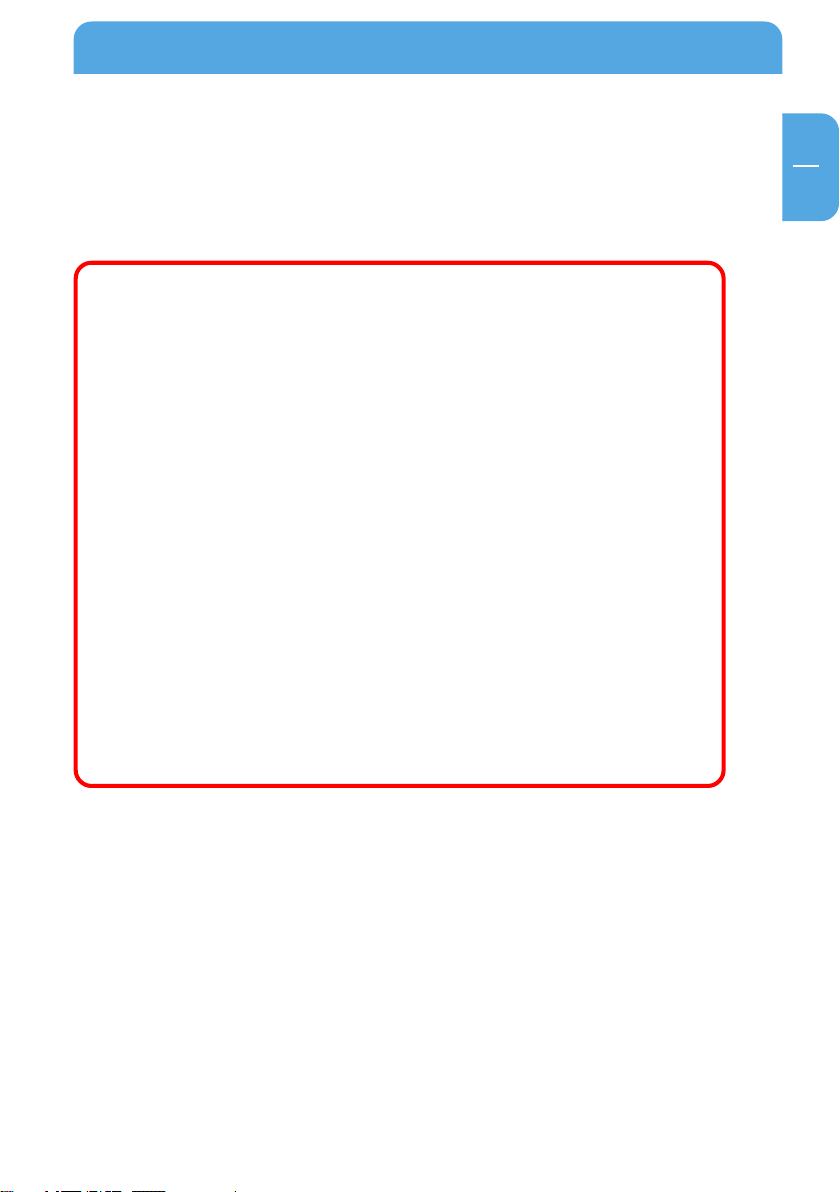
General Information
Warnings and Safety Instructions
Please read and follow the below mentioned instructions. They should be observed in
order to prevent injury to the user, damage to the device and damage to property, as well
as to ensure safe use of the product. Not following these instructions may cause the unit
to malfunction.
Note:
1. The Terrestrial digital wireless broadcast signal may be affected by topography, objects and weather. This can cause a
poor signal quality. Therefore, we strongly suggest you to
use a rooftop antenna when using the DVB-T USB Stick
indoors.
2. This product is moveable, but it is not suitable for using in a
highspeed moving environment. Please check other associated products for these requirements.
3. When you use the function of pre-recording, real time recording, or time shifting, please make sure you have enough
hard disk space to save huge recording data.
4. In order to operate properly, please follow the user manual
and suggestion setup. Improper operations may cause the
system to be unstable or to crash. Before you unplug the DVB-T
USB Stick, please make sure you have closed all related
applications.
5. We reserve the right to add or delete functions of the application. All new released drivers and applications can be
downloaded from our website. We are not responsible for
further notice.
GB
5
Page 6
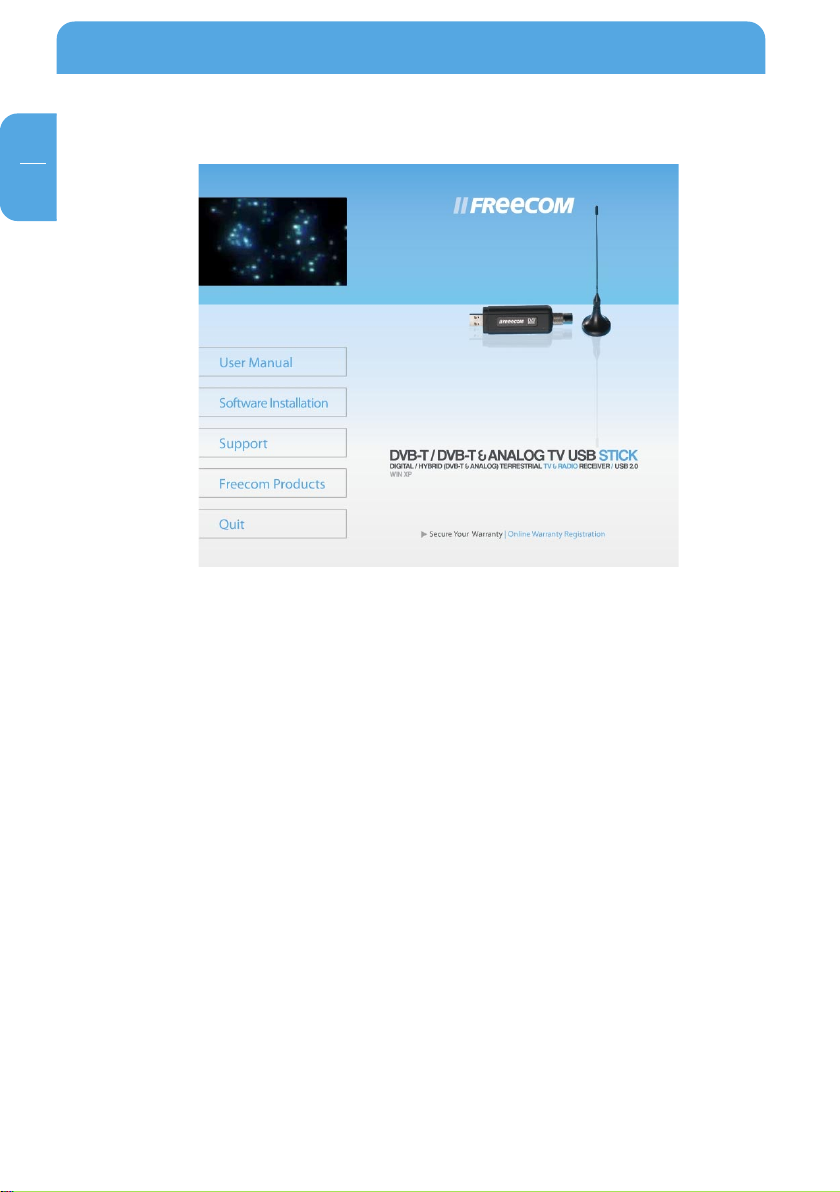
Freecom DVB-T USB Stick
GB
How to Install on CD
Installation Steps
• Insert the "Manual & Application" CD into the CD-ROM drive
• Connect the Freecom DVB-T Stick to your computer.
• Install Driver / Install DTV application
• Install DirectX 9.0 and reboot your system. (If DirectX 9.0 is already installed, you may
skip to next step) Restart Computer
6
Page 7
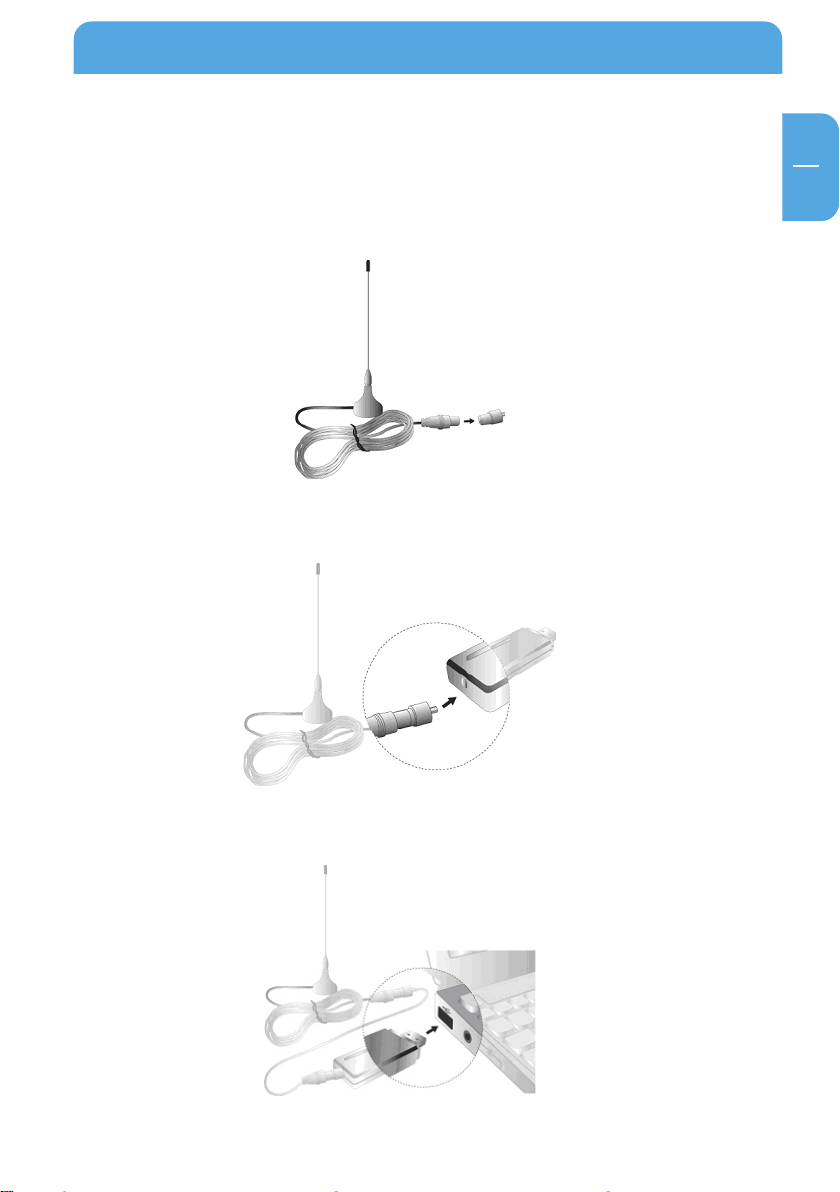
Connect Freecom DVB-T Stick
Chapter 1: Connect Freecom DVB-T Stick
Receiver to your computer
1. Connecting IEC connector to antenna.
2. Connecting antenna to DVB-T Stick
GB
1
3. Connecting DVB-T Stick to USB interface on your computer.
7
Page 8
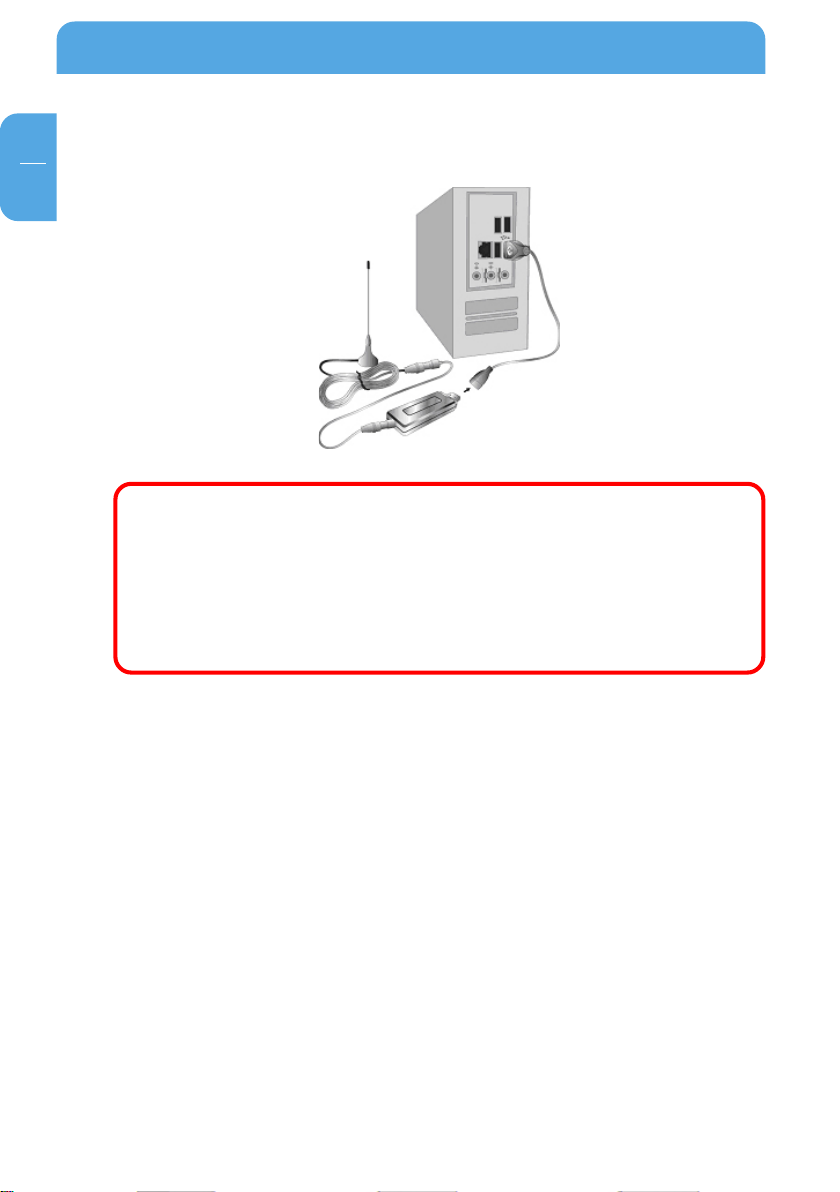
Freecom DVB-T USB Stick
GB
2
4. (Option:) You may need longer USB cable for the connection between DVB-T Stick
and USB interface on your computer.
Note: When connecting the Freecom DVB-T USB Stick to a notebook, make sure the energy saving function is deactivated. The
energy saving function reduces CPU performance and might
influence the operation of the DVB-T USB stick.
Note: The antenna and the DVB-T USB receiver must be placed in
an appropriate position for best reception each time the DTV is
used.
8
Page 9
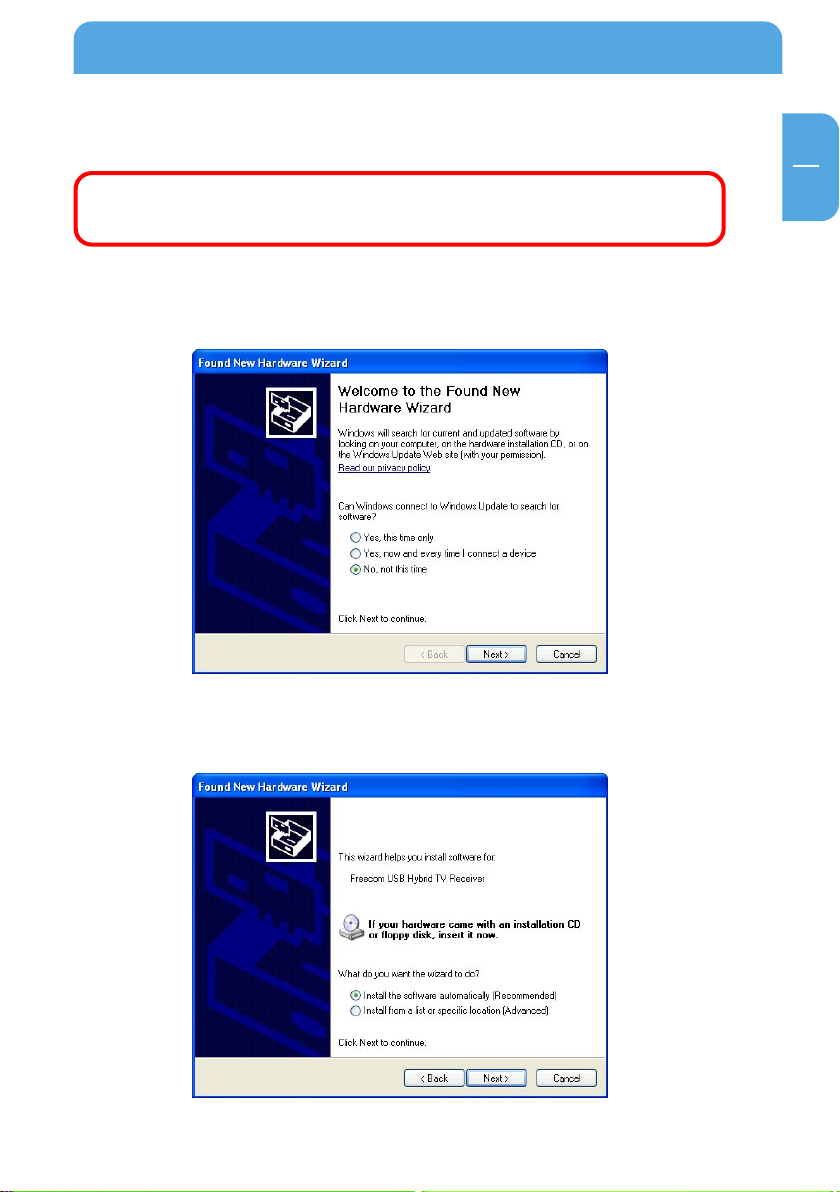
Install Driver and Application
Chapter 2: Install Driver and Application
IMPORTANT NOTICE!! Please close all applications running before installation process.
Please connect the Freecom DVB-T Stick to your computer to start the driver installation.
1. Windows will scan the new software, Please click “No, not this time”, and click
“Next” to continue.
GB
2
2. Insert the software CD into the CD-ROM drive. Please click “Install the software
automatically (Recommended)”, and click “Next” to continue.
9
Page 10

Freecom DVB-T USB Stick
GB
2
3. Please click “Continue Anyway”.
Notes: If you use Windows XP SP2, Microsoft DirectX 9.0c is
preinstalled. If you use an earlier version of these operating
systems, you are prompted to install DirectX 9.0c. Please follow
the installation instructions after the reboot.
4. Completing the found New Hardware Wizard, Please click “Finish”
10
Page 11

Install Driver and Application
5. Choose Setup Language then click “OK” to continue.
GB
2
6. Click “Next” to continue.
11
Page 12

Freecom DVB-T USB Stick
GB
2
7. Please read the license agreement carefully then click “Yes” to continue.
8. Application will be saved to the default folder, C:\Program Files\ArcSoft\TotalMedia.
You may change it by pressing “Browse” and choose where you would like to save the
application.
12
Page 13

Install Driver and Application
9. Default setting for Application shortcut folder name is ArcSoft TotalMedia. You
may change it and type folder name in blank field. Click “Next” to continue.
10. Please click “Finish”, and reboot your system to complete installation.
GB
2
Note: If you are using the Windows XP SP2, the installation
complete after you finish the step 10. If not, please continue to
install next steps.
13
Page 14

Freecom DVB-T USB Stick
GB
2
11. Install the Windows XP update program, please click “Next” to continue.
12. Please read the license agreement carefully then select “I Agree”. click “Next” to
continue.
14
Page 15

Install Driver and Application
13. Please click “Finish” then reboot your system to complete the installation.
(only Hybrid): An icon is placed in your systemtray. You can rightclick on that icon to
select the application that you want to control with your remote control.
GB
2
Microsoft Windows XP Media Center Edition
Microsoft Windows XP
Later installation of the DVB-T application
If you uninstalled the software or cancelled the software installation, you can run the
software installation again any time by click the software button
on the CD.
15
Page 16

Freecom DVB-T USB Stick
GB
3
Chapter 3: DTV Software / System Introduction
DVB-T player Software is an all-in-one multimedia application that allows you to access
and work with digital photos, home videos, recorded TV programs, radio and your digital
music library right from your TV or home computer.
TotalMedia is divided into the main sections below.
Setup / TV / Photo / Music / Video
1. When you watch TV for the first time, the application will prompt you to scan for
channels. It’s important to do this. After scanning is complete, you can use your
remote control to change channels, or use the channel controls in the floating
toolbar at the bottom of the screen.
You may pause and rewind TV (while you’re watching) using both the remote control
and the toolbar.
16
Page 17

DTV Software / System Introduction
2a. Digital: Scan channels.
2b. Hybrid: Choose between „analog“ or „digital“. Digital is the default setting. If you
want to change to „analog“ you have to do this by switching to „Freecom Analog TV
Receiver“ in the „Video-Settings“ menu.
GB
3
17
Page 18

GB
3
Freecom DVB-T USB Stick
3. Please choose your region and then click „Start“.
18
Page 19

DTV Software / System Introduction
3.1 TV Settings digital/analog (only Hybrid)
1. The Device includes Digital and Analog specifications, please click “TV” to switch.
2. Please click “Settings” to continue.
GB
3
19
Page 20

Freecom DVB-T USB Stick
GB
3
3. Please click “Video Settings” to continue.
4. Please click or to switch Freecom Analog TV Receiver and Freecom Digital
TV Receiver, then please click “Save” to continue.
20
Page 21

DTV Software / System Introduction
5. If the video device is “Freecom Analog TV Receiver”, please click or on the
“Video Standard” to choose the region need. Such as NTSC_M, PAL, SECAM, then
click “save” to finish.
GB
3
21
Page 22

Freecom DVB-T USB Stick
GB
3
3.2 How to Use Online Help for Setup / TV / Photo / Music / Video
1. Double click the icon created on desktop.
2. Choose a category.
3. Please click on the
on the right top corner.
22
Page 23

DTV Software / System Introduction
4. Click “Yes” to continue.
5. You may click on any topic you would like to learn more on the list. The detailed
instruction will show on right page.
GB
3
23
Page 24

Freecom DVB-T USB Stick
GB
3
6. You may also search by keyword.
24
Page 25

DTV Software Introduction
3.3 Introduction of remote control function
Application Program
On and Off.
Mute Mode
Full Screen
// FREECOM // FREECOM
// FREECOM
// FREECOM // FREECOM
Volume Control
Channel Control
Number Input
Jump to menu TV
GB
3
When using the remote control, always aim directly to the top side (logo side) of the DVBT stick. The maximum distance should not exceed 3 metres.
○○○○
25
Page 26

Freecom DVB-T USB Stick
GB
4
Chapter 4: Trouble Shooting
This Chapter will help you to resolve the problems which you may encounter during the
installation and operation.
1. Freecom DVB-T Stick does not work properly
Driver installation might not complete. Click “Device Manager” from Hardware
tab. Find “Sound, video and game controllers” category and you may see “Digital
TV Receiver” on the list. If you do not see it. Please go back and install the drivers
again.
2. Windows cannot find Freecom DVB-T Stick
a. Check if Freecom DVB-T Stick is connected to your PC.
b. Before you launch Freecom DVB-T Stick, please wait for at least 3 seconds when
device is just plugged into the USB interface.
c. Try to restart operation system.
d. Run “Add/Remove Hardware Device” from Windows “control Panel” to install the
correct drivers.
e. Unplug the Freecom DVB-T Stick, then plug it again. Please note that the interval
between plug and unplug should be at least 3 seconds.
f. Plug Freecom DVB-T Stick into another USB port of the PC.
3. Windows cannot find the driver of DTV USB Receiver
a. Make sure the original CD-ROM is in the CD-ROM drive during the installation.
b. Please indicate the correct directory where the drivers located for Windows if
install the drivers by manual.
4. Set up Digital TV Receiver software
You may check if driver installed completely. Please go to Device Manager and click
“Sound, video and game controllers” and you’ll see “Freecom USB Hybrid TV
Receiver" on the list. If you don’t see it, please install driver again.
5. Can not see any program channel when auto scan.
a. Check the cable connection between Freecom DVB-T Stick and the antenna.
b. Exit the application. Unplug the Freecom DVB-T Stick, then plug it again. Note
that the interval between plug and unplug should be at least 3 seconds. Launch
Freecom DVB-T Stick and test again.
26
Page 27

Trouble Shooting
6. When error dialog box pops up or black screen appears
a. Might be resulted from poor signal quality, Freecom DVB-T Stick doesn’t receive
enough data of program or does receive wrong data. Please check the connection
between Freecom DVB-T Stick and the antenna.
b. Please check the driver of VGA card or on board VGA chip.
c. Please make sure your operation system is Microsoft Windows XP(SP1) or higher.
d. Please install Microsoft DirectX9.0 and Media Player 7.0 or higher version.
7. Video is playing but Audio is failed
Please check the sound card or the volume setting.
8. Failed to play program
a. Make sure you have installed Sound Card Driver and the Sound Card is working.
b. Please note that no matter if you want to listen to the audio or not, the sound card
and its driver must be installed. Please check the signal quality and strength.
9. When playing program, audio is ok, but screen is blank. Why?
Please make sure your VGA driver and Microsoft DirectX9.0 were installed correctly.
10. DTV Mpeg2 video playback on Notebook PCs is not smooth
MPEG2 video playback consumes lots of CPU power. To get better performance,
please make sure “Power-saving” mode of the Notebook PC is disabled and the CPU
should run at its maximum frequency.
11. If your computer has installed the Intel® express chipset, the
MobiDTV remote control may not turn the power on/off, please
follow the below steps to resolve this problem.
GB
4
1. Please click the right button of the mouse on the desktop. Then click “Properties”
to continue.
2. Please click “Advanced” from “Settings” tab.
3. Please click “Graphics Properties” from “Intel® Extreme Graphics 2” tab.
4. Please click “Hot Keys” to continue.
5.Please choose the “Disable” on the “Open Graphics Property Application”, then
click “OK” to finish.
27
Page 28

Freecom DVB-T USB Stick
GB
Following information is only for EU-member states:
The use of the symbol indicates that this product may not be treated as
household waste. By ensuring this product is disposed of correctly, you will
help prevent potential negative consequences for the environment and
human health, which could otherwise be caused by inappropriate waste
handling of this product. For more detailed information about recycling of
this product, please contact your local city office, your household waste
disposal service or the shop where you purchased the product.
28
Page 29

WARRANTY (valid in Europe/Turkey only):
We thank you for purchasing this Freecom product and hope you will enjoy using it.
In order to avoid unnecessary inconvenience on your part, we suggest reading the quick install guide,
instruction manual and any additional electronic and or printed manuals. When problems occur we
have a database with Frequently Asked Questions (FAQ) on our Freecom website (www.freecom.com),
please check this site before you contact the helpdesk.
Your Guarantee
All Freecom products come with unlimited technical phone and web support. By this Guarantee, Freecom
warrants their products to be free from defects in material and workmanship for a period listed below
from the date of its original purchase. If during this period of guarantee the product proves defective
due to improper materials or workmanship, Freecom will, without charge for labour or parts, at its
sole discretion, repair or replace the product or its defective parts upon the terms and conditions set
out below.
Conditions
This guarantee will be granted only when the original invoice or sales receipt (indicating the date of
purchase, product and serial number) is presented together with the defective product and a Freecom
RMA number received from the Freecom Website or given by a Freecom Service Center. Freecom
reserves the right to refuse the free-of-charge guarantee services when the date of purchase of the
product cannot be proven. This guarantee will not apply if the RMA number is missing, the serial
number on the product has been altered, removed or made illegible.
This guarantee covers only the hardware components packaged with the product. This guarantee
covers none of the following: (a) any consumable supplied with the product, such as media or batteries; (b) damage to or loss of any software programs, data or removable storage media; (c) any damage
resulting from adaptations, changes or adjustments, which may have been made to the product,
without the prior written consent of Freecom; (d) attempted repair by any party other than authorized by Freecom and (e) accidents, lightning, water, fire or any other such cause beyond the reasonable control of Freecom.
With respect to all services provided, Freecom is not responsible for any damage to or loss of any
programs, data or other information stored on any media or any part of any product serviced. Freecom
is not liable for the consequence of business loss in case of system failure. Be sure to exclude all parts
not covered by this guarantee prior to returning the product to Freecom. Freecom is not liable for any
loss or damage to these items. If during the repair of the product the contents of the hard drive are
altered, deleted or in any way modified, Freecom is not liable whatsoever.
Repair parts and replacement products will be provided on an exchange basis and will be either new,
equivalent to new or reconditioned. All replaced parts and products become the property of Freecom
The period of guarantee for any product or part repaired or replaced in warranty shall be the balance
of the original guarantee. Repairs or replacements on product or parts out of warranty carry
months guarantee.
6 (six)6 (six)
6 (six)
6 (six)6 (six)
All Freecom products come with unlimited free technical phone and web support.
Freecom Product Warranty period
Classic & Internal Series 1 year (Two years in Europe)
FS & FX Series 1 year (Two years in Europe)
FHD Series 1 year (Two years in Europe)
FSG-xxx 1 year (Two years in Europe)
MediaPlayer-xxx 1 year (Two years in Europe)
DVB-T / USB Stick 1 year (Two years in Europe)
USB Floppy Disk Drive 1 year (Two years in Europe)
USBCard (Pro) 1 year (Two years in Europe)
USB 2.0 CardReader 1 year (Two years in Europe)
DAT & LTO Drives (retail) 3 years
DAT-S Kits 2 years
(GB)
