Page 1
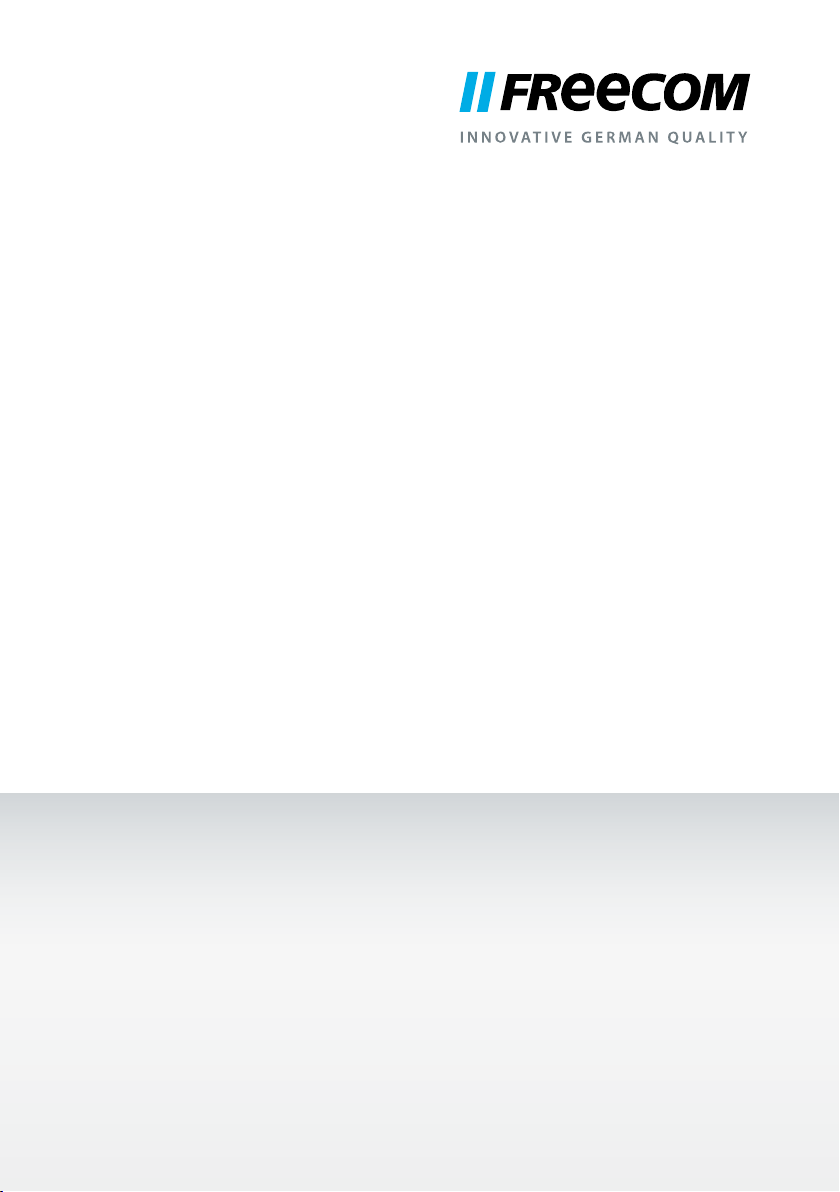
USER MANUAL
DUAL DRIVE NETWORK CENTER
EXTERNAL REMOVABLE DUAL NETWORK HARD DRIVE / 3 .5" / GIGABIT LAN / USB 2.0 HOST
Rev. 037
Page 2

EN
FREECOM DUAL DRIVE NETWORK CENTER
Dear user!
Thank you very much for deciding on the Freecom Dual Drive Network Center. The Freecom
Dual Drive Network Center offers you easy-to-use network storage possibilities and the
facility of using the device as a DLNA/UPnP media server and as a torrent download client.
Please note: this manual is a general manual which is used for several Freecom products.
Product pictures shown in this manual may differ from the device you bought.
Freecom Technologies • Germany
www.freecom.com
Contents of the box
Please check the contents of the box. All articles included in this box are listed on the back
side of the packaging.
Need assistance? Have questions?
In case you have a question about the use of this product, need information about
other Freecom products or need technical assistance, please contact the Freecom
Service Center for your country. See www.freecom.com for details.
Freecom offers free unlimited helpdesk support.
Warning !
All rights reserved. The products named in this manual are only used for identification
purposes and may be trademarks or registered trademarks of the respective
companies. This device was designed for home or office use.
This device is equipment complying with EN55022 class B.
Freecom cannot be made liable for any damages, loss of data or damage following
thereof -whatsoever (including, without limitation, damages for loss of business
profits, business interruption, loss of business information, or other pecuniary loss)
arising out of the use of or inability to use this Freecom product, even if Freecom has
been advised of the possibility of such damages.
We reserve the right to upgrade our products in keeping with technological advances.
2
Page 3
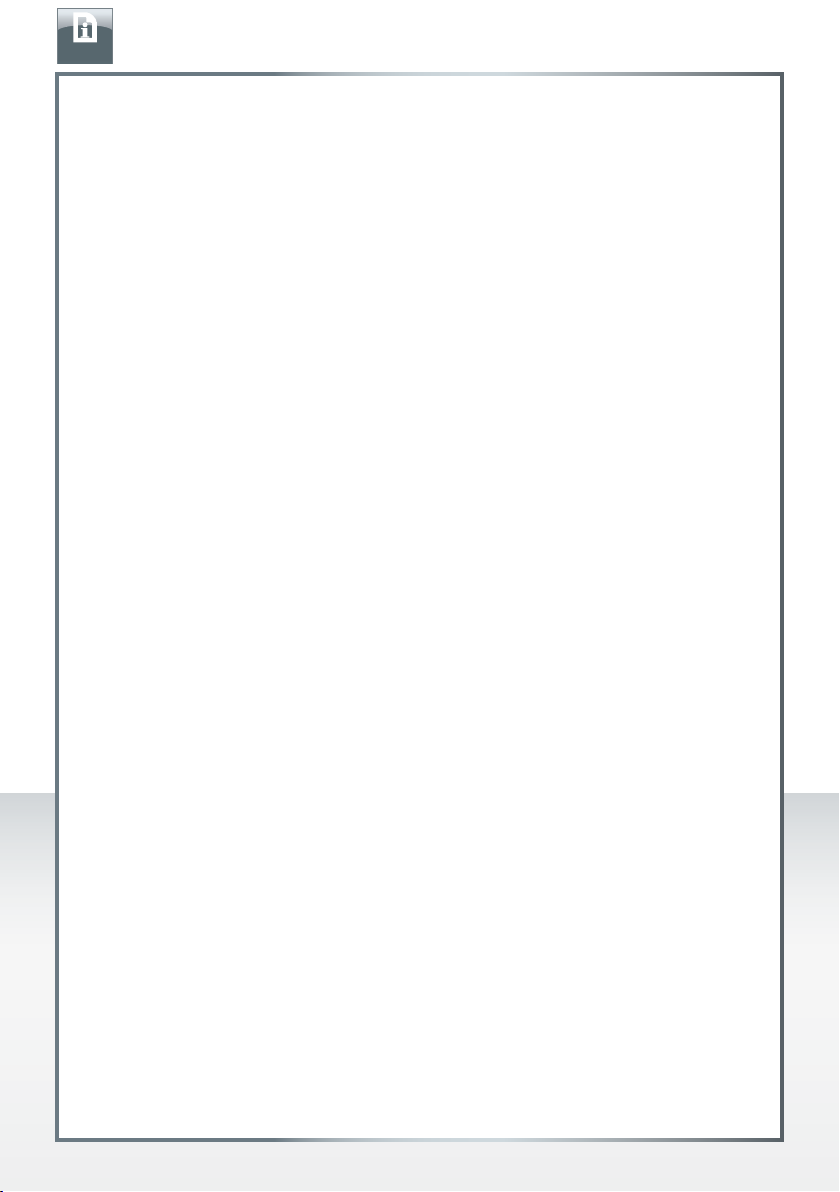
EN
FREECOM DUAL DRIVE NETWORK CENTER
Table of Contents
General Information
System requirements ............................................................................................................ Page 4
Precautionary measures ......................................................................................................Page 5
Freecom Dual Drive Network Center Setup Overview .............................................Page 6
Chapter
Hardware Installation ...................................................................................................................Page 7
Chapter
Computer Configuration .............................................................................................................Page 9
Chapter
Installation of the application software ................................................................................Page 15
Chapter
Accessing the Dual Drive Network Center............................................................................Page 18
Chapter
Configuration of the Freecom Dual Drive Network Center. ........................................... Page 22
Chapter
Dual Drive Network Center Functions .. ................................................................................Page 24
Chapter
The Freecom Network Storage Assistant .. ........................................................................... Page 51
© 2010 Freecom Technologies
3
Page 4
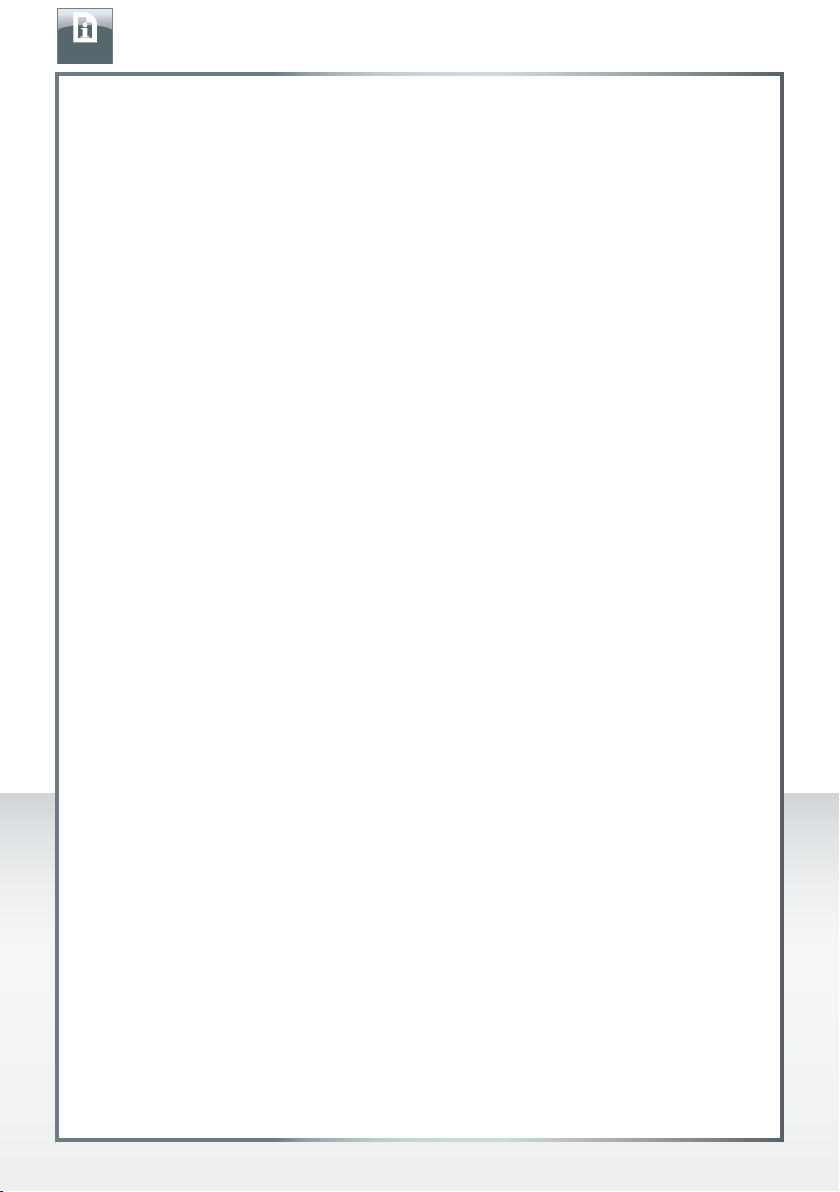
EN
FREECOM DUAL DRIVE NETWORK CENTER
General Information
Your system needs to meet the following hardware and software requirements for the
device to function properly.
System requirements
To use the Freecom Dual Drive Network Center, you will require the following components:
PC:
• Intel Pentium III / AMD Duron 900 MHz or higher
• 256 MB RAM (Vista / 7: 512 MB RAM) or higher
• LAN (1000Base-T full duplex connection recommended)
• CD-ROM drive
• Internet connection for online warranty registration, software updates and downloads
• Operating system: Windows XP, Windows Vista, Windows 7
Mac:
• PowerPC G4/G5 or Intel Mac
• 256 MB RAM or higher
• LAN (1000Base-T full duplex connection recommended)
• CD-ROM drive
• Internet connection for online warranty registration, software updates and downloads
• Operating system: Mac OS X v10.4 or higher
In order to enable immediate use, your Freecom Dual Drive Network Center is pre-formatted
and configured as RAID 0. You therefore have the maximum storage space available. If you
value maximum data security, we recommend the configuration as RAID 1. In the "RAID 1"
mode, your hard disks will be mirrored, so that only half the maximum storage space will be
available. If one hard disk fails, your data can then be restored from the second hard disk.
Further information on hard disk configuration can be found in Section "Configuration of
the hard disks" of this manual.
4
Page 5
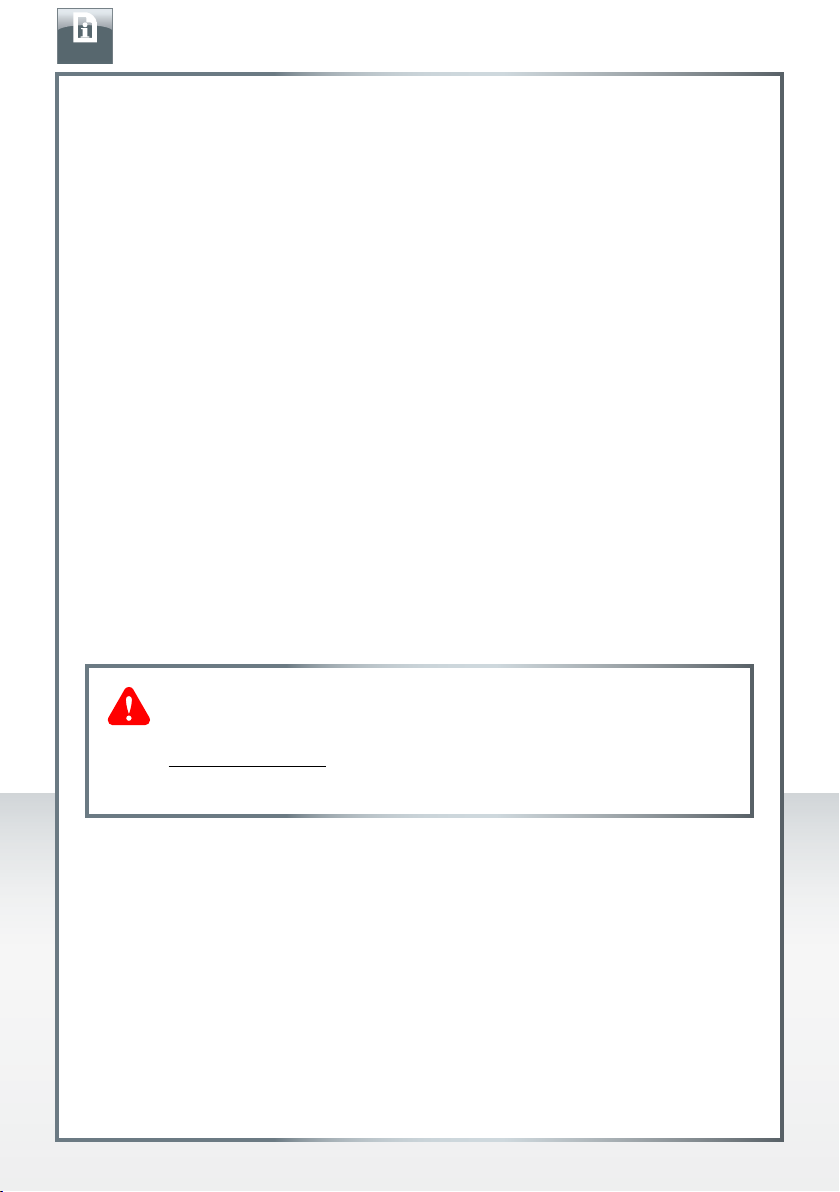
EN
FREECOM DUAL DRIVE NETWORK CENTER
Precautionary measures
To ensure that your Freecom Dual Drive Network Center functions properly, please take
note of the following precautions. If these are not followed, you may void your warranty
and damage the Freecom Dual Drive Network Center.
• Do not drop the Freecom Dual Drive Network Center or expose it to other kinds of
sudden mechanical shocks as this may result in data loss and damage to the Dual Drive
Network Center.
• Do not use the Freecom Dual Drive Network Center when the ambient temperature is
below 10°C or above 35°C.
• If the Freecom Dual Drive Network Center is moved from a cool environment to a
warmer environment, please allow the drive to acclimatize to the ambient temperature
before operating the device. Failing to do so may lead to condensation within the drive
enclosure, which in turn may cause the drive to malfunction.
• Do not place liquids or drinks on the Freecom Dual Drive Network Center. When liquids
are spilled and get in contact with the electronics within the drive enclosure, it will
damage the drive and will cause the drive to malfunction.
• Do not use the Freecom Dual Drive Network Center in a dusty environment. Dust inside
the enclosure may damage the internal electronics and result in drive malfunction.
• Only use the power adapter that was supplied with the Freecom Dual Drive Network
Center.
• Opening the Freecom Dual Drive Network Center will void the warranty.
If at any point during installing and/or configuring your Freecom
Dual Drive Network Center you need assistance or have questions,
please contact the Freecom Support Center for your country. See
www.freecom.com for details.
Freecom offers free unlimited helpdesk support.
5
Page 6

EN
FREECOM DUAL DRIVE NETWORK CENTER
Freecom Dual Drive Network Center – Setup overview
COMPUTE RS IN NETWORK
FREECO M DUAL DRIVE NETWORK CENTE R
MODEM & NETWOR K ROUTE R
INTERNE T
COMPUTE R AT
REMOTE LOCATIO N
AUDIO S TREAME R
UPnP/DL NA
VIDEO S TREAME R
HIFIUPnP/DL NA
TV
6
Page 7
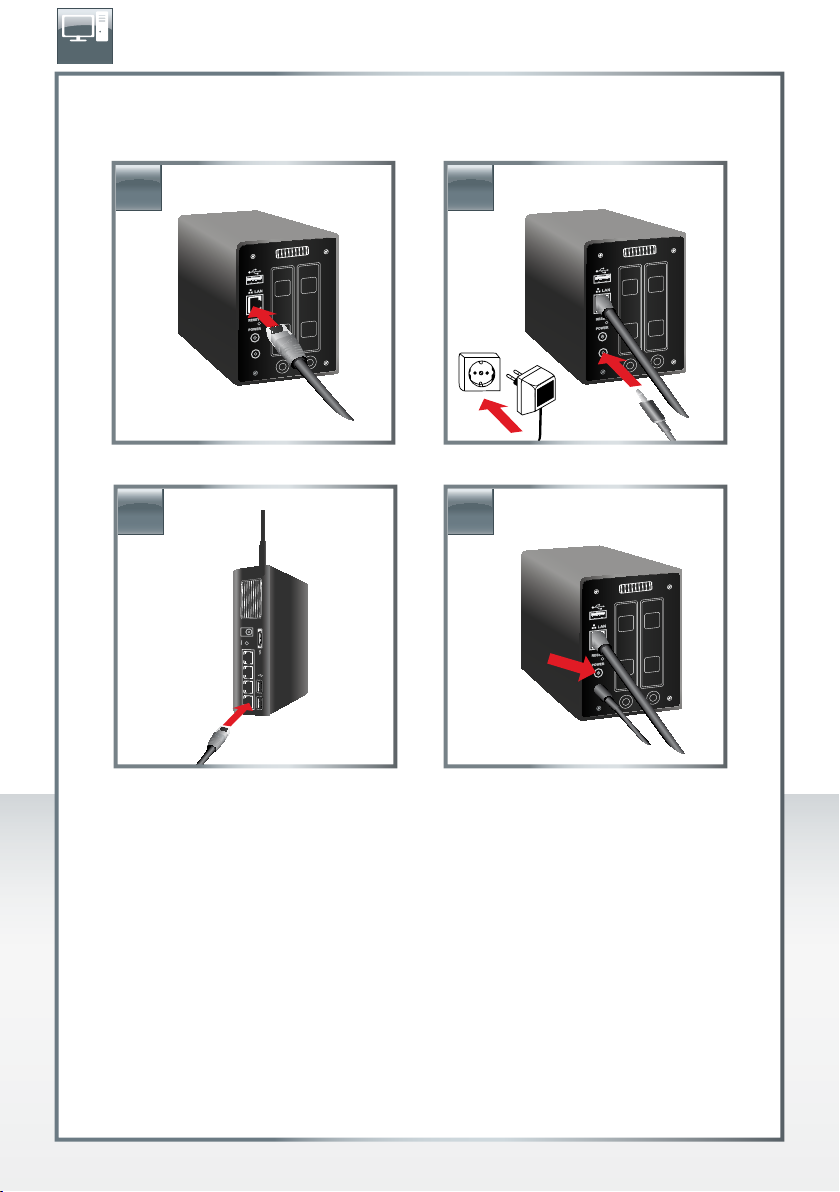
EN
Chapter: Hardware Installation
1. 2.
3. 4.
FREECOM DUAL DRIVE NETWORK CENTER
1. Connect the interface cable* to the Freecom Dual Drive Network Center.
2. Optional: Connect the cable of the power supply to the Freecom Dual Drive Network
Center and the power supply itself to the socket.
3. Connect the other end of the interface cable* to a network router.
Please note: Your router must be configured as a DHCP server. Further information on
setting up the DHCP server function of your router can be found in the manual of your
router.
4. Optional: if your device comes with a power switch, switch on the device before using
it.
* Please use the interface cables that come with your device (e.g. USB, eSATA, Firewire, LAN) for connecting
the device to your PC/Mac.
7
Page 8
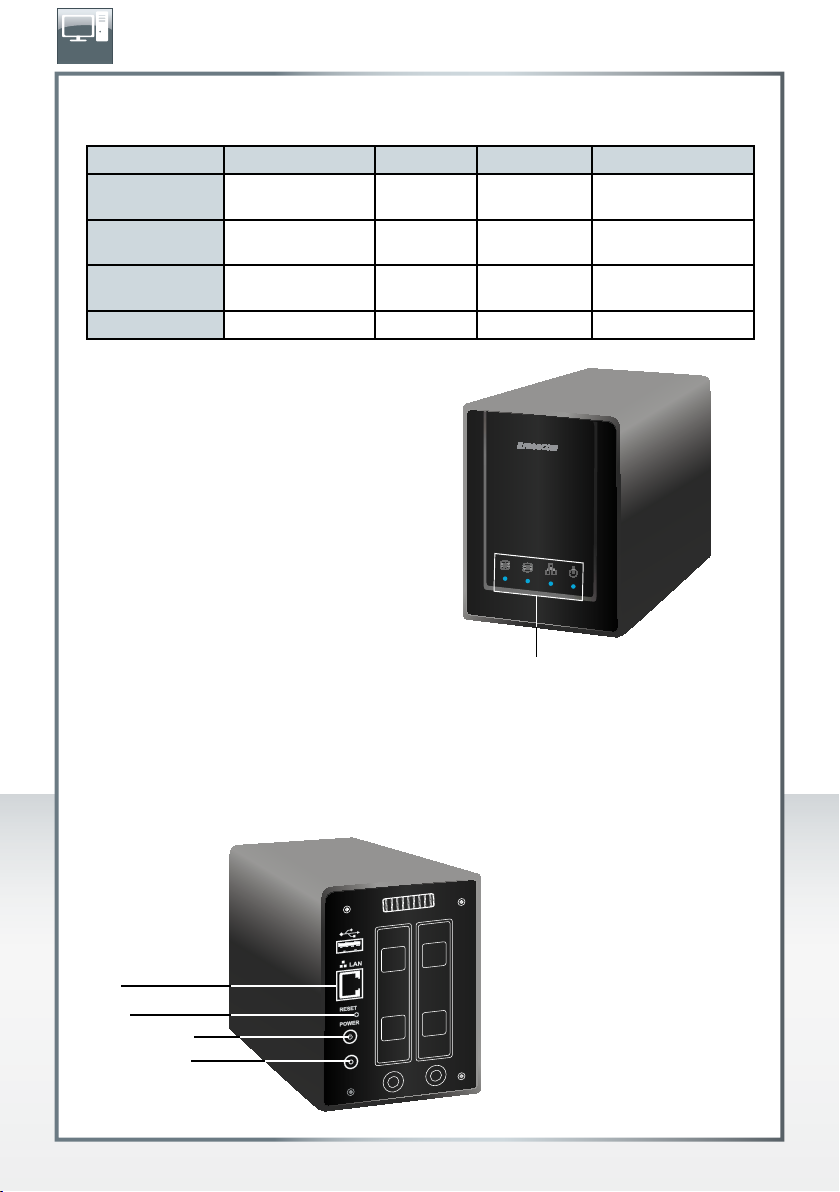
EN
LED Description
1. LED: HDD 1
2. LED: HDD 2
3. LED:Net work
4. LED: Power
FREECOM DUAL DRIVE NETWORK CENTER
On Flashing Red Off
Formatted HDD x Unformatted
HDD
Formatted HDD x Unformatted
HDD
Network connection x x No network
Normal mode Data access System fault Device off
x
x
connection
LEDs
Power switch
Please turn the Freecom Dual Drive Network Center off when it is not in use. This conserves
electricity and extends the life of the device. The power switch is located on the rear of the
Freecom Dual Drive Network Center.
LAN
Reset
On/off switch
Power supply
8
Page 9

EN
FREECOM DUAL DRIVE NETWORK CENTER
Chapter: Computer Configuration
Check TCP/IP Settings in Windows XP
1. Open "Start" -> "Settings" -> "Control Panel".
2. Double-click on "Network Connections".
3. Right-click on your "Local Area Connection" and select "Properties".
9
Page 10
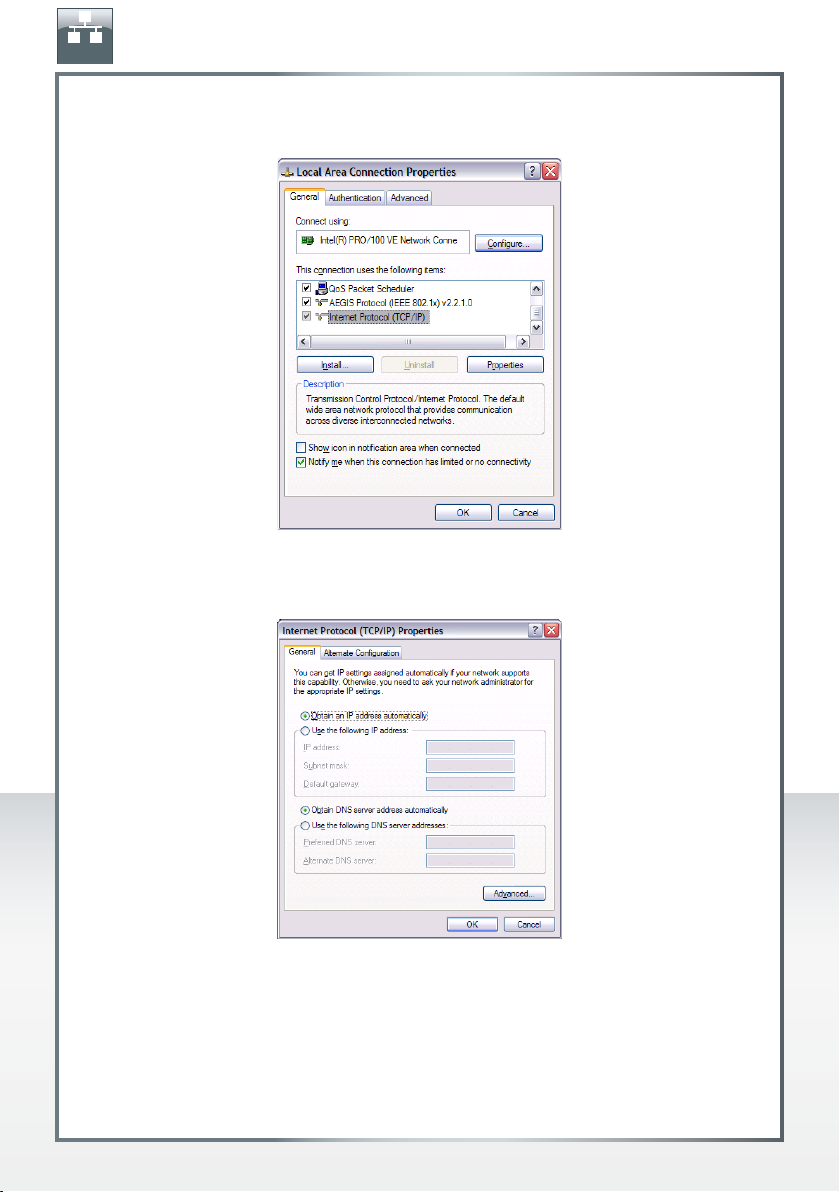
EN
4. The following screen will appear. Select "Internet Protocol (TCP/IP)" and click on the
"Properties" button.
5. In the "General" tab, select "Obtain an IP address automatically" and "Obtain DNS server
address automatically".
FREECOM DUAL DRIVE NETWORK CENTER
10
Page 11
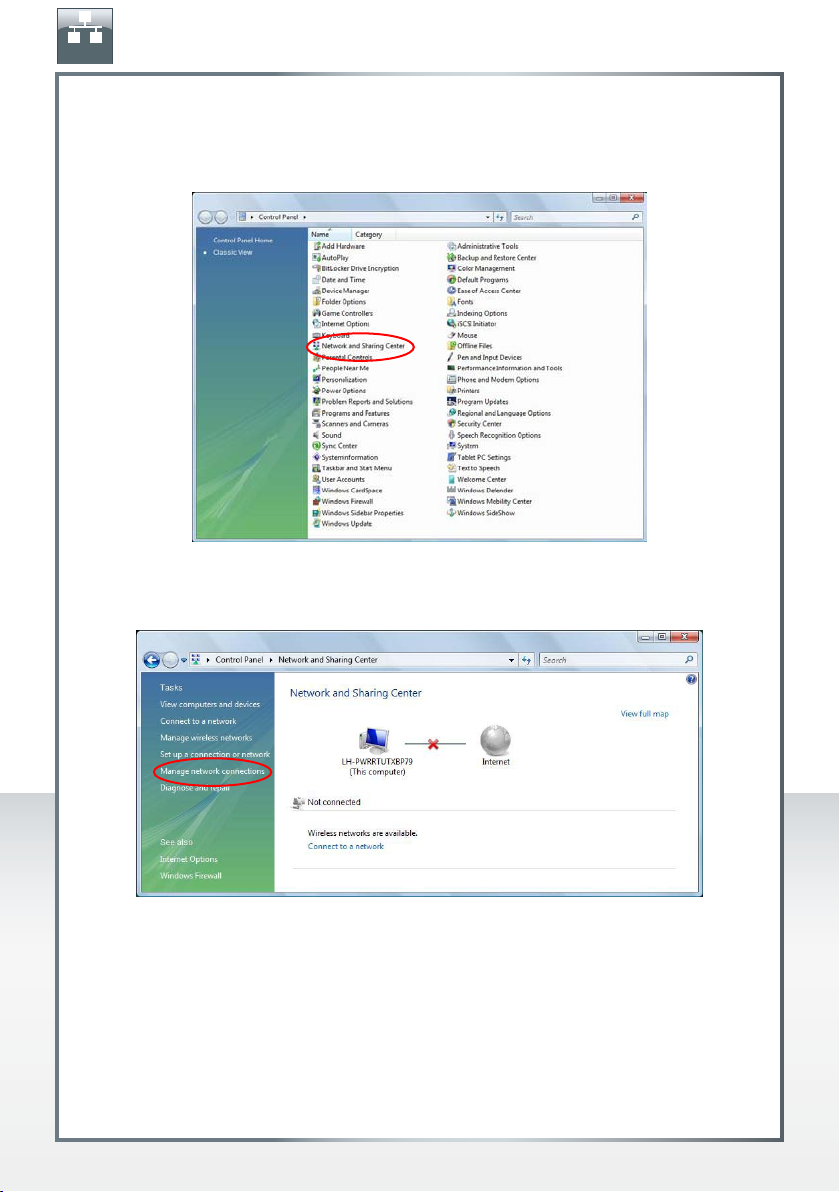
EN
Check TCP/IP Settings in Windows Vista / 7
1. Open "Control Panel" -> "Network and Sharing Center".
2. Click on "Manage network connections".
FREECOM DUAL DRIVE NETWORK CENTER
11
Page 12
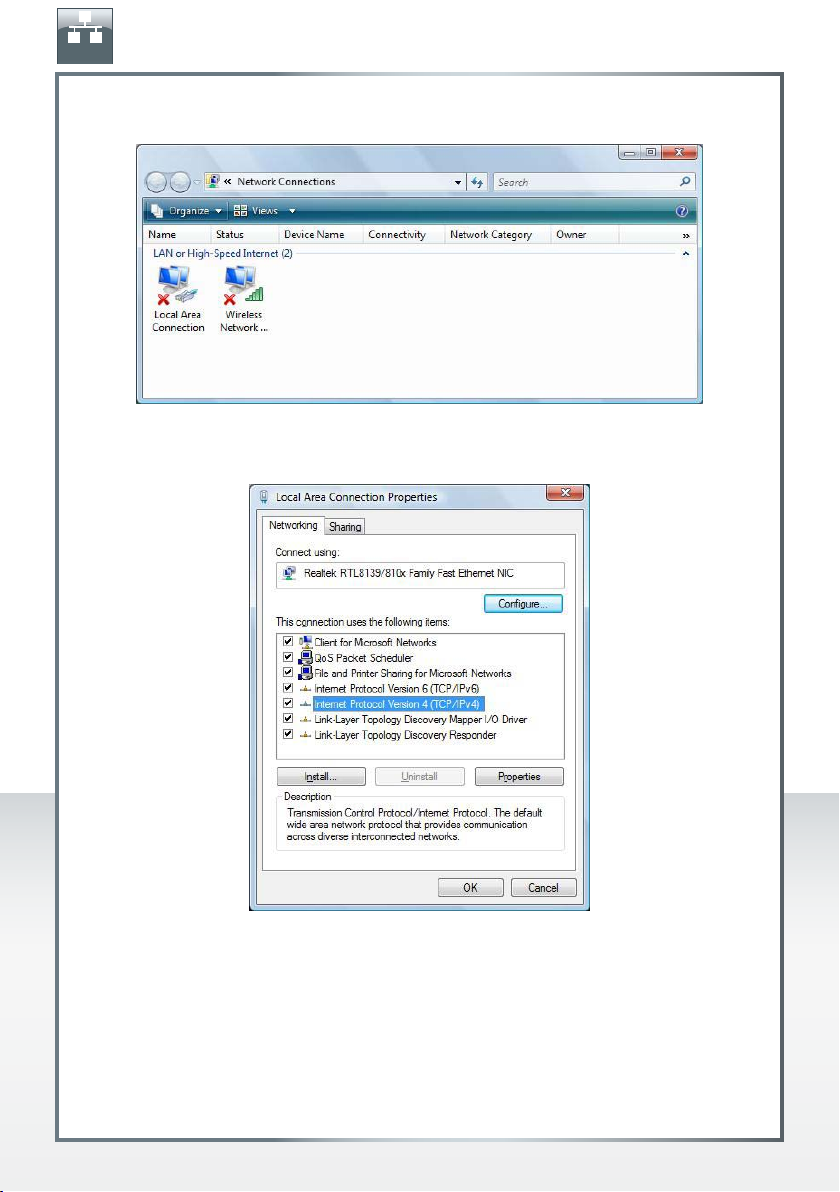
EN
3. Right-click on "Local Area Connection" and select "Properties".
4. In the "Networking" tab, select "Internet Protocol Version 4 (TCP/IPv4)" and click on
"Properties".
FREECOM DUAL DRIVE NETWORK CENTER
12
Page 13
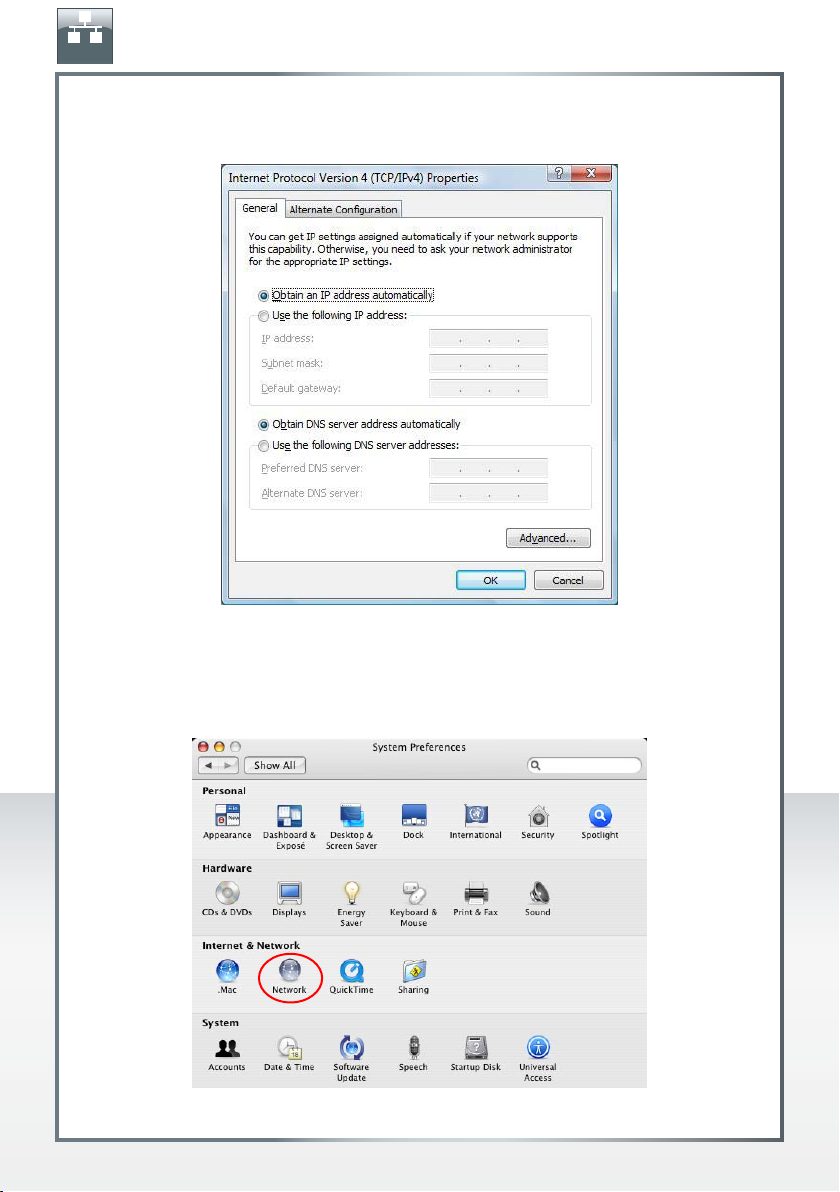
EN
5. In the "General" tab, select "Obtain an IP address automatically" and "Obtain DNS server
address automatically".
FREECOM DUAL DRIVE NETWORK CENTER
Check TCP/IP Settings in Mac OS X
1. Open "System Preferences" -> "Network".
13
Page 14
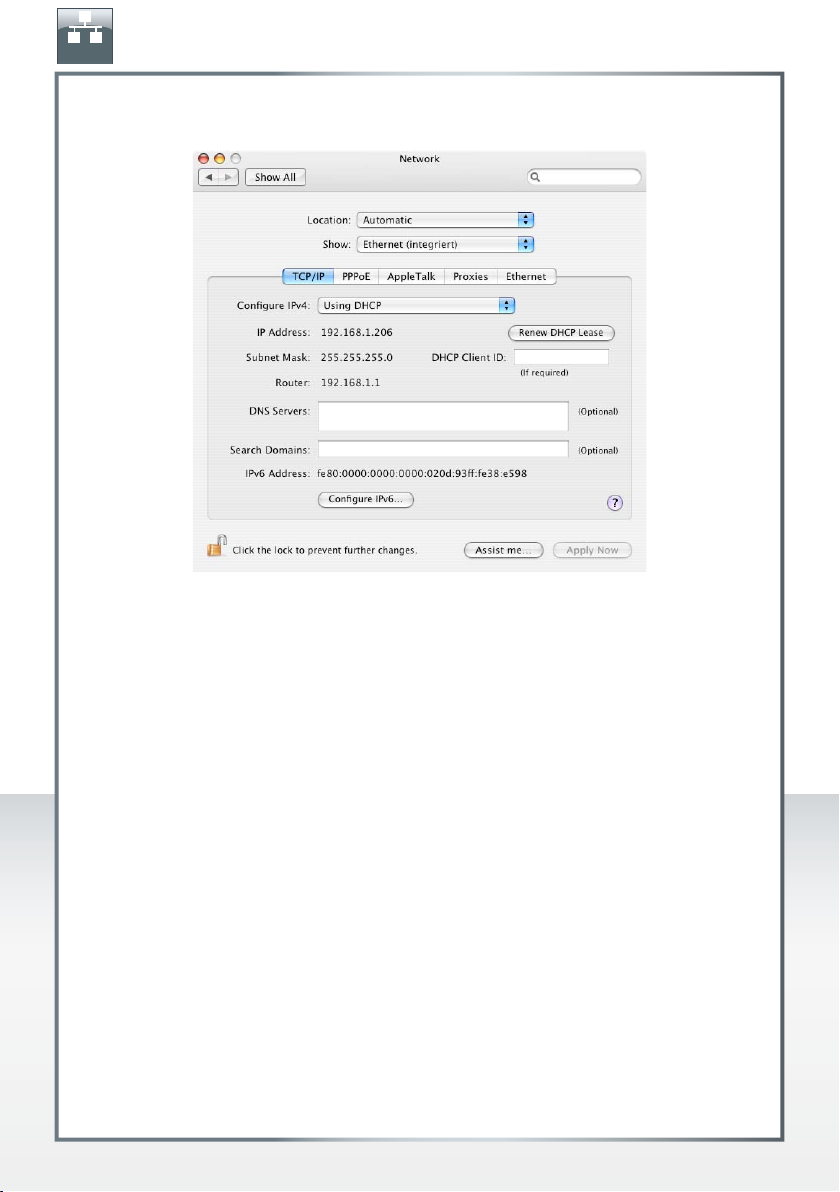
EN
2. In the "TCP/IP" tab, select "Using DHCP" in the "Configure IPv4" settings.
FREECOM DUAL DRIVE NETWORK CENTER
14
Page 15
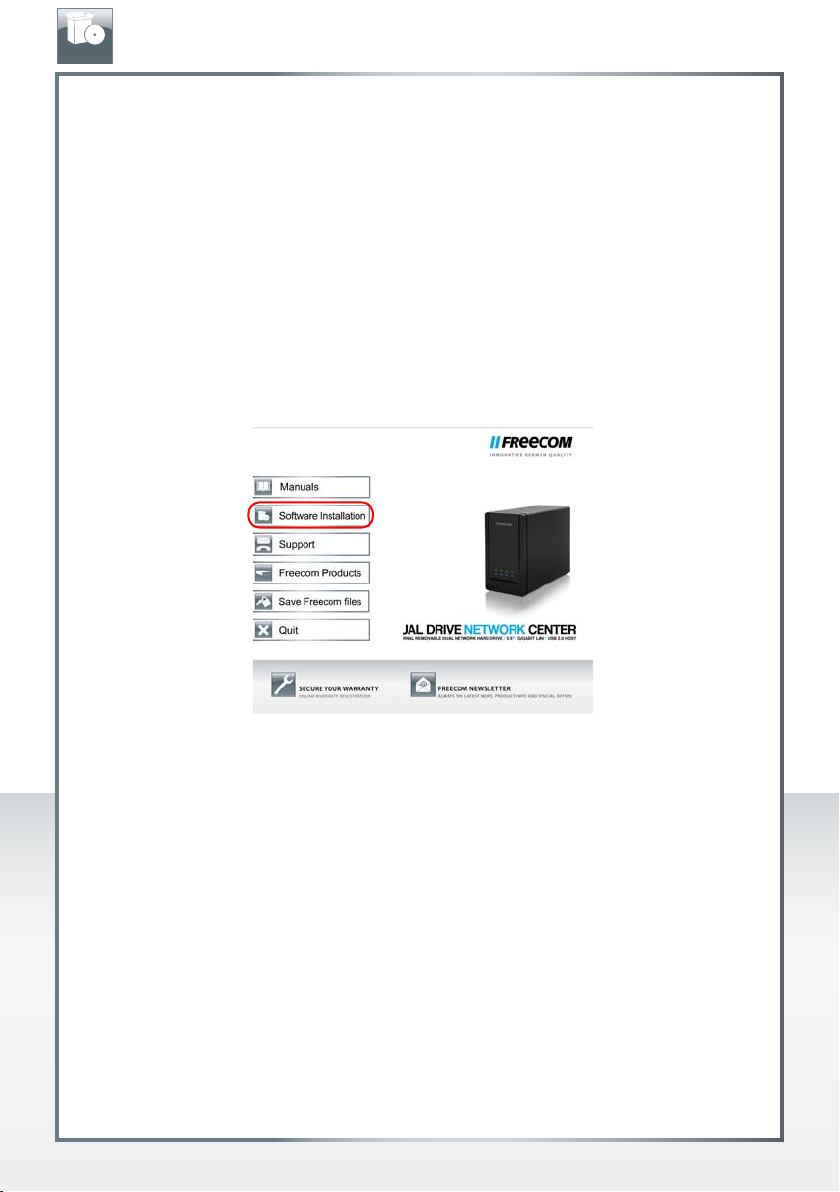
EN
FREECOM DUAL DRIVE NETWORK CENTER
Chapter: Installation of the application software
Installation of the Freecom Network Storage Assistant Software (PC)
The Freecom Network Storage Assistant quickly detects and performs the basic setup of
your Dual Drive Network Center. When you start it, it displays all Freecom Network devices
available in your network and helps you creating network folders.
1. Please insert the Manual & Application CD into your CD/DVD drive. It contains user
manuals and software, including the Freecom Network Storage Assistant. Once the
CD is inserted, a window should appear automatically on the screen. If this does not
happen, please proceed as follows:
2. Open "My Computer".
3. Double-click the CD drive containing the CD. The CD window should now open.
4. Click on "Software Installation" -> "FNS Assistant". The installation starts now. Follow the
instructions on the screen, confirm with "Next" in order to continue with the installation.
After installation has finished, press "Quit" to exit the menu screen.
5. Start the Freecom Network Storage Assistant by clicking on the "FNSA" icon on your
desktop or via "Start" -> "program files".
6. Check the Freecom Network Storage Assistant whether your Dual Drive Network
Center was detected. This may take some time. If your Dual Drive Network Center is
not immediately detected, click "Search again for available Freecom Network Storage
devices" to repeat the search.
15
Page 16
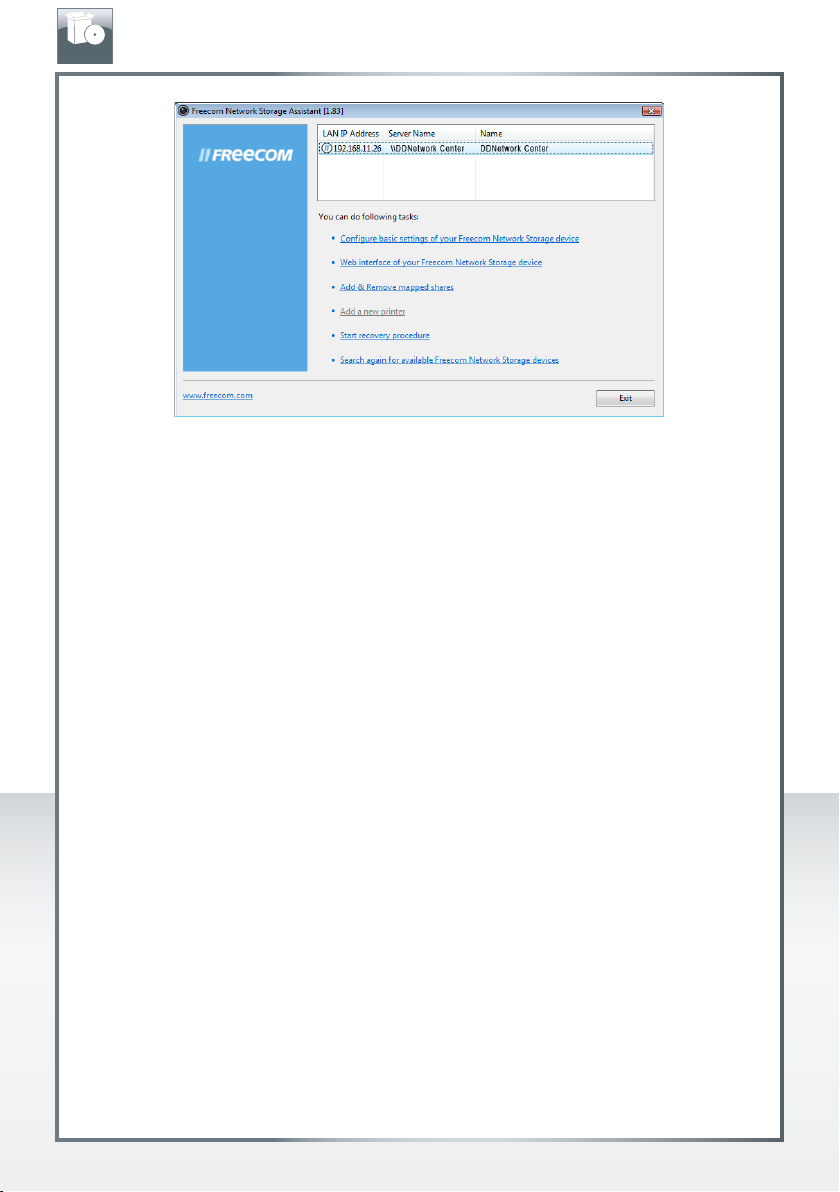
EN
7. For a detailed functional description on the Freecom Network Storage Assistant, please
refer to chapter "The Freecom Network Storage Assistant".
FREECOM DUAL DRIVE NETWORK CENTER
16
Page 17
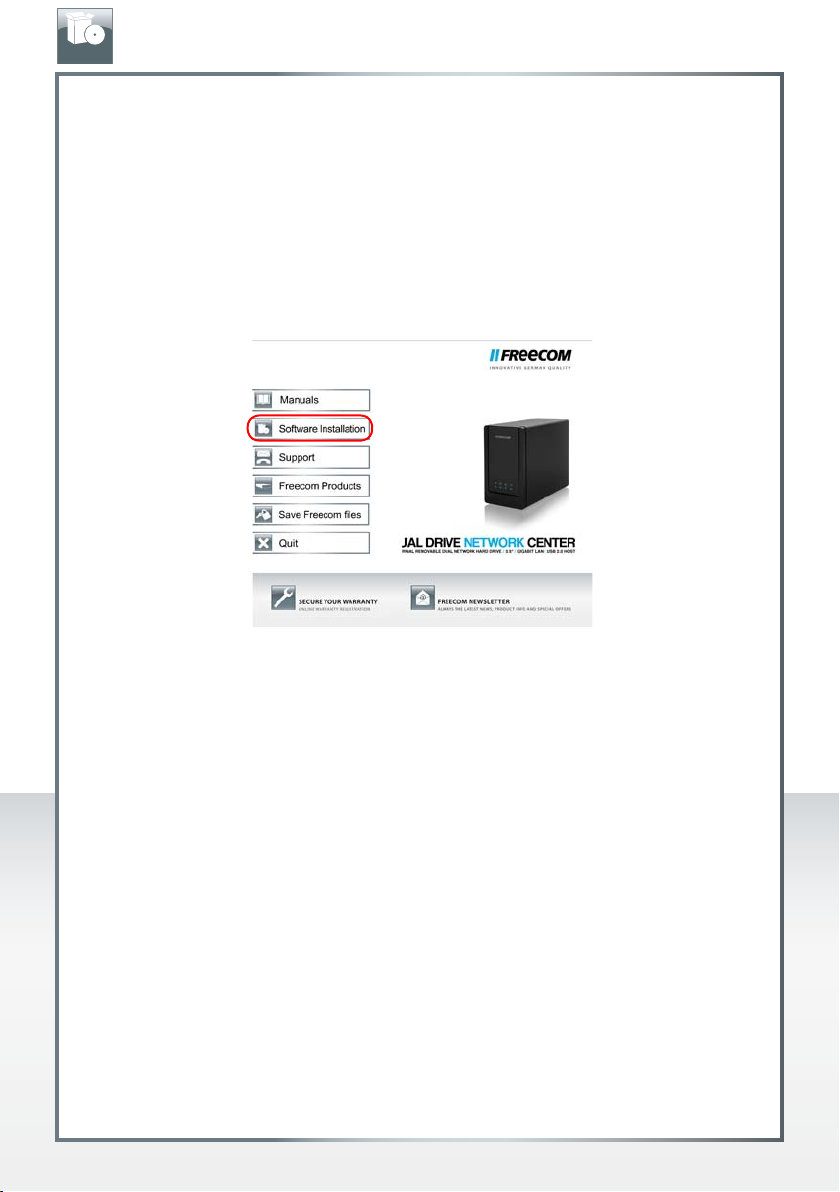
EN
FREECOM DUAL DRIVE NETWORK CENTER
Installation of the Freecom Network Storage Assistant Software (Mac)
The Freecom Network Storage Assistant quickly detects and performs the basic setup of
your Dual Drive Network Center. When you start it, it displays all Freecom Network devices
available in your network and helps you creating network folders.
1. Please insert the Manual & Application CD into your CD/DVD drive. It contains user
manuals and software, including the Freecom Network Storage Assistant.
2. You will now see CD icon on your Mac desktop.
3. Double-click on the CD icon. Click "Start". The CD window should now open.
4. Click on "Software Installation" -> "FNS Assistant". The installation starts now. Follow the
instructions on the screen, confirm with "Next" in order to continue with the installation.
After installation has finished, press "Quit" to exit the menu screen.
5. Start the Freecom Network Storage Assistant. This can be found in "Applications" ->
"Utilities".
6. Check the Freecom Network Storage Assistant whether your Dual Drive Network
Center was detected. This may take some time. If your Dual Drive Network Center is
not immediately detected, click "Search again for available Freecom Network Storage
devices" to repeat the search.
7. For a detailed functional description on the Freecom Network Storage Assistant, please
refer to chapter "The Freecom Network Storage Assistant".
17
Page 18

EN
FREECOM DUAL DRIVE NETWORK CENTER
Chapter: Accessing the Dual Drive Network Center
Accessing data via SMB
Server Message Block (SMB) operates as a network protocol mainly used to provide shared
access to files between nodes on a network.
Windows
Open Windows Explorer and enter either
\\ddnetworkcenter* or
\\IP_ADDRESS in the address bar (IP_ADDRESS is the IP address of your Dual Drive
Network Center).
If you have changed the host name or the IP address, please use the new settings. Enter
your username and password for accessing the Dual Drive Network Center. If you are
logging on as the administrator, you will have access to all folders on the Dual Drive
Network Center.
Linux
Open the file browser (Konqueror, for instance) and enter
smb://ddnetworkcenter * or
smb:// IP_ADDRESS in the address bar (IP_ADDRESS is the IP address of your Dual Drive
Network Center).
Enter your username and password for accessing the Dual Drive Network Center. If you
are logging on as the administrator, you will have access to all folders on the Dual Drive
Network Center.
Mac OS
Mac OS X Vers.10.4 and higher
Select 'Go To' -> 'Connect to Server...'from the menu bar. The Dual Drive Network Center
address is:
smb://ddnetworkcenter * or
smb:// IP_ADDRESS in the address bar (IP_ADDRESS is the IP address of your Dual Drive
Network Center).
* Factory defaults. If you have changed the host name or the IP address, please use the new settings.
18
Page 19

EN
Click 'Connect'. Enter the workgroup, your username and password for accessing the Dual
Drive Network Center. If you are logging on as the administrator, you will have access to
all folders on the Dual Drive Network Center.
Note: The group name of the Freecom Dual Drive Network Center is
defined under Setup - System in Freecom Dual Drive Network Center
configuration menu.
You now need to select a shared folder on the next screen. Press OK to continue. After
pressing OK, the Dual Drive Network Center is configured and an icon appears on your
computer desktop.
FREECOM DUAL DRIVE NETWORK CENTER
Mac OS X 10.5Mac OS X 10.4
Mac OS X 10.4 Mac OS X 10.5
To access all the Dual Drive Network Center folders that your username has been assigned
user privileges, simply double-click this icon.
Mac OS X 10.4
Mac OS X 10.5
19
Page 20
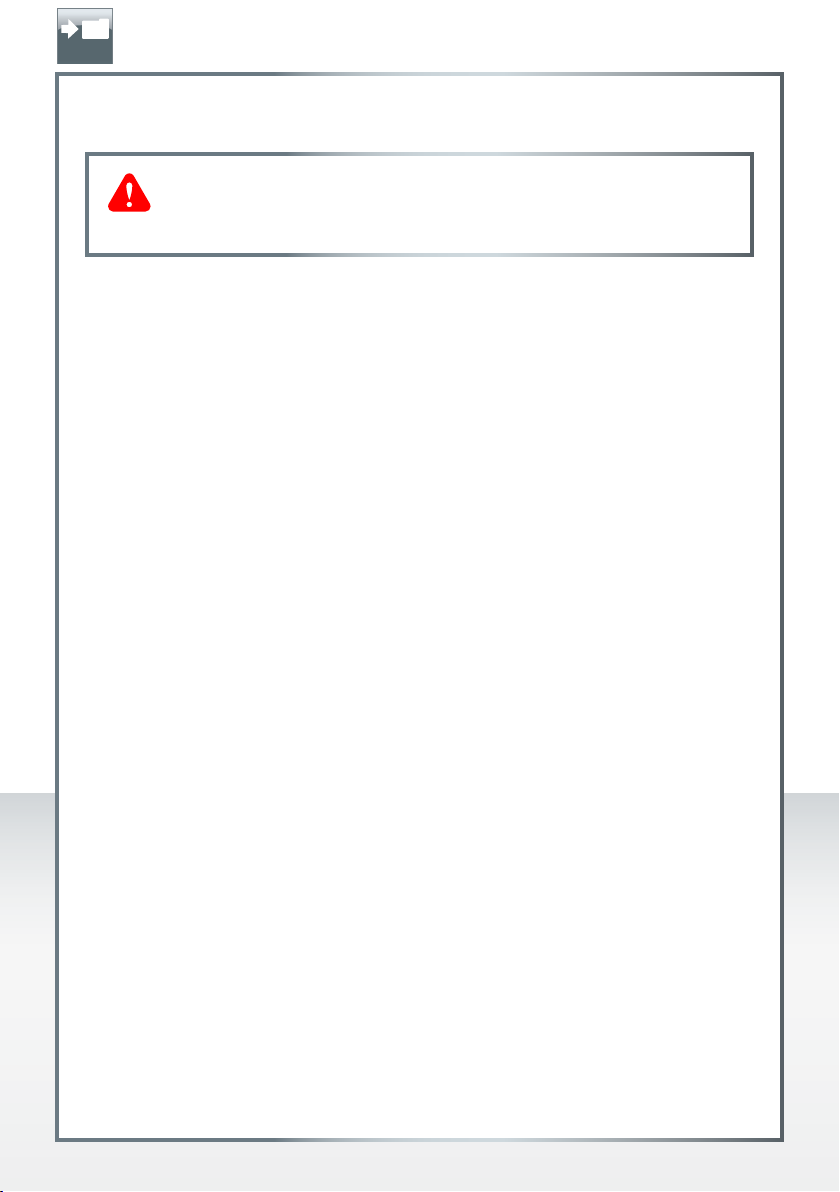
EN
FREECOM DUAL DRIVE NETWORK CENTER
Accessing data via FTP
Note: Not all browsers can upload data via FTP. Those that can include
Internet Explorer and Konqueror. We recommend using FTP client
software such as WS_FTP, SmartFTP or CuteFTP.
The File Transfer Protocol (FTP) is a standard network protocol used to exchange files over
an Internet Protocol (TCP/IP) computer network. The FTP protocol is built on a client-server
architecture.
Local access
Enable the FTP Server option. Use any FTP client software or open your browser and enter
ftp://USERNAME:USERPASSWORD@IP_ADDRESS *
or
ftp://USERNAME:USERPASSWORD@ddnetworkcenter *
(IP_ADDRESS is the IP address of your Dual Drive Network Center)
FTP access via the Internet
Enable the FTP Server option in the Dual Drive Network Center Configuration. Your router
must be configured as follows:
1. Port forwarding
Forward port 21 to the IP address of your Dual Drive Network Center.
* If you have changed the hostname or the IP address of the Dual Drive Network Center, please use the new
settings here.
20
Page 21
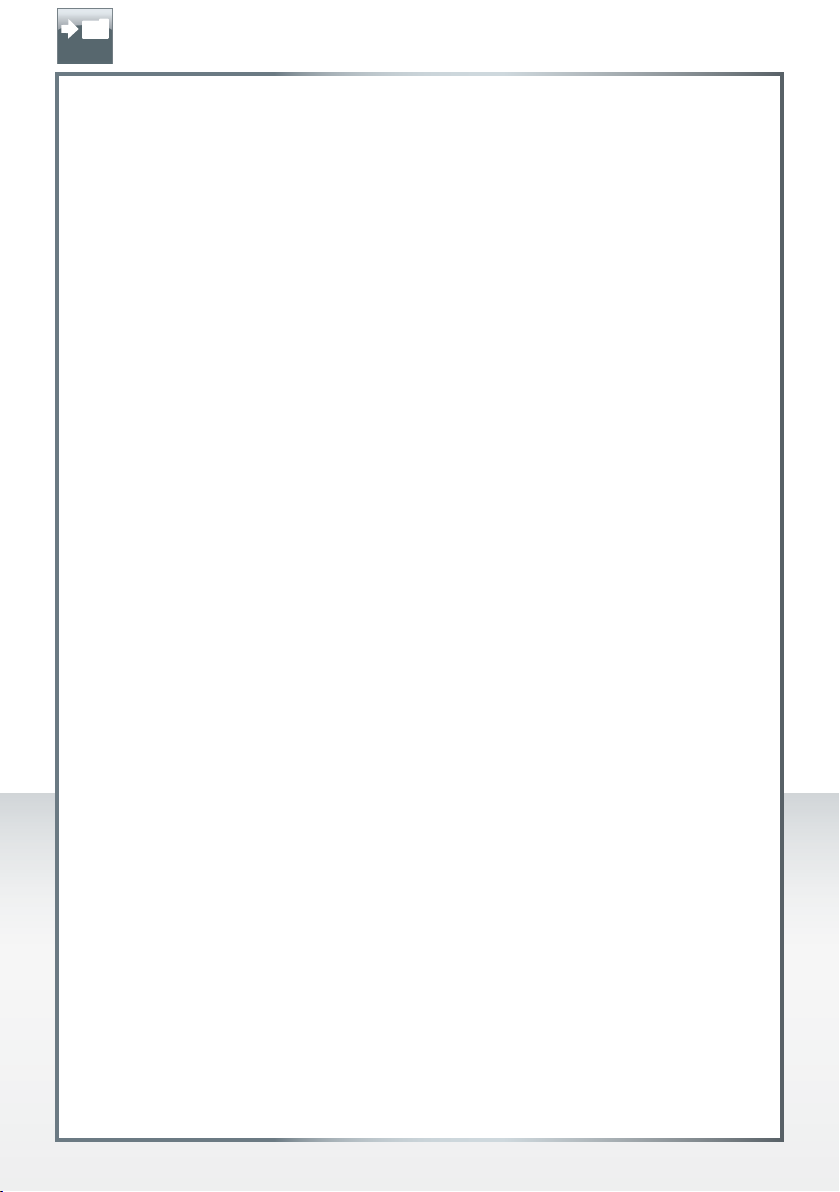
EN
2. Dynamic DNS
Dynamic Domain Name System gives the ability to provide an official DNS name such as
www.yourname.com to the dynamic IP address you have gotten from your ISP.
To do so, you first need to register with a DynDNS service. It updates the modified IP
addresses and forwards this to the domain name. This enables you to be reached at one
single domain name at any time even if your IP address changes.
If your router supports this option, we recommend using this feature, otherwise you always
need to know the WAN IP of your router to access the Dual Drive Network Center via FTP
from the internet.
Use any FTP client software or open your browser and enter
ftp://USERNAME:USERPASSWORD@YOUR_INTERNET_IP
or
ftp://USERNAME:USERPASSWORD@YOUR_DYNDNS_HOST.
USERNAME = your username
USERPASSWORD = your user password
YOUR_INTERNET_IP = your WAN IP address
YOUR_DYNDNS_HOST = your Dynamic DNS address
FREECOM DUAL DRIVE NETWORK CENTER
21
Page 22
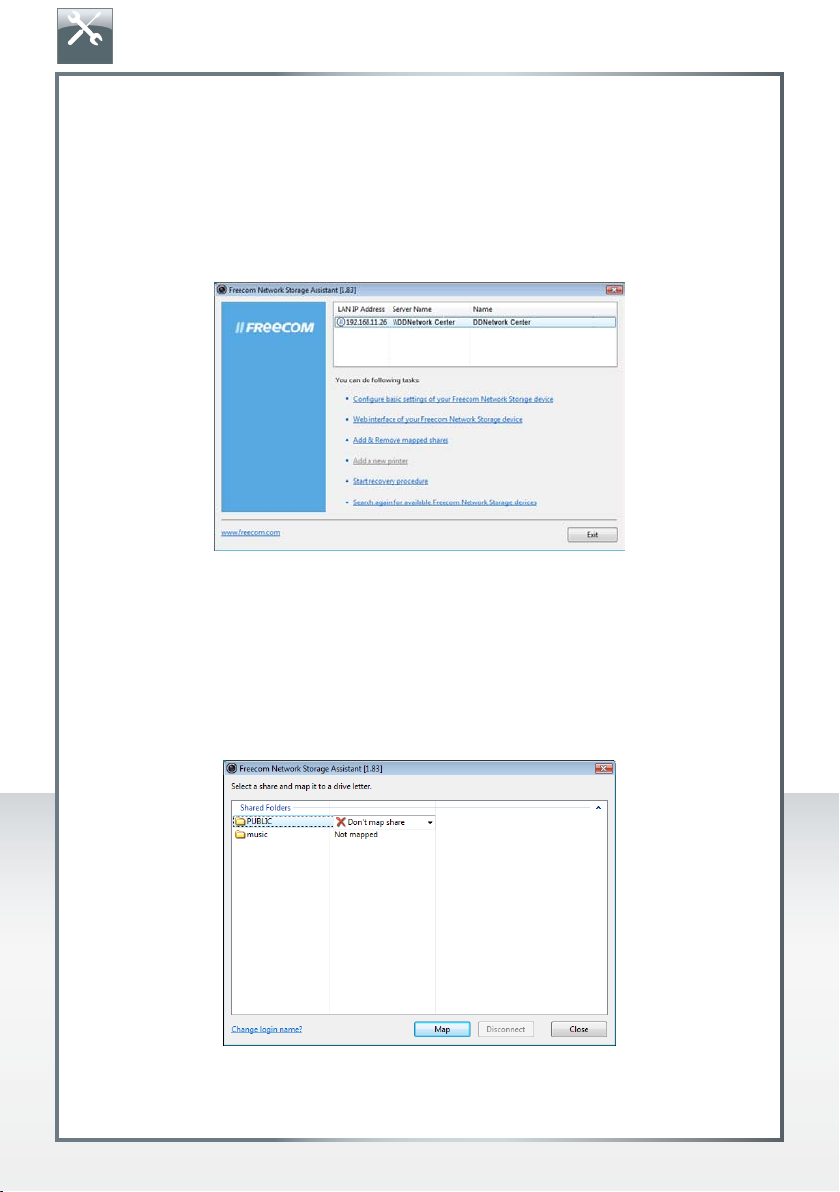
EN
FREECOM DUAL DRIVE NETWORK CENTER
Chapter: Configuration of the Freecom Dual Drive Network
Center
The Freecom Network Storage Assistant
You can use the "Freecom Network Storage Assistant" to configure the Freecom Dual Drive
Network Center. This tool offers the following functions:
Accessing your Dual Drive Network Center web interface
When you click this menu item, the web interface for your Freecom Dual Drive Network
Center opens in your default browser.
Adding and removing shared folders
You can assign a drive letter to shared folders on your Freecom Dual Drive Network Center.
This allows you to access files more quickly.
22
Page 23
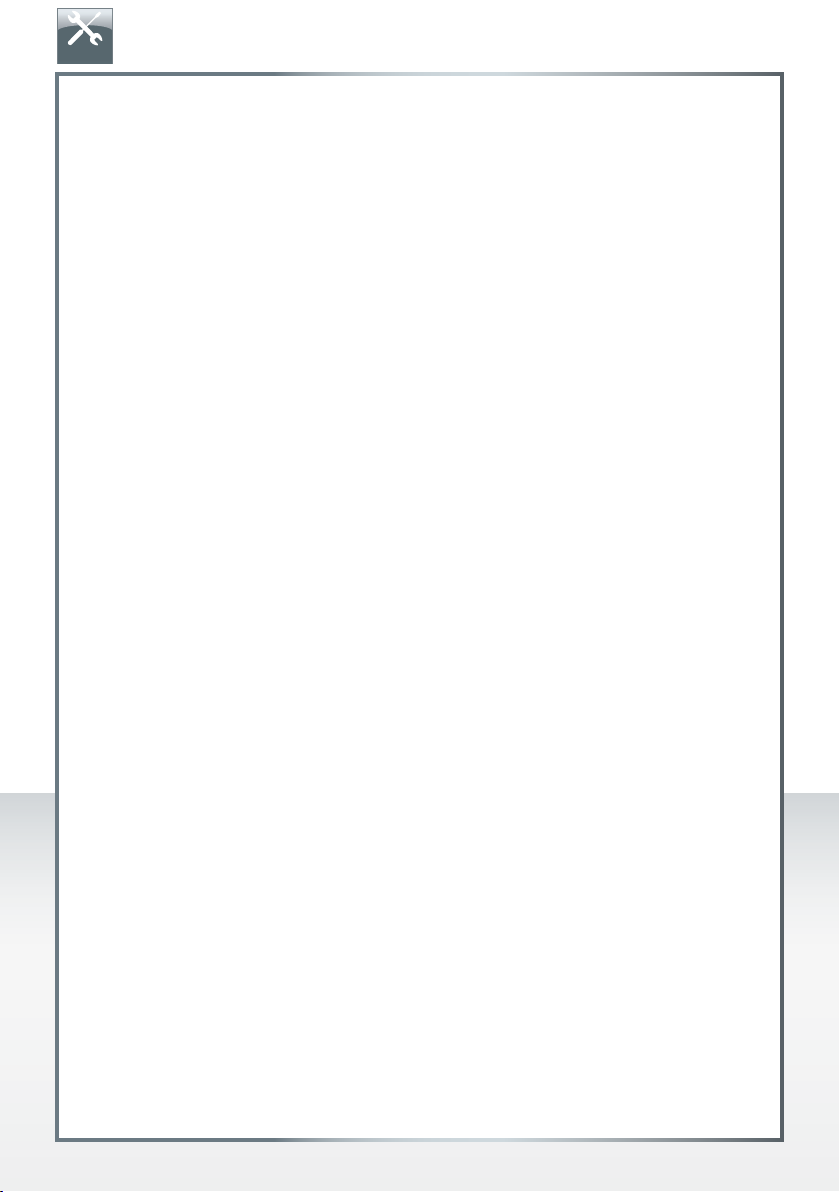
EN
Repeat search for available Freecom Dual Drive Network Center
Click here to repeat the search for your Freecom Dual Drive Network Center if it was not
detected during the first search. Please make sure that your network is configured as
described in this manual and that all cables are properly attached.
Contact the Freecom Support Center if all cables are connected but your device is still not
recognized after several attempts.
FREECOM DUAL DRIVE NETWORK CENTER
23
Page 24
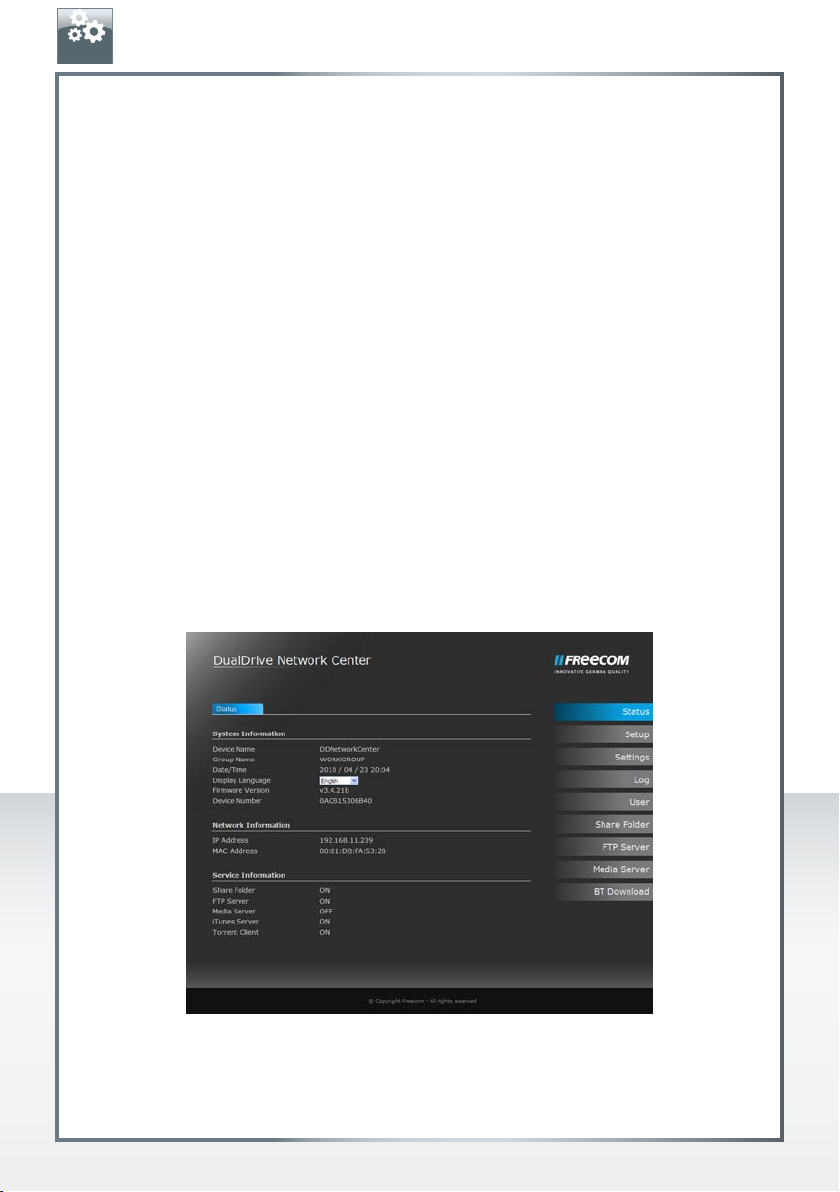
EN
FREECOM DUAL DRIVE NETWORK CENTER
Chapter: Freecom Dual Drive Network Center functions
This section describes the functions of your Freecom Dual Drive Network Center.
Login
Use the "Freecom Network Storage Assistant" to open the web interface of your Dual Drive
Network Center, or start your browser and enter
http://ddnetworkcenter
in order to open the web interface.
A login window opens:
Please use the following user name and password to log in for the first time:
User name: admin
Password: admin
Status
If you select this option, you will be shown an overview of your device and network settings,
and the hard disk status:
24
Page 25

EN
FREECOM DUAL DRIVE NETWORK CENTER
Setup
The section "Setup" enables the configuration of the basic settings of your Freecom Dual
Drive Network Center.
The following settings can be configured in the sub-menu "System" :
- Changing the device and group name under the menu item System
- Changing the administrator password under the menu item System
- The device can be switched off, or a restart initiated, under the menu item System
- Configuration of the network settings under the menu item Network
- Configuration of a DHCP server under the menu item DHCP
- Setting the date and time under the menu item Date/Time
- Configuration of RAID and JBOD under the menu item Disk
- Updating the system firmware under the menu item Upgrade
25
Page 26

EN
System
The following settings can be configured in the sub-menu "System":
- Device name
- Group name
- Administrator password
FREECOM DUAL DRIVE NETWORK CENTER
Updating the device/group name
Go to Setup -> System
Here under System Information you can change the device name and the name of the
group in which your Freecom Dual Drive Network Center is located.
New name
If you change the name of the Freecom Dual Drive Network Center, your device can be
reached at http://NEW_NAME (NEW_NAME stands for the name you have given the device).
The maximum length of the device name is 15 characters. The only characters allowed are
A-Z, a-z and 0-9.
26
Page 27

EN
New group
Here you can change the name of the group in which your device is located.
The maximum length of the group name is 15 characters. The only characters allowed are
A-Z, a-z and 0-9.
Click on "Apply" after you have changed the settings. Your Freecom Dual Drive Network
Center will be restarted in order to accept the settings.
FREECOM DUAL DRIVE NETWORK CENTER
Changing the administrator password
Here you can change your administrator password. Please enter the new password, and
then repeat the new password in the second field.
If you have forgotten your administrator password, reset the device to the works settings
as described in Section "Start recovery procedure".
27
Page 28

EN
Power Management
Here you can shut down or restart the device via the web interface. This is done by clicking
with the mouse pointer on the Shutdown button or clicking the Reboot button.
Configuration of the network settings
FREECOM DUAL DRIVE NETWORK CENTER
Go to Setup -> Network
The following settings can be configured in the sub-menu "Network":
- Size of the Jumbo data packets
- Configuration of the network settings
28
Page 29

EN
FREECOM DUAL DRIVE NETWORK CENTER
Network Interface
Under Network lnterface, you can select the size of the Jumbo data packets. You can make
the network settings either manually or automatically.
Note: Changing the size of the Jumbo frames is recommended only
to experienced users.
Automatic configuration
If you select "Dynamic lP", your Freecom Dual Drive Network Center will automatically
receive an IP address from a DHCP server (normally your router).
In the first step, please select "Dynamic IP" and then click on "Apply" in order to accept the
changes. Your Freecom Dual Drive Network Center will then be restarted.
29
Page 30

EN
Manual configuration
Note: Do not use the manual configuration if you are not sure what
is to be done here.
The manual configuration enables you to configure your Freecom Dual Drive Network
Center with a static IP address.
In the first step, please select "Static IP" and then click on "Apply" in order to accept the
changes. Your Freecom Dual Drive Network Center will then be restarted.
FREECOM DUAL DRIVE NETWORK CENTER
30
Page 31

EN
Configuration of the DHCP server
Go to Setup -> DHCP
The following settings can be made under the sub-menu item DHCP:
- Configuration of the DHCP server
- Administration of clients
FREECOM DUAL DRIVE NETWORK CENTER
DHCP Server
You must select "Enable" in order to switch on the DHCP server. Now select the address area
of the DHCP server and specify the standard gateway. The lease time determines how long
an IP address will be reserved for a client. Click on "Apply" in order to accept the changes.
31
Page 32

EN
FREECOM DUAL DRIVE NETWORK CENTER
DHCP Client List
DHCP Client List shows you all the clients who access the DHCP server when you click
on "Refresh". This function also displays the MAC and IP addresses of the clients, and the
remaining lease time per client.
Configuration of the date and time
Go to Setup -> Date/Time
The following settings can be configured in the sub-menu "Date/Time":
- Manual settings of date and time
- Automatic setting of date and time
32
Page 33

EN
FREECOM DUAL DRIVE NETWORK CENTER
Manual setting
Select "Manually" in order to enter the date and time manually. Click on "Apply" in order
to accept the changes.
Automatic setting
Select "Auto", "Enable" and your time zone under Time Zone for the device to set the time
itself. Click on "Apply" in order to accept the changes.
33
Page 34

EN
Configuration of the hard disks
Go to Setup -> Disk
FREECOM DUAL DRIVE NETWORK CENTER
Current Disk Volume Configuration/Current USB Volume Configuration
Here you are shown an overview of the logical and physical drives and the current organisation
of your logical drives. The overview will be updated if you click on "Refresh".
34
Page 35

EN
FREECOM DUAL DRIVE NETWORK CENTER
Disk Utility
Here you can select the organisation of your logical drives, for example by selecting "RAID 1".
Select an organisation schematic and either "Enable" or "Disable" S.M.A.R.T. S.M.A.R.T
stands for Self-Monitoring, Analysis and Reporting Technology and monitors your hard disk
operation. Now click on "Create" in order to create your required organisation schematic.
RAID Modes
You can configure the hard disks of your Dual Drive Network Center in various RAID modes:
JBOD: In this mode, the hard disks of your Dual Drive Network Center are configured as
individual drives.
RAID 0: In the mode "RAID 0", the hard disks of your Dual Drive Network Center are
combined, and data is always distributed alternately between both hard disks. This offers
the advantage that reading and writing takes place significantly more quickly than with
individual hard disks. The disadvantage of this mode however is that if one of the two hard
disks fails, all data on the Dual Drive Network Center will be lost.
RAID 1: If you use the mode "RAID 1", all data on the first hard disk will be mirrored onto
the second hard disk. This means that only half of the total storage space of your Dual Drive
Network Center is usable. The advantage however is the high data security, since all data
is saved twice. In case of failure of one of the two hard disks, your data are still usable from
the second hard disk.
35
Page 36

EN
FREECOM DUAL DRIVE NETWORK CENTER
HDD Power Management
The hard disks can be configured so that they are shut down after a certain time if they
are not being used. This saves energy and increases the working life of the hard disk. This
option is deactivated as standard.
Activate/deactivate the power management with Enable/Disable. Then select from the
pull-down menu the time after which the hard disk will be switched to standby. You can
select from the following settings:
- 10 min
- 20 min
- 30 min
- 60 min
- 120 min
Updating the Firmware
Go to Setup -> Upgrade
Upgrade
Click on "Browse" and select the downloaded file from http://www.freecom.com. Mit The
new firmware is installed by clicking on "Apply". The device then restarts automatically
New firmware normally rectifies faults and extends the functions of your Dual Drive Network
Center. Check at http://www.freecom.com whether new firmware updates are available.
36
Page 37

EN
FREECOM DUAL DRIVE NETWORK CENTER
Settings
The section "Settings" enables the loading, saving and resetting of configuration settings.
Save configuration
In this menu, you can save the current configuration file on your computer.
The name of the configuration file will be generated after clicking the button "Save". Click
on the name of the file in order to save it.
37
Page 38

EN
Restoring the configuration
Click on "Browse", select the previously saved Bin file and then click on "Load" in order to
restore your saved settings.
Resetting to factory default settings
Click on "Reset" in order to reset the device to the factory default settings.
FREECOM DUAL DRIVE NETWORK CENTER
Note: All previously made settings will be lost.
38
Page 39

EN
Log
The section "Log" shows you an overview of the system operations.
FREECOM DUAL DRIVE NETWORK CENTER
System Log - Overview of the Kernel Log
Go to Log -> System
All events relating to the Kernels are displayed in the Kernel Log.
39
Page 40

EN
Connection Log
Go to Log-> Connection
All FTP connection events are displayed in the Connection Log.
FREECOM DUAL DRIVE NETWORK CENTER
Event Log - Overview of the Event Log
Go to Log -> Event
All service events (e.g. Samba) are displayed in the Event Log.
40
Page 41

EN
FREECOM DUAL DRIVE NETWORK CENTER
Users (User administration)
The section "Users" shows you an overview of all user accounts, the storage capacity used,
and provides the facility of adding new users.
Creating users
To create a new user, click on "Create".
41
Page 42

EN
A pop-up menu appears, in which you can assign the user name, password and storage space.
Folder Release
The section "Folder release" provides you with the facility of activating various services
("Enable") or deactivating them ("Disable"), and defining the size of the "Public" folder.
The utilisation of the "Public" folder is also displayed, and you can manage folders.
FREECOM DUAL DRIVE NETWORK CENTER
42
Page 43

EN
The following services are available:
Service Status
This activates or deactivates the SMB function.
Master Browser
The Master Browser manages all computer names on the network. In Windows networks,
Windows provides the Master Browser. In the normal case, the activation of the Master
Browser is not necessary.
Oplocks Option
Oplocks ("Opportunistic locking") is a file locking mechanism in the SMB protocol, which
was designed in order to improve the performance by means of controlled caching of files.
Recycle.bin folders
Recycle.bin folders in SMB releases are created or not created.
FREECOM DUAL DRIVE NETWORK CENTER
43
Page 44

EN
In the Folder Manager you can add new folders, edit folders or delete them.
FREECOM DUAL DRIVE NETWORK CENTER
44
Page 45

EN
FREECOM DUAL DRIVE NETWORK CENTER
Click on "Add" in order to create a new folder. Then select the access authorisation and click
on "Apply" in order to accept the change.
If you click on "Edit" or "Delete", you can then edit or delete the created folders.
45
Page 46

EN
FTP Server
The section "FTP" gives you the facility of setting up and managing an FTP server.
FREECOM DUAL DRIVE NETWORK CENTER
FTP Setup
Under FTP Setup you can activate ("Enable") and deactivate ("Disable") the FTP server, assign
the service port and set the passive mode port range for the FTP server.
46
Page 47

EN
Anonymous Configuration
Under "Anonymous Configuration" you can enable or disable the FTP access of anonymous
users. You can also specify whether anonymous users will have read-and-write rights or
only read rights to your FTP server.
Click on "Apply" in order to accept the changes.
Anonymous users log in with the user name Anonymous and use an e-mail address as the
password.
FREECOM DUAL DRIVE NETWORK CENTER
Under "Folder Manager", you can release, add, edit or delete folders for your FTP server.
47
Page 48

EN
FREECOM DUAL DRIVE NETWORK CENTER
Media Server
The section "Media Server" offers you the facility, after entering the license key, to use the
device as a media server or use the bit torrent client of the device.
DLNA/uPnP
After entering the key, you can use and configure the DLNA/uPnP service. Click on "Enable"
in order to activate the service. Then select the scan method. For "Interval", you must select
the interval time under "Rescan Interval". Select one or more folders with multimedia
contents and click on "Apply" in order to accept the changes.
48
Page 49

EN
FREECOM DUAL DRIVE NETWORK CENTER
iTunes
Activate the service by clicking on "Enable". Select one or more folders with multimedia
contents and click on "Apply" in order to accept the changes. Your media releases must be
in subsidiary folders of the released folders.
BT Download
The bit torrent client of the device is located in the section BT Download. Here you can add
and download Torrent files.
49
Page 50

EN
List
Under "List", you can add torrent files by clicking on "Upload torrents" and "Browse". Then
click on "Apply" in order to accept the changes.
"Torrent List" shows you an overview of the torrent files in the bit torrent client which have
just been downloaded. Click on "Refresh" in order to update the overview.
FREECOM DUAL DRIVE NETWORK CENTER
50
Page 51

EN
FREECOM DUAL DRIVE NETWORK CENTER
Chapter: The Freecom Network Storage Assistant
Features of the Freecom Network Storage Assistant (PC)
The Freecom Network Storage Assistant helps you to locate each Dual Drive Network
Center in your network. When started, it displays all Dual Drive Network Center available
in your network and helps you to create network folders. You may also perform any of the
functions of the Freecom Network Storage Assistant manually.
The preset password and login name for the Dual Drive Network Center are:
Login Name: admin
Password: admin
Configure basic settings of your Dual Drive Network Center
In this screen, you can set an IP address, subnet mask, device name and workgroup name
for your Dual Drive Network Center. With this information, it is easy to locate your Dual
Drive Network Center in the network without the FNSA. To change the settings, you have
to enter the administrator password.
Accessing your Dual Drive Network Center web interface
When you click this menu item, the web interface for your Dual Drive Network Center opens
in your default browser.
51
Page 52

EN
Adding and removing mapped network shares
You can assign a drive letter to shared folders on your Dual Drive Network Center. This
allows you to access files in Windows more quickly.
Start recovery procedure
This procedure can reset and repair a Dual Drive Network Center to factory default settings
if you cannot access your Dual Drive Network Center anymore.
FREECOM DUAL DRIVE NETWORK CENTER
To restore your settings, please proceed as follows:
a) Enable the Recovery mode by clicking 'Start the recovery procedure' in the Freecom
Network Storage Assistant.
b) Turn the Dual Drive Network Center off.
c) Use a pointed object to carefully press the 'Reset' button. It is located next to the AC
power slot on the back of the Dual Drive Network Center.
d) Keep the 'Reset' button pressed down and turn device on again.
e) Wait until white LED goes off (ca. 1 second), the release the 'Reset' button.
52
Page 53

EN
Repeat search for available Freecom Network Storage devices
Click here to repeat the search for your Dual Drive Network Center if it was not detected
during the first search. Please make sure that your network is configured as described above
in this manual and that all cables are properly attached.
FREECOM DUAL DRIVE NETWORK CENTER
Features of the Freecom Network Storage Assistant (Mac)
The Freecom Network Storage Assistant helps you to locate each Dual Drive Network Center in
your network. When started, it displays all Dual Drive Network Center available in your network
and helps you configure the Dual Drive Network Center and that create network folders. You
may also perform any of the functions of the Freecom Network Storage Assistant manually.
The preset password and login name for the Dual Drive Network Center are:
Login Name: admin
Password: admin
53
Page 54

EN
Configure basic settings of your Freecom Dual Drive Network Center
In this screen, you can set an IP address, subnet mask, device name and workgroup name
for your Dual Drive Network Center. With this information, it is easy to locate your Dual
Drive Network Center in the network without the wizard. To change the settings, you have
to first enter the administrator password.
Web interface of your Freecom Network Storage device
When you click this menu item, the web interface for your Dual Drive Network Center opens
in your default browser.
Connect to a shared folder of your Freecom Network Storage device
This window allows you to mount any folder of your Dual Drive Network Center on your
Mac. This allows fast accesses to this folders.
FREECOM DUAL DRIVE NETWORK CENTER
Mac OS X 10.4 Mac OS X 10.5
Search again for available Freecom Network Storage devices
Click here to repeat the search for your Dual Drive Network Center if it was not detected
during the first search. Please make sure that your network is configured as described above
in this manual and that all cables are properly attached.
54
Page 55

2
YEARS
WAR R AN T Y
WARRANTY
(VALID IN EUROPE/TURKEY ONLY)
We thank you for purchasing this Freecom product and hope you will enjoy using it.
In order to avoid unnecessary inconvenience on your part, we suggest reading the
quick install guide, instruction manual and any additional electronic and or printed
manuals. When problems occur we have a database with Frequently Asked Questions
(FAQ) on our Freecom website (www.freecom.com), please check this site before you
contact the helpdesk.
Your Guarantee
All Freecom products come with unlimited technical phone and web support. By this
Guarantee, Freecom warrants their products to be free from defects in material and
workmanship for a period listed below from the date of its original purchase. If during
this period of guarantee the product proves defective due to improper materials or
workmanship, Freecom will, without charge for labour or parts, at its sole discretion,
repair or replace the product or its defective parts upon the terms and conditions set
out below.
Conditions
This guarantee will be granted only when the original invoice or sales receipt (indicating the date of purchase, product and serial number) is presented together with the
defective product and a Freecom RMA number received from the Freecom Website or
given by a Freecom Service Center. Freecom reserves the right to refuse the free-ofcharge guarantee services when the date of purchase of the product cannot be proven.
This guarantee will not apply if the RMA number is missing, the serial number on the
product has been altered, removed or made illegible.
This guarantee covers only the hardware components packaged with the product.
This guarantee covers none of the following: (a) any consumable supplied with the
product, such as media or batteries; (b) damage to or loss of any software programs,
data or removable storage media; (c) any damage resulting from adaptations, changes
or adjustments, which may have been made to the product, without the prior written consent of Freecom; (d) attempted repair by any party other than authorized by
Freecom and (e) accidents, lightning, water, re or any other such cause beyond the
reasonable control of Freecom.
With respect to all services provided, Freecom is not responsible for any damage to
or loss of any programs, data or other information stored on any media or any part
of any product serviced. Freecom is not liable for the consequence of business loss in
case of system failure. Be sure to exclude all parts not covered by this guarantee prior
to returning the product to Freecom. Freecom is not liable for any loss or damage to
these items. If during the repair of the product the contents of the hard drive are altered,
deleted or in any way modied, Freecom is not liable whatsoever.
Repair parts and replacement products will be provided on an exchange basis and will
be either new, equivalent to new or reconditioned. All replaced parts and products
become the property of Freecom The period of guarantee for any product or part repaired or replaced in warranty shall be the balance of the original guarantee. Repairs
or replacements on product or parts out of warranty carry 6 (six) months guarantee.
Page 56

Licensing Information
This Freecom product DDNC includes copyrighted third-party software licensed under the terms of the GNU General Public
License. Please see The GNU General Public License for the exact terms and conditions of this license.
Specially, the following parts of this product are subject to the GNU GPL:
U-Boot: version 1.1.2 GPLv2
Linux Kernel version: 2.6.24.4 GPLv2
BusyBox version: 1.10.3 GPLv2
Samba version: 3.0.25 GPLv2
Xfsprogs version: 2.7.11 LGPLv2.1
howl version: 1.0.0 Porchdog Software License
mt-daapd version: 0.2.4.2 GPLv2
djmount version: 0.71 GPLv2
Dropbear version: 0.51 MIT
mtd version: 1.1.0 GPLv2
mdadm version: 2.6.4 GPLv2
ntfs-3g version 2009.4.4 GPLv2
ProFTPD version: 1.3.1 GPLv2
Smartmontools version: 5.33 GPLv2
Udevd version: 115 GPLv2
uShare version: 1.1a GPLv2
openssl version: 0.9.7e OpenSSL License/Original SSLeay License
efsprogs version: 1.41.3 GPLv2 / LibGPLv2
libid3tag version: 0.15.1b GPLv2
coreutils version: 6.9 GPLv2
findutils version: 4.2.31 GPLv2
logrotate version: 3.7.8 GPLv2
LPRng version: 3.8.33 GPLv2
sysklogd version: 1.5 GPLv2
ffmpeg-checkout version: 2009-02-17 GPLv2/LGPLv2.1
fuse version: 2.6.1 GPLv2
gettext version: 0.16.1 GPLv2
libdlna version: 0.2.3 LGPLv2.1
libupnp version: 1.6.6 Intel Copyright
All listed software packages are copyright by their respective authors. Please see the source code for detailed information.
Source code and tool chain can be found at http://gpl.freecom.com
Availability of source code
Freecom has exposed the full source code of the GPL licensed software, including any scripts to control compilation and
installation of the object code. All future firmware updates will also be accompanied with their respective source code. For more
information on how you can obtain our open source code, please visit our web site.
License texts
GPLv2 License text
The LGPLv2.1 License text
GNU Library GPLv2
The MIT license text
OpenSSL License
Original SSLeay License
Porchdog Software License
Intel Copyright
Page 57

GNU GENERAL PUBLIC LICENSE
Version 2, June 1991
Copyright (C) 1989, 1991 Free Software Foundation, Inc. Temple Place, Suite 330, Boston, MA 02111-1307 USA
Everyone is permitted to copy and distribute verbatim copies of this license document, but changing it is not allowed.
Preamble
The licenses for most software are designed to take away your freedom to share and change it. By contrast, the GNU General
Public License is intended to guarantee your freedom to share and change free software to make sure the software is free for
all its users. This General Public License applies to most of the Free Software Foundation‘s software and to any other program
whose authors commit to using it. (Some other Free Software Foundation software is covered by the GNU Library General Public
License instead.) You can apply it to your programs, too.
When we speak of free software, we are referring to freedom, not price. Our General Public Licenses are designed to make sure
that you have the freedom to distribute copies of free software (and charge for this service if you wish), that you receive source
code or can get it if you want it, that you can change the software or use pieces of it in new free programs; and that you know
you can do these things.
To protect your rights, we need to make restrictions that forbid anyone to deny you these rights or to ask you to surrender the
rights. These restrictions translate to certain responsibilities for you if you distribute copies of the software, or if you modify it.
For example, if you distribute copies of such a program, whether gratis or for a fee, you must give the recipients all the rights
that you have. You must make sure that they, too, receive or can get the source code. And you must show them these terms so
they know their rights.
We protect your rights with two steps: (1) copyright the software, and (2) offer you this license which gives you legal permission
to copy, distribute and/or modify the software.
Also, for each author‘s protection and ours, we want to make certain that everyone understands that there is no warranty for this
free software. If the software is modified by someone else and passed on, we want its recipients to know that what they have is
not the original, so that any problems introduced by others will not reflect on the original authors‘ reputations.
Finally, any free program is threatened constantly by software patents. We wish to avoid the danger that redistributors of a free
program will individually obtain patent licenses, in effect making the program proprietary. To prevent this, we have made it clear
that any patent must be licensed for everyone‘s free use or not licensed at all.
The precise terms and conditions for copying, distribution and modification follow.
GNU GENERAL PUBLIC LICENSE
TERMS AND CONDITIONS FOR COPYING, DISTRIBUTION AND MODIFICATION
0. This License applies to any program or other work which contains a notice placed by the copyright holder saying it may be
distributed under the terms of this General Public License. The „Program“, below, refers to any such program or work, and a
„work based on the Program“ means either the Program or any derivative work under copyright law: that is to say, a work
containing the Program or a portion of it, either verbatim or with modifications and/or translated into another language.
(Hereinafter, translation is included without limitation in the term „modification“.) Each licensee is addressed as „you“.
Activities other than copying, distribution and modification are not covered by this License; they are outside its scope. The
act of running the Program is not restricted, and the output from the Program is covered only if its contents constitute a work
based on the Program (independent of having been made by running the Program). Whether that is true depends on what
the Program does.
1. You may copy and distribute verbatim copies of the Program‘s source code as you receive it, in any medium, provided that
you conspicuously and appropriately publish on each copy an appropriate copyright notice and disclaimer of warranty;
keep intact all the notices that refer to this License and to the absence of any warranty; and give any other recipients of the
Program a copy of this License along with the Program.
You may charge a fee for the physical act of transferring a copy, and you may at your option offer warranty protection in
exchange for a fee.
2. You may modify your copy or copies of the Program or any portion of it, thus forming a work based on the Program, and
copy and distribute such modifications or work under the terms of Section 1 above, provided that you also meet all of these
conditions:
Page 58

a) You must cause the modified files to carry prominent notices stating that you changed the files and the date of any
change.
b) You must cause any work that you distribute or publish, that in whole or in part contains or is derived from the Program
or any part thereof, to be licensed as a whole at no charge to all third parties under the terms of this License.
c) If the modified program normally reads commands interactively when run, you must cause it, when started running for
such interactive use in the most ordinary way, to print or display an announcement including an appropriate copyright
notice and a notice that there is no warranty (or else, saying that you provide a warranty) and that users may redistribute
the program under these conditions, and telling the user how to view a copy of this License. (Exception: if the Program
itself is interactive but does not normally print such an announcement, your work based on the Program is not required
to print an announcement.)
These requirements apply to the modified work as a whole. If identifiable sections of that work are not derived from the
Program, and can be reasonably considered independent and separate works in themselves, then this License, and its terms,
do not apply to those sections when you distribute them as separate works. But when you distribute the same sections as
part of a whole which is a work based on the Program, the distribution of the whole must be on the terms of this License,
whose permissions for other licensees extend to the entire whole, and thus to each and every part regardless of who wrote
it.
Thus, it is not the intent of this section to claim rights or contest your rights to work written entirely by you; rather, the intent
is to exercise the right to control the distribution of derivative or collective works based on the Program.
In addition, mere aggregation of another work not based on the Program with the Program (or with a work based on the
Program) on a volume of a storage or distribution medium does not bring the other work under the scope of this License.
3. You may copy and distribute the Program (or a work based on it, under Section 2) in object code or executable form under
the terms of Sections 1 and 2 above provided that you also do one of the following:
a) Accompany it with the complete corresponding machine-readable source code, which must be distributed under the
terms of Sections 1 and 2 above on a medium customarily used for software interchange; or,
b) Accompany it with a written offer, valid for at least three years, to give any third party, for a charge no more than your cost
of physically performing source distribution, a complete machine-readable copy of the corresponding source code, to be
distributed under the terms of Sections 1 and 2 above on a medium customarily used for software interchange; or,
c) Accompany it with the information you received as to the offer to distribute corresponding source code. (This alternative
is allowed only for noncommercial distribution and only if you received the program in object code or executable form
with such an offer, in accord with Subsection b above.)
The source code for a work means the preferred form of the work for making modifications to it. For an executable work,
complete source code means all the source code for all modules it contains, plus any associated interface definition files,
plus the scripts used to control compilation and installation of the executable. However, as a special exception, the source
code distributed need not include anything that is normally distributed (in either source or binary form) with the major
components (compiler, kernel, and so on) of the operating system on which the executable runs, unless that component
itself accompanies the executable.
If distribution of executable or object code is made by offering access to copy from a designated place, then offering
equivalent access to copy the source code from the same place counts as distribution of the source code, even though third
parties are not compelled to copy the source along with the object code.
4. You may not copy, modify, sublicense, or distribute the Program except as expressly provided under this License. Any attempt
otherwise to copy, modify, sublicense or distribute the Program is void, and will automatically terminate your rights under
this License. However, parties who have received copies, or rights, from you under this License will not have their licenses
terminated so long as such parties remain in full compliance.
5. You are not required to accept this License, since you have not signed it. However, nothing else grants you permission to
modify or distribute the Program or its derivative works. These actions are prohibited by law if you do not accept this License.
Therefore, by modifying or distributing the Program (or any work based on the Program), you indicate your acceptance of
this License to do so, and all its terms and conditions for copying, distributing or modifying the Program or works based on
it.
6. Each time you redistribute the Program (or any work based on the Program), the recipient automatically receives a license
from the original licensor to copy, distribute or modify the Program subject to these terms and conditions. You may not
Page 59

impose any further restrictions on the recipients‘ exercise of the rights granted herein. You are not responsible for enforcing
compliance by third parties to this License.
7. If, as a consequence of a court judgment or allegation of patent infringement or for any other reason (not limited to patent
issues), conditions are imposed on you (whether by court order, agreement or otherwise) that contradict the conditions of
this License, they do not excuse you from the conditions of this License. If you cannot distribute so as to satisfy simultaneously
your obligations under this License and any other pertinent obligations, then as a consequence you may not distribute the
Program at all. For example, if a patent license would not permit royalty-free redistribution of the Program by all those who
receive copies directly or indirectly through you, then the only way you could satisfy both it and this License would be to
refrain entirely from distribution of the Program.
If any portion of this section is held invalid or unenforceable under any particular circumstance, the balance of the section is
intended to apply and the section as a whole is intended to apply in other circumstances. It is not the purpose of this section
to induce you to infringe any patents or other property right claims or to contest validity of any such claims; this section has
the sole purpose of protecting the integrity of the free software distribution system, which is implemented by public license
practices. Many people have made generous contributions to the wide range of software distributed through that system
in reliance on consistent application of that system; it is up to the author/donor to decide if he or she is willing to distribute
software through any other system and a licensee cannot impose that choice.
This section is intended to make thoroughly clear what is believed to be a consequence of the rest of this License.
8. If the distribution and/or use of the Program is restricted in certain countries either by patents or by copyrighted interfaces,
the original copyright holder who places the Program under this License may add an explicit geographical distribution
limitation excluding those countries, so that distribution is permitted only in or among countries not thus excluded. In such
case, this License incorporates the limitation as if written in the body of this License.
9. The Free Software Foundation may publish revised and/or new versions of the General Public License from time to time. Such
new versions will be similar in spirit to the present version, but may differ in detail to address new problems or concerns.
Each version is given a distinguishing version number. If the Program specifies a version number of this License which
applies to it and „any later version“, you have the option of following the terms and conditions either of that version or of any
later version published by the Free Software Foundation. If the Program does not specify a version number of this License,
you may choose any version ever published by the Free Software Foundation.
10. If you wish to incorporate parts of the Program into other free programs whose distribution conditions are different, write
to the author to ask for permission. For software which is copyrighted by the Free Software Foundation, write to the Free
Software Foundation; we sometimes make exceptions for this. Our decision will be guided by the two goals of preserving
the free status of all derivatives of our free software and of promoting the sharing and reuse of software generally.
NO WARRANTY
11. BECAUSE THE PROGRAM IS LICENSED FREE OF CHARGE, THERE IS NO WARRANTY FOR THE PROGRAM, TO THE EXTENT
PERMITTED BY APPLICABLE LAW. EXCEPT WHEN OTHERWISE STATED IN WRITING THE COPYRIGHT HOLDERS AND/OR OTHER
PARTIES PROVIDE THE PROGRAM „AS IS“ WITHOUT WARRANTY OF ANY KIND, EITHER EXPRESSED OR IMPLIED, INCLUDING,
BUT NOT LIMITED TO, THE IMPLIED WARRANTIES OF MERCHANTABILITY AND FITNESS FOR A PARTICULAR PURPOSE. THE
ENTIRE RISK AS TO THE QUALITY AND PERFORMANCE OF THE PROGRAM IS WITH YOU. SHOULD THE PROGRAM PROVE
DEFECTIVE, YOU ASSUME THE COST OF ALL NECESSARY SERVICING, REPAIR OR CORRECTION.
12. IN NO EVENT UNLESS REQUIRED BY APPLICABLE LAW OR AGREED TO IN WRITING WILL ANY COPYRIGHT HOLDER, OR ANY
OTHER PARTY WHO MAY MODIFY AND/OR REDISTRIBUTE THE PROGRAM AS PERMITTED ABOVE, BE LIABLE TO YOU FOR
DAMAGES, INCLUDING ANY GENERAL, SPECIAL, INCIDENTAL OR CONSEQUENTIAL DAMAGES ARISING OUT OF THE USE OR
INABILITY TO USE THE PROGRAM (INCLUDING BUT NOT LIMITED TO LOSS OF DATA OR DATA BEING RENDERED INACCURATE OR
LOSSES SUSTAINED BY YOU OR THIRD PARTIES OR A FAILURE OF THE PROGRAM TO OPERATE WITH ANY OTHER PROGRAMS),
EVEN IF SUCH HOLDER OR OTHER PARTY HAS BEEN ADVISED OF THE POSSIBILITY OF SUCH DAMAGES.
END OF TERMS AND CONDITIONS
Page 60

How to Apply These Terms to Your New Programs
If you develop a new program, and you want it to be of the greatest possible use to the public, the best way to achieve this is to
make it free software which everyone can redistribute and change under these terms.
To do so, attach the following notices to the program. It is safest to attach them to the start of each source file to most effectively
convey the exclusion of warranty; and each file should have at least the „copyright“ line and a pointer to where the full notice
is found.
1. April 1989
Ty Coon, President of Vice
This General Public License does not permit incorporating your program into proprietary programs. If your program is a
subroutine library, you may consider it more useful to permit linking proprietary applications with the library. If this is what you
want to do, use the GNU Library General Public License instead of this License.
Page 61

GNU LESSER GENERAL PUBLIC LICENSE
Version 2.1, February 1999
Copyright (C) 1991, 1999 Free Software Foundation, Inc. 51 Franklin Street, Fifth Floor, Boston, MA 02110-1301 USA
Everyone is permitted to copy and distribute verbatim copies of this license document, but changing it is not allowed.
[This is the first released version of the Lesser GPL. It also counts as the successor of the GNU Library Public License, version 2,
hence the version number 2.1.]
Preamble
The licenses for most software are designed to take away your freedom to share and change it. By contrast, the GNU General
Public Licenses are intended to guarantee your freedom to share and change free software to make sure the software is free for
all its users.
This license, the Lesser General Public License, applies to some specially designated software packages typically libraries of the
Free Software Foundation and other authors who decide to use it. You can use it too, but we suggest you first think carefully
about whether this license or the ordinary General Public License is the better strategy to use in any particular case, based on
the explanations below.
When we speak of free software, we are referring to freedom of use, not price. Our General Public Licenses are designed to make
sure that you have the freedom to distribute copies of free software (and charge for this service if you wish); that you receive
source code or can get it if you want it; that you can change the software and use pieces of it in new free programs; and that you
are informed that you can do these things.
To protect your rights, we need to make restrictions that forbid distributors to deny you these rights or to ask you to surrender
these rights. These restrictions translate to certain responsibilities for you if you distribute copies of the library or if you modify
it.
For example, if you distribute copies of the library, whether gratis or for a fee, you must give the recipients all the rights that we
gave you. You must make sure that they, too, receive or can get the source code. If you link other code with the library, you must
provide complete object files to the recipients, so that they can relink them with the library after making changes to the library
and recompiling it. And you must show them these terms so they know their rights.
We protect your rights with a two-step method: (1) we copyright the library, and (2) we offer you this license, which gives you
legal permission to copy, distribute and/or modify the library.
To protect each distributor, we want to make it very clear that there is no warranty for the free library. Also, if the library is
modified by someone else and passed on, the recipients should know that what they have is not the original version, so that the
original author‘s reputation will not be affected by problems that might be introduced by others.
Finally, software patents pose a constant threat to the existence of any free program. We wish to make sure that a company
cannot effectively restrict the users of a free program by obtaining a restrictive license from a patent holder. Therefore, we insist
that any patent license obtained for a version of the library must be consistent with the full freedom of use specified in this
license.
Most GNU software, including some libraries, is covered by the ordinary GNU General Public License. This license, the GNU
Lesser General Public License, applies to certain designated libraries, and is quite different from the ordinary General Public
License. We use this license for certain libraries in order to permit linking those libraries into non-free programs.
When a program is linked with a library, whether statically or using a shared library, the combination of the two is legally speaking
a combined work, a derivative of the original library. The ordinary General Public License therefore permits such linking only if
the entire combination fits its criteria of freedom. The Lesser General Public License permits more lax criteria for linking other
code with the library.
We call this license the „Lesser“ General Public License because it does Less to protect the user‘s freedom than the ordinary
General Public License. It also provides other free software developers Less of an advantage over competing non-free programs.
These disadvantages are the reason we use the ordinary General Public License for many libraries. However, the Lesser license
provides advantages in certain special circumstances.
For example, on rare occasions, there may be a special need to encourage the widest possible use of a certain library, so that it
becomes a de-facto standard. To achieve this, non-free programs must be allowed to use the library. A more frequent case is that
a free library does the same job as widely used non-free libraries. In this case, there is little to gain by limiting the free library to
Page 62

free software only, so we use the Lesser General Public License.
In other cases, permission to use a particular library in non-free programs enables a greater number of people to use a large
body of free software. For example, permission to use the GNU C Library in non-free programs enables many more people to
use the whole GNU operating system, as well as its variant, the GNU/Linux operating system.
Although the Lesser General Public License is Less protective of the users‘ freedom, it does ensure that the user of a program that
is linked with the Library has the freedom and the wherewithal to run that program using a modified version of the Library.
The precise terms and conditions for copying, distribution and modification follow. Pay close attention to the difference between
a „work based on the library“ and a „work that uses the library“. The former contains code derived from the library, whereas the
latter must be combined with the library in order to run.
GNU LESSER GENERAL PUBLIC LICENSE
TERMS AND CONDITIONS FOR COPYING, DISTRIBUTION AND MODIFICATION
0. This License Agreement applies to any software library or other program which contains a notice placed by the copyright
holder or other authorized party saying it may be distributed under the terms of this Lesser General Public License (also
called „this License“). Each licensee is addressed as „you“.
A „library“ means a collection of software functions and/or data prepared so as to be conveniently linked with application
programs (which use some of those functions and data) to form executables.
The „Library“, below, refers to any such software library or work which has been distributed under these terms. A „work based
on the Library“ means either the Library or any derivative work under copyright law: that is to say, a work containing the
Library or a portion of it, either verbatim or with modifications and/or translated straightforwardly into another language.
(Hereinafter, translation is included without limitation in the term „modification“.)
„Source code“ for a work means the preferred form of the work for making modifications to it. For a library, complete source
code means all the source code for all modules it contains, plus any associated interface definition files, plus the scripts used
to control compilation and installation of the library.
Activities other than copying, distribution and modification are not covered by this License; they are outside its scope. The
act of running a program using the Library is not restricted, and output from such a program is covered only if its contents
constitute a work based on the Library (independent of the use of the Library in a tool for writing it). Whether that is true
depends on what the Library does and what the program that uses the Library does.
1. You may copy and distribute verbatim copies of the Library‘s complete source code as you receive it, in any medium, provided
that you conspicuously and appropriately publish on each copy an appropriate copyright notice and disclaimer of warranty;
keep intact all the notices that refer to this License and to the absence of any warranty; and distribute a copy of this License
along with the Library.
You may charge a fee for the physical act of transferring a copy, and you may at your option offer warranty protection in
exchange for a fee.
2. You may modify your copy or copies of the Library or any portion of it, thus forming a work based on the Library, and copy
and distribute such modifications or work under the terms of Section 1 above, provided that you also meet all of these
conditions:
a) The modified work must itself be a software library.
b) You must cause the files modified to carry prominent notices stating that you changed the files and the date of any
change.
c) You must cause the whole of the work to be licensed at no charge to all third parties under the terms of this License.
d) If a facility in the modified Library refers to a function or a table of data to be supplied by an application program that
uses the facility, other than as an argument passed when the facility is invoked, then you must make a good faith effort
to ensure that, in the event an application does not supply such function or table, the facility still operates, and performs
whatever part of its purpose remains meaningful.
(For example, a function in a library to compute square roots has a purpose that is entirely well-defined independent of
the application. Therefore, Subsection 2d requires that any application-supplied function or table used by this function
must be optional: if the application does not supply it, the square root function must still compute square roots.)
Page 63

These requirements apply to the modified work as a whole. If identifiable sections of that work are not derived from the
Library, and can be reasonably considered independent and separate works in themselves, then this License, and its
terms, do not apply to those sections when you distribute them as separate works. But when you distribute the same
sections as part of a whole which is a work based on the Library, the distribution of the whole must be on the terms of this
License, whose permissions for other licensees extend to the entire whole, and thus to each and every part regardless of
who wrote it.
Thus, it is not the intent of this section to claim rights or contest your rights to work written entirely by you; rather, the
intent is to exercise the right to control the distribution of derivative or collective works based on the Library.
In addition, mere aggregation of another work not based on the Library with the Library (or with a work based on the
Library) on a volume of a storage or distribution medium does not bring the other work under the scope of this License.
3. You may opt to apply the terms of the ordinary GNU General Public License instead of this License to a given copy of the
Library. To do this, you must alter all the notices that refer to this License, so that they refer to the ordinary GNU General Public
License, version 2, instead of to this License. (If a newer version than version 2 of the ordinary GNU General Public License has
appeared, then you can specify that version instead if you wish.) Do not make any other change in these notices.
Once this change is made in a given copy, it is irreversible for that copy, so the ordinary GNU General Public License applies
to all subsequent copies and derivative works made from that copy.
This option is useful when you wish to copy part of the code of the Library into a program that is not a library.
4. You may copy and distribute the Library (or a portion or derivative of it, under Section 2) in object code or executable form
under the terms of Sections 1 and 2 above provided that you accompany it with the complete corresponding machinereadable source code, which must be distributed under the terms of Sections 1 and 2 above on a medium customarily used
for software interchange.
If distribution of object code is made by offering access to copy from a designated place, then offering equivalent access to
copy the source code from the same place satisfies the requirement to distribute the source code, even though third parties
are not compelled to copy the source along with the object code.
5. A program that contains no derivative of any portion of the Library, but is designed to work with the Library by being
compiled or linked with it, is called a „work that uses the Library“. Such a work, in isolation, is not a derivative work of the
Library, and therefore falls outside the scope of this License.
However, linking a „work that uses the Library“ with the Library creates an executable that is a derivative of the Library
(because it contains portions of the Library), rather than a „work that uses the library“. The executable is therefore covered by
this License Section 6 states terms for distribution of such executables.
When a „work that uses the Library“ uses material from a header file that is part of the Library, the object code for the work
may be a derivative work of the Library even though the source code is not. Whether this is true is especially significant if the
work can be linked without the Library, or if the work is itself a library. The threshold for this to be true is not precisely defined
by law.
If such an object file uses only numerical parameters, data structure layouts and accessors, and small macros and small
inline functions (ten lines or less in length), then the use of the object file is unrestricted, regardless of whether it is legally a
derivative work. (Executables containing this object code plus portions of the Library will still fall under Section 6.)
Otherwise, if the work is a derivative of the Library, you may distribute the object code for the work under the terms of
Section 6. Any executables containing that work also fall under Section 6, whether or not they are linked directly with the
Library itself.
6. As an exception to the Sections above, you may also combine or link a „work that uses the Library“ with the Library to produce
a work containing portions of the Library, and distribute that work under terms of your choice, provided that the terms
permit modification of the work for the customer‘s own use and reverse engineering for debugging such modifications.
You must give prominent notice with each copy of the work that the Library is used in it and that the Library and its use are
covered by this License. You must supply a copy of this License. If the work during execution displays copyright notices, you
must include the copyright notice for the Library among them, as well as a reference directing the user to the copy of this
License. Also, you must do one of these things:
a) Accompany the work with the complete corresponding machine-readable source code for the Library including
Page 64

whatever changes were used in the work (which must be distributed under Sections 1 and 2 above); and, if the work is
an executable linked with the Library, with the complete machine-readable „work that uses the Library“, as object code
and/or source code, so that the user can modify the Library and then relink to produce a modified executable containing
the modified Library. (It is understood that the user who changes the contents of definitions files in the Library will not
necessarily be able to recompile the application to use the modified definitions.)
b) Use a suitable shared library mechanism for linking with the Library. A suitable mechanism is one that (1) uses at run
time a copy of the library already present on the user‘s computer system, rather than copying library functions into the
executable, and (2) will operate properly with a modified version of the library, if the user installs one, as long as the
modified version is interface-compatible with the version that the work was made with.
c) Accompany the work with a written offer, valid for at least three years, to give the same user the materials specified in
Subsection 6a, above, for a charge no more than the cost of performing this distribution.
d) If distribution of the work is made by offering access to copy from a designated place, offer equivalent access to copy the
above specified materials from the same place.
e) Verify that the user has already received a copy of these materials or that you have already sent this user a copy.
For an executable, the required form of the „work that uses the Library“ must include any data and utility programs
needed for reproducing the executable from it. However, as a special exception, the materials to be distributed need
not include anything that is normally distributed (in either source or binary form) with the major components (compiler,
kernel, and so on) of the operating system on which the executable runs, unless that component itself accompanies the
executable.
It may happen that this requirement contradicts the license restrictions of other proprietary libraries that do not normally
accompany the operating system. Such a contradiction means you cannot use both them and the Library together in an
executable that you distribute.
7. You may place library facilities that are a work based on the Library side-by-side in a single library together with other library
facilities not covered by this License, and distribute such a combined library, provided that the separate distribution of the
work based on the Library and of the other library facilities is otherwise permitted, and provided that you do these two
things:
a) Accompany the combined library with a copy of the same work based on the Library, uncombined with any other library
facilities. This must be distributed under the terms of the Sections above.
b) Give prominent notice with the combined library of the fact that part of it is a work based on the Library, and explaining
where to find the accompanying uncombined form of the same work.
8. You may not copy, modify, sublicense, link with, or distribute the Library except as expressly provided under this License. Any
attempt otherwise to copy, modify, sublicense, link with, or distribute the Library is void, and will automatically terminate
your rights under this License. However, parties who have received copies, or rights, from you under this License will not
have their licenses terminated so long as such parties remain in full compliance.
9. You are not required to accept this License, since you have not signed it. However, nothing else grants you permission to
modify or distribute the Library or its derivative works. These actions are prohibited by law if you do not accept this License.
Therefore, by modifying or distributing the Library (or any work based on the Library), you indicate your acceptance of this
License to do so, and all its terms and conditions for copying, distributing or modifying the Library or works based on it.
10. Each time you redistribute the Library (or any work based on the Library), the recipient automatically receives a license from
the original licensor to copy, distribute, link with or modify the Library subject to these terms and conditions. You may not
impose any further restrictions on the recipients‘ exercise of the rights granted herein. You are not responsible for enforcing
compliance by third parties with this License.
11. If, as a consequence of a court judgment or allegation of patent infringement or for any other reason (not limited to patent
issues), conditions are imposed on you (whether by court order, agreement or otherwise) that contradict the conditions of
this License, they do not excuse you from the conditions of this License. If you cannot distribute so as to satisfy simultaneously
your obligations under this License and any other pertinent obligations, then as a consequence you may not distribute the
Library at all. For example, if a patent license would not permit royalty-free redistribution of the Library by all those who
receive copies directly or indirectly through you, then the only way you could satisfy both it and this License would be to
refrain entirely from distribution of the Library.
If any portion of this section is held invalid or unenforceable under any particular circumstance, the balance of the section is
Page 65

intended to apply, and the section as a whole is intended to apply in other circumstances.
It is not the purpose of this section to induce you to infringe any patents or other property right claims or to contest validity
of any such claims; this section has the sole purpose of protecting the integrity of the free software distribution system
which is implemented by public license practices. Many people have made generous contributions to the wide range of
software distributed through that system in reliance on consistent application of that system; it is up to the author/donor to
decide if he or she is willing to distribute software through any other system and a licensee cannot impose that choice.
This section is intended to make thoroughly clear what is believed to be a consequence of the rest of this License.
12. If the distribution and/or use of the Library is restricted in certain countries either by patents or by copyrighted interfaces, the
original copyright holder who places the Library under this License may add an explicit geographical distribution limitation
excluding those countries, so that distribution is permitted only in or among countries not thus excluded. In such case, this
License incorporates the limitation as if written in the body of this License.
13. The Free Software Foundation may publish revised and/or new versions of the Lesser General Public License from time to
time. Such new versions will be similar in spirit to the present version, but may differ in detail to address new problems or
concerns.
Each version is given a distinguishing version number. If the Library specifies a version number of this License which applies
to it and „any later version“, you have the option of following the terms and conditions either of that version or of any later
version published by the Free Software Foundation. If the Library does not specify a license version number, you may choose
any version ever published by the Free Software Foundation.
14. If you wish to incorporate parts of the Library into other free programs whose distribution conditions are incompatible
with these, write to the author to ask for permission. For software which is copyrighted by the Free Software Foundation,
write to the Free Software Foundation; we sometimes make exceptions for this. Our decision will be guided by the two
goals of preserving the free status of all derivatives of our free software and of promoting the sharing and reuse of software
generally.
NO WARRANTY
15. BECAUSE THE LIBRARY IS LICENSED FREE OF CHARGE, THERE IS NO WARRANTY FOR THE LIBRARY, TO THE EXTENT PERMITTED
BY APPLICABLE LAW. EXCEPT WHEN OTHERWISE STATED IN WRITING THE COPYRIGHT HOLDERS AND/OR OTHER PARTIES
PROVIDE THE LIBRARY „AS IS“ WITHOUT WARRANTY OF ANY KIND, EITHER EXPRESSED OR IMPLIED, INCLUDING, BUT NOT
LIMITED TO, THE IMPLIED WARRANTIES OF MERCHANTABILITY AND FITNESS FOR A PARTICULAR PURPOSE. THE ENTIRE
RISK AS TO THE QUALITY AND PERFORMANCE OF THE LIBRARY IS WITH YOU. SHOULD THE LIBRARY PROVE DEFECTIVE, YOU
ASSUME THE COST OF ALL NECESSARY SERVICING, REPAIR OR CORRECTION.
16. IN NO EVENT UNLESS REQUIRED BY APPLICABLE LAW OR AGREED TO IN WRITING WILL ANY COPYRIGHT HOLDER, OR ANY
OTHER PARTY WHO MAY MODIFY AND/OR REDISTRIBUTE THE LIBRARY AS PERMITTED ABOVE, BE LIABLE TO YOU FOR
DAMAGES, INCLUDING ANY GENERAL, SPECIAL, INCIDENTAL OR CONSEQUENTIAL DAMAGES ARISING OUT OF THE USE OR
INABILITY TO USE THE LIBRARY (INCLUDING BUT NOT LIMITED TO LOSS OF DATA OR DATA BEING RENDERED INACCURATE
OR LOSSES SUSTAINED BY YOU OR THIRD PARTIES OR A FAILURE OF THE LIBRARY TO OPERATE WITH ANY OTHER SOFTWARE),
EVEN IF SUCH HOLDER OR OTHER PARTY HAS BEEN ADVISED OF THE POSSIBILITY OF SUCH DAMAGES.
END OF TERMS AND CONDITIONS
Page 66

GNU LIBRARY GENERAL PUBLIC LICENSE
Version 2, June 1991
Copyright (C) 1991 Free Software Foundation, Inc. 59 Temple Place, Suite 330, Boston, MA 02111-1307 USA
Everyone is permitted to copy and distribute verbatim copies of this license document, but changing it is not allowed.
[This is the first released version of the library GPL. It is numbered 2 because it goes with version 2 of the ordinary GPL.]
Preamble
The licenses for most software are designed to take away your freedom to share and change it. By contrast, the GNU General
Public Licenses are intended to guarantee your freedom to share and change free software to make sure the software is free for
all its users.
This license, the Library General Public License, applies to some specially designated Free Software Foundation software, and to
any other libraries whose authors decide to use it. You can use it for your libraries, too.
When we speak of free software, we are referring to freedom, not price. Our General Public Licenses are designed to make sure
that you have the freedom to distribute copies of free software (and charge for this service if you wish), that you receive source
code or can get it if you want it, that you can change the software or use pieces of it in new free programs; and that you know
you can do these things.
To protect your rights, we need to make restrictions that forbid anyone to deny you these rights or to ask you to surrender the
rights. These restrictions translate to certain responsibilities for you if you distribute copies of the library, or if you modify it.
For example, if you distribute copies of the library, whether gratis or for a fee, you must give the recipients all the rights that we
gave you. You must make sure that they, too, receive or can get the source code. If you link a program with the library, you must
provide complete object files to the recipients so that they can relink them with the library, after making changes to the library
and recompiling it. And you must show them these terms so they know their rights.
Our method of protecting your rights has two steps: (1) copyright the library, and (2) offer you this license which gives you legal
permission to copy, distribute and/or modify the library.
Also, for each distributor‘s protection, we want to make certain that everyone understands that there is no warranty for this free
library. If the library is modified by someone else and passed on, we want its recipients to know that what they have is not the
original version, so that any problems introduced by others will not reflect on the original authors‘ reputations.
Finally, any free program is threatened constantly by software patents. We wish to avoid the danger that companies distributing
free software will individually obtain patent licenses, thus in effect transforming the program into proprietary software. To
prevent this, we have made it clear that any patent must be licensed for everyone‘s free use or not licensed at all.
Most GNU software, including some libraries, is covered by the ordinary GNU General Public License, which was designed for
utility programs. This license, the GNU Library General Public License, applies to certain designated libraries. This license is quite
different from the ordinary one; be sure to read it in full, and don‘t assume that anything in it is the same as in the ordinary
license.
The reason we have a separate public license for some libraries is that they blur the distinction we usually make between
modifying or adding to a program and simply using it. Linking a program with a library, without changing the library, is in some
sense simply using the library, and is analogous to running a utility program or application program. However, in a textual
and legal sense, the linked executable is a combined work, a derivative of the original library, and the ordinary General Public
License treats it as such.
Because of this blurred distinction, using the ordinary General Public License for libraries did not effectively promote software
sharing, because most developers did not use the libraries. We concluded that weaker conditions might promote sharing
better.
However, unrestricted linking of non-free programs would deprive the users of those programs of all benefit from the free status
of the libraries themselves. This Library General Public License is intended to permit developers of non-free programs to use free
libraries, while preserving your freedom as a user of such programs to change the free libraries that are incorporated in them.
(We have not seen how to achieve this as regards changes in header files, but we have achieved it as regards changes in the
actual functions of the Library.) The hope is that this will lead to faster development of free libraries.
The precise terms and conditions for copying, distribution and modification follow. Pay close attention to the difference between
a „work based on the library“ and a „work that uses the library“. The former contains code derived from the library, while the
latter only works together with the library.
Note that it is possible for a library to be covered by the ordinary General Public License rather than by this special one.
Page 67

GNU LIBRARY GENERAL PUBLIC LICENSE
TERMS AND CONDITIONS FOR COPYING, DISTRIBUTION AND MODIFICATION
0. This License Agreement applies to any software library which contains a notice placed by the copyright holder or other
authorized party saying it may be distributed under the terms of this Library General Public License (also called „this License“).
Each licensee is addressed as „you“.
A „library“ means a collection of software functions and/or data prepared so as to be conveniently linked with application
programs (which use some of those functions and data) to form executables.
The „Library“, below, refers to any such software library or work which has been distributed under these terms. A „work based
on the Library“ means either the Library or any derivative work under copyright law: that is to say, a work containing the
Library or a portion of it, either verbatim or with modifications and/or translated straightforwardly into another language.
(Hereinafter, translation is included without limitation in the term „modification“.)
„Source code“ for a work means the preferred form of the work for making modifications to it. For a library, complete source
code means all the source code for all modules it contains, plus any associated interface definition files, plus the scripts used
to control compilation and installation of the library.
Activities other than copying, distribution and modification are not covered by this License; they are outside its scope. The
act of running a program using the Library is not restricted, and output from such a program is covered only if its contents
constitute a work based on the Library (independent of the use of the Library in a tool for writing it). Whether that is true
depends on what the Library does and what the program that uses the Library does.
1. You may copy and distribute verbatim copies of the Library‘s complete source code as you receive it, in any medium, provided
that you conspicuously and appropriately publish on each copy an appropriate copyright notice and disclaimer of warranty;
keep intact all the notices that refer to this License and to the absence of any warranty; and distribute a copy of this License
along with the Library.
You may charge a fee for the physical act of transferring a copy, and you may at your option offer warranty protection in
exchange for a fee.
2. You may modify your copy or copies of the Library or any portion of it, thus forming a work based on the Library, and copy
and distribute such modifications or work under the terms of Section 1 above, provided that you also meet all of these
conditions:
a) The modified work must itself be a software library.
b) You must cause the files modified to carry prominent notices stating that you changed the files and the date of any
change.
c) You must cause the whole of the work to be licensed at no charge to all third parties under the terms of this License.
d) If a facility in the modified Library refers to a function or a table of data to be supplied by an application program that
uses the facility, other than as an argument passed when the facility is invoked, then you must make a good faith effort
to ensure that, in the event an application does not supply such function or table, the facility still operates, and performs
whatever part of its purpose remains meaningful.
(For example, a function in a library to compute square roots has a purpose that is entirely well-defined independent of
the application. Therefore, Subsection 2d requires that any application-supplied function or table used by this function
must be optional: if the application does not supply it, the square root function must still compute square roots.)
These requirements apply to the modified work as a whole. If identifiable sections of that work are not derived from the
Library, and can be reasonably considered independent and separate works in themselves, then this License, and its
terms, do not apply to those sections when you distribute them as separate works. But when you distribute the same
sections as part of a whole which is a work based on the Library, the distribution of the whole must be on the terms of this
License, whose permissions for other licensees extend to the entire whole, and thus to each and every part regardless of
who wrote it.
Thus, it is not the intent of this section to claim rights or contest your rights to work written entirely by you; rather, the
intent is to exercise the right to control the distribution of derivative or collective works based on the Library.
In addition, mere aggregation of another work not based on the Library with the Library (or with a work based on the
Library) on a volume of a storage or distribution medium does not bring the other work under the scope of this License.
Page 68

3. You may opt to apply the terms of the ordinary GNU General Public License instead of this License to a given copy of the
Library. To do this, you must alter all the notices that refer to this License, so that they refer to the ordinary GNU General Public
License, version 2, instead of to this License. (If a newer version than version 2 of the ordinary GNU General Public License has
appeared, then you can specify that version instead if you wish.) Do not make any other change in these notices.
Once this change is made in a given copy, it is irreversible for that copy, so the ordinary GNU General Public License applies
to all subsequent copies and derivative works made from that copy.
This option is useful when you wish to copy part of the code of the Library into a program that is not a library.
4. You may copy and distribute the Library (or a portion or derivative of it, under Section 2) in object code or executable form
under the terms of Sections 1 and 2 above provided that you accompany it with the complete corresponding machinereadable source code, which must be distributed under the terms of Sections 1 and 2 above on a medium customarily used
for software interchange.
If distribution of object code is made by offering access to copy from a designated place, then offering equivalent access to
copy the source code from the same place satisfies the requirement to distribute the source code, even though third parties
are not compelled to copy the source along with the object code.
5. A program that contains no derivative of any portion of the Library, but is designed to work with the Library by being
compiled or linked with it, is called a „work that uses the Library“. Such a work, in isolation, is not a derivative work of the
Library, and therefore falls outside the scope of this License.
However, linking a „work that uses the Library“ with the Library creates an executable that is a derivative of the Library
(because it contains portions of the Library), rather than a „work that uses the library“. The executable is therefore covered by
this License. Section 6 states terms for distribution of such executables.
When a „work that uses the Library“ uses material from a header file that is part of the Library, the object code for the work
may be a derivative work of the Library even though the source code is not. Whether this is true is especially significant if the
work can be linked without the Library, or if the work is itself a library. The threshold for this to be true is not precisely defined
by law.
If such an object file uses only numerical parameters, data structure layouts and accessors, and small macros and small
inline functions (ten lines or less in length), then the use of the object file is unrestricted, regardless of whether it is legally a
derivative work. (Executables containing this object code plus portions of the Library will still fall under Section 6.)
Otherwise, if the work is a derivative of the Library, you may distribute the object code for the work under the terms of
Section 6. Any executables containing that work also fall under Section 6, whether or not they are linked directly with the
Library itself.
6. As an exception to the Sections above, you may also compile or link a „work that uses the Library“ with the Library to produce
a work containing portions of the Library, and distribute that work under terms of your choice, provided that the terms
permit modification of the work for the customer‘s own use and reverse engineering for debugging such modifications.
You must give prominent notice with each copy of the work that the Library is used in it and that the Library and its use are
covered by this License. You must supply a copy of this License. If the work during execution displays copyright notices, you
must include the copyright notice for the Library among them, as well as a reference directing the user to the copy of this
License. Also, you must do one of these things:
a) Accompany the work with the complete corresponding machine-readable source code for the Library including
whatever changes were used in the work (which must be distributed under Sections 1 and 2 above); and, if the work is
an executable linked with the Library, with the complete machine-readable „work that uses the Library“, as object code
and/or source code, so that the user can modify the Library and then relink to produce a modified executable containing
the modified Library. (It is understood that the user who changes the contents of definitions files in the Library will not
necessarily be able to recompile the application to use the modified definitions.)
b) Accompany the work with a written offer, valid for at least three years, to give the same user the materials specified in
Subsection 6a, above, for a charge no more than the cost of performing this distribution.
c) If distribution of the work is made by offering access to copy from a designated place, offer equivalent access to copy the
above specified materials from the same place.
d) Verify that the user has already received a copy of these materials or that you have already sent this user a copy.
Page 69

For an executable, the required form of the „work that uses the Library“ must include any data and utility programs
needed for reproducing the executable from it. However, as a special exception, the source code distributed need not
include anything that is normally distributed (in either source or binary form) with the major components (compiler,
kernel, and so on) of the operating system on which the executable runs, unless that component itself accompanies the
executable.
It may happen that this requirement contradicts the license restrictions of other proprietary libraries that do not normally
accompany the operating system. Such a contradiction means you cannot use both them and the Library together in an
executable that you distribute.
7. You may place library facilities that are a work based on the Library side-by-side in a single library together with other library
facilities not covered by this License, and distribute such a combined library, provided that the separate distribution of the
work based on the Library and of the other library facilities is otherwise permitted, and provided that you do these two
things:
a) Accompany the combined library with a copy of the same work based on the Library, uncombined with any other library
facilities. This must be distributed under the terms of the Sections above.
b) Give prominent notice with the combined library of the fact that part of it is a work based on the Library, and explaining
where to find the accompanying uncombined form of the same work.
8. You may not copy, modify, sublicense, link with, or distribute the Library except as expressly provided under this License. Any
attempt otherwise to copy, modify, sublicense, link with, or distribute the Library is void, and will automatically terminate
your rights under this License. However, parties who have received copies, or rights, from you under this License will not
have their licenses terminated so long as such parties remain in full compliance.
9. You are not required to accept this License, since you have not signed it. However, nothing else grants you permission to
modify or distribute the Library or its derivative works. These actions are prohibited by law if you do not accept this License.
Therefore, by modifying or distributing the Library (or any work based on the Library), you indicate your acceptance of this
License to do so, and all its terms and conditions for copying, distributing or modifying the Library or works based on it.
10. Each time you redistribute the Library (or any work based on the Library), the recipient automatically receives a license from
the original licensor to copy, distribute, link with or modify the Library subject to these terms and conditions. You may not
impose any further restrictions on the recipients‘ exercise of the rights granted herein. You are not responsible for enforcing
compliance by third parties to this License.
11. If, as a consequence of a court judgment or allegation of patent infringement or for any other reason (not limited to patent
issues), conditions are imposed on you (whether by court order, agreement or otherwise) that contradict the conditions of
this License, they do not excuse you from the conditions of this License. If you cannot distribute so as to satisfy simultaneously
your obligations under this License and any other pertinent obligations, then as a consequence you may not distribute the
Library at all. For example, if a patent license would not permit royalty-free redistribution of the Library by all those who
receive copies directly or indirectly through you, then the only way you could satisfy both it and this License would be to
refrain entirely from distribution of the Library.
If any portion of this section is held invalid or unenforceable under any particular circumstance, the balance of the section is
intended to apply, and the section as a whole is intended to apply in other circumstances. It is not the purpose of this section
to induce you to infringe any patents or other property right claims or to contest validity of any such claims; this section has
the sole purpose of protecting the integrity of the free software distribution system which is implemented by public license
practices. Many people have made generous contributions to the wide range of software distributed through that system
in reliance on consistent application of that system; it is up to the author/donor to decide if he or she is willing to distribute
software through any other system and a licensee cannot impose that choice.
This section is intended to make thoroughly clear what is believed to be a consequence of the rest of this License.
12. If the distribution and/or use of the Library is restricted in certain countries either by patents or by copyrighted interfaces, the
original copyright holder who places the Library under this License may add an explicit geographical distribution limitation
excluding those countries, so that distribution is permitted only in or among countries not thus excluded. In such case, this
License incorporates the limitation as if written in the body of this License.
13. The Free Software Foundation may publish revised and/or new versions of the Library General Public License from time to
time. Such new versions will be similar in spirit to the present version, but may differ in detail to address new problems or
concerns.
Page 70

Each version is given a distinguishing version number. If the Library specifies a version number of this License which applies
to it and „any later version“, you have the option of following the terms and conditions either of that version or of any later
version published by the Free Software Foundation. If the Library does not specify a license version number, you may choose
any version ever published by the Free Software Foundation.
14. If you wish to incorporate parts of the Library into other free programs whose distribution conditions are incompatible
with these, write to the author to ask for permission. For software which is copyrighted by the Free Software Foundation,
write to the Free Software Foundation; we sometimes make exceptions for this. Our decision will be guided by the two
goals of preserving the free status of all derivatives of our free software and of promoting the sharing and reuse of software
generally.
NO WARRANTY
15. BECAUSE THE LIBRARY IS LICENSED FREE OF CHARGE, THERE IS NO WARRANTY FOR THE LIBRARY, TO THE EXTENT PERMITTED
BY APPLICABLE LAW. EXCEPT WHEN OTHERWISE STATED IN WRITING THE COPYRIGHT HOLDERS AND/OR OTHER PARTIES
PROVIDE THE LIBRARY „AS IS“ WITHOUT WARRANTY OF ANY KIND, EITHER EXPRESSED OR IMPLIED, INCLUDING, BUT NOT
LIMITED TO, THE IMPLIED WARRANTIES OF MERCHANTABILITY AND FITNESS FOR A PARTICULAR PURPOSE. THE ENTIRE
RISK AS TO THE QUALITY AND PERFORMANCE OF THE LIBRARY IS WITH YOU. SHOULD THE LIBRARY PROVE DEFECTIVE, YOU
ASSUME THE COST OF ALL NECESSARY SERVICING, REPAIR OR CORRECTION.
16. IN NO EVENT UNLESS REQUIRED BY APPLICABLE LAW OR AGREED TO IN WRITING WILL ANY COPYRIGHT HOLDER, OR ANY
OTHER PARTY WHO MAY MODIFY AND/OR REDISTRIBUTE THE LIBRARY AS PERMITTED ABOVE, BE LIABLE TO YOU FOR
DAMAGES, INCLUDING ANY GENERAL, SPECIAL, INCIDENTAL OR CONSEQUENTIAL DAMAGES ARISING OUT OF THE USE OR
INABILITY TO USE THE LIBRARY (INCLUDING BUT NOT LIMITED TO LOSS OF DATA OR DATA BEING RENDERED INACCURATE
OR LOSSES SUSTAINED BY YOU OR THIRD PARTIES OR A FAILURE OF THE LIBRARY TO OPERATE WITH ANY OTHER SOFTWARE),
EVEN IF SUCH HOLDER OR OTHER PARTY HAS BEEN ADVISED OF THE POSSIBILITY OF SUCH DAMAGES.
END OF TERMS AND CONDITIONS
Page 71

The MIT License
Copyright (c)
Permission is hereby granted, free of charge, to any person obtaining a copy of this software and associated documentation files
(the „Software“), to deal in the Software without restriction, including without limitation the rights to use, copy, modify, merge,
publish, distribute, sublicense, and/or sell copies of the Software, and to permit persons to whom the Software is furnished to
do so, subject to the following conditions:
The above copyright notice and this permission notice shall be included in all copies or substantial portions of the Software.
THE SOFTWARE IS PROVIDED „AS IS“, WITHOUT WARRANTY OF ANY KIND, EXPRESS OR IMPLIED, INCLUDING BUT NOT LIMITED TO
THE WARRANTIES OF MERCHANTABILITY, FITNESS FOR A PARTICULAR PURPOSE AND NONINFRINGEMENT. IN NO EVENT SHALL
THE AUTHORS OR COPYRIGHT HOLDERS BE LIABLE FOR ANY CLAIM, DAMAGES OR OTHER LIABILITY, WHETHER IN AN ACTION
OF CONTRACT, TORT OR OTHERWISE, ARISING FROM, OUT OF OR IN CONNECTION WITH THE SOFTWARE OR THE USE OR OTHER
DEALINGS IN THE SOFTWARE.
Page 72

Original SSLeay License
Copyright (C) 1995-1998 Eric Young (eay@cryptsoft.com)
All rights reserved.
This package is an SSL implementation written by Eric Young (eay@cryptsoft.com).
The implementation was written so as to conform with Netscapes SSL.
This library is free for commercial and non-commercial use as long as the following conditions are aheared to. The following
conditions apply to all code found in this distribution, be it the RC4, RSA, lhash, DES, etc., code; not just the SSL code. The SSL
documentation included with this distribution is covered by the same copyright terms except that the holder is Tim Hudson
(tjh@cryptsoft.com).
Copyright remains Eric Young‘s, and as such any Copyright notices in the code are not to be removed.
If this package is used in a product, Eric Young should be given attribution as the author of the parts of the library used.
This can be in the form of a textual message at program startup or in documentation (online or textual) provided with the
package.
Redistribution and use in source and binary forms, with or without modification, are permitted provided that the following
conditions are met:
1. Redistributions of source code must retain the copyright notice, this list of conditions and the following disclaimer.
2. Redistributions in binary form must reproduce the above copyright notice, this list of conditions and the following disclaimer
in the documentation and/or other materials provided with the distribution.
3. All advertising materials mentioning features or use of this software must display the following acknowledgement: „This
product includes cryptographic software written by Eric Young (eay@cryptsoft.com)“ The word ‚cryptographic‘ can be left
out if the rouines from the library being used are not cryptographic related :-).
4. If you include any Windows specific code (or a derivative thereof ) from the apps directory (application code) you must
include an acknowledgement: „This product includes software written by Tim Hudson (tjh@cryptsoft.com)“
THIS SOFTWARE IS PROVIDED BY ERIC YOUNG ``AS IS‘‘ AND ANY EXPRESS OR IMPLIED WARRANTIES, INCLUDING, BUT NOT
LIMITED TO, THE IMPLIED WARRANTIES OF MERCHANTABILITY AND FITNESS FOR A PARTICULAR PURPOSE ARE DISCLAIMED. IN
NO EVENT SHALL THE AUTHOR OR CONTRIBUTORS BE LIABLE FOR ANY DIRECT, INDIRECT, INCIDENTAL, SPECIAL, EXEMPLARY,
OR CONSEQUENTIAL DAMAGES (INCLUDING, BUT NOT LIMITED TO, PROCUREMENT OF SUBSTITUTE GOODS OR SERVICES; LOSS
OF USE, DATA, OR PROFITS; OR BUSINESS INTERRUPTION) HOWEVER CAUSED AND ON ANY THEORY OF LIABILITY, WHETHER IN
CONTRACT, STRICT LIABILITY, OR TORT (INCLUDING NEGLIGENCE OR OTHERWISE) ARISING IN ANY WAY OUT OF THE USE OF THIS
SOFTWARE, EVEN IF ADVISED OF THE POSSIBILITY OF SUCH DAMAGE.
The licence and distribution terms for any publically available version or derivative of this code cannot be changed. i.e. this code
cannot simply be copied and put under another distribution licence [including the GNU Public Licence.]
Page 73

Copyright (c) 2003, 2004 Porchdog Software
All rights reserved.
Redistribution and use in source and binary forms, with or without modification, are permitted provided that the following
conditions are met:
1. Redistributions of source code must retain the above copyright notice, this list of conditions and the following disclaimer.
2. Redistributions in binary form must reproduce the above copyright notice, this list of conditions and the following disclaimer
in the documentation and/or other materials provided with the distribution.
THIS SOFTWARE IS PROVIDED BY THE COPYRIGHT HOLDERS AND CONTRIBUTORS „AS IS“ AND ANY EXPRESS OR IMPLIED
WARRANTIES, INCLUDING, BUT NOT LIMITED TO, THE IMPLIED WARRANTIES OF MERCHANTABILITY AND FITNESS FOR A
PARTICULAR PURPOSE ARE DISCLAIMED. IN NO EVENT SHALL THE COPYRIGHT OWNER OR CONTRIBUTORS BE LIABLE FOR
ANY DIRECT, INDIRECT, INCIDENTAL, SPECIAL, EXEMPLARY, OR CONSEQUENTIAL DAMAGES (INCLUDING, BUT NOT LIMITED TO,
PROCUREMENT OF SUBSTITUTE GOODS OR SERVICES; LOSS OF USE, DATA, OR PROFITS; OR BUSINESS INTERRUPTION) HOWEVER
CAUSED AND ON ANY THEORY OF LIABILITY, WHETHER IN CONTRACT, STRICT LIABILITY, OR TORT (INCLUDING NEGLIGENCE
OR OTHERWISE) ARISING IN ANY WAY OUT OF THE USE OF THIS SOFTWARE, EVEN IF ADVISED OF THE POSSIBILITY OF SUCH
DAMAGE.
Portions of Howl are covered under the Apple Public Source License (APSL).
Please read this License carefully before downloading this software. By downloading or using this software, you are agreeing
to be bound by the terms of this License. If you do not or cannot agree to the terms of this License, please do not download or
use the software.
1. General; Definitions. This License applies to any program or other work which Apple Computer, Inc. („Apple“) makes publicly
available and which contains a notice placed by Apple identifying such program or work as „Original Code“ and stating that
it is subject to the terms of this Apple Public Source License version 2.0 („License“). As used in this License:
1.1 „Applicable Patent Rights“ mean: (a) in the case where Apple is the grantor of rights, (i) claims of patents that are now or
hereafter acquired, owned by or assigned to Apple and (ii) that cover subject matter contained in the Original Code, but
only to the extent necessary to use, reproduce and/or distribute the Original Code without infringement; and (b) in the case
where You are the grantor of rights, (i) claims of patents that are now or hereafter acquired, owned by or assigned to You and
(ii) that cover subject matter in Your Modifications, taken alone or in combination with Original Code.
1.2 „Contributor“ means any person or entity that creates or contributes to the creation of Modifications.
1.3 „Covered Code“ means the Original Code, Modifications, the combination of Original Code and any Modifications, and/or
any respective portions thereof.
1.4 „Externally Deploy“ means: (a) to sublicense, distribute or otherwise make Covered Code available, directly or indirectly, to
anyone other than You; and/or (b) to use Covered Code, alone or as part of a Larger Work, in any way to provide a service,
including but not limited to delivery of content, through electronic communication with a client other than You.
1.5 „Larger Work“ means a work which combines Covered Code or portions thereof with code not governed by the terms of this
License.
1.6 „Modifications“ mean any addition to, deletion from, and/or change to, the substance and/or structure of the Original
Code, any previous Modifications, the combination of Original Code and any previous Modifications, and/or any respective
portions thereof. When code is released as a series of files, a Modification is: (a) any addition to or deletion from the contents
of a file containing Covered Code; and/or (b) any new file or other representation of computer program statements that
contains any part of Covered Code.
1.7 „Original Code“ means (a) the Source Code of a program or other work as originally made available by Apple under this
License, including the Source Code of any updates or upgrades to such programs or works made available by Apple under
this License, and that has been expressly identified by Apple as such in the header file(s) of such work; and (b) the object
code compiled from such Source Code and originally made available by Apple under this License.
1.8 „Source Code“ means the human readable form of a program or other work that is suitable for making modifications to
it, including all modules it contains, plus any associated interface definition files, scripts used to control compilation and
installation of an executable (object code).
Page 74

1.9 „You“ or „Your“ means an individual or a legal entity exercising rights under this License. For legal entities, „You“ or „Your“
includes any entity which controls, is controlled by, or is under common control with, You, where „control“ means (a) the
power, direct or indirect, to cause the direction or management of such entity, whether by contract or otherwise, or (b)
ownership of fifty percent (50%) or more of the outstanding shares or beneficial ownership of such entity.
2. Permitted Uses; Conditions & Restrictions. Subject to the terms and conditions of this License, Apple hereby grants You,
effective on the date You accept this License and download the Original Code, a world-wide, royalty-free, non-exclusive
license, to the extent of Apple‘s Applicable Patent Rights and copyrights covering the Original Code, to do the following:
2.1 Unmodified Code. You may use, reproduce, display, perform, internally distribute within Your organization, and Externally
Deploy verbatim, unmodified copies of the Original Code, for commercial or non-commercial purposes, provided that in
each instance:
(a) You must retain and reproduce in all copies of Original Code the copyright and other proprietary notices and disclaimers
of Apple as they appear in the Original Code, and keep intact all notices in the Original Code that refer to this License;
and
(b) You must include a copy of this License with every copy of Source Code of Covered Code and documentation You
distribute or Externally Deploy, and You may not offer or impose any terms on such Source Code that alter or restrict this
License or the recipients‘ rights hereunder, except as permitted under Section 6.
2.2 Modified Code. You may modify Covered Code and use, reproduce, display, perform, internally distribute within Your
organization, and Externally Deploy Your Modifications and Covered Code, for commercial or non-commercial purposes,
provided that in each instance You also meet all of these conditions:
(a) You must satisfy all the conditions of Section 2.1 with respect to the Source Code of the Covered Code;
(b) You must duplicate, to the extent it does not already exist, the notice in Exhibit A in each file of the Source Code of all Your
Modifications, and cause the modified files to carry prominent notices stating that You changed the files and the date of
any change; and
(c) If You Externally Deploy Your Modifications, You must make Source Code of all Your Externally Deployed Modifications
either available to those to whom You have Externally Deployed Your Modifications, or publicly available. Source Code of
Your Externally Deployed Modifications must be released under the terms set forth in this License, including the license
grants set forth in Section 3 below, for as long as you Externally Deploy the Covered Code or twelve (12) months from
the date of initial External Deployment, whichever is longer. You should preferably distribute the Source Code of Your
Externally Deployed Modifications electronically (e.g. download from a web site).
2.3 Distribution of Executable Versions. In addition, if You Externally Deploy Covered Code (Original Code and/or Modifications) in
object code, executable form only, You must include a prominent notice, in the code itself as well as in related documentation,
stating that Source Code of the Covered Code is available under the terms of this License with information on how and
where to obtain such Source Code.
2.4 Third Party Rights. You expressly acknowledge and agree that although Apple and each Contributor grants the licenses
to their respective portions of the Covered Code set forth herein, no assurances are provided by Apple or any Contributor
that the Covered Code does not infringe the patent or other intellectual property rights of any other entity. Apple and
each Contributor disclaim any liability to You for claims brought by any other entity based on infringement of intellectual
property rights or otherwise. As a condition to exercising the rights and licenses granted hereunder, You hereby assume sole
responsibility to secure any other intellectual property rights needed, if any. For example, if a third party patent license is
required to allow You to distribute the Covered Code, it is Your responsibility to acquire that license before distributing the
Covered Code.
3. Your Grants. In consideration of, and as a condition to, the licenses granted to You under this License, You hereby grant
to any person or entity receiving or distributing Covered Code under this License a non-exclusive, royalty-free, perpetual,
irrevocable license, under Your Applicable Patent Rights and other intellectual property rights (other than patent) owned or
controlled by You, to use, reproduce, display, perform, modify, sublicense, distribute and Externally Deploy Your Modifications
of the same scope and extent as Apple‘s licenses under Sections 2.1 and 2.2 above.
4. Larger Works. You may create a Larger Work by combining Covered Code with other code not governed by the terms of this
License and distribute the Larger Work as a single product. In each such instance, You must make sure the requirements of
this License are fulfilled for the Covered Code or any portion thereof.
5. Limitations on Patent License. Except as expressly stated in Section 2, no other patent rights, express or implied, are granted
by Apple herein. Modifications and/or Larger Works may require additional patent licenses from Apple which Apple may
grant in its sole discretion.
Page 75

6. Additional Terms. You may choose to offer, and to charge a fee for, warranty, support, indemnity or liability obligations
and/or other rights consistent with the scope of the license granted herein („Additional Terms“) to one or more recipients of
Covered Code. However, You may do so only on Your own behalf and as Your sole responsibility, and not on behalf of Apple
or any Contributor. You must obtain the recipient‘s agreement that any such Additional Terms are offered by You alone, and
You hereby agree to indemnify, defend and hold Apple and every Contributor harmless for any liability incurred by or claims
asserted against Apple or such Contributor by reason of any such Additional Terms.
7. Versions of the License. Apple may publish revised and/or new versions of this License from time to time. Each version will
be given a distinguishing version number. Once Original Code has been published under a particular version of this License,
You may continue to use it under the terms of that version. You may also choose to use such Original Code under the terms
of any subsequent version of this License published by Apple. No one other than Apple has the right to modify the terms
applicable to Covered Code created under this License.
8. NO WARRANTY OR SUPPORT. The Covered Code may contain in whole or in part pre-release, untested, or not fully tested
works. The Covered Code may contain errors that could cause failures or loss of data, and may be incomplete or contain
inaccuracies. You expressly acknowledge and agree that use of the Covered Code, or any portion thereof, is at Your sole and
entire risk. THE COVERED CODE IS PROVIDED „AS IS“ AND WITHOUT WARRANTY, UPGRADES OR SUPPORT OF ANY KIND AND
APPLE AND APPLE‘S LICENSOR(S) (COLLECTIVELY REFERRED TO AS „APPLE“ FOR THE PURPOSES OF SECTIONS 8 AND 9) AND
ALL CONTRIBUTORS EXPRESSLY DISCLAIM ALL WARRANTIES AND/OR CONDITIONS, EXPRESS OR IMPLIED, INCLUDING, BUT
NOT LIMITED TO, THE IMPLIED WARRANTIES AND/OR CONDITIONS OF MERCHANTABILITY, OF SATISFACTORY QUALITY, OF
FITNESS FOR A PARTICULAR PURPOSE, OF ACCURACY, OF QUIET ENJOYMENT, AND NONINFRINGEMENT OF THIRD PARTY
RIGHTS. APPLE AND EACH CONTRIBUTOR DOES NOT WARRANT AGAINST INTERFERENCE WITH YOUR ENJOYMENT OF THE
COVERED CODE, THAT THE FUNCTIONS CONTAINED IN THE COVERED CODE WILL MEET YOUR REQUIREMENTS, THAT THE
OPERATION OF THE COVERED CODE WILL BE UNINTERRUPTED OR ERROR-FREE, OR THAT DEFECTS IN THE COVERED CODE WILL
BE CORRECTED. NO ORAL OR WRITTEN INFORMATION OR ADVICE GIVEN BY APPLE, AN APPLE AUTHORIZED REPRESENTATIVE
OR ANY CONTRIBUTOR SHALL CREATE A WARRANTY. You acknowledge that the Covered Code is not intended for use in the
operation of nuclear facilities, aircraft navigation, communication systems, or air traffic control machines in which case the
failure of the Covered Code could lead to death, personal injury, or severe physical or environmental damage.
9. LIMITATION OF LIABILITY. TO THE EXTENT NOT PROHIBITED BY LAW, IN NO EVENT SHALL APPLE OR ANY CONTRIBUTOR BE
LIABLE FOR ANY INCIDENTAL, SPECIAL, INDIRECT OR CONSEQUENTIAL DAMAGES ARISING OUT OF OR RELATING TO THIS
LICENSE OR YOUR USE OR INABILITY TO USE THE COVERED CODE, OR ANY PORTION THEREOF, WHETHER UNDER A THEORY
OF CONTRACT, WARRANTY, TORT (INCLUDING NEGLIGENCE), PRODUCTS LIABILITY OR OTHERWISE, EVEN IF APPLE OR SUCH
CONTRIBUTOR HAS BEEN ADVISED OF THE POSSIBILITY OF SUCH DAMAGES AND NOTWITHSTANDING THE FAILURE OF
ESSENTIAL PURPOSE OF ANY REMEDY. SOME JURISDICTIONS DO NOT ALLOW THE LIMITATION OF LIABILITY OF INCIDENTAL
OR CONSEQUENTIAL DAMAGES, SO THIS LIMITATION MAY NOT APPLY TO YOU. In no event shall Apple‘s total liability to You
for all damages (other than as may be required by applicable law) under this License exceed the amount of fifty dollars
($50.00).
10. Trademarks. This License does not grant any rights to use the trademarks or trade names „Apple“, „Apple Computer“,
„Mac“, „Mac OS“, „QuickTime“, „QuickTime Streaming Server“ or any other trademarks, service marks, logos or trade names
belonging to Apple (collectively „Apple Marks“) or to any trademark, service mark, logo or trade name belonging to any
Contributor. You agree not to use any Apple Marks in or as part of the name of products derived from the Original Code
or to endorse or promote products derived from the Original Code other than as expressly permitted by and in strict
compliance at all times with Apple‘s third party trademark usage guidelines which are posted at http://www.apple.com/
legal/guidelinesfor3rdparties.html.
11. Ownership. Subject to the licenses granted under this License, each Contributor retains all rights, title and interest in and to
any Modifications made by such Contributor. Apple retains all rights, title and interest in and to the Original Code and any
Modifications made by or on behalf of Apple („Apple Modifications“), and such Apple Modifications will not be automatically
subject to this License. Apple may, at its sole discretion, choose to license such Apple Modifications under this License, or on
different terms from those contained in this License or may choose not to license them at all.
12. Termination.
12.1 Termination. This License and the rights granted hereunder will terminate:
(a) automatically without notice from Apple if You fail to comply with any term(s) of this License and fail to cure such breach
within 30 days of becoming aware of such breach;
(b) immediately in the event of the circumstances described in Section 13.5(b); or
(c) automatically without notice from Apple if You, at any time during the term of this License, commence an action for patent
infringement against Apple; provided that Apple did not first commence an action for patent infringement against You in
that instance.
Page 76

12.2 Effect of Termination. Upon termination, You agree to immediately stop any further use, reproduction, modification,
sublicensing and distribution of the Covered Code. All sublicenses to the Covered Code which have been properly granted
prior to termination shall survive any termination of this License. Provisions which, by their nature, should remain in effect
beyond the termination of this License shall survive, including but not limited to Sections 3, 5, 8, 9, 10, 11, 12.2 and 13. No
party will be liable to any other for compensation, indemnity or damages of any sort solely as a result of terminating this
License in accordance with its terms, and termination of this License will be without prejudice to any other right or remedy
of any party.
13. Miscellaneous.
13.1 Government End Users. The Covered Code is a „commercial item“ as defined in FAR 2.101. Government software and technical
data rights in the Covered Code include only those rights customarily provided to the public as defined in this License.
This customary commercial license in technical data and software is provided in accordance with FAR 12.211 (Technical
Data) and 12.212 (Computer Software) and, for Department of Defense purchases, DFAR 252.227-7015 (Technical Data
Commercial Items) and 227.7202-3 (Rights in Commercial Computer Software or Computer Software Documentation).
Accordingly, all U.S. Government End Users acquire Covered Code with only those rights set forth herein.
13.2 Relationship of Parties. This License will not be construed as creating an agency, partnership, joint venture or any other
form of legal association between or among You, Apple or any Contributor, and You will not represent to the contrary,
whether expressly, by implication, appearance or otherwise.
13.3 Independent Development. Nothing in this License will impair Apple‘s right to acquire, license, develop, have others
develop for it, market and/or distribute technology or products that perform the same or similar functions as, or otherwise
compete with, Modifications, Larger Works, technology or products that You may develop, produce, market or distribute.
13.4 Waiver; Construction. Failure by Apple or any Contributor to enforce any provision of this License will not be deemed a
waiver of future enforcement of that or any other provision. Any law or regulation which provides that the language of a
contract shall be construed against the drafter will not apply to this License.
13.5 Severability. (a) If for any reason a court of competent jurisdiction finds any provision of this License, or portion thereof,
to be unenforceable, that provision of the License will be enforced to the maximum extent permissible so as to effect the
economic benefits and intent of the parties, and the remainder of this License will continue in full force and effect. (b)
Notwithstanding the foregoing, if applicable law prohibits or restricts You from fully and/or specifically complying with
Sections 2 and/or 3 or prevents the enforceability of either of those Sections, this License will immediately terminate and
You must immediately discontinue any use of the Covered Code and destroy all copies of it that are in your possession or
control.
13.6 Dispute Resolution. Any litigation or other dispute resolution between You and Apple relating to this License shall take place
in the Northern District of California, and You and Apple hereby consent to the personal jurisdiction of, and venue in, the
state and federal courts within that District with respect to this License. The application of the United Nations Convention
on Contracts for the International Sale of Goods is expressly excluded.
13.7 Entire Agreement; Governing Law. This License constitutes the entire agreement between the parties with respect to the
subject matter hereof. This License shall be governed by the laws of the United States and the State of California, except
that body of California law concerning conflicts of law.
Where You are located in the province of Quebec, Canada, the following clause applies: The parties hereby confirm that they
have requested that this License and all related documents be drafted in English. Les parties ont exige que le present contrat et
tous les documents connexes soient rediges en anglais.
EXHIBIT A.
„Portions Copyright (c) 1999-2003 Apple Computer, Inc. All Rights Reserved.
This file contains Original Code and/or Modifications of Original Code as defined in and that are subject to the Apple Public
Source License Version 2.0 (the ‚License‘). You may not use this file except in compliance with the License. Please obtain a copy
of the License at http://www.opensource.apple.com/apsl/ and read it before using this file.
The Original Code and all software distributed under the License are distributed on an ‚AS IS‘ basis, WITHOUT WARRANTY OF ANY
KIND, EITHER EXPRESS OR IMPLIED, AND APPLE HEREBY DISCLAIMS ALL SUCH WARRANTIES, INCLUDING WITHOUT LIMITATION,
ANY WARRANTIES OF MERCHANTABILITY, FITNESS FOR A PARTICULAR PURPOSE, QUIET ENJOYMENT OR NON-INFRINGEMENT.
Please see the License for the specific language governing rights and limitations under the License.“
Page 77

Copyright (c) 2000-2003 Intel Corporation
All rights reserved.
Redistribution and use in source and binary forms, with or without modification, are permitted provided that the following
conditions are met:
Redistributions of source code must retain the above copyright notice, this list of conditions and the following disclaimer.
Redistributions in binary form must reproduce the above copyright notice, this list of conditions and the following disclaimer in
the documentation and/or other materials provided with the distribution.
Neither name of Intel Corporation nor the names of its contributors may be used to endorse or promote products derived from
this software without specific prior written permission.
THIS SOFTWARE IS PROVIDED BY THE COPYRIGHT HOLDERS AND CONTRIBUTORS ``AS IS‘‘ AND ANY EXPRESS OR IMPLIED
WARRANTIES, INCLUDING, BUT NOT LIMITED TO, THE IMPLIED WARRANTIES OF MERCHANTABILITY AND FITNESS FOR A
PARTICULAR PURPOSE ARE DISCLAIMED. IN NO EVENT SHALL INTEL OR CONTRIBUTORS BE LIABLE FOR ANY DIRECT, INDIRECT,
INCIDENTAL, SPECIAL, EXEMPLARY, OR CONSEQUENTIAL DAMAGES (INCLUDING, BUT NOT LIMITED TO, PROCUREMENT OF
SUBSTITUTE GOODS OR SERVICES; LOSS OF USE, DATA, OR PROFITS; OR BUSINESS INTERRUPTION) HOWEVER CAUSED AND
ON ANY THEORY OF LIABILITY, WHETHER IN CONTRACT, STRICT LIABILITY, OR TORT (INCLUDING NEGLIGENCE OR OTHERWISE)
ARISING IN ANY WAY OUT OF THE USE OF THIS SOFTWARE, EVEN IF ADVISED OF THE POSSIBILITY OF SUCH DAMAGE.
