Freecom DLT VS-80, TapeWare DLT-VS80i, TapeWare DLT-VS80es Installation And Operation Manual
Page 1

Freecom
TapeWare
DLT-VS80i, DLT-VS80es
Installation and Operations Guide
Page 2
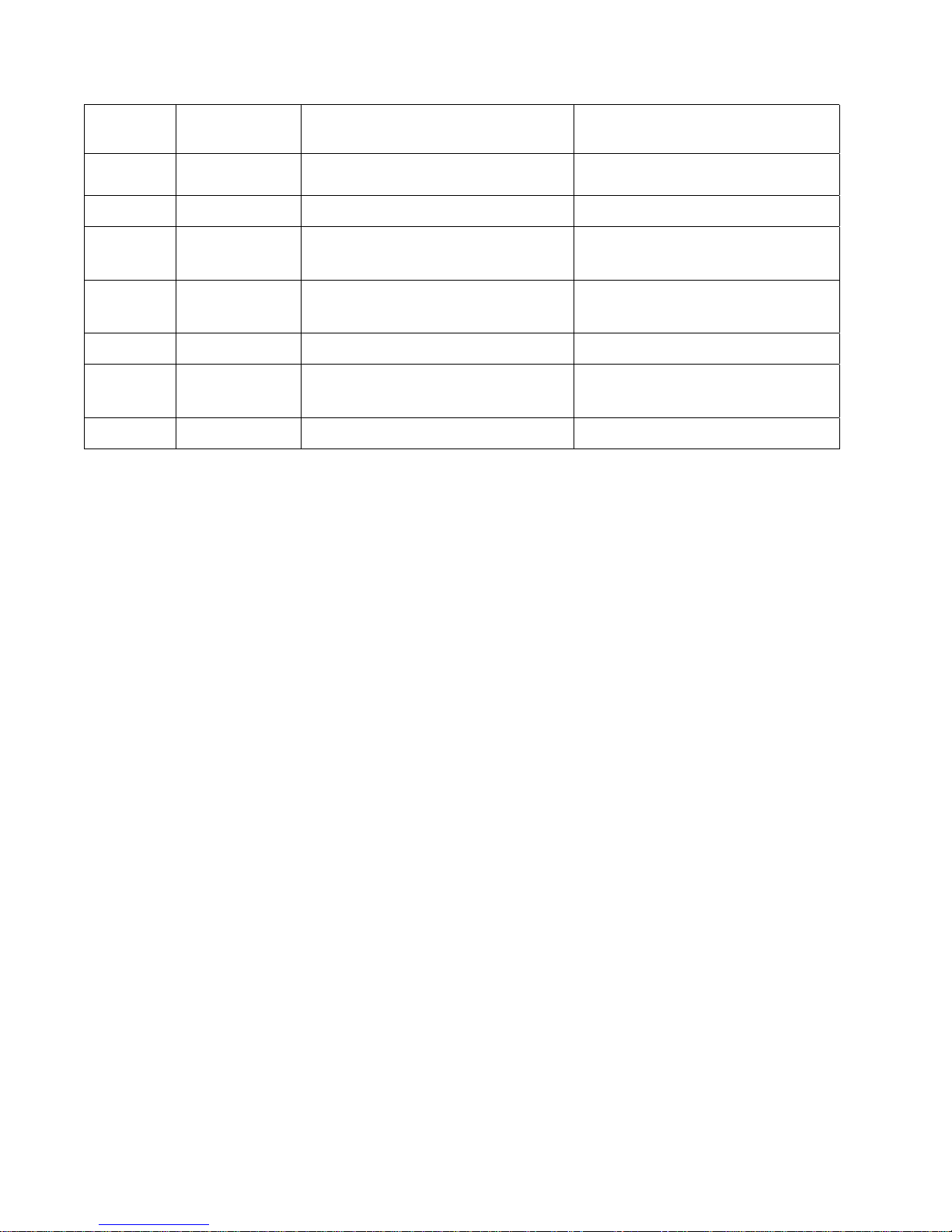
Version History
Version Date Revised Section Details
01 2001-2-02 Initial Preliminary Release
02 2001-2-06 Updated LED Sequence
03 2001-2-16
04 2001-4-05
05 2001-5-04 Edits per Jeff Faucet
06 2001-07-03
Updated External SCSI ID
Setting
Updated logo and product
name
Updated internal unit mounting
to include screw length
Section 2.4
Page 3
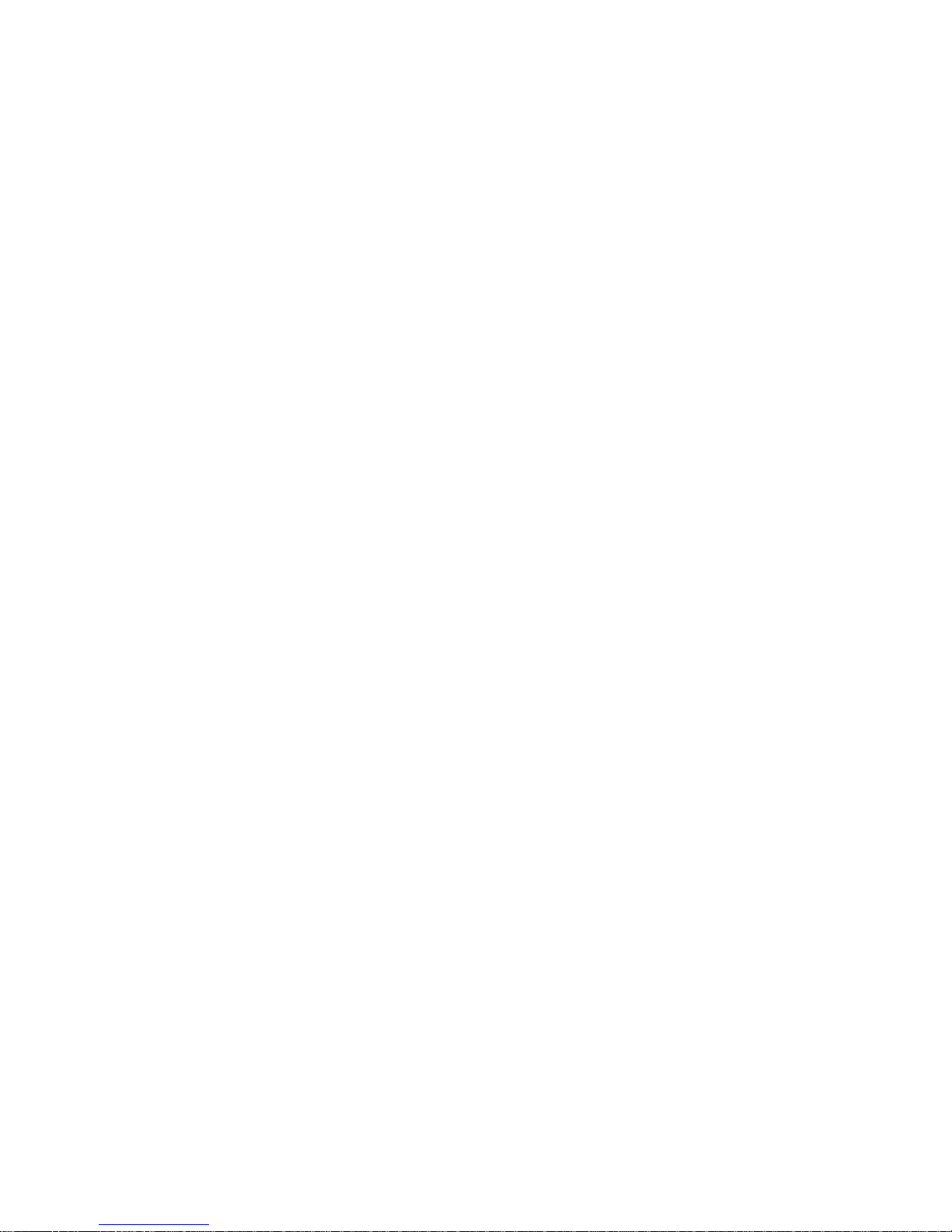
Page 4
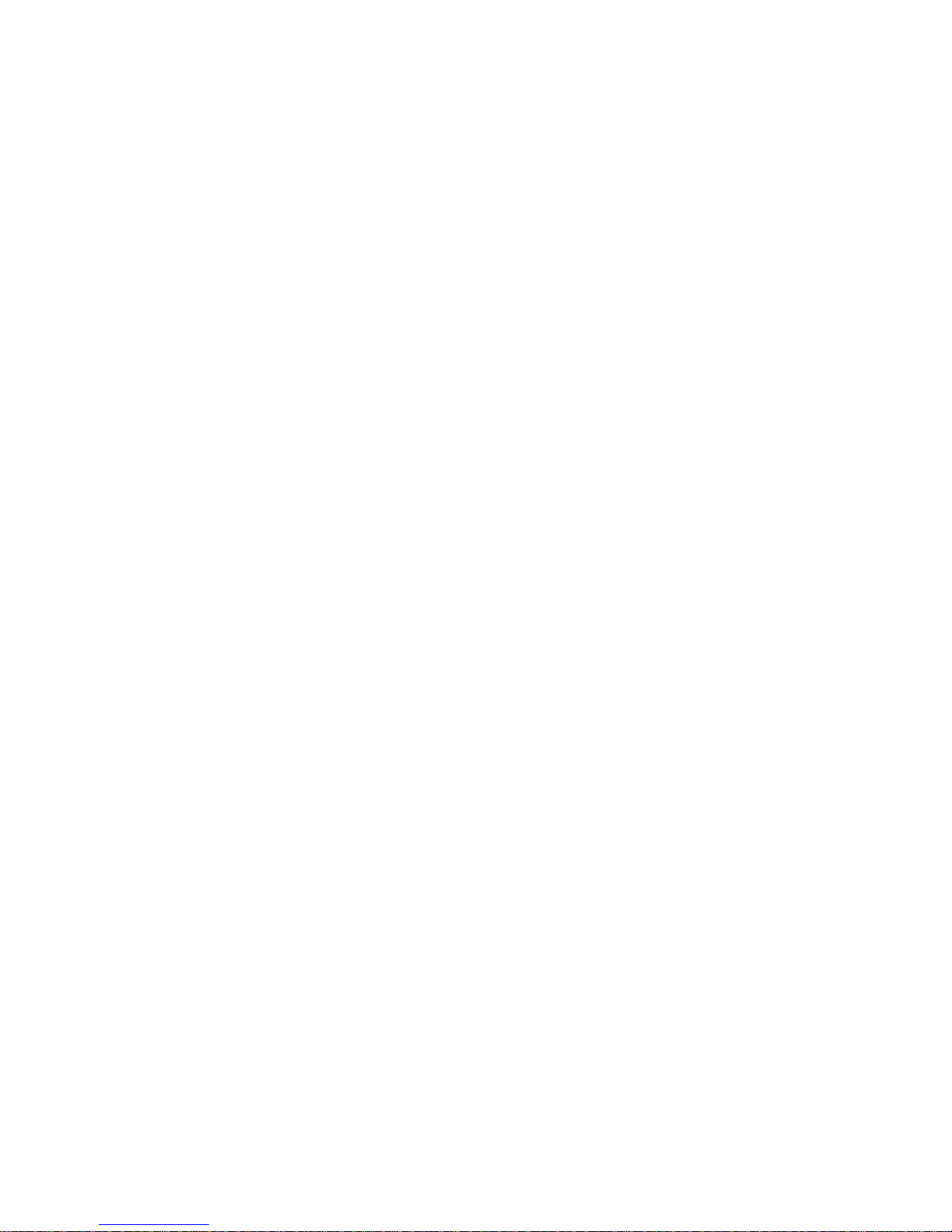
Page 5
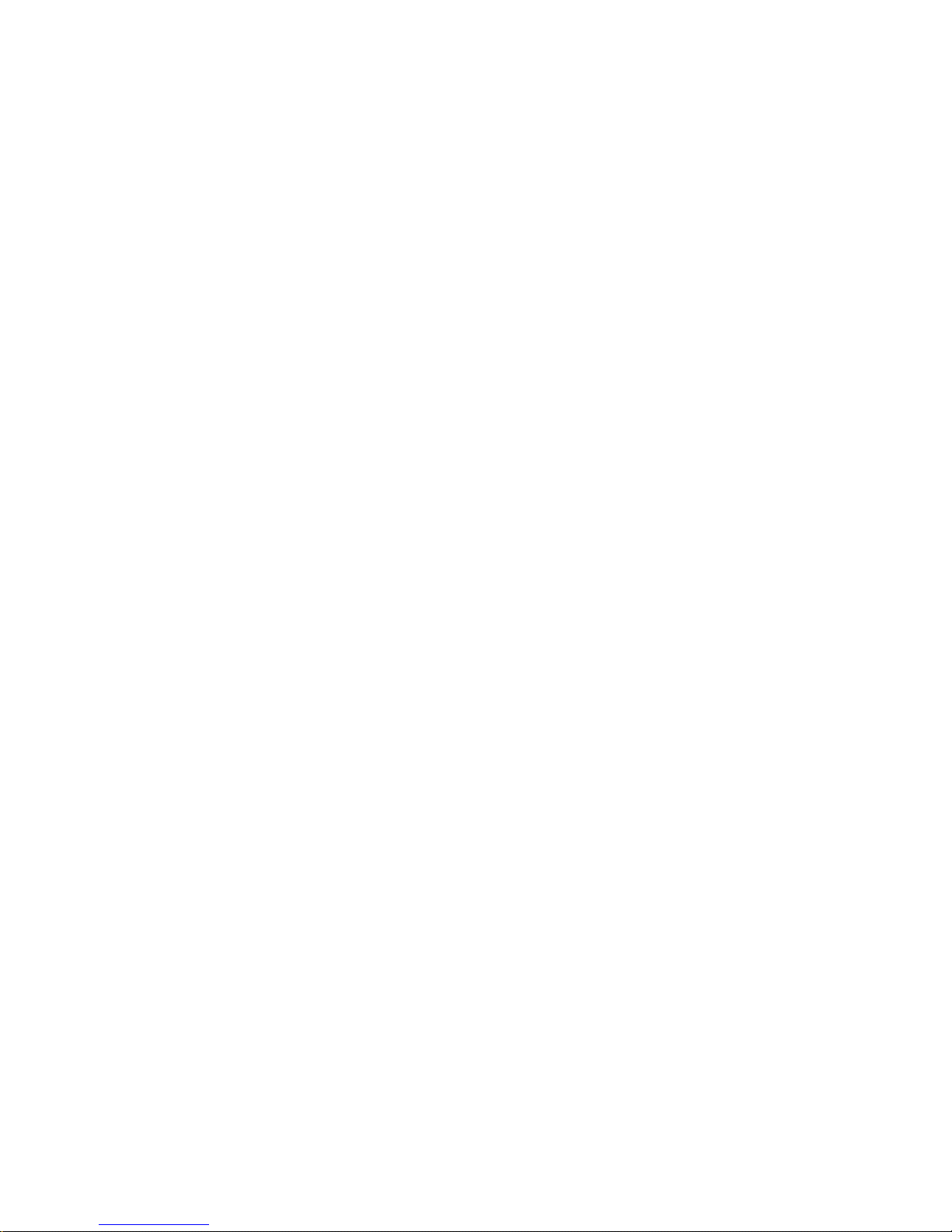
Table of Contents
Chapter 1 Introduction....................................................................................................1-1
1.1 Chapter Overview...............................................................................................................1-1
1.2 c Drive Overview...............................................................................................................1-1
1.2.1 Fast Data Transfer......................................................................................................1-1
1.2.2 High Capacity..............................................................................................................1-2
1.2.3 Data Compaction.........................................................................................................1-2
1.2.4 Durable Media.............................................................................................................1-2
1.2.5 Compatibility................................................................................................................1-2
1.2.6 Firmware Update Capability........................................................................................1-2
1.2.7 Embedded Diagnostics................................................................................................1-2
1.3 Scope of This Guide...........................................................................................................1-2
Chapter 2 Installing Your DLT-VS80.............................................................................2-1
2.1 Chapter Overview...............................................................................................................2-1
2.2 Preparation.........................................................................................................................2-1
2.2.1 SCSI Requirements.....................................................................................................2-1
2.2.2 Before You Start..........................................................................................................2-1
2.3 Installing your DLT-VS80es Desktop Drive........................................................................ 2-2
2.3.1 Installation Overview...................................................................................................2-2
2.3.2 Unpacking your Drive and Selecting a Location........................................................... 2-2
2.3.2.1 Unpacking your Drive...........................................................................................2-3
2.3.2.2 Selecting a Location for your Drive.......................................................................2-3
2.3.3 Configuration............................................................................................................... 2-4
2.3.3.1 Setting the SCSI ID..............................................................................................2-4
2.3.3.2 When to Use Termination.....................................................................................2-5
2.3.4 Connecting the Cables................................................................................................2-5
2.4 Installing your DLT-VS80 Internal Drive.............................................................................2-8
2.4.1 Installation Overview...................................................................................................2-8
2.4.2 Unpacking your Drive..................................................................................................2-9
2.4.2.1 Unpacking your Drive...........................................................................................2-9
2.4.3 Configuration............................................................................................................... 2-9
2.4.3.1 Setting the SCSI ID..............................................................................................2-9
2.4.3.2 When to Use Termination...................................................................................2-10
i
Page 6
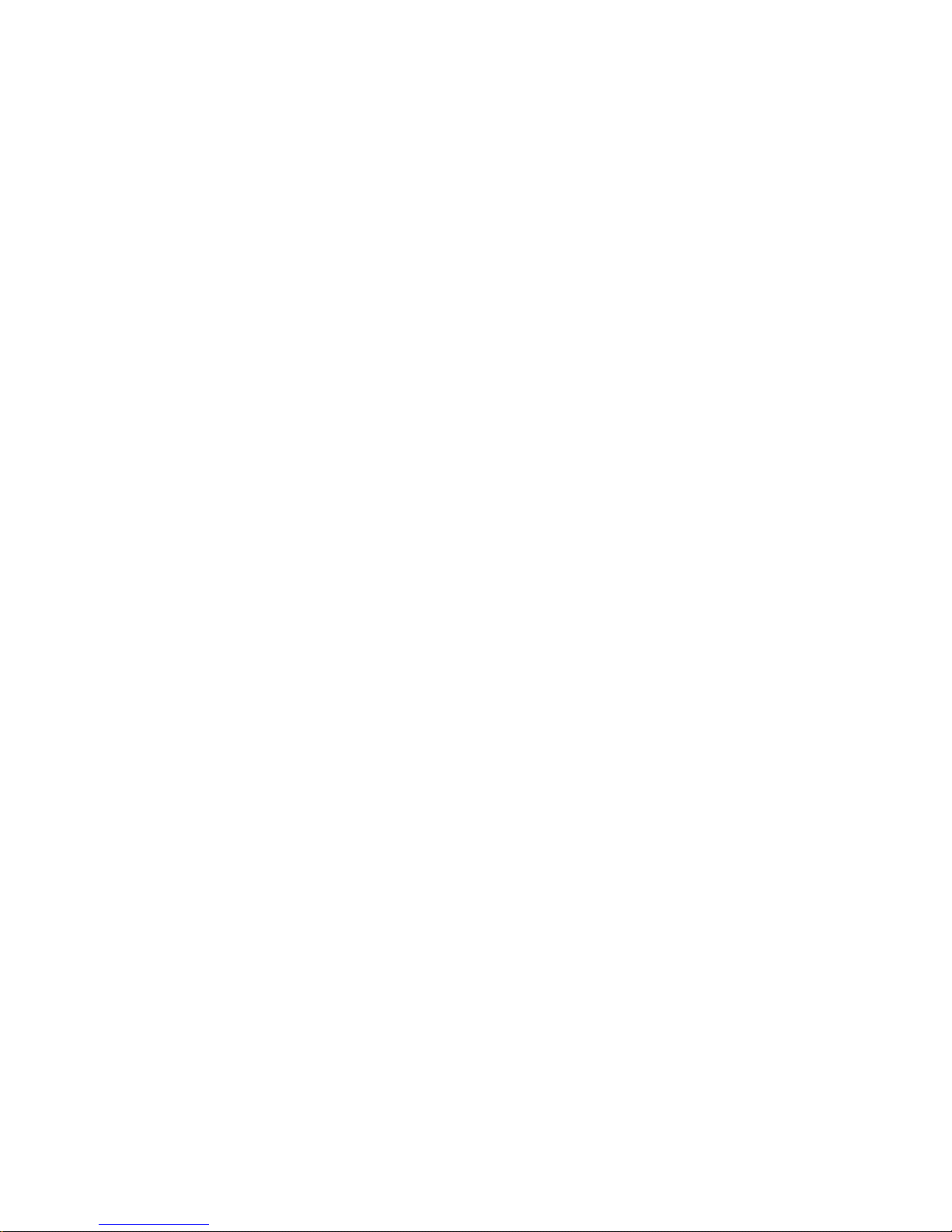
2.4.4 Installing your DLT-VS80 Internal Drive ................................................................... 2-12
2.5 Testing your DLT-VS80 Drive.......................................................................................... 2-17
2.5.1 Troubleshooting........................................................................................................ 2-17
Chapter 3 Using Your DLT-VS80...................................................................................3-1
3.1 Chapter Overview.............................................................................................................. 3-1
3.2 Front Panel Controls and Indicators................................................................................... 3-2
3.2.1 Key to Indicators.........................................................................................................3-2
3.2.1.1 Indicator Activity During Power-On Self -Test (POST)........................................... 3-2
3.2.1.2 Indicator Activity During Drive Operation .............................................................. 3-3
3.3 Using Cartridges................................................................................................................ 3-5
3.3.1 Loading a Cartridg e.....................................................................................................3-5
3.3.2 Unloading a Cartridge................................................................................................. 3-5
3.3.3 Cartridge Write-Protect Switch.................................................................................... 3-6
3.3.4 Caring for your Cartridges........................................................................................... 3-7
3.3.5 Using the Cleaning Cartridge...................................................................................... 3-8
Chapter 4 Updating Your Drive Firmware......................................................................4-1
4.1 Chapter Overview.............................................................................................................. 4-1
4.2 Firmware Update Overview................................................................................................4-1
4.3 Creating a Firmware Update Cartridge............................................................................... 4-2
4.3.1 UNIX Systems.............................................................................................................4-2
4.4 Updating the Firmware.......................................................................................................4-2
4.4.1 Firmware Upgrade Troubleshooting............................................................................ 4-3
ii
Page 7
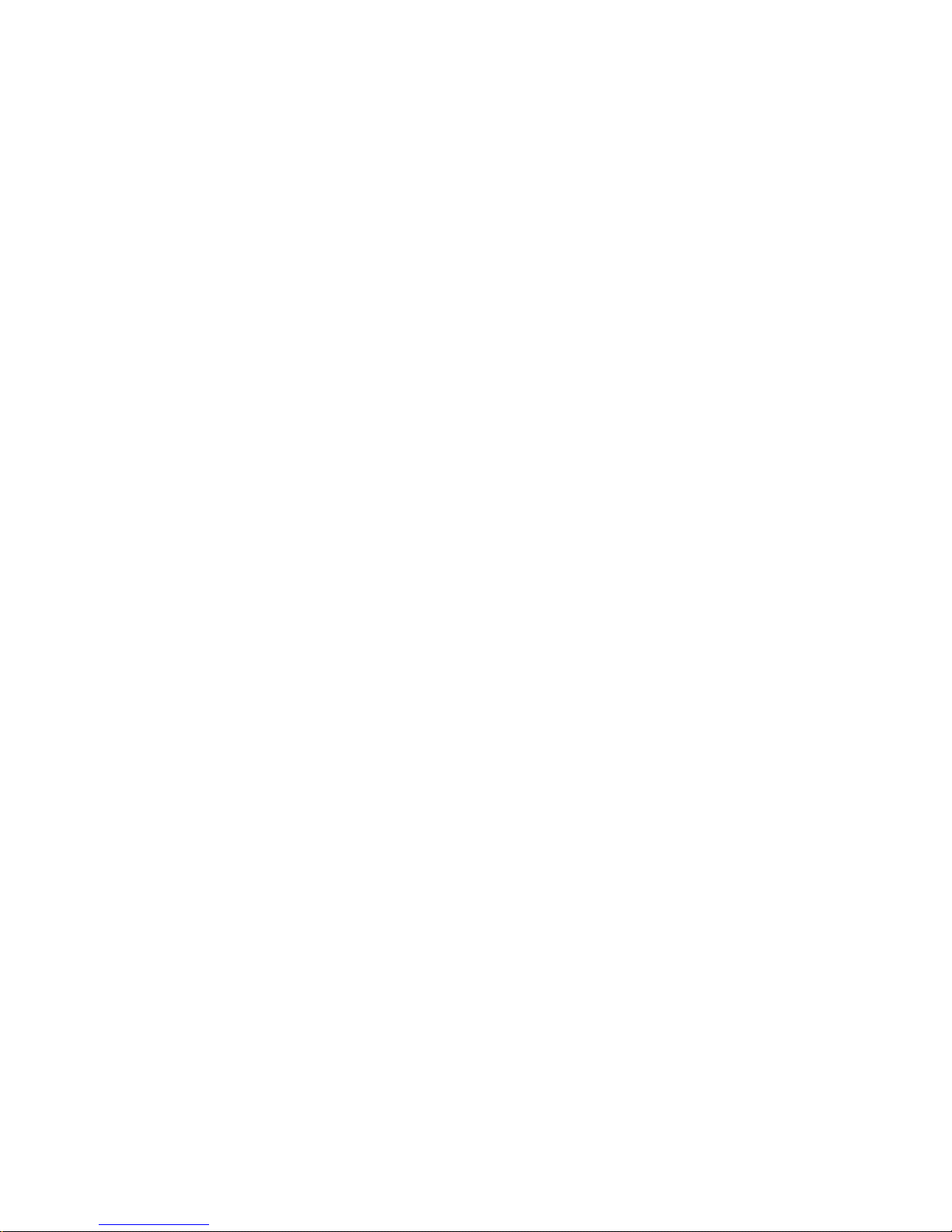
List of Tables
Table 1: Setting the SCSI ID Jumper Block.................................................................................2-10
Table 2: Drive Troubleshooting................................................................................................... 2-19
Table 3: Drive Status and Indicator Activity...................................................................................3-3
Table 4: Indicator Activity..............................................................................................................3-4
Table 5: Firwmare Upgrade Troubleshooting ................................................................................4-3
List of Figures
Figure 2-1: DLT-VS80esDesktop Drive Rear Panel Layout........................................................... 2-4
Figure 2-2: SCSI ID Switch...........................................................................................................2-4
Figure 2-3: Attach SCSI Cable to Server or Workstation or to Previous SCSI Device...................2-6
Figure 2-4: Attach Terminator if necessary, SCSI, and Power Cables to your Drive......................2-7
Figure 2-5: SCSI ID Jumper Block Location................................................................................2-10
Figure 2-6: Installing the Terminator............................................................................................2-11
Figure 2-7: SCSI Ribbon Cable with Terminator Built-in.............................................................. 2-12
Figure 2-8: Remove Server/Workstation Cover........................................................................... 2-13
Figure 2-9: Install Drive in an Open Drive Bay: Tower, 2U server shown .................................... 2-14
Figure 2-10: Attach SCSI and Power Cables to your DLT-VS80 Internal Drive .......................... 2-15
Figure 2-11: Secure DLT-VS80 Internal Drive in Installation Bay...............................................2-16
Figure 3-1: DLT-VS80 Front Panel.............................................................................................. .3-2
Figure 3-2: Loading a DLTtape™IV Cartridge...............................................................................3-5
Figure 3-3: Unloading a DLTtape™IV Cartridge............................................................................3-6
Figure 3-4: DLTtape™IV Cartridge Write-Protect Switch ............................................................... 3-6
iii
Page 8
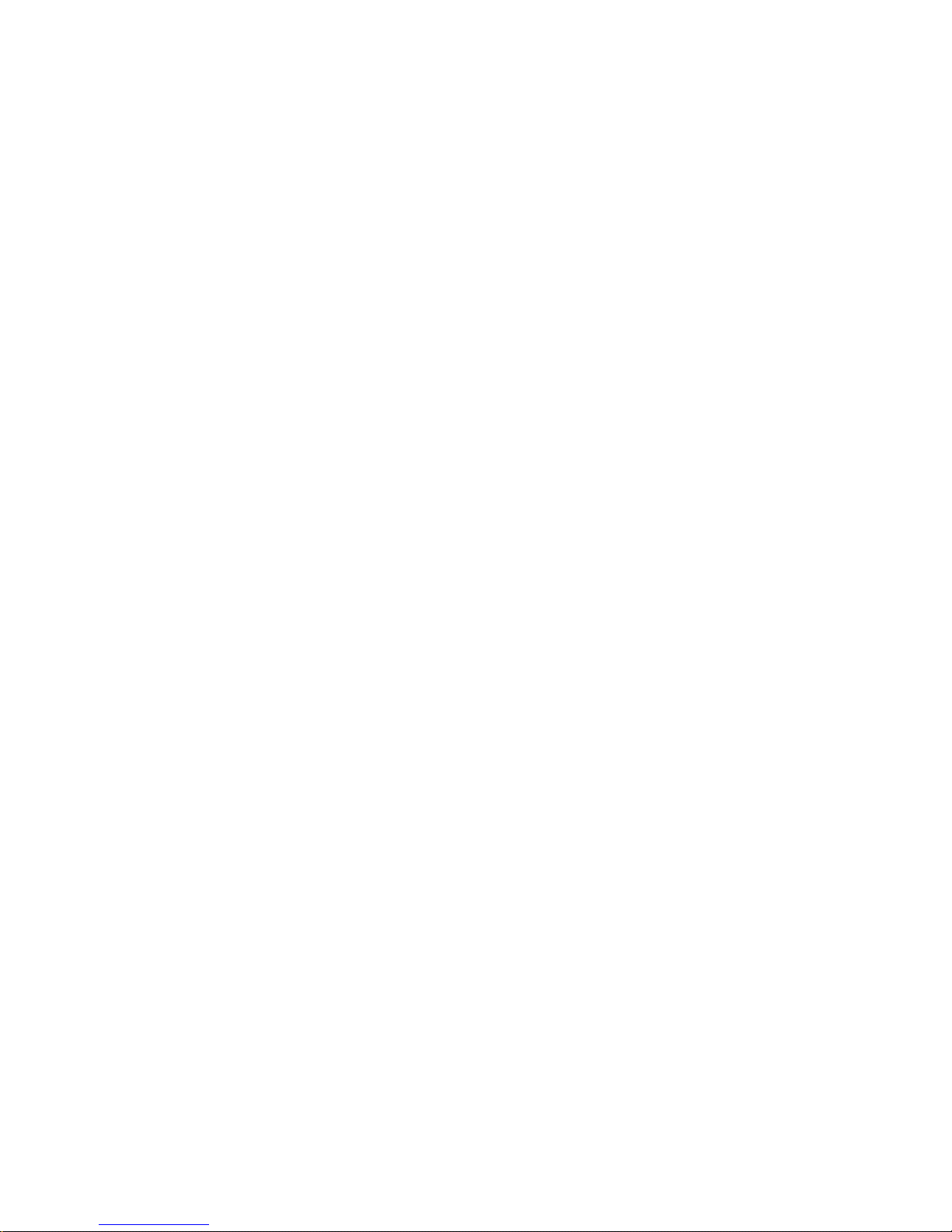
iv
Page 9
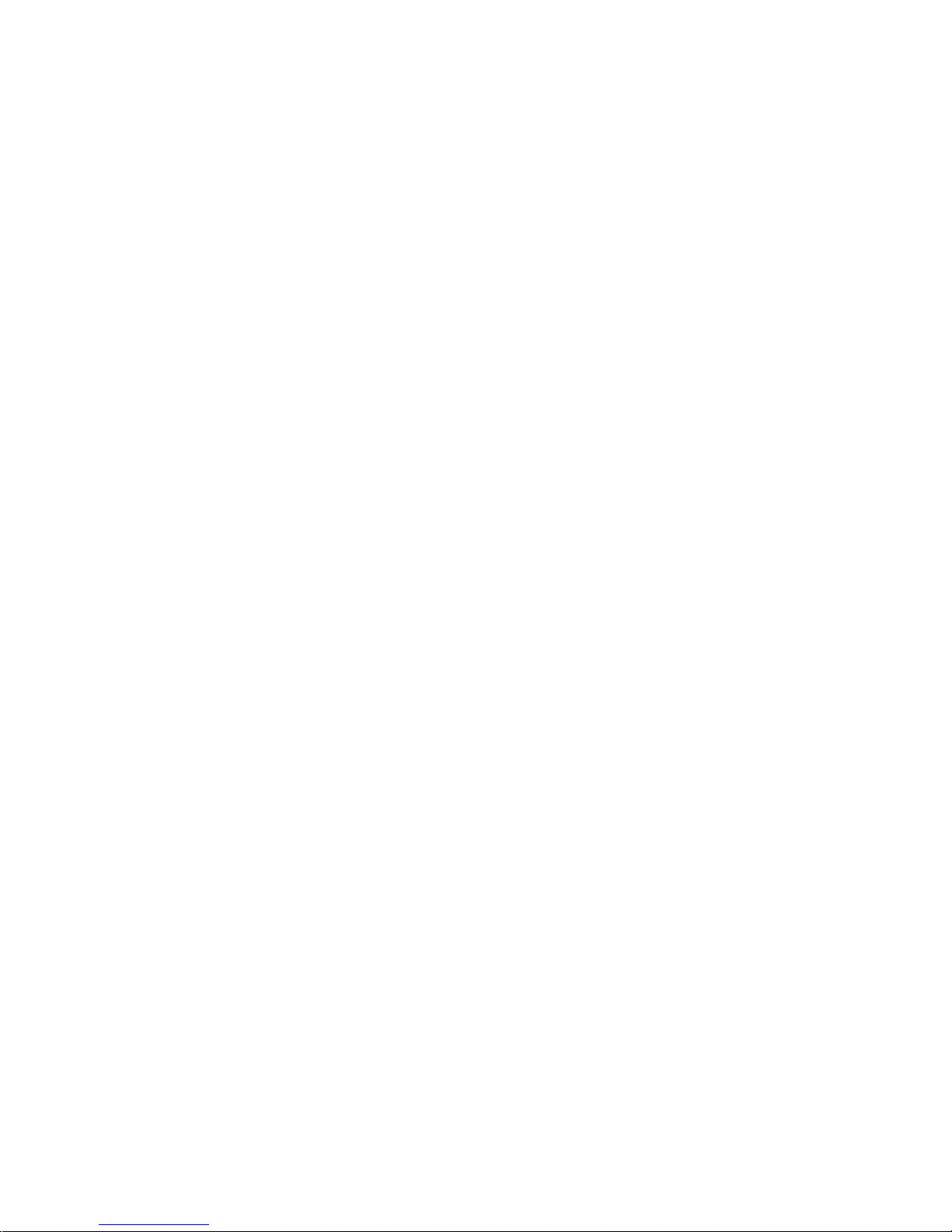
1.1 Chapter Overview
Chapter 1
Introduction
This chapter introduces your DLT-VS80 I nt ernal Drive, DLT-VS80esDesktop Drive, and this
Installation and Operations Guide
.
1.2 DLT-VS80 Drive Overv i ew
Your DLT-VS80 is a value-priced, high-performance, high-capacity streaming cartridge tape
drive designed for use on entry to mid-range computing platforms. With a combination of
data compression and compaction, your DLT-VS80 offers a formatted, native cartridge
capacity of 40 GB (80 GB assuming a 2:1 compression ratio) and a sustained user data
transfer rate of 3 MB/s (up to 6 MB/s with 2:1 compression). The capacity you realize in
practice depends on the data set, which affects the actual compression ratio.
Your DLT-VS80 is built on a 5-¼ inch, half- height form-factor, using a ½-inch tape. Its
design includes a dual-channel read/write head, Lempel-Ziv (DLZ) high-efficiency data
compression, and tape-mark directory to achieve the fastest data throughput and data
access times.
1.2.1 Fast Data Transfer
Whether you use your DLT- VS80 for unattended backups or archiving, the data transfer
rate your drive achieves is higher than many competing products . Your DLT-VS80’s native
(uncompressed) data transfer r at e is 3.0 MB/s. With 2:1 data compression, the data transfer
rate increases to as much as 6.0 MB/s.
1-1
Page 10
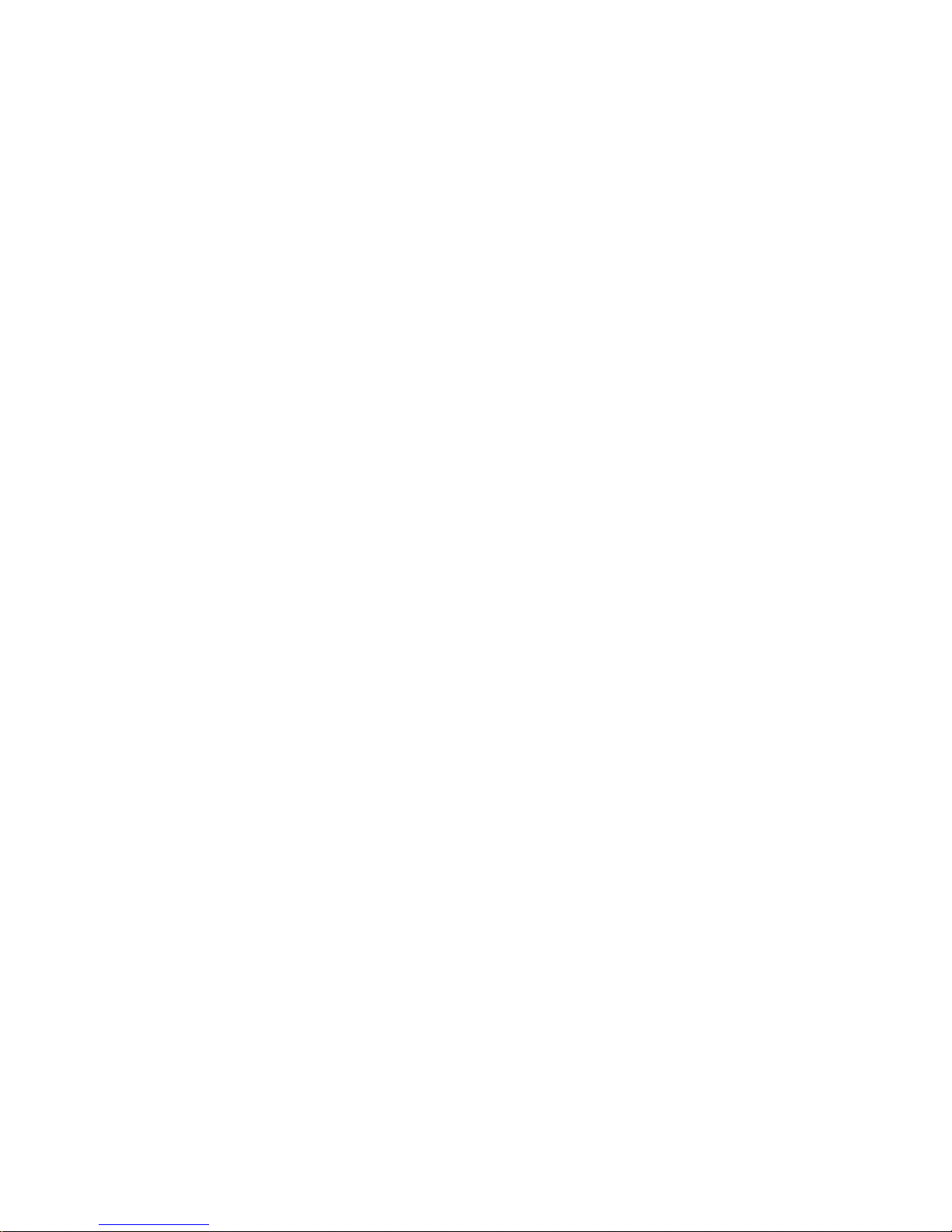
1.2.2 High Capacity
Your DLT-VS80 uses DLTtape™IV cartr idges, which offer 40 GB of native storage or up to
80 GB of compressed data using Benchmar k Storage Innovations’ enhanced format.
The data set determines the actual data com pr ession r ate, which may vary from 2:1.
1.2.3 Data Compaction
Your DLT-VS80 includes a data compaction feat ure that helps it store data efficiently. A
read/write buffer of up to 2 MB provides wor king space for the compaction feature, allowing
you to get the most of the available tape space.
1.2.4 Durable Media
The tape media is designed to endure 1,000,000 passes and has a shelf life of 30 years,
providing superior media durability and data reliability.
1.2.5 Compatibility
Your DLT-VS80 is read-compatible with the DLT4000 format using DLTtape™IV cartridges.
For current informat ion on oper at ing system, application, and driver compatibility, visit:
www.4benchmark.com/support/compat.cfm
www.4benchmark.com/support/drivers.cfm
1.2.6 Firmware Update Capability
Your DLT-VS80 includes Flash EEPROM technology that makes on-site firmware
(microcode) updates from t ape or SCSI bus fast and easy.
1.2.7 Embedded Diagnostics
Your DLT-VS80 has embedded diagnostic software that indicates diagnostic results and
drive operating status and even tells you when head cleaning is needed. The drive also has
embedded error logging t o help you diagnose any problem s.
1.3 Scope of This Guide
This
Installation and Operations Guide
install and use your DLT-VS80 Internal Drive or DLT - VS80esDesktop Drive.
is intended to provide all the information you need to
1-2
Page 11
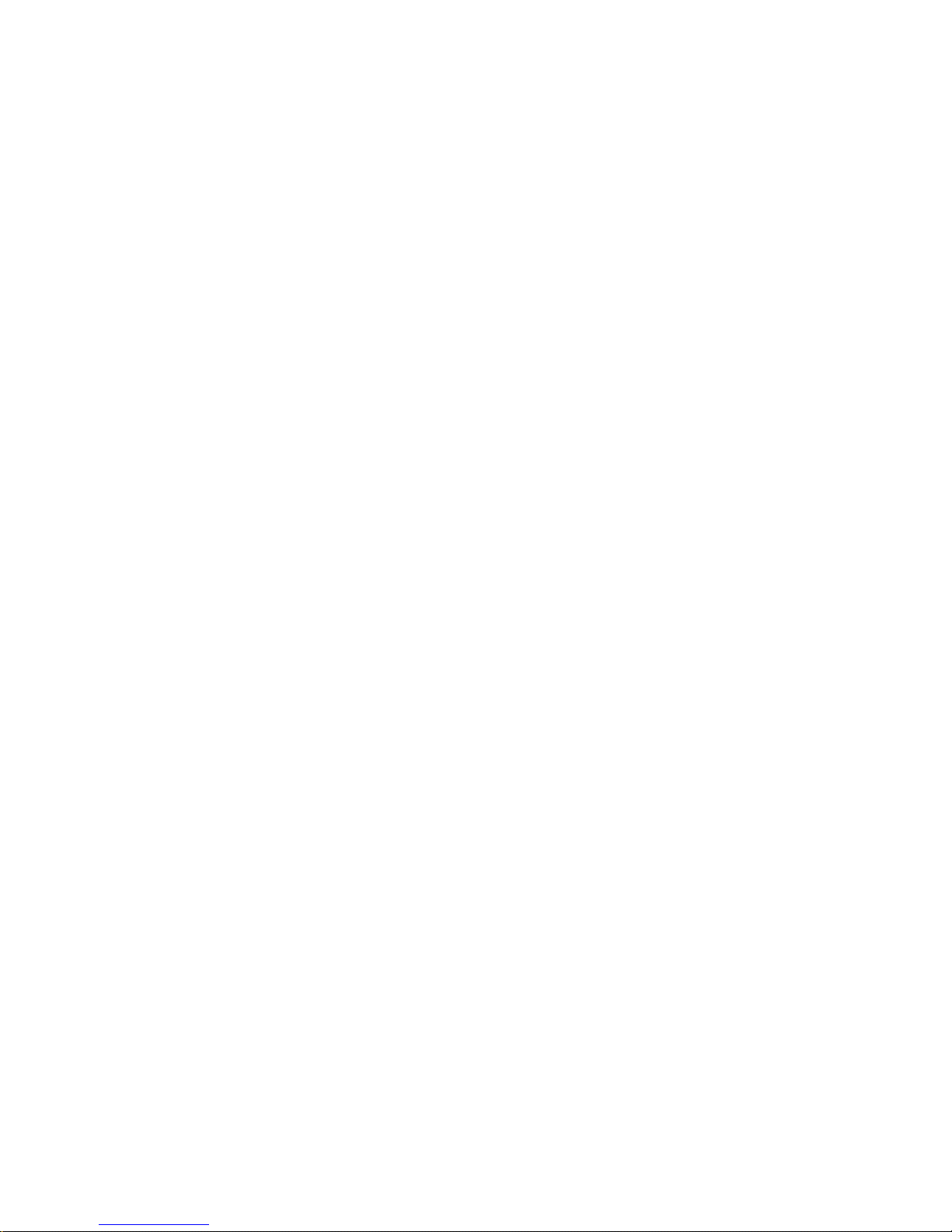
Chapter 2
Installing Your
DLT-VS80
2.1 Chapter Overview
This chapter explains how to configure and install your DLT - VS80esDesktop Drive or DLTVS80 Internal Drive. Configur ation and installation are not difficult and require only that you
follow the steps and instructions presented in this chapt er .
2.2 Preparation
This section helps you prepare to install your DLT-VS80esDesktop Drive or DLT-VS80
Internal Drive.
2.2.1 SCSI Requirements
Your DLT-VS80 (desktop and internal) requires a wide, SCSI-2, Low-Voltage Different ial
(LVD) or Single-Ended (SE) SCSI bus. Make sur e your SCSI host adapter or controller
supports these standards. If you connect your DLT-VS80 to an SE SCSI bus, the drive’s
performance is limited to t he m aximum dat a t ransfer speed of the SE bus.
is not compatible with a standard diff e r ent ial or High-Voltage Differential (HVD) SCSI bus.
Your DLT-VS80 is compatible with a narrow (50-pin) SCSI bus using a cust om er -supplied
68-pin to 50-pin adapter that term inat es t he unused 18 pins. These adapters are sometimes
labeled
high-byte termination
.
Your DLT-VS80
2.2.2 Before You Start
Installing your DLT-VS80esDeskt op Dr ive requires no special tools. You will need a ballpoint
pen to change the SCSI ID switch on the rear panel of the drive. Installing your DLT-VS80
2-1
Page 12
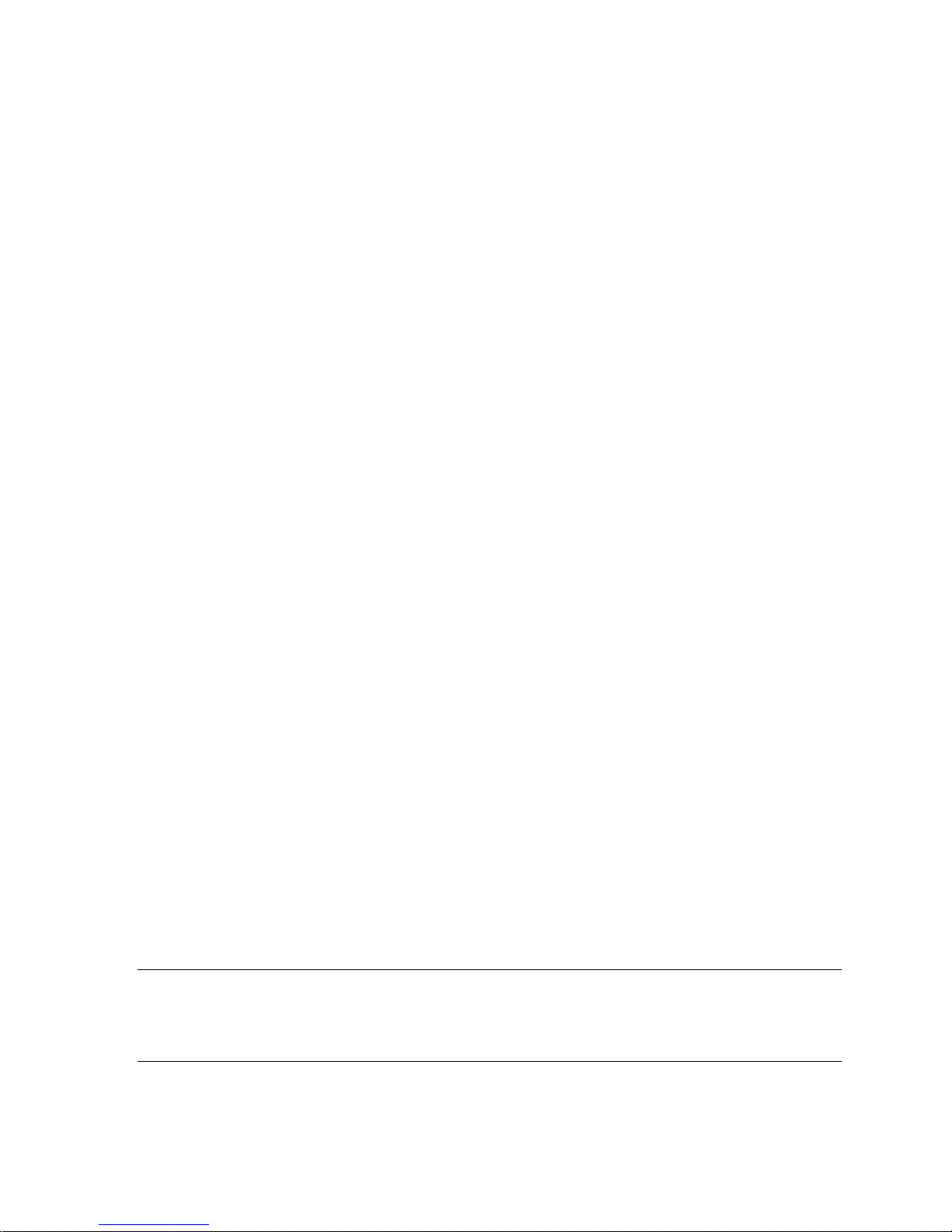
Internal Drive requires only the usual tools needed to inst all an internal drive in the computer
you have chosen to house the DLT-VS80.
If you are installing a DLT-VS80esInternal Drive, refer to page 2-8 for instr uctions.
2.3 Installing your DLT-VS80es Desktop Drive
This section contains step-by-step instructions for installing your DLT-VS80esDesktop Drive.
2.3.1 Installation Overview
Installing your DLT-VS80esDesktop Drive is fast and easy when you follow the instructions
in this section in the order presented. Installing your DLT-VS80esDesktop Drive consists of
the following steps, covered in the next few sections:
1. Unpack and check your drive for shipping damage.
2. Select a location near the server or workstation that is to be the host for your DLTVS80esDesktop Drive.
3. Set the SCSI ID for your DLT-VS80esDesktop Drive, if necessary.
4. Shut down and turn off the server or workstation that is to host your DLTVS80esDesktop Drive. Remove the power cable from the selected server or workstation.
Turn off and remove the power cables from all devices attached to the selected server or
workstation.
5. Install an LVD/SE SCSI host adapter in the server or workstation that is to be the host
for your drive, if necessary.
6. Attach the SCSI cable to your DLT-VS80esDesktop Drive and SCSI host adapter.
7. Install the terminator on your DLT-VS80esDesktop Drive if it is the last or only device on
the SCSI bus.
8. Attach the power cable to your DLT-VS80esDesktop Drive, server or work station, and all
attached devices, plug in the power cable to the nearest power outlet, and t ur n on all
devices.
9. Check your DLT-VS80esDesktop Drive to make sure it is working properly.
2.3.2 Unpacking your Drive and Selecting a Location
Before you begin, clear a desk or t able so that you can unpack your DLT-VS80esDesktop
Drive. You also need to select a location near the server or workstat ion t hat is to host your
drive.
Note: If the room in which you are working differs from the temperature at which your DLTVS80esDesktop Drive was shipped or stored by 30° F (15° C) or more, let t he dr ive
acclimate to the surrounding environment for at least 12 hours before opening the shipping
carton.
2-2
Page 13
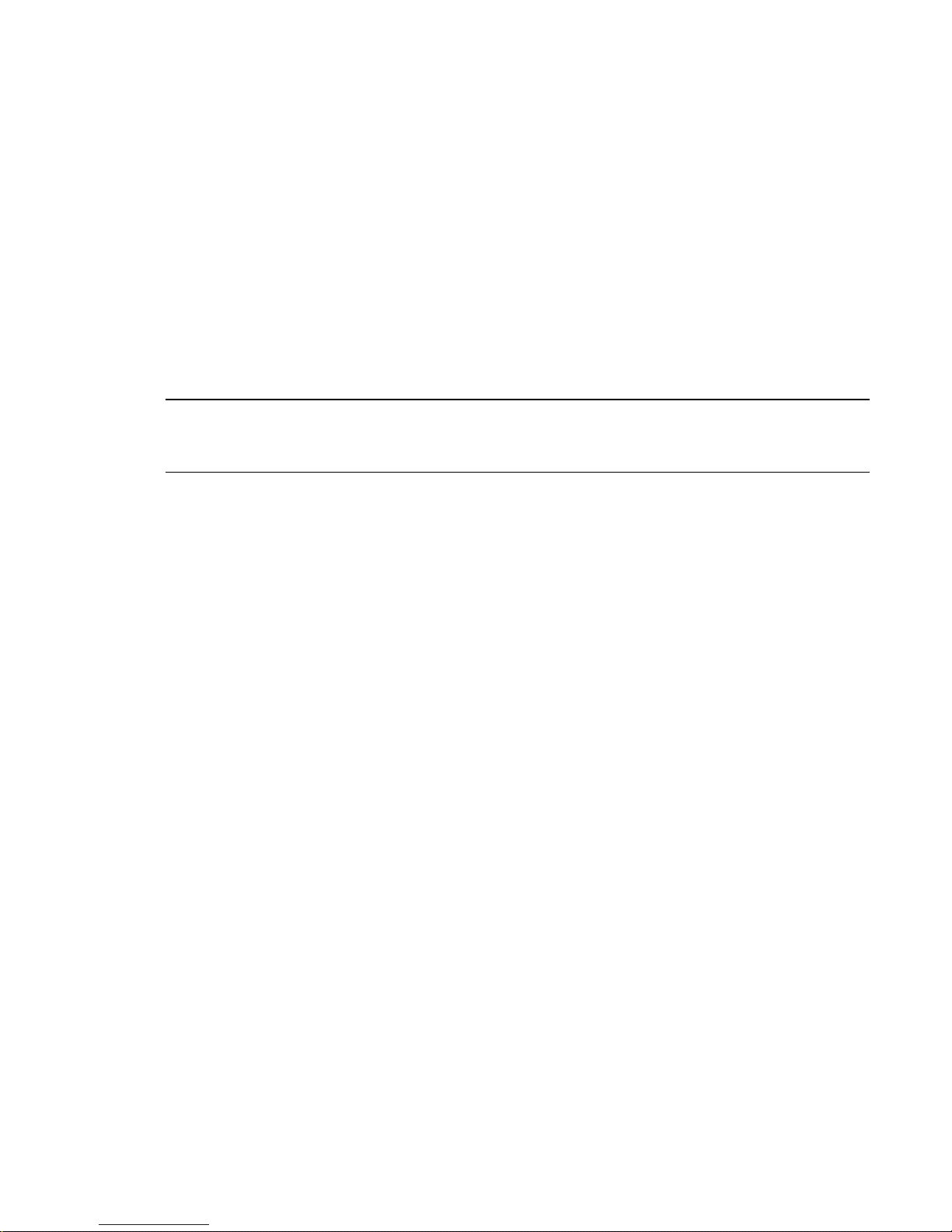
2.3.2.1 Unpacking your Drive
Before you do anything else, unpack and inspect your DLT - VS80esDesktop Drive for
shipping damage. To do a thorough job, follow these steps:
1. Inspect t he shipping box for damage. If you notice any damage, report it t o the shipping
company immediately.
2. Open the shipping box and remove the accessories package. Open the accessories
package so that the accessories are handy during inst allation.
3. With the drive still in the shipping box, reach under and around the drive, carefully lift it
out of the shipping box, and place it on the work sur face, top facing up. Do not stand the
drive on either end.
4. Carefully remove the remove the drive from the protective bag.
Note: Save the packing materials in case you need to move or ship your drive in the future.
You must ship your DLT-VS80esDesktop Drive in the or iginal or equivalent packing
materials to preserve your warranty.
2.3.2.2 Selecting a Location for your Drive
Select a location for your DLT-VS80esDesk top Drive that is flat, sturdy, level, and close to
the host server or workstation. A desk or table-top is most suitable. Regardless of the
location you choose for your DLT-VS80esDesktop Drive, m ake sure the environment is free
from dust and excessive temperature and humidit y. See t he DLT-VS80 Product
Specification manual for acceptable oper at ing temperature and humidity limits.
Be sure to follow these additional guidelines when selecting a location for your DLTVS80esDesktop Drive:
• Allow at least 6 inches (15.2 cm) behind the drive for proper cooling.
• Avoid locations near printers or photocopy machines, both of which produce paper fiber
and other types of dust and airborne contaminant s.
• Do not place your drive on the floor.
• Avoid locations near generators, electric motor s , audio speakers, or other sources of
magnetic fields. Magnetic fields can adversely affect your drive and media.
2-3
Page 14

2.3.3 Configuration
Configuring your DLT- VS80esDesktop Drive is fast and easy. You only need to select a
unique SCSI ID and decide if your drive needs to be term inated. The following sections
explain how to configure your drive.
2.3.3.1 Setting the SCSI ID
Each SCSI device attached to the server or workstation that is to be the host for your DLTVS80esDesktop Drive must have a unique SCSI ID. Check the SCSI IDs on all other
devices attached to the selected SCSI bus, including the SCSI host adapter itself, on the
selected server or workstation and select an unused SCSI ID for your DLT-VS80esDesktop
Drive. If the drive’s factor y default SCSI ID is not being used by another device on the same
SCSI bus, you do not need to change the SCSI ID.
68-pin highdensity SCSI
connectors
SCSI ID
Switch
Power Switch
Power Cable
Connector
Figure 2-1: DLT-VS80esDesktop Drive Rear Panel Layout
Note: If your DLT-VS80esDesktop Drive is attached to a narrow SCSI bus, only IDs 0
through 7 are valid.
To set the SCSI ID on your DLT-VS80esDesktop Drive, use a small screwdriver or ballpoint
pen to press the button above the SCSI ID display to select the next lower SCSI ID. Press
the button below the SCSI ID display to select the next higher SCSI I D. Each time you press
one of these buttons, the SCSI I D decr eases or incr eases by one. Pr ess t he appr opriate
button until the desired SCSI ID appears on the switch display.
Press here to decrease
SCSI ID
Press here to increase
SCSI ID
Figure 2-2: SCSI ID Sw i t ch
2-4
Page 15

Note: If the drive is turned on when you change the SCSI I D, you must turn the drive off and
on again for the new SCSI ID to take effect.
2.3.3.2 When to Use Termination
If your DLT-VS80esDeskt op Dr ive is the only SCSI device – other than the SCSI host
adapter – on the selected server or workstation, it must be terminated. Likewise, if your DLTVS80esDesktop Drive is the last device on the selected server or workstat ion’s SCSI bus, it
must be terminated. If your DLT-VS80esDesktop Drive is at the end of the SCSI cable, it is
the last device on the SCSI bus.
To terminate your DLT-VS80esDesktop Drive, locate the terminator in the accessories
package and press it firm ly into eit her of the two SCSI connectors on the rear panel of the
drive. Secure the terminator by tight ening the screws until snug.
2.3.4 Connecting the Cables
This is the final installation stag e, which req uires that you attach the SCSI and power cables
to your DLT-VS80esDesktop Drive.
Note: If the selected ser ver or work station does not already have an installed SCSI-2
LVD/SE host adapter, install one now. For more information on SCSI host adapter
requirements, see page 2-1.
To connect the SCSI and power cables to your DLT-VS80esDesktop Drive, follow these
steps:
1. Bef or e you continue, shut down the operat ing system and turn off the selected server or
workstation. Turn off all attached accessory devices, such as printers and other SCSI
devices. Remove the power cable from the host server or workstat ion and all attached
accessory devices. Failure to follow these instructions may result in damag e to your
DLT-VS80esDesktop Drive or other devices.
Do not move on to step 2 until you have shut down the operating system and turned
off the server or workst ation that is to be the host for your DLT-VS80esDesktop Drive.
Turn off all att ached accessory devices, such as printers and other SCSI devices.
Remove the power cables from the host server or workstation and all attached
accessory devices.
2. Locate the SCSI cable in the accessories package.
3. Attach one end of the SCSI cable to one of the connectors on the rear panel of your
DLT-VS80esDesktop Drive.
2-5
Page 16

4. Attach t he other end of the SCSI cable to the connector on your SCSI host adapter or to
the connector on the previous SCSI device on the SCSI bus.
SCSI Host Adapter
FC Tw DLTVS80 e SCSI
Cable
To Next SCSI Device
To SCSI Host Adapter
Figure 2-3: Attach SCSI Cable to Server or Workstation or to Previous SCSI Device
2-6
Page 17

Note: Figure 2-3 does not show a terminator because none of the three drives are at the
end of the SCSI bus.
5. Secure the SCSI cable connectors by tightening the screws until snug.
Note: If the supplied SCSI cable does not fit the connector on your SCSI host adapter, you
either have an incompatible SCSI host adapter or you need to purchase a cable adapter.
Contact Benchmark Storag e I nnovations or your SCSI host adapter manufacturer for
information.
6. Make sure the power switch on the rear panel of your DLT-VS80esDesktop Drive is in
the OFF position. Attach the female connector on the power cable to the power
connector on the rear panel of the dr ive.
Use caution when plugging the power cord into an electrical outlet . Hazardous voltages
are present in the sockets of t he out let.
7. Plug in t he power cable to a near by power outlet.
Terminator
(or cable to
next SCSI
device)
FC Tw DLTVS80 e
SCSI Cable
To computer or
previous SCSI
device
Power Cable
Figure 2-4: Attach Terminator if necessary, SCSI, and Power Cables to your Drive
8. Attach t he power cables to t he host server or workstation and all attached devices.
2-7
Page 18

9. Tur n on your DLT -VS80esDesktop Drive and any other devices you turned off earlier.
10. Turn on the host server or workstation and allow its operating system to star t .
Turn to page 2-17 to learn about your DLT-VS80esDesktop Drive’s self-test and initialization
features.
2.4 Installing your DLT-VS80 Internal Drive
This section contains step-by-step instruct ions for installing your DLT-VS80 Internal Drive.
2.4.1 Installation Overview
Installing your DLT-VS80 Inter nal Dr ive is fast and easy when you follow the instructions in
this section in the order presented. I nst alling your DLT-VS80 Internal Drive consists of the
following steps, covered in the next few sections:
1. Unpack and check your drive for shipping damage.
2. Select a server or workstation that is to be the host for your DLT-VS80 Internal Drive.
3. Set the SCSI ID for your DLT-VS80 Internal Drive, if necessary.
4. Shut down and turn off the server or workstation that is to host for DLT-VS80 Internal
Drive. Remove the power cable from the selected server or workst ation. Turn off and
remove the power cables from all devices attached to the selected ser ver or workstation.
5. Remove the cover f r om the selected server or workstation as explained in the server’s or
workstation’s manuals.
6. Install an LVD/SE SCSI host adapter in the server or workstation that is to be the host
for your drive, if necessary.
7. Install your DLT-VS80 Internal Drive in an open drive bay.
Note: Use screws provided. Using an alternative length screw could cause damage to t he
unit. If an alternative screw must be used, it cannot extend more than 0.10” into the unit.
8. Attach the SCSI ribbon cable to your DLT-VS80 Internal Drive and SCSI host adapter.
9. Install an active LVD/SE terminator on the SCSI ribbon cable if your DLT-VS80 Internal
Drive if it is the last or only device on the SCSI bus.
10. Attach a power cable to your DLT-VS80 Internal Drive.
2-8
Page 19

11. Secure your DLT-VS80 Internal Drive in the selected server or workstation.
12. Install the server or workstation's cover, attach power cables to all devices, and turn on
the server or workstation and other devices.
13. Check your DLT-VS80 Internal Drive to make sure it is working properly.
2.4.2 Unpacking your Drive
Before you begin, clear a desk or t able so that you can unpack your DLT-VS80 Internal
Drive.
Note: If the room in which you are working differs from the temperature in which your DLTVS80 Internal Drive was shipped or stored by 15° C (30° F) or more, let t he dr ive acclimat e
to the surrounding environment f or at least 12 hours before opening the shipping carton.
2.4.2.1 Unpacking your Drive
Before you do anything else, unpack and inspect your DLT - VS80 Internal Drive for shipping
damage. To do a thorough j ob, follow these steps:
1. Inspect t he shipping box for damage. If you notice any damage, report it t o the shipping
company immediately.
2. Open the shipping box and remove the SCSI cable and any other accessories.
3. With the drive still in the shipping box, reach under and around the drive, carefully lift it
out of the shipping box, and place it on the work sur face, top facing up. Do not stand the
drive on either end.
4. Carefully remove the drive from the protective bag.
Note: Save the packing materials in case you need to move or ship your drive in the future.
You must ship your DLT-VS80 Internal Drive in the or iginal or equivalent packing materials
to preserve your warranty.
2.4.3 Configuration
Configuring your DLT- VS80 I nternal Drive is fast and easy. You only need to select a
unique SCSI ID and decide if your drive needs to be term inat ed. The following sections
explain how to configure your drive.
2.4.3.1 Setting the SCSI ID
Regardless of the number of SCSI devices attached to the server or workstation that is to be
the host for your DLT-VS80 Internal Drive, each device on the selected SCSI bus must
have a unique SCSI ID. Check the SCSI IDs on all other devices att ached to the selected
SCSI bus, including the SCSI host adapter itself, on the selected server or workstation and
select an unused SCSI ID for your DLT-VS80 Internal Drive. The factory default SCSI ID is
5. If the fact or y default SCSI ID is not being used, you do not need to change the drive’s
SCSI ID.
2-9
Page 20

Power Connector
SCSI Connector
Note: If your DLT-VS80 I nternal Drive is attached to a narrow SCSI bus, only IDs 0 through
7 are valid.
Locate the SCSI ID jumpers on the rear panel of the drive as shown in Figure 2-5.
Figure 2-5: SCSI ID Jumper Block Location
To set the SCSI ID on your DLT-VS80 I nt ernal Drive, use the supplied jumpers to select the
desired SCSI ID as shown in the following table:
SCSI ID 0 1 2 3 4 5* 6 7
SCSI ID Jumpers 68-pin high-density
Jumper
Block
SCSI ID 8 9 10 11 12 13 14 15
Jumper
Block
* Factory default SCSI ID
Table 1: Setting the SCSI ID Jumper Block
2.4.3.2 When to Use Termination
If your DLT-VS80 Inter nal Dr ive is the only SCSI device – other than the SCSI host adapter
– on the selected server or workstation's SCSI bus, it m u st be t erminated. Likewise, if your
DLT-VS80 Internal Drive is the last SCSI device on the select ed ser ver or work station’s
SCSI bus, it must be terminat ed.
2-10
Page 21

To terminate your DLT-VS80 I n t ernal Drive, insert an active LVD or multimode LVD/SE
terminator into the connector on one end of the supplied SCSI ribbon cable as shown in
Figure 2-6. You can use a cable-end terminator as shown in Figur e 2- 6 or an inline
terminator, whichever is most convenient. Continue with the rest of the installation as usual.
Terminator
SCSI Ribbon Cable
Figure 2-6: Installing the Terminator
2-11
Page 22

Note: If the SCSI cable that came with your SCSI host adapter already has a terminator built
into it, do not use another terminat or . An example of such a cable is shown in Figure 2-7.
SCSI Ribbon Cable
Supplied with SCSI
Host Adapter
Terminator
Figure 2-7: SCSI Ribbon Cable with Terminator Built-in
2.4.4 Installing your DLT-VS80 Internal Drive
This is the final installation stag e, which requires that you install your DLT-VS80 In t er nal
Drive in the host server or workstation and attach t he SCSI and power cables.
To install your DLT-VS80 Internal Dr ive, follow these steps:
1. Shut down the operating system and turn off the selected server or workstation. Tur n off
all attached accessory devices, such as printers and other SCSI devices. Remove the
power cables from the host server or workstation and all attached accessories. Failure to
follow these instructions may result in damag e t o your DLT -VS80 Internal Drive or other
devices.
Do not move on to step 2 until you have shut down the operating system and turned
off the server or workstation that is to be the host for your DLT-VS80 Internal Drive.
Turn off all att ached accessory devices, such as printers and other SCSI devices.
Remove the power cables from the host server or workstation and all attached
accessories.
2-12
Page 23

2. Remove the cover f r om t he host server or workstation as described in the server’s or
workstation’s manuals.
Figure 2-8: Remove Server/Workstation Cover
2-13
Page 24

3. Locate an available 5¼-inch drive bay and remove the f r ont cover from the drive bay as
described in the server’s or workstation’s manuals.
4. Slide your DLT-VS80 Internal Drive into the open drive bay.
Figure 2-9: Install Drive in an Open Drive Bay: Tower, 2U server show n
Note: Install an LVD/SE SCSI host adapter in the selected server or workstation now, if
necessary. For more information on SCSI host adapt er requirements, see page 2-1.
2-14
Page 25

Note: If your SCSI host adapter already has a ribbon cable with an open 68-pin, highdensity connector, you can use the existing cable instead of the cable supplied with your
DLT-VS80 internal drive.
5. Locate the SCSI r ibbon cable in t he accessories package. Attach one end of the SCSI
ribbon cable to the SCSI connector on the rear panel of your DLT-VS80 Internal Drive.
The SCSI connectors are keyed, preventing improper connection.
Note: If the supplied SCSI cable does not fit the connector on your SCSI host adapter, you
either have an incompatible SCSI host adapter or you need to purchase a cable adapter.
Contact Benchmark Storag e I nnovations or your SCSI host adapter manufacturer for
information.
Note: Refer to page 2-10 to determine if you need to use an LVD/SE terminator with the
SCSI cable.
6. Attach the other end of the SCSI ribbon cable to the SCSI host adapter, aligning the
colored stripe on the ribbon cable with pin 1 on the SCSI host adapter’s connector .
7. Locate an available power cable in the host server or work st ation and attach it to the
power connector on the rear panel of your DLT-VS80 Internal Drive. The connectors are
keyed, preventing improper connection.
SCSI Cable (Shown
with Terminator
Installed)
Figure 2-10: Attach SCSI and Power Cables to your DLT-VS80 Internal Drive
2-15
Power Cable
Page 26

8. Secure your DLT- VS80 Internal Drive with the appropriate mounting screws (see Note
below), either in the sides or bottom of t he drive sled, as appropriate for the server or
workstation chassis. Figure 2-11 shows the drive without the power and SCSI cables
attached for clarity.
Figure 2-11: Secure DLT-VS80 Internal Drive in Installation Bay (Side Mounting Screws
Shown)
Note: Some servers and workstations req uir e mounting rails for internal devices. Contact
your server or workstation manufacturer for information.
Note: Use screws provided. Using an alternative length screw could cause damag e t o t he
unit. If an alternative screw must be used, it cannot extend m ore than 0.10” into the unit.
9. Replace the cover on the server or work st ation.
10. Attach the power cables to the server or workstation and all attached accessories.
11. Turn on the host server or workstation and allow its operating system to star t .
Refer to the next section to learn about your DLT-VS80 Internal Drive’s self-test and
initialization features.
2-16
Page 27

2.5 Testing your DLT-VS80 Drive
Every time you turn on your DLT-VS80, it conducts a Power-On Self-Test (POST). This test
ensures that your drive is working properly and is ready to use.
While POST is in progress, watch the front panel LEDs to see the progress and results of
the test. During POST , the following actions take place:
1. The LEDs t ur n on all at once and then turn off.
2. The Ready (green) LED blinks during initialization and remains illuminated after POST.
3. The drive emit s a buzzing sound as the dr ive calibrat es the read/write head's position.
POST is complete only after the buzzing sound stops.
POST takes several seconds to complete, after which the drive is ready to use. Turn to
Chapter 3 for operating instructions.
2.5.1 Troubleshooting
If the LEDs on the fr ont panel act differently than described above, your drive is not working
properly. Table 2 helps you troubleshoot drive problems:
Symptom Problem Solution
None of the drive’s LEDs
illuminate.
All of the LEDs on the front
panel blink continually
The drive is not receiving
power.
An internal drive fault has
occurred.
Check the drive’s power cable. If a
desktop drive, check the power
cable connections. Plug the power
cable into a different power outlet .
1. Press and hold the Unload
button for 6 seconds or until all
three LEDs are illuminated to reset
the drive. Release the Unload
button when the reset process
begins.
2. Turn the drive off and then on
again. If the drive is a DLT - VS80
internal drive, shut down and turn
off the host server or workst ation,
then turn it back on and allow it to
boot.
3. Call technical support if POST
continues to fail.
2-17
Page 28

Symptom Problem Solution
The host server or
workstation does not
recognize your DLT-VS80.
The host server or
workstation does not
recognize your DLT-VS80.
The drive’s SCSI ID might
not be unique.
The SCSI host adapter
might be incorrectly
configured.
The SCSI cable might be
loose.
The SCSI terminator m ight
be loose or missing.
The SCSI bus might be
improperly terminated.
The SCSI terminator m ight
not be at the end of the
SCSI bus or more than two
terminators might be
present on the SCSI bus.
1. Change the drive’s SCSI ID.
Shut down and turn off the host
server or workstation; turn of f the
desktop drive. Change the drive’s
SCSI ID. Turn on the host server or
workstation and desktop drive.
Refer to pages 2-4 and 2-9 for
information on selecting the pr oper
SCSI ID.
2. Ensure that all devices on the
SCSI bus are SE or LVD.
Check the SCSI host adapter
configuration. Refer to the SCSI
host adapter manuals for
instructions.
Check both ends of the SCSI
cable, both for the deskt op and
internal drives.
1. Make sure the terminator is
properly seated on the open SCSI
connector on the rear panel of the
desktop drive or on the last device
on the SCSI bus.
2. Make sure an LVD/SE terminator
is in place on the end of the SCSI
ribbon cable for the internal drive.
1. If your DLT-VS80 is the last or
only device on the SCSI bus, make
sure the drive is properly
terminated.
2. If your DLT-VS80 is not the last
or only device on the SCSI bus,
check all SCSI cable connections
and make sure the last device on
each end of the SCSI bus is
terminated. The SCSI host adapt er
must usually be terminated.
Make sure the terminators are
placed only at each end of the
SCSI bus – one at the host adapter
and one on the last device on the
bus, both internal and external.
2-18
Page 29

Symptom Problem Solution
(continued on next page)
There are fatal or non- fatal
errors for which you cannot
find the cause.
The SCSI host adapter
might be in a defective
expansion slot.
The SCSI bus might be too
long.
The SCSI bus might be
improperly terminated.
Move the SCSI host adapter to a
different expansion slot.
Make sure the total length of the
SCSI bus does not exceed the
ANSI SCSI standard of 19 f eet (6
meters) for a sing le-ended (SE)
bus, 40 feet (12 meters) for an LVD
SCSI bus with multiple devices, 82
feet (25 meters) for an LVD SCSI
bus with a single device, or 10 feet
(3 meters) for a Fast SCSI-2 or
Ultra SCSI-1 bus.
1. If your DLT-VS80 is the last or
only device on the SCSI bus, make
sure the drive is properly
terminated. Make sure only the last
device is terminated.
2. If your DLT-VS80 is not the last
or only device on the SCSI bus,
check all SCSI cable connections
and make sure the last device on
the SCSI bus is terminated.
The AC power source may
not be properly grounded
(FC Tw DLTVS80es
Desktop Drive only).
1. Plug the DLT-VS80esDeskt op
Drive’s power cable into a power
outlet on the same circuit as the
host server or workstation.
2. Plug the DLT-VS80esDeskt op
Drive’s power cable into a different
power outlet.
Table 2: Drive Troubleshooting
2-19
Page 30

Page 31

Chapter 3
Using Your
DLT-VS80
3.1 Chapter Overview
This chapter explains how to use your DLT-VS80. It describes the front panel LEDs and
controls, how to load and eject DLTtape™IV cartr idges, how to use and care for
DLTtape™IV cartridges, and how to use the cleaning cartridge.
Note: For current information on operating system, application, and driver compatibility, visit:
www.4benchmark.com/support/compat.cfm
www.4benchmark.com/support/drivers.cfm
3-1
Page 32

3.2 Front Panel Controls and Indicators
This section explains how to use the front-panel controls and indicat ors.
Drive Error LED Clean/Media LED Unload Button
External Power LED Ready LED Cartridge Door
Figure 3-1: DLT-VS80 Front Panel
3.2.1 Key to Indicators
This section describes what each front panel indicator m eans and t he cir c um st ances under
which one or more indicators are illuminated or blinking.
3.2.1.1 Indicator Activity During Power-On Self-Test (POST)
Every time you turn on your DLT-VS80, it conducts a Power-On Self-Test (POST). This test
ensures that your drive is working properly and is ready to use.
1. While POST is in progress, watch the front panel LEDs. The LEDs turn on all at once
and then turn off.
2. The Ready (g reen) LED blinks during initialization and remains illuminated after
POST.
3. The drive emits a buzzing sound as it calibrates the read/write head's position. POST
is complete only after the buzzing sound stops.
POST takes several seconds to complete, after which the drive is ready to use.
3-2
Page 33

3.2.1.2 Indicator Activity During Drive Operation
When your DLT- VS80 is in use, a variet y of indicator LEDs can blink or be illuminated.
Table 3 describes the circumstances under which one or more indicators are illuminated or
blinking immediately after POST. Table 4 describes what each front panel indicator means.
Drive Status Indicator Activity
Power to drive The Ready LED is on
No power to drive The Ready LED is off
The drive detected an unrecoverable
hard error condition
The drive detected a recoverable
read/write error
Table 3: Drive Status and Indicator Activity
The Drive Error LED in on
The Clean/Media LED blinks
3-3
Page 34

Indicator State Operating Condition
Drive Error (amber) Blinking
Off
Ready (green) On
Off
Blinking (constant
period & duty cycle)
Blinking (dual period
& duty cycle)
Clean/Media (amber) Blinking
Off
All three LEDs On
Blinking
An unrecoverable drive error or a POST error
has occurred – call Technical Support
No drive Errors
Power to the drive
No power to the drive
Tape is in motion
Reserved
A hard read/write error that is probably
recoverable has occurred. Clean the drive. The
LED is off aft er com pleting a cleaning cycle with
a DLT1 cleaning cartridge or after loading a
properly formatted data car t r idge into the drive.
Cycling the power on the drive also turns off t he
LED.
Cleaning is not required
POST is starting
Firmware upgrade in progress
External Power LED On
Off
Power to the drive
No power to the drive
Table 4: Indicator Activity
3-4
Page 35

3.3 Using Cartridges
Your DLT-VS80 uses only DLTtape™IV cartridg es. Your DLT-VS80 can read – but not
write – DLTtape™IV cartridges previously written using t he DLT4000 format.
Note: Your DLT-VS80 automatically unloads any other cart r idge types and any cartridges
whose format it cannot read. Make sure all car t r idges that you want to use for writing are
either unformatted or have been formatted with your DLT-VS80 before loading them. If you
want to reuse cartridges that have been form at ted with another manufacturer’s drive, use a
magnetic bulk eraser to pr epar e t he car tridges for use with your DLT-VS80. For more
information on the type of bulk eraser needed to prepare a cartridge, visit:
http://www.4benchmark.com/support/faqDetail.cfm?FaqID=40
3.3.1 Loading a Cartridge
To load a cartridge into your DLT- VS80:
After the drive completes POST, insert the DLTtape™IV cartridge into the cartr idge slot,
oriented as shown below, and push the cartridge gently into the drive until it st ops.
Figure 3-2: Loading a DLTtape™IV Cartridge
3.3.2 Unloading a Cartridge
Caution: Remove the cartridge from your DLT-VS80 before turning off the desktop drive
or the host server or workstation f or an internal drive. Leaving a cartridge in the drive
when power is off can result in cartri dge and dri ve damage and may cause dat a l oss
because the header/catalog data may not be properly writt en bef ore t he drive loses
power. When you remove the cartridge from the drive, return the cartridg e to its storage
case to prolong cartridge life.
3-5
Page 36

To unload a cartridge fr om your DLT-VS80, follow these steps:
1. Press the Unload button or use your backup software to unload the cartridge. The Ready
LED blinks while the drive rewinds the tape.
2. When the drive has rewound the tape, it unloads the cartridge.
Figure 3-3: Unloading a DLTtape™IV Cartridge
3. Remove the cart r idge from the drive.
4. Return t he car tridge to its storage case to prolong cartridge life.
3.3.3 Cartridge Write-Protect Switch
All DLTtape™IV cartridges have a write-protect switch to prevent accidental erasure of data.
Before loading a DLTtape™I V car t r idge into your DLT-VS80, make sure the write-protect
switch on the front of the car t r idge is positioned as desired.
Indicator
Write
Protected
Figure 3-4: DLTtape™IV Cartridge Write-Protect Switch
Slide the switch to the left to write-protect the cartridge. A small or ange rectangle is visible,
indicating that the cartridg e is write- pr otected.
Slide the switch to the right to allow your DLT-VS80 to write data to the car t r idge.
Write-Protect
Switch
Write
Enabled
3-6
Page 37

3.3.4 Caring for your Cartridges
To ensure the longest possible lif e for all of your DLTtape™IV cartridges, follow these
guidelines:
• Do not drop or strike a cartridge. Excessive shock can displace the tape leader, making
the cartridge unusable and possibly damaging your DLT - VS80.
• Store your DLTtape™IV cartridges in t heir st or age cases.
• Do not expose your DLTtape™IV cartridges to direct sunlight or sources of heat,
including portable heaters and heating duct s.
• The operating temperatur e r ange for your DLTtape™IV cartridges is 50° F to 104° F
(10° C to 40° C). The storage t emperature range is 60° F to 90°F (16° C to 32° C).
Always store your DLTtape™IV cartridges in their storage cases.
• If a DLTtape™IV cartr idge has been exposed to temperatures outside the ranges
specified above, stabilize the cartridge at room temperature for the same amount of time
it was exposed to extreme temperatures, up to 24 hours.
• Store your DLTtape™IV cartridg es in a dust -free environment in which relative humidity
is always between 20% and 80% (noncondensing). The ideal storage relative humidity is
40%, ± 20%.
• Do not place DLTtape™IV cartridges near sour ces of electromagnetic energy or strong
magnetic fields, such as computer m onit or s , elect ric motors, speakers, or X-ray
equipment. Exposure to electromag net ic energy or magnetic fields can destroy data on
cartridges.
• Place identification labels only in the slide-in slot on the front of the cartridge.
• Never use any type of adhesive labels on your DLTtape™IV cartridges.
3-7
Page 38

3.3.5 Using the Cleaning Cartridge
When the Clean/ Media LED is on, your DLT- VS80’s r ead/write head may need to be
cleaned.
Follow the instructions on page 3-5 to load the cleaning car tridge. Cleaning typically takes
several minutes, during which the Ready LED blinks.
Caution: Use only Benchmark-approved cleaning cartridges in your DLT-VS80. Use of
any other type of cleaning cartridge can dam age the read/write head in your drive. If you
load any other type of cleaning cartridge or method, your DLT-VS80 unloads it within
approximately 25 seconds.
Figure 3-5: DLT Cleaning Cartridge
Each cleaning cartridge has a useful life of 20 cleanings. The cleaning cartridge includes a
label with 20 small boxes printed on it. Always place a check mark in a box each time you
use the cartridge to clean the drive. Replace the cleaning cartridge when all boxes are
checked.
When the cleaning cartridge has cleaned the read/write head, the Clean/Media LED turns
off and the drive ejects t he cleaning cartridge.
Note: If any LEDs blink or if the Clean/Media LED is illuminated again when you insert
another cartridge immediately after cleaning, see Table 4 on page 3-4 for more information.
3-8
Page 39

Chapter 4
Updating Your
Drive Firmware
4.1 Chapter Overview
This chapter explains how to update your DLT-VS80’s firmware (microcode) from a
DLTtape™IV cartridge or from a file on the host server or workstation.
4.2 Firmware Update Overview
Your DLT-VS80 can automatically update the drive’s f ir mware directly from a DLTtape™IV
cartridge containing the appropr iate information. Your DLT-VS80 can also update the
drive’s firmware from the host ser ver or work station. See the WRITE BUFFER command in
the
DLT1/DLT VSTape SCSI Interface SCSI Refer ence Manual.
Caution: During the firm ware update pr ocess, when the new firmware/microcode is actually
being programmed into t he Flash EEPRO M, a power failure – but not a Bus Reset – causes
the drive’s controller module to become unstable. Dur ing a firmware update, take
reasonable precautions to prevent a power failure.
4-1
Page 40

4.3 Creating a Firmware Update Cartridge
To perform the firmware update, you need a DLTtape™IV cartridge and a copy of the
firmware image. This image must be byte-written without compression onto the tape. You
must copy the firmware image to the tape instead of using a backup utility to transfer it to the
tape.
4.3.1 UNIX Systems
You can use the FTP utility to transf er the binary firmware image file onto the UNIX system.
Be sure to specify “type image” before performing the
prevents extra characters from being added to the image file, which would make the image
file invalid. The image f ile m ust be exactly 1286*512 Bytes in size. The tape must also be
uncompressed.
get
or
operation. Doing so
put
4.4 Updating the Firmware
To update your DLT-VS80’s firmware, follow the steps in this section.
Caution: Never turn off your DLT-VS80 or the host server or workstation during the
firmware update process. Doing so can damage the drive’s controller hardware.
Note: Read these instructions completely before proceeding. All timing indications are
approximate.
1. If there is a DLT tape cartridge currently in your DLT-VS80 drive, remove it before
proceeding.
2. If possible, power cycle (turn the drive’s power off, then back on) and allow the PowerOn Self-Test (PO ST) to complete successfully. The drive will emit a buzzing sound as
the head drives toward its starting point (after 18 seconds). POST will complete after 20
seconds. When PO ST is complete and no cartridge is inserted, all LEDs will be off
except for the Ready LED.
3. Press and hold the Unload button on your DLT-VS80 drive’s front panel. Continue
holding the Unload button. The LEDs will illuminate at 6 seconds. Continue pressing the
Unload button until the LEDs turn off (12 seconds). Release the Unload button. The
Ready LED flashes.
4. Wit hi n 4 seconds, pr ess and r elease t he Unload button again. All LEDs should blink,
indicating that the drive is in firm ware upg r ade m ode.
CAUTION:
VS80, or the host server/workstation (if connected), until the firmware upgrade process is
complete. Doing so can damage the dr ive’s contr oller har dware.
5. Insert the Firmware Upgrade Tape into the drive. The drive then begins the process of
reading the image f ile from the cartridge. All LEDs flash or are steadily illuminated during
the various phases of the upgrade process, which typically takes about five minutes. If
While the dr ive is in firmware upgrade mode, DO NOT TURN OFF YOUR DLT -
4-2
Page 41

the firmware upgrade process completes successfully, the drive automatically ejects the
Firmware Upgrade Tape.
6. Cycle power to the tape drive. Your DLT-VS80 drive is now ready to use with the new
firmware.
Note: Please observe the following conditions:
• You may need to restart your computer f or it to recognize the tape drive.
• If the drive does not eject the Fir m ware Upg r ade Tape, the firmware upgrade failed. This
may be because the cartridge was not a valid Firmware Upgrade Tape. If so, no damage
has occurred. Obtain a valid Firmware Upgrade Tape and repeat the process.
• If you press and hold the Unload button for six seconds (LEDs on) and r elease it before
12 seconds (LEDs off), t he dr ive executes a Front Panel Reset and runs POST.
• If you press and hold the Unload button for 12 seconds ( LEDs on, then off) and then
release it without pressing it again within four seconds, the drive reverts to Ready mode.
4.4.1 Firmware Upgrade Troubleshooting
If the firmware upg r ade failed, the drive does not unload the Firmware Upgrade cartridge at
the end of the process. Ref er t o Table 5 for troubleshooting information.
Problem Indications/Solution
1. The cartridge is not a valid Firmware
Upgrade Tape.
The cartridge contains a valid firm ware
upgrade image file, but the flash
EEPROM programming process f ails.
Indications: The drive does not att em pt
to update the firmware. The dr ive reset s
and leaves the cartridge loaded to
indicate that the firmeare update did not
succeed. No damage to the drive or
cartridge results.
Solution: Make a valid Firmware
Upgrade Tape to solve this problem.
1. Eject the Firmware Upgrade T ape,
cycle power to the drive, make a new
Firmware Upgrade Tape, and try the
update process again.
2. The drive’s controller hardware is
probably damaged and must be replaced.
The drive resets and runs POST, which
fails if the f lash EEPRO M does not
contain a valid firmware image. If this
occurs, you must repair the drive before
using it again. Call Technical Support for
repair service.
Table 5: Firwmare Upgrade Troubleshooting
4-3
Page 42

4-4
