Freecom Storage Gateway NETWORK HARD DRIVE User Manual

Rev. 618
STORAGE GATEWAY
NETWORK HARD DRIVE / 3.5" / STORAGE SERVER
BACKUP SERVER / EMAIL SERVER / ROUTER / AND MORE
MANUAL
STORAGE GATEWAY WLAN
NETWORK HARD DRIVE / 3.5" / STORAGE SERVER
BACKUP SERVER / EMAIL SERVER / ROUTER / AND MORE
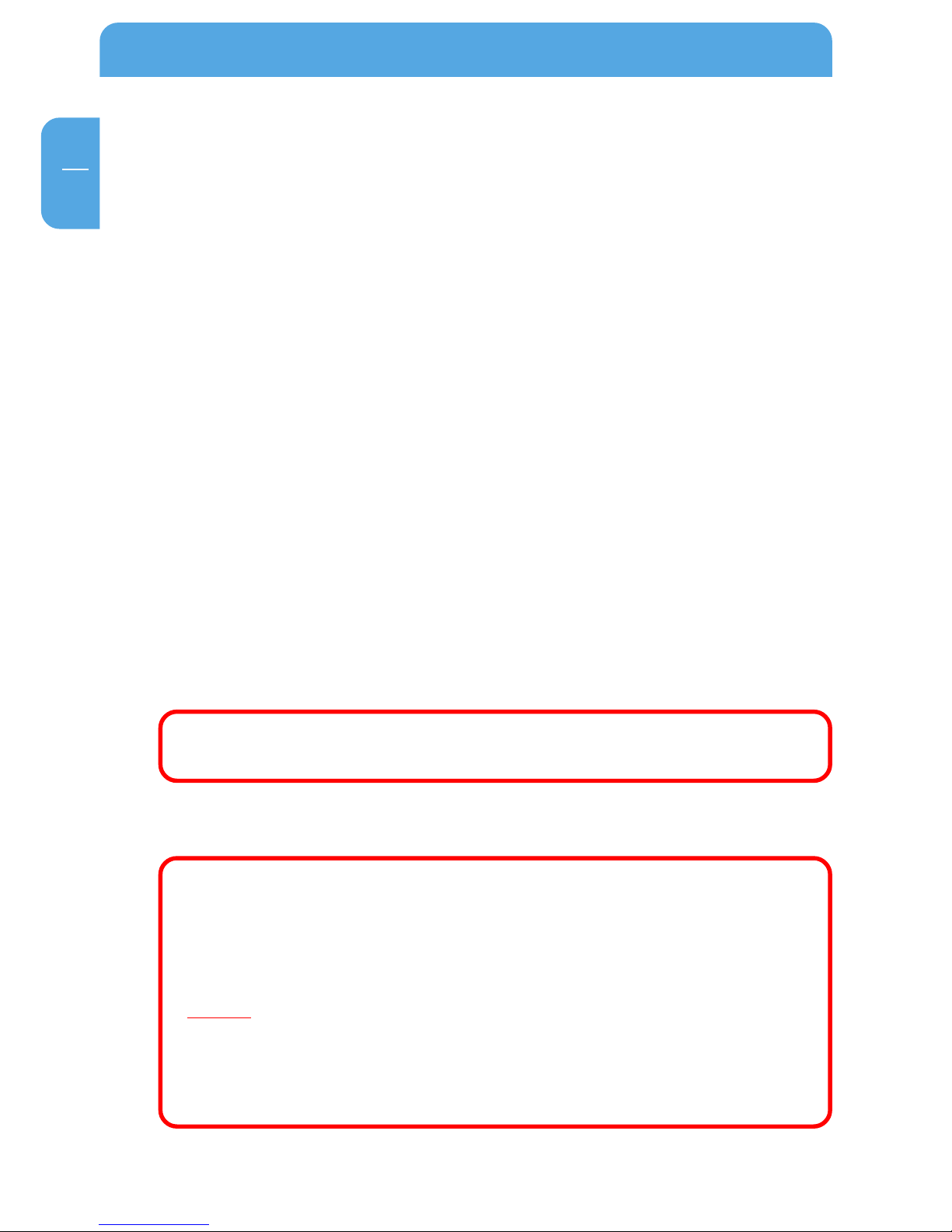
2
Freecom Storage Gateway (FSG)
GB
© 2006 Freecom Technologies
Congratulations
Congratulations on your purchase of the Freecom™ Storage Gateway (FSG). The FSG
provides central network storage or Network Attached Storage (NAS) and a secure
connection for multiple personal computers (PCs) to the Internet through an external modem.
If you are unfamiliar with networking and routing basics, refer to Appendix B, "Networks
and Routing Basics", to become more familiar with the terminology and procedures
used in this manual.
Freecom Technologies • Germany
www.freecom.com
Warning !
All rights reserved. The products named in this manual are only used for identification
purposes and may be trademarks or registered trademarks of the respective companies.
This device was designed for home or office use.
Warning! This device is equipment complying with EN55022 class B.
Freecom Technologies is not liable for any damages that may occur from the use of a
Freecom system. All rights reserved. We reserve the right to upgrade our products in
keeping with technological advances.
To prevent data loss, make a backup copy of your data each time before
reconfiguring the hard drive.
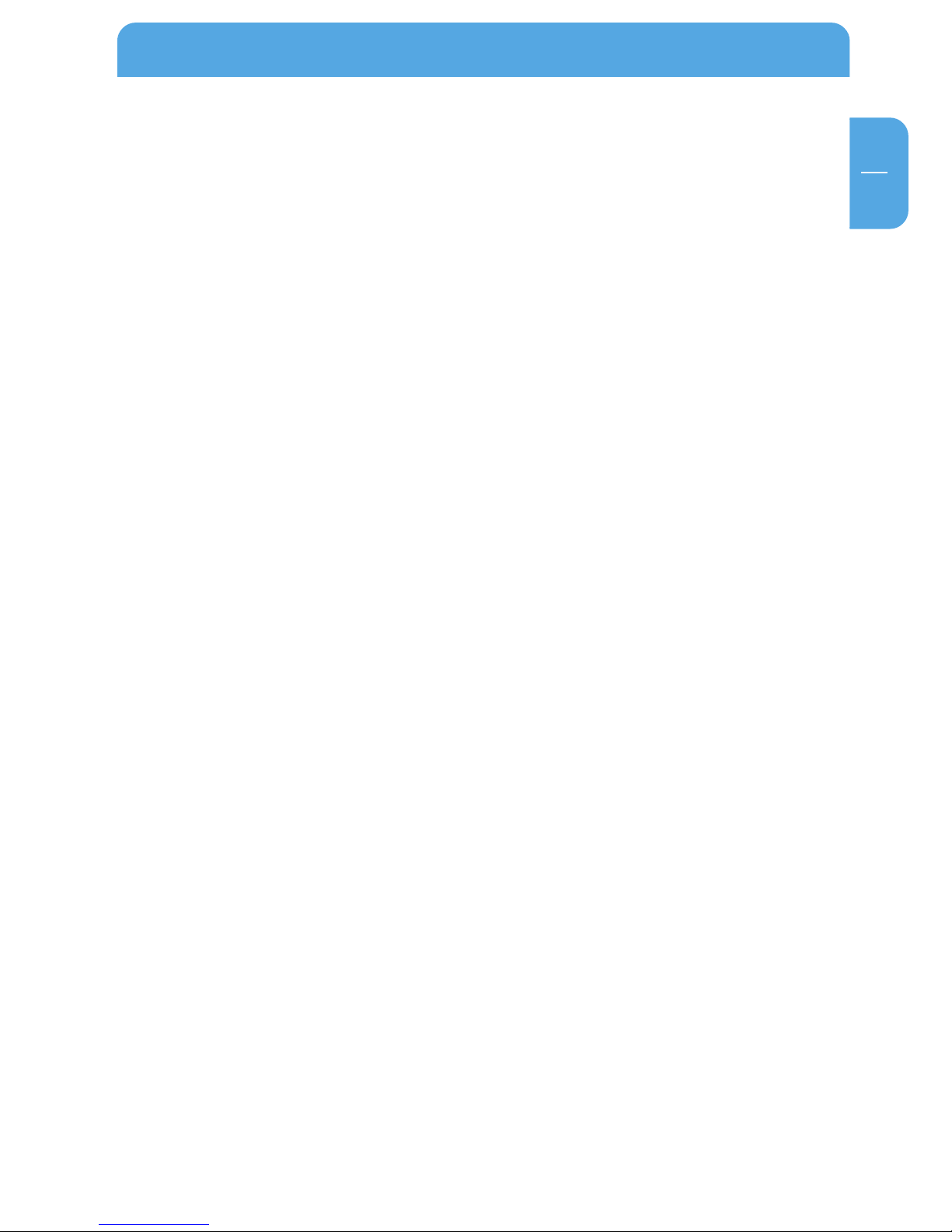
3
GB
Table of Contents
User manual
General Information .............................................................................................................................. page 4
Safety precautions .................................................................................................................................. page 7
Chapter 1:
Connecting / Installing FSG ................................................................................................................ page 13
Chapter 2:
Get to Know Your FSG .......................................................................................................................... page 15
Chapter 3:
FSG Functions ........................................................................................................................................... page 33
Chapter 4:
The Freecom Storage Gateway Wizard .......................................................................................... page75
Chapter 5:
FSG in everyday use ............................................................................................................................... page 81
Apendix:
Appendix A ................................................................................................................................................ page 112
Appendix B ................................................................................................................................................ page 113
Appendix C ................................................................................................................................................ page 121
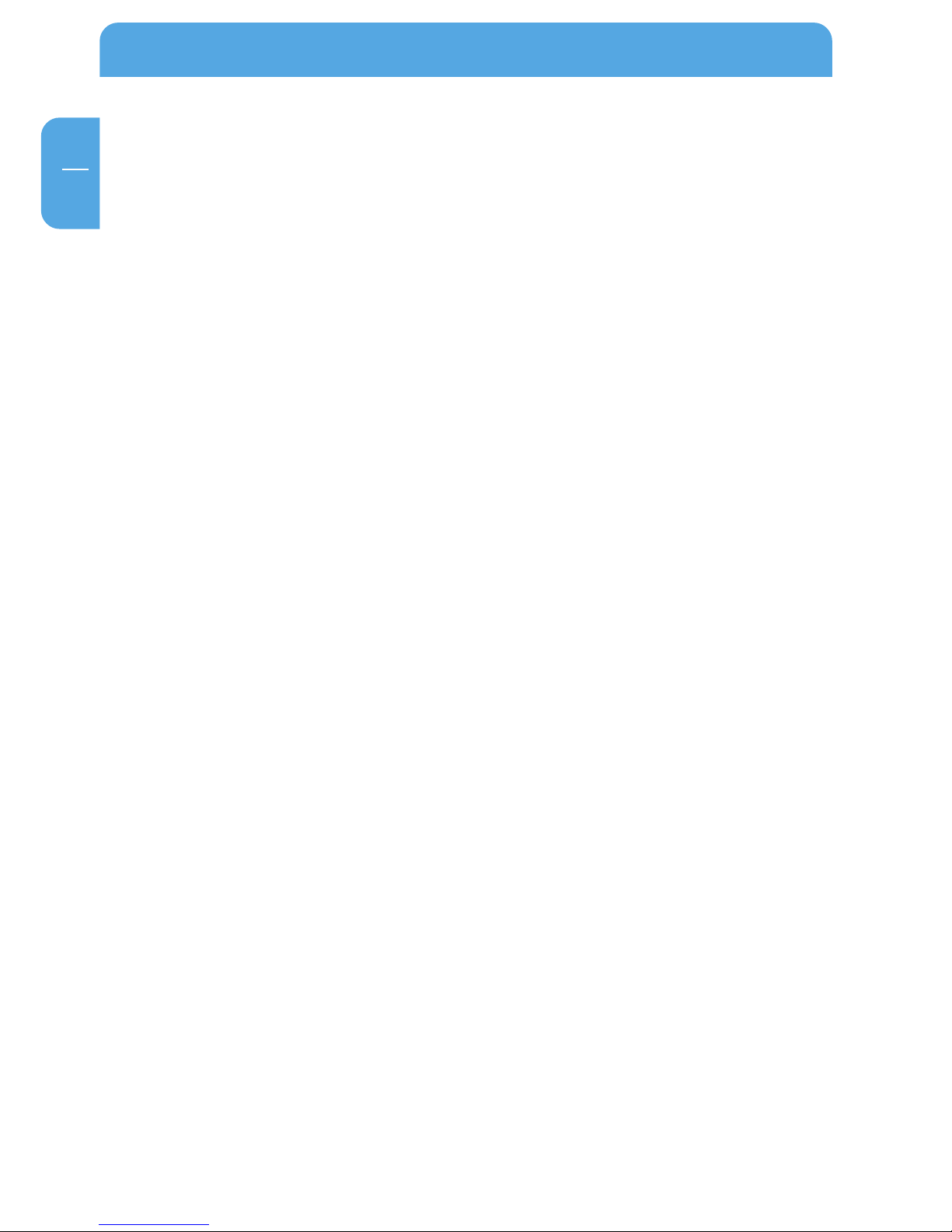
4
Freecom Storage Gateway (FSG)
GB
General Information
Package contents
Please check the contents of the box to ensure it includes following items:
• Freecom FSG drive
• Power pack
• Network cable (UTP)
• Base
• Wall mounting
• CD-ROM with instruction manual and application software
• Quick installation guide
• Safety guide
Technical Support
For any technical questions, please visit our web site at www.freecom.com or at the site
created specifically of this product, www.openfsg.com. These websites offer a range of
information, answers to frequently asked questions, firmware and product guides
(available for download). You can also use our forum to exchange experience with other
users or discuss any problems or difficulties you may be having. Or else contact Freecom
Support for more in-depth assistance.
Freecom on the net
The FSG and other Freecom products including documentation, drivers, and other
information can be found on a World Wide Web home page that you can access at the
universal resource locator (URL) http://www.freecom.com. A connection to the Internet
and a Web browser such as Internet Explorer or Firefox are required.
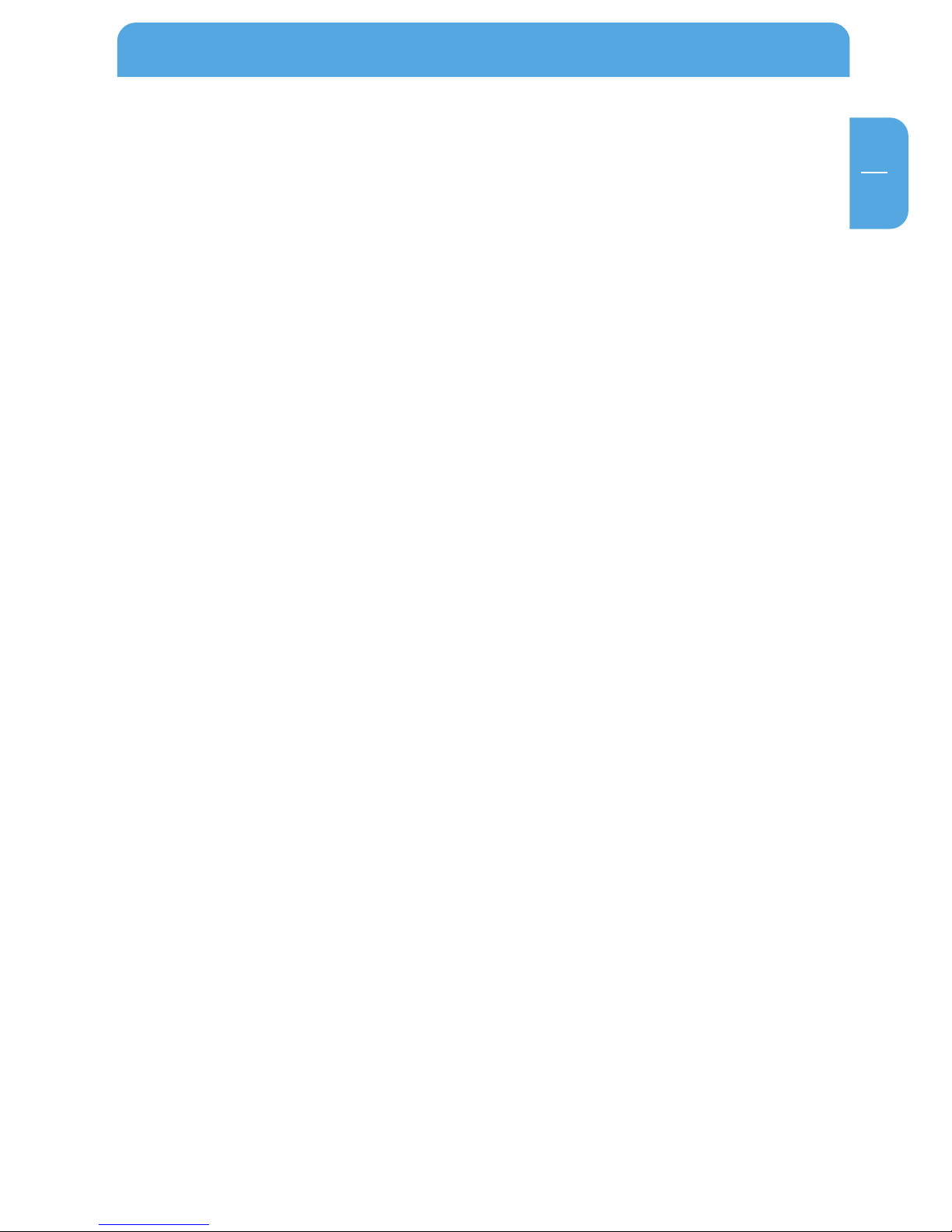
5
GB
General Information
Related Publications
There is a lot of information available on the internet that can help you achieve what you
want. In this document, you may be directed to various RFC documents for further
information. An RFC is a Request For Comment (RFC) published by the Internet Engineering Task Force (IETF), an open organization that defines the architecture and operation
of the Internet. The RFC documents outline and define the standard protocols and
procedures for the Internet. The documents are listed on the World Wide Web at
www.ietf.org and are mirrored and indexed at many other sites worldwide.
For more information about address assignment, refer to the IETF documents RFC 1597,
Address Allocation for Private Internets, and RFC 1466, Guidelines for Management of IP
Address Space.
For more information about IP address translation, refer to RFC 1631, The IP Network
Address Translator (NAT).
Statement of Conditions
In the interest of improving internal design, operational function, and/or reliability,
Freecom reserves the right to make changes to the products described in this document
without notice. Freecom does not assume any liability that may occur due to the use or
application of the product(s) or circuit layout(s) described herein.
Trademarks
Freecom is a trademark of Freecom Technologies.
Microsoft, Windows, and Windows NT are registered trademarks of Microsoft Corporation.
Other brand and product names are registered trademarks or trademarks of their
respective holders.
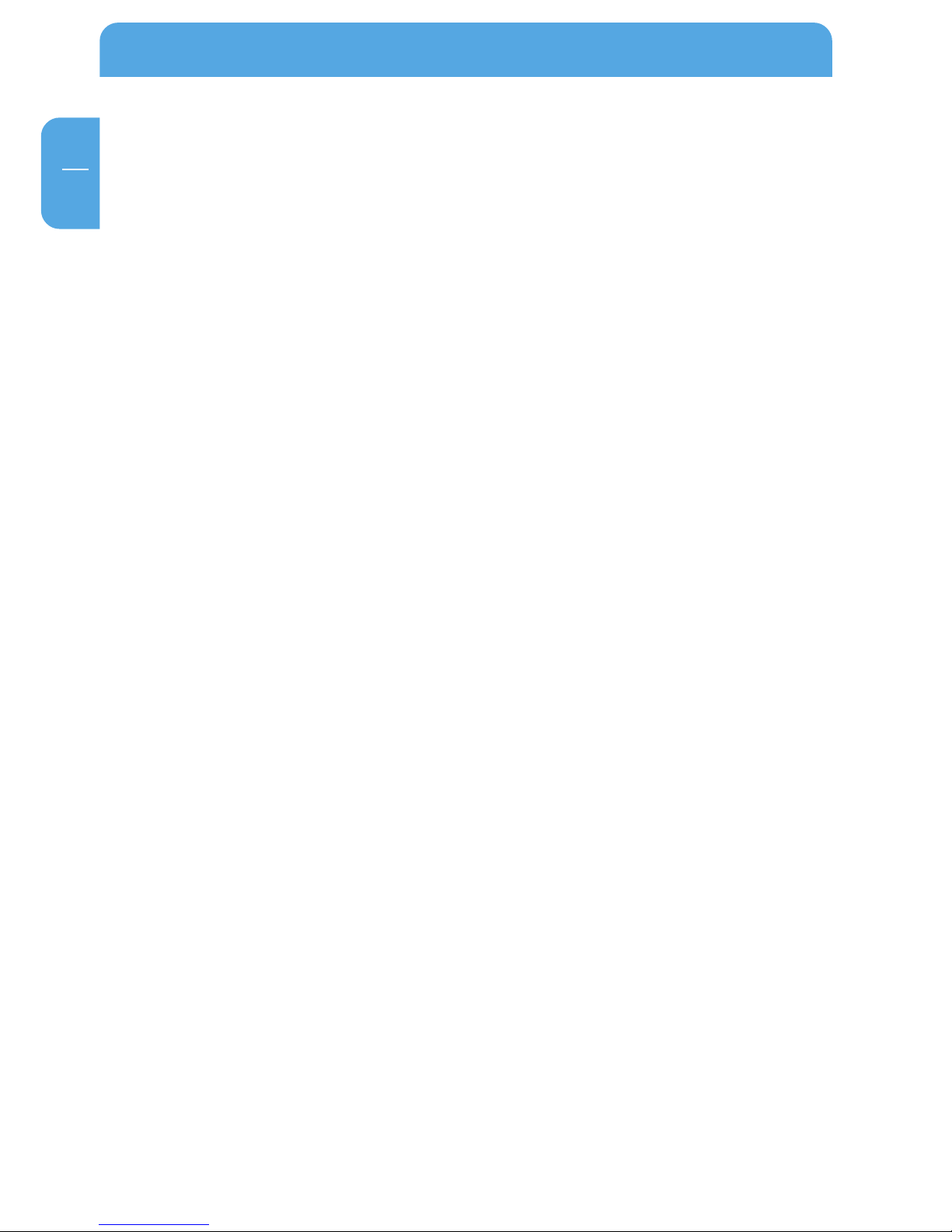
6
Freecom Storage Gateway (FSG)
GB
System Requirements
The following hardware and software requirements must be fulfilled to ensure troublefree operation.
Hardware Requirements
In order to use the Freecom FSG, following components are needed:
• Intel Pentium II 233MHz or higher
• 64MB RAM or higher
• CD-ROM drive for installing drivers and/or software
• LAN
• Internet connection for online warranty registration and driver/software updates
and downloads
Software Requirements
• Windows 98 SE
• Windows Me
• Windows 2000
• Windows XP
• Windows NT
• MacOS 8.6 or 9.x
• MacOS X
• Linux Kernel 2.2 or higher
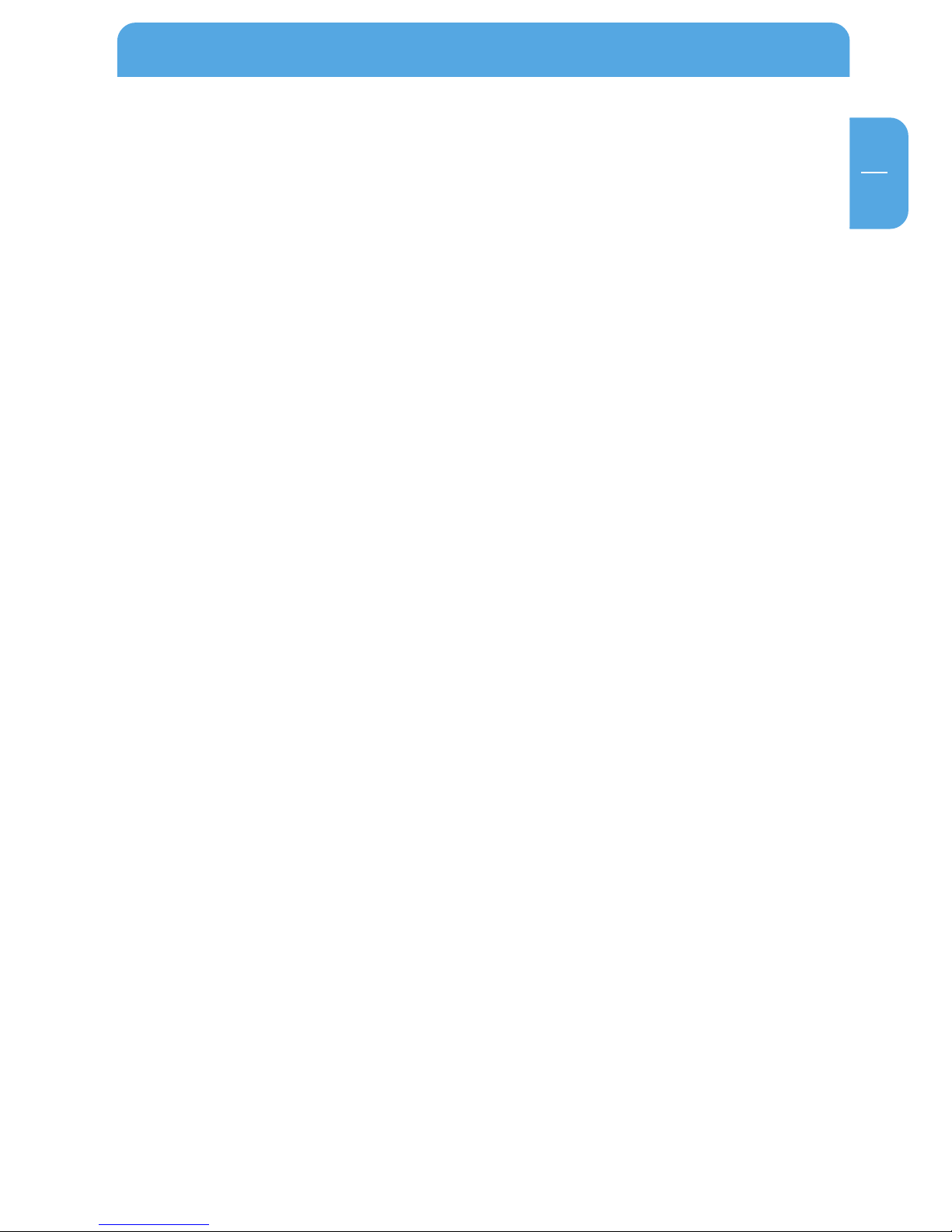
7
GB
Safety precautions
Precautionary measures
To ensure that your Freecom FSG functions properly, please take note of the following
precautions. If these are not followed, you may void your warranty and damage the FSG.
• Do not drop the Freecom FSG or expose it to other kinds of sudden mechanical
shocks as this may result in data loss and damage to the hard drive.
• Do not use the Freecom FSG when the ambient temperature is below 10°C or above 45°C.
• If the Freecom FSG is moved from a cool environment to a warmer environment,
please allow the drive to acclimatize to the ambient temperature before operating
the device. Failing to do so may lead to condensation within the drive enclosure,
which in turn may cause the drive to malfunction.
• Do not place liquids or drinks on the FSG. When liquids are spilled and get in contact
with the electronics within the drive enclosure, it will damage the drive and will
cause the drive to malfunction.
• Do not use the FSG in a dusty environment. Dust inside the enclosure may damage
the internal electronics and result in drive malfunction.
• Only use the power adapter that was supplied with the FSG.
• Opening the FSG will void the warranty.
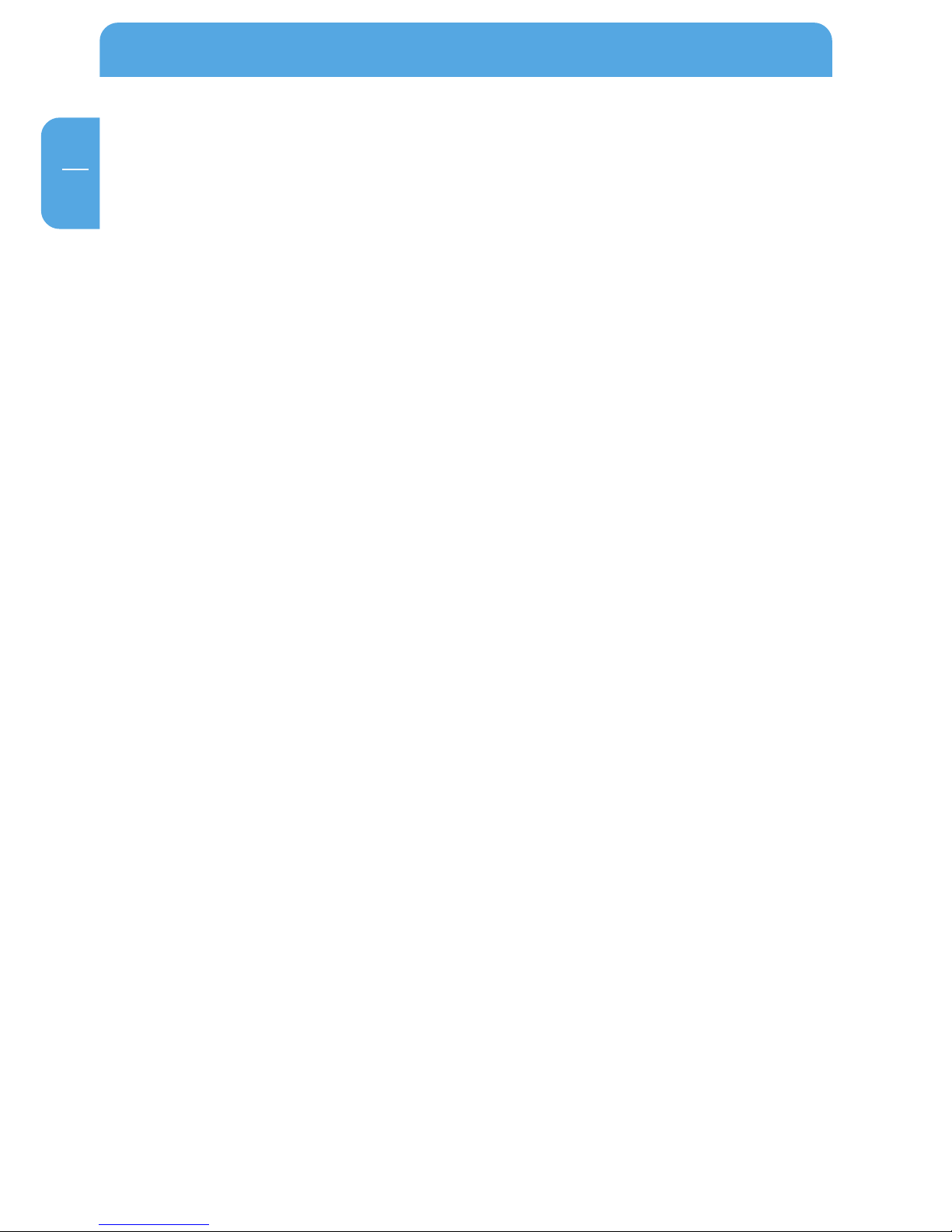
8
Freecom Storage Gateway (FSG)
GB
Advantages of the Freecom Storage Gateway FSG
The Freecom Storage Gateway is the perfect solution for home and small business use.
Thanks to its fast and easy installation, you are up and running the FSG in no time at all.
With its integrated router function, secure Internet access is child's play. Simply plug in
a DSL modem on the FSG's WAN port and every computer in the network has access to
the Internet immediately. Plus its integrated firewall protects every PC against hackers.
FSG is a combination hard drive, server (3 x LAN, 1 x WLAN) and USB server (4 x USB 2.0
High Speed). This reduces the number of devices you need. Most of the FSG functions
can be used with little previous knowledge.
File server
Save your data centrally on FSG and make it accessible to all PCs in the network.
Web server
Save your websites on the FSG and put them directly online.
FTP server
The built-in FTP server allows you to access data from any PC over the Internet.
LAN router
Network several PCs over the three available LAN ports and access the Internet from any
computer.
USB server
Increase your storage space by attaching additional devices (e.g., external hard-drives)
and let other network devices use this disk space.
USB printer server
Connect a USB printer and use it as your network printer.
Media server
Play multimedia files (films, music, images) on any attached client (for example, the
network media player).
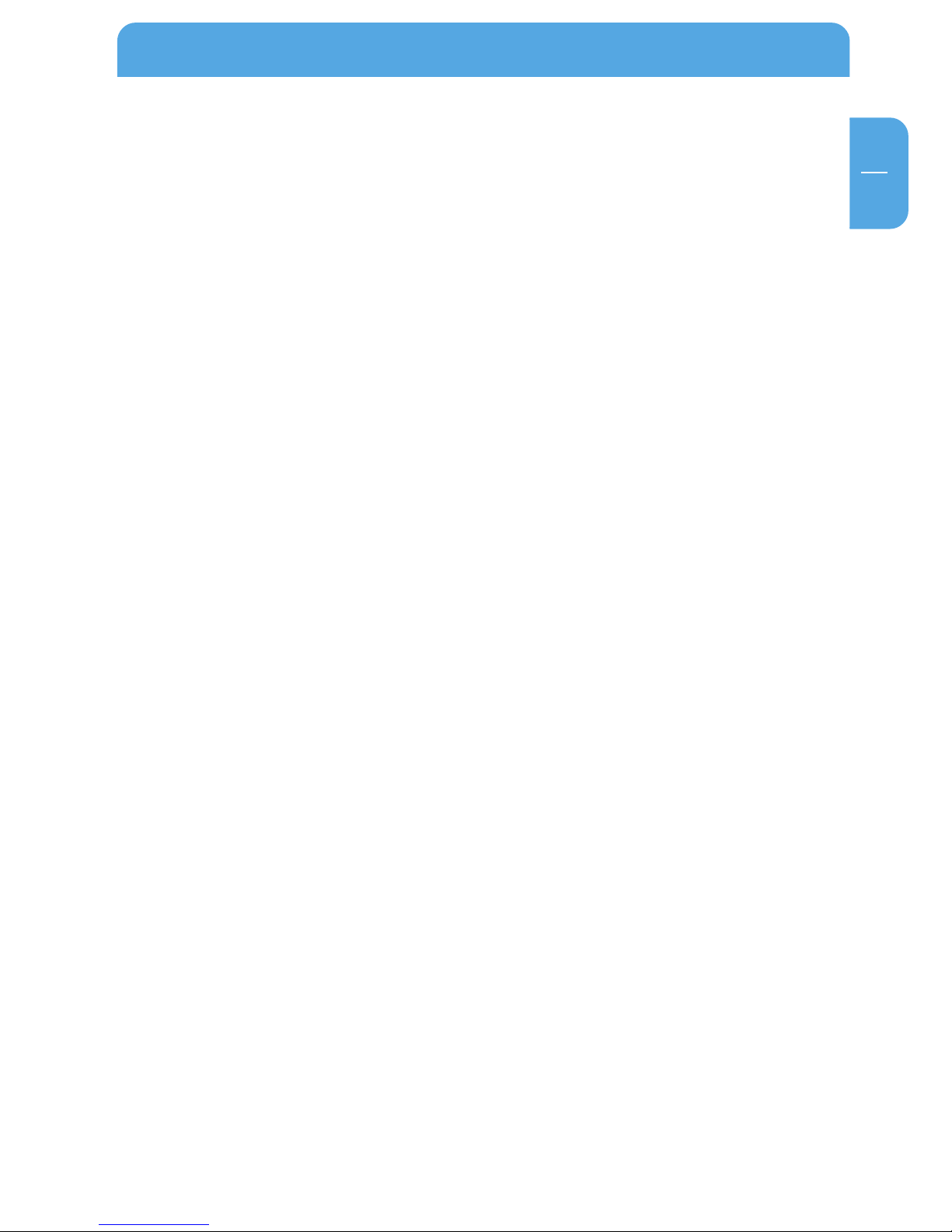
9
GB
Firewall
The integrated firewall protects your data from hackers.
eSATA interface
Connect an external SATA drive such as a hard drive and increase your storage capacity
in the process.
Mail server
Use the mail server to set up an individual e-mail account for each user. Users can get
their e-mails from an e-mail client through the FSG.
PHP & MySQL
Create forums, guestbooks et al. with PHP and MySQL, and add them to your homepage.
Open Source Firmware
You are familiar with Linux and want to add more features to your FSG? No problem.
Firmware is available free of charge and open to modification (The user assumes all risks
relating to any modification he/she may perform.).
Advantages of the Freecom Storage Gateway FSG
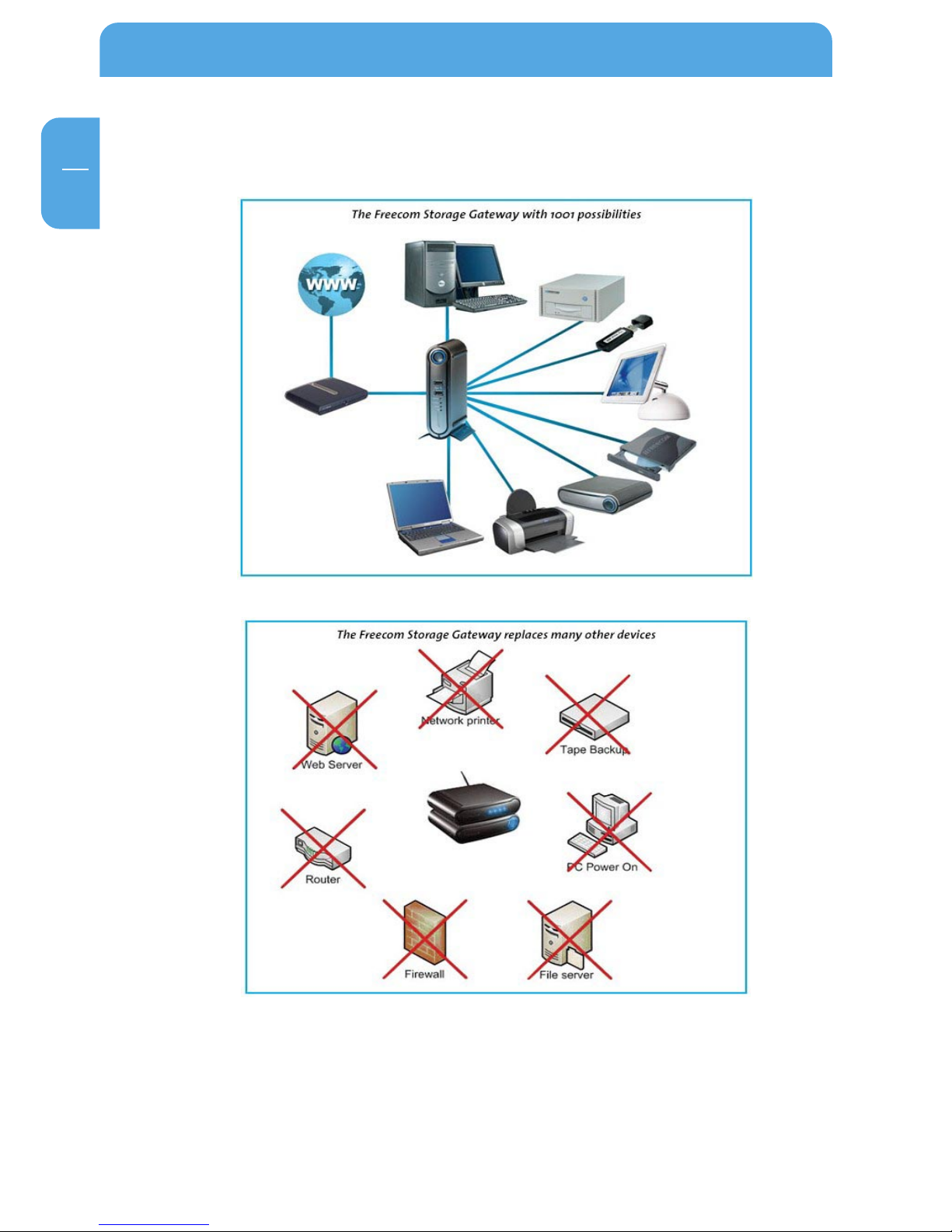
10
Freecom Storage Gateway (FSG)
GB
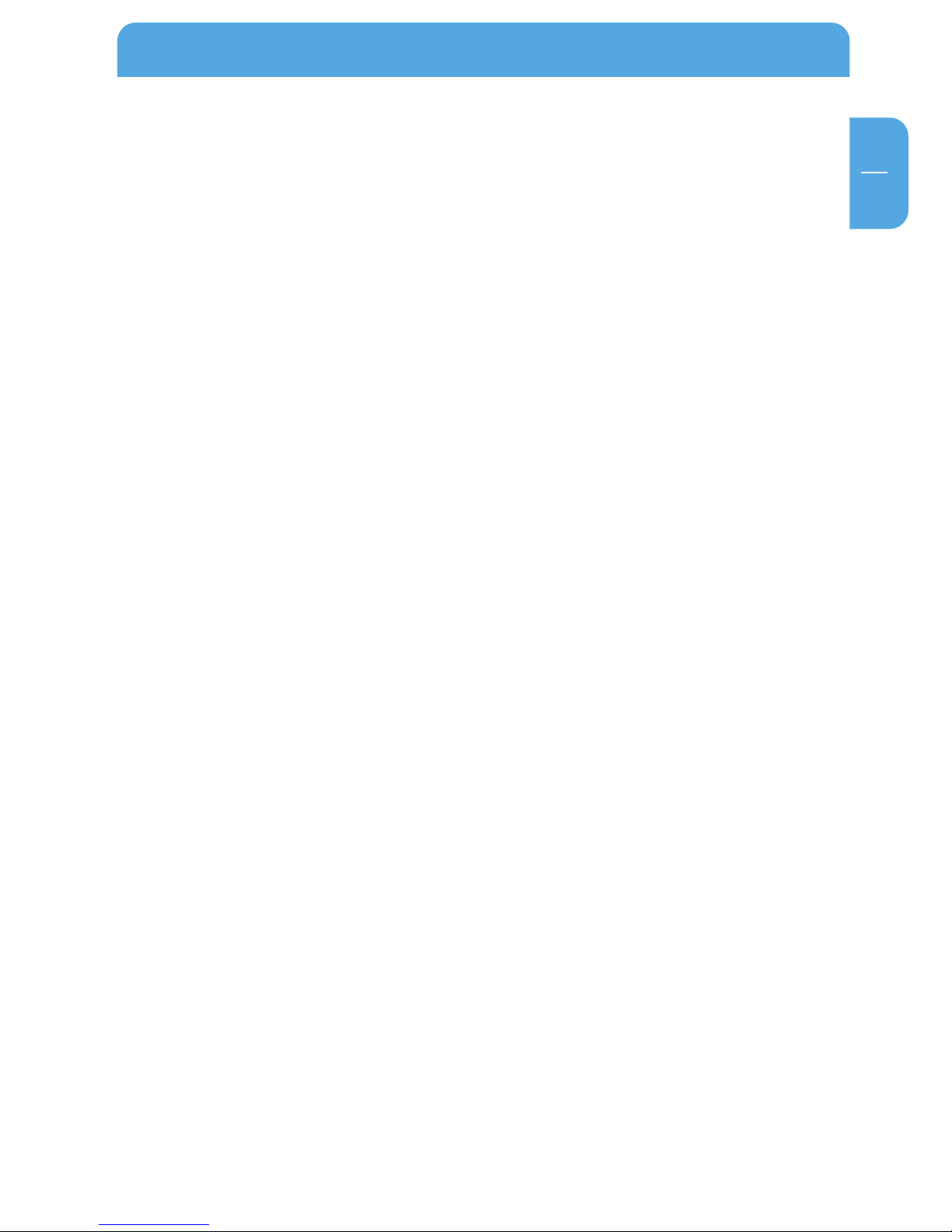
11
GB
Software features
Network transport protocols
TCP/IP
Network file protocols
Microsoft Network CIFS
Client support
Microsoft Windows 98/Me/NT 4.0/2000/XP/2003 Server
Apple Macintosh OS 8.x/9.x/10.x
Network settings
DHCP
Manual configuration
System management
Web-based configuration
Configuration wizard
Internet services
HTTP (with PHP)
FTP
SQL
SSH
Mail
UpnP
Dynamic DNS
NTP
Security
Supports user, group and file shares
System configuration
Number of users: unlimited
Number of groups: unlimited
Software features
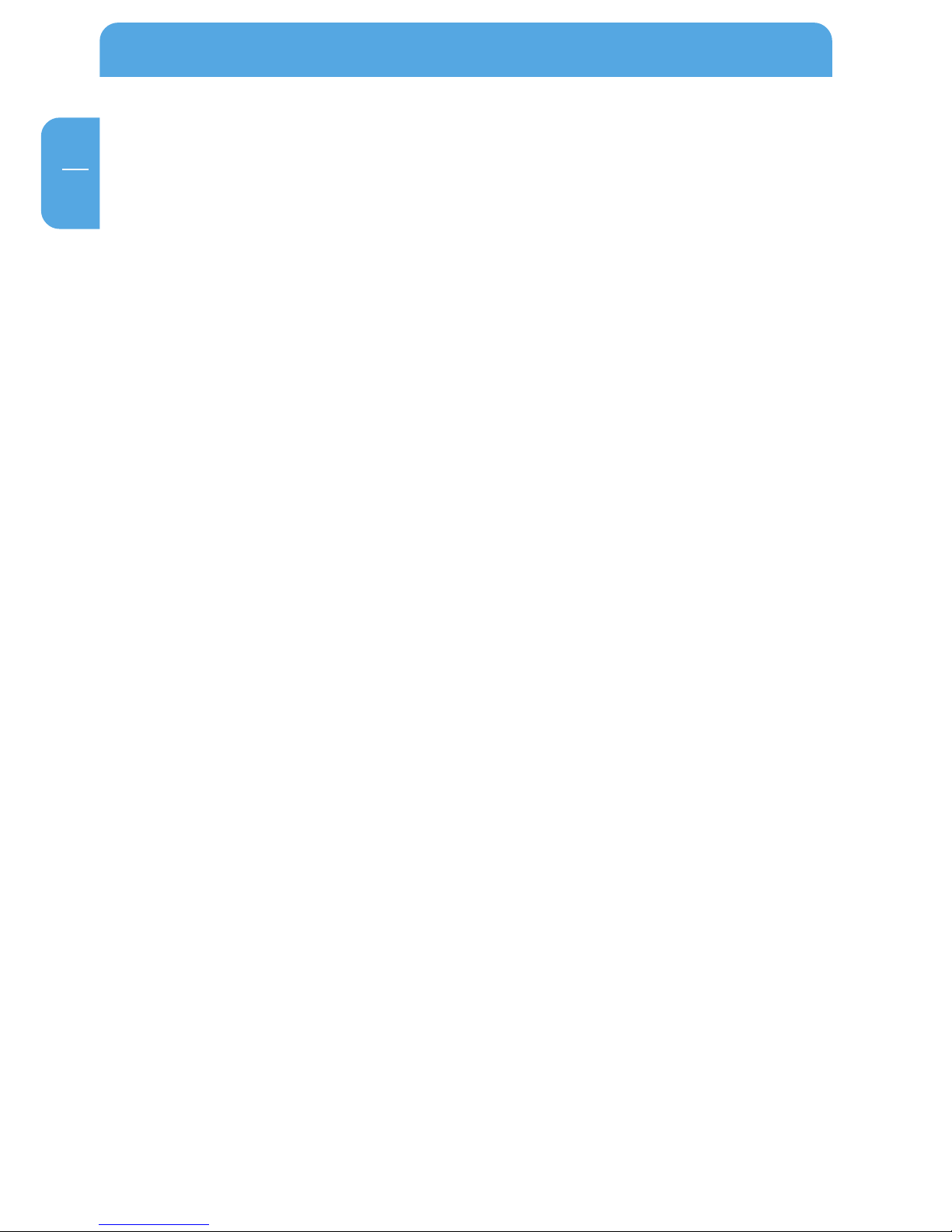
12
Freecom Storage Gateway (FSG)
GB
Router
PPPoE
DHCP client
Fixed IP
Firewall
Port forwarding
Hardware features
Processor
Intel XScale IXP422
64 MB RAM
4 MB Flash
Network connection
3x LAN, 1x WAN RJ-45 100 Mbps
USB
4x USB 2.0 480 Mbps for up to four printers or four mass storage devices
S-ATA
1 x eSATA HDD interface
Fan
Temperature-controlled fan
HDD
80/160/250/400/500 GB (depended on model)
HDD sleep mode for lower power consumption and reduced noise
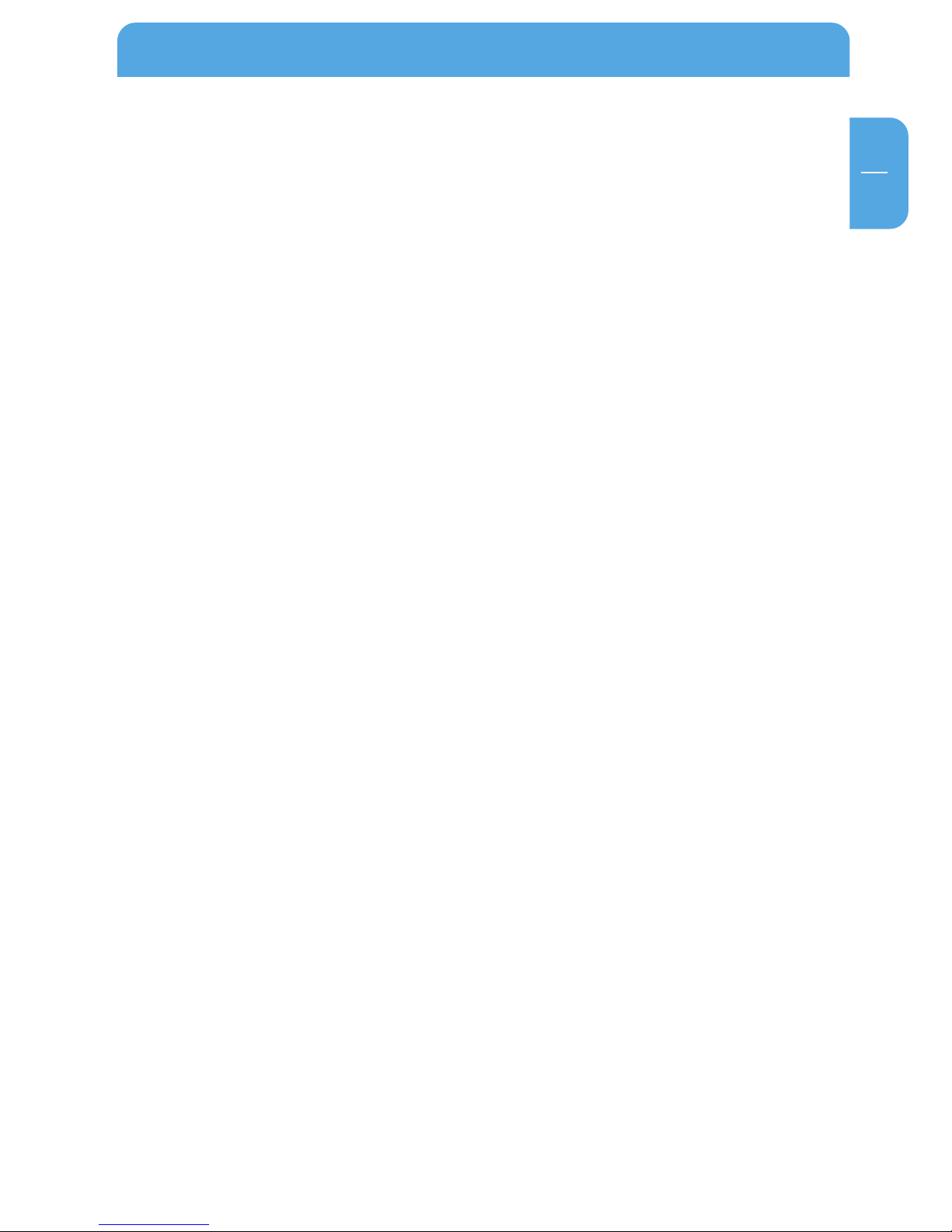
13
GB
1
Electrical requirements
Voltage: 100 - 240 V DC
Frequency: 50 - 60 Hz, single-phase
Environmental requirements
Operating temperature: 10 - 45° C (50 - 122° F)
Storage temperature: -10 - 70° C (-40 - 185° F)
Humidity: 20 - 80 % relative humidity, no condensation
Maximum operating altitude (above sea level): 3000 m (9900 ft)
Dimensions and weight
Dimensions: L x W x H: 17.5 x 14 x 4.4 cm / 6.9 x 5.5 x 1.7 inch
Weight: 950 g
Chapter 1: Connecting / Installing FSG
1.1 Hardware Installation
Setup of the FSG is performed using the following steps:
1. Plug the FSG's power cord into a power outlet.
2. Switch on DHCP on the PC, a DHCP server is automatically on on the FSG
3. Connect the included Ethernet Cable into the Ethernet port on the rear of FSG into
one of the LAN ports (1,2 or 3). Connect the other end of the cable directly to the PC.
4. Check the LINK/ACT light on the UTP port you have connected on the FSG-3. If it is
lit, then your FSG is connected properly.
Connecting / Installing FSG
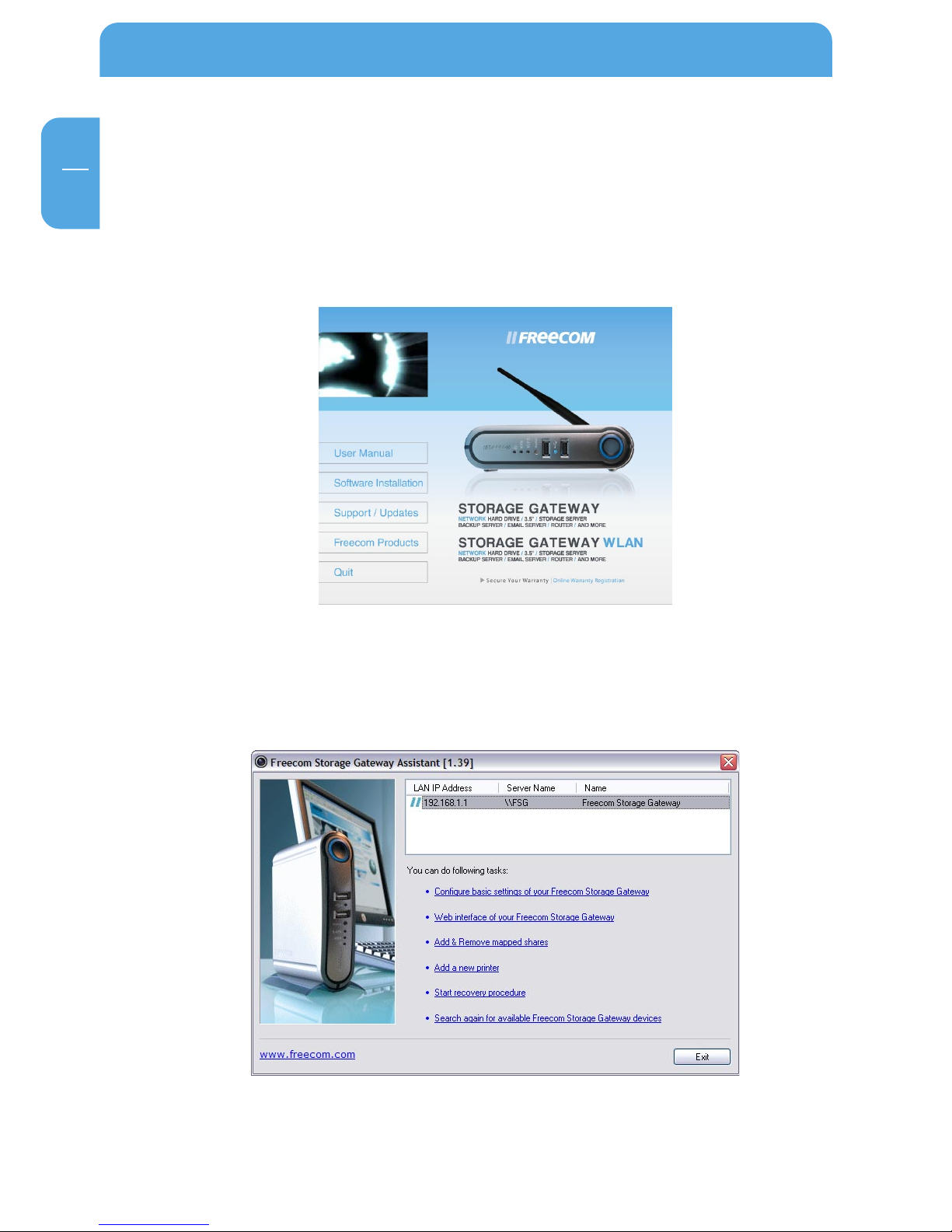
14
Freecom Storage Gateway (FSG)
GB
1
1.2 Software
The Freecom Storage Gateway wizard quickly detects and performs the basic set-up of
your FSG. When you start it, it displays all FSGs available in your network and helps you
configure the FSG as a printer server or create network folders.
1. Install the Freecom Storage Gateway Wizard (FSGW) from the enclosed Manual &
Application CD.
2. Start the Freecom Storage Gateway Wizard.
3. Check the FSGW whether your FSG was detected. This may take some time. If your
FSG is not immediately detected, click "Search again for available Freecom Storage
Gateway devices" to repeat the search.
4. For a detailed functional description on the Freecom Storage Gateway Wizard,
please refer to chapter 11.
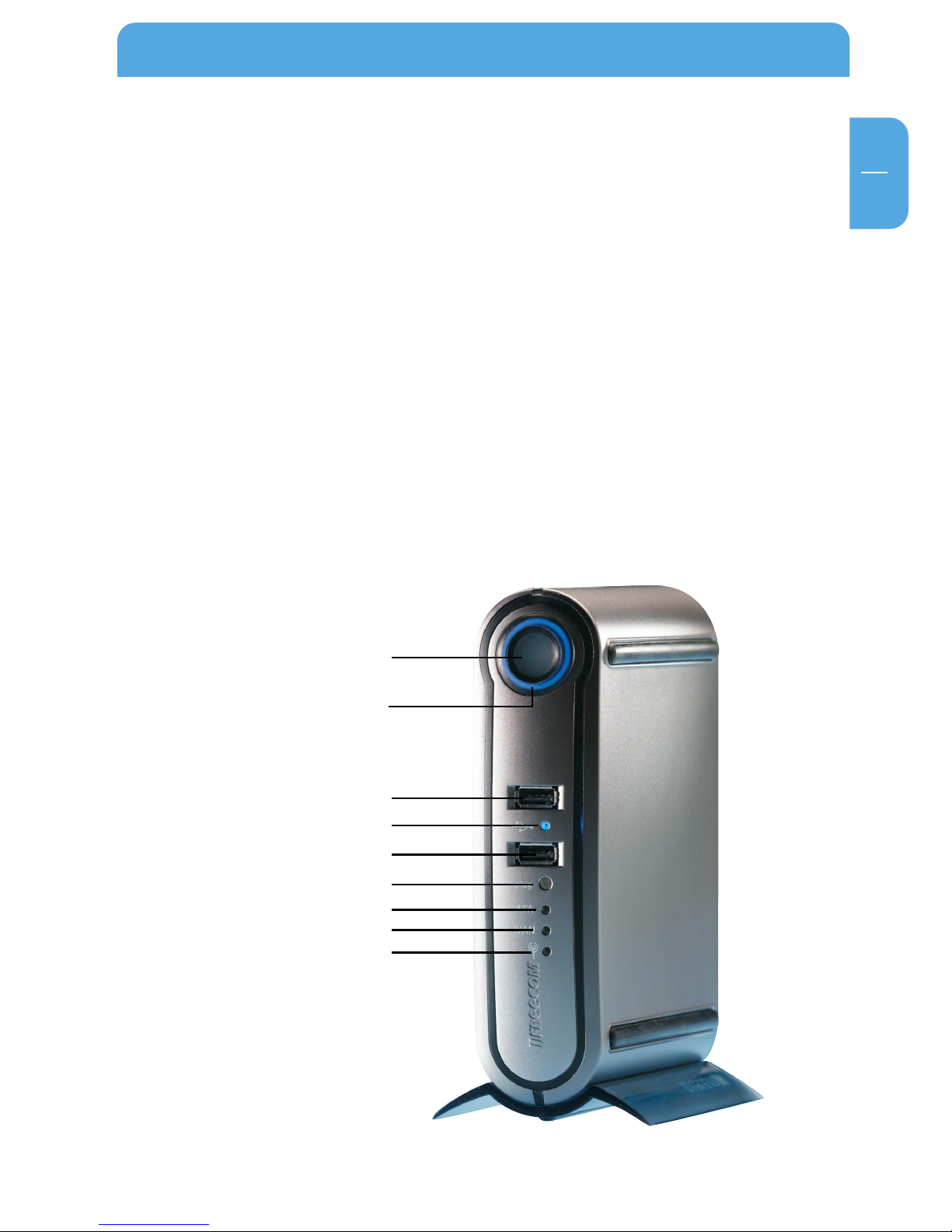
15
GB
2
Chapter 2: Get to Know Your FSG
This chapter describes the lights and mechanical layout of the FSG.
2.1 FSG connectors, LEDs and buttons
The FSG Front panel
The front panel consists of:
1. Power on
2. Power on LED
3. LED ring
4. USB host port type A (front 1)
5. USB LED
6. USB host port type A (front 2)
7. USB unplug button
8. SATA LED
9. WAN LED
10. WLAN LED
1./2.
3.
4.
5.
6.
7.
8.
9.
10.
Get to Know Your FSG
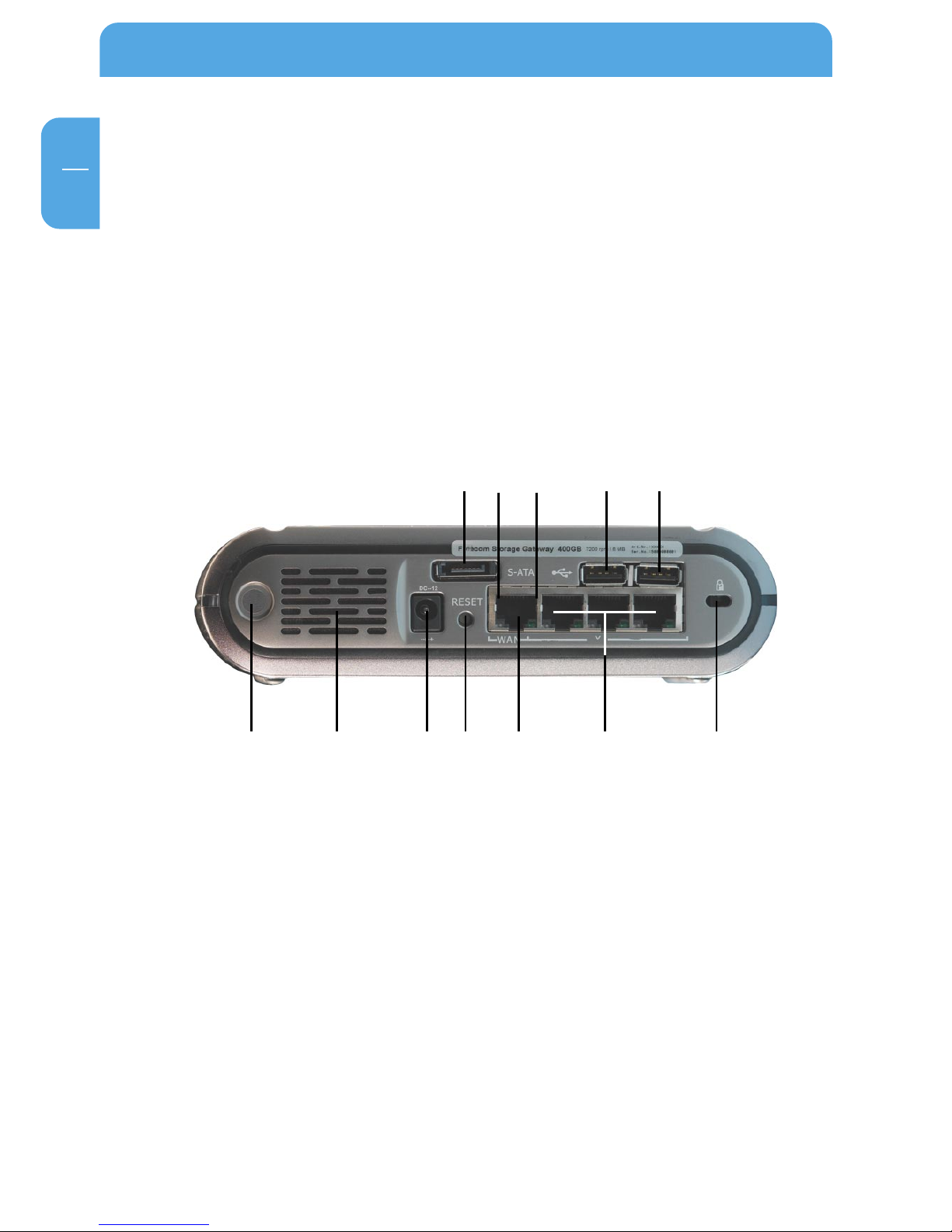
16
Freecom Storage Gateway (FSG)
GB
2
1. 2. 3. 5. 6. 7. 10.
4. 11. 8. 9.
The FSG Back panel
The back panel consists of:
1. WLAN antenna connector
2. Fan inlet
3. 12 V DC power jack
4. eSATA connector
5. Hardware reset button
6. WAN port
7. LAN ports 1, 2 and 3
8. USB host port type A (back 1)
9. USB host port type A (back 2)
10. Kensington lock
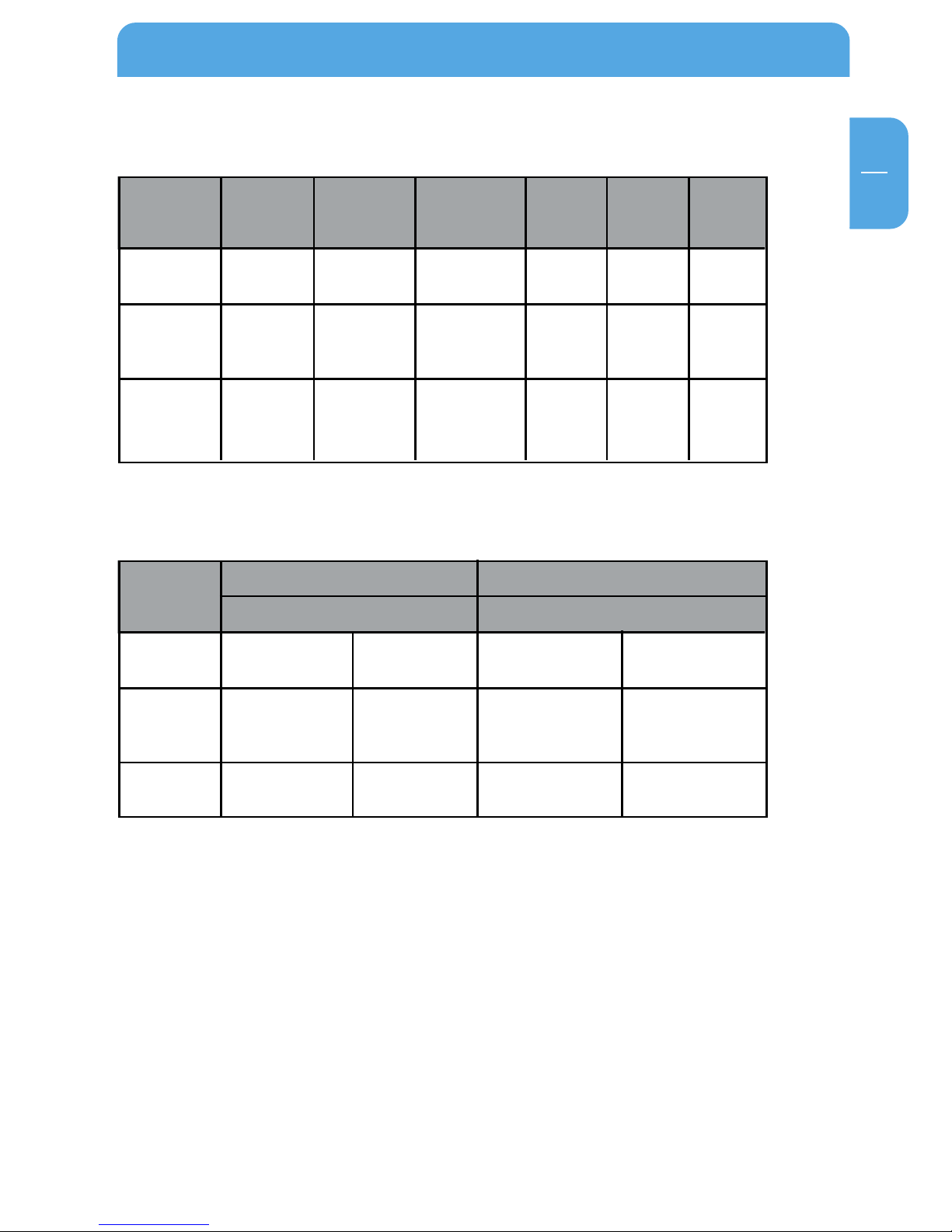
17
GB
2
Get to Know Your FSG
Front
Display
Solid blue
Flash regularly
or intermittently
OFF
POWER (LED
SYNC Button)
System boots
OK
System boots
System ready
or in Standby
mode
LED ring
Normal mode
HDD activity
No power
supply
S-ATA LED
S-ATA device
connected
-
No device
connected / Error
WAN LED
WAN
connected
-
No
connection /
Error
WAN LED
WLAN is
enabled
-
WLAN is
disabled
USB LED
WLAN is
enabled
-
WLAN is
disabled
Display
Solid blue
Flashes
intermittently
OFF
Green
Connection is active
Possible network
collisions
No connection / Error
Yellow
High-speed Ethernet
(100 Mbit/s)
Sending or receiving
data
10 Mbit/s Ethernet
Green
Connection is active
Possible network
collisions
No connection / Error
Yellow
High-speed Ethernet
(100 Mbit/s)
Sending or receiving
data
10 Mbit/s Ethernet
LAN LED WAN LED
Back
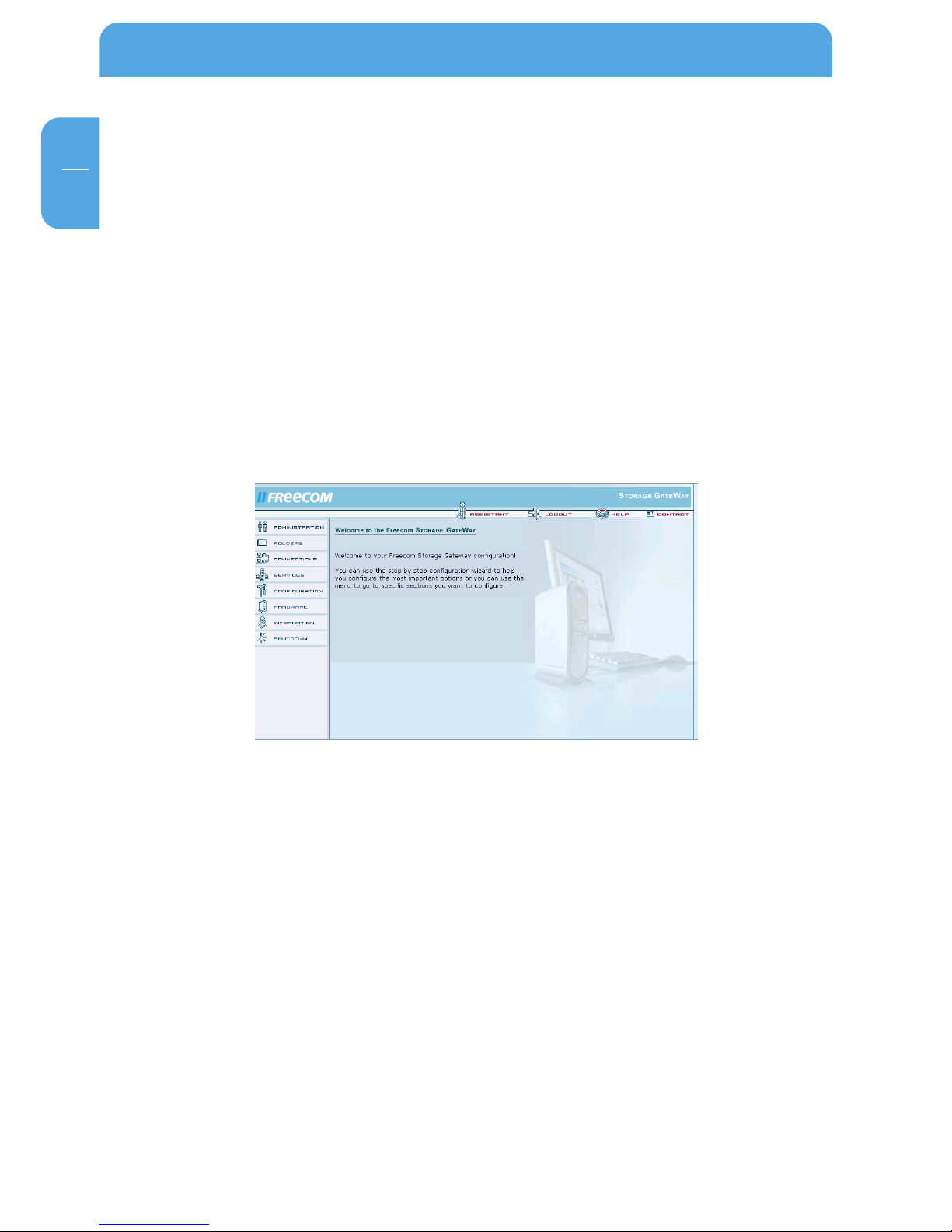
18
Freecom Storage Gateway (FSG)
GB
2
Quick Setup
2.2 FSG configuration wizard
The configuration wizard is integrated into the web interface and helps you to configure
the basic settings on your FSG. This in turn ensures you can work with the FSG in the
shortest time possible.
2.2.1 Starting the FSG configuration
To use the wizard, please go to the configuration page of your FSG by starting any web
browser (Internet Explorer, Opera, Firefox etc.) and entering the hostname 'FSG' * or the
IP address '192.168.1.1'* in the address bar. Click 'Enter Configuration' and log on under
the username 'admin' and the password 'admin'*.
* These are the factory defaults. If you have already changed these settings, enter the new
username and password.
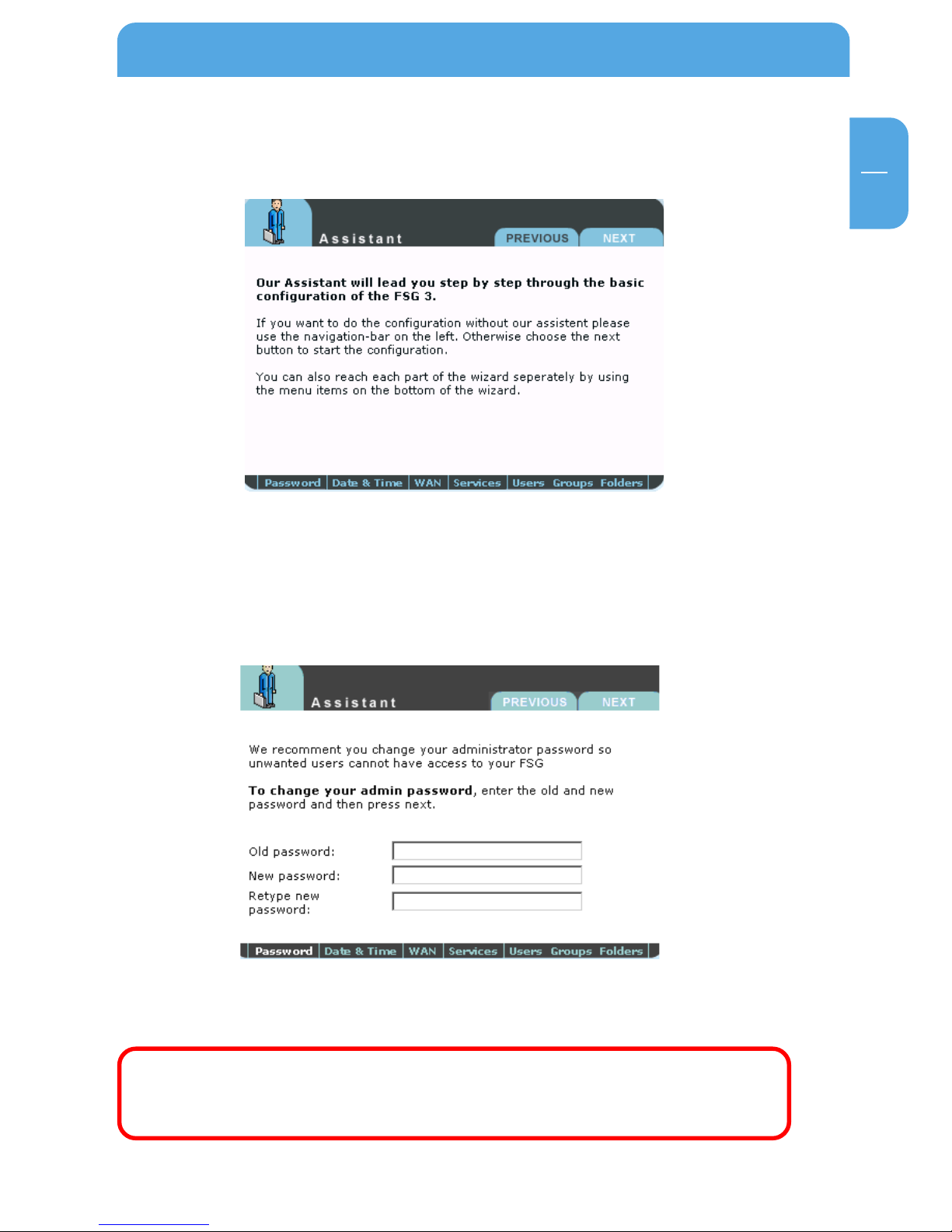
19
GB
2
2.2.2 Starting the wizard
Click 'Wizard' in the top menu bar.
2.2.3 Changing the administrator password
Start the wizard and then click 'Next'. You now have the option of changing the
administrator password.
First enter the old password (factory default setting: 'admin') and then type in the new
password twice. Now click 'Next'.
Note: We recommend changing the password because every FSG comes
with the administrator password 'admin', in other words any person who
knows your IP address could potentially access your FSG.
Quick Set-up
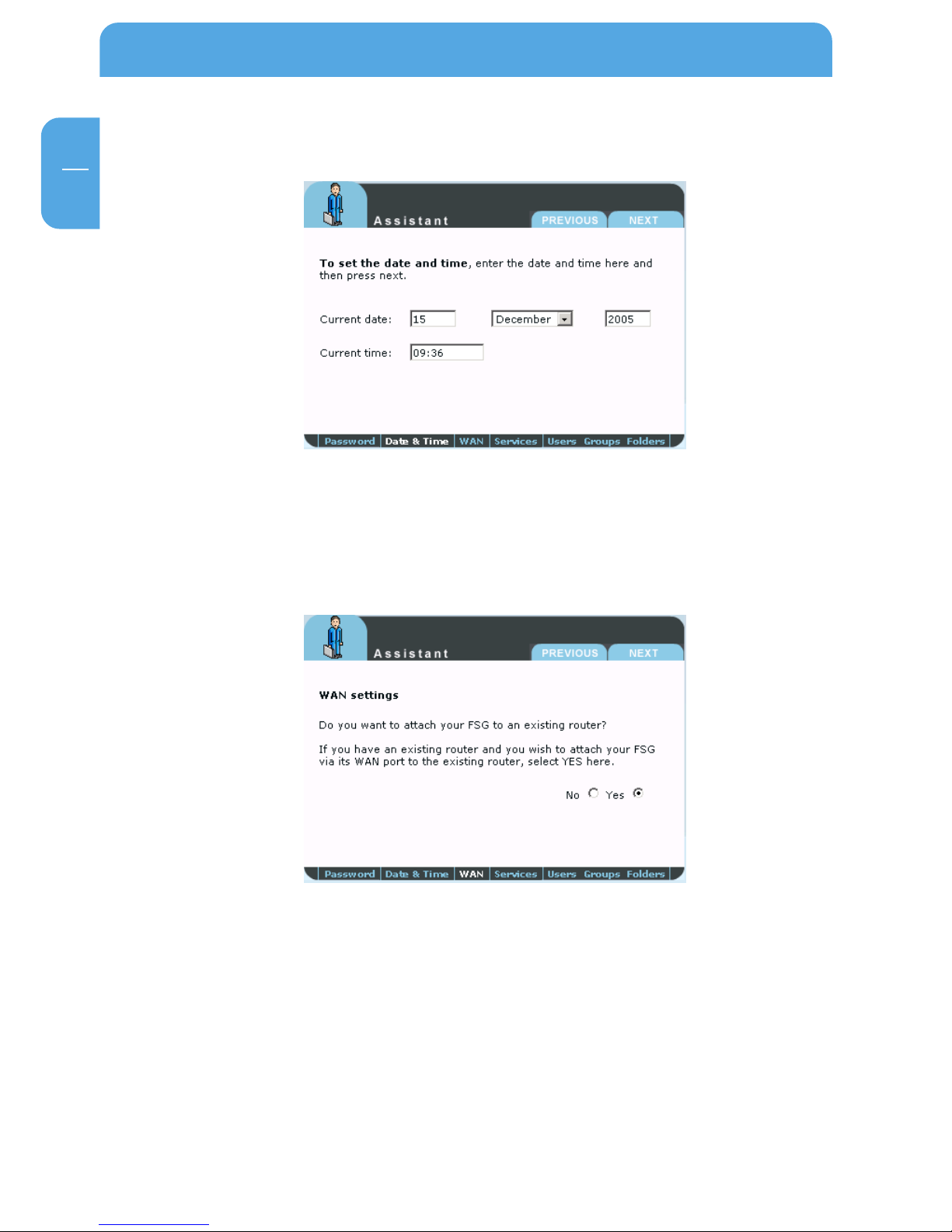
20
Freecom Storage Gateway (FSG)
GB
2
2.2.4 Changing date and time
You can change the date and time on the FSG in this window by simply entering the new
values and clicking 'Next'.
2.2.5 WAN settings
If you are planning to connect the FSG to a router, hit 'Yes' and then 'Next'. If not, press
'No' and then 'Next'.
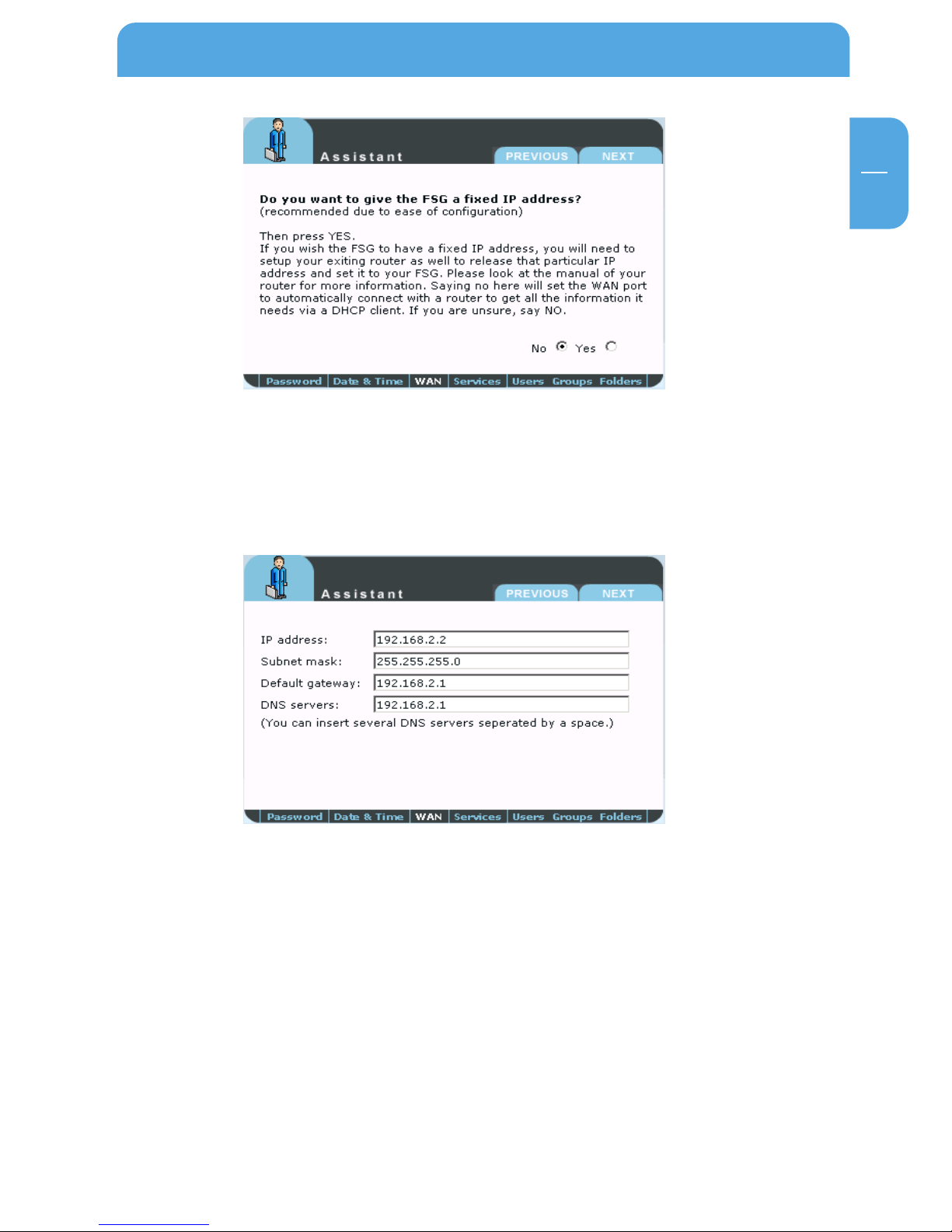
21
GB
2
Do you want your FSG to have a fixed IP address (WAN port)? If yes, select 'Yes' and press
'Next'. If this is not the case, press 'No' and then 'Next'.
Fixed IP address
You can enter the IP address, subnet mask, Gateway and (multiple) DNS servers to be
used by the FSG WAN port in this form.
IP address: Enter an IP address that falls within your router's address
range.
This IP address provide you with access to the FSG from
within your local network.
Subnet mask: Enter the subnet mask of your router (example:
255.255.255.0).
Standard Gateway: IP address of your router, e.g., 192.168.2.1.
DNS servers: Enter the IP address of your router here.
Quick Set-up

22
Freecom Storage Gateway (FSG)
GB
2
Without router (when selecting 'No')
If you intend to use your FSG as a router and to access the Internet, click 'Yes' and then
'Next'. If not, press 'No' then 'next'.
DSL
You can enter the DSL login data from your provider here and enable 'Dial on demand'
if you are using a DSL package with restricted minutes. In this case, the Internet
connection is only established when a query is sent to the Internet.
Services
FSG has several useful services which you can configure in the coming sections.
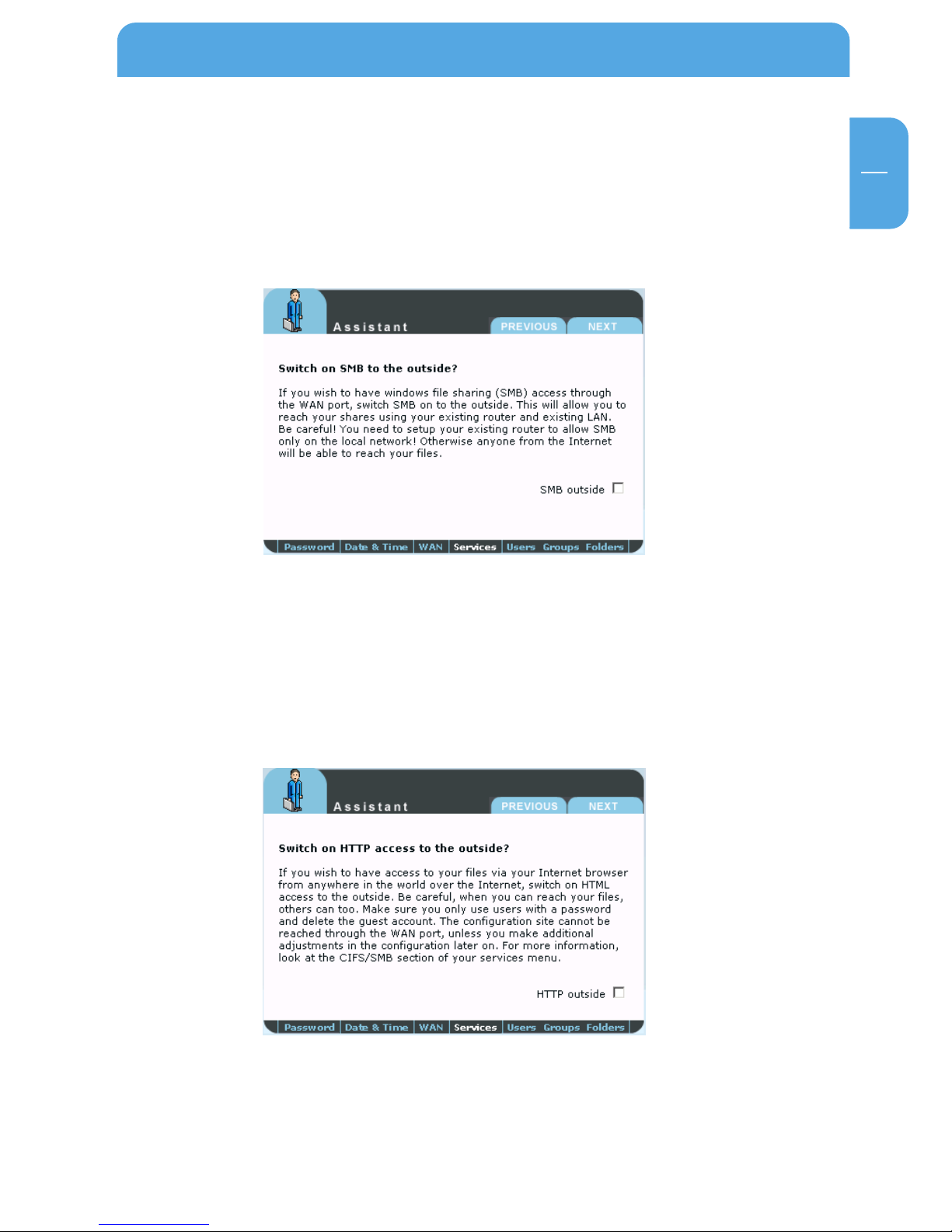
23
GB
2
2.2.6 Services
FSG has several useful services which you can configure in the coming sections.
Windows File Sharing (SMB)
SMB is used by Windows to transfer files and for printing services.
It allows you to enable Windows File Sharing service for the WAN port (for example, to
access this via a router).
HTTP server
An HTTP server is a server service that provides information in accordance with the HTTP
protocol. The data is accessed using HTTP URLs.
You are given the option here of specifying whether or not the HTTP server can be
accessed from outside the network (Internet).
Quick Set-up
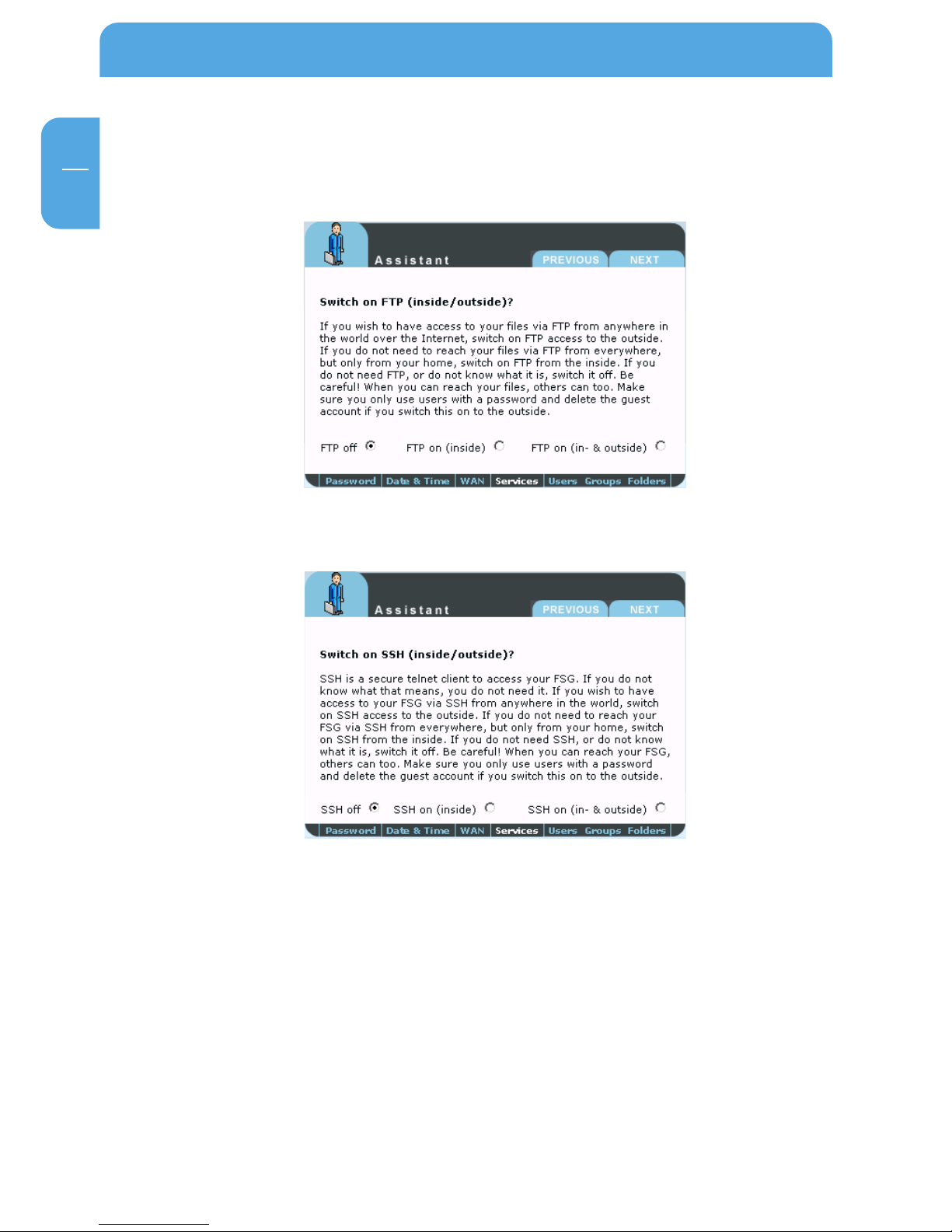
24
Freecom Storage Gateway (FSG)
GB
2
FTP server
You can enable the FTP server and specify whether it can be accessed only internally
(within your network) or also from the outside.
SSH server
On this screen you can enable the SSH server and specify whether it can be accessed only
internally (within your network) or also from outside the network.
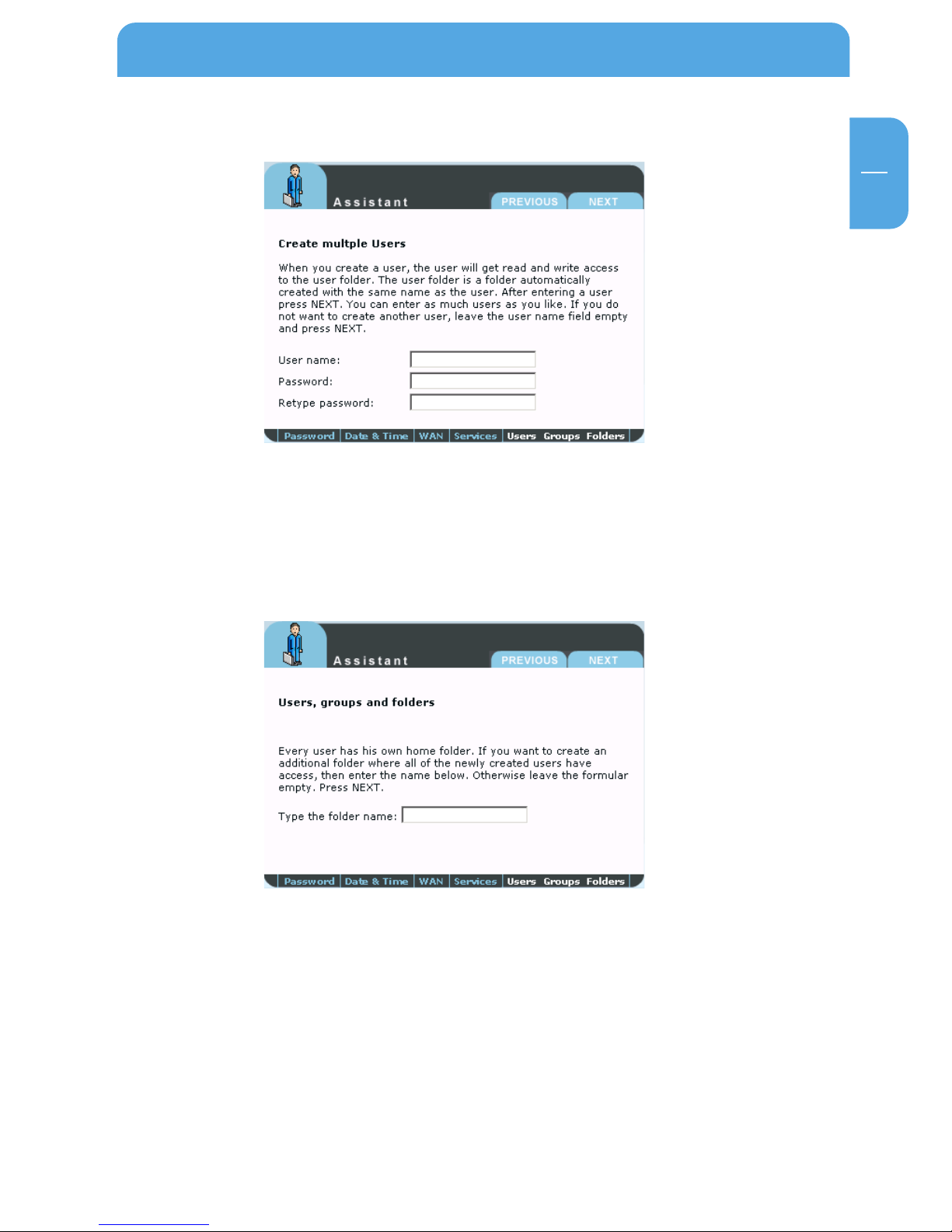
25
GB
2
2.2.7 Users
You can enter several users with or without a password in this screen. The added users
are able to access the FSG via SMB, HTTP or FTP if these services are enabled. If you plan
on leaving this area blank, skip to 9.1.9.
2.2.8 Folders
This screen allows you to create a folder on the FSG. All users added previously have
access to this folder.
By creating this folder, you only have to copy files that you want to make available to all
users one time to this location. You would otherwise be required to copy these files and
paste them in each of individual user folders.
Quick Set-up

26
Freecom Storage Gateway (FSG)
GB
2
2.2.9 Finish
Click 'Finish' to save your settings.
2.3 Internet access
If you have not already set up your Internet connection in the FSG configuration described
above, you may do so at any other time in the future. This is done by clicking 'Connections"
– 'WAN' in the FSG menu. Enable 'Run DSL Client' and then enter the login data.
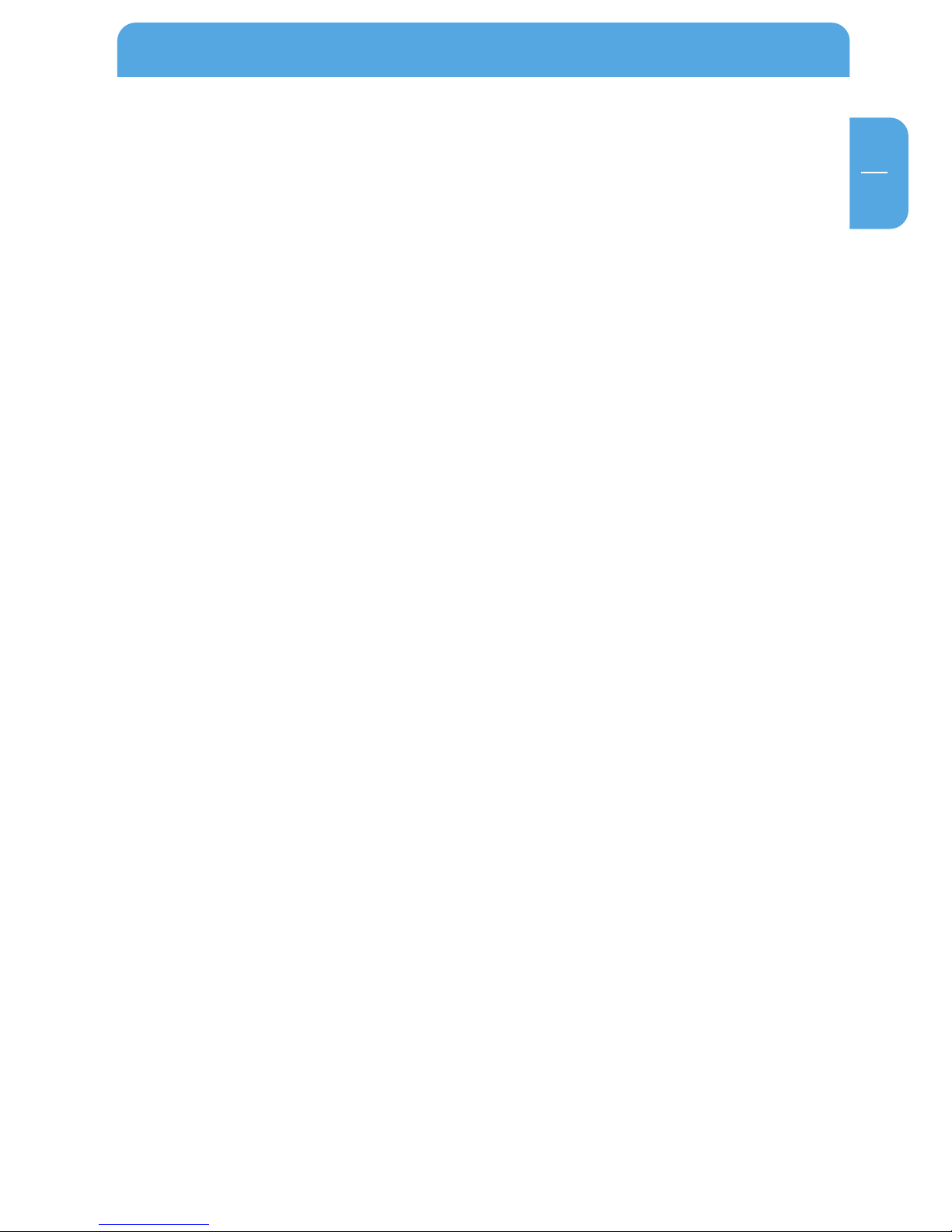
27
GB
2
2.4 Accessing data via SMB
Windows
Open Windows Explorer and enter either
\\fsg* or
\\192.168.1.1 in the address bar.
If you have changed the host name or the IP address, please use the new settings.
Enter your username and password for accessing the FSG. If you are logging on as the
administrator, you will have access to all folders on the FSG.
Linux
Open the file browser (Konqueror, for instance) and enter
smb://fsg* or
smb://192.168.1.1*
Enter your username and password for accessing the FSG. If you are logging on as the
administrator, you will have access to all folders on the FSG.
Mac OS
Mac OS X Vers.10.3 and higher
Select 'Go To' -> 'Connect with Server...'from the menu bar. The FSG address is:
smb://192.168.1.1* or else
smb://FSG_NAME (factory default is smb://FSG).
Accessing data via SMB
* Factory defaults. If you have changed the host name or the IP address, please use the new
settings.

28
Freecom Storage Gateway (FSG)
GB
2
2.5 Accessing data via SMB
Windows
Open Windows Explorer and enter either
\\fsg* or
\\192.168.1.1
in the address bar.
If you have changed the host name or the IP address, please use the new settings.
Enter your username and password for accessing the FSG. If you are logging on as the
administrator, you will have access to all folders on the FSG.
Linux
Open the file browser (Konqueror, for instance) and enter
smb://fsg* or
smb://192.168.1.1*
Enter your username and password for accessing the FSG. If you are logging on as the
administrator, you will have access to all folders on the FSG.
Mac OS
Mac OS X Vers.10.3 and higher
Select 'Go To' -> 'Connect with Server...' from the menu bar. The FSG address is:
smb://192.168.1.1* or else
smb://FSG_NAME (factory default: smb://FSG).
* Factory defaults. If you have changed the host name or the IP address, please use the new
settings.
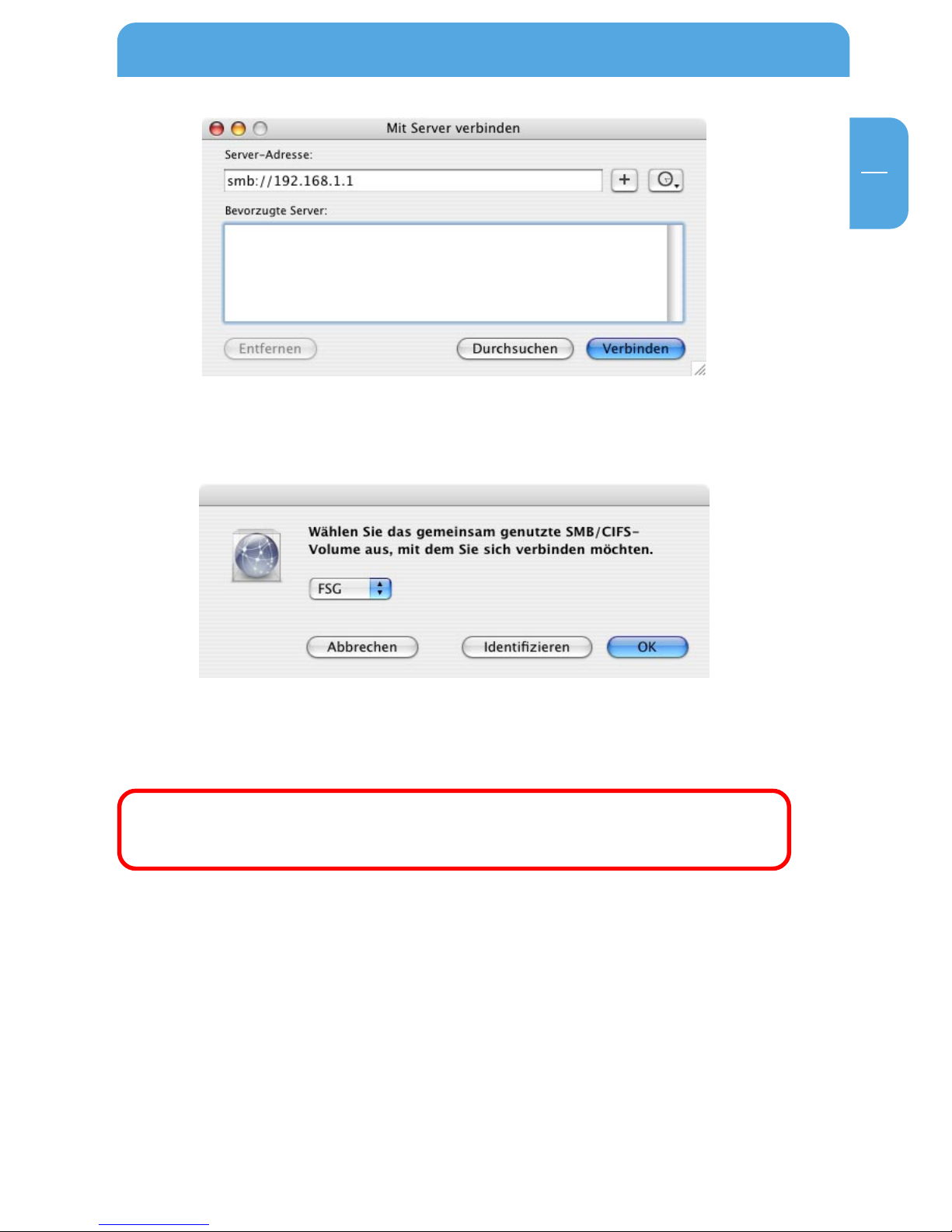
29
GB
2
Click 'Connect'. You now need to select a shared folder on the next screen. Press OK to
continue.
Enter the workgroup, your username and password for accessing the FSG. If you are
logging on as the administrator, you will have access to all folders on the FSG.
Note: You set the workgroup name of the FSG under 'Connection'-& 'LAN'
in FSG Configuration menu.
Accessing data via SMB
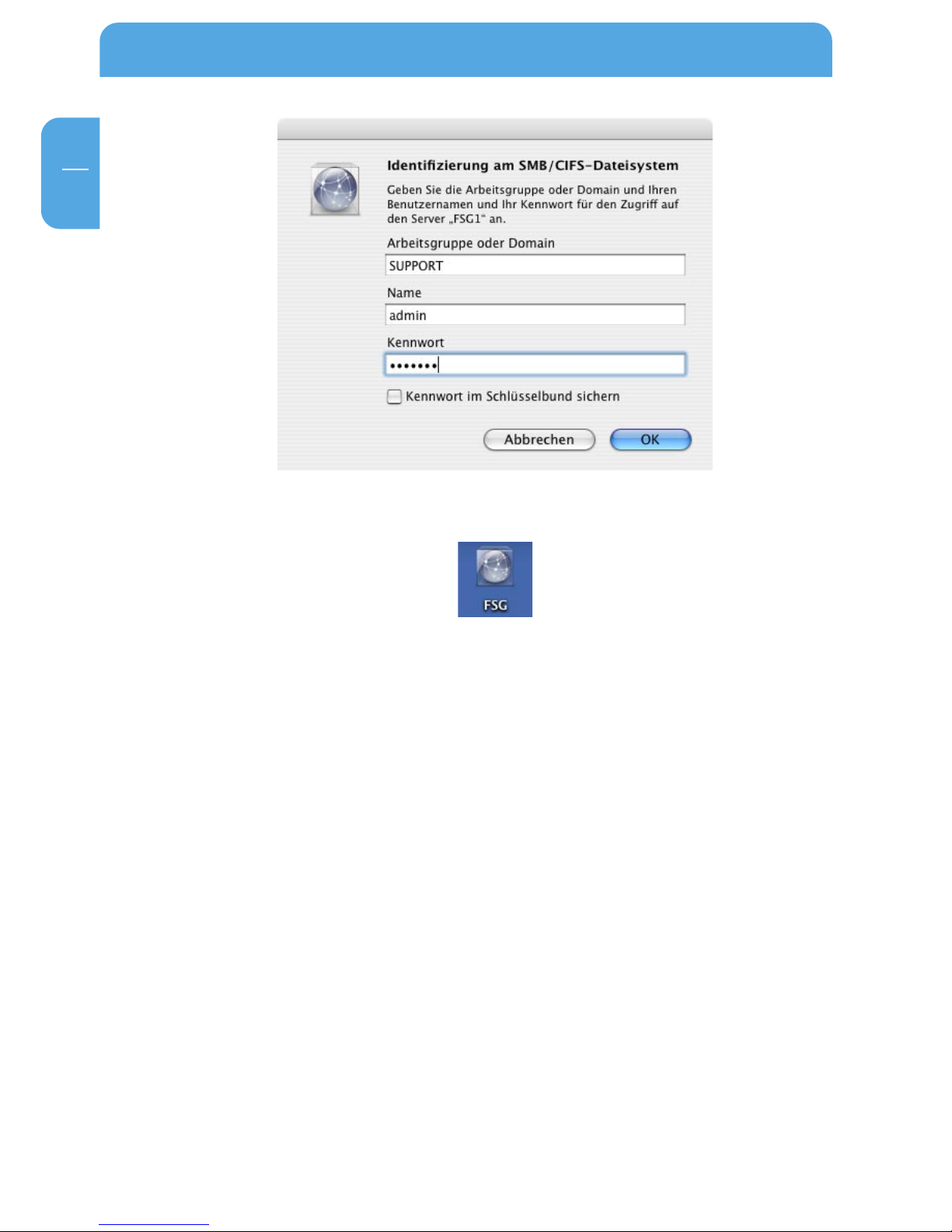
30
Freecom Storage Gateway (FSG)
GB
2
After pressing OK, the FSG is configured and an icon appears on your computer desktop.
To access all the FSG folders that your username has been assigned user privileges,
simply double-click this icon.
