Freecom Silver Stone 2-Drive NAS, Silver StoRe 2-Drive NAS Quick Install Manual
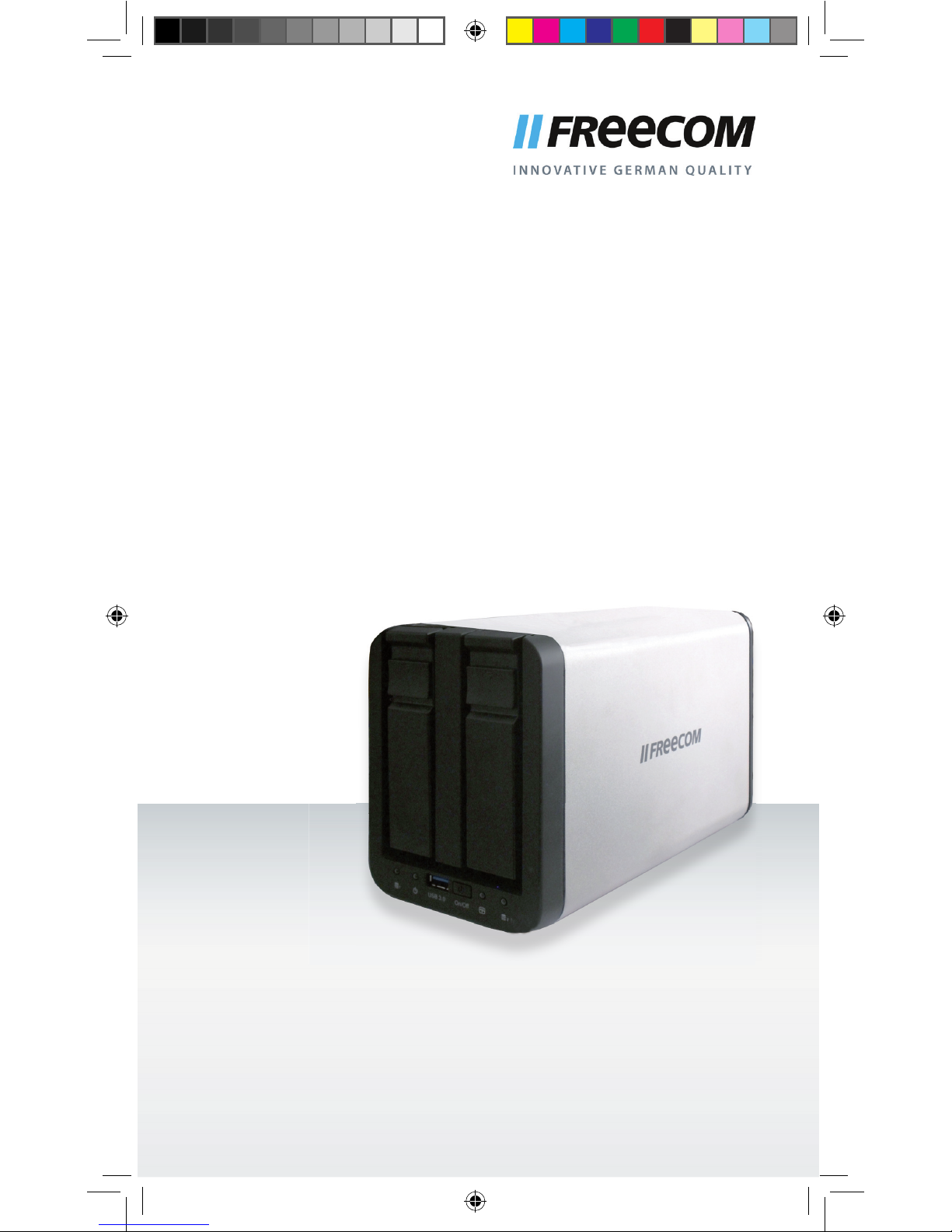
SILVER STORE 2-DRIVE NAS
EXT ERNAL REMOVABLE DUA L NET WORK HARD DR IVE / 3. 5" / GIG ABIT LAN / USB 3.0 HOST
QUICK INSTALL GUIDE
QIG_SilverStore_ Rev. 205_small_A5.indd 1 13.02.2012 10:55:14
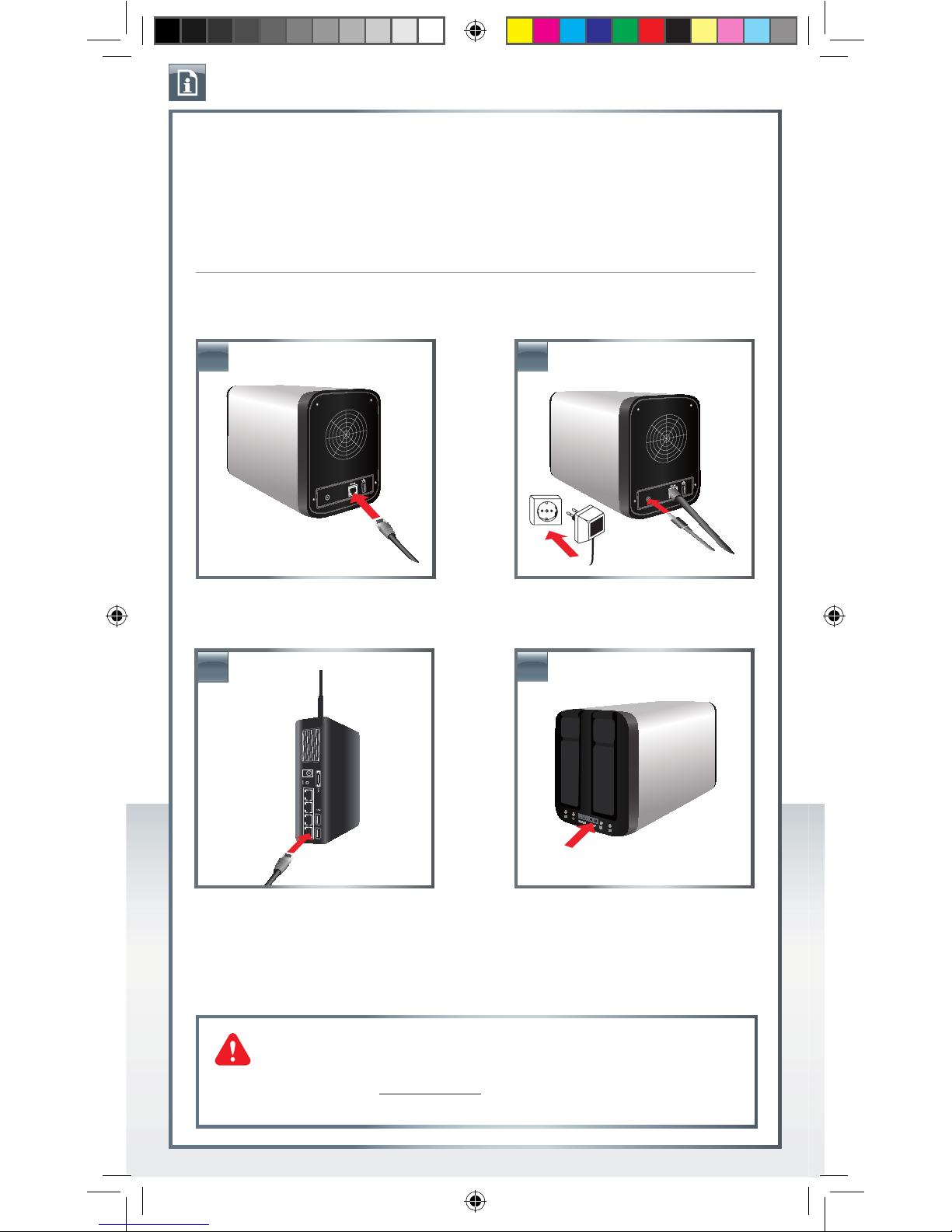
QUICK INSTALL GUIDE
SILVER STORE 2-DRIVE NAS
Dear user,
This quick install guide provides you with the basic setup instructions of your SilverStore
2-Drive NAS.
For more detailed information see the user manual (PDF file) on the CD.
Your device is preconfigured as RAID 0 (maximum capacity). For maximum data security, we
recommend configuring the device as RAID 1 (see user manual page 40).
HARDWARE INSTALLATION (with HDD included)
Plug the LAN cable into the Freecom
SilverStore 2-Drive NAS.
Connect the cable of the power supply to
the drive and to the socket.
Connect the other end of the LAN cable to
a network router.
Please note: Your router must be configured
as DHCP server. See the manual of your
router for further information how to setup
DHCP server function.
1. 2.
3. 4.
Power on.
Please note: When using two new HDDs,
you have to proceed with the chapter
“User Recovery” first.
Need assistance? Have questions?
In case you have a question about the use of this produc t, need information about other
Freecom products or need technical assistance, please contact the Freecom Service Center
for your country. See www.freecom.com for details.
Freecom offers free unlimited helpdesk support.
QIG_SilverStore_ Rev. 205_small_A5.indd 2 13.02.2012 10:55:19
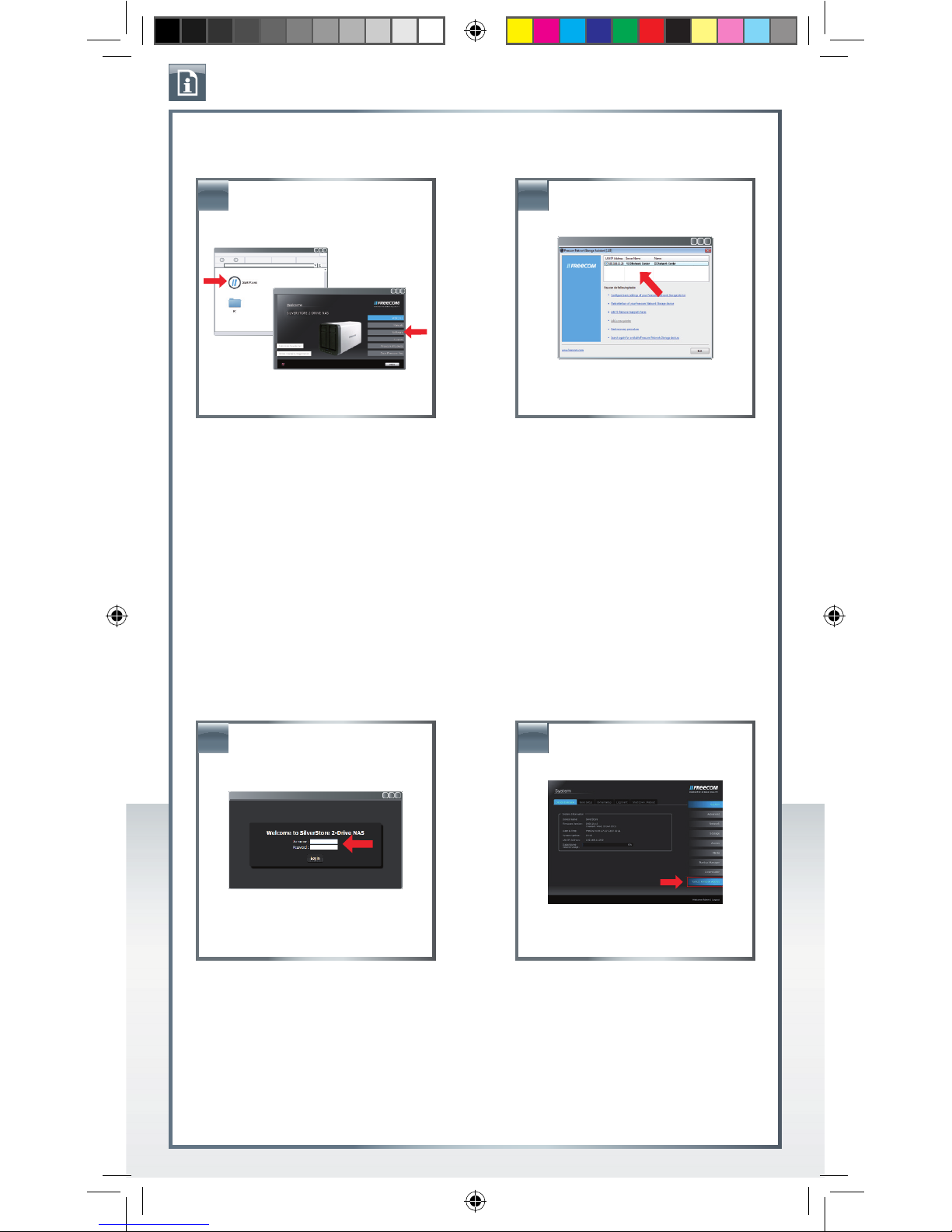
QUICK INSTALL GUIDE
SILVER STORE 2-DRIVE NAS
SOFTWARE INSTALLATION
Install Software:
a) Insert Manual & Application CD.
b) Double-click „Start PC.exe“/ “Start Mac“.
c) Go to Software Installation.
d) Install the Freecom Network Storage
Assistant.
FNS Assistant (FNSA)
The Freecom Network Storage Assistant
helps you to locate your Freecom SilverStore
2-Drive NAS in your network.
It can also be used to
- quickly open the SilverStore 2-Drive
NAS configuration website.
- configure the basic settings.
- mount shared network folders.
a) Start the FNS Assistant and select the
device from the device list.
b) Go to „Web interface of your Freecom
Network Storage device“ for initial
configuration.
Admin login:
Use default administrator password to
login to the configuration:
User: admin
Password: admin
Follow the Setup Wizard for initial device
configuration.
1.
4.
2.
3.
Access the SilverStore from the
outside
Please see the Chapter “Access to the
SilverStore from the outside”
QIG_SilverStore_ Rev. 205_small_A5.indd 3 13.02.2012 10:55:24
