Page 1

USER'S GUIDE
Rev. 730
MUSICPAL
WIRELESS DIGITAL INTERNET RADIO /
MP3 STREAMER / (W)LAN
Page 2
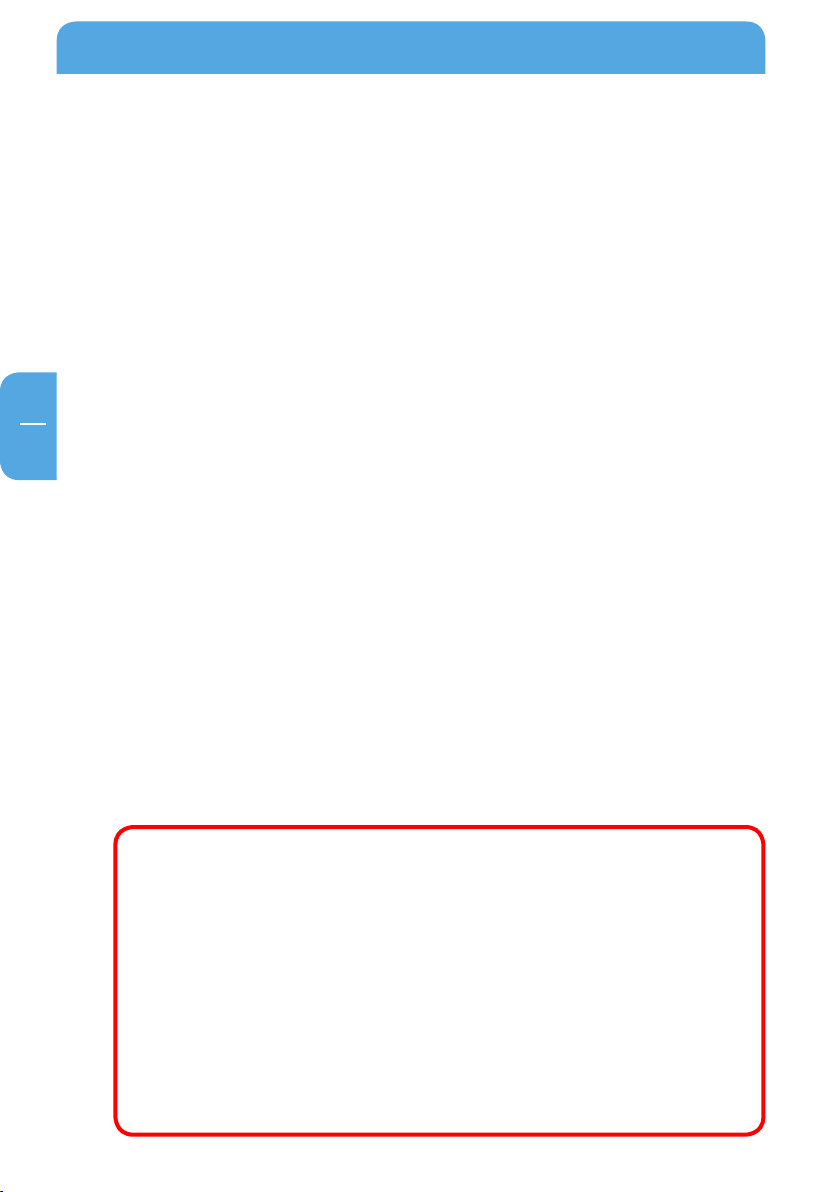
Freecom MusicPal
EN
Dear User,
Congratulations on the purchase of your Freecom MusicPal. The MusicPal enables you to
receive Internet radio or play stored music files on a connected media server (UPnP).
If you are a novice in networks and routing basics, please check out Appendix “Network
Basics” to get to know the terminology and processes used in this manual.
Freecom Technologies GmbH • Germany
www.Freecom.com
Package Contents
Please check the package contents. Make sure it includes the following items:
ecom MusicPal
• Fre
• Power pack
• Network cable (UTP)
ROM with instruction manual and application software
• CD-
• Quick installation guide
Attention!
All rights reserved. The product names contained in this user‘s guide are used solely for
identification purposes and may be trademarks or registered trademarks of those companies. This device is designed for office and home use.
Warning! This device is an appliance made according to EN 55022 class B.
Freecom shall assume no liability for damages of any kind, for loss of data or any consequential claims resulting thereof (including, and without restriction, claims relating to
business losses, business interruptions, loss of business data or other financial damage)
that result from the use of this Freecom product or improper operation of this Freecom
product. This shall also apply in cases where Freecom has been notified that such claims
may exist.
Subject to change as technical advances dictate.
2
Page 3
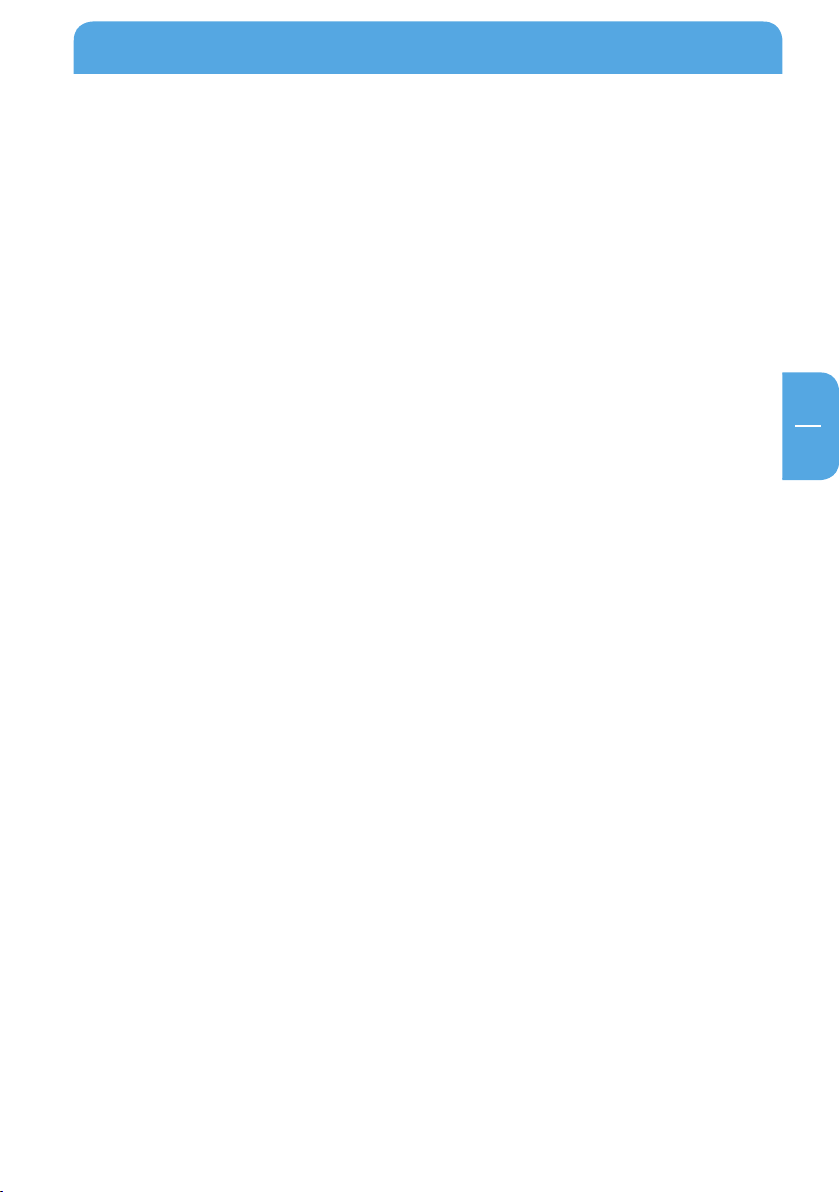
EN
Table of Contents
User‘s Guide
General Information ........................................................................................................... Page 4
Chapter 1:
Connecting / Installing the Freecom MusicPal .........................................................Page 9
Chapter 2:
Getting to know the Freecom MusicPal ...................................................................... Page 13
Chapter 3:
Freecom MusicPal Functions ...........................................................................................Page 15
Chapter 4:
The Freecom Network Storage Assistant (PC/Mac) ................................................Page 38
Chapter 5:
Configuring the Freecom MusicPal through the web interface ....................... Page 43
Chapter 6:
Freecom MusicPal in practical usage .......................................................................... Page 57
Appendix:
Network basics ..................................................................................................................... Page 69
© 2007 Freecom Technologies
3
Page 4
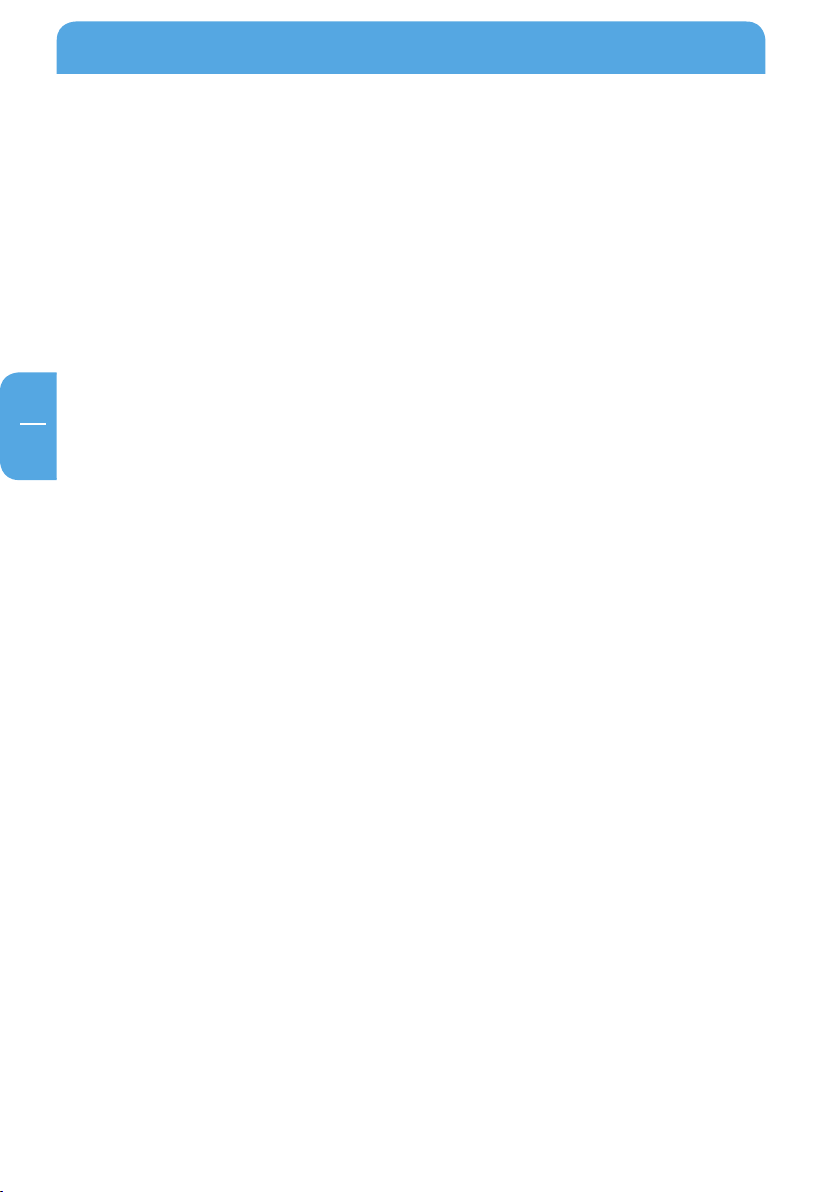
Freecom MusicPal
EN
General Information
Technical Support
For any technical questions, please visit our web site at www.Freecom.com. This website
offers a comprehensive range of information, answers to frequently asked questions,
firmware and product guides (available for download). You can also use our forum to
exchange experience with other users or discuss any problems or difficulties you may
be having.
Or else contact Freecom Support for more in-depth assistance.
Freecom on the Internet
You can find information on the MusicPal and other Freecom products on our Internet
home page at the URL address http://www.Freecom.com. To do this you require an
Internet connection and a web browser, such as Internet Explorer or Firefox.
Trademark
Freecom is a trademark of Freecom Technologies GmbH. Microsoft, Windows and Windows NT are trademarks of the Microsoft Corporation. Other brands and product names
are registered trademarks or trademarks of their relevant proprietors.
4
Page 5
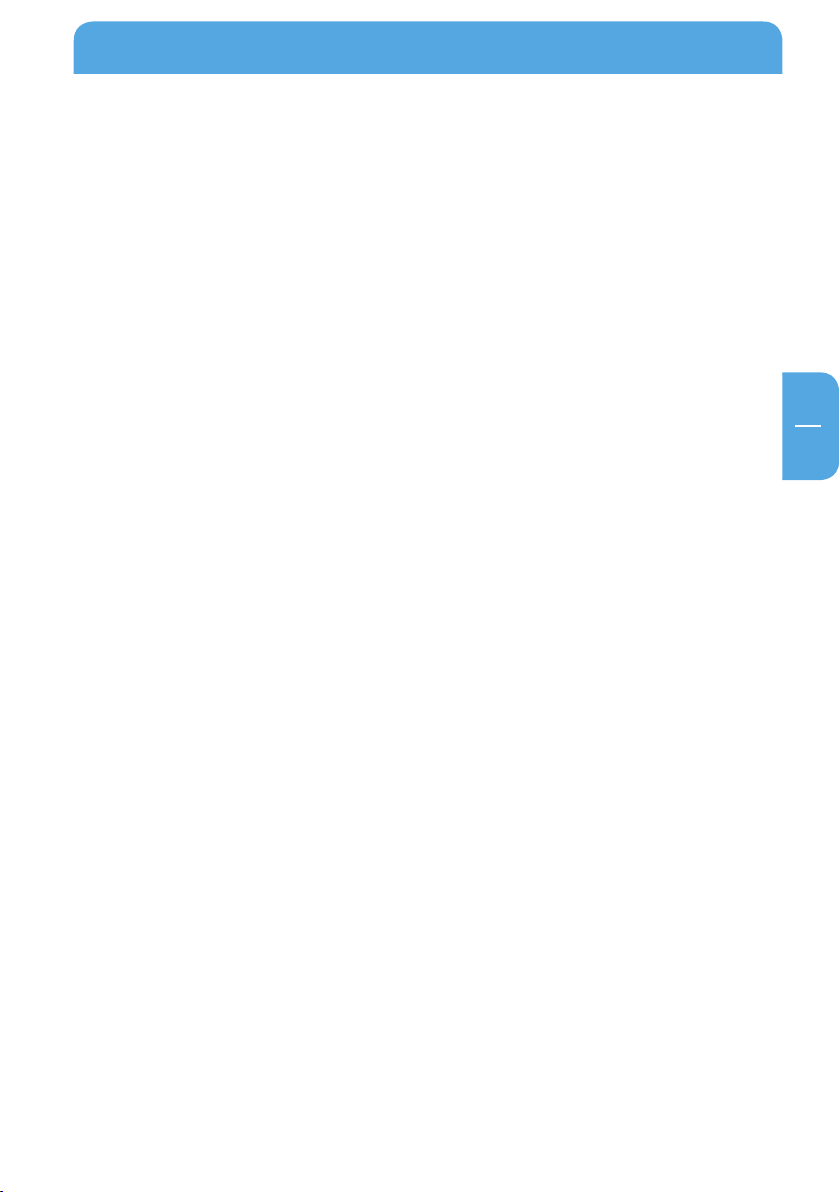
EN
General Information
System requirements
Your system needs to meet the following hardware and software requirements for the
device to function properly.
Network requirements
r PC should be equipped with an Ethernet network interface. If this is not the
• You
case, first of all a network has to be installed.
• You
Software requirements
You only need to attend to the software requirements if you carry out the MusicPal
configuration using the HTML side on the PC, or wish to use your computer as local
UPnP server.
• Win
• Windows 2000
• Windows XP
• MacOS X 10.3 or higher
need a broadband connection (DSL 1 Mbit/s or higher) in combination with a
router or similar network devices that avail of DHCP.
dows Vista
Hardware requirements
You only need to attend to the hardware requirements if you carry out the MusicPal
configuration using the HTTP control panel on the PC, or wish to use your computer as
local UPnP server.
• PC: I
• Mac: PowerPC G3/G4/G5, Power Book G3/G4 or Intel Mac
• 256 MB RAM (Vista: 512 MB RAM) or higher
• CD drive for installing software
• LAN / WLAN
• Internet connection for online warranty registration and updates and downloads of
ntel Pentium III / AMD Duron 900 MHz or higher
software
5
Page 6
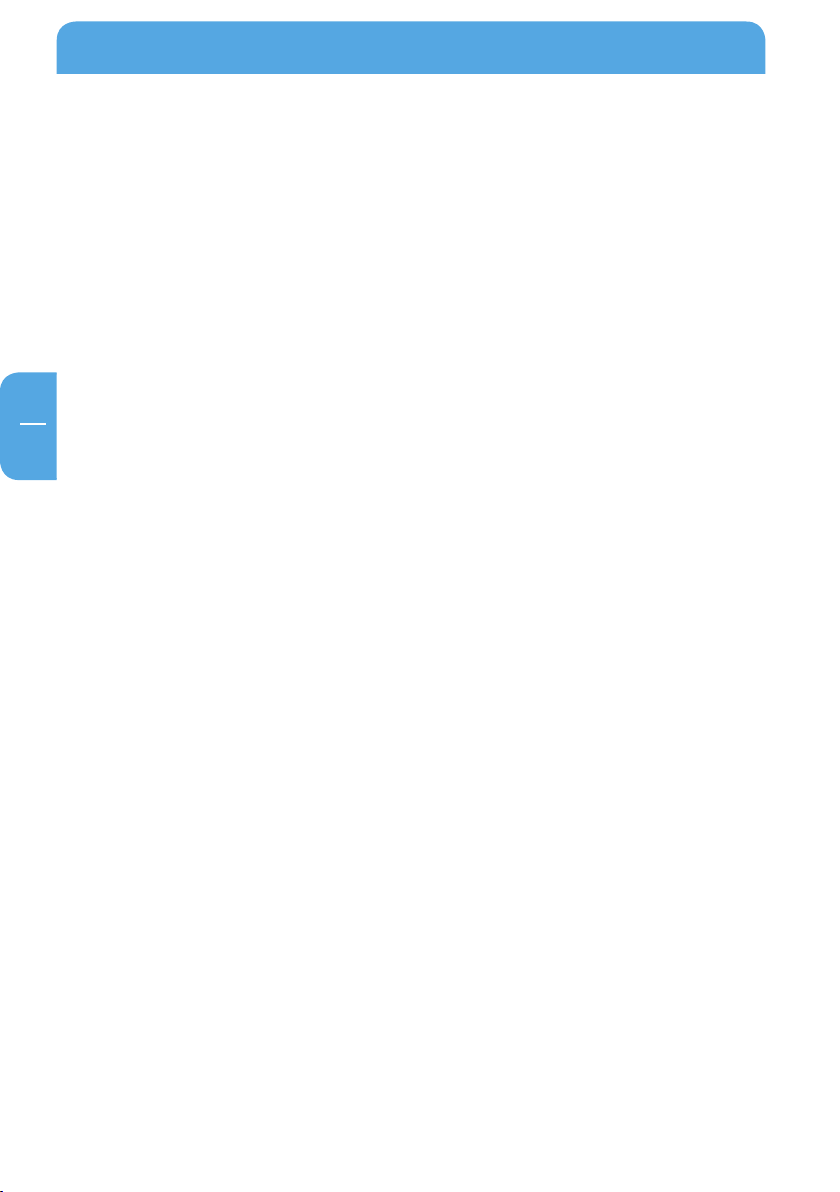
Freecom MusicPal
EN
Compatibility
The following play-list, file and streaming formats can be played with your Freecom
MusicPal.
Compatible play-list formats
• PLS
ompatible file formats
C
• MP3
WAV
•
• LPCM
Compatible streaming formats
P
• UPn
• DLNA 1.5
6
Page 7
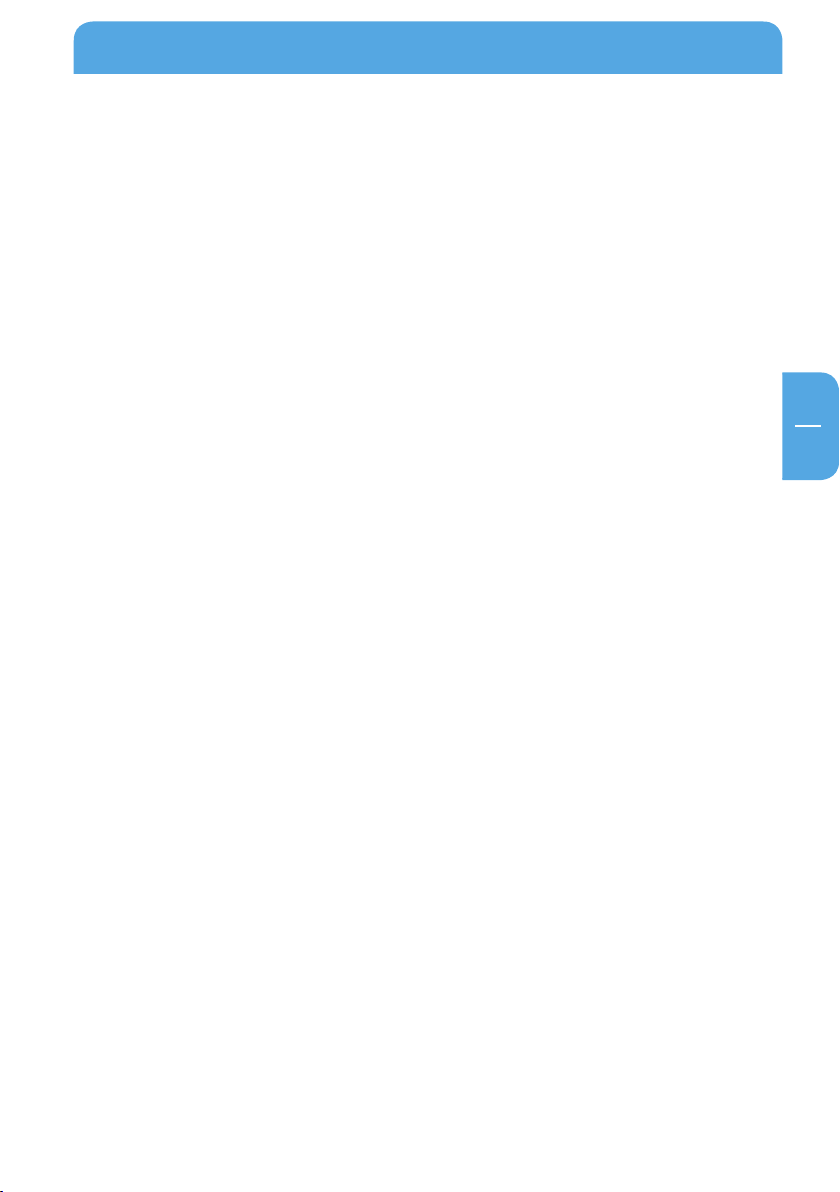
EN
General Information
Safety precautions
To guarantee a faultless functioning of your Freecom MusicPal, please observe the following safety precautions. If you do not observe them, you might lose your warranty
claim and damage the MusicPal.
d you don‘t drop the Freecom MusicPal and don‘t expose it to other types of
• Min
sudden mechanical jolts - this might lead to data loss or damage to the device
• Don
• If t
• Don
• Don
• Onl
• By opening the MusicPal you forfeit your warranty claim.
‘t use the Freecom MusicPal if the ambient temperature is under 10 °C or over
35 °C.
he Freecom MusicPal is moved from a cold environment into a warmer one, please
let the MusicPal adapt to the ambient temperature before using the device. If you
don‘t do this, it might lead to condensation in the casing, which in its turn might
cause malfunctions in the device.
‘t place any liquids or drinks on the MusicPal. If liquids get spilt and come in
contact with the electronics in the device interior, this damages the hardware and
leads to malfunctions.
‘t use the MusicPal in an environment that is full of dust. Dust in the casing can
damage the electronics in the interior and lead to malfunctions in the device.
y use the power pack delivered with the MusicPal.
Advantages of the Freecom MusicPal
The Freecom MusicPal is the optimal solution for private home entertainment. The
uncomplicated installation and configuration enables you to use Freecom MusicPal
within a very short time. By connecting to a router or media server (UPnP) through LAN
or WLAN it‘s as easy as winking to play your locally stored music files by means of the
media server (UPnP). The Freecom MusicPal also enables you to hear Internet radio programmes without any problem. Most of the Freecom MusicPal functions can be used at
once, with little previous knowledge.
The sound quality depends on the bit rate of the radio stream or of the MP3 files. The
basic rule is that the higher the bit rate, the better the sound quality. On Internet radio
higher bit rates also cause a higher data traffic over your Internet connection. In case
your Internet connection does not have sufficient bandwidth, then there may be interruptions during playback.
7
Page 8
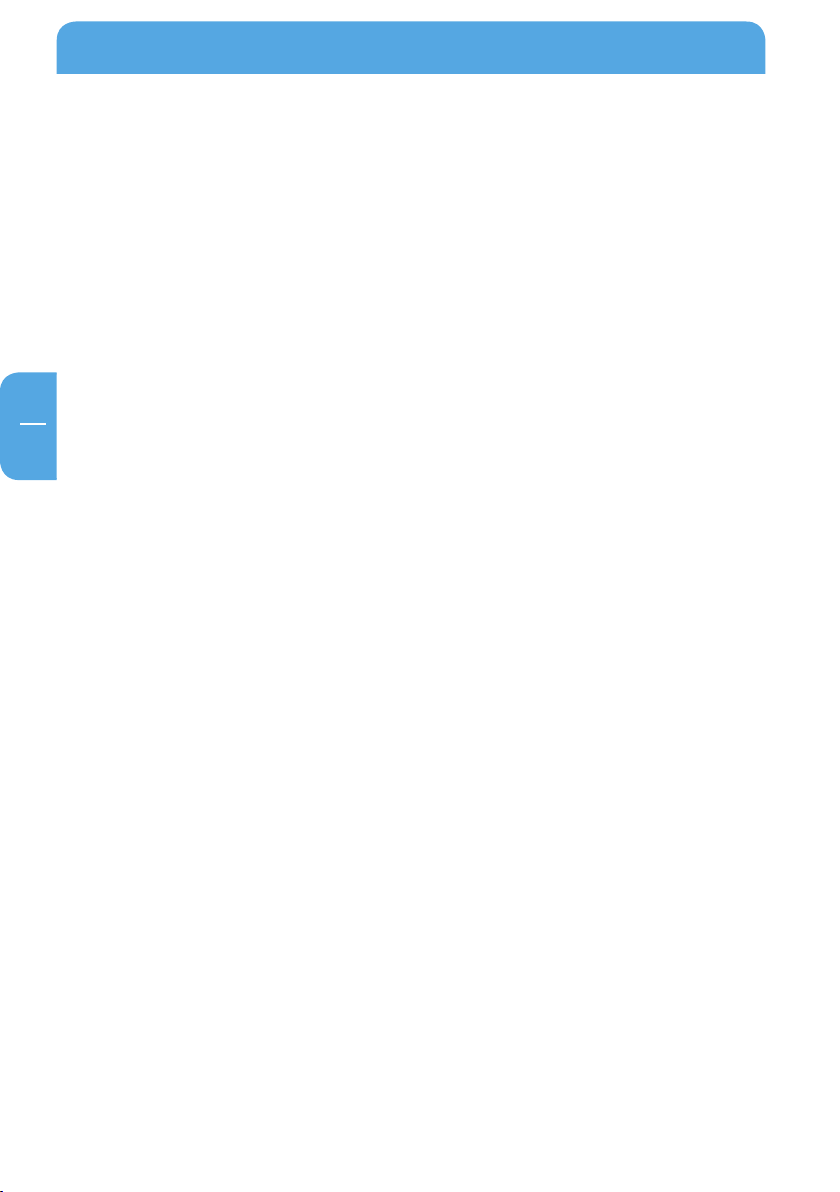
Freecom MusicPal
EN
Software features
• Media server (UPnP)
Connect to your local media server (UPnP) and access a categorised display of all music
files saved there.
• Internet Radio
With the provided Internet connection (broadband connection is recommended), you can
receive Internet radio programmes from all over the world.
Hardware features
• Display
Clearly laid out and excellently illuminated display.
• Control elements on casing
The control elements on the casing front side make child‘s play of the MusicPal configuration procedure.
• Electrical requirements
Voltage: 100 – 240 V AC
Frequency: 50 Hz – 60 Hz, single-phase
• Environmental requirements
Operating temperature: 10 – 35 °C (50 – 122 °F)
Storage temperature: -10 – 70 °C (-40 – 185 °F)
Air humidity: 20 – 80% relative humidity, no condensation
Maximum operating altitude above sea level: 3000 m
• Dimensions and weight
Weight: 600g (21.2 ounce)
Dimensions: 26,5 x 11,5 x 8 cm (10.4 x 4.5 x 3.2 inch)
8
Page 9
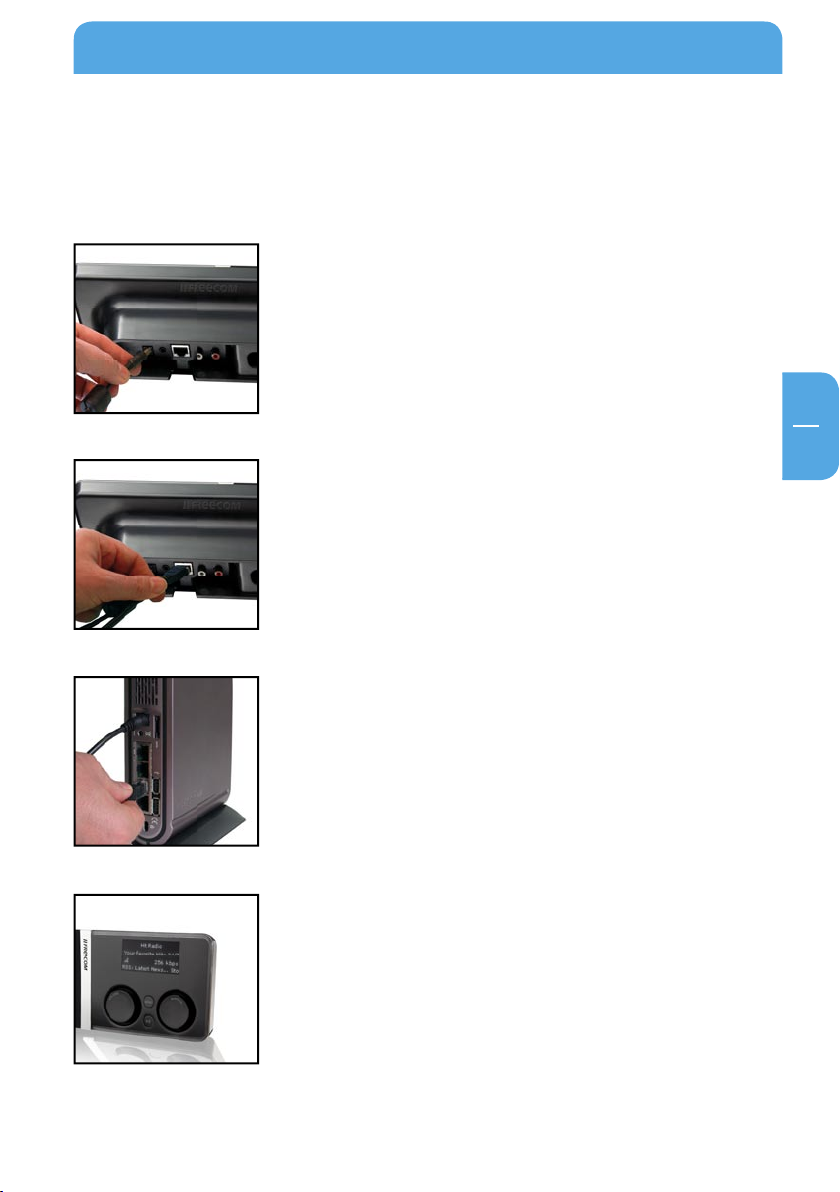
9
EN
1
Connecting / Installing the Freecom MusicPal
Chapter 1: Connecting / Installing the Freecom MusicPal
1.1 Hardware (LAN)
Installation of the Freecom MusicPal proceeds according to the following steps:
1. Connect the power pack to your Freecom MusicPal and
plug into a power socket.
2. Take the enclosed Ethernet cable and use it to connect the
LAN port on the back of the Freecom MusicPal with the
LAN port of your media server (UPnP) or router/switch.
3. Set your router to DHCP in the IP configuration. For more
details, refer to the Appendix in this manual.
4. Check the LINK/ACT light of the Freecom MusicPal LAN
port. If it is illuminated, the Freecom MusicPal is correctly
connected.
5. Select Internet Radio from the main menu of your Freecom
MusicPal.
Page 10
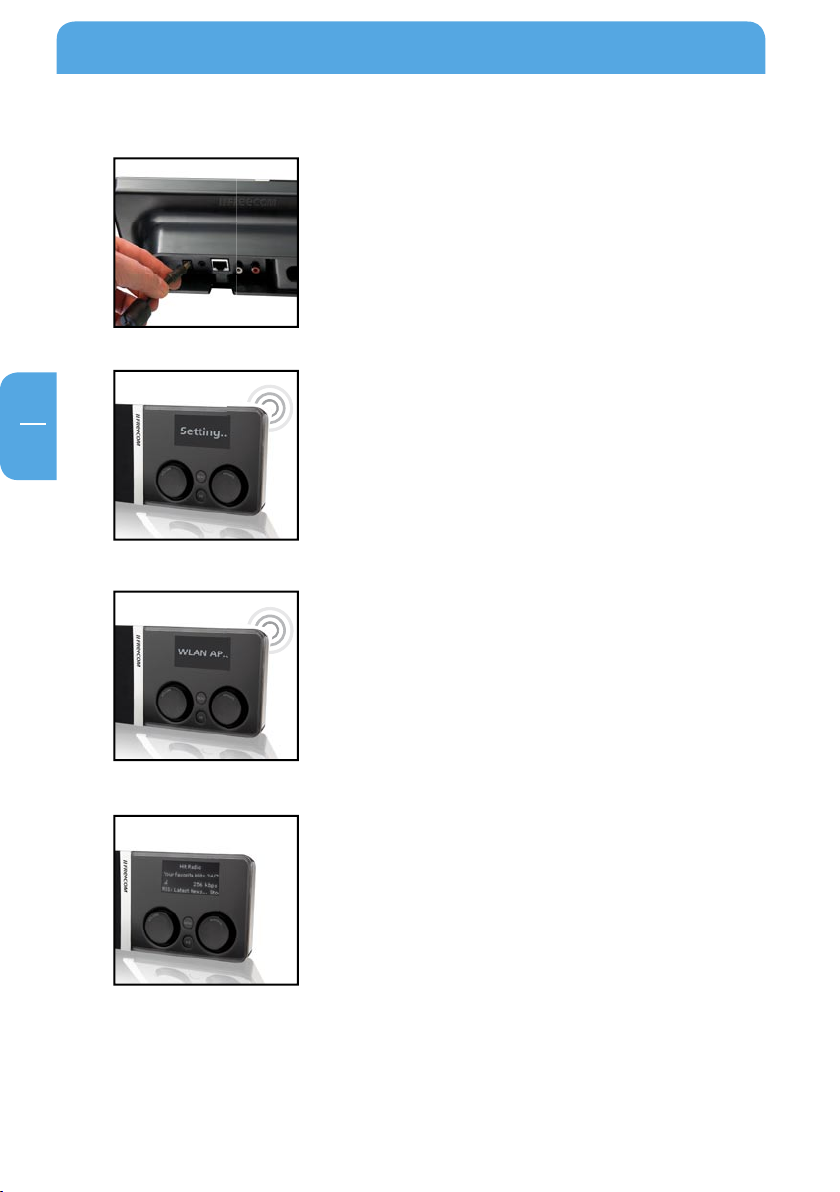
10
EN
1
Freecom MusicPal
1.2 Hardware (WLAN)
1. Connect the power pack to your Freecom MusicPal and plug
into a power socket.
2. Select Settings in the main menu after you have switched
on the MusicPal.
3. Select WLAN Access Point.
4. Select the desired WLAN Access Point from the list. In case
your WLAN Access Point is encrypted by WPA/WEP you will
be prompted to enter a password.
5. Select Internet Radio from the main menu of your Freecom
MusicPal.
Page 11
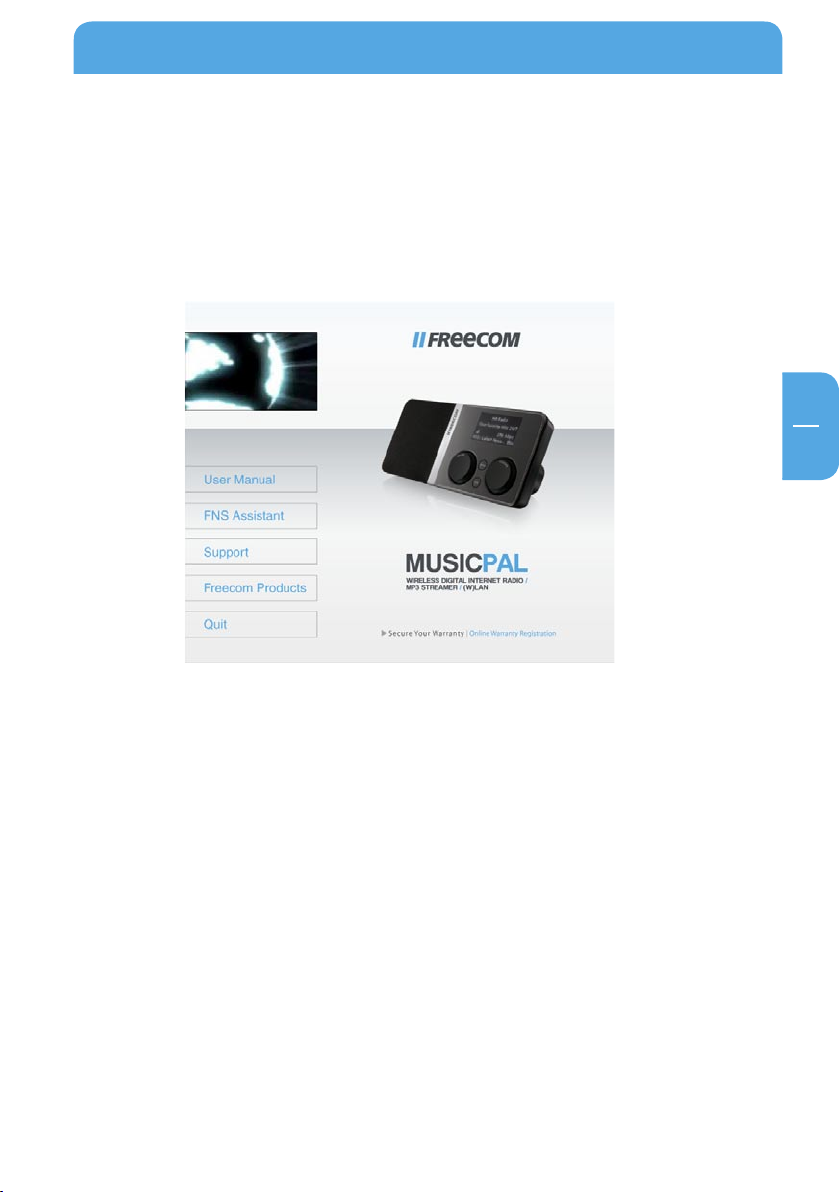
EN
1
Connecting / Installing the Freecom MusicPal
1.3 Installation of the Freecom Network Storage Assistant Software (PC)
The Freecom Network Storage Assistant quickly detects and performs the basic set up
of your MusicPal. When you start it, it displays all MusicPals available in your network
and helps you configure the MusicPal.
1. Install the Freecom Network Storage Assistant from the enclosed Manual & Application CD.
art the Freecom Network Storage Assistant.
2. St
3. Ch
eck the Freecom Network Storage Assistant whether your MusicPal was detected.
This may take some time. If your MusicPal is not immediately detected, click "Search
again for available Freecom Network Storage devices" to repeat the search.
11
Page 12
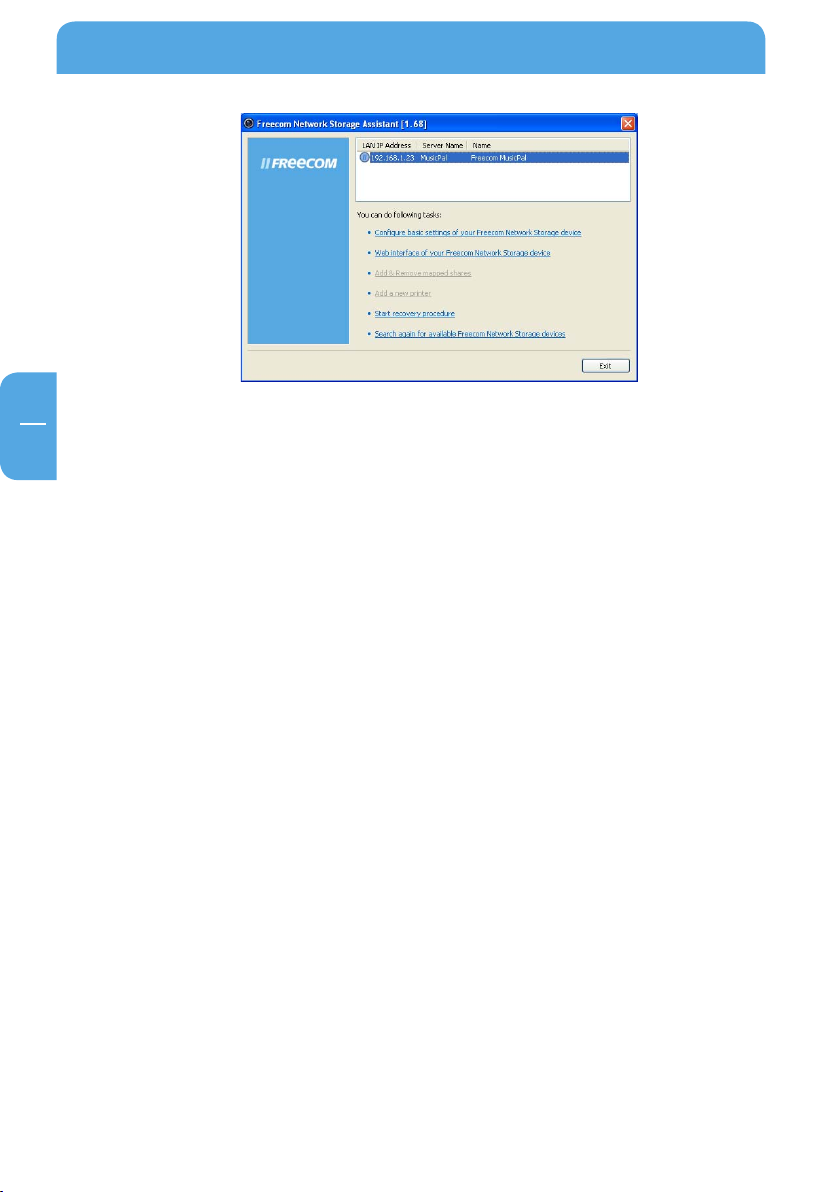
EN
1
Freecom MusicPal
4. For a detailed functional description on the Freecom Network Storage Assistant,
please refer to chapter 4.
1.4 Installation of the Freecom Network Storage Assistant Software (Mac)
The Freecom Network Storage Assistant quickly detects and performs the basic set-up
of your MusicPal. When you start it, it displays all MusicPals available in your network
and helps you configure the MusicPal.
1. Insert the Freecom MusicPal software & Manual CD into your CD drive. Please click
on "Start" in the main directory of the CD.
ick on "Software Installation" -> "FNS Assistant". The installation starts now. Follow
2. Cl
the instructions on the screen.
art the Freecom Network Storage Assistant.
3. St
eck the Freecom Network Storage Assistant whether your MusicPal was detected.
4. Ch
This may take some time. If your MusicPal is not immediately detected, click "Search
again for available Freecom Network Storage devices" to repeat the search.
r a detailed functional description on the Freecom Network Storage Assistant,
5. Fo
please refer to chapter 4.
12
Page 13

13
EN
2
Getting to know the Freecom MusicPal
Chapter 2: Getting to know the Freecom MusicPal
2.1 Connections, LEDs and control elements of the Freecom MusicPal
2.1.1 Freecom MusicPal Front Side:
1 “Navigate” rotary knob
The Navigate rotary knob enables you to navigate within the Freecom MusicPal
menu.
- Turning to the left or right navigates up or down through the menu.
- Press the “Navigate” knob to confirm your selection.
2 “Volume” rotary knob
The Volume rotary knob is for volume control of your Freecom MusicPal.
- Rotating the knob to the left or right turns the volume up or down.
- You pause play by briefly pressing the volume knob; press it briefly again to continue playing.
- If you press the volume knob for a longer period (approx. 3 seconds), the Freecom
MusicPal switches into standby; date and time are shown on the display.
To restart the Freecom MusicPal, activate any control element..
3 Menu button
The menu button is a quick means of going back to the previous menu.
4 “Favourites” button
Use the Favourites button to change directly to your Favourites list. If you only have
one entry in the list, this is played immediately.
12 3 4
Page 14

14
EN
2
Freecom MusicPal
2.1.2 Freecom MusicPal Rear Side:
1 Power
Only use the cable included in delivery to connect up.
2 Loudspeaker output
Here you can connect to headphones or external box systems, for instance from
your PC.
3 LAN (RJ45)
The LAN connection creates the connection between the Internet or a local
UPnP server.
4 LineOut
Here you can connect to your stereo system.
1
2 4
3
Page 15
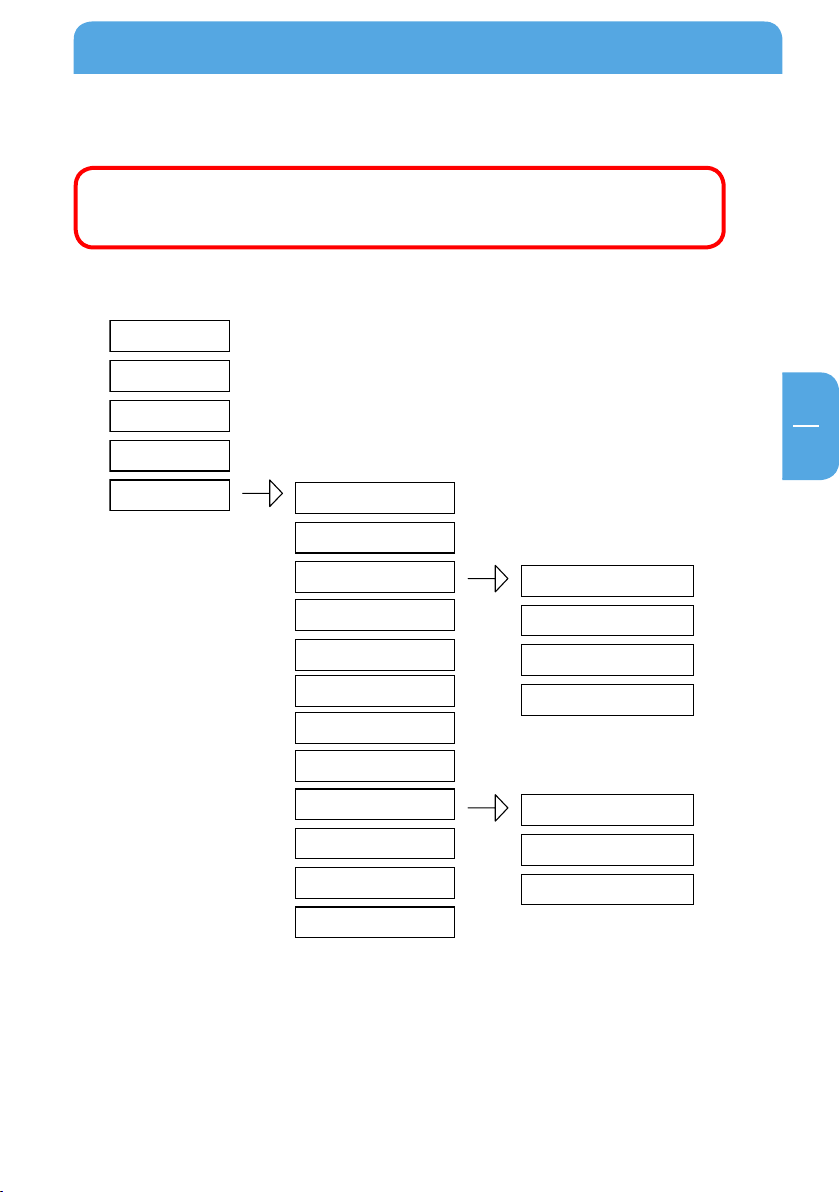
EN
3
Chapter 3: Freecom MusicPal Functions
Internet Radio
Media Server
Settings
Output
Startup sound
Favorites
Now playing
Set Date & Time
Show Clock Idle Time
RSS Feed
Show Clock
Bass Boost
Information
Name
Clock
Sound
LAN IP
WLAN IP
Sleep Timer
Language
Wake-Up Timer
WLAN Access Point
Edit Favorites
WLAN Region
Information on operating the device: Turn the right-hand knob to move
through the menus. Confirm your selection by pressing the right-hand
knob.
3.1 Overview
Freecom MusicPal Functions
15
Page 16

EN
3
Freecom MusicPal
MusicPal
Now Playing
Internet Radio
Media Server
Settings
3.2 Now Playing
Note: This menu item is only available while you are playing Internet
radio or local music files.
This feature enables you to navigate directly to what is currently playing without having
to navigate through the submenus of Internet Radio and Media Player.
lect Internet Radio or Media server (UPnP) in your main menu after having
1. Se
switched on the Freecom MusicPal and select the Internet radio programme or a local music file (you can find further information in Internet Radio and Media server
(UPnP)).
2. Go
back to the Freecom MusicPal main menu. The Now Playing menu item was
automatically added to your main menu.
3. Se
lect Now Playing to get a display of what is currently playing.
16
Page 17
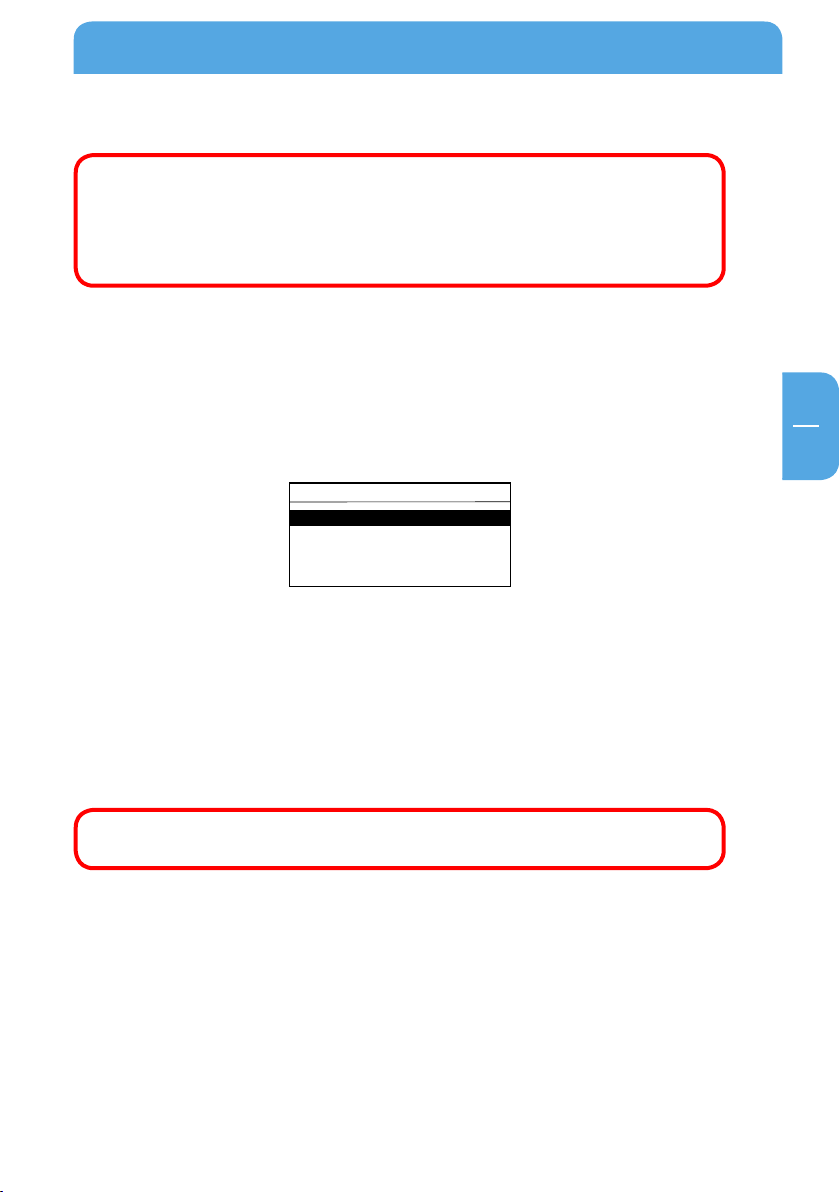
EN
3
Freecom MusicPal Functions
MusicPal
Favorites
Internet Radio
Media Server
Settings
3.3 Favourites
Note: This menu item is only available if an Internet radio programme or
a local music file was added to the favourites.
If there is only one entry in the Favorites list, then the title of this entry
appears in the menu. Not until several Favorites are in the „Favorites“
list will the menu item „Favorites“ be displayed.
This feature enables you quick access to pick your favourite radio programme or local
music files.
lect Internet Radio or Media server (UPnP) in your main menu after having
1. Se
switched on the Freecom MusicPal and select the Internet radio programme or a local music file (you can find further information in Internet Radio and Media server
(UPnP)).
2. Wh
ile playing an Internet radio programme or local music file, press the Navigate
rotary knob.
3. Se
lect Add to favourites.
back to the Freecom MusicPal main menu. Favourites was automatically added
4. Go
to your main menu.
lect Favourites and you are shown a list of your favourites.
5. Se
w select the Internet radio programme you want, or a local music file.
6. No
Note: You can change or delete your favourites any time at Settings-> Edit
Favourites. Find out more at Edit Favourites in this guide.
17
Page 18
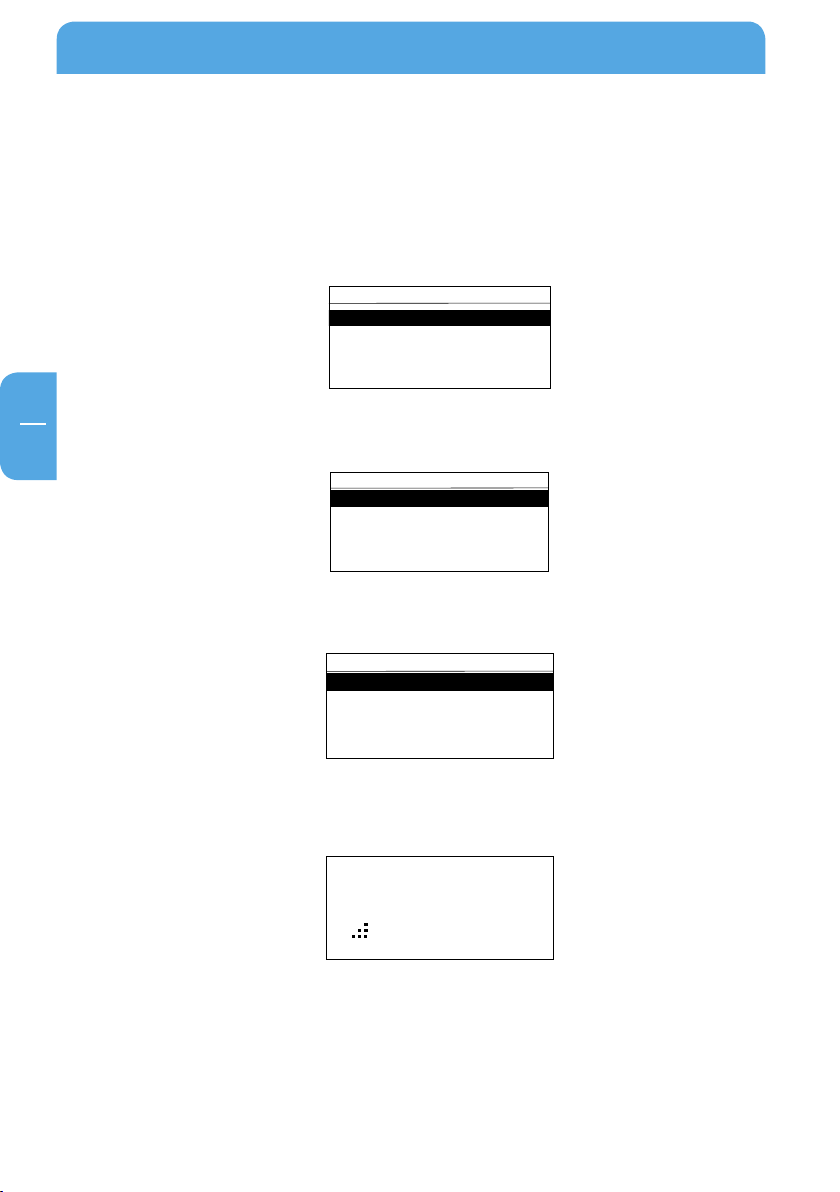
EN
3
Freecom MusicPal
MusicPal
Internet Radio
Media Server
Settings
Internet Radio
Favorites
Added Stations
Local Germany
Genres
Countries
Germany
2deejay´s Radio
BeSonic Pop & Electro
Club on RauteMusik.FM
Darkerradio
Dusterstadl
2deejay´s Radio
64 kbps
3.4 Internet Radio
This feature enables you to receive and listen to radio programmes from all over the
world.
1. Select Internet Radio in your main menu after you have switched on the Freecom
MusicPal.
2. Se
lect the category you want.
3. Select the Internet radio programme you want.
4. After activating the Internet radio programme you want, the connection to the
18
required sender is constructed.
Page 19
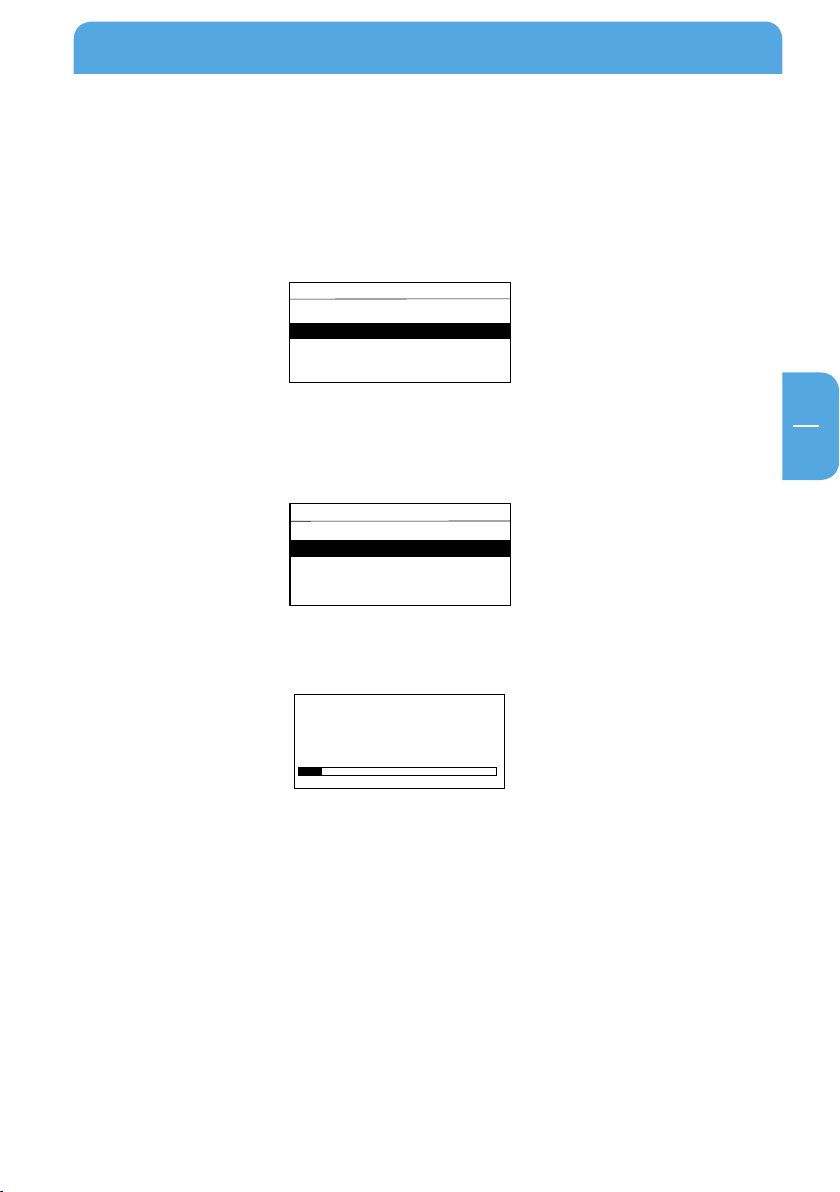
EN
3
Freecom MusicPal Functions
MusicPal
Internet Radio
Media Server
Settings
Music
Album
All Tracks - Nelly Furtado
Artist
Folder - Nelly Furtado
Genre
Nelly Furtado
Afraid (Feat. Attitude)
0 : 11 - 4 : 02
3.5 Media server (UPnP)
This feature gives you the option of accessing music files on a connected media server
(UPnP), and playing them.
1. Select Media server (UPnP) in your main menu after you have switched on the
Freecom MusicPal.
2. Af
ter being able to view your songs or albums, select the category you want. You can
select from the following categories. The structure of this menu depends on your
UPnP server.
3. Ch
oose a music file and start playing by pressing the right-hand knob.
19
Page 20
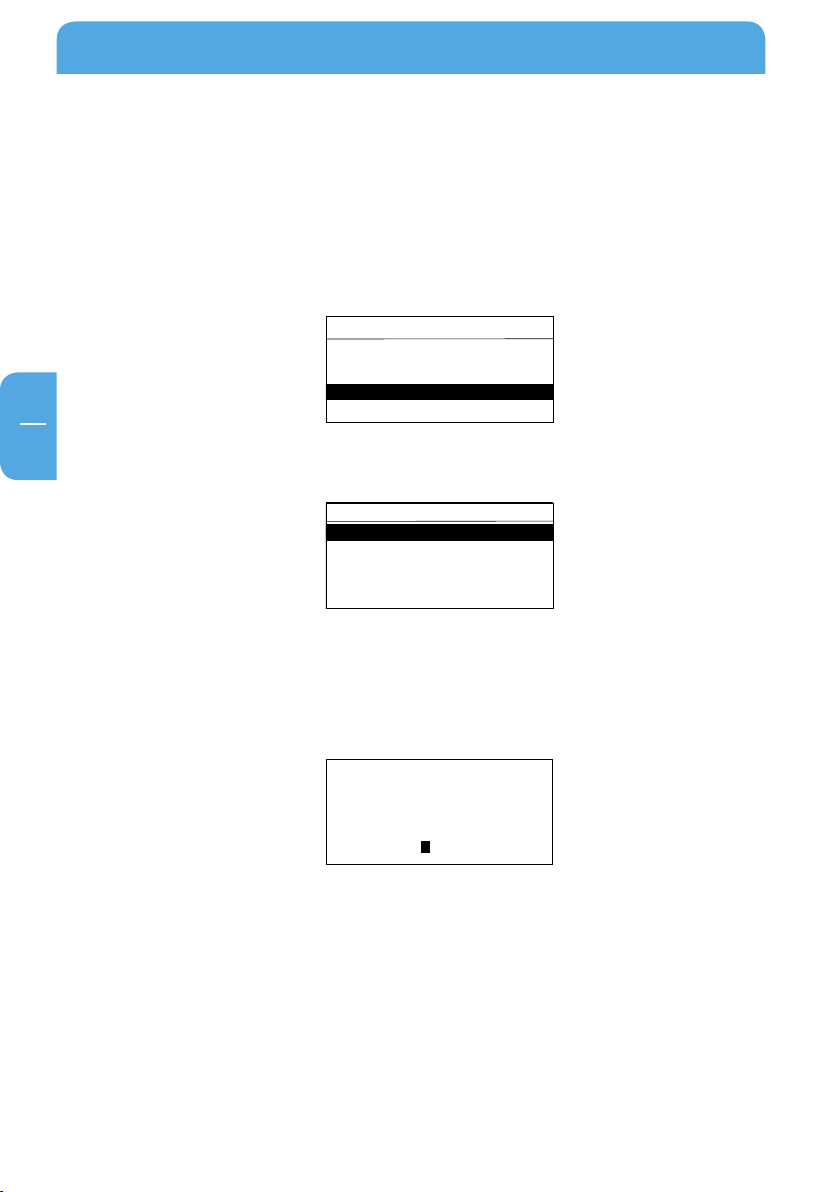
EN
3
Freecom MusicPal
MusicPal
Internet Radio
Media Server
Settings
Settings
Sleep Timer
Wake - UP Timer
Clock
Edit Favorites
WLAN Access Point
Sleep Timer
Stop playing after specified periode
0 : 15
3.6 Settings
3.6.1 Sleep Timer
This feature enables you to end playing Internet radio programmes and local music files
automatically after a selected period of time.
lect Settings in your main menu after you have switched on the Freecom
1. Se
MusicPal.
2. Se
lect the Sleep Timer menu item.
u can now change the time by using the Navigate rotary knob. By turning the knob
3. Yo
you can specify after how many hours and minutes the playback should be stopped.
Press the knob to confirm the digit you want and move automatically to the next.
After activating all digits, you automatically move to the Settings menu.
20
Page 21
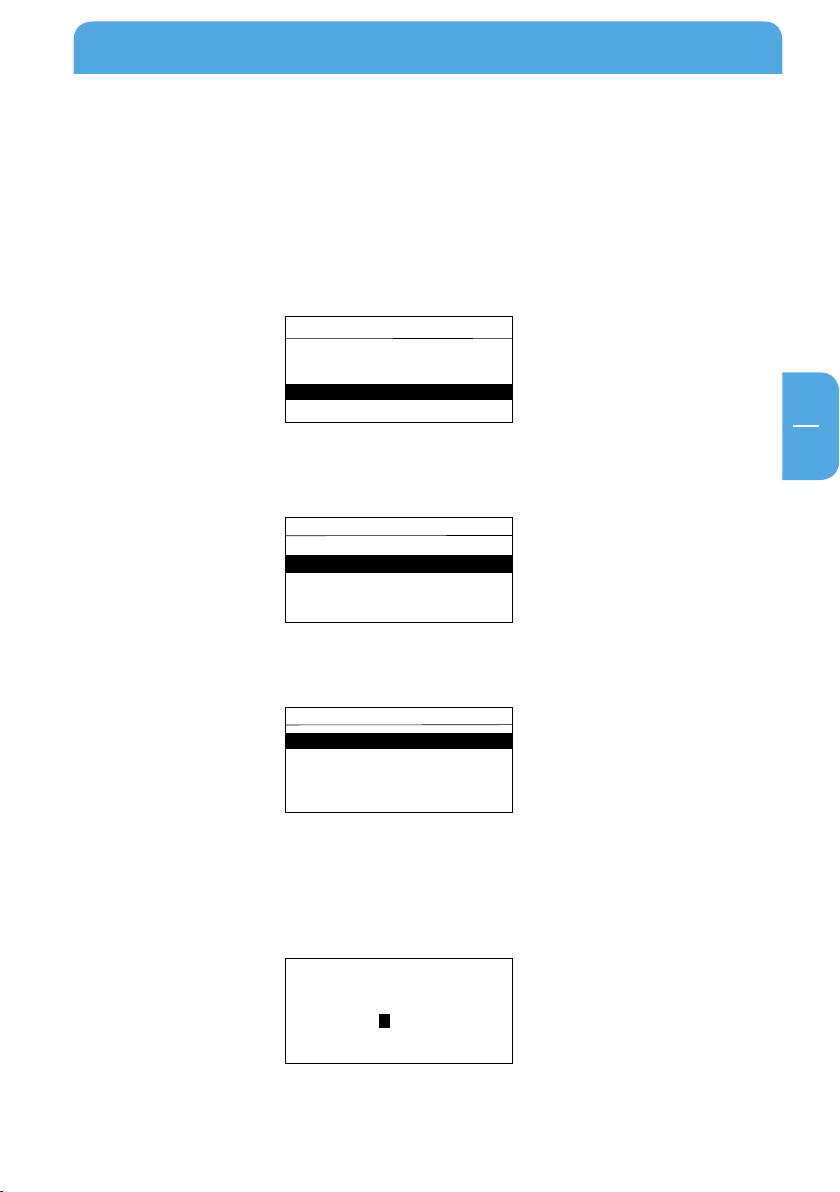
EN
3
Freecom MusicPal Functions
Alarm Settings
Off
Once
Weekdays
Daily
Settings
Sleep Timer
Wake - UP Timer
Clock
Edit Favorites
WLAN Access Point
Alarm Settings
9 : 00
MusicPal
Internet Radio
Media Server
Settings
3.6.2 Wake-Up Timer
Use this feature to activate automatic timed control of the Freecom MusicPal. After timecontrolled activation, the device plays the Internet radio programmes or music files from
your Favourites folder.
lect Settings in your main menu after you have switched on the Freecom
1. Se
MusicPal.
lect the Wake-Up Timer menu item.
2. Se
3. Se
• Off
• Once
• Weekdays
• Daily
4. Yo
the time by turning the knob. Press the knob to confirm the digit you want and move
automatically to the next. After activating all digits, you automatically move to the
Settings menu.
lect between the following options:
u can now change the time by using the Navigate rotary knob. You can now change
21
Page 22
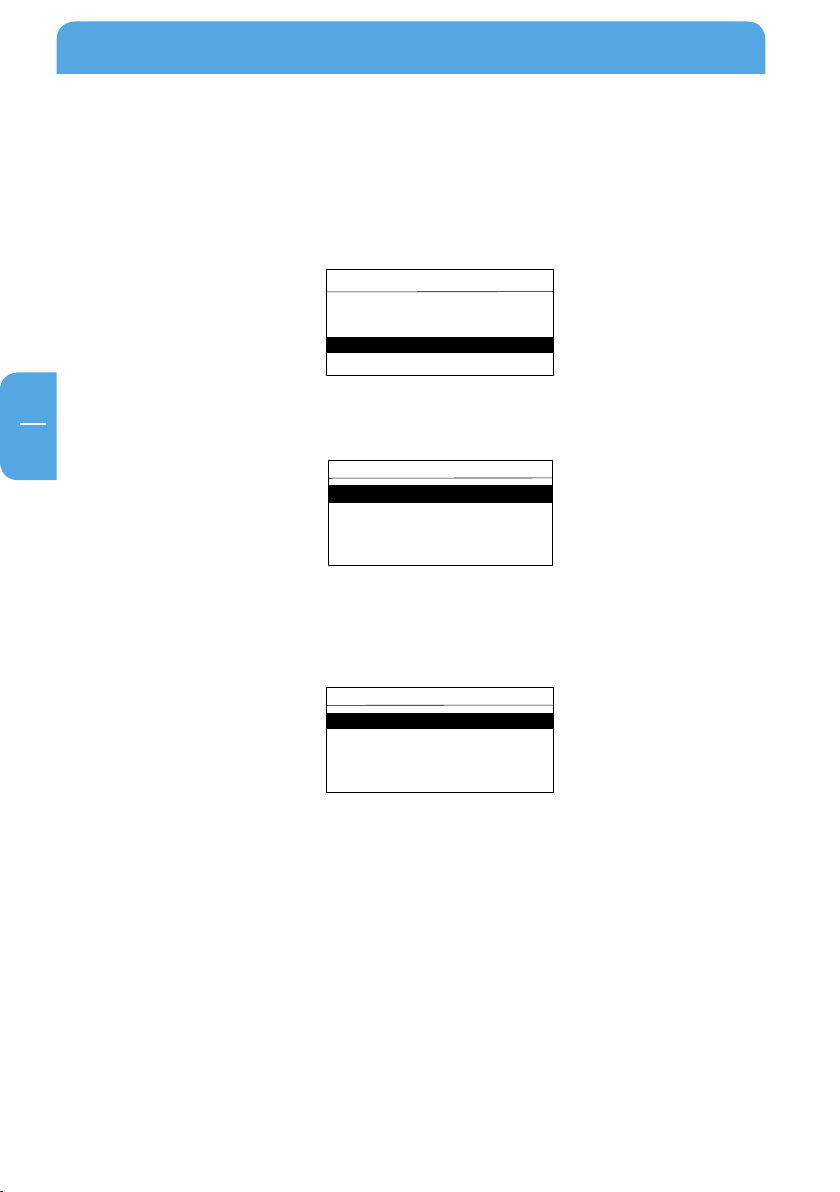
EN
3
Freecom MusicPal
Options
Move down
Move up
Delete Favorite
Edit name
MusicPal
Internet Radio
Media Server
Settings
Edit Favorites
Nelly Furtado
3.6.3 Edit Favourites
The feature enables you to edit your Favourites list or delete entries in the Favourites
list.
lect Settings in your main menu after you have switched on the Freecom
1. Se
MusicPal.
2. Se
lect the Edit Favorites menu item. A list of your current favourites is set up.
3. Pr
ess the Navigate rotary knob to select the radio programme or local music file you
wish to edit or delete.
lect between the following options:
4. Se
22
5. Af
• Move down
• Move up
• Delete Favourite
• Edit name
ter changing one of the available options, you move automatically to your
Favourites list.
Page 23
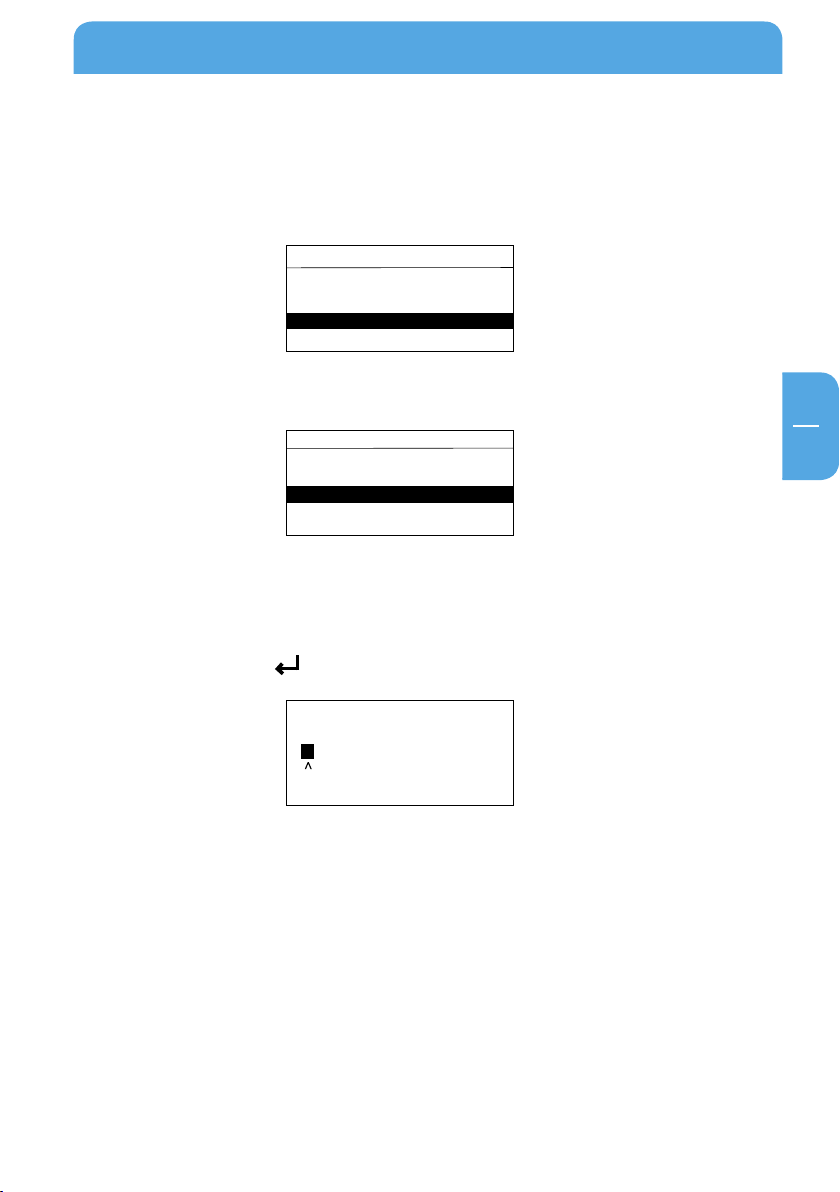
EN
3
Freecom MusicPal Functions
Settings
Sound
Language
Name
Information
Change the name
< MusicPal >
MmNnOoPpQqRrSsTtUuVvWw
MusicPal
Internet Radio
Media Server
Settings
3.6.4 Name
This feature enables you to change the device name of the Freecom MusicPal.
lect Settings in your main menu after you have switched on the Freecom
1. Se
MusicPal.
2. Se
lect the “Name” menu item.
3. Yo
u can now change the device name by using the Navigate rotary knob. Turn the
knob to select a letter, a digit or a special character. Confirm the character you want
by pressing the Navigate knob; the input marker jumps automatically to the next
character. Confirm the device name you want by turning the right Navigate knob
until you see this sign “
”.
4. After confirming the device name the MusicPal restarts and opens the main menu.
23
Page 24

EN
3
Freecom MusicPal
Settings
WLAN IP
LAN IP
Sound
Language
Name
Settings
Sleep Timer
Wake - Up Timer
WLAN Access Point
Edit Favorites
Clock
MusicPal
Internet Radio
Media Server
Settings
MusicPal
Internet Radio
Media Server
Settings
3.6.5 Language
This feature enables you to change the system language.
lect Settings in your main menu after you have switched on the Freecom
1. Se
MusicPal.
2. Se
lect the Language menu item.
lect the system language you want. After selecting the system language you want,
3. Se
you automatically move to the Settings menu.
lock
3.6.6 C
1. Set Date & Time
Using an NTP server
1. Se
2. Se
24
lect Settings in your main menu after you have switched on the Freecom
MusicPal.
lect the Clock menu item.
Page 25

EN
3
3. Select the Set Date & Time menu item.
Clock
Set Date & Time
Show Clock Idle Time
RSS Feed
Show Clock
Select NTP Server
ntp.tuxfamily.net
time.nist.gov
clock.isc.org
clock.via.net
ntp-cup.external.hp.com
Select timezone
(GMT - 03:00) Greenland
(GMT - 02:00) Mid - Atlantic
(GMT - 01:00) Azores
(GMT - 01:00) Cape Verde I...
Dublin, Edinburgh, Estland, Island
MusicPal
Internet Radio
Media Server
Settings
4. Select Use NTP-Server? Yes.
5. Se
lect which NTP server you wish to use.
6. Select which time zone you are in.
Freecom MusicPal Functions
7. Select whether you want automatic summer- and winter-time synchronisation and
confirm your selection by pressing the right-hand rotary knob. If all input was successful, you then move back to the Settings menu.
Manual configuration of date and time
lect Settings after you have switched on the Freecom MusicPal
1. Se
25
Page 26

EN
3
Freecom MusicPal
Set date
4 . 07 . 2007
Clock
Show Clock Idle Time
Set Date & Time
RSS Feed
Show Clock
Select timezone
(GMT - 03:00) Greenland
(GMT - 02:00) Mid - Atlantic
(GMT - 01:00) Azores
(GMT - 01:00) Cape Verde I...
Dublin, Edinburgh, Estland, Island
Set time
14 : 00
Settings
Sleep Timer
Wake - Up Timer
WLAN Access Point
Edit Favorites
Clock
2. Select the Clock menu item.
3. Select the Set Date & Time menu item.
4. Se
lect Use NTP-Server? No.
u can now change the date by using the Navigate rotary knob. Turn the knob to
5. Yo
select a digit. Press the knob to confirm the digit you want and move automatically
to the next.
r confirming all digits you automatically move to the next window, where you
Afte
are asked to enter the current time.
6. Se
lect which time zone you are in.
7. Select whether you want automatic summer- and winter-time synchronisation. If all
26
input was successful, you then move back to the Settings menu.
Page 27

EN
3
Freecom MusicPal Functions
Clock
Set Date & Time
Show Clock Idle Time
RSS Feed
Show Clock
MusicPal
Internet Radio
Media Server
Settings
< 2 minutes >
Show clock
Idle periode:
Settings
Sleep Timer
Wake - Up Timer
Name
Language
Clock
2. Show Clock Idle Time
This feature enables you to set the period which is to elapse until the time is displayed
in full-screen mode, if no control elements are being used.
lect Settings after you have switched on the Freecom MusicPal.
1. Se
2. Se
lect the Clock menu item.
3. Se
lect the Show Clock Idle Time menu item.
lect how many minutes should elapse until the time is shown in full-screen mode.
4. Se
You can choose from the following options:
nutes
• 2 mi
• 5 minutes
• 15 minutes
• 30 minutes
• 60 minutes
• 120 minutes
• Never
5. Af
ter activating the time you want, you automatically move back to the Settings
menu.
27
Page 28

EN
3
Freecom MusicPal
Use RSS feed in clock
Yes No
Clock
Set Date & Time
Show Clock Idle Time
RSS Feed
Show Clock
MusicPal
Internet Radio
Media Server
Settings
Settings
Sleep Timer
Wake - Up Timer
Name
Language
Clock
3. RSS Feed
This feature enables you to activate a news ticker in your Freecom MusicPal. Besides this,
you have the option of entering the URL address of a news ticker you want.
lect Settings after you have switched on the Freecom MusicPal.
1. Se
2. Se
lect the Clock menu item.
3. Se
lect the RSS Feed menu item.
4. Se
Note: No deactivates the RSS feed.
5. Se
6. After confirming your entry, you move automatically to the Settings menu.
28
lect between Use RSS feed in clock? Yes or No.
lect Use RSS feed in clock? Yes.You can now change the URL address of the RSS
feed by using the Navigate rotary knob. Turn the knob to select a letter, a digit or a
special character. Confirm the character you want by pressing the Navigate knob; the
input marker jumps automatically to the next character. Confirm the URL address by
turning the rotary knob until you see the sign “
”.
Page 29

EN
3
Freecom MusicPal Functions
Clock
Set Date & Time
Show Clock Idle Time
RSS Feed
Show Clock
MusicPal
Internet Radio
Media Server
Settings
Settings
Sleep Timer
Wake - Up Timer
Name
Language
Clock
4. Show Clock
This feature enables you to display your system clock time and date in full-screen
mode.
lect Settings after you have switched on the Freecom MusicPal.
1. Se
2. Se
lect the Clock menu item.
3. Se
lect the Show Clock menu item.
4. You can now see the current system time and system date and the RSS feed (if provided) in full-screen mode on your Freecom MusicPal display.
29
Page 30

EN
3
Freecom MusicPal
Sound
Bass Boost
Output
Startup Sound
MusicPal
Internet Radio
Media Server
Settings
Use bass boost?
Yes No
3.6.7 Sound
1. Bass Boost
Use this function to boost the bass sound of your Freecom MusicPal.
lect Settings after you have switched on the Freecom MusicPal.
1. Se
2. Se
lect Sound.
3. Se
lect the Bass Boost menu item.
30
4. Se
lect Use bass boost? Yes to activate the bass boost. If you don‘t want to boost
the bass tones, select Use bass boost? No. After selecting the option you want, you
automatically move to the Sound menu.
Page 31

EN
3
Freecom MusicPal Functions
MusicPal
Internet Radio
Media Server
Settings
Sound
Bass Boost
Output
Startup Sound
Use line - out?
Yes No
Settings
WLAN Access Point
WLAN Region
WLAN IP
Sound
LAN IP
2. Output
This feature enables you to activate or deactivate the loudspeaker output.
lect Settings after you have switched on the Freecom MusicPal.
1. Se
2. Se
lect Sound.
3. Se
lect the Output menu item.
4. Se
speaker, otherwise select Use line-out? No. After selecting the option you want, you
automatically move to the Sound menu.
lect Use line-out? Yes to activate Line-Out and to deactivate the internal loud-
31
Page 32

EN
3
Freecom MusicPal
MusicPal
Internet Radio
Media Server
Settings
Sound
Bass Boost
Output
Startup Sound
Play startup sound?
Yes No
Settings
WLAN Access Point
WLAN Region
WLAN IP
Sound
LAN IP
3. Startup Sound
This feature enables you to play a melody when you start the Freecom MusicPal.
lect Settings in your main menu after you have switched on the Freecom
1. Se
MusicPal.
2. Se
lect the Sound menu item.
3. Select the Startup Sound menu item.
4. Select Play startup sound? Yes to activate Startup Sound, otherwise select Play
32
startup sound? No. After selecting the option you want, you automatically move
to the Sound menu.
Page 33

EN
3
Freecom MusicPal Functions
MusicPal
Internet Radio
Media Server
Settings
Settings
Edit Favorites
WLAN Access Point
WLAN Region
LAN IP
WLAN IP
3.6.8 LAN IP/WLAN IP
This feature enables you to assign an IP address to the Freecom MusicPal, so as to be able
to use the Internet Radio and Media server (UPnP) features.
Using DHCP
1. Se
lect Settings in your main menu after you have switched on the Freecom
MusicPal.
2. Se
lect the LAN IP or. WLAN IP menu item.
3. Se
lect Use DHCP? Yes.
4. Th
e connected router or media server (UPnP) now automatically assigns an IP address
to your MusicPal. You then move to the Settings submenu.
33
Page 34

EN
3
Freecom MusicPal
MusicPal
Internet Radio
Media Server
Settings
Settings
Clock
Edit Favorites
WLAN Access Point
WLAN IP
WLAN Region
IP Address
192 . 168 . 1. 23
Manual configuration of the IP address (LAN IP/WLAN IP)
1. Select Settings in your main menu after you have switched on the Freecom
MusicPal.
2. Se
lect the LAN IP or WLAN IP menu item.
3. Se
lect Use DHCP? No.
4. Yo
u can now change the digits by turning the Navigate rotary knob. Press the knob
to confirm the digit you want and move automatically to the next. After confirming
all digits you move automatically to the next window, where you are asked to enter
the subnet mask.
34
nfigure the subnet mask, the gateway and the DNS server just the way you did
5. Co
the IP address. Here, too, you have to confirm all digits every time before moving to
the next window. You can find further information on networks and network basics
in the Appendix.
Page 35

EN
3
Freecom MusicPal Functions
MusicPal
Internet Radio
Media Server
Settings
Settings
Sound
LAN IP
WLAN Access Point
WLAN IP
WLAN Region
Select Access Point
my_fsg
WLAN disabled
my_access_point
3.6.9 WLAN Access Point
1. Select Settings in your main menu after you have switched on the Freecom
MusicPal.
2. Select the WLAN Access Point menu item.
3. Af
ter selecting the WLAN Access Point menu item, the accessible access points now
appear in your environment.
4. Se
Point is encrypted by WPA/WEP you will be prompted to enter a password.
Note
lect the WLAN Access Point you want to connect to it. In case your Wireless Access
: Select „WLAN disabled“ to deactivate the WLAN connection.
35
Page 36

EN
3
Freecom MusicPal
MusicPal
Internet Radio
Media Server
Settings
Settings
Sound
LAN IP
WLAN Access Point
WLAN IP
WLAN Region
Select your region
USA / other
Canada
Europe
France
Spain
3.6.10 WLAN Region
1. Select Settings in the main menu after you have switched on the Freecom
Musi
2. Select WLAN Region.
3. Se
cPal.
lect the continent or country you are in.
36
Page 37

EN
3
Freecom MusicPal Functions
Settings
LAN IP
Sound
Language
Information
Name
MusicPal
Internet Radio
Media Server
Settings
Freecom MusicPal
Version
1.12
IP Address
LAN
3.6.11 Information
This feature gives you an overview of the firmware currently being used and also network
information, such as the LAN IP address being used, the subnet mask, and so on. Proceed
by selecting the Information menu item in the Settings submenu.
lect Settings in your main menu after you have switched on the Freecom
1. Se
MusicPal.
2. Se
lect the Information menu item.
ter selecting Information, the system information is shown on your screen.
3. Af
37
Page 38

EN
4
Freecom MusicPal
Chapter 4: The Freecom Network Storage Assistant (PC/Mac)
The Freecom Network Storage Assistant helps you to locate each MusicPal in your network.
When started, it displays all MusicPals available in your network and helps you configure
the MusicPal. You can also configure the basic settings and quickly find the configuration
website using the Freecom Network Storage Assistant. You may also perform any of the
functions of the Freecom Network Storage Assistant manually.
4.1 Features of the Freecom Network Storage Assistant (PC)
The default password and login name for the MusicPal are:
Login Name: admin
Password: admin
1 Configure basic settings of your Freecom MusicPal
4.1.
In this screen, you can set an IP address, subnet mask, device name and workgroup name
for your MusicPal. With this information, it is easy to locate your MusicPal in the network
without the wizard. To change the settings, you have to first enter the administrator
password.
38
Page 39

EN
4
The Freecom Network Storage Assistant (PC/Mac)
4.1.2 Accessing your MusicPal web interface
When you click this menu item, the web interface of your MusicPal opens in your default
browser.
tart recovery procedure
4.1.3 S
This procedure can reset and repair an MusicPal to factory default settings if you cannot
access your MusicPal anymore. Your user data will not be deleted!
To restore your settings, please proceed as follows:
) En
able the Recovery mode by clicking 'Start the recovery procedure' in the Freecom
a
Network Storage Assistant.
plug the MusicPal's AC power pack.
b) Un
c) Keep the 'Menu' button pressed down and reattach the AC power supply.
d) Release the 'Menu' button after 1 second.
e) When a message appears on the Freecom Network Storage Assistant telling you that
the recovery is finished, click on „OK“.
39
Page 40

EN
4
Freecom MusicPal
4.1.4 Repeat search for available Freecom MusicPal
Click here to repeat the search for your MusicPal if it was not detected during the first
search. Please make sure that your network is configured as described above in this
manual and that all cables are properly attached.
40
Page 41

41
EN
4
The Freecom Network Storage Assistant (PC/Mac)
4.2 Features of the Freecom Network Storage Assistant (Mac)
The Freecom Network Storage Assistant helps you to locate each MusicPal in your network.
When started, it displays all MusicPals available in your network and helps you configure
the MusicPal. You can also configure the basic settings and quickly find the configuration
website using the Freecom Network Storage Assistant. You may also perform any of the
functions of the Freecom Network Storage Assistant manually.
The default password and login name for the MusicPal are:
Login Name: admin
Password: admin
Page 42

42
EN
4
Freecom MusicPal
4.2.1 Configure basic settings of your Freecom MusicPal
In this screen, you can set an IP address, subnet mask, device name and workgroup name
for your MusicPal. With this information, it is easy to locate your MusicPal in the network
without the wizard. To change the settings, you have to first enter the administrator
password.
4.2.2 Web interface of your Freecom Network Storage device
When you click this menu item, the web interface of your MusicPal opens in your default
browser.
4.2.3 Search again for available Freecom Network Storage device
Click here to repeat the search for your MusicPal if it was not detected during the first
search. Please make sure that your network is configured as described above in this
manual and that all cables are properly attached.
Page 43

EN
5
Configuring the Freecom MusicPal through the Web Interface
Settings
Output
Startup sound
Now playing
Set Date & Time
Show Clock Idle Time
RSS Feed
Show Clock
Bass Boost
Information
Name
Clock
Sound
LAN IP
WLAN IP
Sleep Timer
Language
Wake-Up Timer
WLAN Access Point
Edit Favorites
WLAN Region
Administration
Update Firmware
Change password
Chapter 5: Configuring the Freecom MusicPal through the
Web Interface
5.1 Overview
43
Page 44

EN
5
Freecom MusicPal
5.2 How do I access the configuration menu?
1. First of all, create the connection between your Freecom MusicPal and the PC.
2. Usually you can access the web configuration of the MusicPal by opening your Explorer and entering the following in the address line: http://192.168.1.23
w mouse-click the top right corner on Change Settings and log in with the word
3. No
admin as your user name and also password. (You can change the password any time
through the web configuration!)
u are now logged into the web configuration of the Freecom MusicPal.
4. Yo
5.3 Now Playing
Use this feature to receive a display of what the Freecom MusicPal is currently playing.
It distinguishes between Internet radio or a local music file.
1. Log i
2. Mouse-click Now Playing in the left-hand menu bar.
44
nto the web configuration of your Freecom MusicPal.
Page 45

EN
5
Configuring the Freecom MusicPal through the Web Interface
5.4 Settings
5.4.1 Sleep Timer
This feature enables you to end playing Internet radio programmes and local music files
automatically after a certain period of time.
1. Log i
2. Mouse-click Sleep Timer in the left-hand menu bar.
3. Se
4. Mouse-click Apply.
5.4.2
Use this feature to activate automatic timed control of the Freecom MusicPal. After timecontrolled activation, the device plays the Internet radio programmes or music files from
your Favourites folder.
1. Log i
2. Mouse-click Wake-Up Timer in the left-hand menu bar.
nto the web configuration of your Freecom MusicPal.
t the time you want.
Wake-Up Timer
nto the web configuration of your Freecom MusicPal.
3. Se
lect the time you want the Freecom MusicPal to be activated. Also select the days
this is to be done. You can choose between the following options:
• Off
• Once
• Weekdays
• Daily
4
use-click Apply.
. Mo
45
Page 46

EN
5
Freecom MusicPal
5.4.3 Edit Favourites
This feature enables you to add Internet radio stations as well as local music files to your
bookmarks or to download the Favorites list.
1. Log i
2. Mouse-click Edit Favourites in the left-hand menu bar.
3. Yo
4. To u
5. Mo
6. Th
5.4.4 Name
This feature enables you to change the device name of the Freecom MusicPal.
1. Log i
2. Mouse-click Name in the left-hand menu bar.
nto the web configuration of your Freecom MusicPal.
u can download the Favorites list of the Freecom MusicPal as an m3u file. To do
this, click on Download Favorites Playlist.
pload an own Favorites list, click on Browse and select the new m3u file.
use-click Apply.
e new Favorites list now appears under Favorites in your MusicPal.
nto the web configuration of your Freecom MusicPal.
3. Use the keypad to enter the device name you want.
4. Mouse-click Apply.
46
Page 47

EN
5
Configuring the Freecom MusicPal through the Web Interface
5.4.5 Language
This feature enables you to change the system language of the MusicPal.
1. Log i
2. Mouse-click Language in the left-hand menu bar.
3. Se
4. Mouse-click Apply.
5.4.6 Clock
Use this feature to configure time and date settings of the Freecom MusicPal.
1. Set Date & Time
Using an NTP server
1. Log i
2. Mouse-click Set Date & Time in the left-hand menu bar.
nto the web configuration of your Freecom MusicPal.
lect the language you want.
nto the web configuration of your Freecom MusicPal.
3. Cl
ick Automatically synchronise with an Internet time server.
4. Se
lect the NTP server you want and specify the synchronising interval. Mouse-click
Apply.
47
Page 48

EN
5
Freecom MusicPal
Manual configuration of time and date
1. Log into the web configuration of your Freecom MusicPal.
2. Mouse-click Set Date & Time in the left-hand menu bar.
3. Se
lect the time zone you are in and whether you want automatic synchronisation of
summer- and wintertime.
4. Us
e the keypad to enter the current time and date. To prevent incorrect entries, the
current month is specified by means of a drop-down box.
use-click Apply.
5. Mo
2. Show Clock Idle Time
This feature enables you to set the period which is to elapse until the time is displayed
in full-screen mode, if no control elements are being used.
1. Log i
2. Mouse-click Show Clock Idle Time in the left-hand menu bar.
48
nto the web configuration of your Freecom MusicPal.
Page 49

EN
5
Configuring the Freecom MusicPal through the Web Interface
3. Select how many minutes should elapse until the time is shown in full-screen mode.
You can choose from the following options:
• 2 minutes
• 5 minutes
• 15 minutes
• 30 minutes
• 60 minutes
• 120 minutes
• Never
4. Mo
use-click Apply.
3. RSS Feed
This feature enables you to activate a news ticker in your Freecom MusicPal. Besides this,
you have the option of entering the URL address of a news ticker you want.
1. Log i
2. Mouse-click RSS Feed in the left-hand menu bar.
3. Se
4. Us
5. Mo
nto the web configuration of your Freecom MusicPal.
lect whether you wish to activate an RSS feed, otherwise remove the check in front
of Use RSS Feed in clock.
e the keypad to enter the URL address of the RSS feed you want. If you have removed
the check in front of Use RSS Feed in clock, you can ignore this entry.
use-click Apply.
49
Page 50

EN
5
Freecom MusicPal
4. Show Clock
This feature enables you to display your system clock time and date & the RSS feed (if
provided).
1. Log i
2. Mouse-click Show Clock in the left-hand menu bar.
3. Cl
5.4.7 Sound
1. Bass Boost
Use this function to boost the bass sound of your Freecom MusicPal.
1. Log i
2. Mouse-click Bass Boost in the left-hand menu bar.
3. If
4. Mo
nto the web configuration of your Freecom MusicPal.
ick Show Clock again on the right side of the screen.
nto the web configuration of your Freecom MusicPal.
you wish to activate the bass boost, place a check in front of Use bass boost,
otherwise remove this check.
use-click Apply.
50
Page 51

EN
5
Configuring the Freecom MusicPal through the Web Interface
2. Output
This feature enables you to activate or deactivate the loudspeaker output.
1. Log i
2. Mouse-click Output in the left-hand menu bar.
3. If
4. Mo
3. Startup Sound
This feature enables you to play a melody when you start the Freecom MusicPal.
1. Log i
2. Mouse-click Startup Sound in the left-hand menu bar.
3. If
4. Mo
nto the web configuration of your Freecom MusicPal.
you wish to activate Output and to deactivate the internal loudspeaker, place a
check in front of Use line-out, otherwise remove this check.
use-click Apply.
nto the web configuration of your Freecom MusicPal.
you wish to activate Output, place a check in front of Play Startup Sound?,
otherwise remove this check.
use-click Apply.
51
Page 52

EN
5
Freecom MusicPal
5.4.8 WLAN Region
1. Log into the web configuration of your Freecom MusicPal.
2. Mouse-click WLAN Region in the left-hand menu bar.
3. Select the continent or country you are in.
use-click Apply.
4. Mo
52
Page 53

EN
5
Configuring the Freecom MusicPal through the Web Interface
5.4.9 LAN IP/WLAN IP
This feature enables you to assign an IP address to the Freecom MusicPal, to be able to
use the Internet Radio and Media server (UPnP) features.
Using DHCP
1. Log i
2. Mouse-click LAN IP or WLAN IP in the left-hand menu bar.
3. Cl
nto the web configuration of your Freecom MusicPal.
ick DHCP Client.
use-click Apply.
4. Mo
53
Page 54

EN
5
Freecom MusicPal
Manual configuration of the IP address (LAN IP/WLAN IP)
1. Log into the web configuration of your Freecom MusicPal.
2. Mouse-click LAN IP or WLAN IP in the left-hand menu bar.
3. Cl
ick fixed IP address.
ter the IP-address, the subnet mask, the Gateway and the DNS Server you
4. En
want.
use-click Apply.
5. Mo
5.4.10 WLAN Access Point
Use this feature to search for available WLAN access points in your environment and if
need be to connect up with them.
1. Log i
2. Mouse-click WLAN Access Point in the left-hand menu bar.
3. In
4. To
5. Mo
54
nto the web configuration of your Freecom MusicPal.
the drop-down box, select the WLAN Access Point you wish to be connected
to.
connect, enter the password of your WLAN Access Point. If your WLAN Access
Point does not require a passport, leave the WLAN Password box empty.
use-click Apply.
Page 55

EN
5
Configuring the Freecom MusicPal through the Web Interface
5.4.11 Information
This feature gives you an overview of the firmware currently being used and also network
information, such as the LAN IP address being used, the subnet mask, and so on.
1. Log i
2. Mouse-click Information in the left-hand menu bar.
nto the web configuration of your Freecom MusicPal.
55
Page 56

EN
5
Freecom MusicPal
5.5 Administration
5.5.1 Change password
Use this feature to change the password for access to the web configuration.
1. Log i
2. Mouse-click Change password in the left-hand menu bar.
3. Fi
4. Mo
5.5.2
Use this feature to update the firmware of your Freecom MusicPal, or to install an earlier
firmware.
Note: You can download the latest firmware at http://www.Freecom.com/.
1. Log i
2. Mouse-click Update Firmware in the left-hand menu bar.
nto the web configuration of your Freecom MusicPal.
rst enter your old password and the select your new one. Enter it twice to be
sure.
use-click Apply.
Update Firmware
nto the web configuration of your Freecom MusicPal.
3. Wi
th Browse, select the backup location of the firmware you wish to install.
4. Mo
use-click Update Firmware and follow the instructions on the monitor.
56
Page 57

EN
6
Freecom MusicPal in practical usage
online
o e fflin
MusicPal
Music (MP3 etc.)
Music
UPnP
Server
(hardware)
UPnP
erServ
(software)
UPnP
MP3 Streamer
Router
MusicPal
Radio
Internet Radio
List
What can my Freecom MusicPal do, and what
do I have to do to be able to play Internet radio
or local music files?
Create a connection between
your DSL modem and your
router.
Your router now has a
connection to the Internet, and
all connected devices
automatically receive a
connection to the Internet.
Your MusicPal now has a
connection to the Internet and
can create all required data for
itself.
Your MusicPal now downloads
the current radio programme
lists and makes a list of them.
Your MusicPal now has the capability of playing
local music files on your PC or server.
This refers to a locally
connected server, e.g. the
Freecom Storage Gateway.
This refers to a locally
connected PC, which works as
server by means of software.
This refers to devices that are
situated in your local network.
Internet
Connection
Chapter 6: Freecom MusicPal in practical usage
6.1 What do I need what for?
57
Page 58

EN
6
Freecom MusicPal
MusicPal
Internet Radio
Media Server
Settings
Settings
Edit Favorites
WLAN Access Point
WLAN Region
LAN IP
WLAN IP
6.2 Media server (UPnP) in connection with the Freecom MusicPal
The following tutorial explains how you can to establish a LAN or WLAN connection to
your media server (UPnP).
6.2.1 LAN
Use a network cable (RJ45) to create a connection between your media server (UPnP)
and the Freecom MusicPal. Start the media server (UPnP) and your Freecom MusicPal.
Configure the LAN IP in the Settings submenu. If configured in your media server
(UPnP), select Use DHCP? Yes. Otherwise select Use DHCP? No and specify your IP address yourself. After you have configured the LAN IP, select the Media server (UPnP)
menu item in the main menu. You can find further information on networks and network
basics in the Appendix.
lect Settings in your main menu after you have switched on the Freecom
1. Se
MusicPal. Carry out navigation by using the Navigate rotary knob. Turn to right or
left to navigate up or down through the menu. Press the right-hand knob to confirm
your selection.
2. Se
3. De
58
lect the LAN IP menu item in the main menu.
cide between Use DHCP? Yes or Use DHCP? No and confirm your selection by
pressing the Navigate rotary knob.
Page 59

EN
6
Freecom MusicPal in practical usage
MusicPal
Internet Radio
Media Server
Settings
Settings
Clock
Edit Favorites
WLAN Access Point
WLAN IP
WLAN Region
6.2.2 WLAN
Start the Media server (UPnP) and your Freecom MusicPal. Configure the WLAN IP in
the Settings submenu. If configured in your media server (UPnP), select Use DHCP? Yes.
Otherwise select Use DHCP? No and specify your IP address yourself. After you have con-
figured the WLAN IP, select the Media server (UPnP) menu item in the main menu.
lect Settings in your main menu after you have switched on the Freecom
1. Se
MusicPal. Carry out navigation by using the Navigate rotary knob. Turn to right or
left to navigate up or down through the menu. Press the right-hand knob to confirm
your selection.
2. Se
lect the WLAN IP menu item with the same navigation as in the main menu.
3. De
pressing the Navigate rotary knob.
cide between Use DHCP? Yes or Use DHCP? No and confirm your selection by
59
Page 60

EN
6
Freecom MusicPal
6.3 Using your PC as media server (UPnP) (playing MP3s from your local PC)
To use your PC as media server (UPnP) you need Windows Media Player 11. You can do
this through the “Windows Update” feature, or download directly from www.microsoft.
com.
The following explains how you can connect your Freecom MusicPal by means of a router
or a direct connection to your computer. The computer acts here as a media server
(UPnP), and after a successful configuration you can play released music files from your
computer on the Freecom MusicPal.
6.3.1 Connecting the Freecom MusicPal
Connect up the Freecom MusicPal correctly before putting it into operation.
1. Direct connection
First of all, create the connection between your Freecom MusicPal and your computer.
To do this, use the delivered network cable. After connecting up the two devices, you
can now connect up the power supply to the Freecom MusicPal. Only use the cable also
included in delivery.
2. Connecting through a router
First of all, create the connection between your Freecom MusicPal and the router. To
do this, use the delivered network cable.
Important: Do not plug the network cable into the WLAN port of your router.
Now connect up your computer with the router using another network cable. If both
devices are successfully connected to the router, you can now connect up the Freecom MusicPalpower supply. Only use the cable included in delivery.
60
Page 61

EN
6
Freecom MusicPal in practical usage
MusicPal
Internet Radio
Media Server
Settings
Settings
Clock
Edit Favorites
WLAN Access Point
WLAN IP
WLAN Region
IP Address
192 . 168 . 1. 23
6.3.2. Configuring the Freecom MusicPal
1. Select Settings in your main menu after you have switched on the Freecom
MusicPal.
lect the LAN IP or WLAN IP menu item.
2. Se
3. I
n the menu item select Use DHCP? No. Select Use DHCP? Yes when connecting
rough a router.
th
Attention: If the Freecom MusicPal was connected with the computer
through a router, steps 4+5 are dispensed with.
ou can now change the digits by turning the Navigate rotary knob. Press the knob
4. Y
to c
all digits you move automatically to the next window, where you are asked to enter
the subnet mask.
5. Configure the subnet mask, the gateway and the DNS server just the way you did
the IP address. Here, too, you have to confirm all digits every time before moving to
the next window. You can find further information on networks and network basics
in the Appendix.
onfirm the digit you want and move automatically to the next. After confirming
61
Page 62

EN
6
Freecom MusicPal
6.3.3 Configuring the computer
1. Mouse-click your task bar on:
For Windows XP/VISTA: Start -> System Control
For Windows 2000: Start -> Settings -> System Control
2. Mouse-click network connections in the subsequent windows.
3. Now you have an overview of all your computer‘s network connections.
4. Now right-click the network connection connected to your Freecom MusicPal and
select the Properties menu item.
62
Page 63

EN
6
Freecom MusicPal in practical usage
5. In the subsequent window double-click “Internet protocol (TCP/IP)”.
6. Select “Use following IP address”. It is imperative here to note that the first three
digits of the IP address are the same as the first three digits of the specified IP address
in your Freecom MusicPal. The subnet mask should look exactly the same as your
Freecom MusicPal: 255.255.255.0 You no longer need to attend to the DNS server any
further. Connect your Freecom MusicPal to the computer through a router, select
“Automatically assign IP address” and “Automatically assign DNS server address”.
63
Page 64

EN
6
Freecom MusicPal
7. Mouse-click OK to confirm your input. Now close all the windows you opened in the
previous steps.
8. Open the Windows Media Player 11 and proceed as follows:
as -> Plug-Ins -> Options…
Extr
9. Mouse-click the registration card media library in the newly opened window.
10. Click Configure Release...
64
Page 65

EN
6
Freecom MusicPal in practical usage
11. Place a check in front of “Release Media” in the subsequent window.
12. Select the media to be released by marking it and then click Allow.
13. Now click OK and close all the windows you opened in the previous steps.
14. Now you can select the media server (UPnP) on your Freecom MusicPal and play the
released music files from your computer.
Note:
You can only play files on the Freecom MusicPal that you added to the media library. The
Windows Media Player 11 uses “Own Music” as default file.
Path: C:\Documents and Settings\(User)\Own Files\Own Music
You can specify which folder you want the media library to monitor apart from this one.
To do this, proceed as follows:
Windows Media Player 11 -> Extras -> Plug-Ins -> Options… -> Media Library -> Monitor
Folder -> Extended Options -> Add
You can add as many folders as you like. All folders you list here are automatically added
to the media library. If you copy files into the relevant folder later, the media library
updates itself automatically.
65
Page 66

EN
6
Freecom MusicPal
6.4 Using your Mac as media server (UPnP)
If you wish to use your Mac as media server (UPnP) in order to play MP3 data stored in
your Mac on your Freecom MusicPal, your Mac has to be set up as UPnP server. To do this
you need external software, since Mac OS X does not itself provide this feature.
We recommend using TwonkyMedia; you download a version at http://www.twonkyvision.de/Download/TwonkyMedia/index.html.
6.5 How can I Iisten to Internet radio?
Use a network cable (RJ45) or a wireless connection to create a connection between
your router and the Freecom MusicPal. Configure the LAN IP or WLAN IP in the Settings
submenu. If configured in your router, select Use DHCP? Yes. Otherwise select Use
DHCP? No and specify your IP address yourself. After configuring the LAN IP or WLAN
IP, select the “Internet Radio” menu item in the main menu.
You need an Internet connection to use the Internet radio feature. A
broadband connection (DSL) is recommended!
6.6 How can I update my firmware?
1. Connect the Freecom MusicPal to your PC.
2. Usually you can access the web configuration of the MusicPal by opening your
Explorer and entering the following in the address line: http://192.168.1.23
66
Page 67

EN
6
Freecom MusicPal in practical usage
3. Now mouse-click the top right corner on Change Settings and log in with admin
as user name and password. (You can change the password any time through the
web configuration!)
4. You are now logged into the web configuration of the Freecom MusicPal.
5. Mouse-click Update Firmware in the left-hand menu bar.
6. Wi
th Browse, select the backup location of the firmware you wish to install.
use-click Update Firmware and follow the instructions on the monitor.
7. Mo
67
Page 68

EN
6
Freecom MusicPal
6.7 The vTuner Premium Internet Radio Service
The Freecom MusicPal includes the vTuner Premium Service of Internet radio stations.
The vTuner Premium Service provides the station guide for your Freecom MusicPal and
includes a personal website where you can organize and manage the station list (search
for stations, set favorites, add your own stations, etc.).
Before you can establish an account on the website you must use the vTuner Internet
radio service on your Freecom MusicPal. To initialize the vTuner Service, you just select
Internet Radio, browse the station list, select and play a station.
After using the vTuner Internet radio guide on the device you can establish your personal
website:
n your computer’s browser and go to http://freecom.vtuner.com
• Ope
er the Mac Address of your Freecom MusicPal in the section titled “Sign in with
• Ent
your Mac Address”. You can find the MacAddress on the lable on the bottom side
of the unit. The Mac Address is a set of 12 hexadecimal characters (the numbers 0
through 9 and letters A through F) like 00-01-3a-6d-55-3f.
ck the
• Cli
• Click the “Create Account Login” at the top right of the page. Enter your email
address and a password to create your personal vTuner account. In the future you
can use this email address and password in the box titled “Member Login” to gain
access to your account.
-Button.
68
Page 69

EN
Appendix
Appendix: Network Basics
Networks and Routing Basics
This chapter provides an overview of IP networks, routing, and firewalls. This is by no
means a complete overview! If you are looking for more information, you can use your
favorite search engine to find information on the internet about the internet. Suffice to
say, there is plenty.
Basic Router Concepts
Even though the amount of bandwidth in your local area network (LAN) can be provided easily
and relatively inexpensively, the price of the connection to the internet is much higher. Because
of this expense, Internet access is usually provided by a slower-speed wide-area network (WAN)
link such as a cable or DSL modem. To use this WAN link efficiently, a mechanism must be in
place for selecting and transmitting only the data traffic meant for the Internet. The function of
selecting and forwarding this data is performed by a router.
What is a Router?
A router splits the information meant for your network and meant for other networks,
so the available bandwidth is used efficiently. The router sends data based on network
layer information in the data and on routing tables maintained by the router. The routing tables are built by gathering and exchanging information with other routers in the
network. The router builds up a logical picture of the overall network. Using this information, the router chooses the best path for forwarding network traffic. Routers vary in
performance and scale, number of routing protocols supported, and types of physical
WAN connection they support.
Routing Information Protocol
One of the protocols used by a router to build and maintain a picture of the network is
the Routing Information Protocol (RIP). Using RIP, routers periodically update one another
and check for changes to add to the routing table.
IP Addresses and the Internet
For a computer to communicate with other computers and Web servers on the Internet, it
must have a unique IP address. An IP address (IP stands for Internet Protocol) is a unique
number that identifies the location of your computer on a network.
Basically, it works like your street address - as a way to find out exactly where you are
and deliver information to you. The IP address is written as 4 numbers between 0 and
255, such as "192.168.0.12".
This serves the same basic function as a street address. It helps you find out where you
currently are, while also providing other information. The IP address consists of four
numbers between 0 and 255 (e.g., 192.168.0.12).
69
Page 70

EN
Freecom MusicPal
Domain Name Server
The computer address is difficult to read, which is why a second system is used in the
Internet by the name of DNS (Domain Name Server). This translates human-readable
names such as www.sharemydisk.com into computer readable names like 82.161.11.206.
Each Internet user must have an IP address. You do not need the human-readable name,
but it is quite useful if you want other users to find you. A few examples of this include:
if you operate a web server or if you want to show your friends images stored on your
computer. Many large companies such as ISPs maintain their own DNS server and let
their customers use the server to search for addresses.
Internet address classes
The Internet Assigned Numbers Authority (IANA) allocates certain blocks of addresses to
organizations. Individual users or small organizations can obtain their addresses either
from the IANA or from an Internet service provider (ISP). You can visit the IANA homepage
at www.iana.org. The IANA issues different class of IP addresses. There are five standard
classes of IP addresses. They are:
Class A
Class A addresses can have up to 16,777,214 hosts on a single network. They use an eight-bit network
number and a 24-bit node number. Class A addresses are in this range: 1.x.x.x to 126.x.x.x.
Class B
Class B addresses can have up to 65,354 hosts on a network. A Class B address uses a
16-bit network number and a 16-bit node number. Class B addresses are in this range:
128.1.x.x to 191.254.x.x.
Class C
Class C addresses may have up to 254 hosts in one network. Class C addresses use 24 bits for
network addresses and eight bits for nodes. They range from 192.0.1x to 223.255.254.x.
Class D
Class D addresses are used for multicasts, in other word messages sent to multiple hosts.
Class D addresses range from 224.0.0.0 to 239.255.255.255.
Class E
Class E addresses are for experimental purposes. For each unique value in the network portion of the address, the range base address (the host address contains only zeroes) is known
as the network address and is not usually assigned to a host. The top address of the range
(host address contains only ones) is unassigned. It is instead used as the broadcast address
for sending a data packet to all hosts with the same network address simultaneously.
70
Page 71

EN
Appendix
Netmask
The partition scheme that separates the different address classes is used to identify a
netmask attached to the IP address. A netmask is a 32-bit quantity that, in logical combination (using an AND operator) with an IP address, forms the network address. The
netmasks for Class A, B and C are for instance 255.0.0.0, 255.255.0.0 and 255.255.255.0.
The address 192.168.170.237 is a Class C IP address; its network portion is 192.168.170.
Combining it with the Class C netmask using an AND operator as shown in this example
leaves only the network portion of the address:
11000000 10101000 10101010 11101101 (192.168.170.237)
combined with:
11111111 11111111 11111111 00000000 (255.255.255.0)
resulting in:
11000000 10101000 10101010 00000000 (192.168.170.0)
An alternative to dotted decimal representation is to express the netmask as the quantity
of ones from left to right. This number is added to the IP address after a slash (/) as '/n'.
In this example, the address 192.168.170.237/24 could be written. This indicates that the
netmask is 24 ones followed by eight zeroes.
Subnet Addressing
You can see that even with a Class C address, there are a large number of hosts per network. It would be a very inefficient use of the amount of IP addresses to supply every
LAN with so many IP addresses. A smaller office LANs does not have that many devices.
A more efficient technique is known as subnet addressing.
Subnet addressing allows us to split one IP network address into smaller multiple physical networks known as subnetworks. Some of the node numbers are used as a subnet
number instead. A Class B address gives us 16 bits of node numbers translating to 64,000
nodes. Most organizations do not use 64,000 nodes, so there are free bits that can be
reassigned. Subnet addressing makes use of those bits that are free.
A Class B address can be effectively translated into multiple Class C addresses. For
example, the IP address of 172.16.97.235 would be interpreted as IP network address
172.16, subnet number 97, and node number 235. In addition to extending the number
of addresses available, subnet addressing provides other benefits. Subnet addressing
allows a network manager to construct an address scheme for the network by using
different subnets for other geographical locations in the network or for other departments in the organization.
71
Page 72

EN
Freecom MusicPal
Although the preceding example uses the entire third octet for a subnet address, note
that you are not restricted to octet boundaries in subnetting. To create more network
numbers, you only need to shift some bits from the host address to the network address.
For instance, to partition a Class C network number (192.68.135.0) into two, you shift one
bit from the host address to the network address. The new netmask (or subnet mask) is
255.255.255.128. The first subnet has network number 192.68.135.0 with hosts 192.68.135.1
to 129.68.135.126, and the second subnet has network number 192.68.135.128 with hosts
192.68.135.129 to 192.68.135.254.
Attention: The number 192.68.135.
broadcast address of the first subnet. The number 192.68.135.128 is not
assigned because it is the network address of the second subnet.
Freecom strongly recommends that you configure all hosts on a LAN segment to use
the same netmask for the following reasons:
• So th
• When a device broadcasts to its segment neighbors, it uses a destination address of
• So t
If your local network is not connected to the Internet (for example, when using NAT),
you can assign any IP addresses to your computers without problems. But to prevent
problems and ease configuration, the IANA has reserved the following three blocks of
IP addresses specifically for private networks:
10.0.0.0 - 10.255.255.255
172.16.0.0 - 172.31.255.255
192.168.0.0 - 192.168.255.255
We recommend that you choose your private network number from this range. The DHCP
server of the MusicPal is preconfigured to automatically assign private addresses.
For more information about address assignment, refer to RFC 1597, Address Allocation
for Private Internets, and RFC 1466, Guidelines for Management of IP Address Space. The
Internet Engineering Task Force (IETF) publishes RFCs on its Web site at www.ietf.org.
at hosts recognize local IP broadcast packets
the local network address with all ones for the host address. In order for this scheme
to work, all devices on the segment must agree on which bits comprise the host address.
hat a local router or bridge recognizes which addresses are local and which are
remote Private IP Addresses
127 is not assigned because it is the
72
Page 73

EN
Appendix
The IP address shortage
The Internet has grown larger than anyone ever imagined it could be. Although the exact
size is unknown, the current estimate is that there are about 100 million hosts and more
than 350 million users actively on the Internet. In fact, the rate of growth has been such
that the Internet is effectively doubling in size each year.
When IP addressing first came out, everyone thought that there were plenty of addresses
to cover any need. Theoretically, you could have 4,294,967,296 unique addresses. The
actual number of available addresses is smaller (somewhere between 3.2 and 3.3 billion)
because of the way that the addresses are separated into classes, and because some addresses are set aside for multicasting, testing or other special uses.
With the explosion of the Internet and the increase in home networks and business
networks, the number of available IP addresses is simply not enough. The obvious
solution is to redesign the address format to allow for more possible addresses. This is
being developed (called IPv6), but will take many years to implement because it requires
modification of the entire infrastructure of the Internet.
There are 2 systems in place now to help bring down the shortage of IP addresses.
DHCP
First, most users today have a dynamically given IP address or DHCP address from their
provider. This means that the IP address given to you can change over time. This allows
the provider to use the IP address for more then one person or device, since people are
often online at different times. Optimal usage of IP addresses is guaranteed.
Your MusicPal gives its internal addresses to your computers in the same way. For the DNS
(Domain Name System) it is difficult to translate your domain name "www.yourname.
sharemydisk.com" to your IP address if your IP address keeps changing.
The system needs to be updated each time your IP address changes. Hence Dynamic
DNS (DDNS) programs. These programs check the latest IP address and update the DNS
system accordingly.
73
Page 74

EN
Freecom MusicPal
Multiple internal but only one external IP address
A second way to overcome this is to have a single device act on behalf of several other
devices. Routers are typical examples. You have several PCs connect to the router, but
only the router to the Internet. From an internet perspective, there is only one address.
This scheme offers the additional benefit of simple firewall-like protection because the
internal LAN addresses are not available to the Internet through the translated connection.
All incoming inquiries are filtered out by the router. This filtering can prevent intruders
from probing your system. However, using port forwarding, you can allow one PC (for
example, a Web server) on your local network to be accessible to outside users.
This works like a receptionist at a large office. Nobody knows your number; they all call
the main number of the office and are then forwarded by the receptionist to you.
So how does the receptionist know what number to forward the call too? The caller tells
the receptionist what name to look for and the receptionist has a listof names and numbers
at her disposal so she can translate the name to the phone extension she needs.
On the Internet, it works exactly the same. NAT (RFC 1631) or Network Address Translation allows a single device, such as a router, to act as an agent between the Internet (or
"public network") and a local (or "private") network. This means that only a single, unique
IP address is required to represent an entire group of computers.
Network Address Translation
When you visit a website via your computer, your router, or more specifically your NAT, remembers which computer on the internal network asked for the information. When the information
(in this case the website you asked for) comes back, the router knows which computer on the
internal network to send the information to. This is Network Address Translation or NAT.
Developed by Cisco, Network Address Translation is used by a device (firewall, router or computer) that sits between an internal network and the rest of the world. For more information
about IP address translation, refer to RFC 1631, The IP Network Address Translator (NAT).
Hosting a server
What If I want to host a server?
For others to be able to view your pictures on your computer, you need to run some
type of service or server. A web server such as apache will allow others to securely watch
the pictures or files on your site. But how does the NAT of your router know this time to
which computer to forward the information?
Since the request comes from the internet, most routers are setup to disallow any traffic going into
the internal network. (Firewall protection) In this case, since we want people to be able to see our
pictures, we want the router to forward this information. We have to tell the router to do this.
Someone calling from the internet asks your router for a certain "port". This is the same as
someone calling the receptionist and requesting a certain person by name. Ports are displayed as numbers but invariably map to pre described services. For instance, when someone
requests a web page, they always ask for the service on port 80, the web server. Through NAT,
it is possible to "map" a certain request for a service (a request for a port) to a certain PC on the
internal network.
74
Page 75

EN
Appendix
MAC Addresses and Address Resolution Protocol
An IP address alone cannot be used to deliver data from one LAN device to another.
To send data between LAN devices, you must convert the IP address of the destination
device to its media access control (MAC) address. Each device on an Ethernet network
has a unique MAC address, which is a 48-bit number assigned to each device by the
manufacturer. The technique that associates the IP address with a MAC address is known
as address resolution. Internet Protocol uses the Address Resolution Protocol (ARP) to
resolve MAC addresses. If a device sends data to another station on the network and the
destination MAC address is not yet recorded, ARP is used. An ARP request is broadcast
onto the network. All stations on the network receive and read the request. The destination IP address for the chosen station is included as part of the message so that only
the station with this IP address responds to the ARP request. All other stations discard
the request.
The station with the correct IP address responds with its own MAC address directly to
the sending device. The receiving station provides the transmitting station with the
required destination MAC address. The IP address data and MAC address data for each
station are held in an ARP table. The next time data is sent, the address can be obtained
from the address information in the table.
Ethernet Cabling
There are two different types of cabling for Ethernet networks. Originally they used
thick or thin coaxial cable, but most installations currently use unshielded twisted
pair (UTP) cabling. The UTP cable contains eight conductors, arranged in four twisted
pairs, and terminated with an RJ45 type connector. There are 2 types of RJ-45 cables
available today, the Media Dependent Interface (MDI) cable and the Media Dependent
Interface - Crossover (MDI-X) cable. The first cable is used to connect routers to PCs and
the second to connect PCs directly to PCs. The sent and receive wires are switched from
beginning to end in the crossover cables. Some Ethernet switch products, such as the
MusicPal, are able to sense the polarity of a connection and automatically adapt to the
proper cabling type.
Cable Quality
A twisted pair Ethernet network operating at 10 Mbits/second (10BASE-T) will often
tolerate low quality cables, but at 100 Mbits/second (10BASE-Tx) the cable must be rated
as Category 5, or "Cat 5", by the Electronic Industry Association (EIA). This rating will be
printed on the cable jacket. A Category 5 cable will meet specified requirements regarding loss and crosstalk. In addition, there are restrictions on maximum cable length for
both 10 and 100 Mbits/second networks.
75
Page 76

WARRANTY
(valid in Europe/Turkey only)
We thank you for purchasing this Freecom product and hope you will enjoy using it.
In order to avoid unnecessary inconvenience on your part, we suggest reading the quick
install guide, instruction manual and any additional electronic and or printed manuals.
When problems occur we have a database with Frequently Asked Questions (FAQ) on
our Freecom website (www.freecom.com), please check this site before you contact the
helpdesk.
Your Guarantee
All Freecom products come with unlimited technical phone and web support. By this
Guarantee, Freecom warrants their products to be free from defects in material and workmanship for a period listed below from the date of its original purchase. If during this period
of guarantee the product proves defective due to improper materials or workmanship,
Freecom will, without charge for labour or parts, at its sole discretion, repair or replace the
product or its defective parts upon the terms and conditions set out below.
Conditions
This guarantee will be granted only when the original invoice or sales receipt (indicating
the date of purchase, product and serial number) is presented together with the defective
product and a Freecom RMA number received from the Freecom Website or given by a
Freecom Service Center. Freecom reserves the right to refuse the free-of-charge guarantee services when the date of purchase of the product cannot be proven. This guarantee
will not apply if the RMA number is missing, the serial number on the product has been
altered, removed or made illegible.
This guarantee covers only the hardware components packaged with the product. This
guarantee covers none of the following: (a) any consumable supplied with the product,
such as media or batteries; (b) damage to or loss of any software programs, data or removable storage media; (c) any damage resulting from adaptations, changes or adjustments,
which may have been made to the product, without the prior written consent of Freecom;
(d) attempted repair by any party other than authorized by Freecom and (e) accidents,
lightning, water, re or any other such cause beyond the reasonable control of Freecom.
With respect to all services provided, Freecom is not responsible for any damage to or loss
of any programs, data or other information stored on any media or any part of any product
serviced. Freecom is not liable for the consequence of business loss in case of system
failure. Be sure to exclude all parts not covered by this guarantee prior to returning the
product to Freecom. Freecom is not liable for any loss or damage to these items. If during
the repair of the product the contents of the hard drive are altered, deleted or in any way
modied, Freecom is not liable whatsoever.
Repair parts and replacement products will be provided on an exchange basis and will be
either new, equivalent to new or reconditioned. All replaced parts and products become
the property of Freecom The period of guarantee for any product or part repaired or replaced in warranty shall be the balance of the original guarantee. Repairs or replacements
on product or parts out of warranty carry 6 (six) months guarantee.
1
YEAR
WARRANTY
