Free2Talk Sun-Lite User Manual

Thank you for purchasing the cutting edge of hands-free,
wireless technology of Free2Talk.
This user guide will get you started and ready to make the
most of your Bluetooth Solar Visor Carkit.
The Solar Visor Carkit is compatible with most Bluetooth
mobile phones. Fully portable, it is an ideal wireless
communication solution for in-car or office use within a
maximum range of 10 meters (32 feet). Echo Cancellation and
Noise Suppression are built integrally allowing the Bluetooth
Carkit to provide you with impeccable sound quality in full
duplex mode.
1. Appearance and Function
(1) Speaker
(2) Microphone
(3) LED
(4) Charging Socket
(5) Mute Button
(6) MFB Button (Multi-Function
Button)
(7) Volume Increase (+)
(8) Volume Decrease (-)
(9) Solar Panel
(10) Windshield Mount
2. Recommend Installation Position
It is recommended that the Carkit is positioned on to the top
of the windshield as shown in the pictures below:
WARNING: Do not place or store the Carkit over the area of
the automobiles safety airbag deployment, or it may cause
serious injury when a safety airbag deploys.
3. Charging Your Carkit
The Carkit comes with a built-in rechargeable battery. Prior to
using the Carkit, it is recommended to charge the battery fully
for the first time.
Using the Car charger
• Insert the car charger firmly into the charging slot.
• Full charge time is approximately 2 hours.
Using Solar Power
• Ensure that the Carkit is installed to the recommended
installation position (as illustrated above).
• The Carkit recharges itself as soon as it is receives adequate
sunlight.
Note: The solar charging gauge is if the Carkit receives
sufficient sunlight for 2 hours, it equates to extending the
Talk-time by 1 hour or 50 hours of Standby Time.
WARNING: Do not attempt to charge the Carkit with any
charger other than the one provided.
4. Turning ON/OFF the Carkit
Power On: Press and hold the “MFB” button for four seconds
and the flashing blue LED light indicator comes.
NOTE: Do not hold the button down for more than 8 seconds
when turning on the Carkit or else it may switch to its pairing
mode. If this happens, turn off the Carkit and repeat the
process for turning on the Carkit.
Power Off: Press and hold the “MFB” button until the LED
light indication goes off.
5. Pairing Carkit with Mobile Phone
Pairing is the process of connecting your Carkit with your
mobile phone. Before using the Carkit with your mobile phone,
you must pair both devices. If you wish to use your Carkit with
a different mobile phone, you must reinitiate the pairing
process with your intended Bluetooth mobile phone. The steps
below describe pairing instructions for a typical Bluetooth
enabled mobile phone.
(1) Place the Carkit and mobile phone no more than 1 meter (3
feet) apart.
(2) Ensure the Carkit is turned off.
(3) Press and hold the “MFB” button for at least 6 seconds until
the LED flashes red and blue simultaneously, it is now ready for
pairing.
(4) Activate the pairing feature on your mobile phone. Refer to
your mobile phone’s user guide.
(5) Select “Free2Talk BC902” from the list of searched devices
and enter the default pin code “0000”, when prompted by
your mobile phone system.
(6) When pairing is completed, the Carkit is under the standby
mode with the blue LED flashing at a 3 second interval
NOTE: If the pairing cannot be completed within 2 minutes
after the pairing mode is activated, the Carkit will power off
automatically. Please repeat steps above to pair the Carkit and
mobile phone again.
6. Connection Link/Between Carkit and Mobile Phone
Your mobile phone will always indicate a connection icon
whenever your Carkit is paired. If the icon is not present, a
reconnection can be established by manually selecting the
Carkit from your mobile phone’s Bluetooth menu. If your Carkit
is set as an authorized Bluetooth device on your mobile phone,
an automatic reconnection can be established by pressing the
headset’s MFB button once.
Note: Your Carkit will be automatically switched off when it is
disconnected from a paired device for more than 10 minutes.
This special feature is incorporated to maximize your Carkit’s
standby/talk time. To reinstate the connection, simply repeat
the process for turning Carkit on.
Free2Talk
‘Sun-Lite’
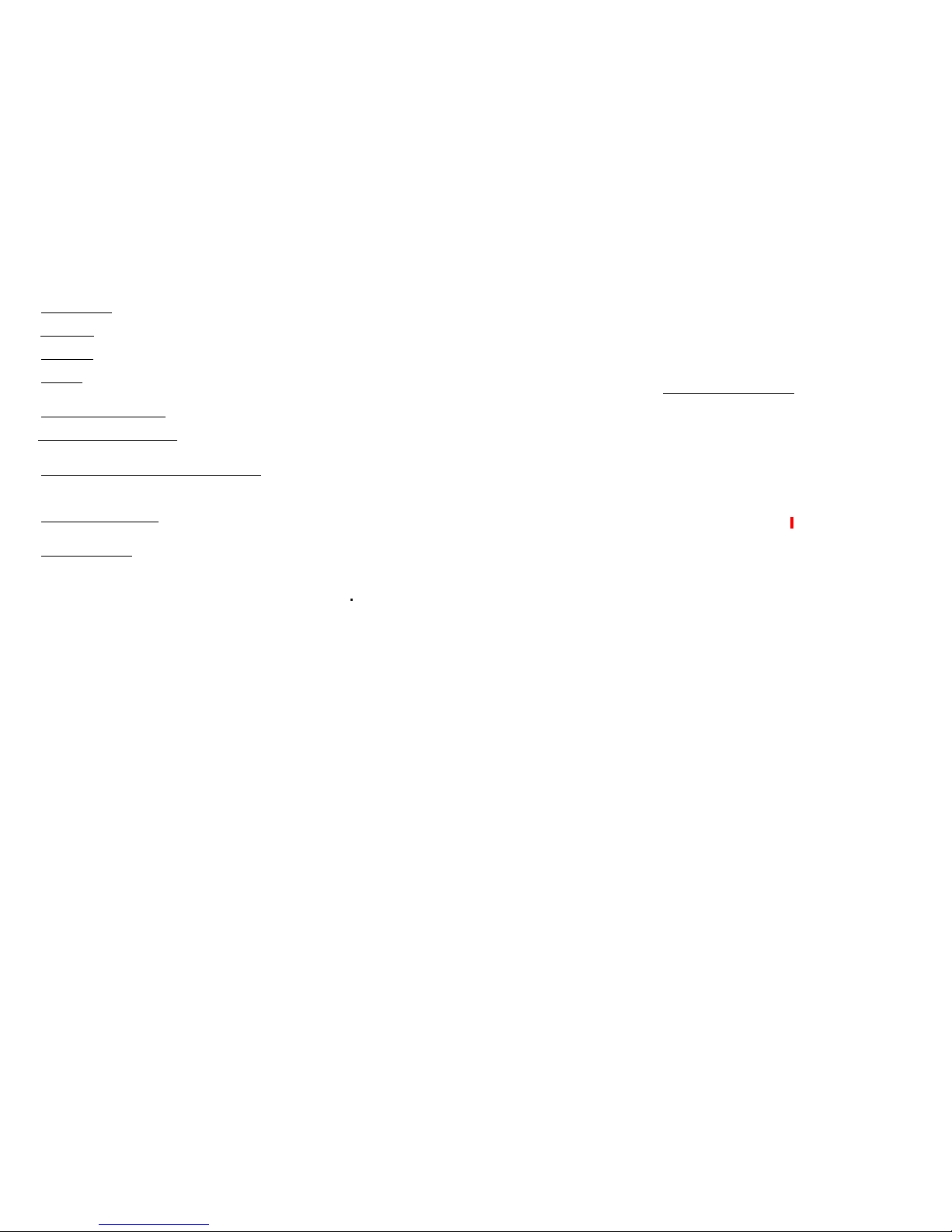
7. Using the Carkit
(1) Answering a Call: To answer an incoming call, press the
“MFB” button once.
(2) Ending a Call: To end an active call, press the “MFB” button
once to end the call.
(3) Reject a Call: Hold the “MFB” button for 3 seconds and the
incoming call will be rejected.
(4) Voice Dial (*Handset Dependent): In standby mode, press
the “MFB“ button once and call out the name of the person for
the call to be placed.
(5) Redial Last Outgoing Number: Press the “MFB” button
twice for last number redial.
(6)Mute & Un-mute the Microphone: Toggle between Mute
and Un-mute by pressing the “MUTE” button. The red LED light
indicator comes on when the device is in mute.
(7) Transferring Calls Between Carkit and Mobile Phone:
During a call, press both “+” and “-” buttons together, and the
call is routed to your mobile phone. Repeat the process to
route the call back to your Carkit.
(8) Answering 2
nd
Incoming Call: Press the “MFB” button twice
to answer the incoming call and the 1st call will be put on hold.
To swap between calls, simple press the “MFB” button twice.
(9) Adjusting the Volume: During a call, press the “+” and “-”
buttons repeatedly until you reach the desired volume level.
8. Multipoint Feature (Pairing with 2 Mobile Phones
Simultaneously)
The default setting of your Carkit’s Multipoint function is
turned off.
• To activate Multipoint: In standby mode, press and hold “+”
button for 3 seconds until you hear a beep. Multipoint is turned
on and your Carkit will automatically connect itself to the last 2
previously paired devices.
• To de-activate Multipoint: In standby mode, press and hold
“-” button for 3 seconds until you hear a beep. The Carkit will
automatically turn itself off. When the Carkit is powered on the
next time, it will only connect itself to the last connected
device.
(1) Multipoint Pairing
• Follow the “Pairing Carkit with Mobile Phone” procedure to
pair your carkit with the primary mobile phone.
• Turn off the Carkit and repeat the “Pairing Carkit with Mobile
Phone” procedure with the secondary mobile phone.
• On the primary mobile phone’s menu, activate the Bluetooth
connection with the Carkit and the process is completed.
(2) Multipoint Redialing and Voice Dialing
• On Primary Connected Mobile Phone: Same instruction set
listed in “Using the Carkit”
• On Secondary Connected Mobile Phone: Utilizes the “+”
button instead “MFB” button to activate the same feature set.
Note: Whenever an incoming or outgoing call is made on either
the primary or secondary mobile phone, the Carkit will
temporarily disconnect the connection of the inactive mobile
phone. Connection is automatically resumed when the call
ends.
9. Restore to Default Settings
To restore your Carkit to its original settings, press and hold
both “+” and “-” buttons for 10 seconds until the blue LED light
indication flashes rapidly. Please note that all previously paired
devices will be erased from its memory.
10. Care and Maintenance
(1) Do not expose the Carkit to liquid, moisture or humidity, as
it is not waterproof.
(2) Do not use abrasive cleaning solvents to clean the Carkit.
(3) Do not expose the Carkit to extreme temperatures.
(4) Do not expose the Carkit to contact with sharp objects as
this will cause scratch/damage the surface.
(5) Do not attempt to disassemble the Carkit, as it does not
contain serviceable components.
(6) If you do not use the Carkit for long periods of time, be sure
to store it in a dry place, free from extreme temperatures,
humidity and dust.
11. Product Specifications
• Bluetooth Compliance: Bluetooth 2.1 + EDR specifications
• Operating Frequency Band: 2.4GHz ~ 2.48GHz unlicensed
ISM band
• Output Power: Class 2 Power Output, up to 10 meters
• Support Profiles: Headset and Handsfree 1.5 Profiles
• Full Duplex Audio Quality with echo cancellation
• Standby Time: Up to 500 hours
• Talk time: Up to 11 hours
• Battery Charging Time: 2 hours (car charger), +- 12 hours
(on solar cell)
• Charging Voltage: DC5.0V 400mA
• Battery Type: 550mA (Rechargeable Lithium Battery)
• Dimensions: 92.5 x 54 x 15.5 mm
• Weight: 60g (without windshield mount), 69g (with
windshield mount)
12. Safety Information
(1) Check local laws regarding use of a mobile phone and
Carkit while driving.
If you use the Carkit while driving, ensure your attention and
focus remains on your responsibility to drive safely.
(2) Never allow children to play with the Carkit. Small parts
may be a choking hazard.
(3) Observe all signs that require an electrical device or RF
radio product to be switched off in the designated areas. These
could include hospitals, blasting areas, and potentially
explosive atmospheres.
(4) Do not use your Carkit in an aircraft.
(5) We recommend that if the car will be stationary for a long
period, the Visor unit should be removed to avoid theft.
13. Troubleshooting
(1) The Hands Free has locked up (frozen): In the case of this
unit locking up rendering all of the buttons inoperable simply
plug the device into the charger supplied and the unit will
unlock and operate as per normal.
(2) I have further unanswered questions regarding this device,
you have 2 choices:
• Log onto the support forum on our website
www.free2talk.com.au/support where we will be more than
happy to assist you in troubleshooting your Free 2 Talk
product.
• Call the Free 2 Talk help desk on 1300 365 047.
14. Product Warranty Policies
Free2Talk warrants the product to be free from defects in
materials and workmanship for a period of two years from the
date of shipping. In the event that any of Free2Talk's Products
are proved to Free2Talk's satisfaction to have been defective,
Free2Talk will repair or replace (at Free2Talk’s discretion) this
product or any defective parts. Specifically exempt from
warranty are limited-life consumable components subject to
normal wear and tear, such as microphones, ear cushions,
modular plugs, suction pads, decorative finishes, batteries,
and other accessories.
15. Disclaimer
Whilst every effort has been made to ensure that the
information in this manual is accurate and complete, no
liability will be accepted for any errors and/or omissions made.
Free2Talk reserves the right to make changes and
improvements to the specifications and features of the
hardware and firmware of the products described in this
document without prior notice. Reproduction, transfer,
distribution or storage of part or all of the contents in this
document in any form is prohibited without prior permission of
Free2Talk. All trademarks acknowledged.
www.free2talk.com.au
