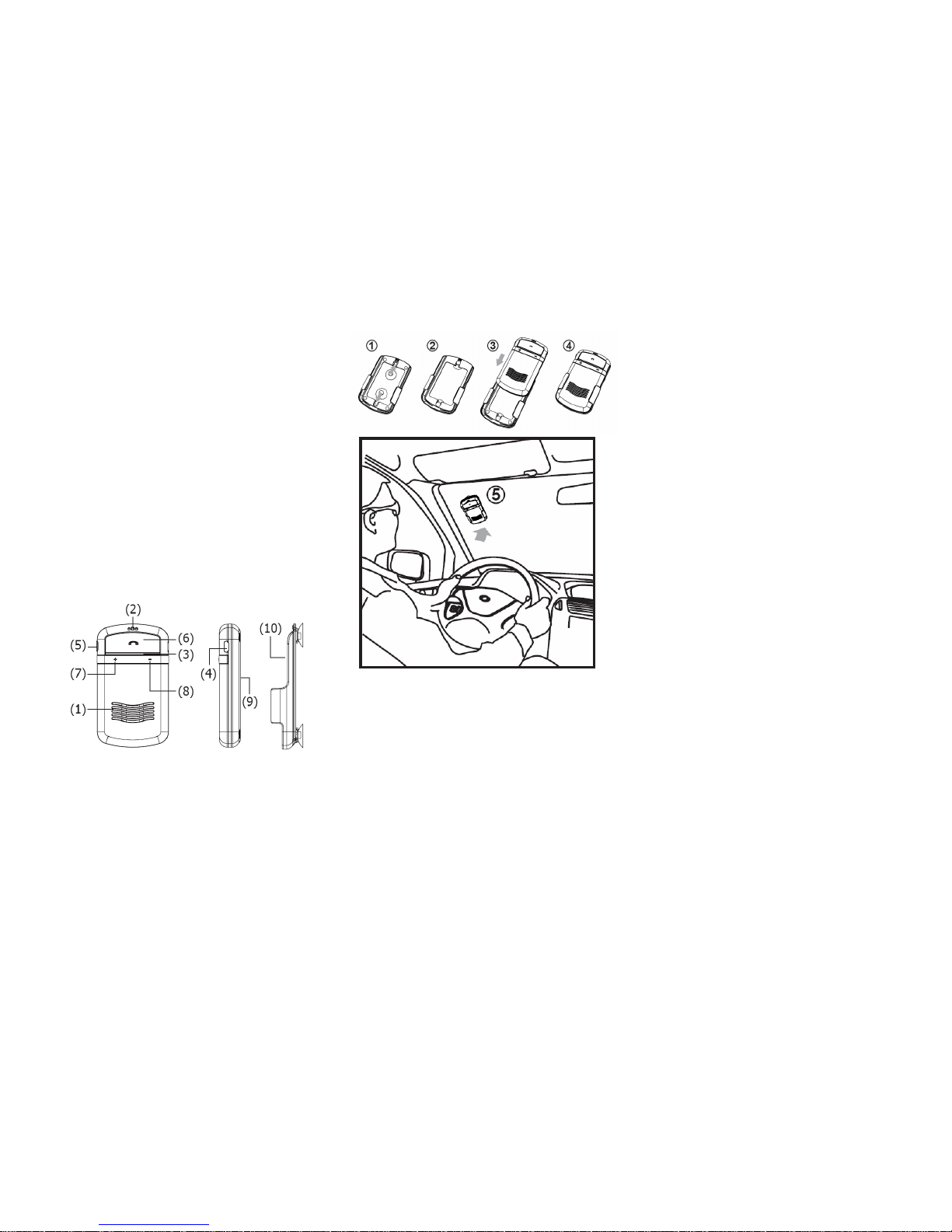
Thank you for purchasing the cutting edge of han ds-free,
wireless technology of Free2Talk.
This user guide will get you started and ready to make the
most of your Bluetooth Text-To-Speech Solar Visor Carkit .
The Solar Visor Carkit is compatible with most Bluetooth
mobile phones. The Text-To-Speech system announces
instructions for the users in 5 different languages and also
indicates the status of the Bluetooth device. It also announces
the name of the incoming caller (or phone number if the
contact is not loaded into the carkit’s phonebook). Fully
portable, it is an ideal wireless communication solution for
in-car or office use within a max imum range of 10 meters (32
feet). Builtin with Echo Cancellation and Noise Suppression,
the Bluetooth Carkit provides you with impeccable sound
quality in full duplex mode.
1. Appearance and Function
(1) Speaker
(2) Microphone
(3) LED
(4) Charging Socket
(5) Mode Button (Privacy Mode and
Mute)
(6) MFB Button (Multi-Function
Button)
(7) Volume Increase (+)
(8) Volume Decrease (-)
(9) Solar Panel
(10) Windshield Mount
2. Recommend Installation Position
It is recommended that the Carkit is positioned on to the top
of the windshield as shown in the pictures below:
WARNING: Do not place or store the Carkit over the area of
the automobiles safety airbag deployment, or it may cause
serious injury when a safety airbag deploys.
3. Charging Your Carkit
The Carkit comes with a built-in rechargeable battery. Prior to
using the Carkit, it is recommended to charge the battery fully
for the first time.
Using the Car charger
• Insert the car charger completely into the charging slot.
• Full charge time is approximately 2 hours.
Using Solar Power
• Ensure that the Carkit is installed to the recommended
installation position (as i llustrated above).
• The Carkit recharges itself as s oon as it is receives adequate
sunlight.
Note: The solar charging gauge is if the Carkit receives
sufficient sunlight for 2 hours, it equates to extending the
Talk-time by 1 hour or 50 hours of Standby Time.
WARNING: Do not attempt to charge the Carkit with any
charger other than the one provided.
4. Turning ON/OFF the Carkit
Power On: Press and hold the “MFB” button for four seconds
and the flashing blue LED light indicator comes on (“Power On”
is announced).
NOTE: Do not hold the button down for more than 8 seconds
when turning on the Carkit or else it may switch to its pairing
mode. If this happens, turn off the Carkit and repeat the
process for turning on the Carkit.
Power Off: Press and hold the “MFB” button until the L ED
light indication goes off (“Power Off” is annou nced).
5. Pairing
Pairing is the process of connecting your Carkit with your
mobile phone. Before using the Carkit with your mobile phone,
you must pair both devices. If y ou wish to use your Carkit with
a different mobile phone, you must reinitiate the pairing
process with your intended Bluetooth mobile phone. The steps
below describe pairing instructions for a typical Bluetooth
enabled mobile phone.
(1) Place the Carkit and mobile phone no more tha n 1 meter (3
feet) apart.
(2) Ensure the Carkit is turned off.
(3) Press and hold the “MFB” button for 6 seconds until the LED
flashes red and blue simulataneouly, it is now rea dy for pairing.
(“Pairing phone please put your phone in pairing mode and
enter PIN code 0000 is announced”).
(4) Activate the pairing feature on your mobile phone. Refer to
your mobile phone’s user guide.
(5) Select “Free2Talk BC900” from the list of searched devices
and enter the default pin code “0000”, whe n prompted by
your mobile phone system.
(6) When pairing is completed, the Carkit is under the standby
mode with the blue LED flashing at a 3 second interval.
( “Pairing Successful” is also announced).
NOTE: If the pairing cannot be c ompleted within 2 minutes
after the pairing mode is activate d, the Carkit will power off
automatically. Please repeat steps above to pa ir the Carkit and
mobile phone again.
6. Connection Link/Between Carkit and Mobile Phone
Your mobile phone will always indicate a connection icon
whenever your Carkit is paired. If the icon is not present, a
reconnection can be established by manually selecting the
Carkit from your mobile phone’s Bluetooth menu. If your Carkit
is set as an authorized Bluetooth device on your mobile phone,
an automatic reconnection can be established by pressing the
headset’s MFB button once.
Note: Your Carkit will be automatically switched off when it is
disconnected from a paired device for more than 10 minutes.
This special feature is incorporated to maximize your Carkit’s
standby/talk time. To reinstate the connection, simply repeat
the process for turning Carkit on.
Free2Talk
Solar Visor Carkit BC900
USER GUIDE
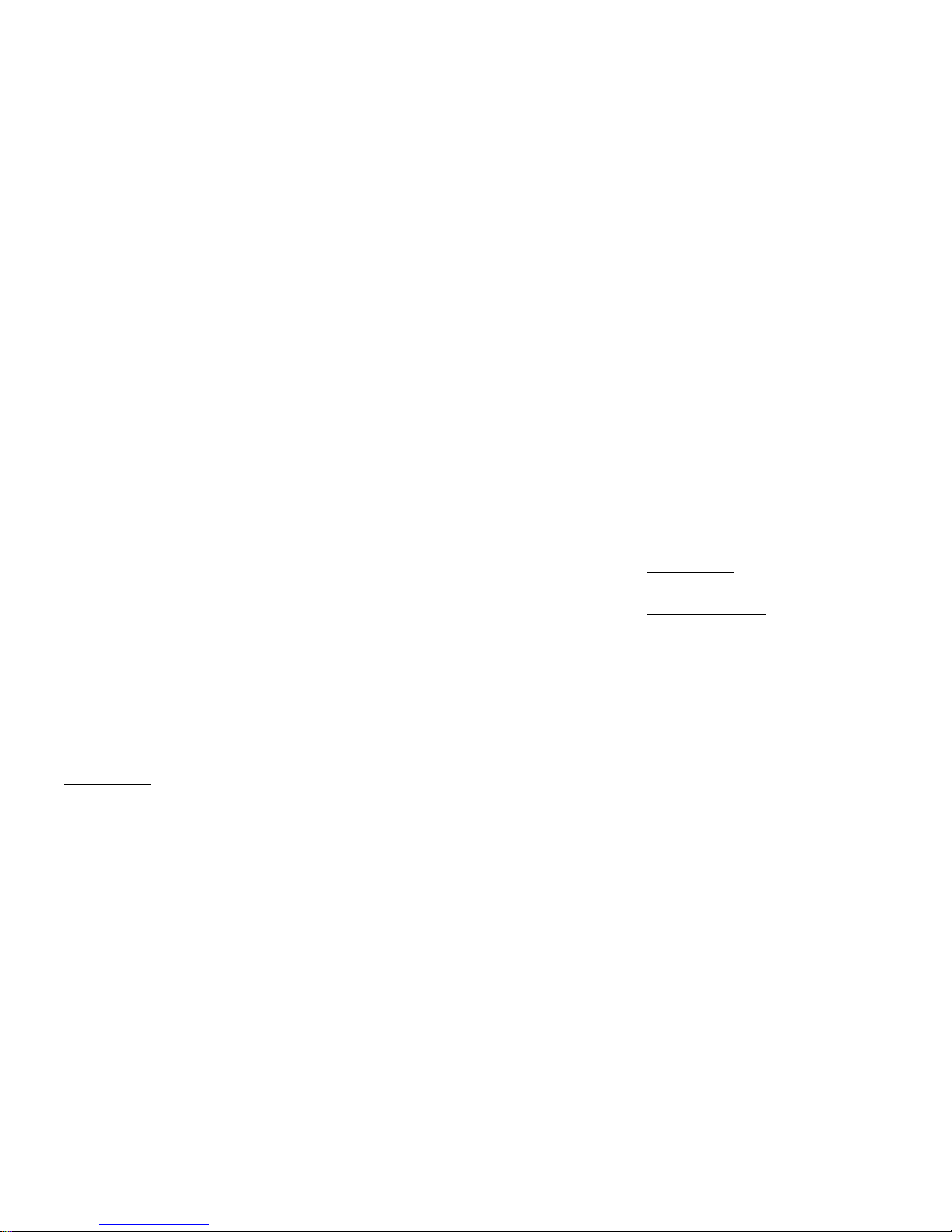
7. Using the Carkit (Most functions will be audibly
announced)
(1) Answering a Call
To answer an incoming call, p ress the “MFB” button once.
(2) Ending a Call
To end an active call, press the “MFB” button once to end the
call.
(3) Reject a Call
Hold the “MFB” button for 3 seconds and the incoming call will
be rejected.
(4) Voice Dial (*Handset Dependent)
In standby mode, press the “MFB“ button once and call out
the name of the person for the ca ll to be placed.
(5) Redial Last Outgoing Number
Press the “MFB” button twice for last number redial.
(6) Privacy Mode
In the middle of a conversation, press the “MODE” button once
and the speaker volumes are automatically decreased to
minimal level where you can use the Carkit in the same manner
as using any handheld phone.
(7) Mute & Un-mute the Microphone
a. Mute: During a call, press and hold the “MODE” button for 3
seconds to mute the Carkit’s microphone.
b. Un-Mute: Press and hold the “MODE” button for 3 seconds
again.
(8) Transferring Calls Between Carkit and Mobile Phone
a. Carkit to Mobile Phone: During a call, press the “MODE”
button twice, and the call is routed to your mobi le phone.
b. Mobile Phone to Carkit: Press the “MFB” button once to
route the call to Carkit.
(9) Adjusting the Volume
During a call, press the “+” and “-” buttons repeatedly until
you reach the desired volume level.
8. Text-To-Speech Feature
The TTS (Text-To-Text) feature of this handsfree device will
operate differently on different handsets. TTS will announce
the number or name of the incoming caller. Some handsets
may only allow for one number entry per contact to be
vocalized and others may allow for several numbers per
conta ct. T he so ftwar e tha t we u se in this Free 2 Talk devi ce is
the most up to date available at the time of manufacturing
however we cannot guarantee the TTS operation with any
particular handset. To View a compatibility list for handsets or
for more information regarding TTS please visit our website
www.free2talk.com.au
To t oggle the TTS fu nctio n On or Off , simp ly hol d the “ +” f or 6
seconds in standby mode (“Voice Prompt On” or “Voice Prompt
Off” is announced to denote its current status).
(1) Text-To-Speech Language Options
Hold the “+” button for 3 seconds and the Carkit announces
“Select Language”. Repeat this process to select the desired
language in the following order of English, French, Italian,
German and Spanish.
(2) Transferring Mobile Phone’s Phonebook to Carkit
(*Handset Dependent)
1. In the connected status, press the “MODE” button for 3
seconds and the Blue LED light indicator co mes on. This
process automatically extracts the mobile phone’s phonebook
memory.
2. When the process is completed, the Carkit announces
“Contacts Saved”. The process may take a few minutes
depending on the amount of contacts that is being stored in
the mobile phone’s memory.
(3) Removing Phonebook Entries
During standby mode, hold on to both “+” and “-” buttons for
3 seconds (“Phonebook Deleted” is announced) and the entire
phonebook memory in the Carkit will be erased.
NOTE: The phonebook data saved in the Carkit will be erased
automatically when it is paired w ith another mobile phone.
Please repeat the procedures for Phonebook transfer
whenever a new mobile phone is connected.
9. Restore to Default Settings
To restore your Carkit to its original settings, press and hold
both “+” and “-” buttons for 10 seconds until the blue LED light
indication flashes rapidly. Press and hold both “V+” and “V-”
buttons for a further 3 seconds and the Carkit will power off
automatically. This process is c ompleted when Carkit
announces “Set Factory Default Completed”.
10. Care and Maintenance
(1) Do not expose the Carkit to liquid, moisture or humidity, as
it is not waterproof.
(2) Do not use abrasive cleaning solvents to clean the Carkit.
(3) Do not expose the Carkit to extreme temperatures.
(4) Do not expose the Carkit to contact with sharp objects as
this will cause scratch/damage the surface.
(5) Do not attempt to disassemble the Carkit, as it does not
contain serviceable components.
(6) If you do not use the Carkit for long periods of time , be sure
to store it in a dry place, free from extreme temperatures,
humidity and dust.
11. Product Specifications
•
Bluetooth Compliance: Bluetooth 2.0 + EDR specifications
• Operating Frequency Band: 2.4GHz ~ 2.48GHz unlicensed
ISM band
• Output Power: Class 2 Power Output, up to 10 meters
• Support Profiles: Headset and Handsfree 1.5 Profiles
• Text-To-Speech Supported Languages: English, French,
Italian, German & Spanish
• Integrated Text-To-Speech Phonebook support: up to 1000
contacts (*Handset Dependent)
• Integrated with echo cancellation
•-Full Duplex Audio Quality with echo cancellation
• Standby Time: Up to 600 hours
• Talk time: Up to 10 hours
• Battery Charging Time: 2 hours (car charger) , +- 12 hours
(on solar cell)
• Charging Voltage: DC5.0V 400mA
• Battery Type: 550mA (Rechargeable Lithium Battery)
• Dimensions: 92.5 x 54 x 15.5 mm
• Weight: 60g (without windshield mount) , 69g (with
windshield mount)
12. Safety Information
(1) Check local laws regarding use of a mobile phone and
Carkit while driving.
If you use the Carkit while diving, ensure your attention and
focus remain on your responsibility of driving safely.
(2) Never allow children to play with the Carkit. Small parts
may be a choking hazard.
(3) Observe all signs that require an electrical device or RF
radio product to be switched off in th e designated areas. These
could include hospitals, blasting areas, and potentially
explosive atmospheres.
(4) Do not use your Carkit in an aircraft.
(5) We recommend that if the car will be stationary for a long
period, the Visor unit should be remo ved to avoid theft.
13. Troubleshooting
(1) The Hands Free has locked up (frozen): In the case of this
unit locking up rendering all of the buttons inoperable simply
plug the device into the charger supplied and the unit will
unlock and operate as per normal.
(2) The device does not announc e the name of the incoming
caller: Please see point 8.2 – You must fi rstly transfer the
contact list from you handset to the hands free device for this
feature to work. For a compatibility list of handsets or further
details as to how this feature works please vis it
www.free2talk.com.au
(3) I have further unanswered questions regarding this device.
You have 2 choices:
a. Log onto the support forum on our website
www.free2talk.com.au/support
where we will be more than
happy to assist you in troubleshooting your Free 2 Talk
product.
b. Call the Free 2 Talk help desk on 1300 365 047
14. Product Warranty Policies
Free2Talk warrants the product to be free from defects in
materials and workmanship for a period of two years from the
date of shipping. In the event that any of Free2Talk's Products
are proved to Free2Talk's satisfaction to have been defective,
Free2Talk will repair or replace (at Free2Talk’s discretion) this
product or any defective parts Specifically exempt from
warranty are limited-life consumable components subject to
normal wear and tear, such as microphone windscreens, ear
cushions, modular plugs, suction pads, dec orative finishes,
batteries, and other accessories.
15. Disclaimer
Whilst every effort has been made to ensure that the
information in this manual is accurate and complete, no
liability will be accepted for any errors and/or omissions ma de.
Free2Talk reserves the right to make changes and
improvements to the specifications and features of the
hardware and firmware of the products described in this
document without prior notice. Reproduction, transfer,
distribution or storage of part or all of the contents in this
document in any form is prohibited w ithout prior permission of
Free2Talk. All trademarks acknowledged.
