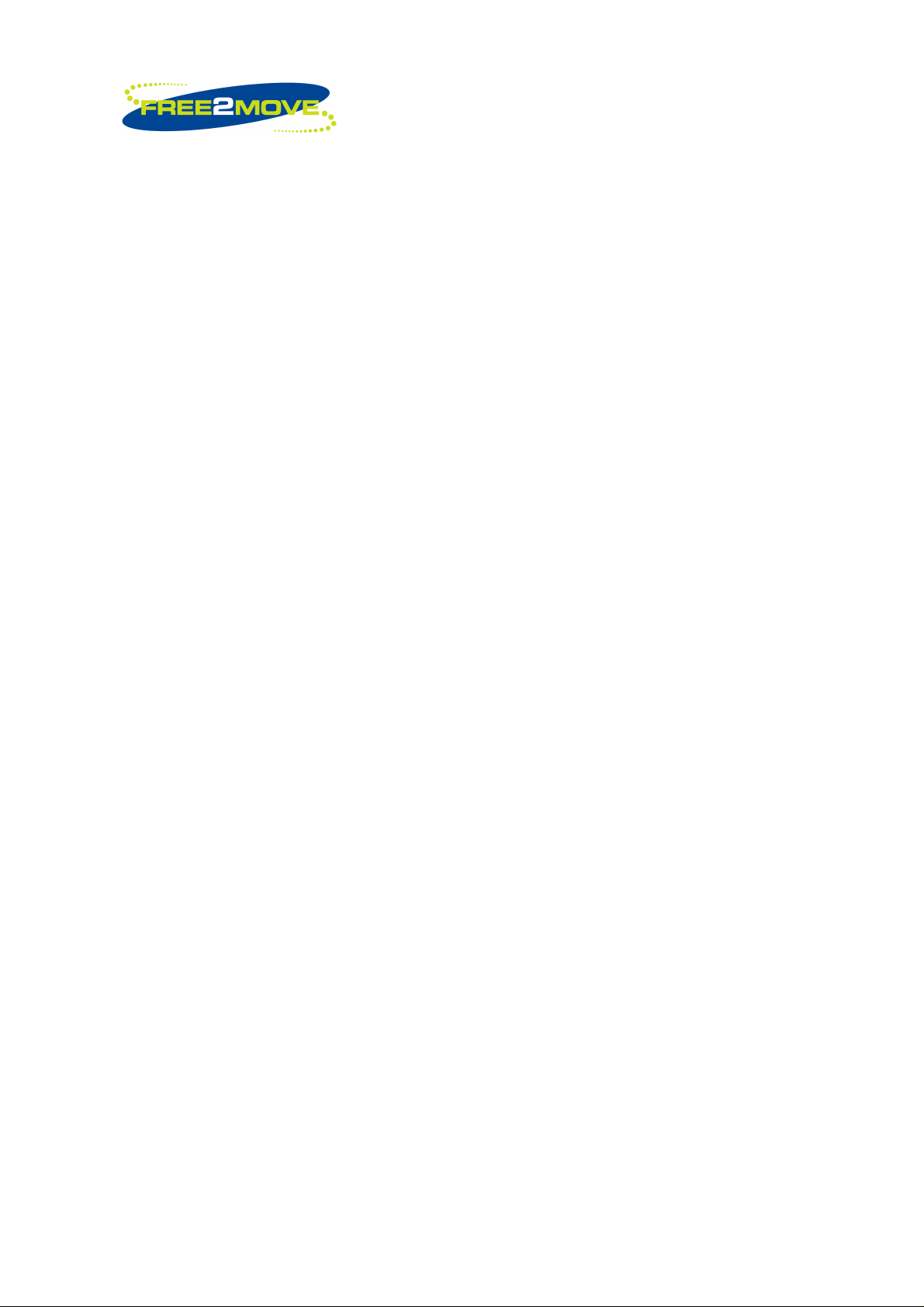
1(32)
Free2move FS901-AB0A
Bluetooth enabled RFID reader
User Manual
_______________________________________________________________________________________________________________
Free2move Scientific Phone: +60 3 20268188
22nd floor, Menara Haw Par Fax: +60 3 20260388
Jalan Sultan Ismail, 50250 Website: www.free2move.us
Kuala Lumpur, Malaysia. E-mail: info@free2move.us
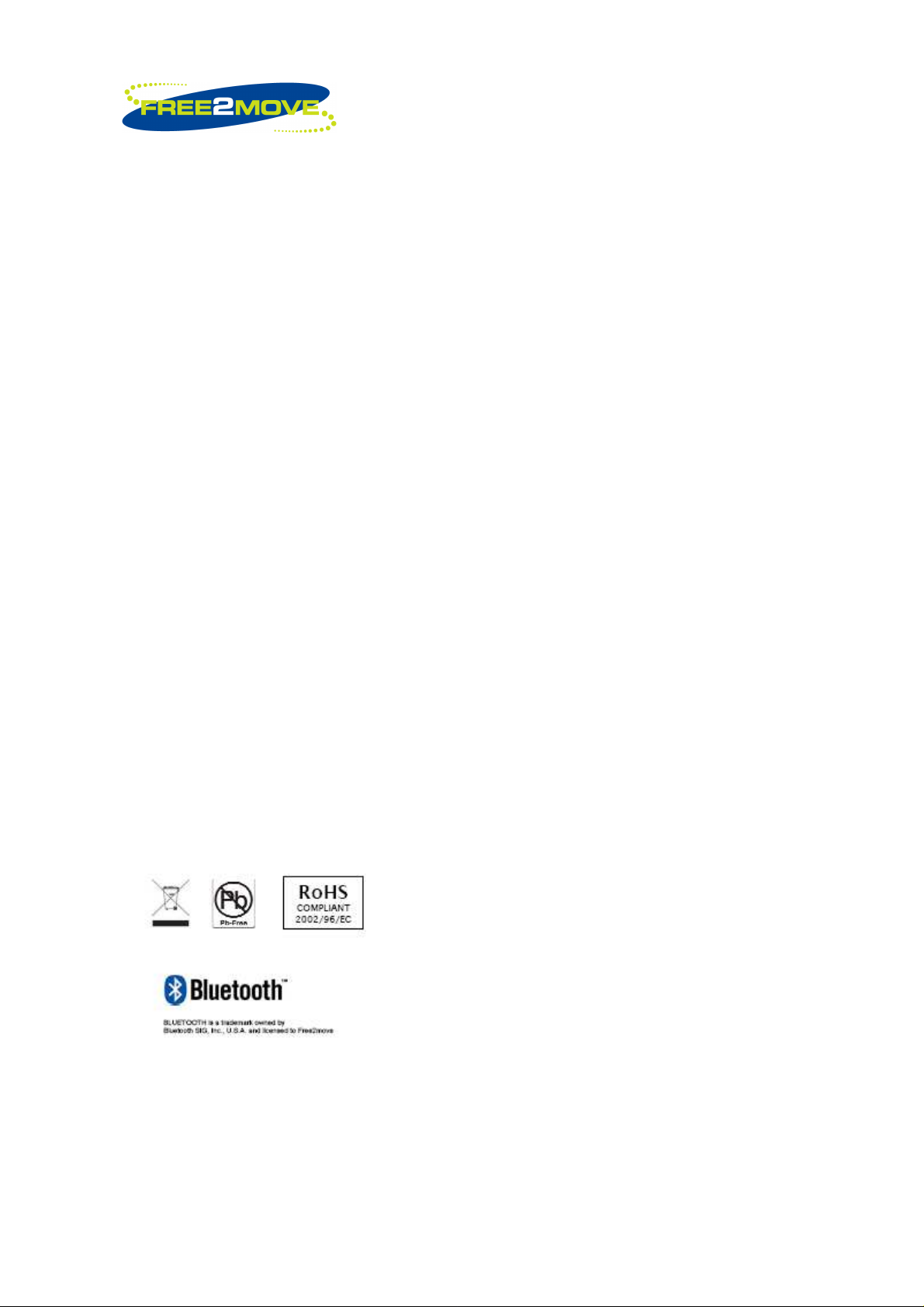
Disclaimer and Limitation of Liability
Free2move assumes no responsibility or liability for any damage or loss resulting from
the use of this manual.
Free2move assumes no responsibility for any loss or claims by third parties, which may
arise through the use of this software. Free2move assumes no responsibility for any
damage or loss caused by deletion of data as a result of malfunction, dead battery, or
repairs. Be sure to make backup copies of all-important data on other media to protect
against data loss.
2(32)
_______________________________________________________________________________________________________________
Free2move Scientific Phone: +60 3 20268188
22nd floor, Menara Haw Par Fax: +60 3 20260388
Jalan Sultan Ismail, 50250 Website: www.free2move.us
Kuala Lumpur, Malaysia. E-mail: info@free2move.us
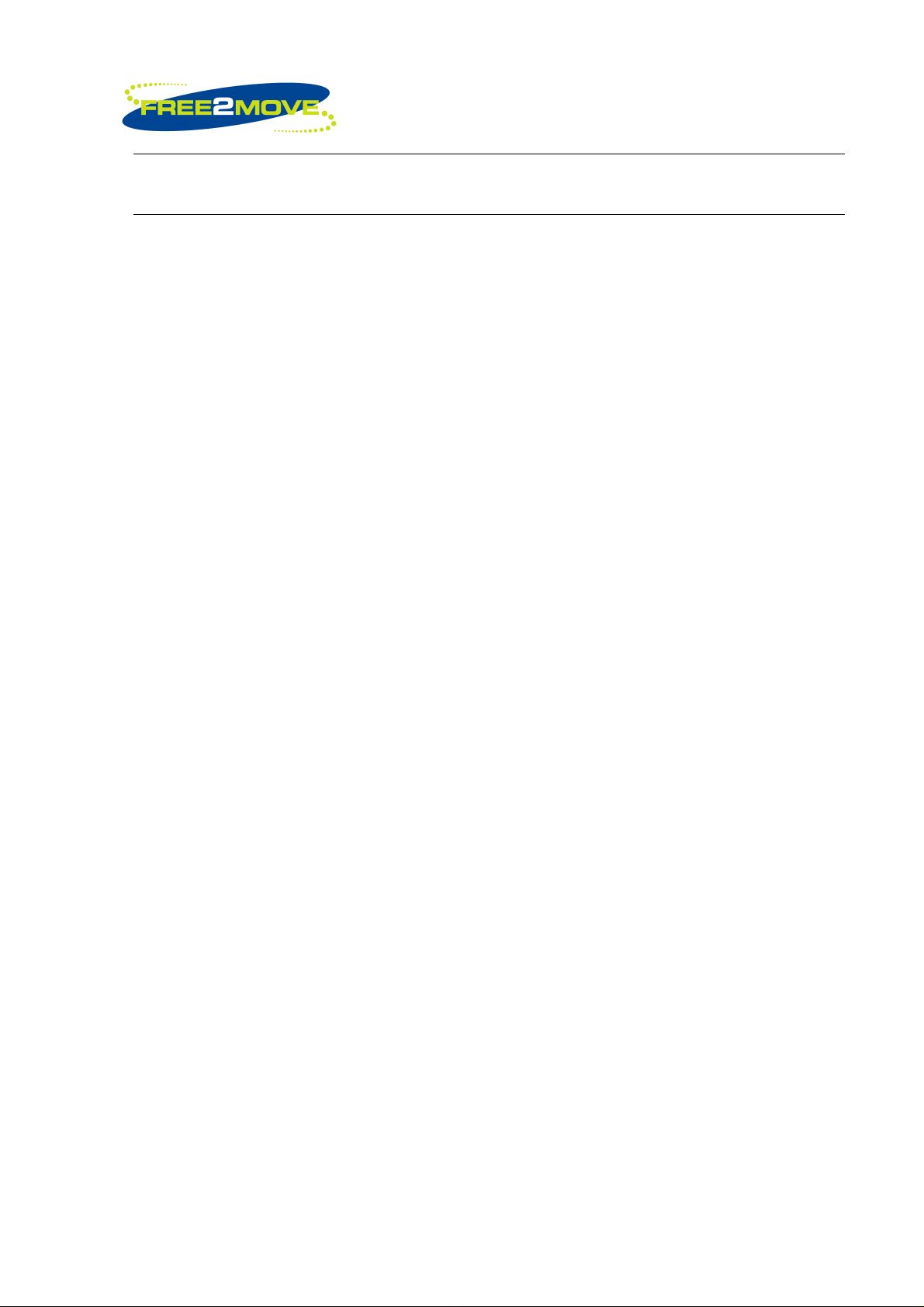
CHAPTER 1
Introduction to FS901
1.1 Indication for Use
Free2move FS901 is intended to be used for portable passive RFID system.
1.2 System Requirements
To install and use the components of the FS901 test application, your system must
meet the following requirements:
3(32)
PC Requirements:
• Windows 7 or
• Windows XP or
• Windows Vista and
• Bluetooth installed and enabled.
_______________________________________________________________________________________________________________
Free2move Scientific Phone: +60 3 20268188
22nd floor, Menara Haw Par Fax: +60 3 20260388
Jalan Sultan Ismail, 50250 Website: www.free2move.us
Kuala Lumpur, Malaysia. E-mail: info@free2move.us
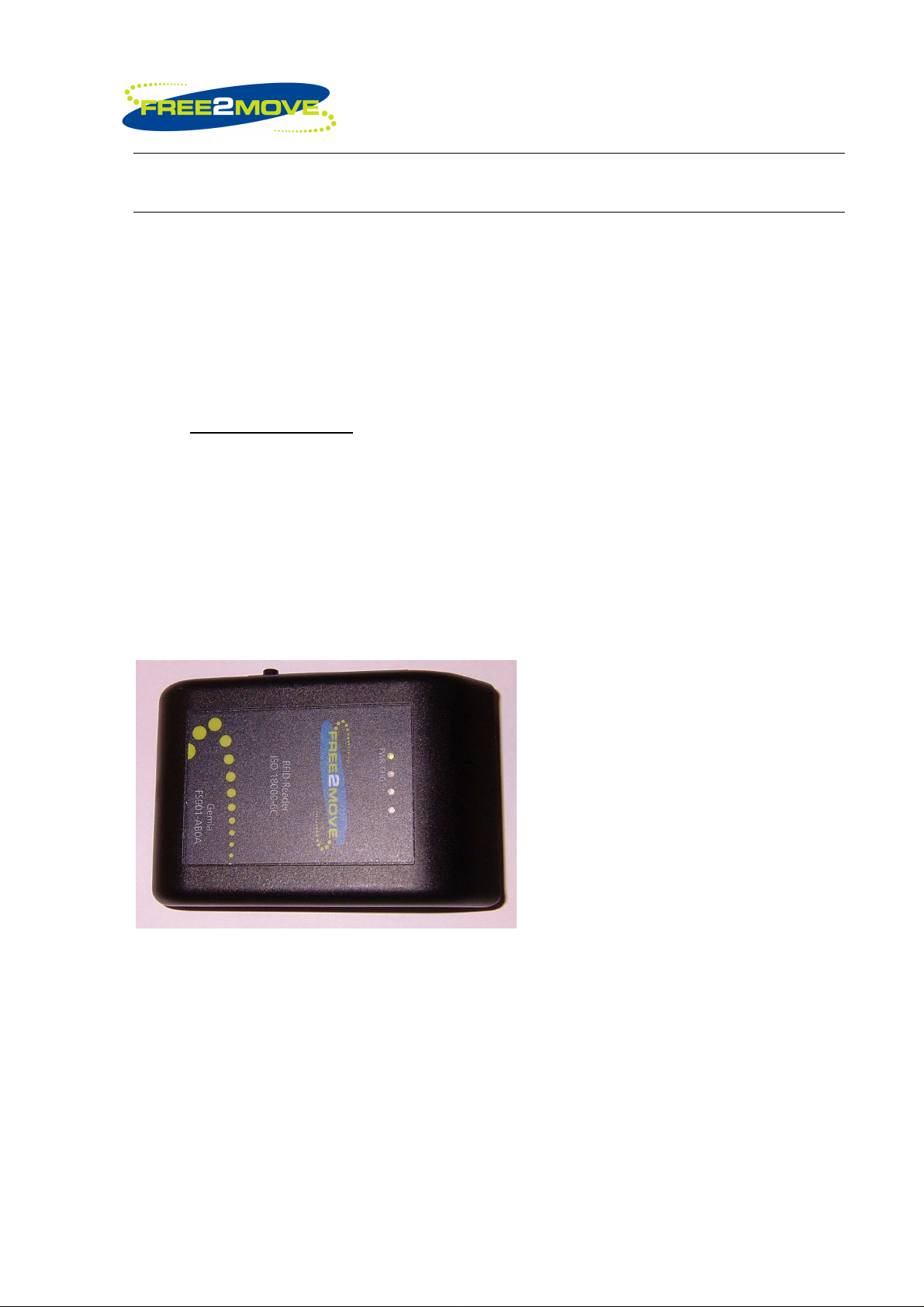
CHAPTER 2
FS901
The FS901 hardware has features which make it exceptional as a portable passive
RFID device. The unit is designed for power saver and easy installation that without any
physical cable/plug on the communication.
2.1 Hardware Features
There are 4 LEDs indicator on the top of the cover and 1 push button on the side of the
cover. The pushbutton acts as an ON/OFF switch. The green LED (PWR) will lit up
4(32)
when the unit is powered is on or off and orange LED light (CHG) indicates the charging
state. The other 2 LEDs are reserved LEDs for future/external used.
2.1 (a) Front view
_______________________________________________________________________________________________________________
Free2move Scientific Phone: +60 3 20268188
22nd floor, Menara Haw Par Fax: +60 3 20260388
Jalan Sultan Ismail, 50250 Website: www.free2move.us
Kuala Lumpur, Malaysia. E-mail: info@free2move.us

5(32)
2.1(b) side views
Left side view shows the USB connection with rubber protection and ON/OFF button
Right side view.
_______________________________________________________________________________________________________________
Free2move Scientific Phone: +60 3 20268188
22nd floor, Menara Haw Par Fax: +60 3 20260388
Jalan Sultan Ismail, 50250 Website: www.free2move.us
Kuala Lumpur, Malaysia. E-mail: info@free2move.us

6(32)
2.1(c) Final outlook
The final outlook show when the unit is turn ON, the LED on the leftmost side (PWR)
turns to Green. Upon turning the unit ON, unit will be ready to use after connection thru
Bluetooth is established. After the pairing with a bluetooth-enabled device such as
computer, unit will be able to read passive ISO18000 - 6C tags.
_______________________________________________________________________________________________________________
Free2move Scientific Phone: +60 3 20268188
22nd floor, Menara Haw Par Fax: +60 3 20260388
Jalan Sultan Ismail, 50250 Website: www.free2move.us
Kuala Lumpur, Malaysia. E-mail: info@free2move.us
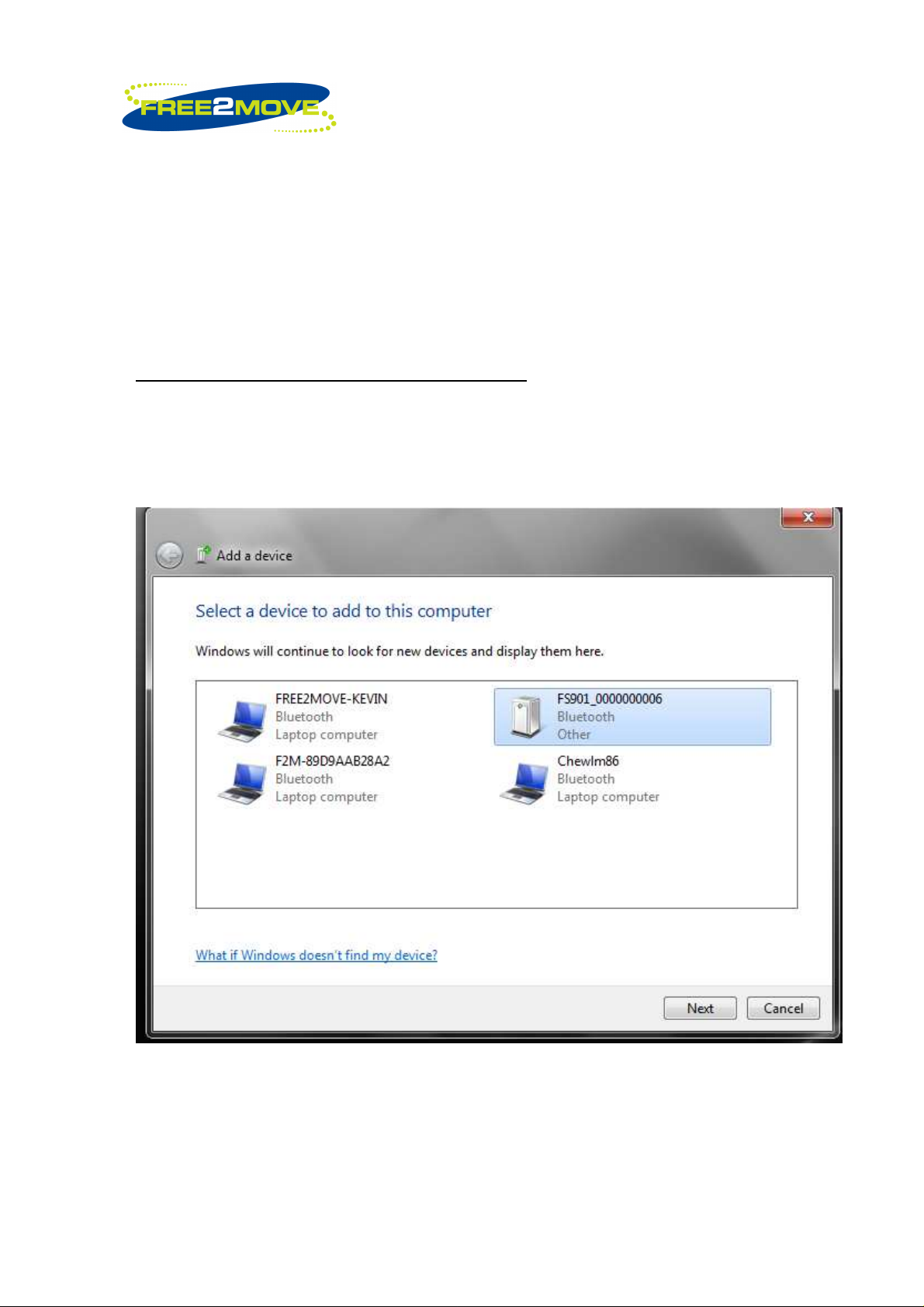
2.2 Communication Medium
FS901 uses bluetooth technology as the communication medium between FS901
computer or bluetooth enabled device. The FS901 device is equipped with Free2move’s
F2M03GLA bluetooth module, which has integrated high output antenna.
Bluetooth Connection Example using Windows 7
Go to Control Panel>Hardware and Sounds>Devices and Printers and select Add a
device.
You will find a device FS901_000000xxxx, depends the Reader ID of FS901 unit.
7(32)
Click next when the FS901 is selected, (in this example, FS901_0000000006). Click
enter the Devices pairing code, 0000
_______________________________________________________________________________________________________________
Free2move Scientific Phone: +60 3 20268188
22nd floor, Menara Haw Par Fax: +60 3 20260388
Jalan Sultan Ismail, 50250 Website: www.free2move.us
Kuala Lumpur, Malaysia. E-mail: info@free2move.us

8(32)
Select the Enter the device’s pairing code
_______________________________________________________________________________________________________________
Free2move Scientific Phone: +60 3 20268188
22nd floor, Menara Haw Par Fax: +60 3 20260388
Jalan Sultan Ismail, 50250 Website: www.free2move.us
Kuala Lumpur, Malaysia. E-mail: info@free2move.us
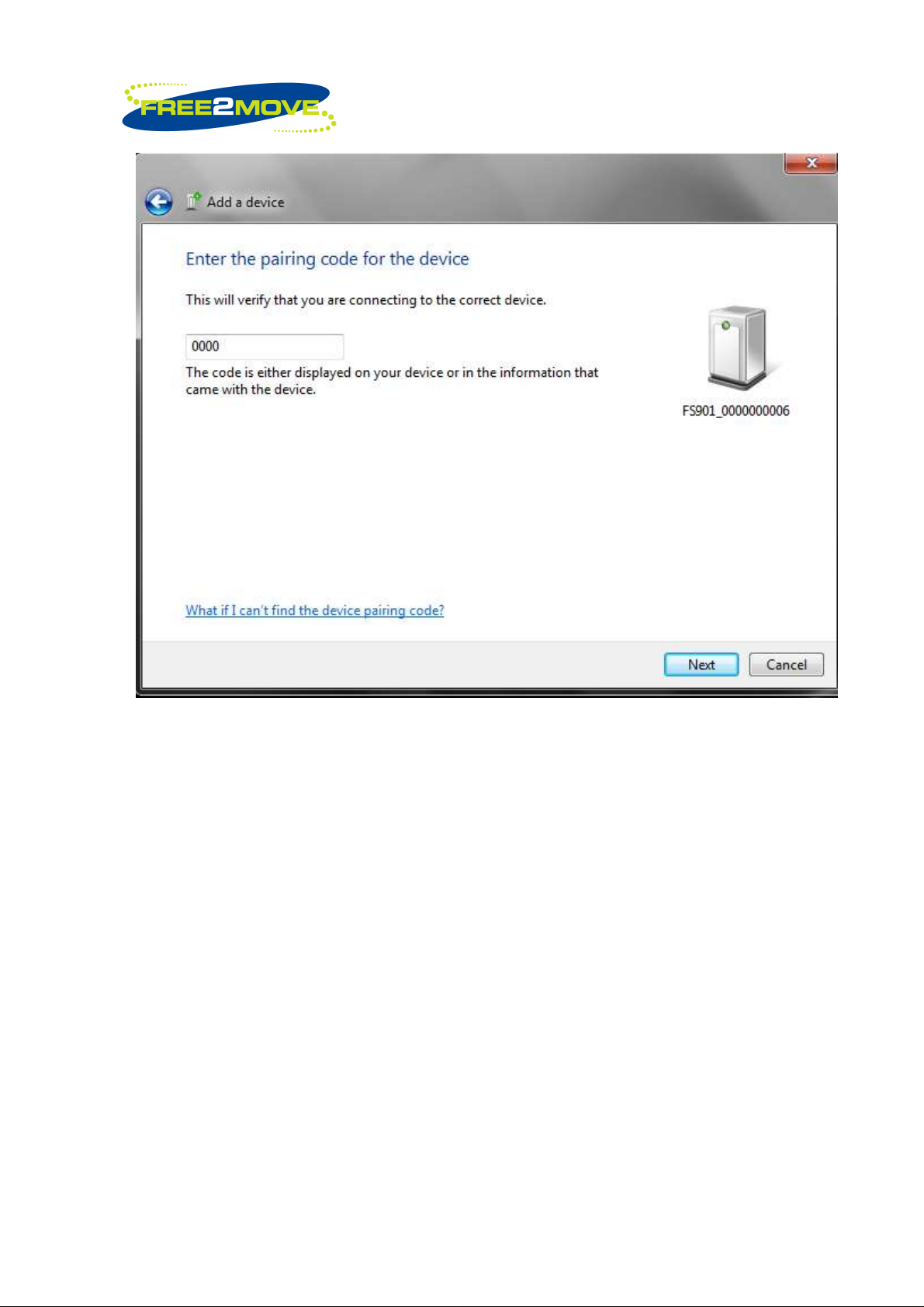
9(32)
Click next after the code 0000 had been entered.
_______________________________________________________________________________________________________________
Free2move Scientific Phone: +60 3 20268188
22nd floor, Menara Haw Par Fax: +60 3 20260388
Jalan Sultan Ismail, 50250 Website: www.free2move.us
Kuala Lumpur, Malaysia. E-mail: info@free2move.us
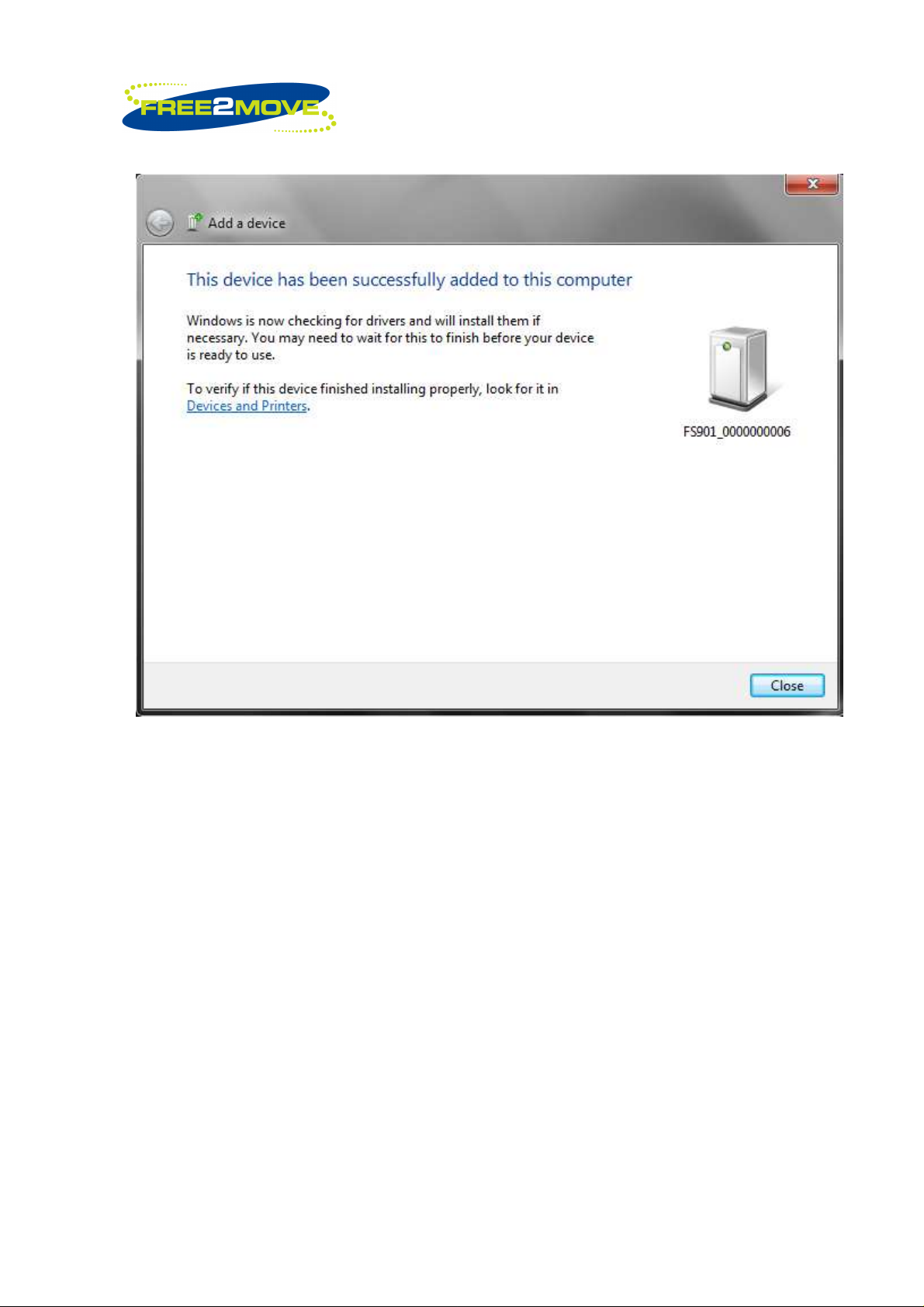
10(32)
If the connection is successful, then the FS901 is ready to use to read RFID tags.
That’s all and the reader is ready for use.
_______________________________________________________________________________________________________________
Free2move Scientific Phone: +60 3 20268188
22nd floor, Menara Haw Par Fax: +60 3 20260388
Jalan Sultan Ismail, 50250 Website: www.free2move.us
Kuala Lumpur, Malaysia. E-mail: info@free2move.us
