Page 1

Mobile Broadband modem U210
User Manual
Franklin Access Manager™ for Cox
Version 1.0 for Windows
Page 2

U210 Mobile Broadband Modem
2
CONTENTS
1. BEFORE USING U210 ......................................................................................... 3
About This User‟s Manual .................................................................................. 4
Product Overview ............................................................................................ 4
Product Package Contents ................................................................................. 4
Introduction to U210 USB Modem ...................................................................... 5
Product Specifications ...................................................................................... 5
Product handling ............................................................................................. 5
Configuration .................................................................................................. 6
2. INSTALLATION AND SETUP FOR FRANKLIN ACCESS MANAGER™ ............................. 7
Installing Software ........................................................................................... 8
Setup Program ................................................................................................ 9
3. STARTING FRANKLIN ACCESS MANAGER™ ......................................................... 13
Features ....................................................................................................... 14
Getting Started ............................................................................................. 14
Connecting to the Internet .............................................................................. 15
4. USING FRANKLIN ACCESS MANAGER™ .............................................................. 17
The Session Menu .......................................................................................... 18
The Tools Menu ............................................................................................. 19
The Options Menu .......................................................................................... 22
The Help Menu .............................................................................................. 27
Additional Features ........................................................................................ 28
5. INSTALLING U210 ........................................................................................... 30
Recommended System Requirements ............................................................... 31
Remove the Modem from your Computer .......................................................... 31
Using the USB Extension cable ........................................................................ 31
Trouble Shooting ........................................................................................... 31
CARE AND MAINTENANCE ............................................................................... 32
WARRANTY ................................................................................................... 32
SAR INFORMATION ........................................................................................ 34
SAFETY INFORMATION ................................................................................... 34
U.S.A. .......................................................................................................... 35
Page 3
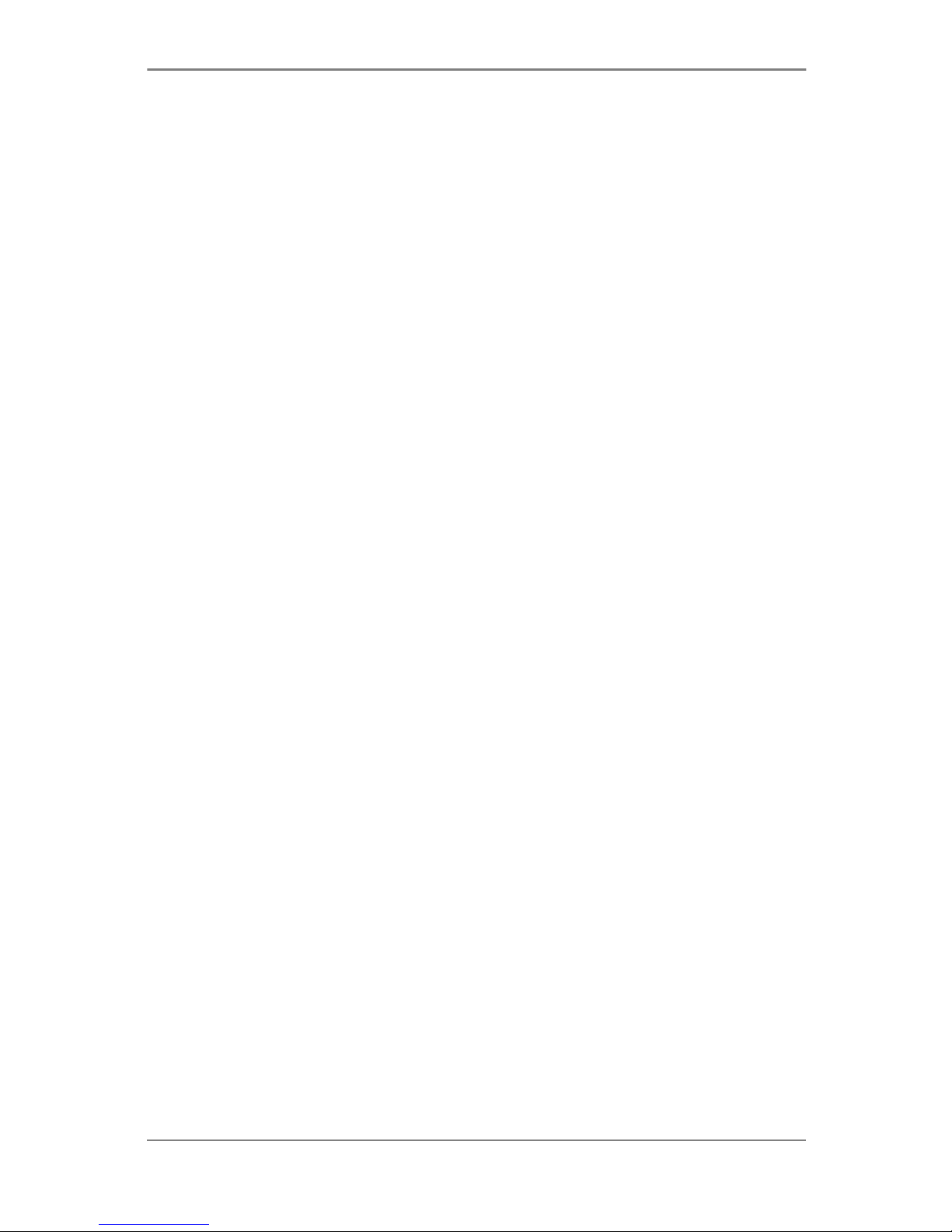
U210 Mobile Broadband Modem
3
Section 1,
1. BEFORE USING U210
About This User’s Manual
Product Overview
Product Package Contents
Introduction to U210 USB Modem
Product Specifications
Product handling
Configuration
Page 4
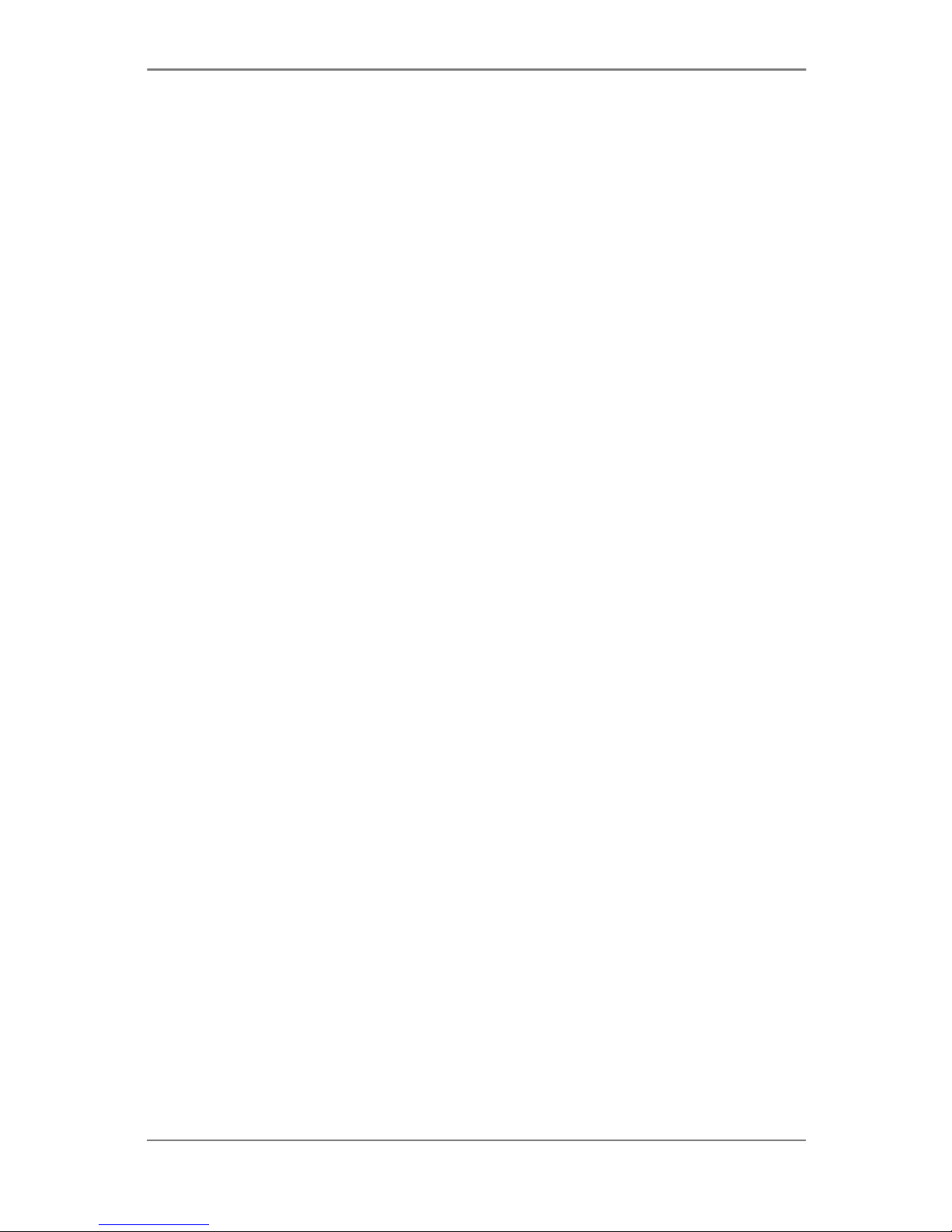
U210 Mobile Broadband Modem
4
About This User’s Manual
This user manual contains all the necessary information regarding the device installation
and how to use the modem for your internet navigation. Please make sure that you are
familiar with the device operation by carefully reading this user manual before using the
U210 EVDO USB modem.
Instructions
Install the Franklin Access Manager™ software by inserting the U210 USB Device into
your PC. The installation software is included in the U210 modem memory. When
you insert the U210 into your computer, the installation process will automatically
begin.
It is highly recommended that you read the safety precautions described in this
manual before using the U210.
Documents Included on your Modem Memory
Broadband Usage Conditions, Terms & Conditions
User Manual
Product Overview
Welcome and thank you for choosing U210 USB Modem for your wireless internet
connection. The U210 is a high-speed wireless device that enables your computer to
connect to 3G high-speed wireless network. The U210 provides simple yet powerful user
interface that is easy to install and use.
Product Package Contents
The following items are included in the product package. If any of the items listed below
are missing, please contact the local retail store where you purchased the product.
U210 Device
Device Pouch
USB Extension Cable
Quick Start Guide
Page 5
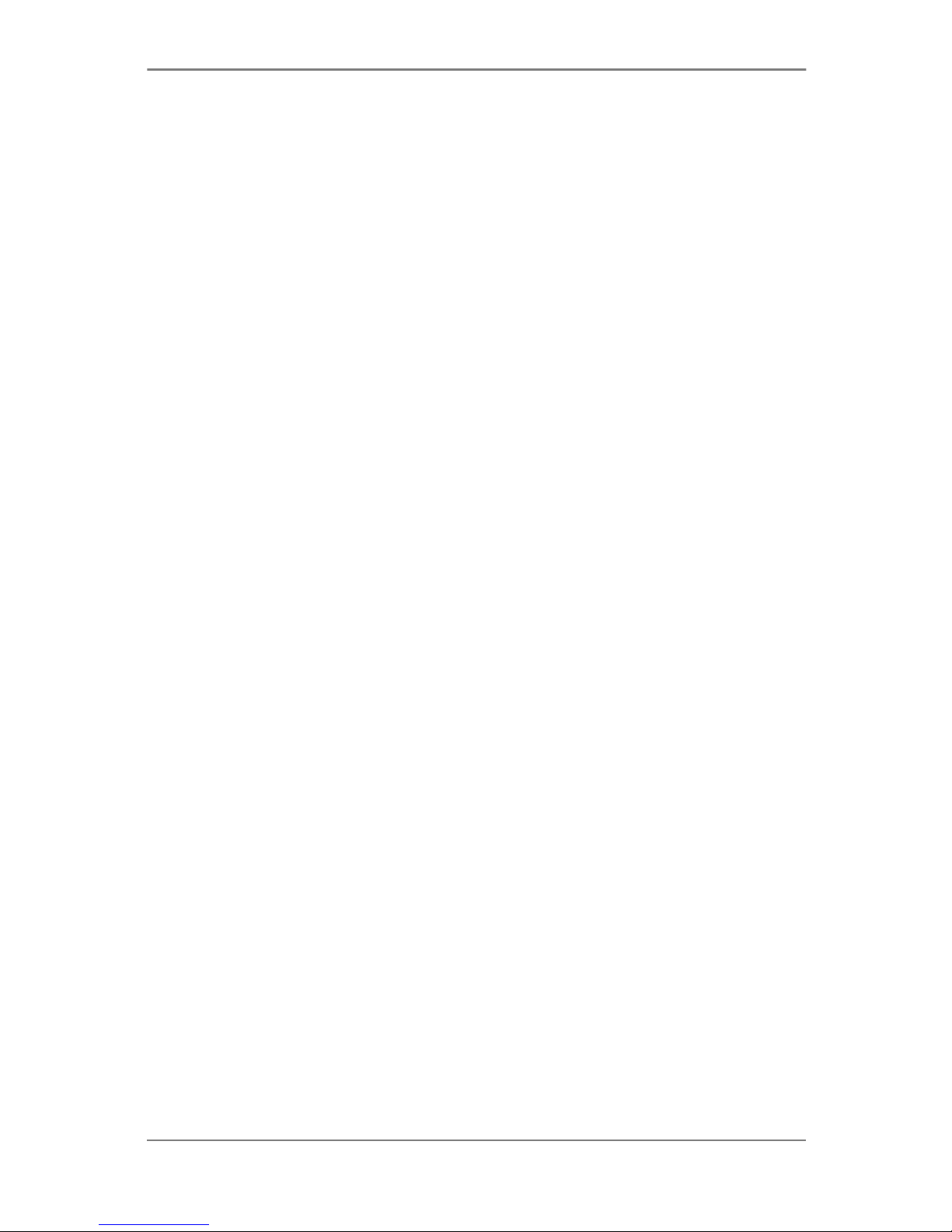
U210 Mobile Broadband Modem
5
Introduction to U210 USB Modem
The U210 is designed for the USB port on your computer, which is available in most PC
models. The U210 allows you to
Access the Internet,
Send and receive e-mail
Access your corporate network through VPN
With U210, you are always connected whether you are away from home, on the road, or
wherever wired Internet access is not readily available.
Product Specifications
Power management: The U210 utilizes power management and system overhead
reduction functions provided by the USB interface for maximum power savings.
Antenna design: Its efficient and innovative design optimizes data transfer rate and
sensitivity to network signals.
Extension USB cable connector: This extension cable may be used to increase RF
performance, and to resolve clearance issues if there is any.
USB Modem that supports Type A USB Port interface.
Supports PCS (1900 MHz), Cellular (800 MHz) and AWS Tri-bands.
Utilizes Qualcomm QSC6085 chipset
Supports high-speed network technologies
Support Windows XP, Vista, 7 and Apple Macintosh systems with installed Franklin
Access Manager™ connection manager software and driver.
Product handling
Do not place any adhesive labels on the USB connector. It may leave a sticky residue
that can cause problems inside the PC USB port.
The U210 USB device should easily slide into the USB port. Do not force the U210
into the USB port as it may cause damage to the modem and/or the port.
Keep the U210 in a dry and clean place. (Storage temperature: -22° F to 149°F [-
30°C to 65°C]). Keep your device away from liquids, dust and excessive heat.
Page 6
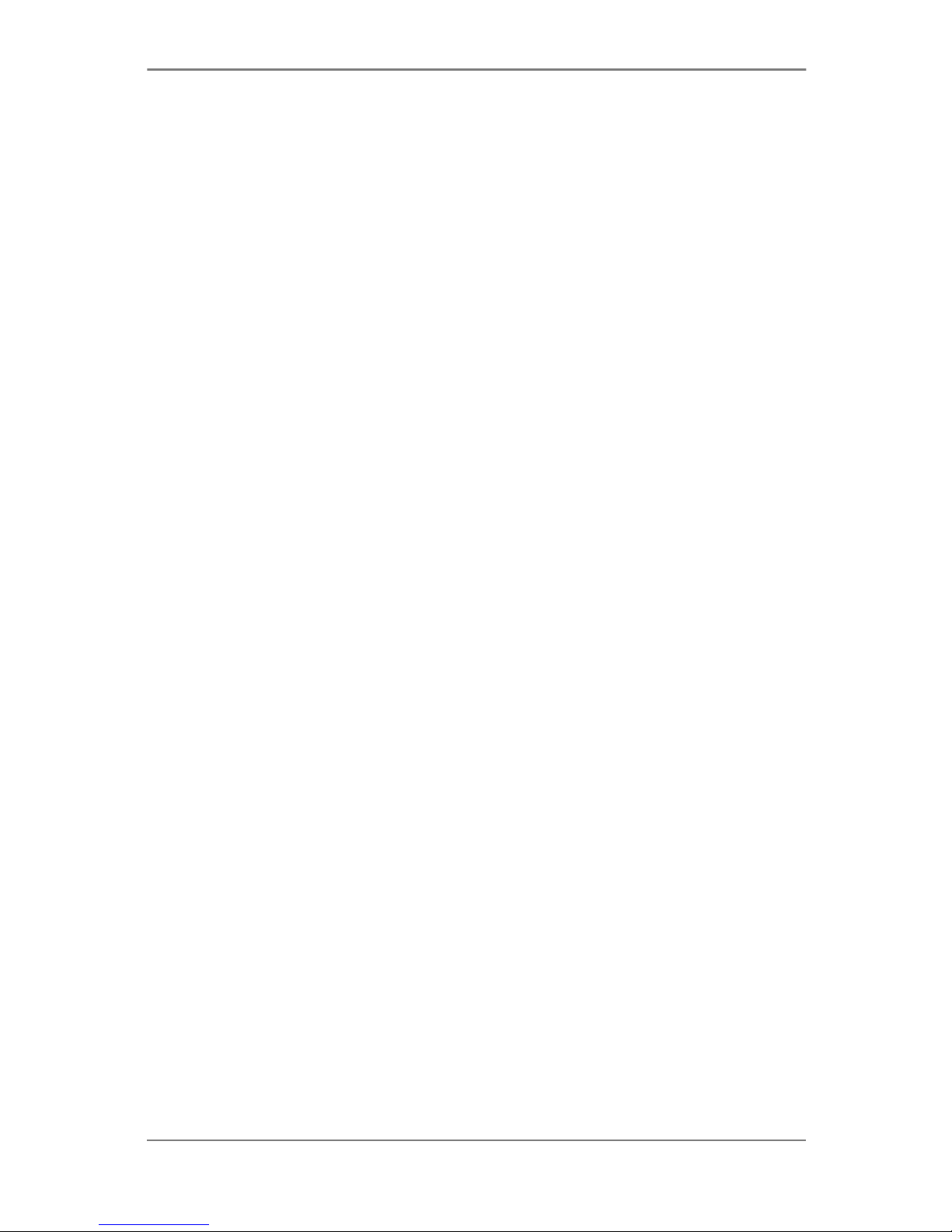
U210 Mobile Broadband Modem
6
Configuration
To use the U210 on your computer, you need to install the Franklin Access Manager™
connection manager software included in the modem memory and configure the U210
USB device. See the next section for more information on software installation and USB
device configuration.
The following section will guide you through the installation and setup process for
Franklin Access Manager™ connection manager software. Before getting started, you
should become familiar with the documentation that came with your USB Modem.
Page 7
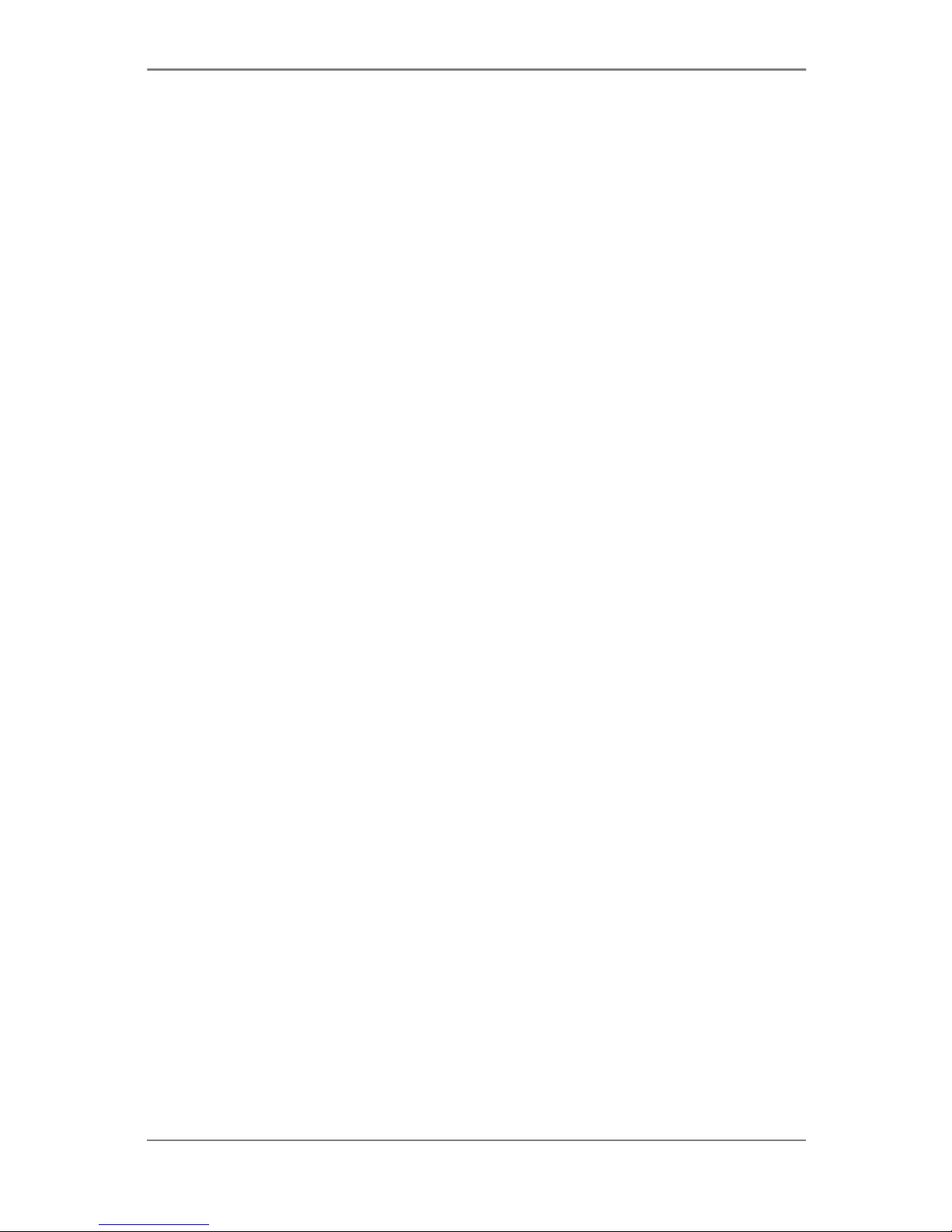
U210 Mobile Broadband Modem
7
Section 2,
2. INSTALLATION AND SETUP FOR
FRANKLIN ACCESS MANAGER™
Installing Software
Setup Program
Page 8
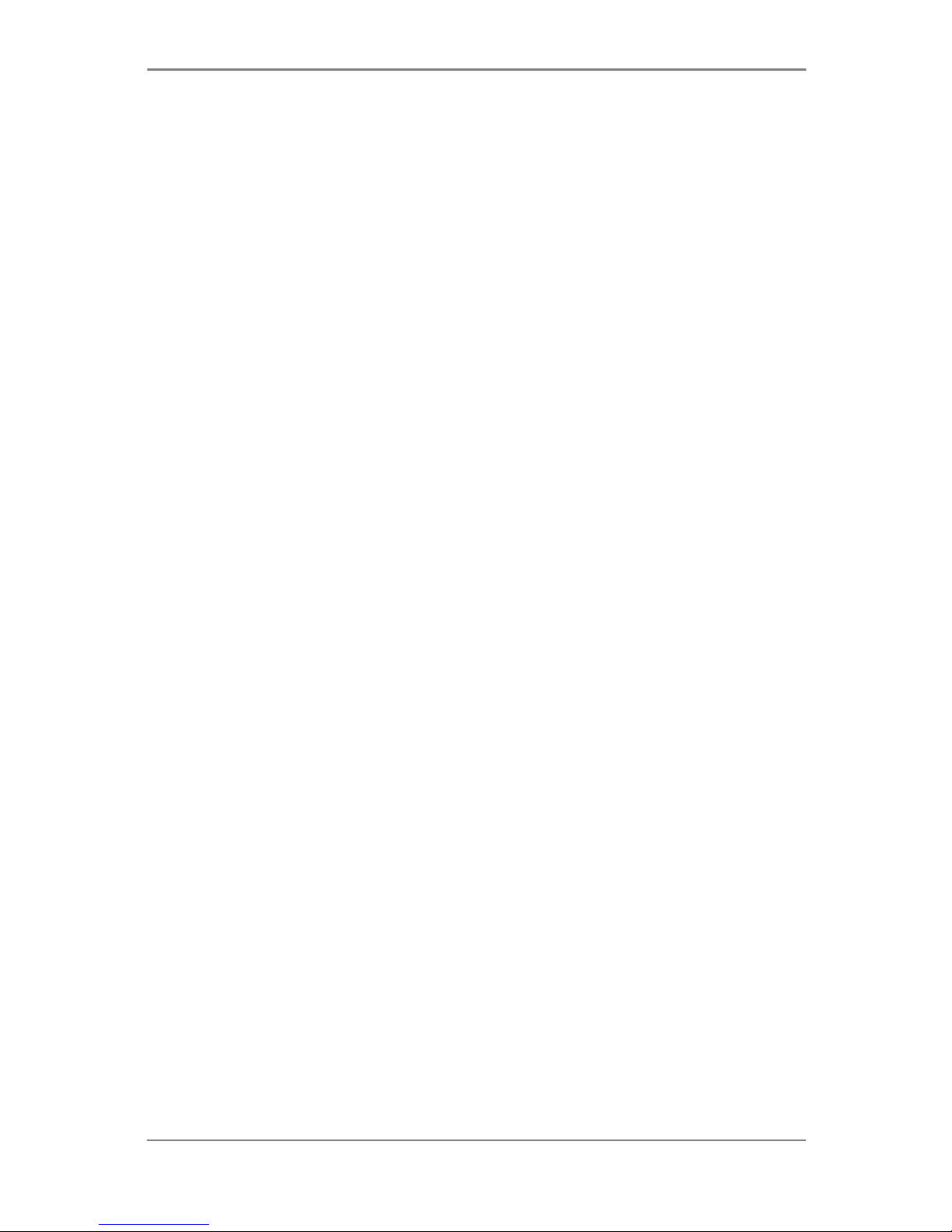
U210 Mobile Broadband Modem
8
This section will guide you through the installation and setup process for Franklin Access
Manager™ connection manager software.
Before getting started, you should become familiar with the documentation that came
with your USB Modem.
Installing Software
Warnings
Make sure to complete the unplugging/ejection process before removing the U210.
If you remove the device improperly, the modem may be damaged.
Notes
If you have inserted the device properly, Windows will inform you of the new
hardware. Wait until Windows completes the “Found New Hardware” task.
In Windows 2000, several windows similar to “Found New Hardware” window can
appear and disappear automatically. In Windows XP, several tool tips similar to the
“Found New Hardware” function will appear and disappear in the system tray
automatically. In Windows Vista, several tool tips similar to the “Installing device
driver software” function will appear and disappear in the system tray automatically.
Once hardware detection is complete, you will be prompted to start activation.
It is normal to hear a short beep sound each time you insert or remove the U210.
It is an audible notification that your PC recognizes the new hardware.
Getting Started (Windows)
To install the Franklin Access Manager™ software:
① Turn on your computer then close all applications.
② Insert the U210 modem into your USB port.
③ Your computer will recognize U210 modem and start the installation sequence
automatically. If the program does not launch automatically, go to my computer and
select the „Mobile Broadband modem‟ drive and double click „start.exe‟ program.
④ Follow the steps in the next section.
Page 9
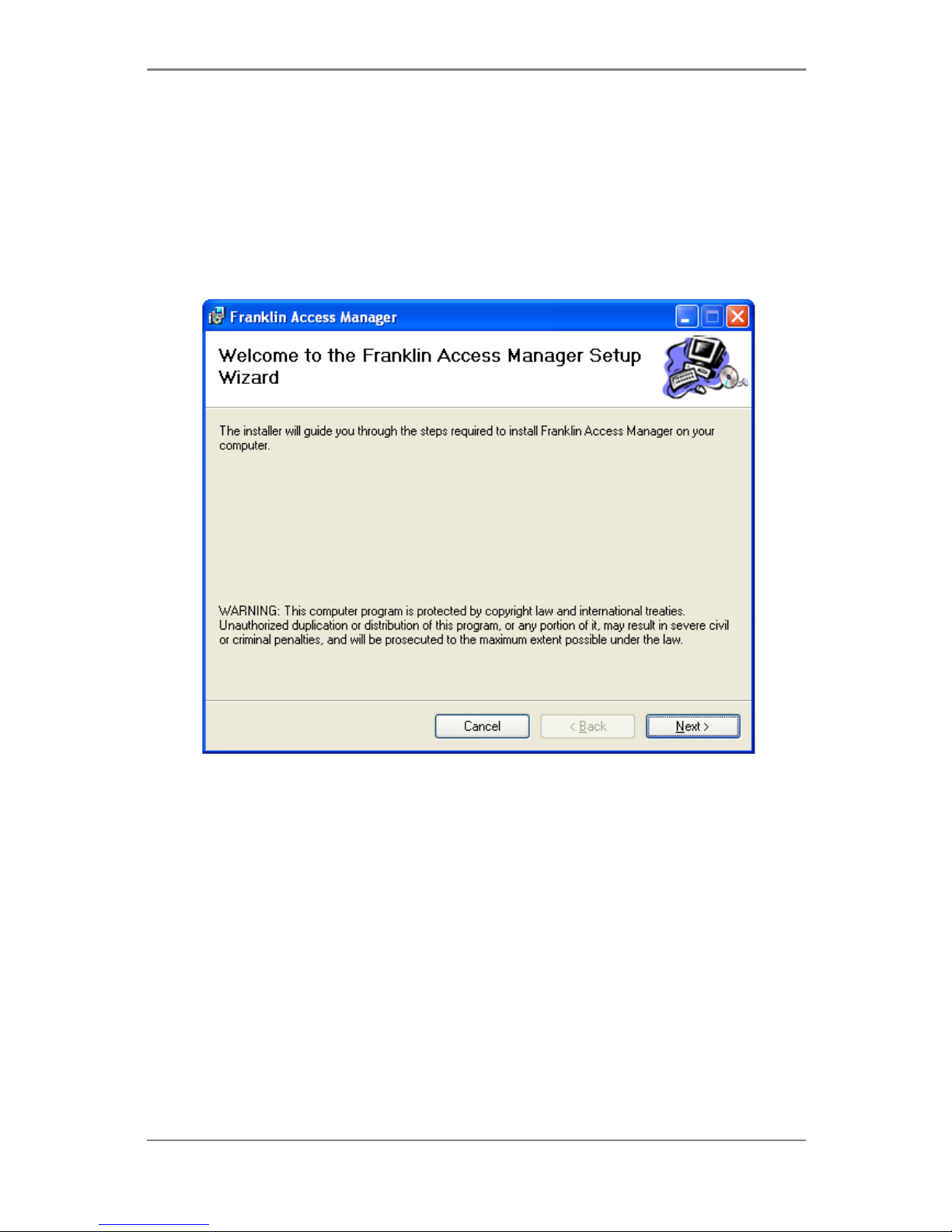
U210 Mobile Broadband Modem
9
Setup Program
STEP 1:
The “Welcome to the Franklin Access Manager Setup Wizard” screen appears. Click the
[Next] button to continue with the installation process.
.
Page 10
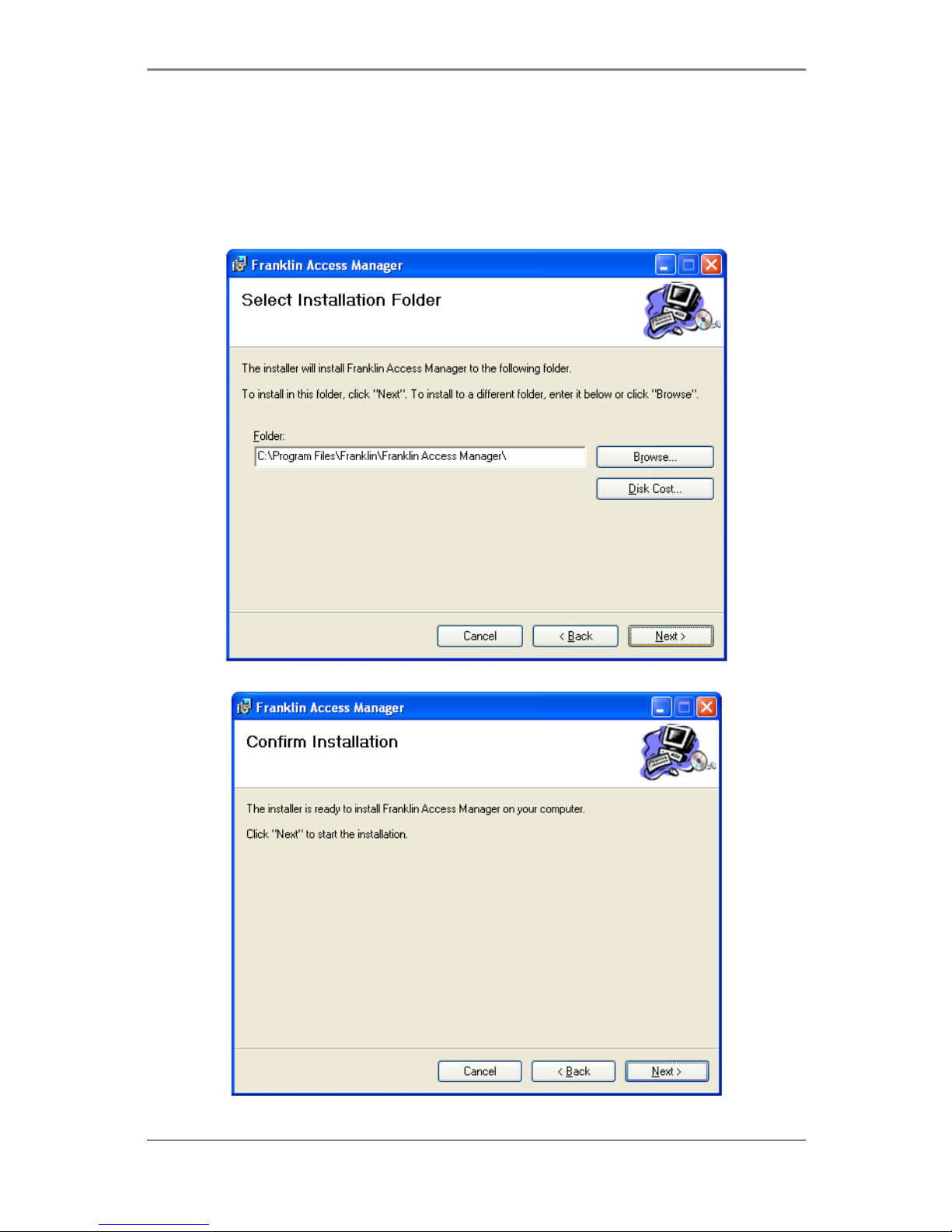
U210 Mobile Broadband Modem
10
STEP 2:
You are now ready to select the location on your computer where Franklin Access
Manager™ will be installed. It is recommended that you do not modify the default
destination folder. Click the [Next] button to continue.
Page 11
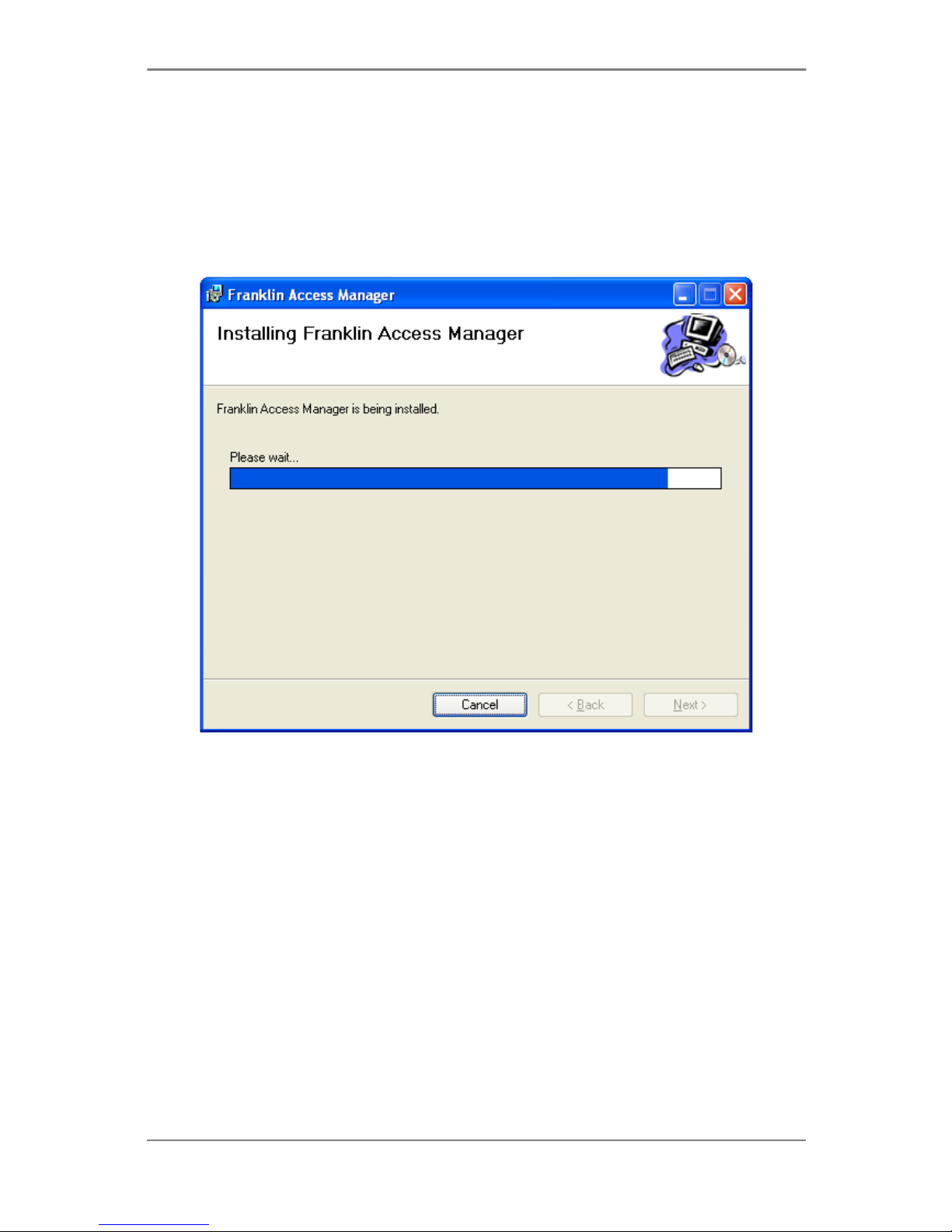
U210 Mobile Broadband Modem
11
STEP 3:
During this step the components of Franklin Access Manager product are being installed
onto your computer. Installation will occur to the destination folder specified in Step 2.
Page 12

U210 Mobile Broadband Modem
12
STEP 4:
Installation of Franklin Access Manager is now complete. Click the [Close] button to
leave the Franklin Access Manager setup program and begin using your new software.
※ The setup program will automatically create a Franklin Access Manager shortcut on
your desktop.
STEP 5:
Please wait while U210 is installed and ready to use.
Page 13

U210 Mobile Broadband Modem
13
Section 3,
3. STARTING FRANKLIN ACCESS
MANAGER™
Features
Getting Started
Connecting to the Internet
Page 14

U210 Mobile Broadband Modem
14
Franklin Access Manager™ is a connection manager application for U210 USB modem. It
allows you to manage and monitor the Internet connection between your computer and
the wireless network. It has user friendly interface and is equipped with many useful
features that will enhance your internet navigation experience.
Features
WWAN (Wireless Wide Area Network, 1xEV-DO/1xRTT/CDMA) Specific
Features:
Configures your computer to use your USB Modem
Creates a Data Connection for your USB Modem
Copies utility to create wireless copies of your dial-up connections, if supported by
your device
Test function for WWAN device
※ A WWAN capable device is required to use the WWAN features. Individual WWAN
features are also device dependent as described in the WWAN section above.
Other Features:
Logs connections used, duration of the usage, and bytes sent and received.
See the section “Additional Features” for more information about the features of
Franklin Access Manager™ connection manager.
Getting Started
Double click on the Franklin Access Manager icon on your desktop or click on the
Windows Start menu and select Franklin Access Manager from the list of programs.
About the Wireless Networks View
Franklin Access Manager will open the Broadband Networks window as shown below.
This view is where you manage your Broadband connections. The Broadband Networks
window displays all the available network connections.
Page 15

U210 Mobile Broadband Modem
15
At a glance you can see the signal strength. Your current connection state and the
elapsed time of the connection are displayed along the bottom of the status bar.
Connecting to the Internet
Once your device is properly configured, connecting to the Internet is as simple as
clicking the “Connect” button.
Once connected, the “Connect” button will change to “Disconnect”.
Simply click this “Disconnect” button to end your current connection. To connect to any
other network shown, select it, and then click the “Connect” button.
The Status Bar
Information regarding your current network connection can be seen in the status bar
along the bottom of Franklin Access Manager interface. For more information on this
status bar, see the section “The Status Bar” in the “Additional Features” section.
Franklin Access Manager will display status information at the bottom during the
connection process as well as while connected.
When it is not connected, the status text in the lower left corner will display “Not
connected” for the currently selected network. The timer will display “00:00:00”. Once
connected, the status text will display “Connected” and the timer will begin to run.
Right clicking on the tray icon provides various options and double clicking on it will
always show the application. Placing your mouse pointer on it will display the current
connection status.
Page 16

U210 Mobile Broadband Modem
16
Based on your preferences, your browser can be launched automatically upon connection.
Using the “Data” connection:
By default Franklin Access Manager enables the software for data connections.
If your connection fails when you try to connect, please try to reconnect.
Dormancy:
The data session can go to dormant mode if you are not sending or receiving any data
for an extended period of time. As soon as you resume sending or receiving data, the
data session will return to an active state automatically.
Page 17

U210 Mobile Broadband Modem
17
Section 4,
4. USING FRANKLIN ACCESS
MANAGER™
The Session Menu
The Tools Menu
The Options Menu
The Help Menu
Additional Features
Page 18

U210 Mobile Broadband Modem
18
The Session Menu
Connect / Disconnect:
Use this button to connect or disconnect the wireless networks.
Statistics:
At any time during your connection you can check your current connection speed and
throughput stats in the Statistics window. To see this window, select “Statistics” from
the “Session” menu.
Exit:
Close the Franklin Access Manager™ Software
Page 19

U210 Mobile Broadband Modem
19
The Tools Menu
Log:
This feature provides a concise session log of your network activity. Click on a
column heading to sort the log. This window also displays the total number of
sessions as well as the total connected time. The information displayed in the Usage
log can be customized using the controls that appear just below the list.
To view only the connection history of a specific network type, check the
“Selected connection” checkbox and select the desired type from the drop-down
list.
To view only the connections made during a specific interval, check the “Date
range” checkbox and specify the date in the “From:” and “To:” fields.
To clear the log, press the Clear button. Note that clearing the log cannot be
undone.
Activation:
Programs the activation code, phone number, and IMSI(MIN) to the USB Modem.
Page 20

U210 Mobile Broadband Modem
20
Test Device:
Retrieve and display detailed information about your WWAN device (1xEV-
DO/1xRTT/CDMA USB Modem) such as CM port, model, MEID, MDN, etc. This
information can be valuable when troubleshooting a problem.
Monthly Usage:
This feature shows user history of monthly/daily data usage.
Page 21

U210 Mobile Broadband Modem
21
Monthly Usages: Upper area on this window shows you monthly usage history
of data connection. (max: 6-month)
Daily Usages: If you choose an item in the upper list, this area shows you daily
usage list in detail.
Settlement day: You can configure your settlement day to define a datum point
of month-range. (default value is 31)
Page 22

U210 Mobile Broadband Modem
22
The Options Menu
[Preferences]
(1) General Tap
Starting Options
Run Connection Manager at Startup: If this option is checked the Franklin
Access Manager starts automatically when Windows starts.
Show Splash Window: Display splash window when Franklin Access Manager
starts.
Minimize Application into Tray: When you minimize the application it will now
appear in the Windows task bar. To restore the application click on Franklin
Access Manager tray icon, and select[Open].
Page 23

U210 Mobile Broadband Modem
23
(2) WWAN Specific Settings
When Connected:
This is used to set various WWAN connection settings.
Open Web Browser: If it is checked, y, Franklin Access Manager will launch the
default web-browser automatically when the data connection is established
successfully.
Go to URL: Use this option to enable web-browser go to web site you defined
using URL field below.
URL: Website URL for starting page of web browser started automatically upon
connecting to the Franklin Access Manager network.
NDIS(Network Driver Interface Specification) Option
Enable NDIS: When enabled, this feature allows automatic internet connection
without user interaction
Page 24

U210 Mobile Broadband Modem
24
(3) LBS settings
This feature allows Franklin Access Manager software to setup LBS options.
LBS Options: Enable/Disable LBS function and confirmation screen for Privacy
Consent Agreement.
Mapping & Search Services: You can choose the map service for result of
„Location & Search Services‟.
GPS Testing: You can see current GPS signal level and perform functionality
test. If you click the button „Test GPS‟, test results will be updated.
Page 25

U210 Mobile Broadband Modem
25
(4) VPN Settings
VPN Options
None: Do not use VPN
Microsoft VPN: Use VPN client of Microsoft Windows.
External VPN Application: Use other VPN client application provided another
vendor. Specify other VPN client application. To choose the application from your
local disk, click“ ” button.
Profile (Microsoft VPN only): Select Microsoft VPN Profile.
Page 26

U210 Mobile Broadband Modem
26
(5) Update settings
This feature allows Franklin Access Manager software to check for software updates and
it can be updated manually or automatically.
Update Option
Manually: If you choose this option, the software will only check for update
when you select “Update Now” button or select “Help”, then “Check for updates”
from main screen.
Automatically: You can allow the software to automatically check for updates,
daily, weekly, or monthly. It only checks when the application is running and
when it detects that you are connected and able to access the Internet.
[Language]
You can change language setting between English and Spanish.
Page 27

U210 Mobile Broadband Modem
27
The Help Menu
Contents:
It provides contents for additional information.
Check for Updates:
Select this option to check for the available latest software.
About:
Displays copyright and U210 device information
Page 28

U210 Mobile Broadband Modem
28
Additional Features
In addition to the basic features mentioned in previous sections, Franklin Access
Manager has the additional features listed below.
Status Bar
The details of your current connection can be seen in the status bar at the bottom of
Franklin Access Manager interface. This status bar is always visible when the
interface is fully expanded.
Connection Status
The text on the status bar reflects your current state. During an active connection,
this text will change to “Connected”. If you are not connected, it will display
“Disconnected”.
WWAN USB Modem Status Area:
The text can change to the following:
No Device: Your WWAN USB Modem is removed from the laptop.
Device not activated: Your USB Modem needs to be activated. Select
“Activation” from the Tools menu.
Page 29

U210 Mobile Broadband Modem
29
Throughput
The amount of data that you have sent and received since the current network
connection was initiated can be seen by holding the mouse over.
Elapsed Time
The amount of time that has elapsed since the current network connection was
initiated is tracked on the lower left side of the status bar.
Page 30

U210 Mobile Broadband Modem
30
Section 5,
5. INSTALLING U210
Recommended System Requirements
Remove the Modem from your computer
Using the USB Extension Cable
Care and Maintenance
Warranty
SAR Information
Care and Maintenance
Safety Information
U.S.A
Page 31

U210 Mobile Broadband Modem
31
Recommended System Requirements
To successfully install and use the U210 USB device in your PC, the following system
specifications are required.
Item
Required Specification
Operating system
Windows® 2000/XP/Vista
Mac OS X 10.3.9 or higher
USB Port
Type A USB port
Processor/Memory
Minimum required system to support the above OS
Disk space
32 MB
Dial-up networking
DUN bound to TCP/IP
Remove the Modem from your Computer
Remove the U210 from your laptop. When removing the modem, always grip the
sides of the modem and pull carefully.
Using the USB Extension cable
The U210 modem package includes an extension USB cable. Although the USB cable
is not required for use with your U210 modem, it offers increased performance for
your modem under certain operating conditions. Connect the USB cable to USB ports
of your computer.
Trouble Shooting
The following is a partial listing of errors and possible solutions. Please refer to the Inli ne
Help and the Franklin Access Manager Manager User Manual for a full listing.
Ensure that the Franklin Access Manager Connection Manager has been correctly
installed on your computer.
Ensure that your USB modem has been activated.
Ensure that the USB modem is fully plugged into the USB slot.
Ensure that the LED light is on; otherwise connect and then reconnect the USB
Page 32

U210 Mobile Broadband Modem
32
modem.
CARE AND MAINTENANCE
Your device is a product of superior design and craftsmanship and should be treated with care. The suggestions
below will help you protect your warranty coverage.
(a) Keep the device dry. Precipitation, humidity and all types of liquids or moisture can contain minerals that
will corrode electronic circuits.
(b) Do not use or store the device in dusty, dirty areas. Its moving parts and electronic components can be
damaged.
(c) Do not store the device in hot areas. High temperatures can shorten the life of electronic devices, damage
batteries, and warp or melt certain plastics.
(d) Do not store the device in cold areas. When the device returns to its normal temperature, moisture can
form inside the device and damage electronic circuit boards.
(e) Do not attempt to disassemble the device.
(f) Do not drop, knock, or shake the device. Rough handling can break internal circuit boards and fine
mechanics.
(g) Do not use harsh chemicals, cleaning solvents, or strong detergents to clean the device.
(h) Do not paint the device. Paint can clog the moving parts and prevent proper operation.
(i) Use only the supplied or an approved replacement antenna. Unauthorized antennas, modifications, or
attachments could damage the device and may violate regulations governing radio devices.
All of the above suggestions apply equally to your device, battery, charger, or any enhancement. If any device
is not working properly, take it to the nearest authorized service facility for service.
WARRANTY
Manufacture’s Limited One-Year Warranty:
Franklin Wireless (the company) warrants to the original retail purchaser of this device, that should product or
any part thereof, during normal consumer usage conditions, be defective in material or workmanship that
results in product failure within the first twelve (12) month period from the date of purchase, such defects will
be repaired or replaced (with new or refurbished) product at the Company‟s discretion, without charge for parts
and labor directly related to the defect(s). This warranty extends to consumers who purchase the product in
the United States or Canada and it‟s not transferable or assignable. This warranty does not apply to:
(a) Product subject to abnormal use or conditions, accident, mishandling, neglect, unauthorized alteration,
misuse, improper installation or repair or improper storage;
(b) Products whose mechanical serial number or electronic serial number has been removed, altered, or
defaced;
(c) Damage from exposure to moisture, humidity, excessive temperature or extreme environment conditions;
(d) Damage resulting from connection to, or use of any accessory or other product not approved or
authorized by the company;
(e) Defects in appearance, cosmetic, decorative or structural items such as framing and non-operative parts;
Page 33

U210 Mobile Broadband Modem
33
(f) Product damaged from external causes such as fire, flooding, dirt, sand, weather conditions, battery
leakage, blown fuse, theft or improper usage of any electrical source.
The Company disclaims liability for removal or reinstallation of the product, for geographic coverage, for
inadequate signal reception by the antenna or for communications range or operation of the cellular system as
a whole.
When sending your wireless device to Franklin Wireless‟ authorized distributions for repair or service, please
note that any personal data or software stored on the device may be inadvertently erased or altered. Therefore,
we strongly recommend you make a back up copy of all data and software contained on your device before
submitting it for repair or service. This includes all contact lists, downloads (i.e. third-party software
applications, games and graphics) and any other data added to your device. Franklin Wireless is not
responsible for and does not guarantee restoration of any third-party software, personal information or
memory data contained in, stored on, or integrated with any wireless device, whether under warranty or not,
returned to Franklin Wireless‟ authorized distributors for repair or service. To obtain repairs or replacement
within the terms of this Warranty, the product should be delivered with proof of Warranty coverage (e.g. dated
bill of sale), the consumer‟s return address, daytime phone number and/or fax number and complete
description of the problem, transportation prepaid, to the Company at the address shown below or to the place
of purchase for repair or replacement processing. In addition, for reference to an authorized Warranty station
in your area, please call (800)959-3558 in the United States.
The extent of the company‟s liability under this warranty is limited to the repair or replacement provided above
and, in no event, shall the company‟s liability exceed the purchase price paid by purchaser for the product.
Any implied warranties, including any implied warranty of merchant ability or fitness for a particular purpose,
shall be limited to the duration of this written warranty. Any action for breach of any warranty must be brought
within a period of 18 months from date of original purchase, but in no case shall the company be liable for a
special consequential or incidental damages for breach of this or any other warranty, express or implied,
whatsoever. The company shall not be liable for the delay in pending service under this warranty or loss of use
during the time the produce is being repaired or replaced.
No person or representative is authorized to assume for the Company any liability other than expressed herein
in connection with the sale of this product.
Some states or provinces do not allow limitations on how long an implied warranty lasts on the exclusion or
limitation of incidental or consequential damage so the above limitation or exclusions may not apply to you.
This Warranty gives you specific legal rights, and you may also have other rights, which vary from state to
state or province to province.
Franklin‟s Authorized Service Center Address:
9823 Pacific Heights Blvd. Suite
San Diego, CA 92121
Page 34

U210 Mobile Broadband Modem
34
SAR INFORMATION
THIS MODEL PHONE MEETS THE GOVERNMENT’S REQUIREMENTS FOR EXPOSURE TO RADIO WAVES.
Your wireless phone is a radio transmitter and receiver. It is designed and manufactured not to exceed the
emission limits for exposure to radiofrequency (RF) energy set by the Federal Communications Commission of
the U.S. Government. These limits are part of comprehensive guidelines and establish permitted levels of RF
energy for the general population. The guidelines are based on standards that were developed by independent
scientific organizations through periodic and thorough evaluation of scientific studies. The standards include a
substantial safety margin designed to assure the safety of all persons, regardless of age and health. The
exposure standard for wireless mobile phones employs a unit of measurement known as the Specific
Absorption Rate, or SAR. The SAR limit set by the FCC is 1.6 W/kg. * Tests for SAR are conducted with the
phone transmitting at its highest certified power level in all tested frequency bands. Although the SAR is
determined at the highest certified power level, the actual SAR level of the phone while operating can be well
below the maximum value. This is because the phone is designed to operate at multiple power levels so as to
use only the power required to reach the network. In general, the closer you are to a wireless base station
antenna, the lower the power output. Before a phone model is available for sale to the public, it must be tested
and certified to the FCC that it does not exceed the limit established by the government adopted requirement
for safe exposure. The tests are performed in positions and locations (e.g., at the ear and worn on the body)
as required by the FCC for each model. The highest SAR value for this model modem when tested for use near
the body, as described in this user guide, is 1.18 W/Kg. While there may be differences between the SAR levels
of various phones and at various positions, they all meet the government requirement for safe exposure. The
FCC has granted an Equipment Authorization for this model phone with all reported SAR levels evaluated as in
compliance with the FCC RF exposure guidelines. SAR information on this model phone is on file with the FCC
and can be found under the Display Grant section of http://www.fcc.gov/oet/fccid after searching on FCC ID:
XHG-U210. Additional information on Specific Absorption Rates (SAR) can be found on the Cellular
Telecommunications Industry Association (CTIA) web-site at http://www.wow-com.com.
* In the United States and Canada, the SAR limit for mobile phones used by the public is 1.6 watts/kg (W/kg)
averaged over one gram of tissue. The standard incorporates a substantial margin of safety to give additional
protection for the public and to account for any variations in measurements.
SAFETY INFORMATION
SAFETY INFORMATION FOR FIXED WIRELESS TERMINALS POTENTIALLY EXPLOSIVE ATMOSPHERES
Turn your phone OFF when in any area with a potentially explosive atmosphere and obey
all signs and instructions. Sparks in such areas could cauls e an explosion or fire resulting in bodily injury or
even death. INTERFERENCE TO MEDICAL DIVICES Certain electronic equipment may be shielded against RF
signal from you wire-less phone. (pacemakers, Hearing Aids, and so on) Turn your phone OFF in health c are
facilities when any regulations posted in these areas instruct you to do so. RF signals may affect improperly
installed or inadequately shielded electronic system in motor vehicles. EXPOSURE TO RF ENERGY Use only the
supplied or an approved replacement antenna. Do not touch the antenna unnecessarily when the phone is in
use. Do not move the antenna close to, or couching any exposed part of the body when making a call. NEAR
BODY OPERATION This device was tested for typical near body operations with the back of the phone kept 0.5
cm from the body. To maintain compliance with FCC RF exposure requirements, it must have a minimum
distance including the antenna of 0.5 cm from the body during normal operation
Page 35

U210 Mobile Broadband Modem
35
U.S.A.
U.S.FEDERAL COMMUNICATIONS COMMISSION RADIO FREQUENCY
INTERFERENCE STATEMENT
INFORMATION TO THE USER NOTE: This equipment has been tested and found to
comply with the limits for a Class B digital device pursuant to Part 15 of the FCC Rules
These limits are designed to provide reasonable protection against harmful Interference
in a residential installation This equipment generates, uses, and can radiate radio
frequency energy and, if Not installed and used in accordance with the instructions, may
cause harmful Interference to radio communications. However, there is no guarantee
that interference will not occur in a particular Installation. If this equipment does cause
harmful interference to radio or television reception, which can be determined by turning
the equipment off and on, the user is encouraged to try to correct the interference by
one or more of the following measures:
Reorient or relocate the receiving antenna. Increase the separation between the
equipment and receiver.
Connect the equipment into an outlet of a circuit different from that to which the receiver
is connected.
Consult the dealer or an experienced radio/TV technician for assistance.
Changes or modification not expressly approved by the party responsible for Compliance
could void the user‟s authority to operate the equipment. Connecting of peripherals
requires the use of grounded shielded signal cables.
