Page 1

Franklin R526A
Quick Start Guide
Page 2
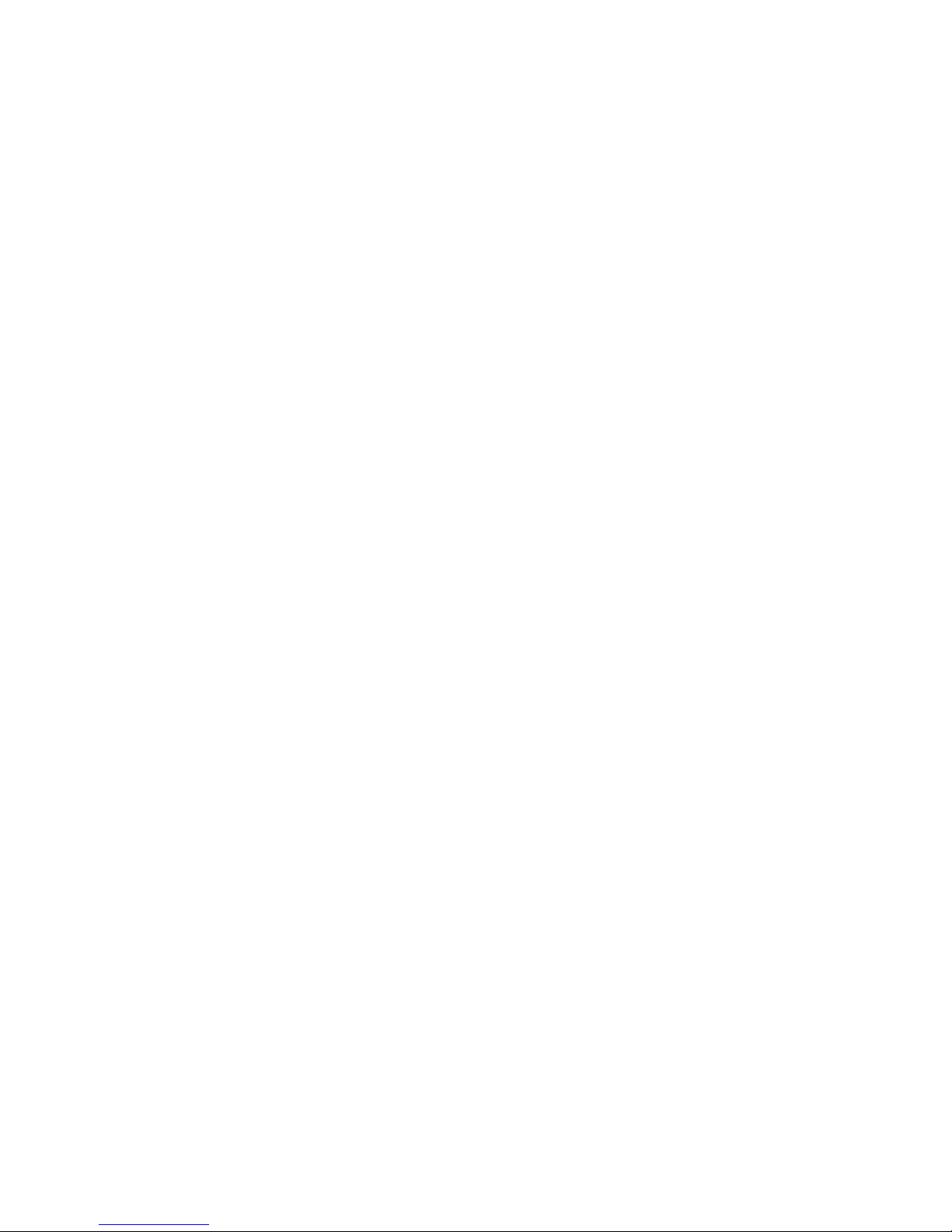
Connecting the R526 (Windows User Only)
When you press the power button:
• The R526 power LED should light up.
• A solid green power LED indicates that the device
is charged over 40%.
1. Turn on the R526 and ensure your WiFi is enabled on your PC or laptop. You
can view your available wireless networks by going through the control panel,
network connections or system tray (lower right hand corner of your screen).
2. Select “FRANKLIN_R526A XXXX” as your wireless network and enter the
default network key, “12345”.
Note: The last 4 digits, ‘XXXX’ of the SSID is the last four
digits of your MAC address.
You can find the MAC address of your R526 on
the label under the battery.
3. Click Connect.
Page 3

Connecting the R526 (Mac Users)
1. Go to Airport icon at the right upper corner of desktop tap menu and click
it. Put the cursor on Airport icon an turn the Airport on as below.
2. Choose “Open Network Preferences” on the drop-down menu and select
“FRANKLIN_R526A XXXX” of your Wi-Fi network and enter the default
network key, “12345”.
Note: The last 4 digits, ‘XXXX’ of the SSID is the last four
digits of your MAC address.
You can find the MAC address of your R526 on
the label under the battery.
Page 4

Opening the Browser Interface
1. Open your Web browser and enter http://192.168.5.1 into the address
window and press the Enter key.
2. Click Login button on the right top of the browser. The below pop up
message will open to require administrative ID & Password. The default ID
and Password is “admin/admin”.
Type the administrative ID and password into the Login box and click ok.
3. The Browser Interface screen will open.
Page 5

Device Activation
After logging in the Web browser, you will see the pop up screen asking you
to activate the device. Click Activate button.
After successful activation, the web browser will return to the home screen
and the device will automatically connect to the internet.
If the activation fails, you will see the pop up screen asking if you would like to move
to the manual activation page.
Page 6

1. Enter Activation Code “000000”
and click Apply
2. Enter MDN & MIN and click
Apply
After successful activation, you will
see the following pop up.
3. Click OK.
The web browser will return to the
home screen and the device will
automatically connect to the
internet.
Manual Activation (Advanced/Management/Manual Activation)
