Page 1
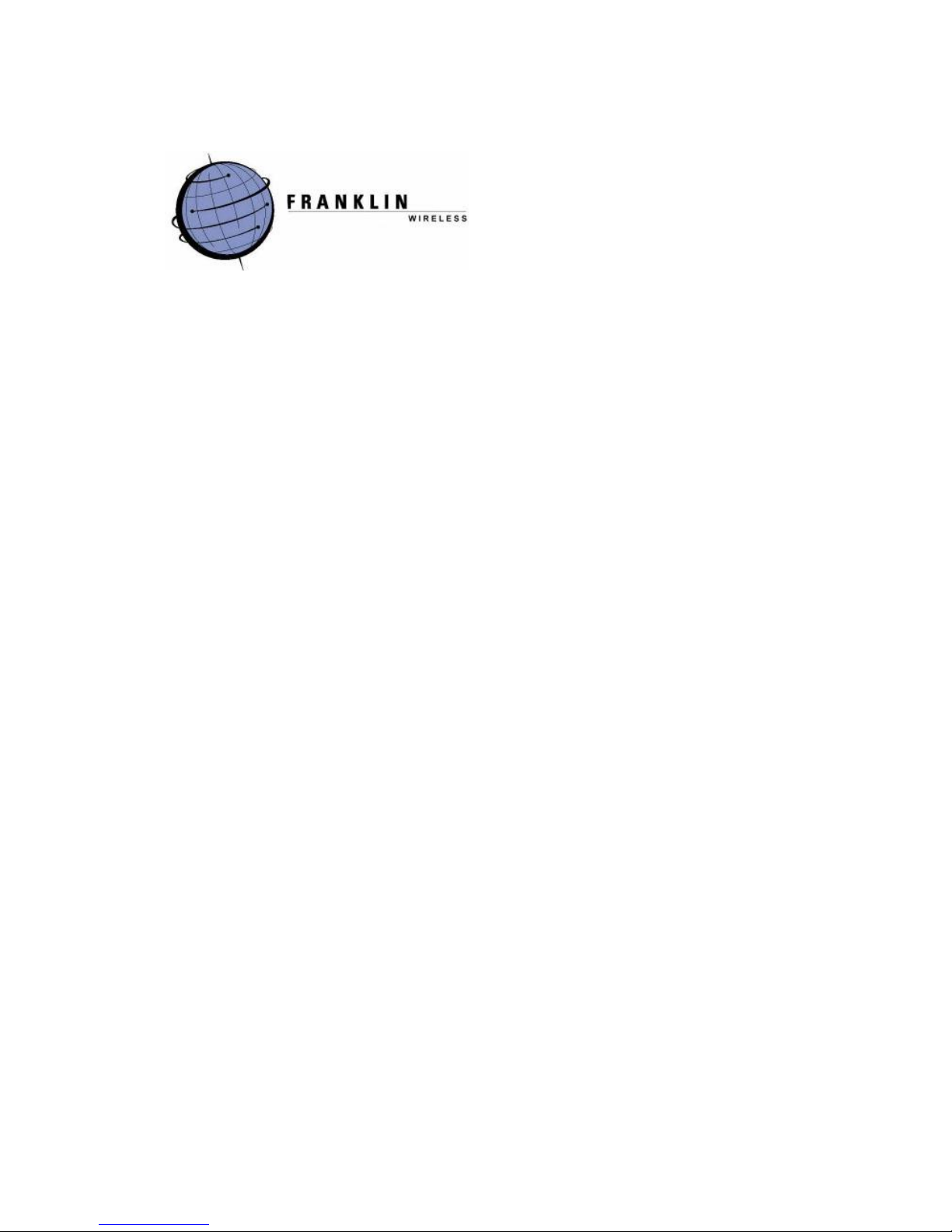
CDU-680DORA Mobile Broadband
USB Modem+Disk
TM
Quick Installation Guide
©2007 Franklin Wireless, Corp. All rights reserved. No reproduction in whole or in part without prior written
approval.
Page 2
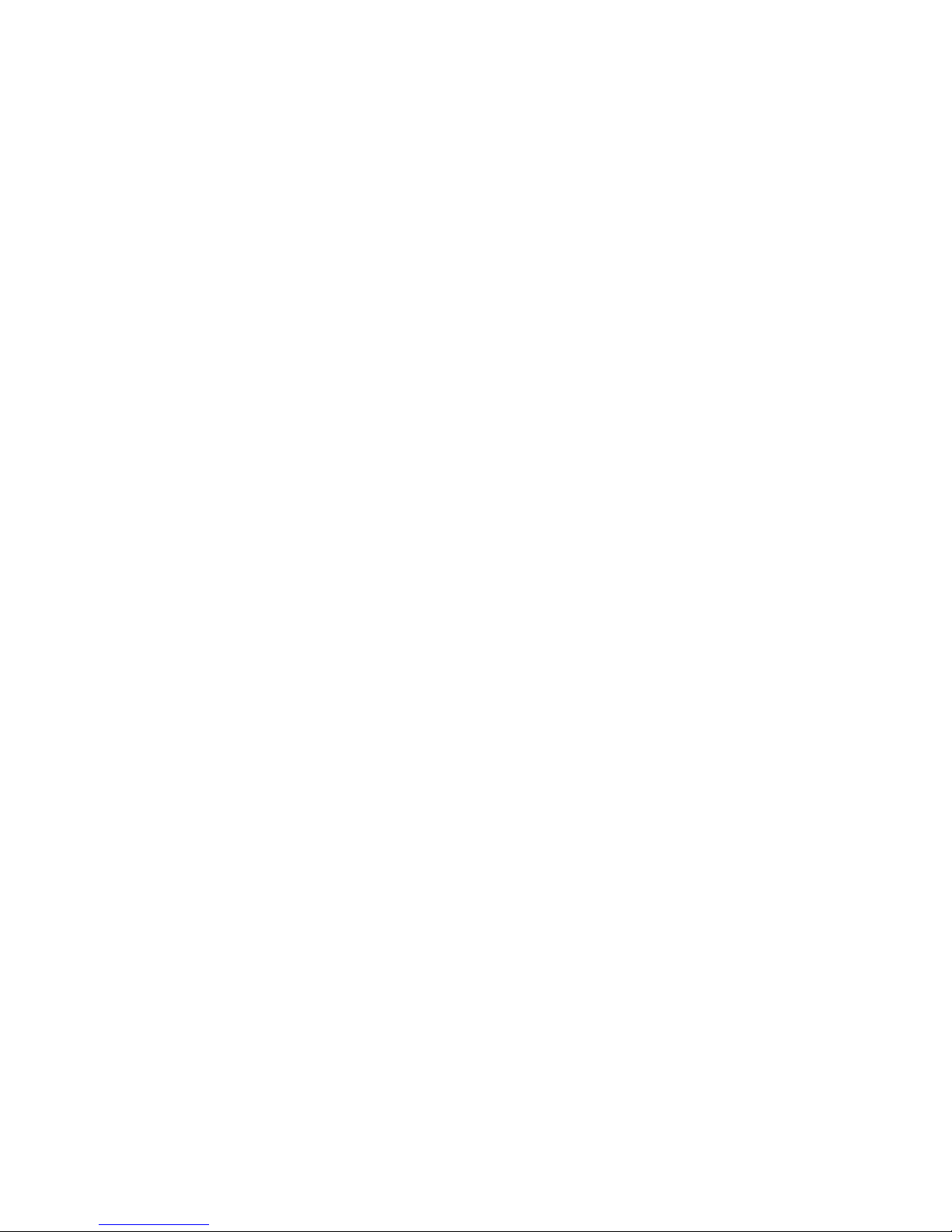
Regulatory Notice
This device is compliant with Parts 15 and 24 of the FCC Rules. Operation of this device is
subject to the following two conditions:
1. This device may not cause harmful interference, and
2. This device must accept any interference received, including interference that may
cause undesirable operation.
FCC guidelines stipulate that the antenna should be more than 1.5 cm (0.6”) from all persons.
FCC ID: TARCDU-680
CAUTION
Unauthorized modifications or changes not expressly approved by Franklin Wireless could void
compliance with regulatory rules and thereby your authority to use this equipment.
WARNING (EMI) – United States FCC Information
This equipment has been tested and found to comply with the limits pursuant to Part 15 & 24 of
the FCC Rules. These limits are designed to provide reasonable protection against harmful
interference in an appropriate installation. This equipment generates, uses, and can radiate
radio frequency energy and, if not installed and used in accordance with the instructions, may
cause harmful interference to radio communication. However, there is no guarantee that
interference will not occur in a particular installation.
If this equipment does cause harmful interference to radio or television reception, which can be
determined by turning the equipment off and on, the user is encouraged to try to correct the
interference by one or more of the following measures:
Reorient or relocate the receiving antenna.
Increase the separation between the equipment and receiver.
Connect the equipment into an outlet on a circuit different from that to which the
receiver is connected.
Consult the dealer or an experienced radio/TV technician for help.
Important Notice
Because of the nature of wireless communications, transmission and reception of data can
never be guaranteed. Data may be delayed, corrupted (i.e., have errors), or be totally lost.
Although significant delays or losses of data are rare when wireless devices such as Franklin
Wireless CDU-680 1xEV-DO rev. A USB modem are used in a normal manner with a well-
Page 3
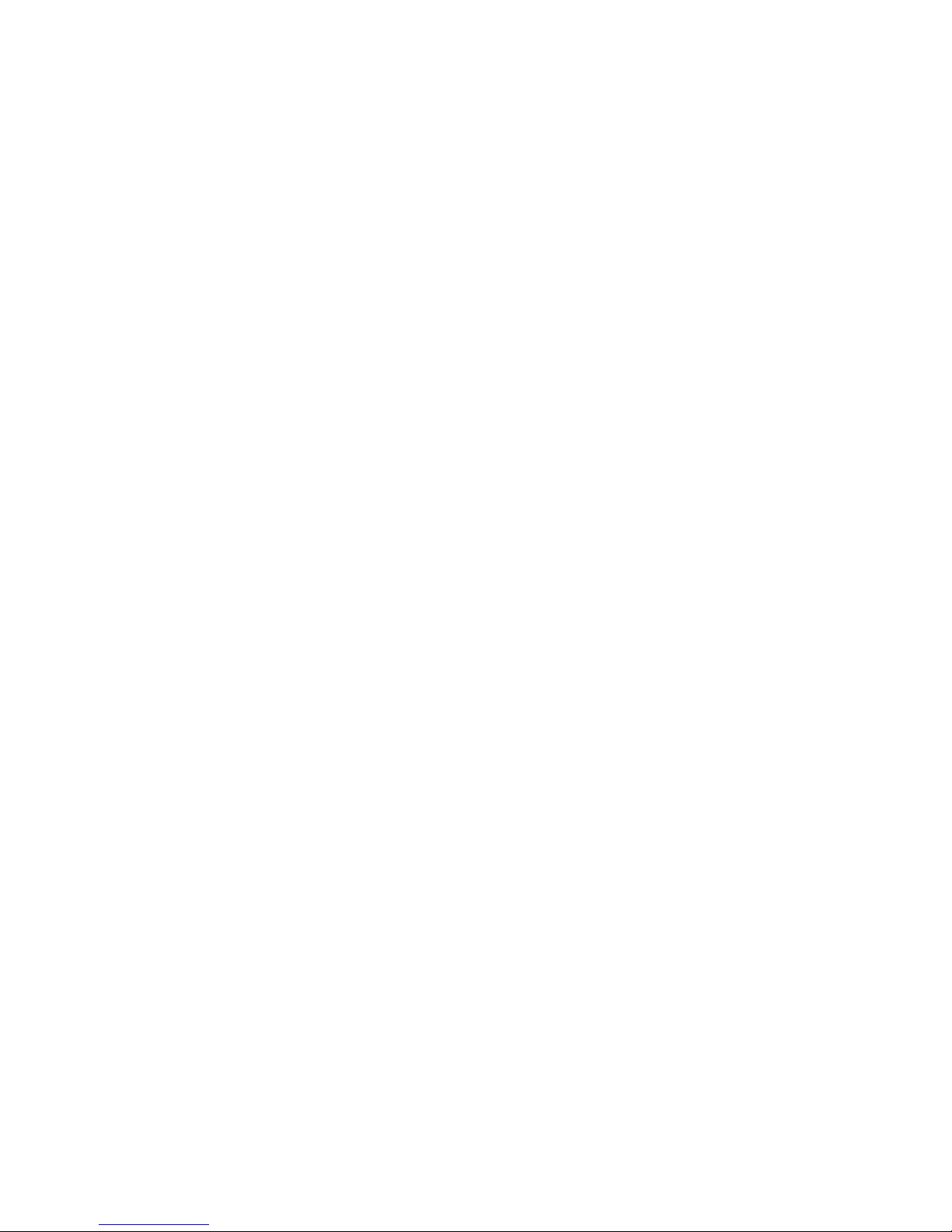
constructed network, they should not be used in situations where failure to transmit or receive
data could result in damage of any kind to the user or any other party, including but not limited
to personal injury, death, or loss of property. Franklin Wireless, Corp. accepts no responsibility
for damages of any kind resulting from delays or errors in data transmitted or received using the
Franklin Wireless CDU-680 1xEV-DO USB modem, or for failure of Franklin Wireless CDU-680
1xEV-DO USB modem to transmit or receive such data.
Safety and Hazards
Do not operate the Franklin Wireless CDU-680 1xEV-DO USB modem in areas where blasting
is in progress, where explosive atmospheres may be present, near medical equipment, life
support equipment, or any equipment which may be susceptible to any form of radio
interference. In such areas, the Franklin Wireless CDU-680 1xEV-DO USB modem MUST BE
REMOVED FROM YOUR COMPUTER. It can transmit signals that could interfere with this
equipment.
Do not operate the Franklin Wireless CDU-680 1xEV-DO USB modem in any aircraft, whether
the aircraft is on the ground or in flight. In aircraft, the Franklin Wireless CDU-680 1xEV-DO
USB modem MUST BE REMOVED FROM YOUR COMPUTER. When operating, it can
transmit signals that could interfere with various onboard systems.
The driver or operator of any vehicle should not operate the Franklin Wireless CDU-680 1xEV-
DO USB modem while in control of a vehicle. Doing so will detract from the driver or operator‟s
control and operation of that vehicle. In some jurisdictions, operating such communication
devices while in control of a vehicle is an offense.
Setup for Windows® PC Users
For Windows® 2000, XP, and Vista users only. Mac users please skip to
“Setup for Mac Users”
Before connecting your PC or laptop to your service provider for Mobile Broadband Data
Service, you must first install the Connection Manager software on your PC or laptop.
Connection Manager Software Installation (for Windows® 2000, XP, Vista
users only)
Page 4
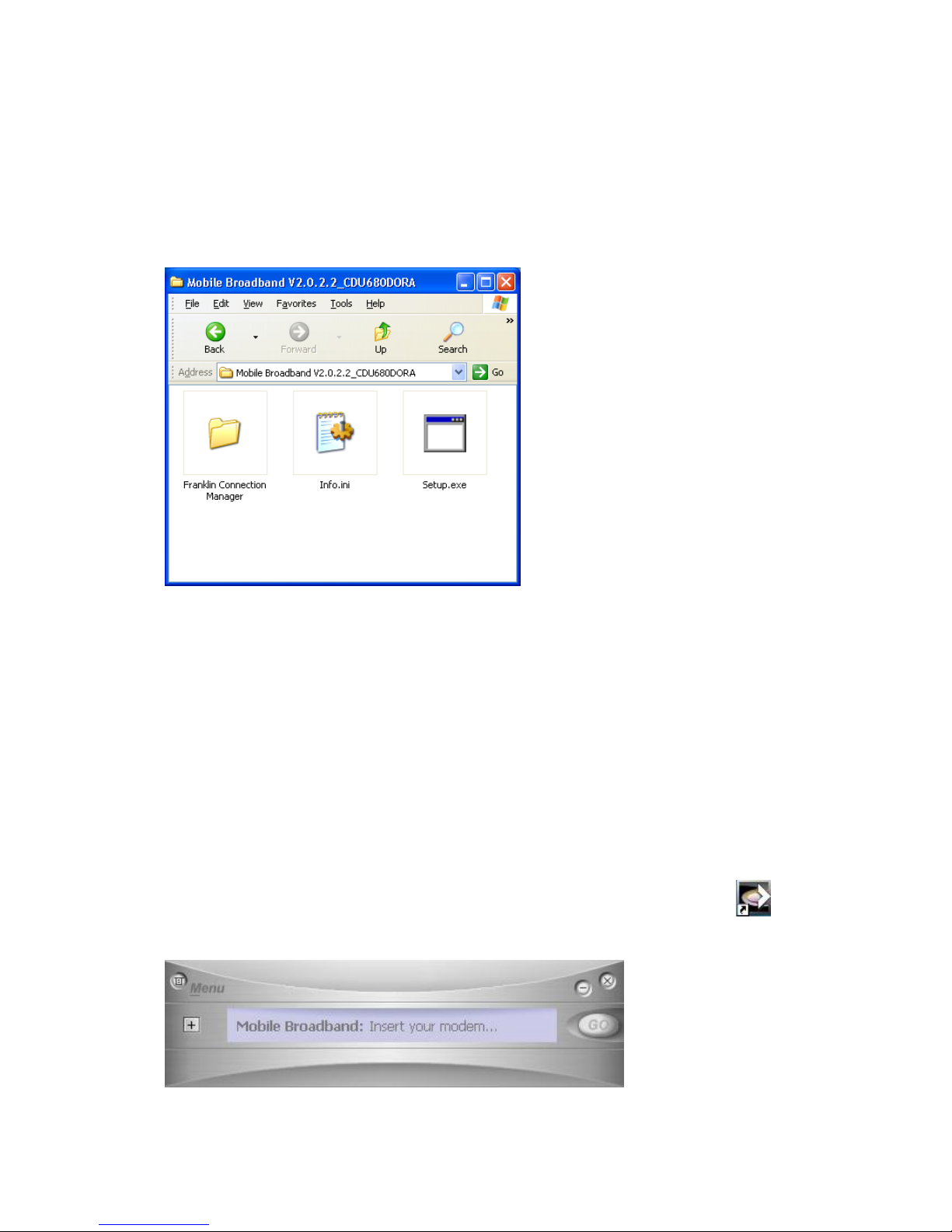
1. Insert the CDU-680 USB Modem+DiskTM into an USB slot on your PC. The device will be
shown as a removable storage on your computer. Go under the “Windows_2K_XP_Vista”
directory to access the installation files directory shown below. Double-click on
“Setup.exe” file to start.
2. This will automatically launch the InstallShield® Wizard which will guide you through the rest
of the setup process.
3. Click „Next‟ to install the software into the default destination. To install to a different folder,
click „Browse‟ and select destination folder.
4. Make sure to select both Device Driver and Modem Manager UI, then click „Next‟.
5. Click “Install” and wait for Installation to complete.
6. Wait for your PC to reboot. You may need to restart your PC manually by selecting
Start>Shutdown>Restart.
Starting a Data Session
1. Double-click the Mobile Broadband (CDU680) Connection Manager Software icon
on your Windows® desktop to launch the application. The following user interface appears:
Page 5
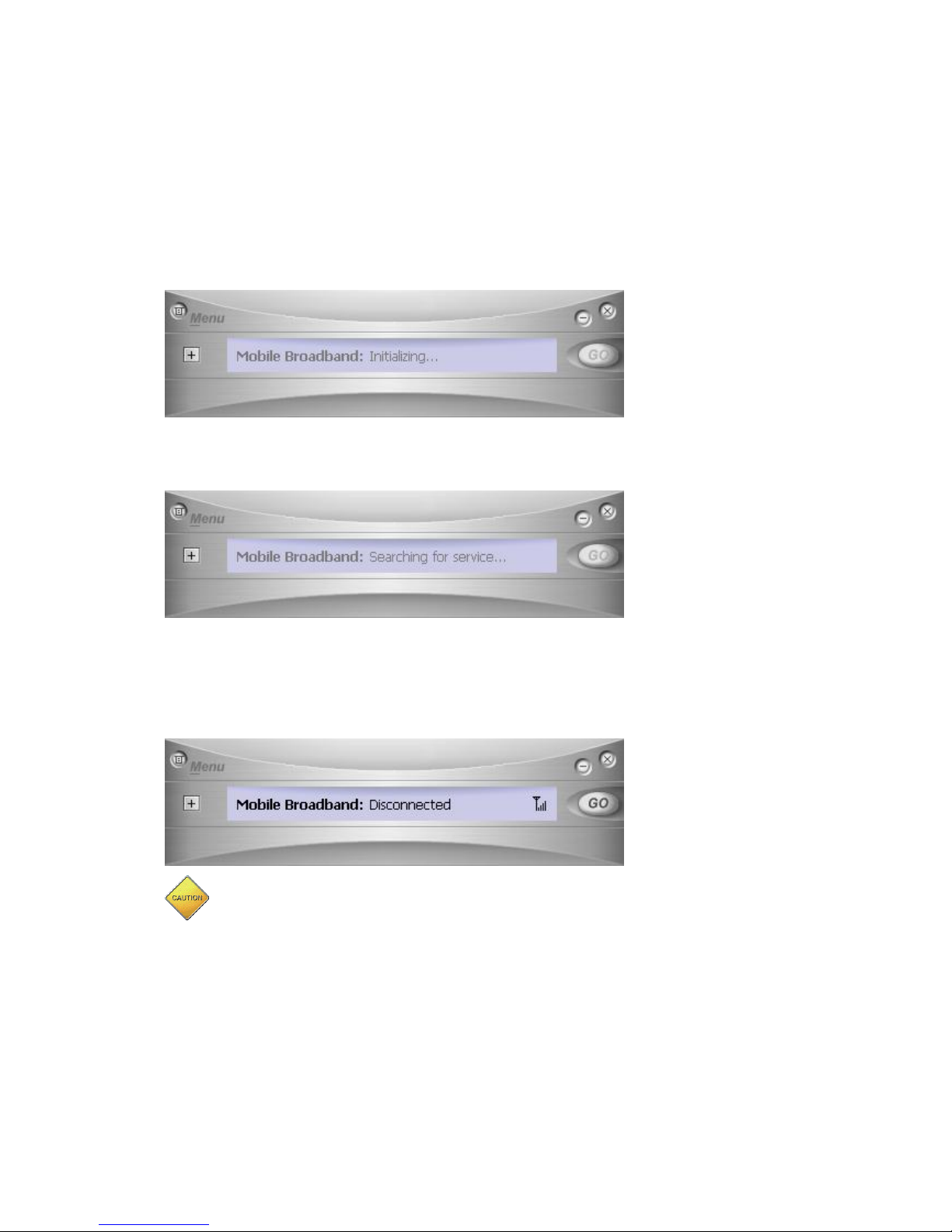
2. Insert the Franklin CDU-680 USB Card into one of the available USB slots on your
computer. Once it is detected, the screen on the Connection Manager will start to change.
The modem will go through a series of tasks to prepare the modem for a data session,
these include:
i. Initializing the modem
ii. Checking the connection
iii. Searching for service
3. Once the modem completes the above tasks, which may take a few minutes, the window in
the user interface will show: “Disconnected” indicating the modem is ready to connect to
the Data Service. If the signal is low or does not exist at all, move to a different location to
achieve the best signal condition in your area.
If your CDU-680 USB modem has not been pre-activated for Data
Service, a “activation wizard” will pop up and guided you through the
activation process as shown in the following “Activating Data Service”
session before continue to connect to the data service.
Page 6

4. From here, click “Go” to start a data session. Click the minimize button to minimize
the user interface, the icon: will appear in the System Tray on the right side of the Task
Bar. To display the user interface again, click the icon: in the System Tray.
Ending a Data Session
To end a data session, click the “Stop” button on the user interface. Close the Connection
Manager window by clicking . It is now safe to remove the USB Card from your computer.
Activating Data Service
1. If your CDU-680 USB modem is not pre-activated, call the phone number provided to you
by the sales person. Have the following information available:
Your billing address
Your personal ID, such as, driver‟s license number, and Social Security number
ESN number (located on the back side of your modem)
Pen and paper ready
2. Click „Next‟ on the Activation Wizard as shown below.
3. Enter Activation code (provided to you by your sales person or Customer Service
Personnel) and click „Next‟.
Page 7

4. Enter the phone number and MSID (MIN) received from your wireless data service provider,
and click the Next button.
5. Please double-check that the numbers you entered match those provided by the sales
person or Customer Service personnel. Clicking on the „No‟ button to return to the
previous window. Clicking on the „Yes‟ if everything is correct.
Page 8

6. Click the „Finish‟ button to close the Activation Wizard.
7. Once Activation Wizard is done, the Connection Manager will appear, indicating an IOTA
session to activate your card on the Data Service network with information you just put in.
This could take a couple of minutes. Please wait for this to finish.
Page 9

8. Once the screen returns to the “Disconnected” state, your card is provisioned and ready to
connect to the Data Service.
Setup for Mac Users
Connection Manager Software Installation for Mac Users
Insert your Mobile Broadband USB modem into any available USB port, and wait for the USB
device icon to appear on your desktop. Click on the icon to open the USB
storage, and select the Macintosh directory.
Click on the “CDU 680 Installer” package to install your Connection Manager, a series of
installation windows will pop up and guide you through the process.
Page 10

The software installation will start after you click Continue in the above window and Install
in the next. When done, the Mac will prompt you to restart your computer to finish your
installation.
Launching the Connection Manager
Insert your USB Modem into any available USB port. After the USB device is detected by the
Mac, the modem icon will be displayed on the taskbar at the upper right corner
on your desktop, indicating that the Connection Manager is launched and ready to connect.
If this is the first time you have inserted the modem into that USB slot or you used other USB
slots before this, your device will have to be confirmed and configured. You only need to
click the Continue button to proceed on the above window pop-up, and enter your Mac
password when asked.
Note: If your modem has been activated for service, please skip to “Starting a Data Session”.
Page 11

Activating CDU-680 USB Modem
Click icon to expand the menu and select Activation under Settings to start
activation. Follow the instructions in the following window, and click Next to proceed.
You will be asked to enter the Activation Code (MSL),
followed by your assigned Phone Number (MDN) and MSID (MIN). Once you confirm this
information, you may click Next again to activate your modem.
Page 12

When your modem is successfully provisioned by your service provider, a window will pop up
to confirm that the activation is successful. Click Finish, and your USB modem is ready to
connect to your service provider’s network.
Starting a Data Session
Insert your device into any available USB port. Wait for the modem to search for data
service in your area. When service is found, you will see the signal bars appear next to the
modem icon on the menu bar. If the signal is low or does not exist at all, try
a different location, preferably near a window or in a open space, to find the best signal
condition in your area.
With the dots above the telephone icon faded out indicating that the modem
is not connected yet, click on to expand the menu and select Connect to start a
Data Session. Mac will attempt to connect to the Mobile Broadband Data Service, and the
dots above the telephone will be turned on and off showing the connecting progress. To
have word “Connecting…” scrolling across on the menu bar , go
under and check “Show status when connecting”. When service is established, the
dots will turn solid , indicating a data session is in service. To have your connection
time displayed on the menu bar icon, go under and check
“Show time connected”.
Ending a Data Session
To end the data session, click the Signal icon then select Disconnect. The modem is
now disconnected and ready to re-connect.
Page 13

Setup for Linux Users
Scripts for Ubuntu Linux distribution are provided. You may need to
develop your own scripts for other distributions.
1. Insert the CDU-680 USB Modem+DiskTM into an USB slot on your PC. The device will
be shown as a removable storage on your computer.
2. The script files are located under the “Linux” directory. Copy the whole directory to
your desktop.
3. Do the following steps:
a. Open terminal
b. Cd to Desktop/Linux
c. Run "sudo ./connect"
d. Enter root password
4. Device will switch to modem mode and attempt to connect.
5. To disconnect, press Ctrl-C twice.
Installation of the Patent Pending Y-cable*
Under most operating conditions, your CDU-680 USB modem will operate well when inserted
into one single USB port and you do not need to install the Y-cable. But in some rare
instances your USB modem may require more power to operate due to poor signal condition.
When your PC or MAC displays a warning message indicating the “USB device had exceeded
the power limit”, please follow the steps below to install the Y-cable to supply enough power to
the USB modem.
1. Insert the two USB connectors into any two USB ports of your PC or MAC:
Page 14

2. Plug the CDU-680 USB modem into the other end of the Y-cable:
* Y-cable U.S. patent pending by Cmotech Co. Ltd. of South Korea
