Page 1
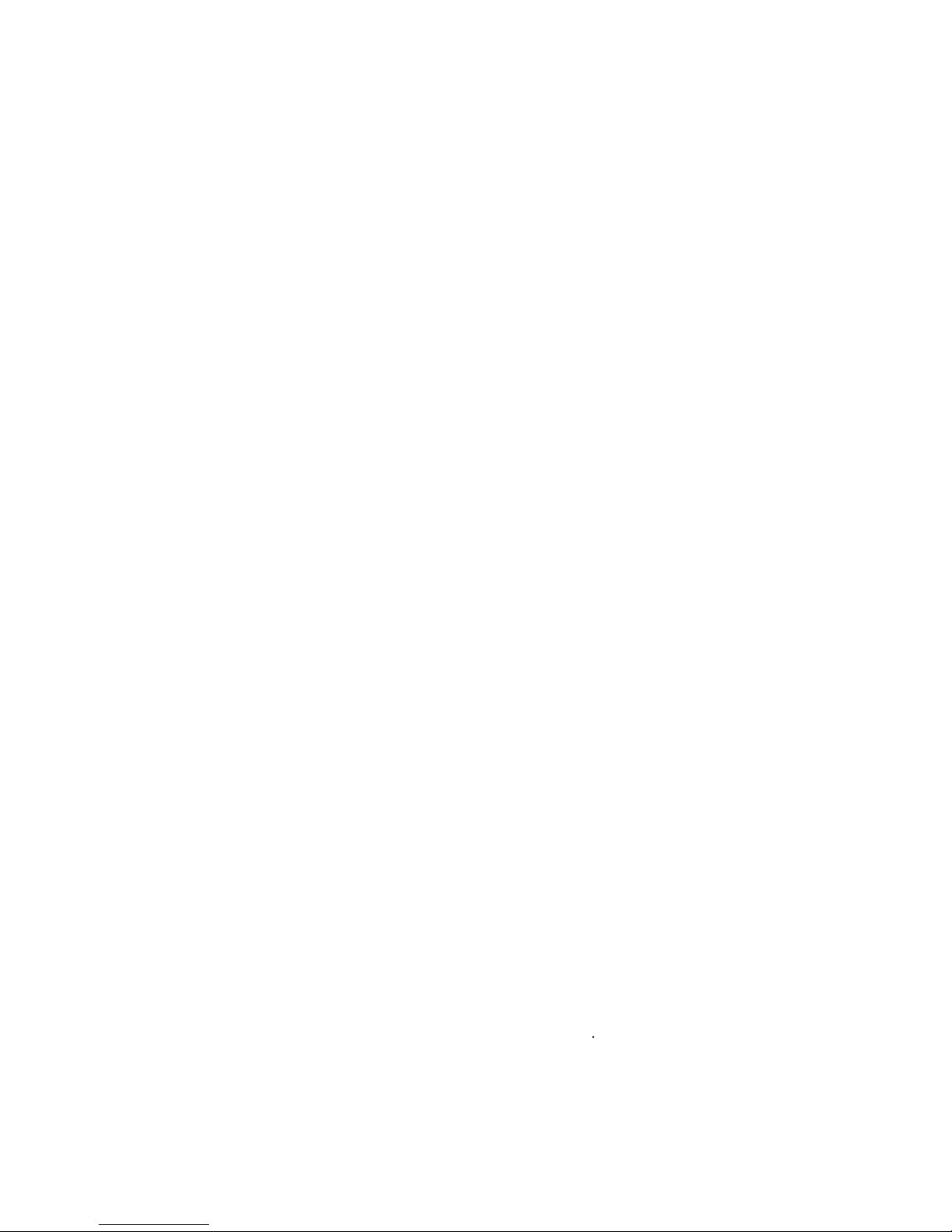
USER’S MANUAL
Menu
Your phone has a wide range of functions that is grouped in menus and
submenus. Users can access these functions by navigation key and
selection keys.
Menu Tree
1 Call Records
1 Missed calls
1 Call
2 Store
3 Erase
2 Received Calls
1 Call
2 Store
3 Erase
3 Dialed Calls
1 Call
2 Store
3 Erase
4 Call Timers
1 Last Call Timer
2 Total Received Calls
3 Total Dialed Calls
4 Total Calls
5 Reset All Timers
2 Messages
1 Read Messages
1 Inbox
1 Edit
2 Send
3 Erase
2 Outbox
1 Read
2 Write Messages
Page 2
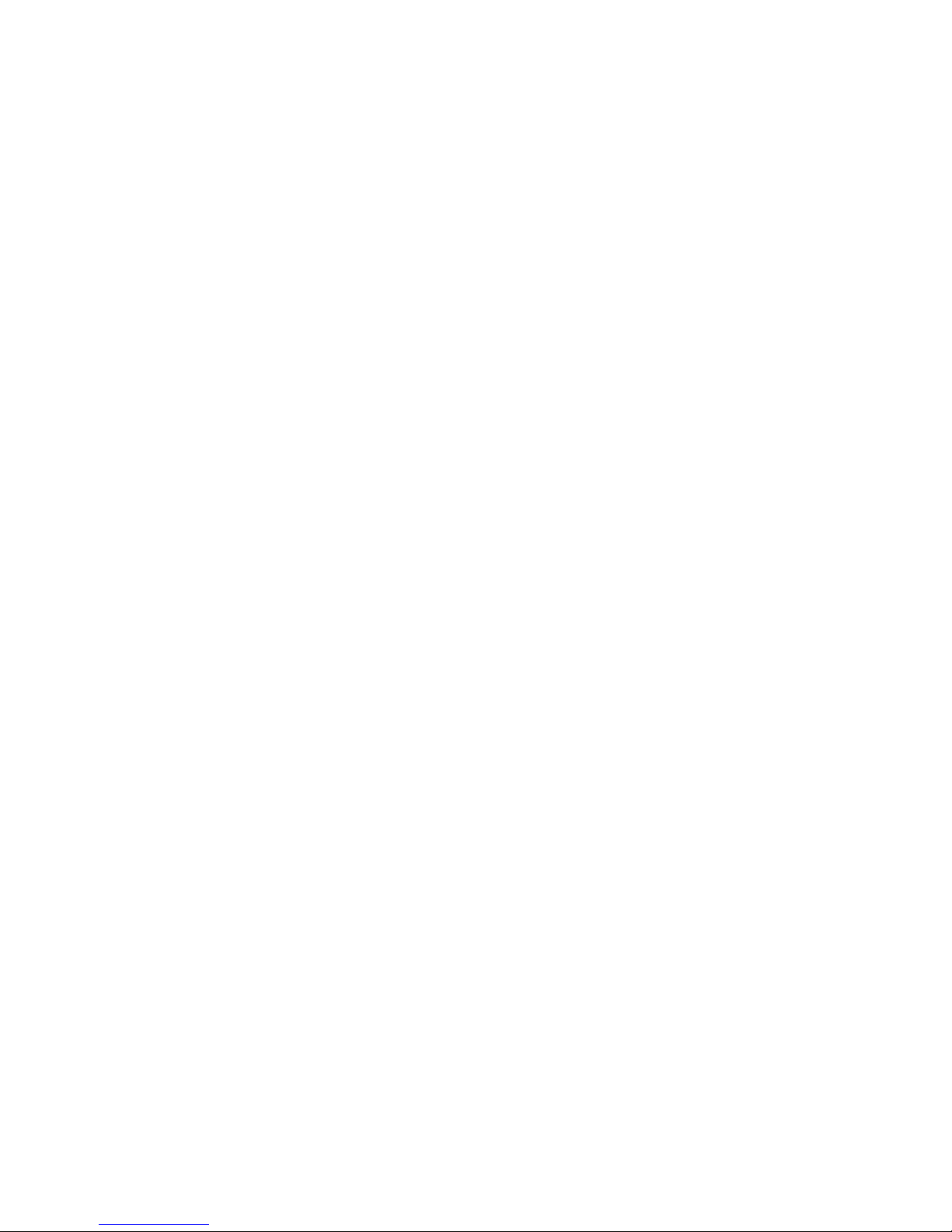
1 Only Send
2 Only Save
3 Voice Mail
1 Voice Mail Number
2 Dial to VM Server
4 Message Setup
1 Text Message
1 Service Center
2 Message Type
1 Text
2 Fax
3 Email
3 Message Expiry
1 1 hour
2 6 hours
3 12 hours
4 24 hours
5 72 hours
6 1 Week
7 Maximum
2 Public Setup
1 Reply Path
1 Enable
2 Disable
2 Status Path
1 Enable
2 Disable
5 Broadcast Message
1 Read
2 Setup
3 Channel
4 Language
3 Ring Melody
1 Ring Mode
1 Melody
2 Vibrate then Melody
3 Vibrate
4 Light
Page 3
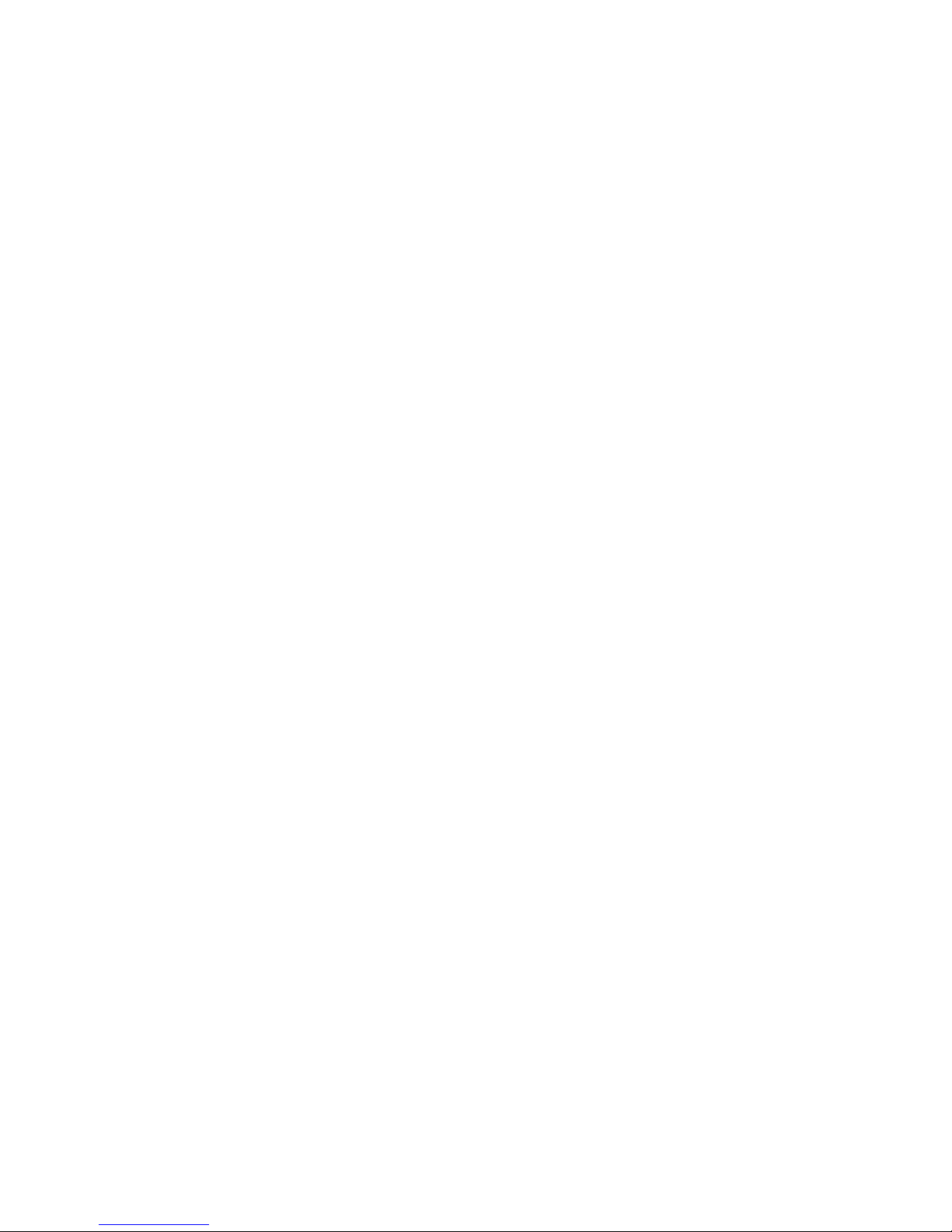
2 Ringer
1 Volume
Volume 0~5
2 Type
Melody 1~20
3 Keypad Tone
1 Tone
2 Beep
3 Off
4 Message Alert
1 On
2 Off
5 Minute Minder
1 On
2 Off
6 Download Melodies
5 Extras
1 Calculator
2 World Time
3 Alarm
1 Time
2 Enable/Disable
3 Alarm Type
4 Game
1 Slot Machine
2 Draw Poker
3 Black Jack
5 Cyber Health
1 Bio Rhythm
2 Fatness
3 Pink Schedule
4 Calories
6 Network Features
1 Call Divert
1 Divert Always
2 On Busy
3 No Reply
4 Unreachable
Page 4
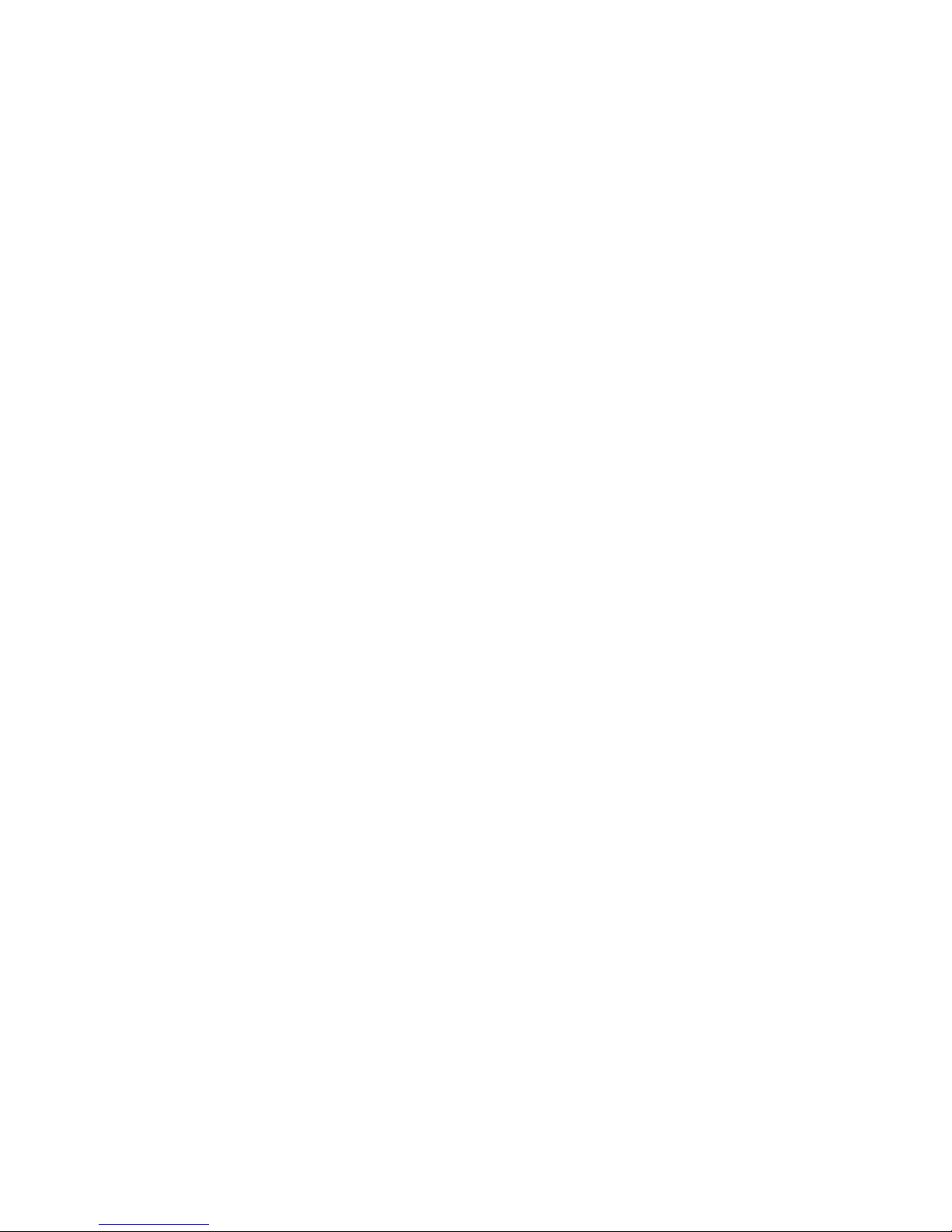
5 Cancel all
2 Call Barring
1 All Outgoing Calls
2 All International Calls
3 International Except to home
4 All Incoming Calls
5 Incoming (Roam)
1 Interrogate
2 Activate
3 Deactivate
6 Cancel All
7 Change Password
3 Call Waiting
1 Check Settings
2 Activate
3 Deactivate
4 Net Selection Mode
1 Automatic Selection
2 Manual Selection
7 Settings
1 Display
1 Animations
1 Power On Screen
2 Idle Screen
3 Power Off Screen
2 Backlight
1 Short
2 Long
3 Off
3 LCD Contrast
0 – 100 (in increments of 5)
4 SW Version
2 Language
1 English
2 Spanish
3 Simplified Chinese
3 Call Settings
1 Any Key Answer
1 On
Page 5

2 Off
2 Auto Redial
1 On
2 Off
3 Flip Answer Mode
1 On
2 Off
4 Caller ID
1 Send
2 Hide
4 Security Settings
1 Phone Lock
1 Enable
2 Disable
3 Change Password
2 PIN Check
1 Enable
2 Disable
3 Change PIN1
3 SIM Lock
1 Enable
2 Disable
3 Change Password
4 FDN Mode
1 Enable
2 Disable
5 Change PIN2
5 Time/Date
Date
Time
Place
12Hour or 24 Hour
6 Select Band
1 Select EGSM/DCS
2 Select PCS
7 Default Settings
Enter Password
Page 6
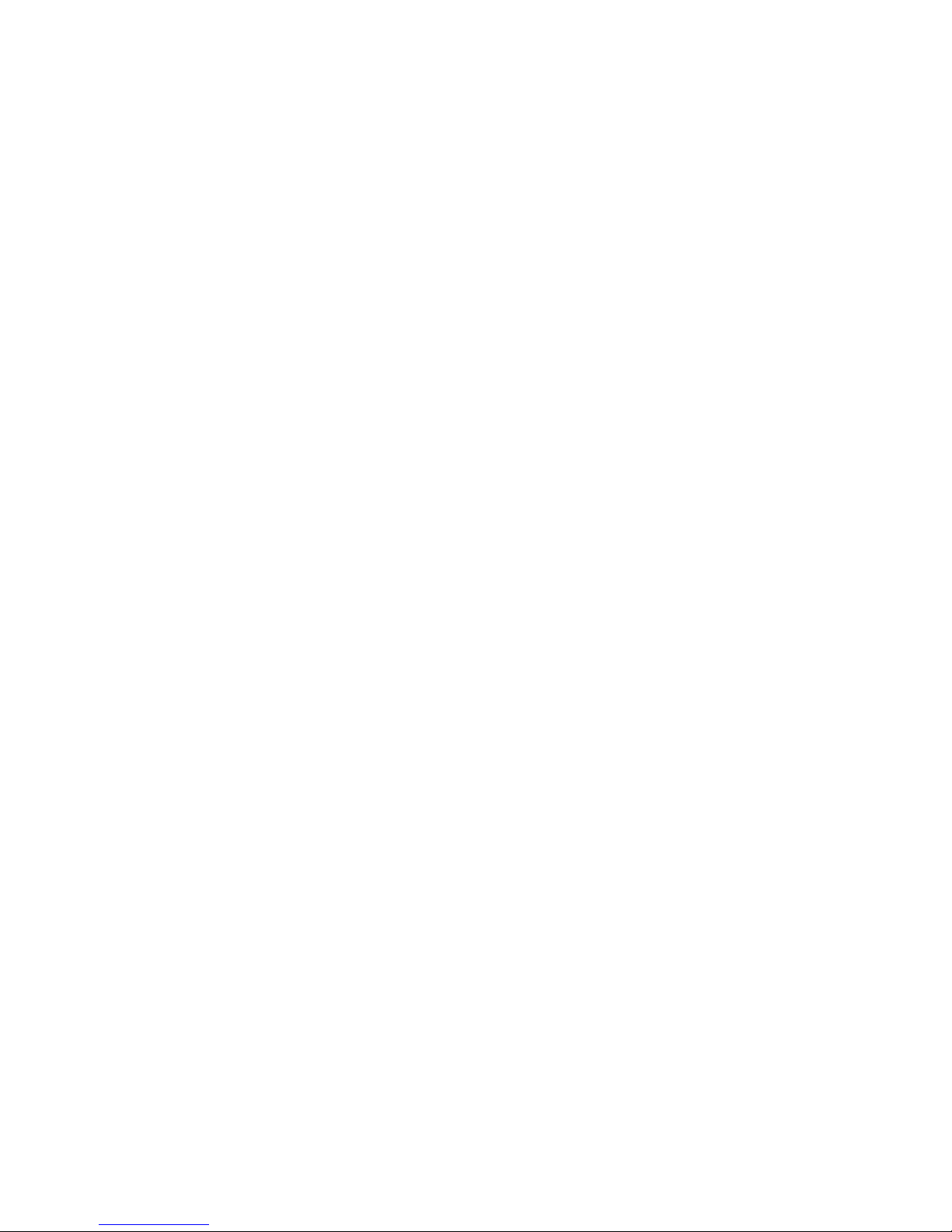
8 Data Service
1 Internet Access
2 Data Service
1 Enable Data
2 Disable Data
3 Check Data Status
9 Phonebook
1 Search
1 SIM
2 ME
2 Add
1 SIM
2 ME
3 Delete All
1 SIM
2 ME
4 Storage Status
1 SIM: Total
Used
Free
2 ME: Total
Used
Free
5 Own Number
1 Display
2 Edit
Page 7
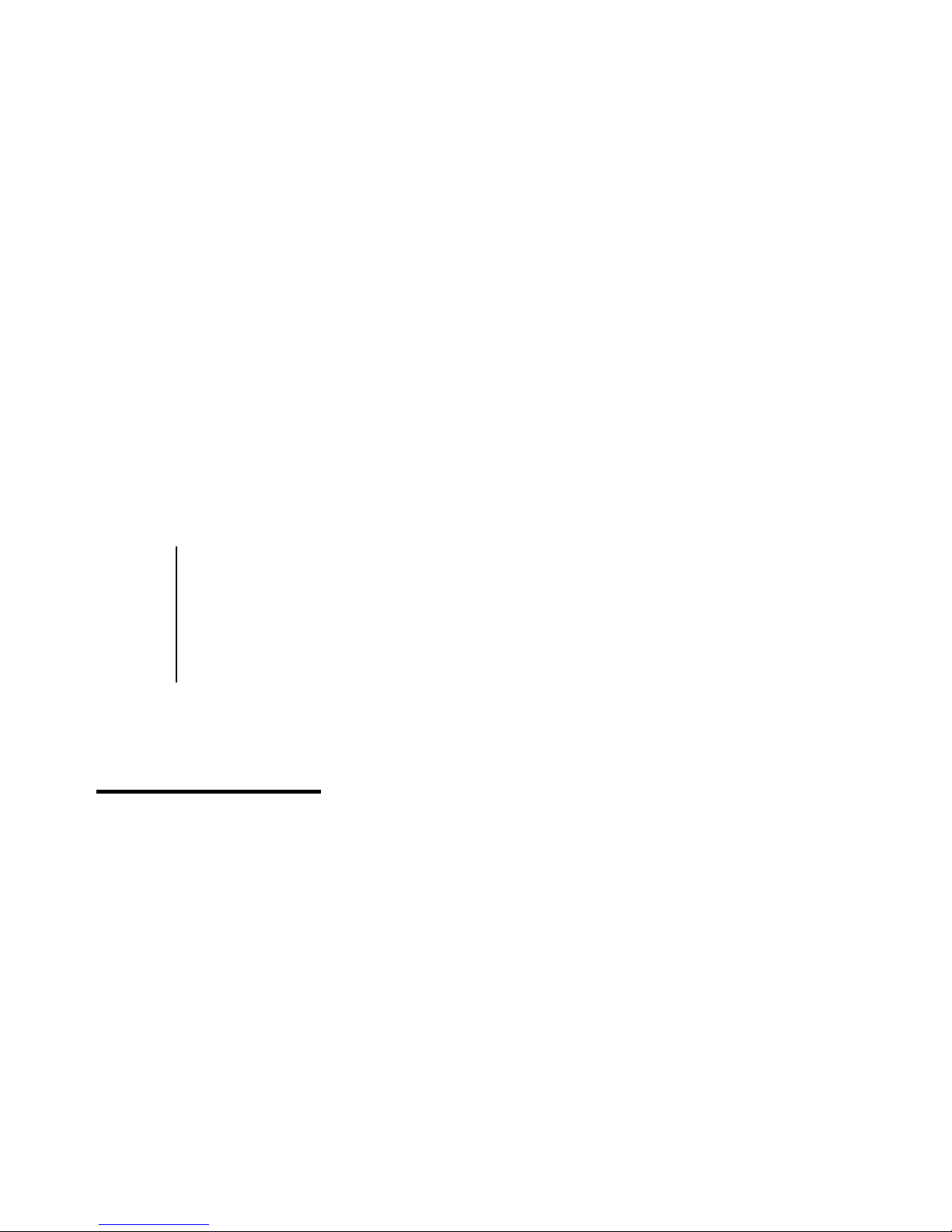
Call record
Call Record
This network feature automatically keeps track of numbers dialed and
received, and the time you’ve spent in those calls.
-Missed Calls
-Received Calls
-Dialed Calls
-Call Timers
Last Call Timer
Total Received Calls
Total Dialed Calls
Total Calls
Reset All Timers
Missed Calls
List of phone calls you did not answer
1 Choose Call Record and press Select
2 Highlight Missed Calls and press Select
3 Scroll through the missed calls and Press Select to view the details
4 Press Menu for three options
• Call – Call the number user has chosen
• Store – Store the phone number user has chosen
• Erase – Erase the phone number user has chosen
5 Press Cancel to go back to the previous screen,
-OR Press End to go back to Main Screen
Page 8
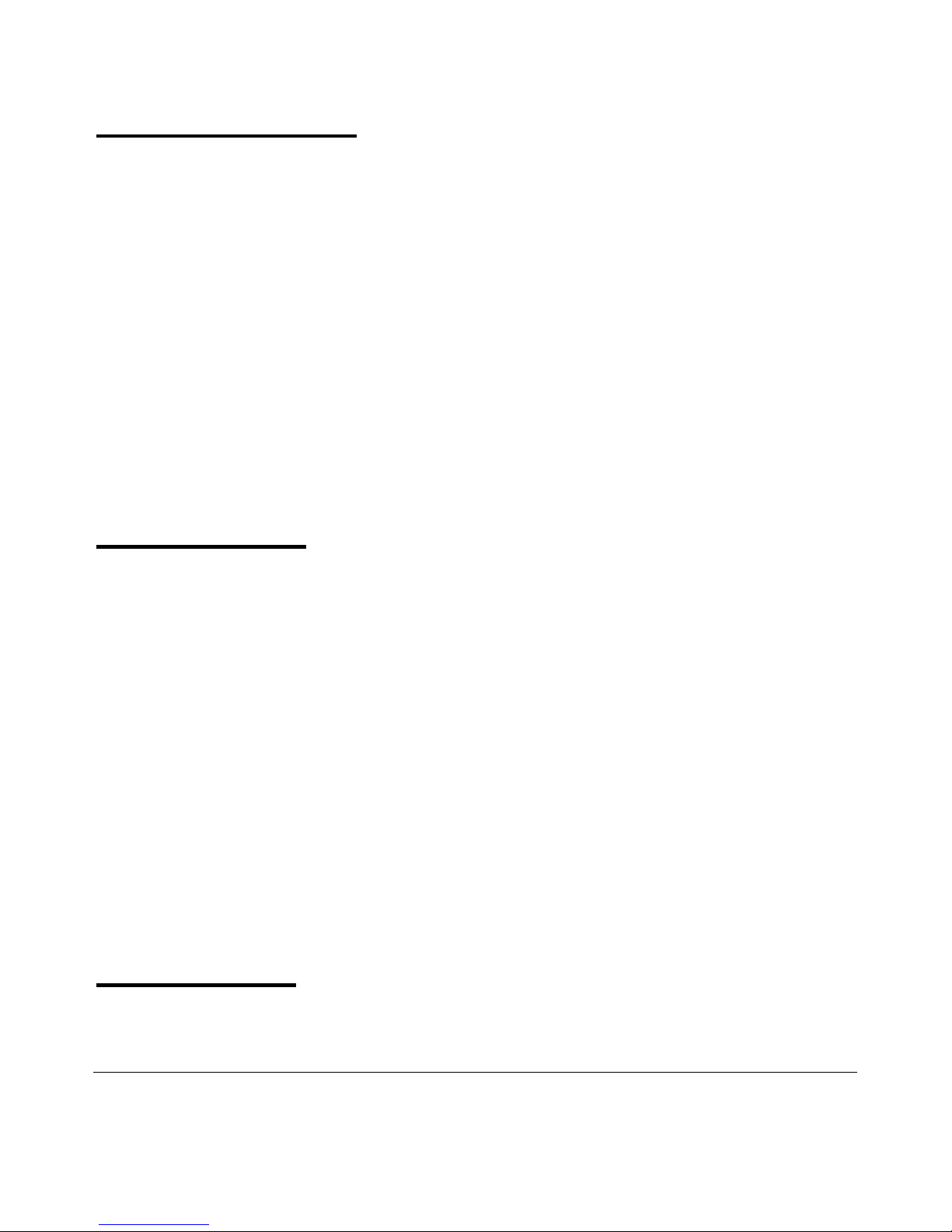
Received Calls
List of phone numbers you answered
1 Choose Call Record and press Select
2 Highlight Received Calls and press Select
3 Scroll through the Received Calls and Press Read to view the details
4 press Menu for three options
• Call – Call back the number user has chosen
• Store – Store the phone number user has chosen
• Erase – Erase the phone number user has chosen
5 Press Cancel to go back screen back,
-OR Press End to go back to Main Screen
Dialed Calls
List of phone numbers you dialed
1 Choose Call Record and press Select
2 Highlight Dialed Calls and press Select
3 Scroll through the Dialed Calls and Press Read to view the details
4 press Menu for three options
• Call – Call back the number user has chosen
• Store – Store the phone number user has chosen
• Erase – Erase the phone number user has chosen
5 Press Cancel to go back screen back,
-OR Press End to go back to Main Screen
Call Timers
Viewing and resetting all the call timers
Last Call Time
Time spend on last call
1 Choose Call Record and press Select
2 Highlight Call Timers and press Select
Page 9
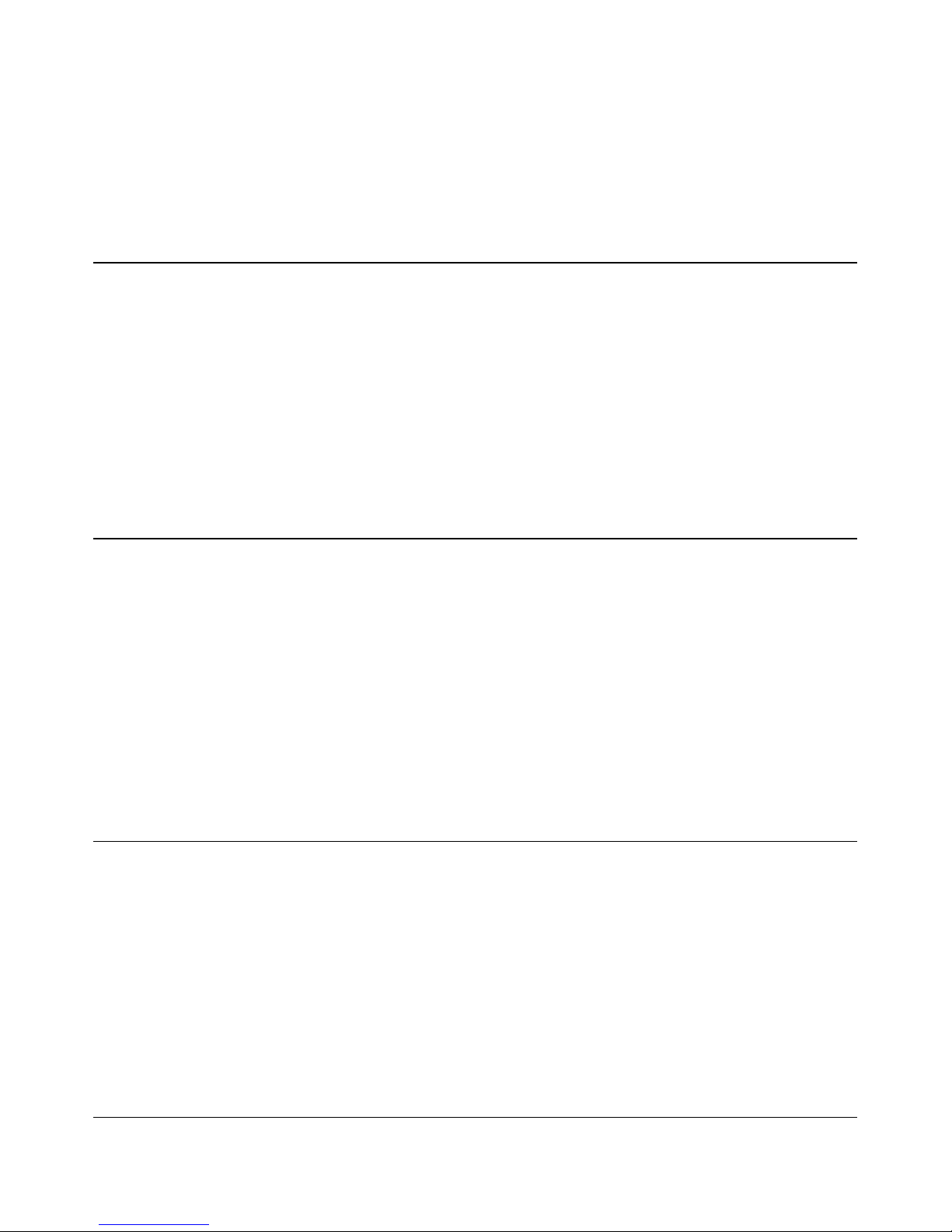
3 Choose Last Call time and press Select to view the status
4 Press Reset to reset timer
-OR Press Back to exit without resetting
Total Received Calls
Total time spend on received calls
1 Choose Call Record and press Select
2 Highlight Call Timers and press Select
3 Choose Total Received Calls and press Select to view the status
4 Press Reset to reset timer
-OR Press Back to exit without resetting
Total Dialed Calls
Total dialed time spend on dialed calls
1 Choose Call Record and press Select
2 Highlight Call Timer and press Select
3 Choose Total Dialed Calls and press Select to view the status
4 Press Reset to reset timer
-OR Press Back to exit without resetting
Total Calls
Total time spend on incoming and out going calls
1 Choose Call Record and press Select
2 Highlight Call Timer and press Select
3 Choose Total Calls and press Select to view the status
4 Press Reset to reset timer
-OR Press Back to exit without resetting
Reset All Timer
Resetting all timers
Page 10
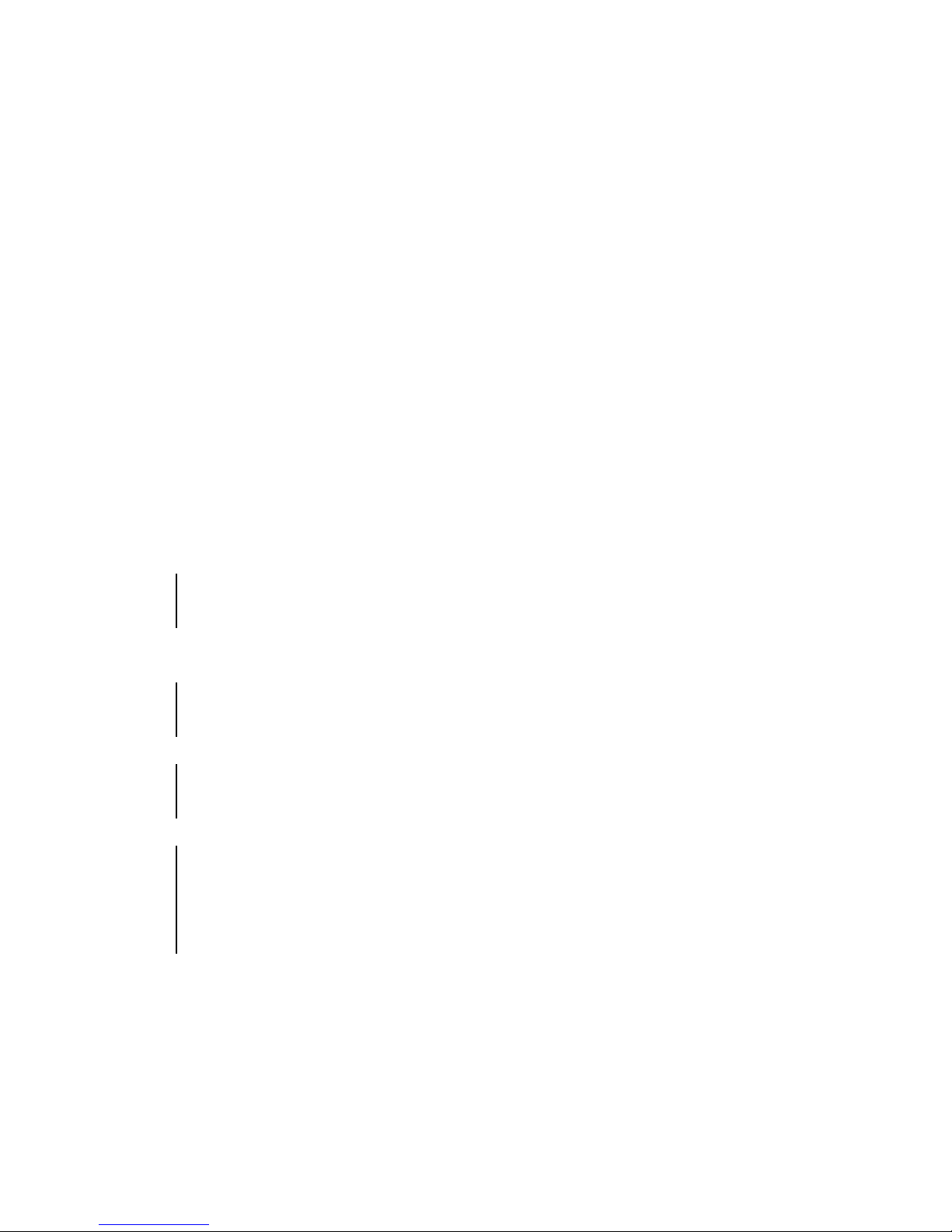
1 Choose Call Record and press Select
2 Highlight Call Timer and press Select
3 Choose Reset All Timer and press Select
4When Reset All Timers?
Press Select to reset timer
-OR Press Cancel to exit without resetting
Message
The message service allow users to send short text messages to the
device that can receive short text messages, such as other phones,
computers, fax machines, and pagers.
-Read Messages
Inbox
Outbox
-Write Messages
-Voicemail
Voice Mail Number
Dial to VM Server
- Message Setup
Text Message
Public Setup
- Broadcast Message
Read
Setup
Channel
Language
When a message has arrived, the phone beeps and the message icon
is displayed in the top line.
Page 11
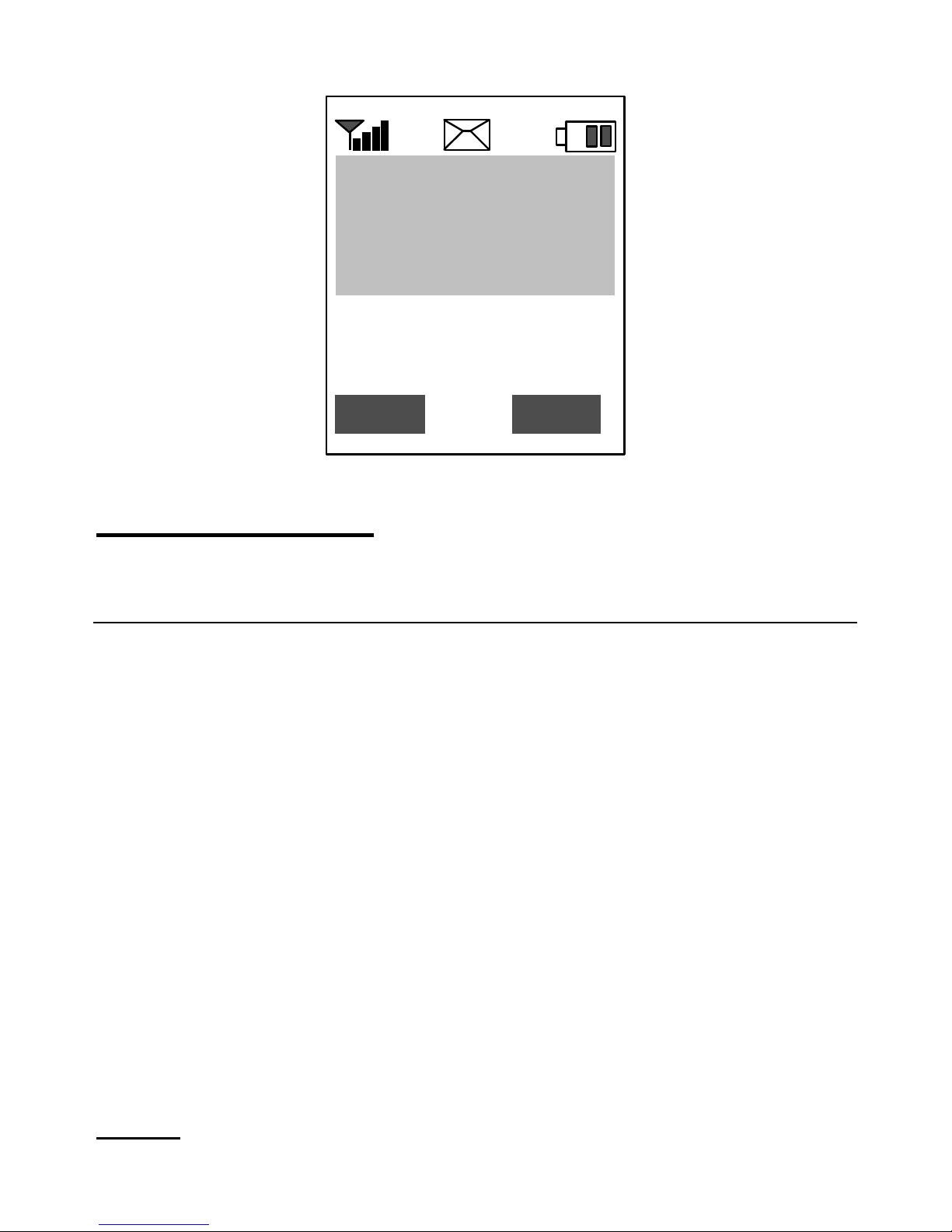
Read Messages
Checking your INBOX and Outbox messages
Inbox
Checking Inbox messages
1 Choose Messages and press Select
2 Highlight Read Messages and press Select
2 Choose Inbox and press Select
3 Scroll through the messages and press Read to view the full message
4 Press Option for seven options
1 Reply
2 Delete
3 Dial Back
4 Save Number
5 Edit
6 Forward
7 Delete All
5 Press Back to go back a screen,
-OR Press End to go back to Main Screen
1 Reply
After editing the message you want to send press Send to reply.
12:01 AM 7 Jul
SmarTone
Tom’s Phone
Hello…
Page 12
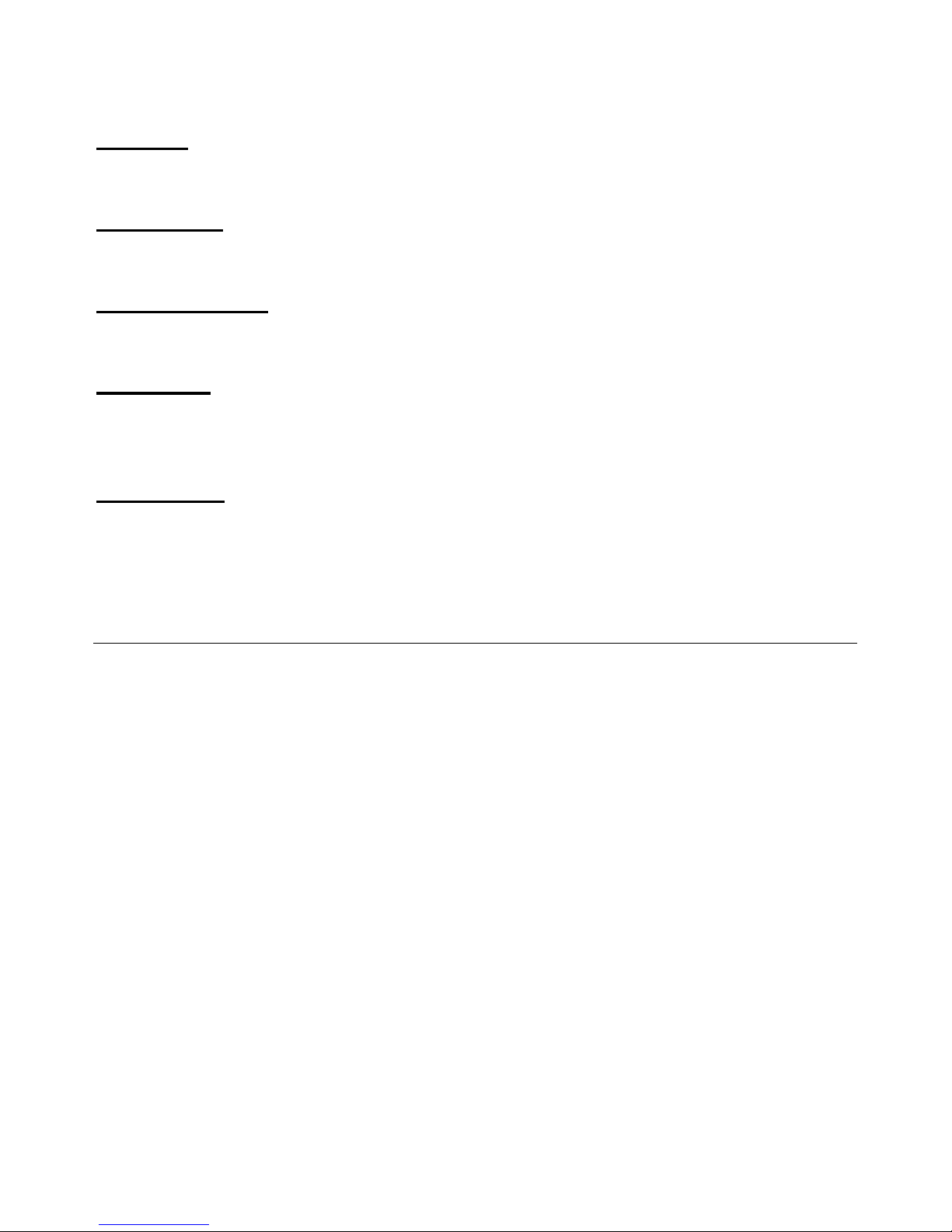
2 Delete
Delete the current message.
3 Dial Back
User can call back the sender’s number.
4 Save Number
The user can save the sender’s number in Phonebook.
5 Forward
After editing the message you want to send press Send to forward
received message to other person.
6 Delete All
Delete all of the messages in the inbox.
Outbox
Checking your Outbox messages
All the saved messages are saved in outbox. The user can send one of
these messages to other person after editing. These messages can also
be saved or deleted
1 Choose Messages and press Accept
2 Choose Read Messages and press Select
3 Choose Outbox and press Select
4 Scroll through the messages and press Select to view the full
message, Select Send to send to other person
5 Press Select for two options
• Delete – Deleting current message
• Save – Saving current message
6 Press Back to go back screen back,
-OR Press End to go back to Main Screen
Page 13
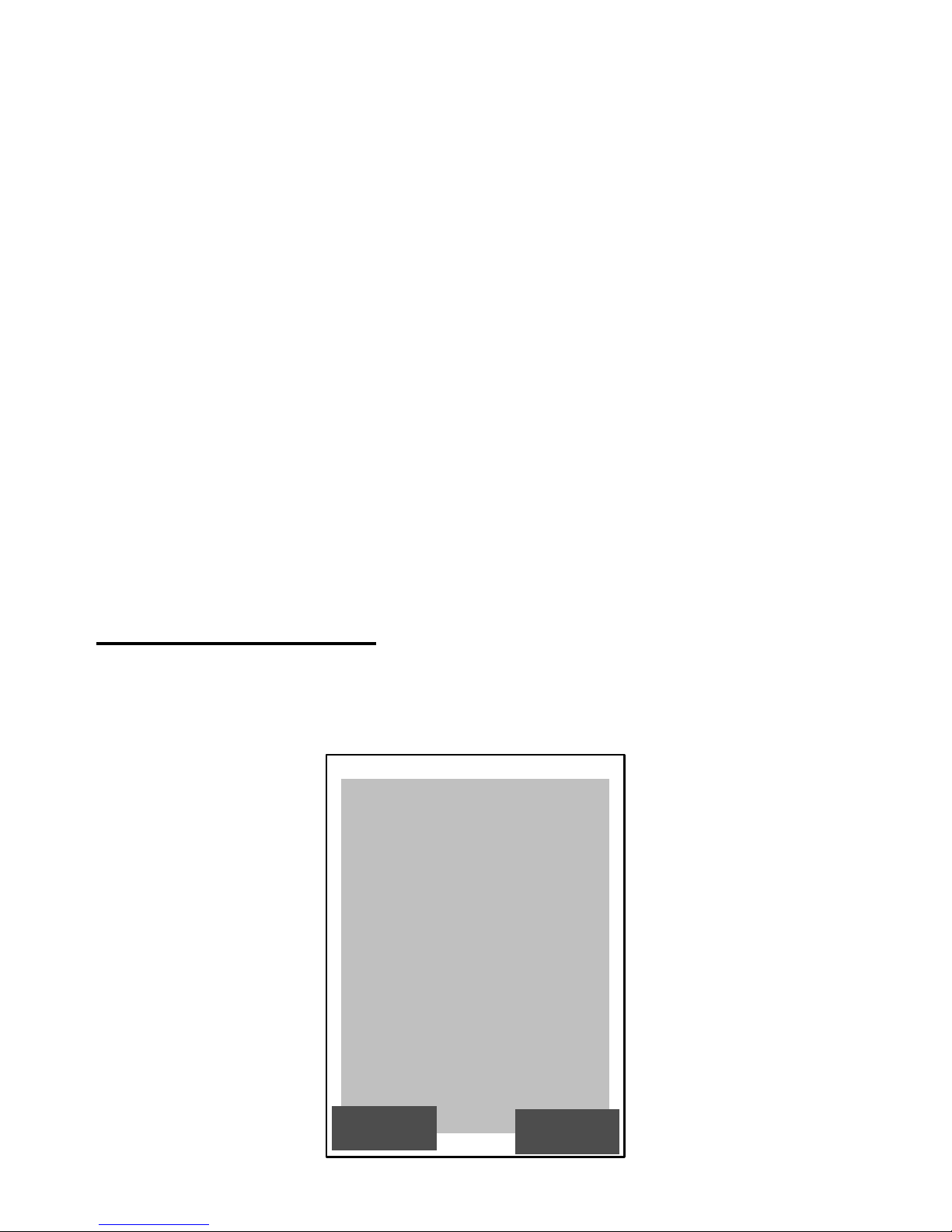
Write Messages
Writing short message to send and save
1 Choose Messages and press Select
2 Highlight Write Messages and press Select
SelectSelect
CancCanc
Page 14

3 After editing the message press Select for two Options
• Only Send
You can input number manually
-Or Press Browse for the phonebook
After choosing the phone number you want to send
message to, press Select to send the message
• Only Save
It will automatically save to the outbox
4 Press Back to go back screen back,
-OR Press End to go back to Main Screen
Voicemail
Voicemail
Voice Mail Number
Viewing voicemail number
1 Choose Messages and press Select
2 Highlight Voice mail and press Select
3 Choose Voice mail Num and press Select
4 After viewing the Voice Mail Number
5 Press Back to go back screen back,
-OR Press End to go back to Main Screen
Dial to VM Server
Page 15

Dialing voice mail
1 Choose Messages and press Select
2 Highlight Voice mail and press Select
3 Choose Dial to VM Server and press Select
4 After listening to Voice Mail
5 Press Back to go back screen back,
-OR Press End to go back to Main Screen
Message Setup
Setting message setups
Text Msg
Setting Text Messages set up
1 Choose Messages and press Select
2 Highlight Message Setup and press Select
3 Choose Text Msg and press Select
4 Press Select for three options
Service Center – View the service center number
Message Type – View the message type
Message Expiry – Setting expiry between 1 hour to 1 week
5 Press Cancel to go back screen back,
-OR Press End to go back to Main Screen
Page 16

Ring Melody
Ring Melody
This menu provides options so the user can set the audio parameters.
-Ring Mode
Melody
Vibrate + Melody
Vibrate
Light
-Ringer
Volume
Type
-Keypad Tone
Tone
Beep
Page 17

Off
-Message Alert
On
Off
-Minute Minder
On
Off
-Download Melodies
Ring Mode
Setting type of ring for incoming calls
Melody
Setting melody for the ring
1 Choose Ring Melody and press Select
2 Highlight Ring Mode and press Select
3 Scroll through and press Melody
4 Press Select to save the setting
-OR Press Cancel to exit without saving
Vibrate and Melody
Setting vibrate then melody for the ring
Ok
Ring Mode
1 All channels (
2 Vibrate + Melody
BackBack
3 Vibrate
4 Light
1 Melody
Page 18

1 Choose Ring Melody and press Select
2 Highlight Ring Mode and press Select
3 Scroll through and press Vibrate + Melody
4 Press Select to save the setting
-OR Press Cancel to exit without saving
Vibrate
Setting only vibrate for the ring
1 Choose Ring Melody and press Select
2 Highlight Ring Mode and press Select
3 Scroll through and press Vibrate
4 Press Select to save the setting
-OR Press Cancel to exit without saving
Light
Setting only light for the ring
1 Choose Ring Melody and press Select
2 Highlight Ring Mode and press Select
3 Scroll through and press Light
4 Press Select to save the setting
-OR Press Cancel to exit without saving
Ringer
Adjusting volume and type of the ringer
Volume
Adjusting your ringer volume
1 Choose Ring Melody and press Select
2 Highlight Ringer and press Select
3 Choose Volume and press Select
Page 19

4 Use up/down function key to adjust the volume you want and Press
Select to save the setting
-OR Press Cancel to exit without saving
Type
Selecting your ringer type
1 Choose Ring Melody and press Select
2 Highlight Ringer and press Select
3 Choose Type and press Select
4 Use up/down function key to choose you want and Press Select to
save the setting
-OR Press Cancel to exit without saving
Keypad Tone
Selecting keypad tone
1 Choose Ring Melody and press Select
2 Highlight keypad tone and press Select
3 Choose from three options
Tone
Beep
SelectSelect
Ringer Type
1 Melody 1
2 Melody setup
BackBack
3 Melody 3
4 Melody 4
5 Melody 5
2 Melody 2
Page 20

Off
4 Press Select to save the setting
-OR Press Cancel to exit without saving
Message Alert
Turning on or off Message alert
1 Choose Ring Melody and press Select
2 Highlight Message Alert and press Select
3 Choose from two options
On
Off
4 Press Select to save the setting
-OR Press Cancel to exit without saving
Minute Minder
Turning on or off minute minder
1 Choose Ring Melody and press Select
2 Highlight Minute Minder and press Select
3 Choose from two options
On
Off
4 Press Select to save the setting
-OR Press Cancel to exit without saving
Page 21

Extras
Extras
-Calculator
-World Time
-Alarm
-Games
Slot machine
Draw Poker
Black Jack
-Cyber Health
Bio Rhythm
Fatness
Pink Schedule
Calories
Calculator
• The bottom of the screen is used to enter the numbers and to display
the results. The keys 0 to 9 are used to enter the numbers and “*” and
“#” key to enter a decimal point and a minus/plus sign.
• The CLR key corrects the last entry. The Back soft key allows the user
to go back to the Extra menu.
Calculator
6-1
XX
33
--1212
: .•
ResultResult
xx
--
++
÷
**::
BackBack
Page 22

World Time
• This feature allows you to view the current time in major cities (over
20) around the world.
• Scroll through the cities using the navigation key. The screen displays
the city name, current date and time.
• When the Select soft key is pressed, answer box is displayed to
choose so you can save or go back.
• The Cancel soft key allows the user to go back to the Extra menu
without any change.
SeleSelectct
CancelCancel
L.A., San Francisco
MAR 26 / WED 3:18
World time
6-2
Save?
YES
NON
Page 23

Alarm
This allows the user to set alarm.
Scroll down to choose time, status, and ring tone.
Use left/right pads to change time or choose from disable/daily/once or
the ring tones.
Page 24

Games
Slot machine
• 3 number keys are used for betting.
· ‘1’ key :
Key function is betting one.
· ‘2’ key :
Key function is betting max.
· ‘3’ key:
Key function is starting machine.
• Max betting limited to 3.
Page 25

Draw Poker
• 2 navigation keys are used for betting.
• 5 number keys are used for card selecting.
• Enter key is used for dealing cards.
• Navigation keys
Up: Increase bet one.
Down: Decrease bet one.
• 1~5 key: This key locks or unlock cards.
Black Jack
Draw Poker
CREDIT: 35
Page 26

• 2 number keys are used for gaming.
• 2 navigation keys are used for betting.
• Navigation keys
Up: Increase bet one.
Down: Decrease bet one.
• ‘1’ key : Key function is starting or drawing game.
• ‘2’ key : Key function is standing game.
• If you get same number card, you select split card.
• OK key is used to Select a pixel and view front side.
• There are 18 pairs of two same pictures.
• The user should press Arrow and OK key to find all pairs.
Black Jack
<Dealer>
<Player>
CREDIT: 35
Page 27

• Score is 300 points on start, the score will decrease 50 points when
the user select wrong one after selecting a picture.
• If user select is right, points increase 100.
• If the score is smaller than 0 then the game will be over.
Page 28

Network Features
Network Features
-Call Divert
Divert Always
On Busy
No Reply
Unreachable
Cancel all
-Call Barring
All Outgoing Calls
All International Calls
International except to home
All Incoming Calls
Incoming (Roam)
Cancel All
Change password
-Call Waiting
Check Settings
Activate
Deactivate
-Net Selection Mode
Automatic Selection
Manual Selection
Call Divert
1 Choose Network features and press Select
2 Highlight Call Divert and press Select
3 Choose from five options
Divert Always
On Busy
No Reply
Unreachable
Page 29

Cancel all
4 Press Select to save the setting
-OR Press Cancel to exit without saving
Call Barring
1 Choose Network features and press Select
2 Highlight Call Barring and press Select
3 Choose from seven options
All Outgoing Calls
All International Call
International except to home
All Incoming Calls
Incoming (Roam)
Cancel All
Change Password
4 Press Select to save the setting
-OR Press Cancel to exit without saving
Call Waiting
1 Choose Network features and press Select
2 Highlight Call Waiting and press Select
3 Choose from three options
Check Settings
Activate
Deactivate
4 Press Select to save the setting
-OR Press Cancel to exit without saving
Net Select Mode
1 Choose Network Features and press Select
2 Highlight Net Select Mode and press Select
3 Choose from two options
Automatic Selection
Page 30

Manual Selection
4 Press Select to save the setting
-OR Press Cancel to exit without saving
Settings
Settings
-Display
Animations
Back Light
LCD Contrast
SW Version
-Language
English
Spanish
Simp. Chinese (Simplified)
-Call Settings
Any Key Answer
Auto Redial
Flip Answer Mode
Caller ID
-Security Settings (Enter Code)
Phone Lock (Enter Password)
PIN Check
SIM Lock
FDN Mode
Change PIN2
-Time/Date
Date
Time
Place
12Hour or 24 Hour
-Select Band
Select EGSM/DCS
Select PCS
Page 31

-Default Settings
Enter Password
Display
Changing and viewing Animations, Backlight, LCD Contrast, my number,
and SW version.
Animations
Changing Animation settings
Starting Up Animations
1 Choose Display and press Select
2 Choose Animations and press Select
3 Choose Power On Screen and press Select
4 Choose an animation
5 Press Select to save the setting
-OR-
Press Cancel to exit without saving
Idle Screen
1 Choose Display and press Select
2 Choose Animations and press Select
3 Choose Idle Screen and press Select
4 Choose an animation
5 Press Select to save the setting
-OR-
Press Cancel to exit without saving
Power Off Screen
Page 32

1 Choose Display and press Select
2 Choose Animations and press Select
3 Choose Power Off Screen and press Select
4 Choose an animation
5 Press Select to save the setting
-OR-
Press Cancel to exit without saving
Backlight
Setting the duration of the backlight
1 Choose Display and press Select
2 Choose Backlight and press Select
3 Choose from three options
Short
Long
Off
4 Press Select to save the setting
-OR-
Press Cancel to exit without saving
LCD Contrast
Setting the LCD contrast
1 Choose Display and press Select
2 Choose LCD Contrast and press Select
3 Use up/down function key to adjust the LCD Contrast you want and
Press Select to save the setting
-OR-
Press Cancel to exit without saving
SW Version
Viewing SW Version
1 Choose Display and press Accept
2 Choose SW Version and press Select
Page 33

Language
Choosing Language for the phone
1 Choose Settings and press Select
2 Choose Languages and press Select
3 Choose from three options
English
Spanish
Simp. Chinese (Simplified)
4 Press Select to save the setting
-OR Press Cnacel to exit without saving
Call Settings
Changing call settings
Any key Answer
Turning on or off any key answer
1 Choose Settings and press Accept
2 Choose Call Settings and press Select
3 Choose Any key Answer and press Select
4 Choose between two options
On
Off
5 Press Select to save the setting
-OR Press Cancel to exit without saving
Auto Redial
Turning on or off auto redial
1 Choose Settings and press Accept
2 Choose Call Settings and press Select
3 Choose Auto Redial and press Select
4 Choose between two options
Page 34

On
Off
5 Press Select to save the setting
-OR Press Cancel to exit without saving
Flip Answer Mode
Turning on or off answer mode
1 Choose Settings and press Accept
2 Choose Call Settings and press Select
3 Choose Flip Answer Mode and press Select
4 Choose between two options
On
Off
5 Press Select to save the setting
-OR Press Cancel to exit without saving
Caller ID
Turning on or off caller ID
1 Choose Settings and press Accept
2 Choose Call Settings and press Select
3 Choose Caller ID and press Select
4 Choose between two options
Send
Hide
5 Press Select to save the setting
-OR Press Cancel to exit without saving
Security Settings
Phone Lock
1 Choose Settings and press Accept
2 Choose Security Settings and press Select
3 Choose Phone Lock and press Select
4 Choose between three options
Page 35

Enable
Disable
Change Password
5 Press Select to save the setting
-OR Press Cancel to exit without saving
Pin Check
________________________________________________________________
1 Choose Settings and press Accept
2 Choose Security Settings and press Select
3 Choose Pin Check and press Select
4 Choose between three options
Enable
Disable
Change PIN 1
5 Press Select to save the setting
-OR Press Cancel to exit without saving
SIM Lock
________________________________________________________________
1 Choose Settings and press Accept
2 Choose Security Settings and press Select
3 Choose SIM Lock and press Select
4 Choose between three options
Enable
Disable
Change Password
5 Press Select to save the setting
-OR Press Cancel to exit without saving
FDN Mode
1 Choose Settings and press Accept
2 Choose Security Settings and press Select
3 Choose FDN Mode and press Select
Page 36

4 Choose between two options
Enable
Disable
5 Press Select to save the setting
-OR Press Cancel to exit without saving
Change PIN 2
_________________________________________________________
1 Choose Settings and press Accept
2 Choose Security Settings and press Select
3 Choose Change PIN 2 and press Select
4 Enter PIN2 and press Select
-OR-
Press Cancel to exit without saving
Time/Date
1 Choose Settings and press Accept
2 Choose Time/Date and press Select
3 Choose Phone Lock and press Select
4 Enter Date, time, place, and time format
5 Press Select to save the setting
-OR Press Cancel to exit without saving
Select Band
1 Choose Settings and press Select
2 Choose Select Band and press Select
3 Choose from two options
Select EGSM / DCS
Select PCS
Page 37

Default Settings
1 Choose Settings and press Select
2 Choose Default Settings and press Select
3 Enter Phone Password:
Data Service
Data Service
-Internet Access
-Data Service
Enable Data
Disable Data
Check Data Status
Internet Access
Accessing Internet
1 Choose Data Service and press Select
2 Choose Internet Access and press Select to Access the internet
-OR Press Cancel to exit without saving
Page 38

Data Service
Setting Data Service
1 Choose Data Service and press Select
2 Choose between three options
Enable Data
Disable Data
Check Data Status
3 Press Select to save the setting
-OR Press Cancel to exit without saving
Phonebook
Phonebook
-Search
-Add
-Delete All
-Storage Status
-Own Number
Search
Searching for the contact in the phonebook
1 Choose Phonebook and press Select
2 Highlight Search and press Select
3 Choose between two options
SIM
Page 39

ME
4 Input the first alphabet or name of the person you wish to call and
press Select
5 Press Select to call that person
-ORPress Cancel to change the name and phone number
Add
Adding new contact entry to the phonebook
1 Choose Phonebook and press Select
2 Highlight Add and press Select
3 Input name of the person you and press Select
Select
Cancel
Input Name: ABC
Page 40

4 Input phone number of the person you and press Select
-ORPress Edit to change the name and phone number again
Delete All
Deleting all the entries in the phonebook
1 Choose Phonebook and press Select
2 Choose Delete All and press Select
3 Choose between No and Yes to delete the phonebook and press
Select to confirm
Storage Status
Viewing Storage status of the phonebook memory
1 Choose Phonebook and press Select
Select
Cance
Input Name: ABC
Select
Cance
Input Name: ABC
Page 41

2 Choose Storage Status and press Select to view the status of
storage
Own Number
Viewing own number
1 Choose Phonebook and press Select
2 Choose Display and press Select to view own phone number
3 Choose Edit and press Select to change own number
Page 42

FCC RF Exposure Information
WARNING! Read this information before
operating the phone
In August 1996 the Federal Communications (FCC) of the
United States with its action in Report and Order
FCC 96-326 adopted an updated safety standard for human
exposure to radio frequency (RF) lectromagnetic energy
emitted by FCC regulated transmitters.
Those guidelines are consistent with the safety standard
previously set by both U.S. and international standards
bodies. The design of this phone complies with the FCC
guidelines and these international standards.
CAUTION
Use only the supplied or and approved antenna. Use of
unauthorized antennas, modifications could impair call
quality, damage the phone or result in violation of FCC
regulations. Do not use the phone with the damaged
antenna. If the damaged antenna comes into contact with
the skin, a minor burn may result. Please contact your local
dealer for replacement of the antenna.
Body-worn Operation
This device was tested for typical body-worn operations
with the back of the phone kept 0.6 inches (1.5cm ) from
the body. To comply with FCC RF exposure requirements,
a minimum separation distance of 0.6 inches (1.5cm ) must
be maintained between the user’s body and the back of the
phone, including the antenna, whether extended or retracted.
Third-party belt-clips, holsters and similar accessories
Page 43

containing metallic components should not be used. Bodyworn accessories that cannot maintain 0.6 inch (1.5cm )
separation distance between the user’s body and the back of
the phone, and have not been tested for typical body-worn
operations may not comply with FCC RF exposure limits
and should be avoided.
FCC Part 15 Class B Compliance
This device and its accessories comply with part 15 of FCC
rules. Operation is subject to the following two conditions:
(1) This device and its accessories may not cause harmful
interference, and (2) this device and its accessories must
accept any interference received, including interference that
cause undesired operation.
Do not disassemble.
Do not short-circuit.
Do not exposure to high temperature : 60 (140 )
