Page 1

PDI-3032
Medical Book Card
PDR® DRUG INTERACTIONS AND SIDE EFFECTS
User’s Guide
Page 2
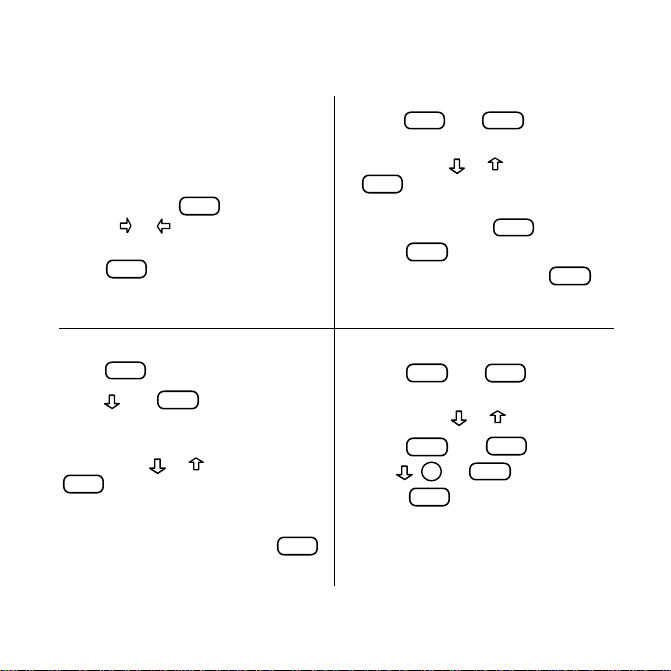
Quick Reference Guide
T o Start Using a Book Card
1. Install the book card in a slot in the
back of the Medical Book System
platform.
2. Turn the platform on.
CARD
3. If needed, press
use the
or to highlight its
and then
icon.
ENTER
4. Press
to select it.
T o Find All Other Drug Interactions
1.
2. Press
3. Highlight a drug by typing its name
4. Highlight a generic and press
CLEAR
Press
then
.
ENTER
to select Drug-
Drug/Food Interactions.
or pressing
ENTER
to select it and get the list of
or and then press
generic drugs in this book that it
interacts with.
ENTER
to view the potential interaction.
T o Find Multi-Drug Interactions
Press
CLEAR
1.
2. Highlight a drug by typing its name
or pressing
ENTER
to select it.
3. Select more drugs by highlighting
them and pressing
4. Press
SEARCH
5. Highlight a drug, and press
view the list of drugs it interacts with.
ENTER
then
.
or and then press
ENTER
.
.
ENTER
To Find an Interaction Summary
Press
CLEAR
1.
2. Highlight a drug by typing its name
or pressing
3. Press
4. Use
5. Press
MORE
, DN, or
BACK
ENTER
then
or .
ENTER
then
SPACE
to scroll.
to go back.
.
.
17
to
Page 3
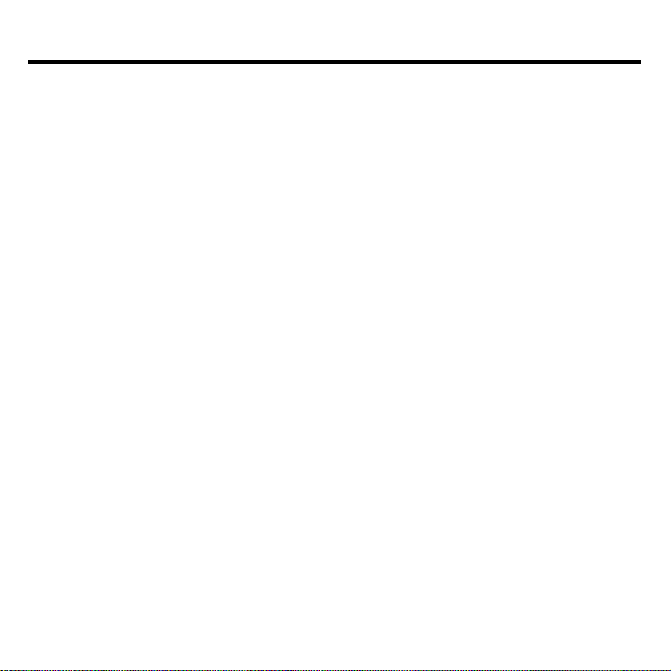
License Agreement
READ THIS LICENSE AGREEMENT BEFORE USING THE MEDICAL BOOK
SYSTEM.
YOUR USE OF THE MEDICAL BOOK SYSTEM DEEMS THAT YOU ACCEPT
THE TERMS OF THIS LICENSE. IF YOU DO NOT AGREE WITH THESE
TERMS, YOU MAY RETURN THIS PACKAGE WITH PURCHASE RECEIPT TO
THE DEALER FROM WHICH YOU PURCHASED THE MEDICAL BOOK SYSTEM AND YOUR PURCHASE PRICE WILL BE REFUNDED. The MEDICAL
BOOK SYSTEM means the software product, hardware, and documentation found in
this package and FRANKLIN means Franklin Electronic Publishers, Inc.
LIMITED USE LICENSE
All rights in the MEDICAL BOOK SYSTEM remain the property of FRANKLIN.
Through your purchase, FRANKLIN grants you a personal and nonexclusive license to
use the MEDICAL BOOK SYSTEM. You may not make any copies of the MEDICAL
BOOK SYSTEM or of the preprogrammed data stored therein, whether in electronic or
print format. Such copying would be in violation of applicable copyright laws. Further,
you may not modify, adapt, disassemble, decompile, translate, create derivative works
of, or in any way reverse engineer the MEDICAL BOOK SYSTEM. You may not export or re-export, directly or indirectly, the MEDICAL BOOK SYSTEM without compliance with appropriate governmental regulations. The MEDICAL BOOK SYSTEM
contains Franklin’s confidential and proprietary information which you agree to take
adequate steps to protect from unauthorized disclosure or use. This license is effective
until terminated. This license terminates immediately without notice from FRANKLIN
if you fail to comply with any provision of this license.
1
Page 4
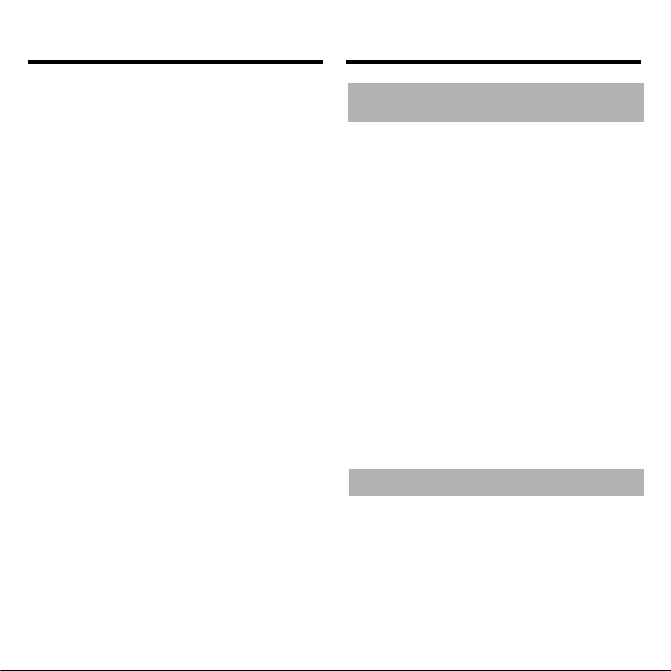
Contents
Key Guide..................................... 3
Installing Book Cards .................. 4
Selecting a Book .......................... 4
Changing the Settings ................. 5
Viewing a Demonstration ............ 5
Using the Main Menu ...................6
Using the Multi-Drug/Food
Regimen Menu ............................. 7
Using the Drug/Drug Food
Interactions Menu ........................ 9
Using the Indications Menu...... 10
Using the Side Effects Menu .... 11
Spell Correction ......................... 12
Looking Up Words
in Other Books ........................... 13
Resetting the Medical Book
System........................................ 13
Book Card Care.......................... 14
Specifications and Patents ....... 14
Limited Warranty (U.S. only) ..... 15
Index ........................................... 16
➤
About PDR Drug Interactions and
Side Effects
All contents of the PDR Drug Interactions DataCard are
copyright© 2001 and published by Medical Economics
Company, Inc. at Montvale, NJ 07645-1742. All rights reserved. All data are derived directly from the FDA-approved
package labeling published by PDR. Therefore, only products described in Physicians’ Desk Reference ®, PDR For
Ophthalmology® and PDR For Nonprescription Dr ugs and
Dietary Supplements™ are cited. Inclusion of a product does
not represent an endorsement by the publisher .
The publisher does not assume, and expressly disclaims, any
obligation to obtain and include any information other than
that contained in approved product labeling. The publisher
does not warrant or guarantee any of the products discussed
herein, nor does the publisher guarantee that all entries are totally complete. Important qualifications of these facts may reside in the underlying package labeling. Use this DataCard as
a convenient cross-reference, but consult the PDR text, as
well as the relevant medical literature, when more detailed information is needed.
➤
About Book Card Compatibility
IMPORTANT This book card can be used only with the
Medical Book System
other Franklin BOOKMAN
The Medical Book System platform can use Franklin BOOKMAN book cards as well as Medical Book System book
cards. However , Franklin BOOKMAN platforms cannot use
Medical Book System book cards.
™
platform and will not function in any
®
platform.
2
Page 5
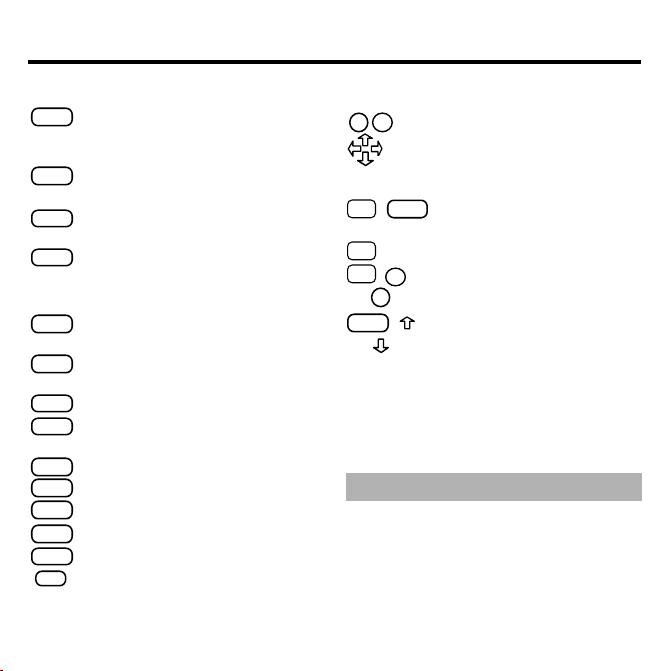
Key Guide
Color Keys
MORE
(red) Displays interactions between
a selected drug and all other drugs
in this book.
SPEC
(green) Adds to or deletes from the
Regimen list.
SEARCH
(yellow) Searches for interactions
among the selected drugs.
LIST
(blue ) Displays the items in the
Regimen list.
Function Keys
BACK
Erases typed letters, or backs up to
the previous screen.
CAP
Shifts keys to type capitals or punctuation.
CARD
Exits the currently selected book.
CLEAR
Clears your search and returns to
the main menus.
ENTER
Enters a word or selects a menu item.
HELP
Displays help messages.
MENU
Displays the main menus.
ON/OFF
Turns the platform on or off.
SPACE
At menus and text, pages down.
✻
At menus, displays the title of a high-
?
lighted item. At text, displays the
current entry title.
Direction Keys
DN
Pages up or down.
UP
Moves the cursor, text, or highlight.
Key Combinations*
CARD
✩
+
Transfers a highlighted word
between installed book cards.
✩
+Q-P Types numbers.
DN
✩
or
or
+
UP
CAP
At text, displays the next or
previous interaction.
+
Goes to the top or bottom of
a menu or the next or previous
section in text.
* Hold the first key while pressing the second.
➤
Understanding the Keys
The functions of the keys may vary according to which book card is installed
and selected in the platform. To learn
how to use a particular book card, read
its User’s Guide.
3
Page 6
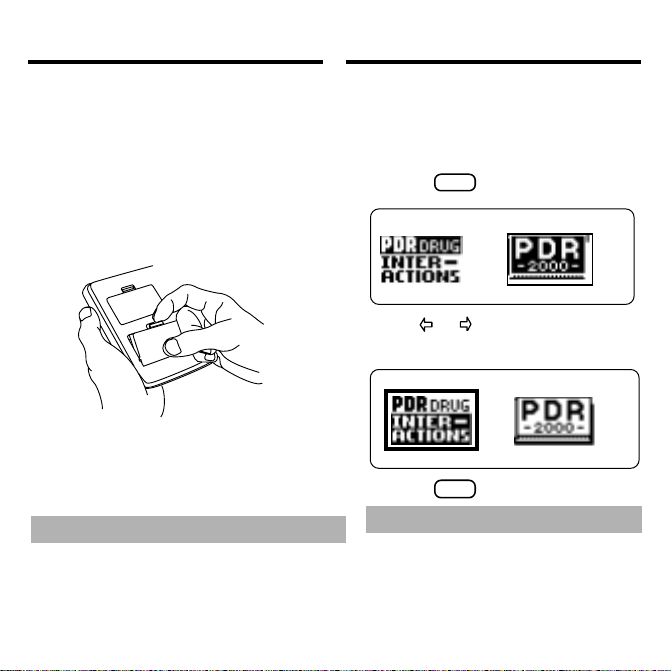
Installing Book Cards
Selecting a Book
CAUTION Never install or remove a book
card when the platform is turned on. If you
do, information entered in any
installed book cards may be erased.
1. Turn the platform off.
2. Turn the platform over.
3. Align the book card tabs with the
notches in a card slot.
4. Press the book card until it snaps
into the slot.
➤
Removing Book Cards
CAUTION When you remove a book
card from a platform, information entered in that book card may be erased.
If you have installed two book cards in
the platform, you can select which
book you want to read.
1. Turn the platform on.
2. Press
CARD
.
3. Use or to highlight the
book you want to use.
4. Press
➤
Resuming Where You Left Off
ENTER
to select it.
You can turn off the platform at any
screen. When you turn it on again,
the last screen that you viewed appears.
4
Page 7

Changing the Settings
V iewing a Demonstration
Using the Setup menu, you can adjust the
type size, shutoff time, and screen contrast of
this book.
The type size sets how large the characters appear on screen. The shutoff time
sets how long your Medical Book System
stays on if you forget to turn it off.
1. Press
MENU
.
2. Highlight Set Type Size, Set Shutoff,
or Set Contrast on the Setup menu.
3. Press
4. Use
ENTER
.
or to change the setting.
Or press
BACK
to leave the setting
unchanged.
5. Press
➤
ENTER
to select it.
Follow the Arrows
The flashing arrows at the right of the
screen show which arrow keys you can
press to move through menus or view
more text.
Before you start using this book, you may
want to see a brief demonstration.
Warning! Viewing the Demo will clear
your Regimen list.
MENU
Press
and then use the arrow keys to
highlight View Demo on the Setup menu.
ENTER
Press
onstration, press
➤
Help is Always at Hand
to select it. To stop the dem-
CLEAR
.
You can view a help message at virtually any screen by pressing
exit help, press
BACK
HELP
.
To read a tutorial about this book, select Tutorial from the Setup menu.
For more information about PDR
Drug Interactions and Side Effects, select About PDR Drug Interactions
from the Setup menu.
5
. T o
®
Page 8

Using the Main Menu
Use the Main Menu to quickly find drug interactions, indications or side effects.
1. To find interactions between up to
20 selected drugs and foods,
ENTER
press
Food Regimen.
to select Multi-Drug/
Read Using the Multi-Drug/Food
Regimen Menu to learn more about
this menu item.
2. To select a drug and find the listed
drugs and foods that it interacts
with, select Drug-Drug/Food Interactions and press
ENTER
.
Read Using the Drug-Drug/Food Interactions Menu to learn more about
this menu item.
3.
To find the indication that a drug is used
for, or the drug(s) that can be used for a
particular indication, highlight Indica-
tions and press
ENTER
.
Read Using the Indications Menu to
learn more about this menu item.
4. To see the possible side effects for
a drug, or to see the list of drugs
that could have a particular side
effect, highlight Side Effects and
ENTER
press
.
Read Using the Side Effects Menu to
learn more about this menu item.
➤
About the Drug lists
The drug lists contain brand and generic
drugs and foods. Brand names are capitalized, but you need not type capitals to
find them.
Note: In this User’s Guide, “drug” refers to any item on the drug and food
lists.
6
Page 9

Using the Multi-Drug/Food Regimen Menu
You can select up to 20 drugs at a time and
find their interactions.
1. Press
2. Press
3. When the drug is highlighted, press
CLEAR
.
ENTER
to select Multi-Drug/
Food Regimen on the Main Menu.
Type a drug name, for example, type
coumadin.
To de-select a letter, press
BACK
.
You can also highlight a menu item by
using
or .
To type a number , hold
and press a
✩
numbered key.
✻
To see a full menu title, press
SPEC
(green) or
ENTER
to select it.
.
?
For example, select Coumadin Tablets.
A check marks your selection.
3. Select other drugs or foods. For example, select Dilantin, Furosemide and
digoxin.
Note: when you select a generic name,
you will be asked to select a brand
name.
T o de-select a drug, press
ENTER
again.
SPEC
(green)
You can add more drugs here if you wish.
4. To see the interaction information
for a particular drug, highlight it
MORE
and press
(red).
5. T o see the drugs you have selected,
LIST
press
(blue).
or
7
Page 10

Using the Multi-Drug/Food Regimen Menu
To delete a drug from the Regimen, press
CLEAR
to return to the Multi-Drug/Food
Regimen, highlight the drug you want to
delete and press
SPEC
(green) or
ENTER
.
To delete the entire list, select Clear Regi-
ENTER
men and press
6. Press
SEARCH
.
(yellow) to find the
drugs that interact.
An marks the drugs that have an interaction.
7. Highlight a drug and press
ENTER
to view the drugs it interacts with.
For example, select
Coumadin
Tablets.
8. To read the interaction, highlight a
ENTER
drug and press
. For ex-
ample, select Dilantin Infatabs.
9. To choose an alternate drug to add
to the Regimen list, select Find Al-
ENTER
ternate and press
.
Select the indication you want, for example
select Thrombosis, venous and press
ENTER
10. Highlight a new selection, and
ENTER
press
men list. Press
to add it to the Regi-
CLEAR
when finished.
8
.
Page 11

Using the Drug-Drug/Food Interactions Menu
You can select a single drug and quickly
find the listed drugs and foods with which
it interacts.
➤ Understanding an Interaction Entry
Each entry has an Interaction summary
followed by a list of generics and foods
with which the selected drug interacts.
Each generic entry has the Potential Interaction with the selected drug followed by
a list of brand names that contain the generic drug.
Note: When you select a food you will
get a list of brand name drugs with which
it interacts.
1. Press
CLEAR
.
2. Type a drug name. For example,
type Furosemide.
Note: when you select a generic name,
you will be asked to select a brand
name.
3. When the drug is highlighted,
press
MORE
(red) or
ENTER
To add the drug to your Regimen list,
SPEC
press
4. Press
(green).
ENTER
to view the Interaction
summary, or type the name of the
drug you want, for example, type
diazoxide. Press
ENTER
to select it.
9
.
Page 12

Using the Drug-Drug/Food
Interactions menu
Using the Indications Menu
ENTER
Press
to view the Potential Inter-
action.
6. To view the next or previous interaction (if any), use
7. Press
CLEAR
when finished.
+ DN or UP.
✩
You can find the indications for which a drug is
used, or the drugs used for a particular indication
using the Indications menu.
1. Press
2. Highlight Indications and press
CLEAR
.
ENTER
3. Select Products and press enter. T ype
the name of a drug, for example, type
ENTER
Accutane and press
to view the
list of indications for which it is used.
O
R: Select Indications and press
ENTER
.
Type the indication you want, for example type acne. When Acne, cystic, se-
vere recalcitrant is highlighted, press
ENTER
to see the list of drugs used for
this indication.
4. Press
CLEAR
when finished.
10
.
Page 13

Using the Side Effects Menu
You can find the side effects caused by a drug, or
the drugs that cause particular side effects by using the Side Effects menu.
Note: Side effects with an incidence of
3% or more for the selected drug, and
drugs with an incidence of 3% or more
for the selected side effect are marked
with an *. Use
between the high incidence list and the
entire list.
1. Press
CLEAR
2. Highlight Side Effects and press
3. Select Products and press
the name of a drug, for example, type
Accutane
listed side effects for this drug.
Press
dence list.
MORE
(red) to toggle
.
and press
MORE
(red) to see the high inci-
ENTER
to see all
ENTER
ENTER
. T ype
.
OR:
Select Side Effects and press
ENTER
. Type the name of a side effect, for example, type
and press
ENTER
cheilitis
to see the listed
drugs that cause this side effect.
MORE
Press
(red) to see the high inci-
dence list.
4. Press
CLEAR
when finished.
,
11
Page 14

Spell Correction
➤
If You Misspell a Drug
When you type letters that do not match a
drug on the main drug list, the spelling
correction entry screen appears.
You can press
Menu and re-type the drug name, or you
can continue to type the drug name and
ENTER
press
You can select a correction to add to your
Regimen list, or you can press
Words star ting with… to view completions, if any .
CLEAR
to return to the Main
to view the correction list.
to select
Looking Up Words
in Other Books
The Medical Book System platform enables
you to look up a word from one installed
book card in the other installed book card.
This book card can send words to and receive words from other book cards. For example, if you have the Pocket PDR, you can
transfer drug names from this book to the
Pocket PDR . Some book cards are not able
to transfer words. To learn if a book card can
send or receive words, read its User’s Guide.
1. Install two book cards in the
platform.
CARD
2. Press
card.
3. Highlight a drug name on a menu.
4. Hold
5. Highlight the icon of the other
book card and then press
The word that you highlighted appears
in the other book.
6. Press
search for the word in the other
book.
and select this book
✩
and press
ENTER
again, if needed, to
CARD
.
ENTER
.
12
Page 15

Resetting the Medical
LBS.
Book System
Book Card Care
If, due to electrostatic discharge or other
cause, the keyboard fails to respond or the
screen performs erratically, try the steps
below to reset the platform. Perform only
as many steps as required to restore normal operation.
CAUTION Resetting the platform when
book cards are installed may erase settings and information entered in those
book cards. Remove all book cards before
resetting.
1. Hold
CLEAR
and press
ON/OFF
twice.
If nothing happens, try Step 2.
2. Use the end of an opened paper clip
to gently press the reset button on
the back of the platform.
The reset button is recessed in a pin-sized
hole located near the book card slots.
CAUTION Pressing the reset button
with more than light pressure may permanently disable it.
If nothing happens, try Step 3.
3. Remove and reinstall the batteries.
To learn how, read the Medical Book
System platform’s User’ s Guide.
• Do not touch the metal contacts on
the book cards.
CAUTION Touching the electrical contacts with statically charged objects, including your fingers, could erase
information entered in a book card.
• Do not put excessive pressure on
the book cards.
• Do not expose the book cards to
heat, cold, or liquids.
13
Page 16

Specifications and Patents
Limited Warranty (outside U.S.)
PDR® Drug Interactions and Side Effects
Model PDI-3032
• size: 5.9 x 4.2 x 0.6 cm
• weight: 0.4 oz
© 2000 Franklin Electronic Publishers, Inc.,
Burlington, N.J. 08016-4907 U.S.A. All rights
reserved.
© 2001 by Medical Economics Company, Inc.
All rights reserved.
Medical Book System and BOOKMAN are
trademarks of Franklin Electronic Publishers, Inc.
FCC Notice: Complies with the limits for a Class
B computing device pursuant to Subpart B of part
15 of FCC Rules. Operation is subject to the following two conditions: (1) This device may not
cause harmful interference; and (2) This device
must accept any interference received, including
interference that may cause undesired operation
U.S. Patents 4,490,811; 4,830,618; 5,113,340;
5,153,831; 5,218,536; 5,321,609; 5,396,606;
5,627,726.
German Patents. Reg. No. M9409743.7; Reg. No.
M9409744.5.
Euro. Patent 0 136 379. PATENTS PENDING.
ISBN 1-56712-606-5
This product, excluding batteries, is
guaranteed by Franklin for a period of one
year from the date of purchase. It will be repaired or replaced with an equivalent product
(at Franklin’ s option) free of charge for any
defect due to faulty workmanship or materials.
Products purchased outside the United States that
are returned under warranty should be returned to
the original vendor with proof of purchase and
description of fault. Charges will be made for all
repairs unless valid proof of purchase is provided.
This warranty explicitly excludes defects due
to misuse, accidental damage, or wear and
tear . This guarantee does not
affect the consumer’s statutory rights.
➤
For More Information
To learn more about the Medical Book
System or other products from Franklin
Electronic Publishers, call 800-665-5450 or
visit the Franklin Web site at
www.franklin.com.
This unit may change operating modes due to Electrostatic Discharge. Normal operation of this unit can be reestablished by pressing the reset key,
removing/replacing batteries.
ON/OFF
, or by
14
Page 17

Limited W arranty (U.S. only)
Franklin Electronic Publishers, Inc. (“Franklin”) warrants to
the end user that this product will be free from defects in material and workmanship for a period of ONE YEAR from the
date of original retail purchase, as evidenced by sales receipt.
On discovery of a defect, the end user must return this product (transportation charges prepaid) either to the dealer from
whom it was purchased or directly to Franklin at the address
given below. Each product returned must include the user’s
name, address, and telephone number, as well as a brief description of the nature of the defect and a copy of the sales receipt as proof of the date of the original retail purchase.
Franklin will, at its sole option, repair or replace with an
equivalent product any product at no further charge to the end
user on determination by Franklin, in its sole discretion, that
the product was defective and that such defect arose within the
duration of this limited warranty.
Enclose $3.00 check or money order for shipping and handling to Franklin Electronic Publishers, Inc.
This warranty does not apply if, in the sole discretion of Franklin, the product has been tampered with, damaged by accident, abuse, misuse, or misapplication, or as a result of service
or modification by any party, including any dealer, other than
Franklin. FRANKLIN SHALL NOT BE RESPONSIBLE IN
ANY WAY FOR ANY SERVICE OR MODIFICATION TO
THIS PRODUCT BY ANY PARTY, INCLUDING ANY
DEALER, OTHER THAN FRANKLIN.
This warranty applies only to products manufactured by or for
Franklin. Batteries, corrosion of battery contacts and any damage caused by batteries are not covered by this warranty.
ALL IMPLIED WARRANTIES, INCLUDING ANY IMPLIED W ARRANTIES OF MERCHANTABILITY OR FITNESS FOR A PARTICULAR PURPOSE, SHALL BE
STRICTLY LIMITED IN DURATION TO THAT OF THE
EXPRESS WARRANTY SET FORTH ABOVE, THAT IS,
ONE YEAR FROM THE DATE OF ORIGINAL RETAIL
PURCHASE.
THE WARRANTY AND REMEDY SET FORTH ABOVE
ARE THE EXCLUSIVE REMEDY OF THE RETAIL
BUYER AND END USER IN CONNECTION WITH THE
MANUFACTURE, SALE, OR USE OF THIS PRODUCT
AND ARE IN LIEU OF ANY AND ALL OTHER WARRANTIES OR REMEDIES, WRITTEN OR ORAL, EXPRESS OR IMPLIED. NO FRANKLIN DEALER, AGENT,
OR EMPLOYEE IS AUTHORIZED TO MAKE ANY ADDITIONAL WARRANTY IN THIS REGARD OR TO
MAKE ANY MODIFICATION OR EXTENSION OF THIS
EXPRESS WARRANTY.
FRANKLIN SHALL NOT BE RESPONSIBLE FOR SPECIAL, INCIDENTAL, OR CONSEQUENTIAL DAMAGES
RESULTING FROM THE BREACH OF ANY EXPRESS
OR IMPLIED WARRANTY OR IN CONNECTION WITH
THE MANUFACTURE, SALE, OR USE OF THIS PRODUCT UNDER ANY LEGAL THEOR Y, WHICH DAMAGES
SHALL INCLUDE, BUT NOT BE LIMITED TO, LOST
PROFITS, DAMAGES TO PROPERTY OR DAMAGES
FOR PERSONAL INJURY (BUT ONLY TO THE EXTENT
PERMITTED BY LAW). UNLESS OTHERWISE CONTRARY TO APPLICABLE LAW, FRANKLIN’S LIABILITY SHALL IN NO CASE EXCEED THE PRICE PAID
FOR THE PRODUCT CLAIMED TO BE DEFECTIVE.
This warranty shall not be applicable to the extent that the enforcement of any provision may be prohibited by applicable
law. This warranty gives you specific rights, and you may also
have other rights which vary from state to state. Some states
do not allow the exclusion or limitation of incidental or consequential damages or limitation on how long an implied warranty may last so the above limitation or exclusion may not
apply to you. Enclose $3.00 check or money order for shipping and handling to:
FRANKLIN ELECTRONIC PUBLISHERS, INC.
ATTENTION: SERVICE DEPARTMENT
ONE FRANKLIN PLAZA
BURLINGTON, NEW JERSEY 08016-4907
609-386-2500
15
Page 18

Index
?* key 3
Arrow keys 3, 5
Auto-resume feature 4
Automatic shutoff 5
Blue (LIST) key 3, 7
Book cards
installing 4
platform compatibility 2
removing 4
selecting 4
Changing
screen contrast 5
shutoff time 5
type size 5
Color keys
key guide 3
understanding 3
Demonstration 5
Direction keys 3
Drug lists, about 6
Drug-Drug/Food Interactions
menu, using 9
Function keys 3
Green (SPEC) key 3, 7, 8, 9
Help messages 5
FRB-28526-00
P/N 7201937 Rev. A
Key combinations 3
LIST (blue) key 3, 7
Main Menu, using 6
MORE (red) key 3, 7, 9. 11
Multi-Drug Food Regimen, using 7
Indications Menu, using 10
Numbers, typing 3
Red (MORE) key 3, 7, 9, 11
Reset button 13
Resume 4
Screen contrast 5
SEARCH (yellow) key 3, 8
Shutoff time 5
Side Effects Menu
using 11
SPEC (green) key 3, 7, 8, 9
Tutorial 5
Type size 5
Viewing
demonstration 5
help messages 5
Yellow (SEARCH) key 3, 8
16
