Page 1
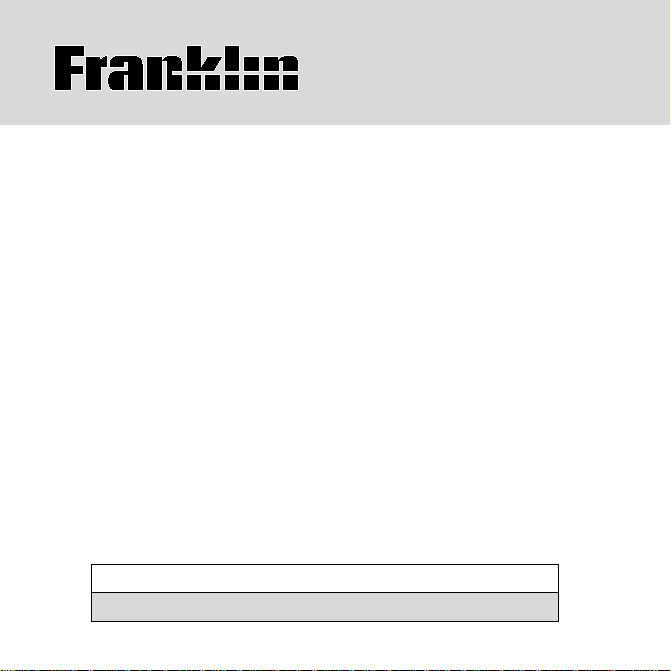
NIV-1440
HOLY BIBLE
NEW INTERNATIONAL VERSION
USER’S GUIDE
BOOKMAN
®
II
Page 2
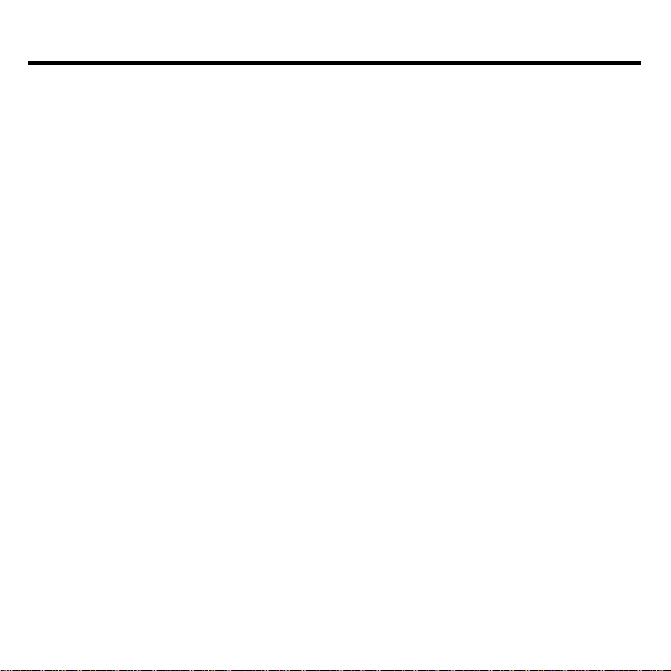
License Agreement
READ THIS LICENSE AGREEMENT BEFORE USING ANY BOOKMAN
®
PRODUCT.
YOUR USE OF THE BOOKMAN PRODUCT DEEMS THAT YOU ACCEPT
THE TERMS OF THIS LICENSE. IF YOU DO NOT AGREE WITH THESE
TERMS, YOU MAY RETURN THIS PACKAGE WITH PURCHASE RECEIPT
TO THE DEALER FROM WHICH YOU PURCHASED THE BOOKMAN
PRODUCT AND YOUR PURCHASE PRICE WILL BE REFUNDED. BOOKMAN PRODUCT means the software product and documentation found in
this package and FRANKLIN means Franklin Electronic Publishers, Inc.
LIMITED USE LICENSE
All rights in the BOOKMAN PRODUCT remain the property of FRANKLIN.
Through your purchase, FRANKLIN grants you a personal and nonexclusive license to use the BOOKMAN PRODUCT on a single FRANKLIN BOOKMAN
at a time. You may not make any copies of the BOOKMAN PRODUCT or of
the data stored therein, whether in electronic or print format. Such copying
would be in violation of applicable copyright laws. Further, you may not
modify, adapt, disassemble, decompile, translate, create derivative works of,
or in any way reverse engineer the BOOKMAN PRODUCT. You may not export or reexport, directly or indirectly, the BOOKMAN PRODUCT without
compliance with appropriate governmental regulations. The BOOKMAN
PRODUCT contains Franklin’s confidential and pr oprietar y information which
you agree to take adequate steps to protect from unauthorized disclosure or
use. This license is effective until terminated. This license terminates immediately without notice from FRANKLIN if you fail to comply with any provision of
this license.
1
Page 3
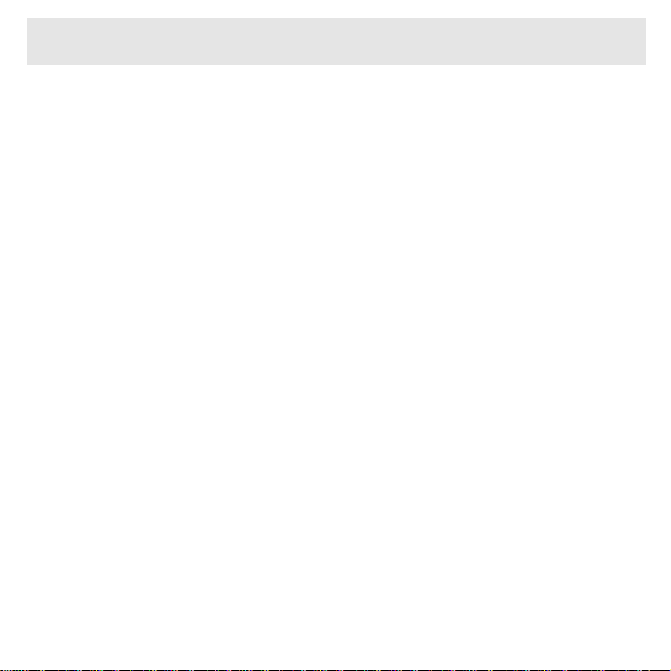
Contents
Key Guide ................................................................................. 3
Installing Batteries .................................................................... 4
Installing Book Cards ................................................................ 4
Selecting a Book ....................................................................... 5
Book Card Color Keys ............................................................... 5
Viewing a Demonstration or Tutorial.......................................... 6
Changing the Settings ............................................................... 6
Using the Menu ......................................................................... 7
Finding Bible Verses ................................................................. 9
Searching for Words ............................................................... 10
Expanding Your Search ........................................................... 11
Highlighting Search Words ...................................................... 12
Viewing Footnotes .................................................................. 12
Using Bookmarks .................................................................... 14
Transferring Words Between Books......................................... 16
Resetting Y our Unit ................................................................. 16
Limited Warranty (outside U.S.) ............................................... 17
Limited Warranty (U.S. only).................................................... 18
FCC Notice ............................................................................. 19
Index ....................................................................................... 20
2
Page 4
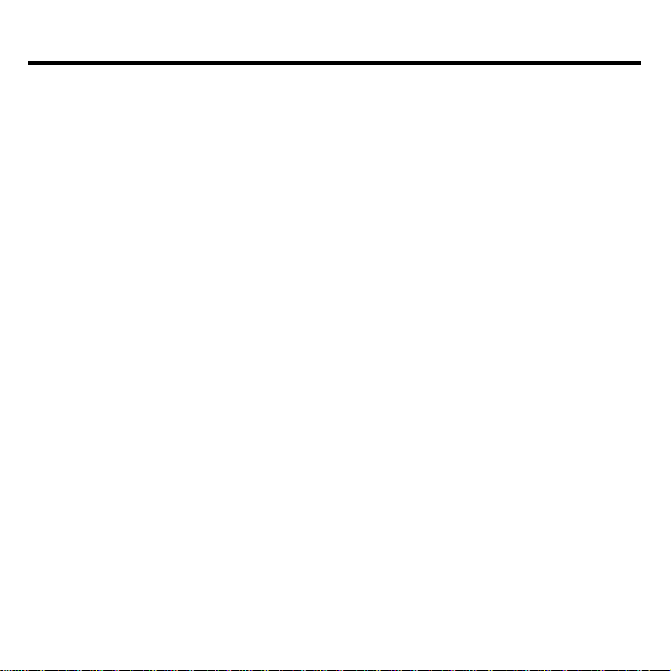
Introduction
Welcome to the world of Franklin. This Franklin model is a powerful, portable
electronic Bible, with a slot in the back for a book card. With the
tional Version Holy Bible
• find any book, chapter or verse using the Reference search screen;
• type a keyword to quickly find favorite passages;
• use Franklin’s MatchMaker function to help you find completions to words;
• expand your keyword search to include inflections, synonyms and related
words;
• let state-of-the-art spell correction help you find the word you’re looking for;
• locate chapters quickly using the Index ;
• read a daily Devotional chosen by Johnny Cash;
• learn a new verse each time you turn the unit on;
• find the meanings of archaic words via Franklin authored footnotes;
• mark up to 50 different passages with bookmarks.
T o learn more about your electronic Bible, read this User’s Guide.
, you can:
New Interna-
3
Page 5
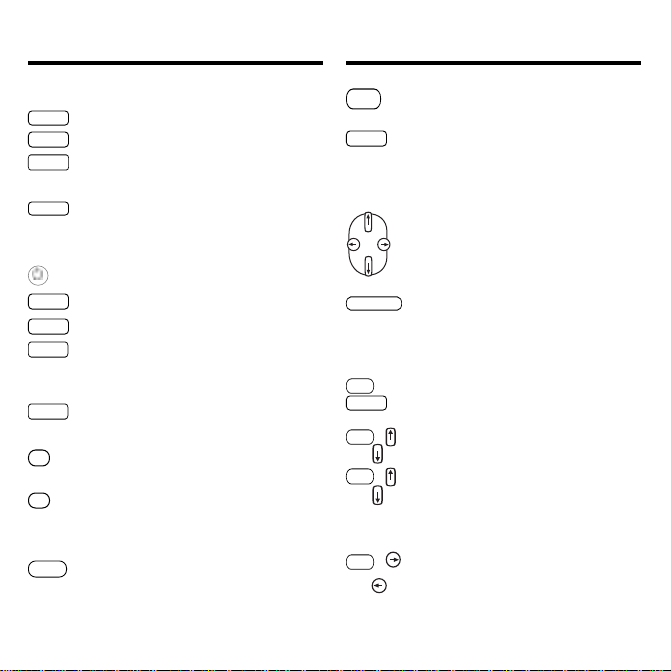
Key Guide
Key Guide
MORE
MARK
SEARCH
NOTE
HELP
MENU
ENTER
CLEAR
?
*
BACK
Color Keys
Expands a search.
Places a bookmark.
Goes to the Word search
screen.
Displays a footnote.
Function Keys
T urns the unit on or off.
Displays a help message.
Displays the main menus.
Enters a search request, selects an item, or begins a highlight in text.
Goes to the Reference search
screen.
In text, shows book, chapter
and verse.
At a Search screen, types a
✳ to stand for one or more
letters in a word.
Backs up, erases a letter, or
turns off the highlight in text.
Shifts to type capital letters
CAP
and punctuation marks.
CARD
Exits the book you were reading.
Direction Keys
Move in the indicated direction.
At menus and text, pages
SPACE
down. At a search screen,
types a space.
Combination Keys*
+
Transfers a word(s) between
fn
CARD
books.
Pages up or down.
+
fn
or
CAP
or
last item. In Bible text, goes
At a menu, goes to the first or
+
to the start or end of the next
or previous chapter.
+
fn
Displays the next or previ-
or
*
Hold the first key while pressing the second.
ous verse.
4
Page 6
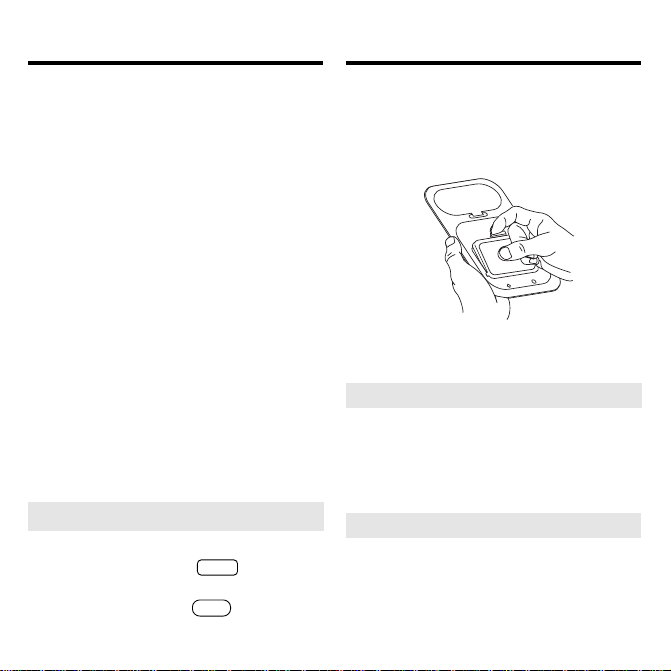
Installing Batteries Installing Book Cards
Your unit is power ed by two CR-2032
lithium, 3-volt batteries. Follow these
easy instructions to install or replace
them.
1. Turn your unit over.
2. Lift the battery cover on the
back of your unit by pushing
on the catch.
3. Install the batteries with the
positive side facing up.
4. Replace the battery cover.
Warning: If the batteries wear-out
completely, or if you take more than
approximately a minute while changing
the batteries, any information that was
entered in this Bible or an installed
book card will be erased. You should
always keep written copies of your important information.
➤
Help is Always at Hand
You can view a help message at any
screen by pressing
HELP
. Use the
direction keys to read the message.
T o exit help, press
BACK
.
1. Turn your unit off.
2. Turn your unit over.
3. Align the tabs on the book
card with the notches in the
slot.
4. Press the book card down
until it snaps into place.
➤
Removing Book Cards
Warning: Never install or remove a
book card while your unit is on. Any
information that was entered in this
Bible or an installed book card will be
erased.
➤ About Screen Illustrations
Some screen illustrations in this User’s
Guide may differ slightly from what you
see on screen. This does not mean
that your unit is malfunctioning.
5
Page 7
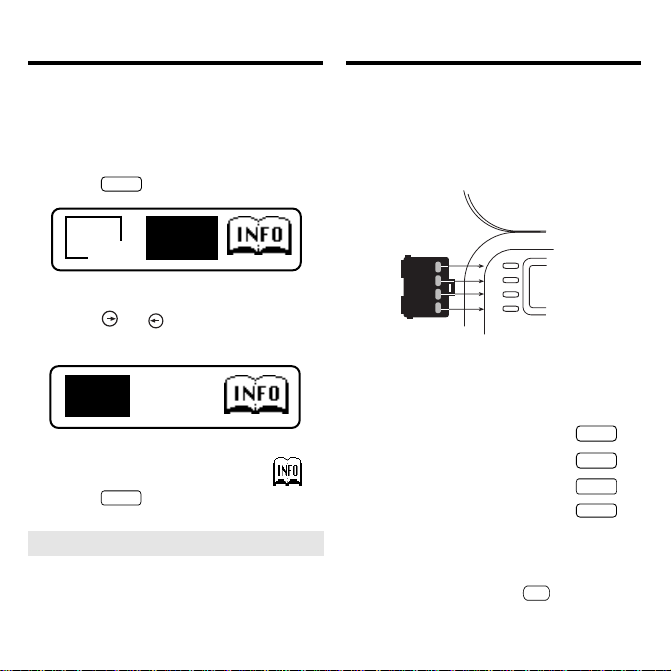
Selecting a Book
Book Card Color Keys
Once a book card is installed in the unit,
you can select which book you want to
use.
1. Turn your unit on.
2. Press
CARD
HOL Y
BIBLE
NIV
.
MW
DICTIONARY
THESAURUS
These are sample books.
3. Press
or to highlight
your selection.
HOL Y
MW
BIBLE
NIV
DICTIONARY
THESAURUS
For information on available Franklin
BOOKMAN products, select
4. Press
Opening Y our Unit
➤
to select it.
ENTER
T o open your unit, push the latch on
the lid towards the back of the unit
and lift up.
The red, green, yellow, and blue keys on
your unit change functions according to
the book card you select. Their functions are labelled on individual cards.
GREEN
YELLOW
BLUE
RED
dict
thes
games
learn
When in your book card:
For
the red key
the green key
.
the yellow key
the blue key
To learn how the color keys on your
book card
keys on your
correspond to the function
unit
,
press fn
few seconds.
6
Press
MORE
MARK
SEARCH
NOTE
and wait a
Page 8

Viewing a Demonstration
or Tutorial
Changing the Settings
You can view a demonstration or tutorial of
this Bible any time you want.
1. Press
2. Use the arrow keys to highlight
Setup.
3. Press
se to highlight View Demo
u
and press
To stop the demonstration or exit from
the
When a book card is installed in your
Franklin platform, select
the Setup menu to see the demonstration
for that card.
MENU
ENTER
Tutorial
.
to select T utorial or
.
ENTER
press
CLEAR
.
View Demo
from
➤ Learn-a-Verse
Your Bible comes with a
feature. Each time you turn your Bible
on, you can see a verse from either the
Old or New Testament for you to read
or memorize. If you wish to turn this
feature on, press
se to highlight
Setup, u
Verse on
To turn the feature off, highlight
a-Verse off
and press
and press
MENU
. Highlight
ENTER
ENTER
Learn-a-Verse
Learn-a-
.
Learn-
.
When using this Bible, you can activate the
Learn-a-Verse…
feature, adjust the type size, the shutoff time, and
the screen contrast. The shutoff time
is how long your unit stays on if you
forget to turn it off.
1. Press
MENU
.
2. Use the arrow keys to high-
light Setup and press
ENTER
4. Use or to move the
highlight to Set Contrast, Set
Shutoff or Set Type Size.
5. Press
6. Use
.
ENTER
or to change the
setting.
7. Press
ENTER
to store your
changes.
BACK
Press
to exit without making a
change.
7
.
Page 9

Using the Menu
Using the menu, you can select the Old
or New Testament, search the Index for
a particular chapter or read a daily Devotional verse.
Reading the Bible
1. Press
2. Use or to highlight the
Old T estament or New
Testament, and press
select it. For example, select
New T estament.
3. Use or to highlight a
book and press
it. For example, select
Romans.
Note: Y ou can also type the name
of a Book to highlight it.
MENU
.
ENTER
to
ENTER
to select
Using the Menu
4. Use or to highlight a
Chapter , or type its number
and press
For example, to highlight
type
T o type numbers, hold
press
5. Use , fn+ or
ENTER
to select it.
Chapter 5
5
.
and
SPACE
fn
to
q-p
.
scroll down.
6. Use
+ or to go to the
fn
next or previous verse.
7. Press
CLEAR
when done.
➤ Where in the Bible Am I?
At any Bible verse, you can view its
book, chapter, and verse number by
pressing
.
?
,
8
Page 10

Using the Menu Using the Menu
Using the Index
Index
contains a list of popular chapters with their titles, arranged in the order that they appear in the Bible.
1. Press
2. Use
and press
.
MENU
or to highlight Index
ENTER
to select it.
3. Use or to highlight a
selection, or type the name
of the book, chapter and
verse that you wish to view,
and press
For example, to highlight
25:1
, type
T o type numbers, hold
press
4. Press
ENTER
isaiah251
q-p
.
CLEAR
when done.
to select it.
Isaiah
.
and
fn
Viewing Devotional Verses
Devotional
contains a list of inspirational
verses selected by Johnny Cash.
1. Press
2. Use
and press
.
MENU
to highlight Devotional
ENTER
to select it.
3. Use or to highlight a
selection, or type the name
of the month (abbreviated)
and the day whose selection
you wish to view, and pr ess
ENTER
to select it.
For example, to see the Devotional
verse for Oct. 7, you must type
oct7
. There is no need to type the
period and space.
4. Press
CLEAR
when done.
9
Page 11

Finding Bible Verses
Finding Bible Verses
To go directly to a specific Bible verse,
enter its book title, chapter number , and
verse number.
If you enter only a book title and chapter
number, you will go to the start of the
chapter. If you enter only a book title,
you will go to the start of that book.
1. Press
CLEAR
.
2. Type a book title, chapter
number, and verse number.
Note: Type the initial letters of a
book and the title will be completed
for you. For example, type
Lamentations, l
for
Luke
e for
.
la
Leviticus
for
or
lu
T o find a book that has more than
one volume, you need to type the
numeral first. For example, to find
Corinthians 5 1
T o type numbers, hold
press
q-p
3. Press
ENTER
4. Use , fn+ or
.
to read.
, type
2co51
SPACE
and
fn
to
scroll down.
5. Press
CLEAR
when done.
➤ Resuming Where You Left Off
You can tur n your electronic Bible
off at any passage. When you turn
it on again, the last passage that
you viewed appears, unless you
had previously turned on the
A-Verse
feature. If
Learn-A-Verse
on, you will see a verse for you to
memorize. Note: If you have
A-Verse
on, and wish to return to
your last viewed passage, place a
bookmark before your turn your
Bible off.
10
II
.
Learn-
is
Learn-
Page 12

Searching for W ords
Searching for Words
Just as if you were using a concordance, you can search for almost any
word or phrase in this Bible. Simply enter search words to find their occurrences, or matches.
1. Press
SEARCH
.
2. Type your search word(s). For
example, type kingdom of
God.
You can type up to 35 letters. To
type a space, press
SPACE
.
Note: Y ou cannot search for common words such as
and
and
the
on
their own.
3. Press
to start the search.
ENTER
After a word search, only those
books with matches are listed in the
Menu.
4. Use
or to highlight the
menu item you want, and
press
to see the name(s)
ENTER
of the book(s) with the
matches. For example, select
New T estament.
You may also hold fn and press
to go directly to the text. Y ou
ENTER
will go to the first match.
5. Use or to highlight the
book you want, and press
ENTER
to see the name(s) of
the chapters with the
matches. For example, select
Luke.
11
Page 13

Searching for WordsSearching for Words
6. Use
or to highlight the
chapter you want, and press
ENTER
to see the text. For
example, select chapter 6.
Note that the main search words
are boxed.
7. Press
+ or to see the
fn
next or previous match (if
any).
8. Press
CLEAR
when done.
➤ If Y ou Misspell Words
If you enter a misspelled word, or
enter a word not in this Bible, spelling corrections appear. Select the
correction that you want from the
list, or press
BACK
to change your
request.
➤ Using MatchMaker
Your Bible has a MatchMaker feature to help you find words. If you
are unsure of the spelling or
completion of a word, use ✳ to
stand for one or more letters in a
word. For example, to find
Zaphnathpaaneah,
ENTER
Press
type
to select the high-
lighted word.
You can either continue to highlight
a menu item and press
come to text, or you can hold
and press
ENTER
to go directly to the
text.
12
zaph✳
ENTER
.
till you
fn
Page 14

Expanding Your Search
Highlighting Search Words
You can expand your search to find inflections, synonyms and similar words.
1. Press
SEARCH
.
2. Type your search word(s) and
ENTER
press
. For example, type
benefit.
3. Press
MORE
to expand the
search.
T o learn how to view the matches,
please see “Searching for Words.”
You will find that your matched
words include
serve
and so on.
good, profit, sake
,
You can also search for a word by
highlighting it in a verse. Try this example.
1. Go to Isaiah 12:2.
To learn how, see “Finding Bible Verses.”
2. Press
to start the high-
ENTER
light.
To tur n the highlight off, press
3. Use the arrow keys to highlight salvation.
4. Press
to search for the
ENTER
highlighted word.
T o learn how to view the matches,
please see “Searching for Words.”
5. Press
when done.
CLEAR
13
BACK
.
Page 15

Viewing Footnotes
Viewing Footnotes
Whenever you see a after a word
in a verse, that word has a footnote.
You can easily view these footnotes.
T ry this example.
1. Go to Psalms 18:2.
To learn how, see “Finding Bible Verses.”
Notice the footnote marker.
2. Press
3. Press
.
NOTE
BACK
to return to the
verse.
➤ Understanding Footnotes
The footnotes in this Bible have been
added by Franklin Electronic Publishers. These footnotes are not part of
the original New International V ersion
Holy Bible.
➤ When More Than One
Footnote Marker Appears
Sometimes more than one
pears on the screen.
. Press
ENTER
BACK
NOTE
highlights the first
NOTE
repeatedly until it
that you want.
to view its footnote.
to go back to the
Pressing
highlights the
Press
Press
verse.
14
ap-
Page 16

Using Bookmarks
Using Bookmarks
Adding and Viewing
Bookmarks
You can add up to 50 bookmarks to the
text of this book for quick reference.
1. Press
place a bookmark.
2. Press
mark.
marks its placement.
3. Press
bookmark list.
4. Press
This is a sample list.
5. Press
at any verse to
MARK
to add the book-
ENTER
MARK
to view your
to highlight a verse.
to view its verse.
ENTER
Deleting a Bookmark
You can delete any bookmark you
want. Note: If you reset your unit, all
your bookmarks will be lost.
1. Press
to view your list of
MARK
bookmarks.
2. Select and go to the verse
whose bookmark you wish to
remove. For example, if you
had John 1 on your bookmark list, go to the text of
John 1.
T o learn how, please see “Adding
and Viewing Bookmarks.”
3. Press
MARK
again.
Remove: …, (the last viewed bookmark) appears as the first list item,
and is highlighted.
4. Press
to remove the
ENTER
bookmark.
15
Page 17

T ransferring W ords
Between Books
Resetting Your Unit
This Bible can transfer words to certain BOOKMAN book cards. To send
a word to another book, you must
first install a book card in your unit,
and that book card must be able to
send or receive words. To learn if a
book card can send or receive
words, read its User’s Guide.
1. Highlight a word in this
Bible.
To highlight a word in Bible text,
press
to start the highlight,
ENTER
and use the arrow keys to move
the highlight to the word you
want.
2. Hold fn and press
CARD
.
3. Highlight the icon of the
other book.
4. Press
ENTER
.
The word you highlighted appears
in the other book.
5. Press
again if needed
ENTER
to search for that word.
If the keyboard fails to respond, or if
the screen performs erratically, follow
the steps below.
1. Hold
and press (on/off).
CLEAR
If nothing happens, try Step 2.
2. Use a paper clip to gently
press the reset button on
your unit.
The reset button is recessed in a
pin-sized hole to the right of the
book card slot.
Warning! Pressing the reset button
with more than light pressure may permanently disable your unit. In addition,
resetting your unit erases settings and
information entered in your Bible and in
an installed book card.
▲
16
Reset
Button
Page 18

Specifications
Limited War ranty
(outside U.S.)
Model NIV-1440
• Batteries: 2 lithium (CR2032)
• Size: 13.5 x 9.0 x 1.5 cm.
• Weight: 4 oz. without batteries
© 1999 Franklin Electronic Publishers,
Inc., Burlington, NJ 08016-4907 USA.
All rights reserved.
Scripture taken from the Holy Bible,
New International Version.
© 1973, 1978, 1984 International Bible
Society.
Used by permission of Zondervan
Bible Publishers.
New International Version is a Registered Trademark of the International
Bible Society .
U.S. Patents: 4,490,811; 4,830,618;
4,891,775; 5,113,340; 5,203,705;
5,218,536; 4,982,181; 5,295,070;
5,153,831; 5,497,474; 5,249,965;
5,321,609; 5,396,606; 5,627,726;
5,640,552.
German Patent: M9409744.5.
European Patent: 0136 379.
PA TENTS PENDING.
ISBN 1-56712-535-2
This product, excluding batteries, is guaranteed by Franklin for a period of one year
from the date of purchase. It will be repaired
or replaced with an equivalent product (at
Franklin’s option) fr ee of charge for any defect due to faulty workmanship or materials.
Products purchased outside the United
States that are returned under warranty
should be returned to the original vendor
with proof of purchase and description of
fault. Charges will be made for all repairs
unless valid proof of purchase is provided.
This warranty explicitly excludes defects
due to misuse, accidental damage, or
wear and tear. This guarantee does not
affect the consumer’s statutory rights.
This unit may change operating modes
due to Electrostatic Discharge. Normal operation of this unit can be re-established by pressing the reset key,
(on/off), or by removing/replacing
batteries.
17
Page 19

Limited W arranty (U.S. only)
LIMITED WARRANTY , DISCLAIMER OF W ARRANTIES AND LIMITED REMEDY
(A) LIMITED WARRANTY . FRANKLIN WARRANTS TO THE ORIGINAL END USER THAT FOR A PERIOD OF ONE (1) YEAR
FROM THE ORIGINAL DATE OF PURCHASE AS EVIDENCED BY A COPY OF YOUR RECEIPT, YOUR FRANKLIN PRODUCT
SHALL BE FREE FROM DEFECTS IN MATERIALS AND WORKMANSHIP . THIS LIMITED WARRANTY DOES NOT INCLUDE
DAMAGE DUE TO ACTS OF GOD, ACCIDENT, MISUSE, ABUSE, NEGLIGENCE, MODIFICA TION, UNSUITABLE ENVIRONMENT OR IMPROPER MAINTENANCE. THE SOLE OBLIGATION AND LIABILITY OF FRANKLIN, AND YOUR EXCLUSIVE REMEDY UNDER THIS LIMITED WARRANTY, WILL BE REP AIR OR REPLACEMENT WITH THE SAME OR AN EQUIVALENT
PRODUCT OF THE DEFECTIVE PORTION OF THE PRODUCT, A T THE SOLE OPTION OF FRANKLIN IF IT DETERMINES THAT
THE PRODUCT WAS DEFECTIVE AND THE DEFECTS AROSE WITHIN THE DURATION OF THE LIMITED WARRANTY. THIS
REMEDY IS YOUR EXCLUSIVE REMEDY FOR BREACH OF THIS WARRANTY. THIS W ARRANTY GIVES YOU CERT AIN
RIGHTS; YOU MAY ALSO HAVE OTHER LEGISLA TED RIGHTS THAT MAY VARY FROM JURISDICTION TO JURISDICTION.
(B) DISCLAIMER OF WARRANTIES AND LIMITATION OF LIABILITY. EXCEPT FOR THE LIMITED WARRANTIES
EXPRESSLY RECITED ABOVE, THIS FRANKLIN IS PROVIDED ON AN “AS IS” BASIS, WITHOUT ANY OTHER WARRANTIES
OR CONDITIONS, EXPRESS OR IMPLIED, INCLUDING, BUT NOT LIMITED TO, WARRANTIES OF MERCHANTABLE QUALITY ,
MERCHANTABILITY OR FITNESS FOR A PARTICULAR PURPOSE, OR THOSE ARISING BY LAW, STATUTE, USAGE OF
TRADE, OR COURSE OF DEALING. THIS WARRANTY APPLIES ONLY TO PRODUCTS MANUFACTURED BY FRANKLIN AND
DOES NOT INCLUDE BATTERIES, CORROSION OF BATTERY CONT ACTS OR ANY OTHER DAMAGE CAUSED BY BA TTERIES. NEITHER FRANKLIN NOR OUR DEALERS OR SUPPLIERS SHALL HAVE ANY LIABILITY TO YOU OR ANY OTHER PERSON OR ENTITY FOR ANY INDIRECT, INCIDENTAL, SPECIAL, OR CONSEQUENTIAL DAMAGES WHA TSOEVER,
INCLUDING, BUT NOT LIMITED TO, LOSS OF REVENUE OR PROFIT, LOST OR DAMAGED DATA OR OTHER COMMERCIAL
OR ECONOMIC LOSS, EVEN IF WE HAVE BEEN ADVISED OF THE POSSIBILITY OF SUCH DAMAGES, OR THEY ARE OTHERWISE FORESEEABLE. WE ARE ALSO NOT RESPONSIBLE FOR CLAIMS BY A THIRD PARTY. OUR MAXIMUM AGGREGATE LIABILITY TO YOU, AND THAT OF OUR DEALERS AND SUPPLIERS, SHALL NOT EXCEED THE AMOUNT PAID BY YOU
FOR THE FRANKLIN PRODUCT AS EVIDENCED BY YOUR PURCHASE RECEIPT. YOU ACKNOWLEDGE THAT THIS IS A
REASONABLE ALLOCATION OF RISK. SOME STATES/COUNTRIES DO NOT ALLOW THE EXCLUSION OR LIMITATION OF
LIABILITY FOR CONSEQUENTIAL OR INCIDENTAL DAMAGES, SO THE ABOVE LIMITA TION MAY NOT APPLY TO YOU. IF
THE LAWS OF THE RELEVANT JURISDICTION DO NOT PERMIT FULL WAIVER OF IMPLIED WARRANTIES, THEN THE DURATION OF IMPLIED WARRANTIES AND CONDITIONS ARE LIMITED TO THE DURATION OF THE EXPRESS WARRANTY
GRANTED HEREIN.
(C) WARRANTY SERVICE: UPON DISCOVERING A DEFECT , YOU MUST CALL FRANKLIN’S CUSTOMER SERVICE
DESK, 1-800-266-5626, TO REQUEST A RETURN MERCHANDISE AUTHORIZATION (“RMA”) NUMBER, BEFORE RETURNING THE PRODUCT (TRANSPORTATION CHARGES PREPAID) TO:
FRANKLIN ELECTRONIC PUBLISHERS, INC.
ATTN: SERVICE DEPARTMENT
ONE FRANKLIN PLAZA
BURLINGTON, NJ 08016-4907
IF YOU RETURN A FRANKLIN PRODUCT, PLEASE INCLUDE A NOTE WITH THE RMA, YOUR NAME, ADDRESS, TELEPHONE
NUMBER, A BRIEF DESCRIPTION OF THE DEFECT AND A COPY OF YOUR SALES RECEIPT AS PROOF OF YOUR ORIGINAL DATE OF PURCHASE. YOU MUST ALSO WRITE THE RMA PROMINENTLY ON THE P ACKAGE IF YOU RETURN THE
PRODUCT, OTHERWISE THERE MAY BE A LENGTHY DELAY IN THE PROCESSING OF YOUR RETURN. WE STRONGLY
RECOMMEND USING A TRACKABLE FORM OF DELIVERY TO FRANKLIN FOR YOUR RETURN.
18
Page 20

FCC Notice
NOTE: This equipment has been tested and found to comply with the limits for a
Class B digital device, pursuant to Part 15 of the FCC Rules. These limits are designed to provide reasonable protection against harmful interference in a residential installation. This equipment generates, uses and can radiate radio frequency
energy and, if not installed and used in accordance with the instructions, may
cause harmful interference to radio communications. However, there is no guarantee that interference will not occur in a particular installation. If this equipment
does cause harmful interference to radio or television reception, which can be
determined by turning the equipment off and on, the user is encouraged to try to
correct the interference by one or more of the following measures:
–Reorient or relocate the receiving antenna.
–Increase the separation between the equipment and receiver.
–Connect the equipment into an outlet on a circuit different from that to which
the receiver is connected.
–Consult the dealer or an experienced radio/TV technician for help.
NOTE: This unit was tested with shielded cables on the peripheral devices.
Shielded cables must be used with the unit to insure compliance.
NOTE: The manufacturer is not responsible for any radio or TV interference
caused by unauthorized modifications to this equipment. Such modifications
could void the user’s authority to operate the equipment.
19
Page 21

Index
✳ key 4, 12
? key 4, 8
Batteries, installing 5
Bible, reading the 8
Book card
Color Keys 6
installing 5
Bookmarks
adding 14
deleting 15
Demonstration 7
Devotional Verses 9
FCC Notice 19
Footnotes 13
Function Keys 4
Help, finding 5
Index, using the 9
Key Guide 4
MARK 4, 14
Menu, using the 8
Misspelling 12
MORE 4, 12
IPB-28004-00
P/N 7201619 Rev. A
NOTE 4, 13
Resetting Y our Unit 16
Resuming 10
SEARCH 4, 11
Search
by highlighted word 13
expanding 12
for verses 10
for words 12
Selecting a Book 6
Settings, changing the 7
Transferring Words 15
Tutorial 7
Viewing
Bible verses 10
bookmarks 14
footnotes 13
Warranty
outside U.S. 17
U.S. only 18
20
