Page 1
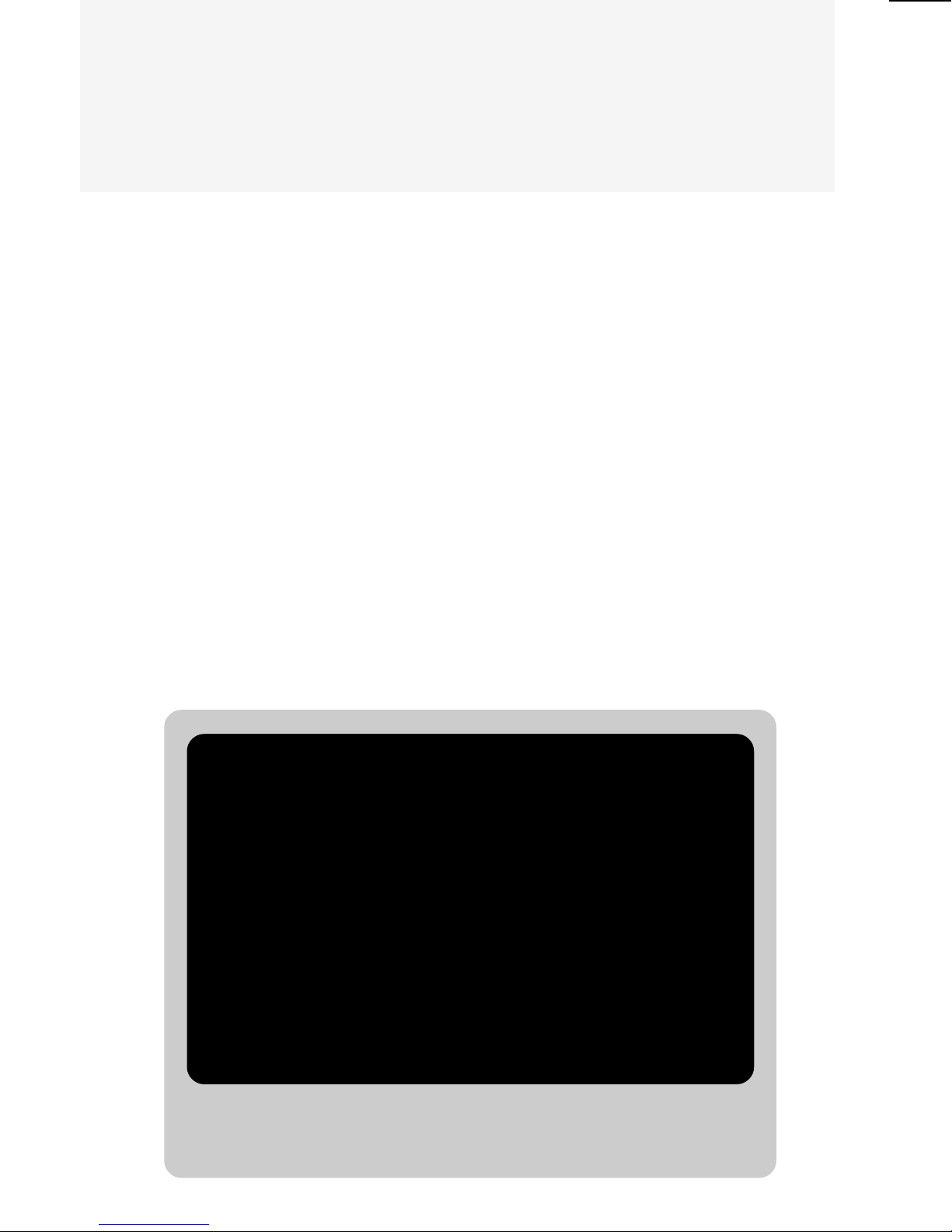
NEXT CENTURY
By Franklin Electronic Publishers
Webster’s
Spelling Corrector
USER’S
GUIDE
MODEL NC-10
Page 2
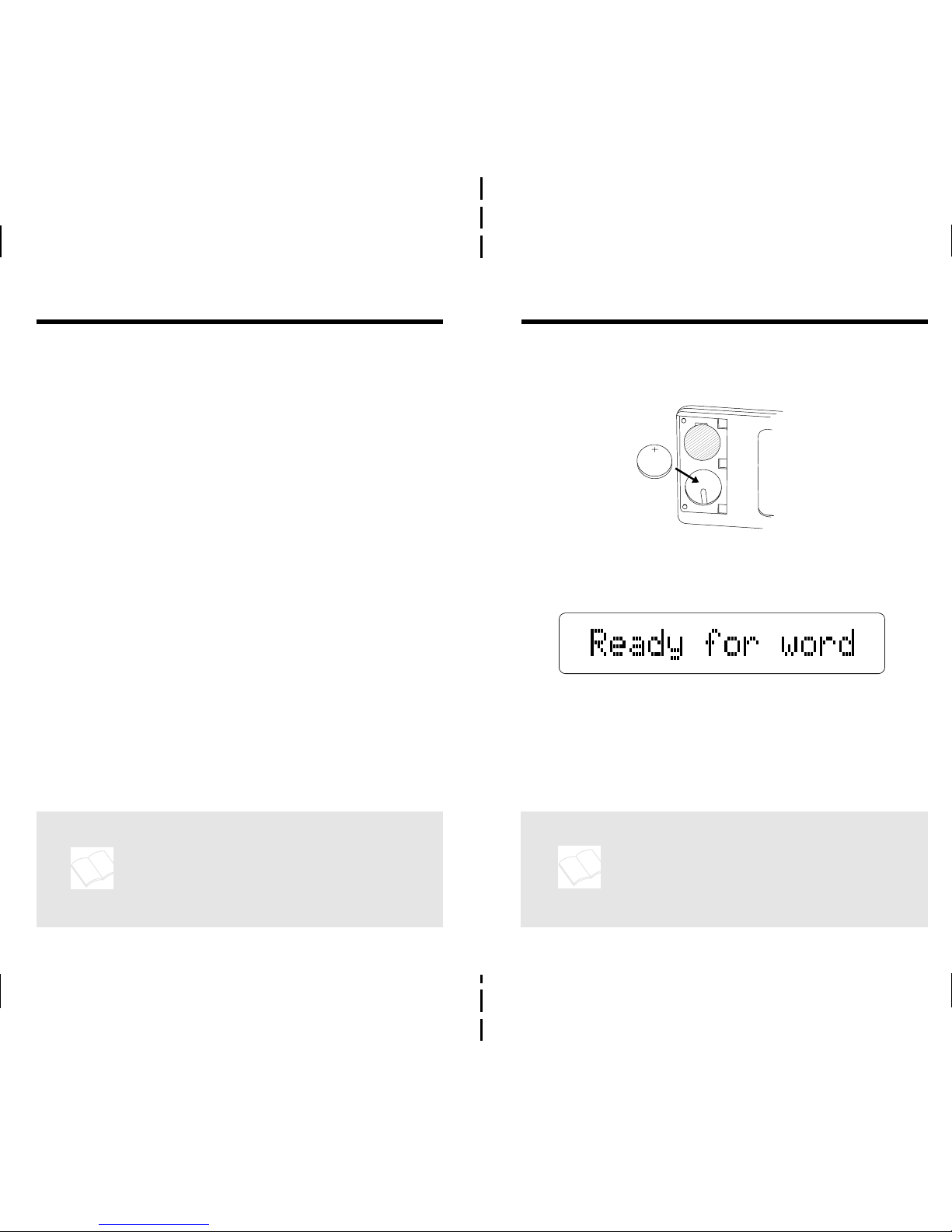
Getting Started
1. If it isn’t installed, install one CR2016
lithium battery as shown.
2. Press ON/OFF.
3. Press ▼ or ▲ to adjust the contrast.
Ready for word is where you enter
words or letters. You can adjust the
contrast only at this screen.
4. If the screen is blank, check the battery.
Congratulations. You now own a powerful
and portable electronic reference that you
can use at home, school, or work.
Using the
Webster’s Spelling Corrector
,
you can:
• check and correct spellings,
• find letters in words,
• find prefixes and suffixes,
• identify words that are easy to confuse,
• build words from letters, and
• play Hangman and Anagrams.
This User’s Guide shows you how. You
can follow its numbered steps using the
examples shown or using words that
interest you.
Introduction
User notes like this one tell
you how to get the most from
your
Webster’s Spelling
Corrector
. Look for them.
1
2
To see a quick demonstration
of
Webster’s Spelling
Corrector
, press DEMO. To
stop the demo, press CLEAR.
Page 3
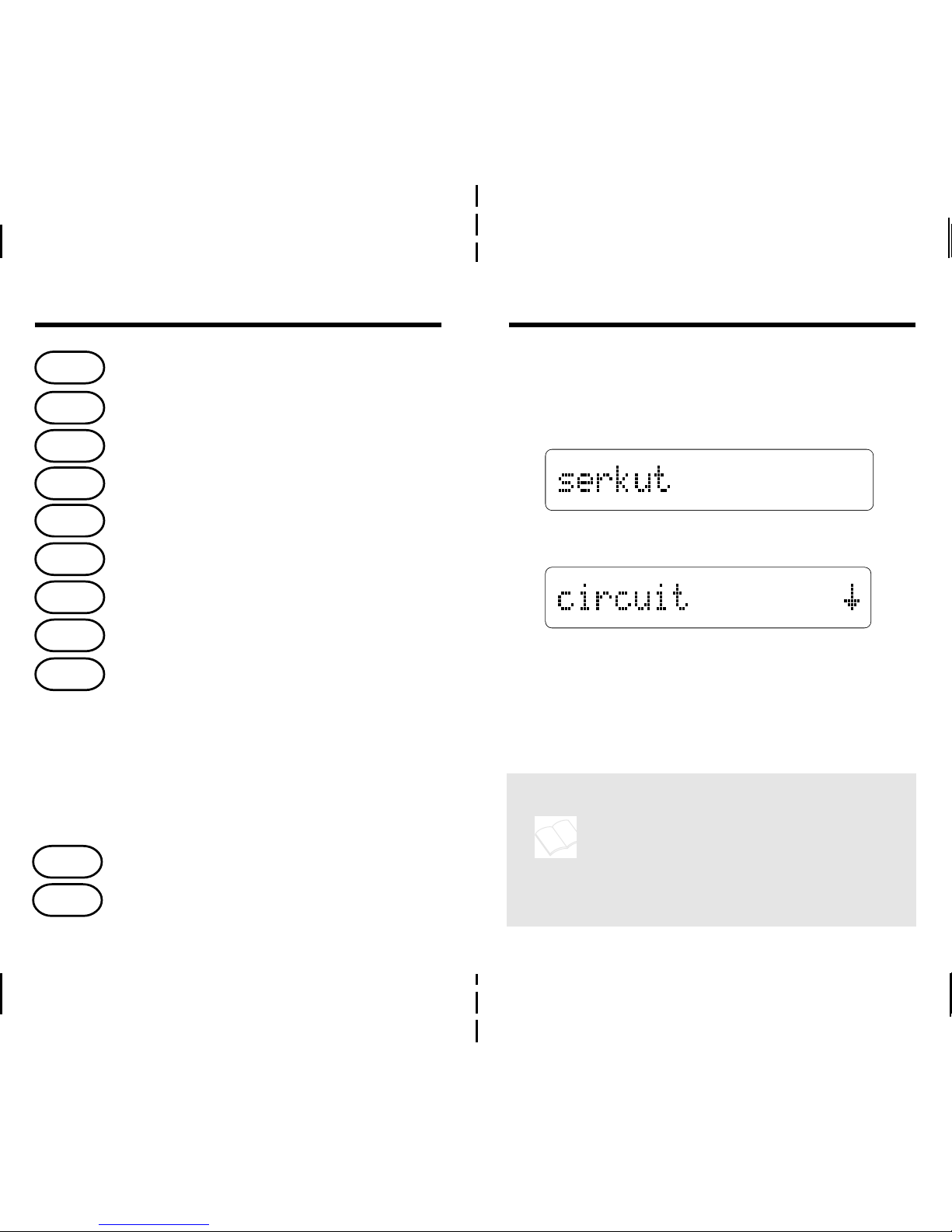
3
Learning the Keys
?
✽
▼
▲
▲
Type letters.
Make an entry or back up.
Turn the unit on or off.
Clear your entry.
See a quick demo.
See a help message.
Build words from typed letters.
See Confusables
™
.
Select Hangman or Anagrams.
Erase typed characters.
Move up or type an apostrophe.
Move down or type a period.
In games, show the score.
Find a letter or end a round.
Find prefixes or suffixes.
ENTER
A
etc.
ON/OFF
CLEAR
DEMO
BUILD
HELP
CONF
PLAY
▲
Correcting Spellings
1. If you’re not at
Ready for wordReady for word
Ready for wordReady for word
Ready for word,
press CLEAR.
2. Type a word. To erase letters, press .
3. Press ENTER.
NOTE: When you spell an entered word
correctly, an asterisk appears after it.
4. Press ▼ to see more words, if any.
5. When you’re done, press CLEAR.
4
The arrows at the right of the
screen mean that you can press
▼ or ▲ to see more words.
To see help at any time, press
HELP. To exit help, press ENTER.
▼
Page 4

To find prefixes or suffixes of words, type an
asterisk before or after a word root. Each
asterisk stands for any number of letters.
1. At
Ready for wordReady for word
Ready for wordReady for word
Ready for word, type a word
root beginning or ending with an ✻.
2. Press ENTER.
3. Press ▼ to see more words, if any.
4. Press CLEAR.
Finding Prefixes & Suffixes
You can type both ?’s and ✽’s
in an entry, but you can’t type
✽’s inside words. If you do,
you see Illegal wildcard.
Press ENTER and type a new word.
6
Question marks can help you
solve crosswords. For example,
if the second letter of a five-letter
word is H and its last letter is T,
enter ?H??T to see possible answers.
To find letters that you don’t know in words,
type a question mark for each unknown letter.
1. At
Ready for wordReady for word
Ready for wordReady for word
Ready for word, type a word
with question marks in it.
2. Press ENTER.
3. Press ▼ to see more words, if any.
Finding Letters
5
Page 5

The BUILD key builds words from letters
that you type. It’s great for helping to solve
anagrams and other word games.
1. At
Ready for wordReady for word
Ready for wordReady for word
Ready for word, type up to 16
letters. To erase letters, press .
2. Press BUILD.
3. Press ▼ to see more words, if any.
4. Press CLEAR.
Confusables
™
are homonyms and spelling
variants that are easy to confuse. When
you see a question mark to the left of a
word, that word has Confusables
™
. Press
CLEAR before trying this example.
1. Type
airair
airair
air. Then press ENTER.
2. Press CONF.
3. Press ▼ to see more Confusables™.
4. Press CLEAR.
Building WordsSeeing Confusables
™
confusable word identifying word
78
indicates word has Confusables
™
From any word list, you can
return to your previous entry
by pressing ENTER. You can
clear your entry by pressing
CLEAR.
▼
Page 6

Hangman challenges you to type the letters
of a mystery word in a number of tries.
1. Press PLAY. Then press ENTER.
2. Press ▼ or ▲ to select a (mystery)
word size from 3 to 14 letters.
3. Press ENTER.
4. Press ▼ or ▲ to select from 3 to 15
tries. Then press ENTER.
5. Type letters until you see the word or
run out of tries. To reveal a letter,
press ENTER.
6. To reveal the word, press ?. Then
press ENTER to play a new round.
Playing Hangman
9
In Anagrams, you try to guess all the
anagrams of a root word.
1. Press PLAY.
2. Press ▼. Then press ENTER.
3. Press ▼ or ▲ to select root (word) size
from 4 to 11 letters. Then press ENTER.
4. Press ▼ or ▲ to select a Min word
(anagram) size. Then press ENTER.
5. Type an anagram.
6. Press ENTER. Then enter as many
anagrams as you can.
7. To see the remaining anagrams, press
? and ▼. Press ENTER for a new round.
Playing Anagrams
10
mystery word tries left
root word anagrams remaining
Page 7

Product Information
11
Seeing Scores
Model NC-10
• 80,000 words with SpellBlaster II
™
spelling correction
• 2 games, Hangman and Anagrams, with scoring
• Confusables™ • MatchMaker™ and crossword solver
keys • 2-minute automatic shutoff • Context-sensitive
help with automatic scrolling
• self-demonstration • screen contrast adjustment
• 12 function keys • LCD : 1 x 16 characters
• ROM: 1 megabit • RAM: 2 kilobytes • CPU: 65C02
• Battery: 1 CR2016 3-volt lithium
• Size: 6.8 x 10.6 x 0.8 cm. • Weight: 1.9 oz.
Product Care and Customer Service
To clean
Webster’s Spelling Corrector
, spray a mild glass
cleaner onto a cloth and wipe its surface. Don’t spray liquids
directly onto the unit.
Don’t use or store your unit in extreme or prolonged heat,
cold, humidity, or other adverse conditions.
If you have a problem with your unit, refer to the limited
warranty. If you purchased your unit outside the United
States, contact the place of purchase to obtain warranty or
repair information.
Copyrights, Trademarks, Patents, and ISBN
© 1993 Franklin Electronic Publishers, Inc.
Mt. Holly, N.J. 08060 USA. All rights reserved.
Confusables, MatchMaker, and SpellBlaster II are
trademarks of Franklin.
U.S. PATENTS; 4, 490,811; 4,830,618; 4,891,775;
5,113,340 EURO. PAT. 0 136 379 PAT. PEND.
ISBN 1-56712-010-5
While playing Hangman or Anagrams,
you can see how many rounds that you’ve
played and how many that you’ve won.
1. At a Hangman or Anagrams game
screen, press .
2. Press ENTER to return to the game.
Played rounds (total) Correct rounds
(wins)
Remember, P equals the
consecutive rounds that
you’ve played. C equals the
rounds that you’ve won.
To win a Hangman round, you must
type all the letters of the mystery word.
To win an Anagrams round, you must
enter all the anagrams of a root word.
▼
12
Page 8

Limited Warranty (U.S.A. only)
Franklin Electronic Publishers, Inc., (“Franklin”) warrants to the end user of that this product
will be free from defects in material and workmanship for a period of ONE YEAR from the
date of original retail purchase, as evidenced by sales receipt. On discovery of a defect,
the end user must return this product (transportation charges prepaid) either to the dealer
from whom it was purchased or directly to Franklin at the address given below. Each
product returned must include the user’s name, address, and telephone number, as well
as a brief description of the nature of the defect and a copy of the sales receipt as proof
of the date of the original retail purchase. Franklin will, at its option, repair or replace any
product at no further charge to the end user on determination by Franklin, in its sole
discretion, that the product was defective and that such defect arose within the duration of
this limited warranty.
Enclose $3.00 check or money order for shipping and handling to Franklin Electronic
Publishers, Inc.
This warranty does not apply if, in the sole discretion of Franklin, the product has been
tampered with, damaged by accident, abuse, misuse, or misapplication, or as a result of
service or modification by any party, including any dealer, other than Franklin. FRANKLIN
SHALL NOT BE RESPONSIBLE IN ANY WAY FOR ANY SERVICE OR MODIFICATION
TO THIS PRODUCT BY ANY PARTY, INCLUDING ANY DEALER, OTHER THAN
FRANKLIN.
This warranty applies only to products manufactured by or for Franklin. Batteries, corrosion
of battery contacts and any damage caused by batteries are not covered by this warranty.
ALL IMPLIED WARRANTIES, INCLUDING ANY IMPLIED WARRANTIES OF MERCHANTABILITY OR FITNESS FOR A PARTICULAR PURPOSE, SHALL BE STRICTLY
LIMITED IN DURATION TO THAT OF THE EXPRESS WARRANTY SET FORTH
ABOVE, THAT IS, ONE YEAR FROM THE DATE OF ORIGINAL RETAIL PURCHASE.
THE WARRANTY AND REMEDY SET FORTH ABOVE ARE THE EXCLUSIVE REMEDY
OF THE RETAIL BUYER AND END USER IN CONNECTION WITH THE MANUFACTURE, SALE, OR USE OF THIS PRODUCT AND ARE IN LIEU OF ANY AND ALL OTHER
WARRANTIES OR REMEDIES, WRITTEN OR ORAL, EXPRESS OR IMPLIED. NO
FRANKLIN DEALER, AGENT, OR EMPLOYEE IS AUTHORIZED TO MAKE ANY
ADDITIONAL WARRANTY IN THIS REGARD OR TO MAKE ANY MODIFICATION OR
EXTENSION OF THIS EXPRESS WARRANTY.
FRANKLIN SHALL NOT BE RESPONSIBLE FOR SPECIAL, INCIDENTAL, OR CONSEQUENTIAL DAMAGES RESULTING FROM THE BREACH OF ANY EXPRESS OR
IMPLIED WARRANTY OR IN CONNECTION WITH THE MANUFACTURE, SALE, OR
USE OF THIS PRODUCT UNDER ANY LEGAL THEORY, WHICH DAMAGES SHALL
INCLUDE, BUT NOT BE LIMITED TO, LOST PROFITS, DAMAGES TO PROPERTY OR
DAMAGES FOR PERSONAL INJURY (BUT ONLY TO THE EXTENT PERMITTED BY
LAW). UNLESS OTHERWISE CONTRARY TO APPLICABLE LAW, FRANKLIN’S LIABILITY SHALL IN NO CASE EXCEED THE PRICE PAID FOR THE PRODUCT
CLAIMED TO BE DEFECTIVE.
This warranty shall not be applicable to the extent that the enforcement of any provision
may be prohibited by applicable law. This warranty gives you specific rights, and you may
also have other rights which vary from state to state. Some states do not allow the exclusion
or limitation of incidental or consequential damages or limitation on how long an implied
warranty may last so the above limitation or exclusion may not apply to you. Enclose $3.00
check or money order for shipping and handling to:
FRANKLIN ELECTRONIC PUBLISHERS, INC.
ATTENTION: SERVICE DEPARTMENT
122 BURRS ROAD
MT. HOLLY, NEW JERSEY 08060
609-261-4800
FNC 28002-00 B PN 7201695 Printed in Philippines
