Page 1
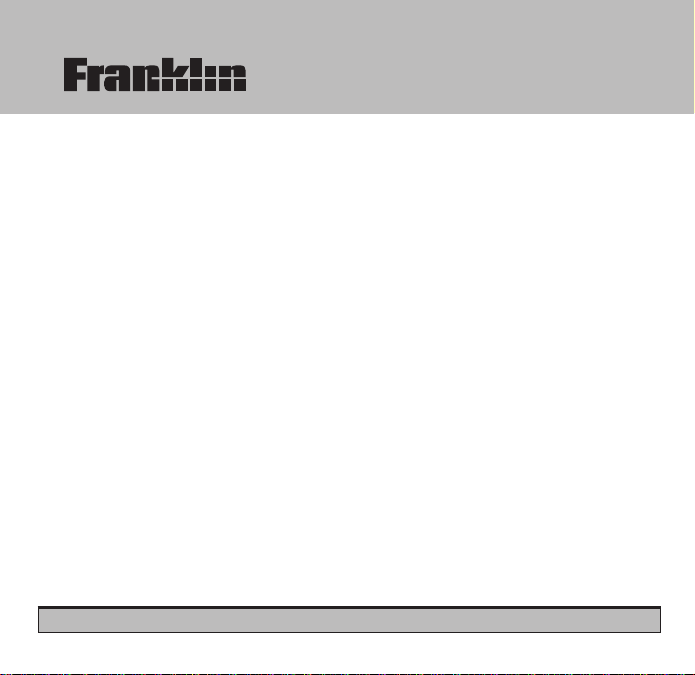
MWS-3053
Merriam-Webster
®
Speaking
Dictionary & Thesaurus
User’s Guide
BOOKMAN® II
Page 2
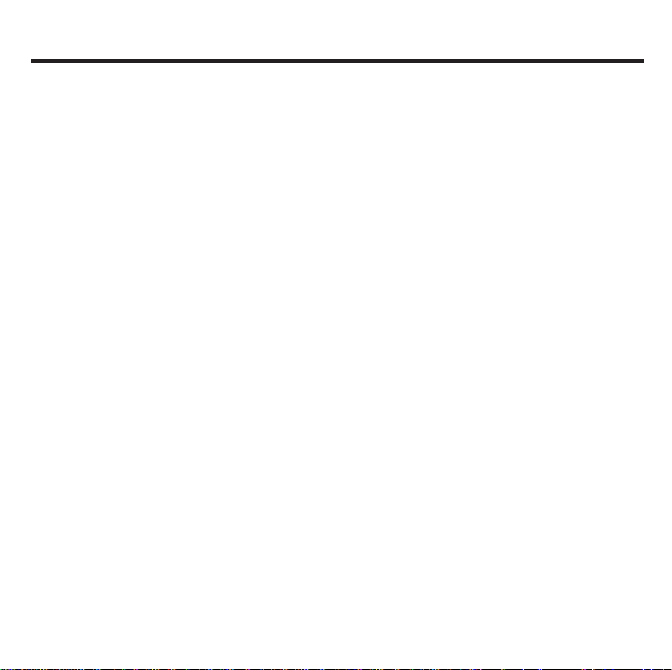
License Agreement (U.S. Only)
READ THIS LICENSE AGREEMENT BEFORE USING ANY BOOKMAN®
PRODUCT.
THIS LICENSE IS VALID ONLY FOR PURCHASES IN THE UNITED STATES.
YOUR USE OF THE BOOKMAN PRODUCT DEEMS THAT YOU ACCEPT THE
TERMS OF THIS LICENSE. IF YOU DO NOTAGREE WITH THESE TERMS,
YOU MAY RETURN THIS PACKAGE WITH PURCHASE RECEIPT TO THE
DEALER FROM WHICH YOU PURCHASED THE BOOKMAN PRODUCTAND
YOUR PURCHASE PRICE WILL BE REFUNDED. BOOKMAN PRODUCT
means the software product and documentation found in this package and
FRANKLIN means Franklin Electronic Publishers, Inc.
LIMITED USE LICENSE
All rights in the BOOKMAN PRODUCT remain the property of FRANKLIN.
Through your purchase, FRANKLIN grants you a personal and nonexclusive
license to use the BOOKMAN PRODUCT on a single FRANKLIN BOOKMAN at
a time. You may not make any copies of the BOOKMAN PRODUCT or of the
data stored therein, whether in electronic or print format. Such copying would be
in violation of applicable copyright laws. Further, you may not modify, adapt,
disassemble, decompile, translate, create derivative works of, or in any way
reverse engineer the BOOKMAN PRODUCT. You may not export or reexport,
directly or indirectly, the BOOKMAN PRODUCT without compliance with
appropriate governmental regulations. The BOOKMAN PRODUCT contains
Franklin’s confidential and proprietary information which you agree to take
adequate steps to protect from unauthorized disclosure or use. This license is
effective until terminated. This license terminates immediately without notice
from FRANKLIN if you fail to comply with any provision of this license.
1
Page 3

Table of Contents
Welcome to the world of Franklin! The Merriam-Webster®Speaking Dictionary &
Thesaurus is a powerful, portable electronic reference with a built-in book and a
slot in the back for more books. With this Dictionary & Thesaurus you can find
and hear thousands of dictionary entries, and thesaurus entries with synonyms.
You can also correct misspellings, save words to your User list, and play three
fun, educational word games. To learn how to use other books, read their User’s
Guides.
Key Guide ........................................................................................................................................3
Installing Book Cards......................................................................................................................4
Using the Color Keys ......................................................................................................................5
Selecting Books ..............................................................................................................................5
Viewing a Demonstration................................................................................................................6
Changing Settings ..........................................................................................................................6
Finding Definitions ..........................................................................................................................7
Finding Synonyms ..........................................................................................................................8
Finding Spellings ............................................................................................................................9
Finding Synonyms ..........................................................................................................................9
Finding Confusables™..................................................................................................................10
Using the User List........................................................................................................................12
Sending Words ..............................................................................................................................13
Changing Game Settings ......................................................................................................... .....14
Playing the Games ........................................................................................................................14
Resetting BOOKMAN ....................................................................................................................16
Cartridge Care................................................................................................................................16
FCC Notice ....................................................................................................................................17
Copyright & Patents......................................................................................................................17
Limited Warranty (U.S. only) ........................................................................................................18
Limited Warranty (EU and Switzerland) ......................................................................................19
2
Page 4
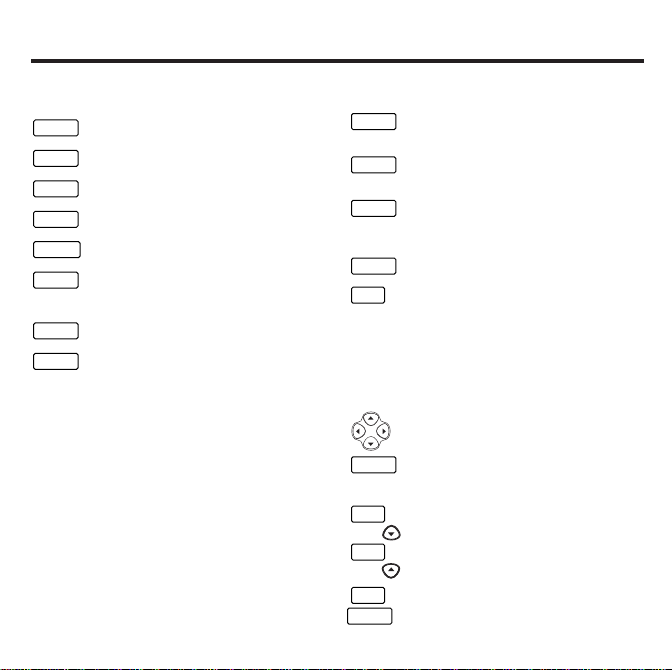
Key Guide
Function Keys
CLEAR
Clears to Enter your word.
MENU
Shows the main menus.
THES
(red) Shows a thesaurus entry.
SAY
(green) Says a word.
GAMES
(yellow) Shows the games list.
LIST
(blue) Shows the User list
menu.
CARD
Exits the selected book.
ON/OFF
Turns the device on or off.
Understanding the Color Keys
The color keys (red, green, yellow, and
blue) perform the functions listed
above only for the book described in
this User’s Guide.
Other electronic books have their own
color key functions, which are labelled
on their book cards and listed in their
User’s Guides. For more information,
read “Using the Color Keys” on page
5.
Other Keys
BACK
Backs up, erases letters, or
stops a highlight.
CAP
Shifts keys to type
punctuation.
ENTER
Enters a search, selects a
menu item, or starts a
highlight.
HELP
Shows help messages.
?*
Types a ? to stand for an
unknown letter in a word;
shows Confusables™ in
text;shifted, types an ✻ to
stand for a series of unknown
letters.
Direction Keys
Move in indicated direction.
SPACE
Types a space or pages down.
Key Combinations*
FN
+ Shows next entry or match.
FN
+ Shows previous entry or
match.
FN
+ Sends a word between books.
CARD
3
* Hold FN while pressing the other key.
Page 5
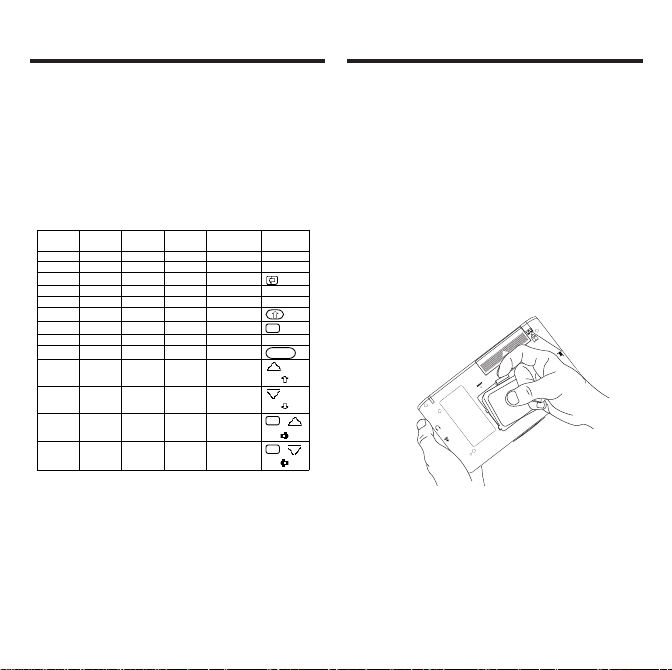
Key Guide
Installing Book Cards
When the language or languages in
your card are different from those in
your built-in book, the key references
may also be different. Please refer to
the grid below for help in determining
how a particular key functions.
Deutsch FrançaisEnglish Italiano Español Symbols
hilfe aide help guida ayuda --------
clear effac clear canc borrar -------zurück arr back indietro retro
eingabe entrer enter invio intro -------menü menu menu menu menú -------groß maj cap maiusc mayús
fn fn fn fn fn
karte carte card sched tarjet -------leer espace space spazio espaciador
auf ht pg up giu abajo
ab bas pg dn su arrib
nächste suiv next seg sig
vorig préc prev prec prev
✩
;
fn+
;
fn+
✩
+ ;
fn+
✩
+ ;
fn+
Warning: Never install or remove a
book card while your unit is on. Any
information that was entered in the
built-in book or book card will be
erased.
1. Turn the device off and turn it
over.
2. Remove the blank protector or
any other book card that might
be installed.
3. Align the tabs on the book card
with the notches in the slot.
4. Press the book card down until it
snaps into place.
➤ Removing Book Cards
Warning: When you remove a
book card to install another,
information that you entered in the
removed book card will be erased.
4
Page 6

Selecting Books
Using the Color Keys
Once you have installed a book card
in your BOOKMAN, you must select
which book you want to use.
1. Turn on the device.
2. Press CARD.
An icon for each book installed in
the unit appears.
3. Press or to highlight the
book you want to use.
4. Press ENTER to select it.
➤ Resuming Where You Left Off
You can turn off BOOKMAN at any
screen. When you turn BOOKMAN
on again, the screen that you last
viewed appears.
The red, green, yellow, and blue keys
on your unit change functions
according to which book is selected.
When the built-in book is selected, the
color keys function as labelled on the
BOOKMAN keyboard. When a book
card is selected, the color keys
function as labelled on that book card.
Remember, the color keys for
BOOKMAN books in cartridges
function as labelled on their
cartridges, not as on the keyboard.
5
Page 7
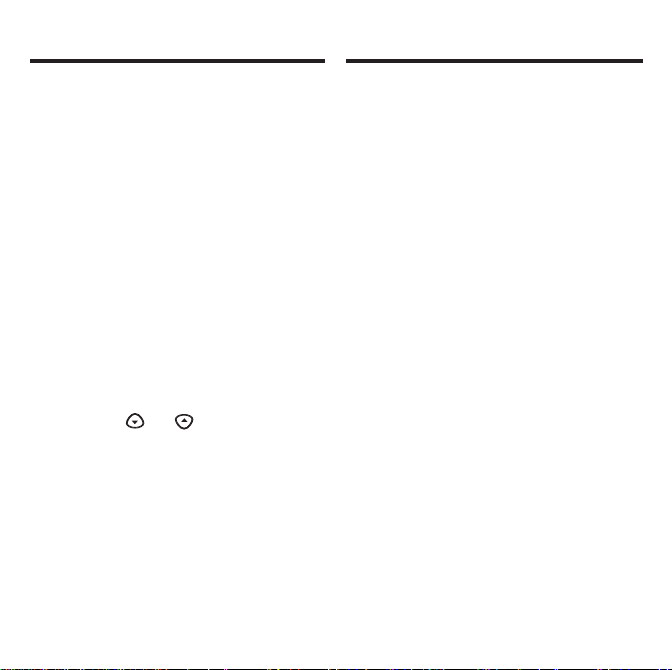
Changing Settings Viewing a Demonstration
You can adjust the font size, shutoff
time, and screen contrast. Font size
changes the number of lines of text
that appear on screen. The shutoff
time is how long the device stays on if
you forget to turn it off.
1. Press CLEAR.
2. Press MENU.
3. Press the arrow keys to highlight
the Setup menu.
4. Highlight Set Font, Set Shutoff,
or Set Contrast.
5. Press ENTER.
6. Highlight a setting.
Or press or if you selected
Set Contrast.
To exit without changing settings,
press BACK.
7. Press ENTER to select it.
Before you start using this book, you
can view a demonstration of what it
can do.
Once you have installed and selected
the book card, press MENU and then
the arrow keys to highlight View Demo
on the Setup menu. Then press
ENTER to view the demonstration.
If you want to stop the demonstration,
press CLEAR.
➤ Help is Always at Hand
You can view a help message at
virtually any screen by pressing
HELP. Press the direction keys to
read it. To exit help, press BACK or
HELP.
If you want to read an overview of this
product and the key functions,
highlight Tutorial on the Other menu
and then press ENTER.
➤ Follow the Arrows
The flashing arrows on the right of the
screen show which arrow keys you
can press to move around menus or
view more text.
6
Page 8

Finding Definitions
Finding Words in Definitions
It’s easy to look up a word in the
dictionary. Simply type it at the Entry
screen and press ENTER. Try this
example.
1. Press CLEAR.
2. Type a word (e.g., knowledge).
To erase a letter, press BACK.
3. Press ENTER.
The dictionary entry appears.
4. Press or SPACE to read.
5. Hold FN and press to browse
the next dictionary entry.
6. Press CLEAR when done.
Search for a Word lets you find all of
the definitions in which a specific word
appears.
1. Press CLEAR.
2. Press MENU.
3. Select Search for a word from the
Other menu.
4. Type a word (e.g., legal).
5. Press ENTER.
6. Press or SPACE to read.
7. Hold FN and press to view the
next definition with your word in
it.
To see the previous one, hold FN
and press .
8. Press CLEAR when done.
7
Page 9

Correcting Misspellings
Finding Synonyms
If you misspell a word, don’t worry. It
will be corrected automatically.
1. Type a misspelled word (e.g.,
nolij).
To erase a letter, press BACK.
2. Press ENTER.
3. Press to highlight a
correction, if needed.
4. Press ENTER to view its
dictionary entry.
To go back to the correction list,
press BACK.
5. Press CLEAR when done.
When you see THES flash once in the
upper right of the screen, that word
has a thesaurus entry.
1. Press CLEAR.
2. Type a word (e.g., splendid).
3. Press THES (red).
The first thesaurus entry appears.
4. Press to view synonyms.
5. Hold FN and press to view
more thesaurus entries.
To return to the previous thesaurus
entry, hold FN and press .
6. Press CLEAR when done.
8
Page 10

Finding Synonyms
Finding Spellings
➤ Understanding Thesaurus
Entries
Thesaurus entries consist of thesaurus
meanings and a synonym list. A
thesaurus meaning is a definition
shared by a list of synonyms.
➤ Two Ways to Back Up
Pressing BACK takes you back to the
previous screen you viewed. You can
continue to back up until you get to
Enter your word.
Holding FN and pressing takes
you to the previous screen of similar
information. For example, if you were
viewing a dictionary definition, you
would go to the previous definition.
If you are uncertain about how to spell
a word, type a question mark (?) in
place of each unknown letter.
To find prefixes, suffixes, and other
parts of words, type an asterisk (✽) in
a word. Each asterisk stands for a
series of letters or spaces.
NOTE: If you type an asterisk at the
beginning of a word, it may take
awhile to find the matching words.
1. Type a word with ?’s or an ✽.
To type an asterisk, hold CAP and
press ?*.
2. Press ENTER.
3. Highlight a match.
4. Press ENTER to define it.
5. Press CLEAR when done.
9
Page 11

Highlighting Words
Finding Confusables™
Another way to look up words is by
highlighting them in dictionary
definitions, thesaurus entries, or word
lists. Then you can find their
definitions, thesaurus entries,
Confusables, or add them to your
User list.
1. At any text, press ENTER to start
the highlight.
To turn the highlight off, press
BACK.
2. Press the arrow keys to highlight
a word.
3. Do one of the following:
To... Press...
define the word ENTER
view a thesaurus entry THES (red)
view Confusables ?*
add word to User list LIST (blue)
Confusables are words that sound
alike, but are spelled differently. If a
word has Confusables, a question
mark will flash once in the upper right
of the screen.
1. Type a word (e.g., rein).
2. Press ENTER.
3. Press ?*.
4. Press ENTER and then highlight
a word.
5. Do one of the following:
To... Press...
define the word ENTER
view a thesaurus entry THES (red)
view Confusables ?*
add word to User list LIST (blue)
10
Page 12

Hearing Words
Reviewing Words
You can hear a word pronounced at
the Entry screen, in text, or in a list.
NOTE: You can only hear words if you
have a speaking BOOKMAN unit.
At the Entry screen
1. Type a word at the Entry screen.
2. Press SAY (green).
In Text
1. Go to a definition.
2. Press SAY (green).
The headword is pronounced.
3. Press ENTER to start the
highlight.
4. Press the arrow keys to highlight
a word you want to hear.
You can highlight most words.
5. Press SAY (green).
In a List
1. Go to your User’s or Path list.
2. Press or to highlight a word on
the list.
3. Press SAY (green) to hear the
word.
The Path list lets you review the last
15 words you looked up. Your Path list
is automatically saved between
sessions until the batteries lose power.
1. Select View path list from the
Other menu.
This is a sample Path list. If you
haven’t looked up any words, you
see: Path is empty.
2. Highlight a word.
3. Do one of the following:
To... Press...
define the word ENTER
view a thesaurus entry THES (red)
view Confusables ?*
add word to User list LIST (blue)
11
Page 13

Using the User List
Using the User List
You can create a User list of up to 40
words. You can even add words to
your User list that are not in this
dictionary. Here’s how to add and to
view a word.
1. Press LIST (blue) to view the
User list menu.
If you have not added any words to
your User list, View list:
✽✽
Empty✽✽appears.
2. Highlight Add word.
3. Press ENTER.
4. Type a word (e.g., restive).
5. Press ENTER to add the word.
6. Select View list.
The User list of one word appears.
➤ Adding Highlighted Words
At any text, you can highlight a word
and add it to your User list.
1. At text, press ENTER to start the
highlight.
2. Highlight a word.
3. Press LIST (blue).
4. Select Add “your word”.
➤ Adding Words Not Found in
This Dictionary
When you add a word not in this
dictionary, you can choose one of
three options: Cancel, Add anyway,
or Correction list. Select an option.
Caution: Adding words not in this
dictionary uses considerably more
memory than adding words that are. If
you add only words that are not in the
dictionary, your User list may hold as
few as ten (10) words.
12
Page 14

Using the User List
Sending Words
You can delete one or all the words in
your User list. Here’s how.
➤ Deleting One Word
1. Press LIST (blue).
2. Select Delete word.
3. Highlight a word on the list.
4. Press ENTER to delete it.
5. Press CLEAR when done.
➤ Erasing Your User List
1. Press LIST (blue).
2. Select Erase list.
3. Press Y to erase the entire list.
Or press N to cancel.
This BOOKMAN dictionary can send
words to and receive words from
certain other BOOKMAN books.
To send a word, you must first install
this book card in a BOOKMAN, and
that BOOKMAN must also be able to
send or receive words.
To learn if a BOOKMAN can send or
receive words, read its User’s Guide.
1. Highlight a word in this book.
To highlight a word in a list, see
“Highlighting Words” on page 10.
2. Hold FN and press CARD.
3. Highlight the icon for the other
book.
4. Press ENTER.
The word that you highlighted
appears in the other book.
5. Press ENTER to look up the
word.
13
Page 15

Playing the GamesChanging Game Settings
You can change the game settings at
any time. Each setting applies to all
the games.
Word list lets you pick the words the
games uses to play. If you select Type
Them in, you will need to type in
words after you select a game. Select
SAT test words to practice for the
Scholastic Aptitude Test.
Word length lets you pick how many
letters will be in the words (3-13).
Skill level lets you select the level of
difficulty. There are five levels.
1. Press MENU.
2. Press to highlight the Game
menu.
3. Highlight a setting.
4. Press ENTER to select it.
Now that you have the games set,
let’s play.
1. Press GAMES (yellow).
2. Press or to highlight a
game.
3. Press ENTER to start it.
➤ Keeping Score
In Hangman and Word Train, your
score briefly appears after each
round until you choose a new game
or press CLEAR.
14
Page 16

Playing the Games
Playing the Games
Hangman
Hangman challenges you to guess a
mystery word, indicated by ?’s, one
letter at a time. The number of wrong
guesses you can make appears to the
right of the #’s. For a hint hold CAP
and press ?*. Or press ?* to end the
round.
NOTE: If you ask for a hint, you will
lose the round. Press ENTER to
define the word. Press BACK to return
to Hangman. Press SPACE to start a
new round.
Anagrams
Anagrams challenges you to find all of
the words that can occur within a
selected word. Each letter can only be
used as many times as it appears in
the selected word. Each anagram
must be a specified minimum length.
This will flash on the screen before
each game. The number of possible
anagrams is shown on the right side of
the screen.
Type an anagram and then press
ENTER. Use the arrows to view
anagrams you’ve already entered.
Hold CAP and press ?* to shuffle the
letters in the selected word. Press ?*
to end a round and reveal the
remaining anagrams. Highlight a
word, and then press ENTER to see
its dictionary definition. Press BACK
to return to Anagrams.
Word Train™
All aboard the Word Train spelling
game! You and the train take turns
typing letters to form a word. Whoever
types the last letter wins. To view the
letters you can type at your turn, hold
CAP and press ?*. Or press ?* to end
a round and reveal the word. Press
ENTER to dictionary define the word.
15
Page 17

Cartridge Care
LBS.
Resetting BOOKMAN
• Do not touch the metal contacts
on the cartridges.
Caution: Touching these electrical
contacts with statically charged
objects, including your fingers, could
erase information entered in a book
card or built-in book.
• Do not put excessive pressure on
the cartridges.
• Do not expose the cartridges to
heat, cold, or liquids.
If the BOOKMAN keyboard fails to
respond, or if its screen performs
erratically, first press CLEAR and then
press ON/OFF twice. If nothing
happens, follow the steps below to
reset it.
Warning: Pressing the reset button
with more then very light pressure
may permanently disable your
BOOKMAN. In addition, resetting
BOOKMAN erases settings and
information entered into its built-in
book, and in an installed book card.
1. Hold CLEAR and press ON/OFF.
If nothing happens, try Step 2.
2. Use a paperclip to gently press
BOOKMAN’s reset button.
The reset button is recessed in a pinsized hole on the back of BOOKMAN.
Look for it on the battery cover or near
the book card slot.
➤ Troubleshooting BOOKMAN
• Make sure your book card, if
any, is installed correctly.
• Check that the book card’s metal
contacts are dirt-and dust-free.
16
Page 18

Copyright & Patents
FCC Notice
Model: MWS-3053 Merriam Webster
Speaking Dictionary and Thesaurus
• size: 5.9 x 4.2 x 0.6 cm
• weight: .4 oz. (without batteries)
© 1987-2004 Franklin Electronic Publisher, Inc.,
Burlington, NJ 08016-4907 USA. All rights
reserved.
FCC Tested To Comply With FCC Standards
FOR HOME OR OFFICE USE.
© 1997 Merriam-Webster, Incorporated. All
rights reserved.
© 1993 First Byte. All rights reserved.
U.S. Patents: 4,830,618; 4,891,775; 5,113,340;
5,203,705; 5,218,536; 5,497,474; 5,627,726.
ISBN 1-59074-321-0
Note: If the keyboard fails to respond or if the
screen performs erratically, perform a system
reset.
Warning! Pressing the reset button with more
than light pressure may permanently disable
your unit. In addition, resetting the unit erases
settings and information you may have
entered.
This device complies with Part 15 of the FCC Rules.
Operation is subject to the following two conditions: (1)
This device may not cause harmful interference, and (2)
This device must accept any interference received,
including interference that may cause undesired operation.
Warning: Changes or modifications to this unit not
expressly approved by the party responsible for
compliance could void the user’s authority to operate the
equipment.
NOTE: This equipment has been tested and found to
comply with the limits for a Class B digital device, pursuant
to Part 15 of the FCC Rules. These limits are designed to
provide reasonable protection against harmful interference
in a residential installation. This equipment generates,
uses and can radiate radio frequency energy and, if not
installed and used in accordance with the instructions, may
cause harmful interference to radio communications.
However, there is no guarantee that interference will not
occur in a particular installation. If this equipment does
cause harmful interference to radio or television reception,
which can be determined by turning the equipment off and
on, the user is encouraged to try to correct the interference
by one or more of the following measures:
–Reorient or relocate the receiving antenna.
–Increase the separation between the equipment and
receiver.
–Connect the equipment into an outlet on a circuit different
from that to which the receiver is connected.
–Consult the dealer or an experienced radio/TV technician
for help.
NOTE: This unit was tested with shielded cables on the
peripheral devices. Shielded cables must be used with the
unit to insure compliance.
NOTE: The manufacturer is not responsible for any radio
or TV interference caused by unauthorized modifications
to this equipment. Such modifications could void the user’s
authority to operate the equipment.
17
Page 19

Limited Warranty (U.S. only)
LIMITED WARRANTY, DISCLAIMER OF WARRANTIES AND LIMITED REMEDY
(A) LIMITED WARRANTY. FRANKLIN WARRANTS TO THE ORIGINAL END USER THAT FOR A PERIOD OF ONE (1) YEAR
FROM THE ORIGINAL DATE OF PURCHASE AS EVIDENCED BYA COPY OF YOUR RECEIPT, YOUR FRANKLIN PRODUCT
SHALL BE FREE FROM DEFECTS IN MATERIALS AND WORKMANSHIP. THIS LIMITED WARRANTY DOES NOTINCLUDE
DAMAGE DUE TO ACTS OF GOD, ACCIDENT, MISUSE, ABUSE, NEGLIGENCE, MODIFICATION, UNSUITABLE ENVIRONMENT
OR IMPROPER MAINTENANCE. THE SOLE OBLIGATION AND LIABILITY OF FRANKLIN, AND YOUR EXCLUSIVE REMEDY
UNDER THIS LIMITED WARRANTY, WILL BE REPAIR OR REPLACEMENTWITH THE SAME OR AN EQUIVALENT PRODUCT
OF THE DEFECTIVE PORTION OF THE PRODUCT, ATTHE SOLE OPTION OF FRANKLIN IF IT DETERMINES THA TTHE
PRODUCT WAS DEFECTIVE AND THE DEFECTS AROSE WITHIN THE DURATION OF THE LIMITED WARRANTY. THIS
REMEDY IS YOUR EXCLUSIVE REMEDY FOR BREACH OF THIS WARRANTY. THIS WARRANTY GIVES YOU CERTAIN
RIGHTS; YOU MAYALSO HAVE OTHER LEGISLATED RIGHTS THAT MAYVARY FROM JURISDICTION TO JURISDICTION.
(B) DISCLAIMER OF WARRANTIES AND LIMITATION OF LIABILITY . EXCEPTFOR THE LIMITED WARRANTIES EXPRESSL Y
RECITED ABOVE, THIS FRANKLIN IS PROVIDED ON AN “AS IS” BASIS, WITHOUTANY OTHER WARRANTIES OR
CONDITIONS, EXPRESS OR IMPLIED, INCLUDING, BUT NOT LIMITED TO, WARRANTIES OF MERCHANTABLE QUALITY,
MERCHANTABILITYOR FITNESS FOR APARTICULAR PURPOSE, OR THOSE ARISING BYLAW, STATUTE, USAGE OF
TRADE, OR COURSE OF DEALING. THIS WARRANTYAPPLIES ONLYTO PRODUCTS MANUFACTURED BYFRANKLIN AND
DOES NOT INCLUDE BATTERIES, CORROSION OF BATTERYCONTACTS OR ANYOTHER DAMAGE CAUSED BY
BATTERIES. NEITHER FRANKLIN NOR OUR DEALERS OR SUPPLIERS SHALLHAVE ANYLIABILITY TO YOU OR ANY OTHER
PERSON OR ENTITY FOR ANY INDIRECT , INCIDENTAL, SPECIAL, OR CONSEQUENTIAL DAMAGES WHA TSOEVER,
INCLUDING, BUT NOT LIMITED TO, LOSS OF REVENUE OR PROFIT, LOSTOR DAMAGED DATA OR OTHER COMMERCIAL
OR ECONOMIC LOSS, EVEN IF WE HAVE BEEN ADVISED OF THE POSSIBILITY OF SUCH DAMAGES, OR THEYARE
OTHERWISE FORESEEABLE. WE ARE ALSO NOTRESPONSIBLE FOR CLAIMS BYA THIRD PARTY. OUR MAXIMUM
AGGREGATE LIABILITYTO YOU, AND THAT OF OUR DEALERS AND SUPPLIERS, SHALLNOT EXCEED THE AMOUNTPAID
BY YOU FOR THE FRANKLIN PRODUCT AS EVIDENCED BYYOUR PURCHASE RECEIPT. YOU ACKNOWLEDGE THAT THIS
IS AREASONABLE ALLOCATION OF RISK. SOME STATES/COUNTRIES DO NOTALLOW THE EXCLUSION OR LIMITATION OF
LIABILITY FOR CONSEQUENTIAL OR INCIDENTALDAMAGES, SO THE ABOVE LIMITATION MAY NOT APPLYTO YOU. IF THE
LAWS OF THE RELEV ANTJURISDICTION DO NOT PERMIT FULL WAIVER OF IMPLIED WARRANTIES, THEN THE DURATION
OF IMPLIED WARRANTIES AND CONDITIONS ARE LIMITED TO THE DURATION OF THE EXPRESS WARRANTYGRANTED
HEREIN.
(C) WARRANTY SERVICE: UPON DISCOVERING A DEFECT, YOU MUSTCALL FRANKLIN’S CUSTOMER SERVICE DESK, 1800-266-5626, TO REQUESTA RETURN MERCHANDISE AUTHORIZATION (“RMA”) NUMBER, BEFORE RETURNING THE
PRODUCT (TRANSPORTATION CHARGES PREP AID) TO:
FRANKLIN ELECTRONIC PUBLISHERS, INC.
ATTN: SERVICE DEPARTMENT
ONE FRANKLIN PLAZA
BURLINGTON, NJ 08016-4907
IF YOU RETURN AFRANKLIN PRODUCT, PLEASE INCLUDE A NOTE WITH THE RMA, YOUR NAME, ADDRESS, TELEPHONE
NUMBER, ABRIEF DESCRIPTION OF THE DEFECTAND A COPY OF YOUR SALES RECEIPTAS PROOF OF YOUR ORIGINAL
DATE OF PURCHASE. YOU MUSTALSO WRITE THE RMA PROMINENTLYON THE PACKAGE IF YOU RETURN THE
PRODUCT, OTHER WISE THERE MAY BE ALENGTHY DELAYIN THE PROCESSING OF YOUR RETURN. WE STRONGLY
RECOMMEND USING ATRACKABLE FORM OF DELIVERY TO FRANKLIN FOR YOUR RETURN.
18
Page 20

Limited Warranty
(EU and Switzerland)
Limited Warranty (outside
U.S., EU and Switzerland)
This product, excluding batteries and
liquid crystal display (LCD), is
guaranteed by Franklin for a period of
two years from the date of purchase. It
will be repaired or replaced with an
equivalent product (at Franklin’s option)
free of charge for any defect due to
faulty workmanship or materials.
Products purchased outside the
European Union and Switzerland that
are returned under warranty should be
returned to the original vendor with proof
of purchase and description of fault.
Charges will be made for all repairs
unless valid proof of purchase is
provided.
This warranty explicitly excludes defects
due to misuse, accidental damage, or
wear and tear. This guarantee does not
affect the consumer’s statutory rights.
This product, excluding batteries and
liquid crystal display (LCD), is
guaranteed by Franklin for a period of
one year from the date of purchase. It
will be repaired or replaced with an
equivalent product (at Franklin’s option)
free of charge for any defect due to
faulty workmanship or materials.
Products purchased outside the United
States, the European Union and
Switzerland that are returned under
warranty should be returned to the
original vendor with proof of purchase
and description of fault. Charges will be
made for all repairs unless valid proof of
purchase is provided.
This warranty explicitly excludes defects
due to misuse, accidental damage, or
wear and tear. This guarantee does not
affect the consumer’s statutory rights.
19
Page 21

FRB-28545-00 A
Rev. A
This unit may change operating modes, lose
information stored in memory, or fail to
respond due to Electro-static Discharge or
Electrical fast transients. Normal operation of
this unit may be re-established by pressing
the reset key, by pressing ON/OFF, or by
removing and replacing the batteries.
20
Page 22

www.franklin.com
Electronic Publishers, Inc.
