Page 1
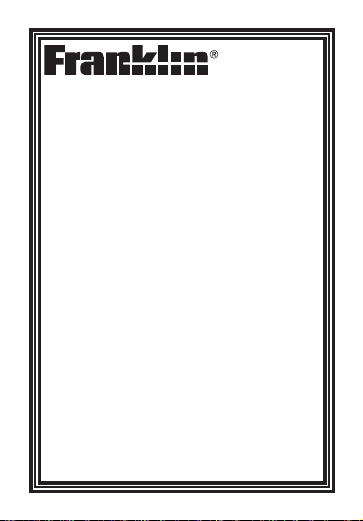
MWD-480
User’s Guide
www.franklin.com
Merriam-
Webster
®
Dictionary &
MP3 Player
Page 2
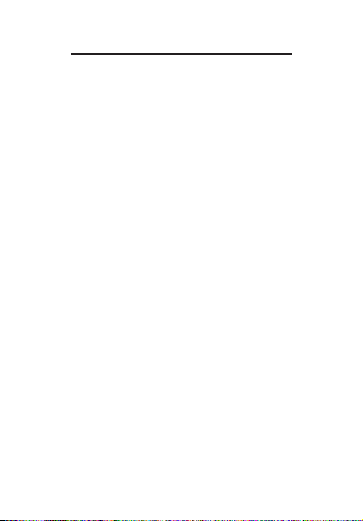
License Agreement
READ THIS LICENSE AGREEMENT
BEFORE USING THE ELECTRONIC
REFERENCE. YOUR USE OF THE
ELECTRONIC REFERENCE DEEMS
THATYOU ACCEPT THE TERMS OF
THIS LICENSE. IF YOU DO NOT AGREE
WITH THESE TERMS, YOU MAY
RETURN THIS PACKAGE WITH
PURCHASE RECEIPT TO THE DEALER
FROM WHICH YOU PURCHASED THE
ELECTRONIC REFERENCE AND YOUR
PURCHASE PRICE WILL BE
REFUNDED. ELECTRONIC
REFERENCE means the software
product and documentation found in this
package and FRANKLIN means Franklin
Electronic Publishers, Inc.
Limited Use License
All rights in the ELECTRONIC
REFERENCE remain the property of
FRANKLIN. Through your purchase,
FRANKLIN grants you a personal and
nonexclusive license to use this
2
Page 3
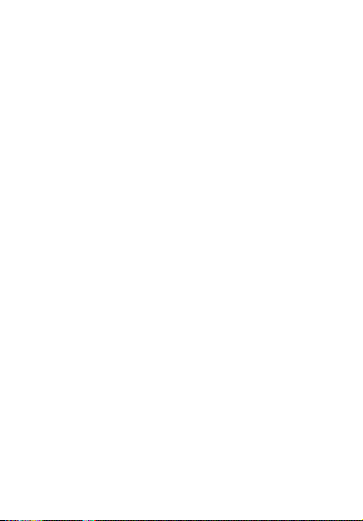
ELECTRONIC REFERENCE. You may
not make any copies of the ELECTRONIC
REFERENCE or of the data stored
therein at the time of purchase, whether in
electronic or print format. Such copying
would be in violation of applicable
copyright laws. Further, you may not
modify, adapt, disassemble, decompile,
translate, create derivative works of, or in
any way reverse engineer the
ELECTRONIC REFERENCE. You may
not export or reexport, directly or
indirectly, the ELECTRONIC
REFERENCE without compliance with
appropriate governmental regulations.
The ELECTRONIC REFERENCE
contains Franklin’s confidential and
proprietary information which you agree to
take adequate steps to protect from
unauthorized disclosure or use. This
license is effective until terminated by
Franklin. This license terminates
immediately without notice from
FRANKLIN if you fail to comply with any
provision of this license.
3
Page 4
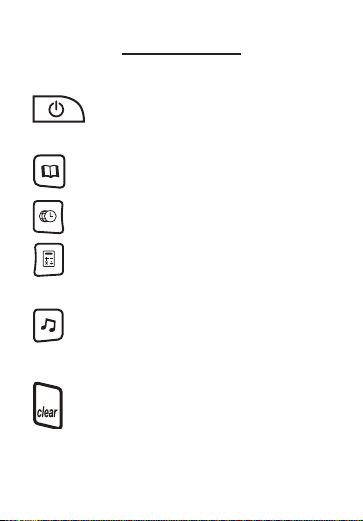
Key Guide
Function Keys
Turns the product on or off.
Note: This key is located
on the top of the device.
Goes to the word entry
screen of the dictionary.
Displays the clock.
Cycles between the
calculator, converter and
Games menu.
Opens the MP3 player.
Once in the MP3 player,
cycles through the
available modes.
In the dictionary, goes to
the word entry screen.
Clears the calculator. In
the metric converter, goes
4
Page 5
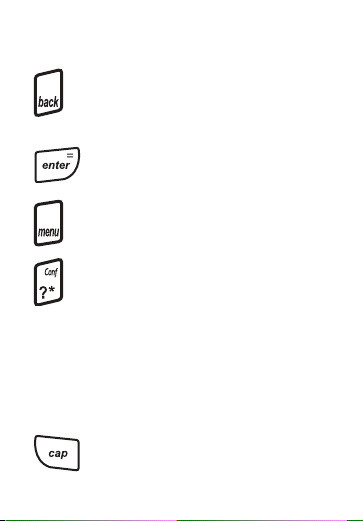
to its main menu. Deletes
a track in the MP3 Setting
menu.
Backs up, erases a letter,
or turns off the highlight at
an entry.
Enters a word, selects an
item, or begins a highlight
in a dictionary entry.
Goes to the Settings
menu.
At a word entry screen,
types a ? to stand for a
letter in a word. At a
dictionary entry, displays
Confusables
®
, if available.
In games, reveals the
word and forfeits the
game.
Shifts to type capital
letters.
5
Page 6
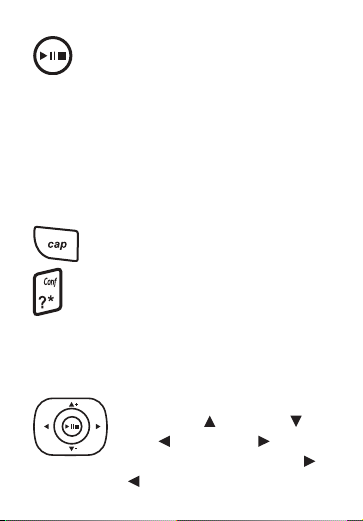
In the MP3 player, plays a
selected or paused track,
or pauses a playing track.
Press and hold to stop a
playing or paused track.
Note: This key is located
in the middle of the
navigation buttons.
Combination Keys*
+ At a word entry screen,
types an asterisk to stand for
a series of letters in a word.
In games, gives a hint.
Direction Keys
Move up ( ), down ( ),
left ( ), or right ( ). In
the MP3 player, press
/ to go to the next or
6
* Hold down the first key while
pressing the second.
Page 7
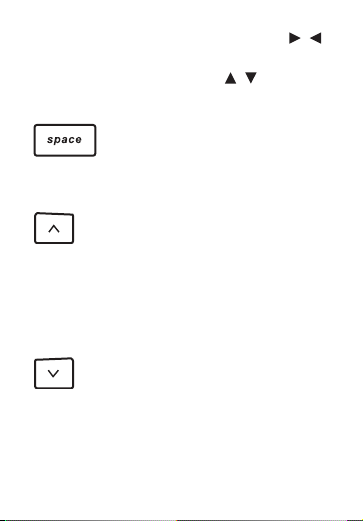
previous track. Hold /
to fast forward or rewind a
track. Press / to
increase or decrease the
volume.
At menus and dictionary
entries, pages down. At a
word entry screen, types
a space.
At a dictionary entry,
displays the previous
entry. In the MP3 player,
goes to the previous
equalization, folder, or
repeat mode, including AB repeat.
At a dictionary entry,
displays the next entry. In
the MP3 player, goes to
the next equalization,
folder, or repeat mode,
including A-B repeat.
7
Page 8
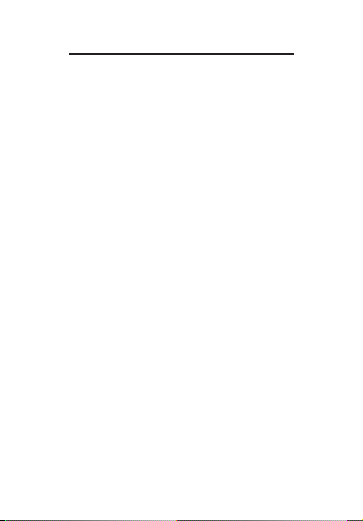
Replacing Batteries
Your product is powered by two AAA
batteries. Follow these easy
instructions to install or replace them.
Please have the new batteries at
hand before you remove the old
ones.
1. Turn your product off and turn it
over.
2. Lift the battery cover on the
back of your product by
pushing up on the catch.
3. Remove the old batteries, if
necessary.
4. Install the batteries following
the +/- markings in the battery
compartment.
Important: Be sure that the
batteries are installed correctly.
Wrong polarity may damage the
unit.
8
Page 9
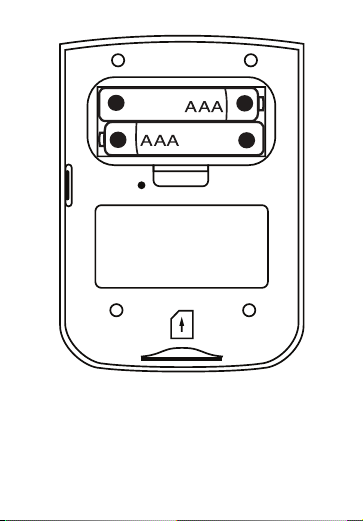
5. Replace the battery cover.
Warning: If the batteries wear-out
completely or if you take more than a
few seconds while changing the
batteries, any clock or game setting
_
9
+
RESET
+
_
Page 10
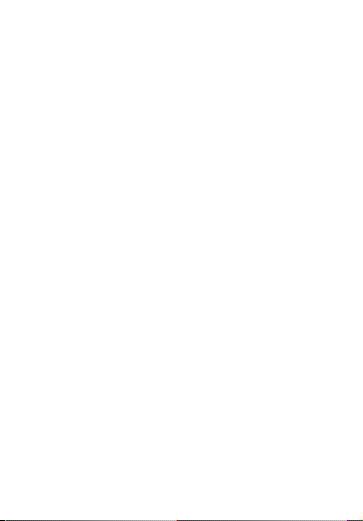
information that was entered in the
device may be erased.
Battery disposal: Do not dispose of
batteries with normal household
waste. Please obey your local
regulations when disposing of used
batteries.
Battery Precautions
• Different types of batteries or new
and used batteries should not be
mixed.
• Non-rechargeable batteries are
not to be re-charged.
• Rechargeable batteries are to be
removed from the device before
being charged.
• Rechargeable batteries are only to
be charged under adult
supervision.
• Only batteries of the same or
equivalent type as recommended
are to be used.
10
Page 11
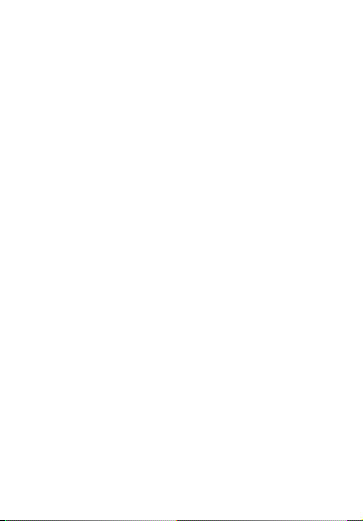
• The supply terminals are not to be
short-circuited.
• Do not expose batteries to direct
heat or try to take batteries apart.
Follow the battery manufacturer’s
instructions for battery use.
• Always remove a weak or dead
battery from the device.
• To avoid damage caused by
leakage of the battery fluid,
replace the battery or batteries
once every two years regardless
of how much the device has been
used during that time.
• Should a battery leak, the device
may become damaged. Clean the
battery compartment immediately,
avoiding contact with your skin.
• Keep batteries out of reach of
small children. If swallowed,
consult a physician immediately.
11
Page 12
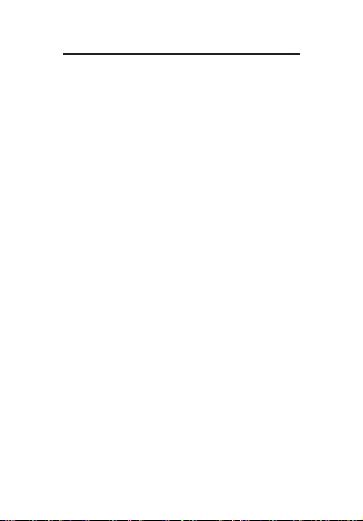
For Your Information
✓ Follow the Arrows
The flashing arrows on the right of
the screen show which arrow keys
you can press to move around
menus or view more text.
✓ About Screen Illustrations
Some screen illustrations in this
User’s Guide may differ slightly
from what you see on screen. This
does not mean that your unit is
malfunctioning.
12
Page 13
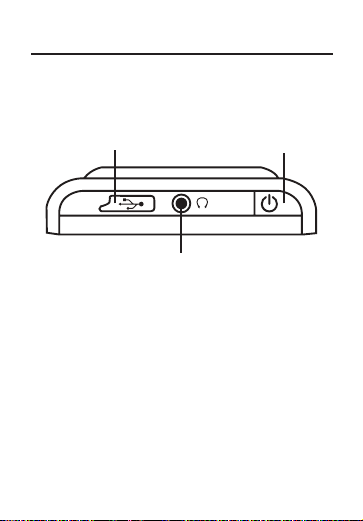
Using the Special Features
Your unit is equipped with several
special features.
On/Off: Located on the top of the
device, turns the unit on and off.
Headphone Jack: Located on the
top of the device, the headphone jack
is designed for 3.5 mm 35 ohm
impedance stereo headphones.
Caution: Monophonic headphones
will not work with this unit.
USB Port: Located on the top of the
13
USB Port
Headphone Jack
On/Off
Page 14
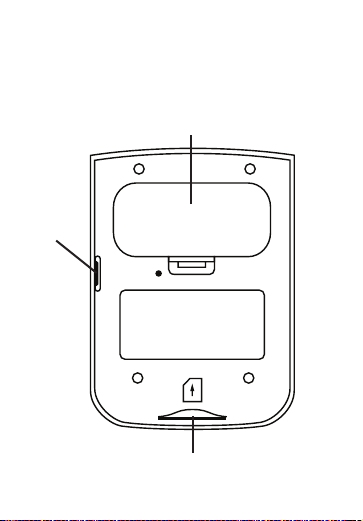
device, remove the cover, then plug
the provided USB cable into this port
to connect your device to your PC.
14
Battery Compartment
SD Slot
Hold
Button
RESET
Page 15
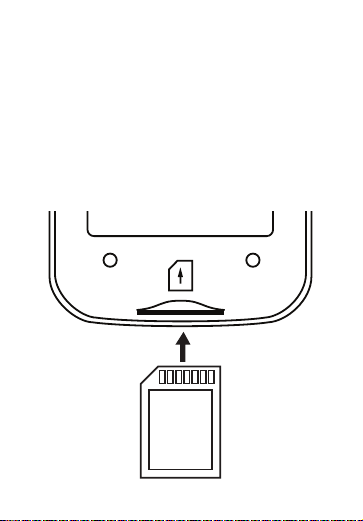
SD Slot: Insert an SD card here.
Slide the SD card into the slot with
the contacts facing the back of the
device. Push gently until it clicks into
place. To remove an SD card from
the slot, put your thumb on the SD
card and push it in slightly. You hear
a click and the SD card pops out.
Slide it out of the slot.
15
Page 16
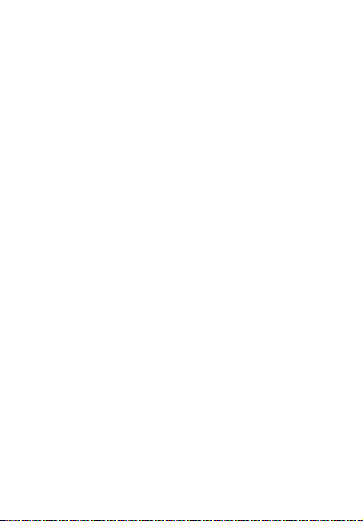
Hold Button: Located on the right
side of your device, the Hold button,
when activated, disables the function
of all buttons on your device. For use
only when using the MP3 player.
Battery Compartment: The battery
compartment is located on the back
of the unit. It holds two AAA batteries.
16
Page 17
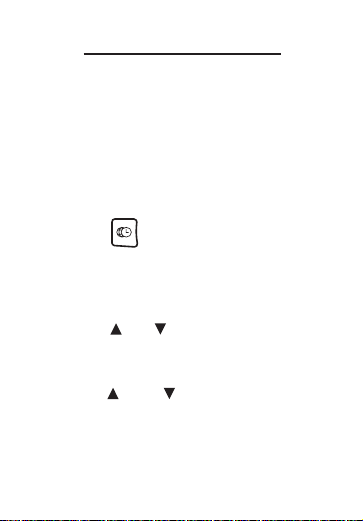
Setting the Clock
The clock lets you set a Home time
and view local times around the
world. You must set the Home time
before viewing World times because
World times are based on Home
time.
Setting Home Time
1. Press .
You see the Home Time mode.
2 Press S to enter the setting
mode.
3. Press or to highlight the
setting you want to change,
then press ENTER to select it.
Press and to cycle through
the available settings. Press
ENTER when you are done. If
there are multiple settings, for
17
Page 18
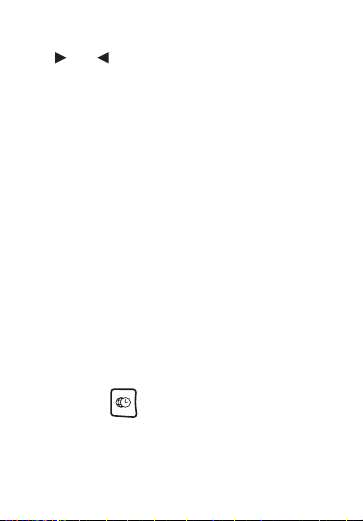
example, hours and minutes, use
or to move between the
fields.
Select Set Time Format to select
among the 12- and 24-hour
Day/Month/Year formats.
Select Set DST to set Daylight
Savings Time on or off.
Select Set Time to set the current
hour and minutes.
Select Set Date to set the current
date.
Select Set Home City to select
your local city. Note: Please refer
to the list of cities and
abbreviations at the end of this
User’s Guide.
4. Press to exit setting mode.
18
Page 19
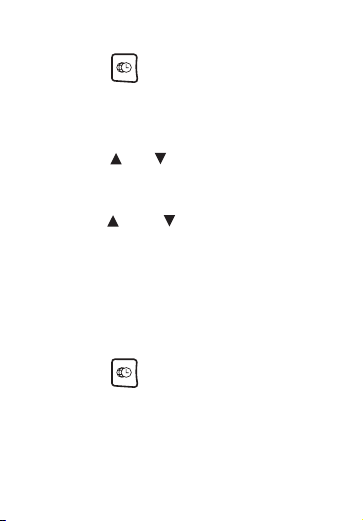
Setting World Time
1. Press until you see “World
City”.
2 Press S to enter the setting
mode.
3. Press or to highlight the
setting you want to change,
then press ENTER to select it.
Press and to cycle through
the available settings. Press
ENTER when you are done.
Select Set DST to set Daylight
Savings Time on or off.
Select Set World City to select a
foreign city.
4. Press to exit setting mode.
19
Page 20
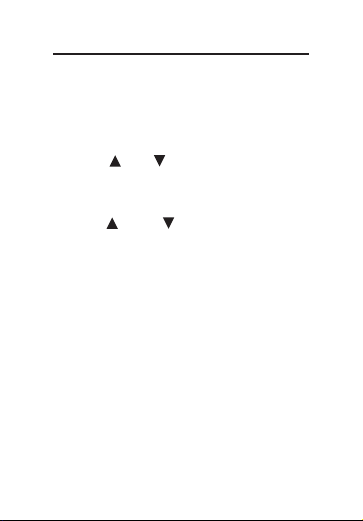
Changing the Settings
When using this device, you can
adjust the screen contrast, the
shutoff time, and the type size.
1. Press MENU.
2. Press or to highlight the
setting you want and then press
ENTER.
Press and to cycle through
the available settings. Press
ENTER when you are done.
Contrast determines how light or
dark your screen is.
Shut Off is the amount of time
your product stays on if you don’t
press any keys.
Type Size determines the size of
the print on the screen.
20
Page 21
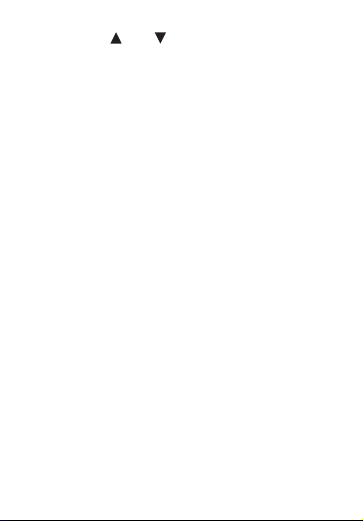
3. Press or to highlight a new
setting and press ENTER to
select it.
Press BACK to leave the setting
unchanged.
4. Press CLEAR to return to the
Setting menu.
21
Page 22
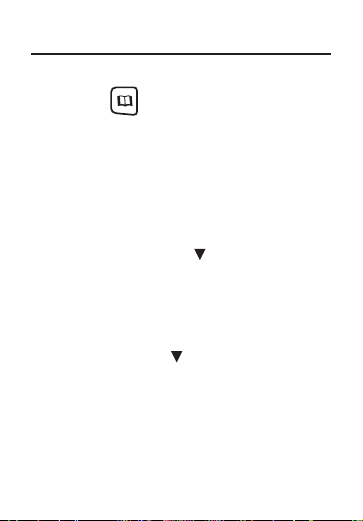
Finding Dictionary Entries
Use the dictionary to find definitions.
1. Press .
2. Type a word (e.g., intuition).
To erase a letter, press BACK.
To type a capital, hold CAP and
press a letter key.
3. Press ENTER to view the
definition.
Press SPACE or to scroll.
If there are more than one entry
for the word you looked up you
see the message “Entry 1 of #”
where # represents the number of
entries. Press to scroll into the
other entries.
4. Press CLEAR when done.
22
Page 23
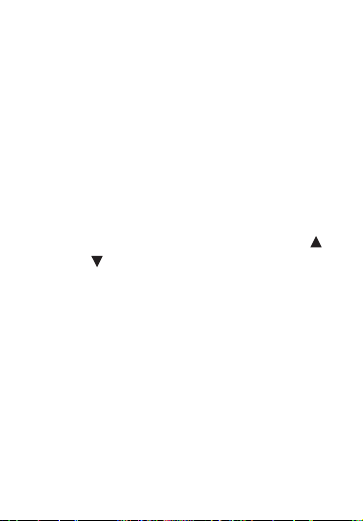
✓ Understanding Definitions
Entries may consist of headwords,
parts of speech, and definitions.
Other forms of the word may
follow the headword. After the
definition, you may see a list of
usage examples.
✓ Misspelling Words
If you enter a misspelled word, a
list of corrections appears. Use
and to highlight the word you
want and then press ENTER to
see its entry.
23
Page 24

✓ Choosing Multiple Forms
Some words in the dictionary have
more than one form (e.g. resume,
resumé). When the word you are
looking up has multiple forms, the
different forms appear in a list.
Simply use and to highlight
the form you want and then press
ENTER to see its entry. For
example, type resume at the word
entry screen. Highlight the form
you want and press ENTER to see
its entry. To go back to the Multiple
Forms list, press BACK.
✓ Expanding Long Words
Some words may be too long to fit
on the screen. In this case, the
word may end with a “~”. To view
the entire word, highlight it and
then press or . See
“Highlighting Words” for more
information.
24
Page 25

Understanding
Confusables
®
Confusables are homonyms,
homophones and spelling variants
that are easy to confuse. If the word
you looked up is a Confusable,
CONF
will flash in the upper right of the
screen.
1. Press .
2. Type a word (for example, rain)
and press ENTER.
3. Press ?.
Confusables are displayed
followed by a brief definition.
4. Press CLEAR when done.
25
Page 26

Finding a Letter in a Word
If you are uncertain about how to
spell a word, type a question mark
(?) in place of each unknown letter.
1. Press .
2. Type a word with ?s (for
example, st??y).
3. Press ENTER.
4. Press or to move the
highlight to the word you want
and press ENTER to view its
entry.
5. Press CLEAR when done.
✓ Word Finding Tips
You can also use ?s to help solve
crossword puzzles. For example,
you can search for a five-letter
word in which its second letter is h
and its last letter is w. Enter
?h??w to see possible answers.
26
Page 27

Finding a Series of Letters
To find prefixes, suffixes, and other
parts of words, type an asterisk (
✽
) in
a word. Each asterisk stands for a
series of letters. Note: If you type an
asterisk at the beginning of a word, it
may take a little while to find the
matching words.
1. Press .
2. Type a word with an asterisk
(for example, intra
✽
).
To type an asterisk, hold down
CAP and press ?.
3. Press ENTER.
4. Press or to move the
highlight to the word you want
and press ENTER to view its
entry.
5. Press CLEAR when done.
27
Page 28

Highlighting Words
Another way to look up words is by
highlighting them in entries or word
lists. You can then find their
definitions
1. At any text, press ENTER to
start the highlight.
To turn the highlight off, press
BACK.
2. Use the arrow keys to move the
highlight to the word you want.
If you highlight a word ending with
a “~”, this may indicate the word is
too long to be displayed on the
screen. To view the entire word,
press or .
3. Then press ENTER to find the
definition of the highlighted
word.
4. Press CLEAR when done.
28
Page 29

Playing The Games
You have five fun games to choose
from.
Changing The Skill Level
Before you play, you can choose the
skill level. This determines how easy
or difficult a game is.
1. Press until you see the
Games menu.
2. Press until you highlight
Game Settings, then press
ENTER.
3. Use or to highlight the skill
level you want and then press
ENTER to select it.
Beginner is the easiest skill level
and Wizard is the most difficult.
29
Page 30

Selecting a Game
In the Games menu, use or to
move the highlight to the game of
your choice and then press ENTER.
Getting Hints in the Games
During any game you can get a hint
by holding CAP and pressing ? or
reveal the game word by pressing ?.
Note: If you reveal the game word,
you lose the round.
Hangman
Hangman selects a mystery word
and challenges you to guess it letter
by letter. The letters of the mystery
word are hidden by question marks.
The number of guesses remaining is
indicated by #s.
1. Press until you see the
Games menu.
30
Page 31

2. Press or to highlight
Hangman and then press
ENTER.
3. Type a letter you think is in the
mystery word.
If you are correct, the letter
appears in place of a question
mark or marks. If you are wrong, it
replaces an # on the screen and
another part of the man appears.
4. Press ? to reveal the word and
end the round.
Hold CAP and press ? to reveal a
letter.
5. Press ENTER to play again with
a new mystery word.
Chance
Use Chance to have your device pick
lottery numbers for you. Amaximum
of 9 numbers can be generated
ranging from 1 to 99.
31
Page 32

1. Press until you see the
Games menu.
2. Press or to highlight
Chance and then press ENTER.
A screen is displayed with your
default settings.
Set indicates the number of
numbers you want to generate.
Press or to increase or
decrease the number. You can
choose from 1 to 9 numbers.
3. Press ENTER to move to the
“Max” field.
Max indicates the highest range of
numbers. Press or to
increase or decrease the number.
You can choose from 1 to 99.
4. Press ENTER when done.
A screen of randomly generated
numbers is displayed.
32
Page 33

Press BACK to go back and
change your amount and range.
Press ENTER to re-generate a set
of numbers.
5. Press CLEAR when done.
Memory
Use this game to test your memory.
The object of the game to find the
matching pairs of numbers. The
game has five levels with increasing
amounts of hidden pairs: Beginner 4, Intermediate - 6, Advanced - 8,
Expert - 10, and Wizard - 12.
1. Press until you see the
Games menu.
2. Press or to highlight
Memory and then press ENTER.
The game board is displayed with
all the numbers hidden.
33
Page 34

3. Use the arrow keys to move the
cursor to the number you want
to reveal and then press
ENTER.
The number stays revealed until
you select another number. If you
find a match, the pair stays visible.
If they don’t match the numbers
are hidden again.
4. Continue until all the matching
pairs are revealed.
5. Press ENTER to play another
round.
Keyboard Wiz
This game tests your knowledge of
the keypad and your reflexes. Letters
appear on the screen and you have
to press the corresponding letter key.
1. Press until you see the
Games menu.
34
Page 35

2. Press or to highlight
Keyboard Wiz and then press
ENTER.
3. Press ENTER to begin the round.
Letters begin appearing on the
screen at a speed determined by
your selected skill level.
4. Press the letter key
corresponding to the left most
letter on the screen.
If you press the correct letter, it
disappears. Once 20 characters
are displayed, the game is over.
5. Press ENTER to play another
round.
Anagrams
Anagrams challenges you to find all
of the words that can occur within a
selected word. Each letter can only
be used as many times as it appears
in the displayed word.
35
Page 36

1. Press until you see the
Games menu.
2. Press or to highlight
Anagrams and then press
ENTER.
The minimum length of each
anagram flashes on the screen.
The number of possible anagrams
is shown on the right side of the
screen.
3. Type an anagram and then
press ENTER.
Use the arrow keys to view
anagrams you have already
entered.
4. Press ? to reveal all unsolved
anagrams and end the round.
Hold CAP and press ? to shuffle
the letters.
5. Press SPACE to play again with
a new mystery word.
36
Page 37

Using the Calculator
1. Press until you see the
calculator.
2. Type a number.
Note: Q-P will type numbers 0-9
automatically. You can type up to
10 digits. To type a decimal, press
G(.). To change the sign of a
number, press Z(+/-).
3. Press H(+), J(-), K(x), or L(÷) to
add, subtract, multiply or divide.
4. Type another number.
5. Press ENTER.
To repeat the calculation, press
ENTER again.
37
Page 38

To Calculate ... Press ...
reciprocals A
squares D
percentages F
square roots S
negative numbers Z
6. Press CLEAR to clear the
current calculations.
Using the Calculator Memory
Try the following equation to practice
using the calculator memory:
(32 x 12) - (8 x 8) = 320.
1. Press B(
MC) to clear the
memory.
2. Type 32, press K(x), type 12 and
then press ENTER.
38
Page 39

3. Press X(M+) to add the result to
memory.
M indicates the number is stored in
memory.
4. Type 8, press K(x), type 8 and
then press ENTER.
5. Press C(
M-) to subtract the
result from memory.
6. Press V(
MR) to retrieve the
number from memory.
7. Press CLEAR to clear the
current calculations.
39
Page 40

Using the Converter
The converter allows you to easily
convert measurments and currency.
Making Metric Conversions
1. Press until you see the
Conversions menu.
2. Press or to select a
conversion category (e.g.,
Weights).
3. Press or to select a
conversion (e.g.,
grams/ounces), if necessary.
4. Type a number after one of the
units.
Note: Q-P will type numbers 0-9
automatically. Press or to
move between the lines. Press
BACK to delete a number.
40
Page 41

5. Press ENTER to convert.
6. Press CLEAR to clear the
current conversion.
Using the Currency Converter
1. Press until you see the
Conversions menu.
2. Press until you highlight
Currency and then press
ENTER.
3. Enter an exchange rate and
then press ENTER.
The exchange rate should be in
units of the other currency per one
unit of the home currency (n
other/1 home). For example, to
convert between U.S. Dollars and
Euros, enter an exchange rate of
1.1888. This means that 1.1888
Euros is the equivalent of 1 U.S.
Dollar.
41
Page 42

4. Enter an amount for the home
or other currency.
Press or to move between
the lines. Use BACK to delete a
number.
5. Press ENTER to convert.
6. Press CLEAR to clear the
current conversion.
42
Page 43

Using the MP3 Player
Your device comes with a built-in
MP3 player. Your MP3 tracks will
continue to play even if you leave the
MP3 player to look up a word or
perform another function. Press
to open the MP3 player. You can
save MP3 tracks to the internal
memory on your device, or to an
external SD card.
43
Page 44

System Requirements
To transfer tracks to your device,
your computer must meet the
following minimum system
requirements:
• Windows
®
ME/2000/XP or higher
• Available USB port
• 64MB RAM
• 20MB free disk space
Saving Tracks
1. Open the USB cover, located on
the top of the device.
2. Insert the USB cable into the
device and into an available
USB port on your computer.
44
Page 45

45
Page 46

This screen is displayed on your
device when it is properly
connected to your computer.
3. Click “My Computer”.
You see a new “internal flash” disk
drive connected to your computer.
If you have inserted an SD card
into your device, this will display
as a second available, “removable
storage” drive.
4. Find on your computer the MP3
tracks you want to copy to your
device and copy them to one of
the available drives.
46
Page 47

Warning: Do not insert or remove
an SD card, or disconnect the
USB cable during a track transfer
or you may lose data.
Note: You can delete tracks from
your device by removing them
from the drive where you had
previously saved them.
5. When the transfer is complete,
disconnect the USB cable.
6. Press .
✓ Locking Your SD Card
You can adjust the properties of
an SD card so that the device
views its contents as “read-only”.
This means that the device can
play the tracks saved to the card,
but it cannot delete them. You can
only delete tracks from the SD
card using your computer.
47
Page 48

✓ Formatting Your SD Card
You can format your SD card
using FAT and FAT32 formats.
✓ SD Card Precautions
• Do not insert or remove an SD
card while a track is playing or you
may need to reset your device.
• Make sure your device is turned
off before inserting or removing an
SD card or you may need to reset
your device.
• If the SD card memory is nearly
full, it may take a few moments to
load the MP3 player. Please be
patient.
48
Page 49

Understanding the Display
49
Page 50

1. Battery power icon
2. Equalization icon
3. Repeat icon
4. Folder icon
5. SD card icon
6. Timer
7. Current track name
8. Play/Pause/Stop icon
9. MP3 mode icon
10.A-B repeat mode icon
11.Hold mode icon
50
Page 51

Selecting a Track
The default mode when you open the
MP3 player the folder icon is highlighted.
1. Press ENTER.
You see the list of tracks, sorted
alphabetically. Note: Tracks stored
in internal memory are listed before
the those stored on an SD card.
2. Press or to select the track
you want to hear.
If necessary, press to see the
entire title of the track.
3. Press ENTER to select a track.
Press to begin playing a track
from the list of tracks. Press
again to pause playback. Hold
or to fast forward or rewind
through a currently playing track.
51
Page 52

Hold for a few seconds to
stop playback. When playback is
stopped, press or to select
the next or previous track, then
press the hear it.
✓ Viewing Lyrics
A song’s lyrics will display
automatically while listening to a
song when no key has been
pressed for a few seconds. Press
any key to return to the main view
of the MP3 player. In order to view
lyrics again, you must turn the unit
off, then on again, and then press
to re-enter the MP3 player.
Note: Lyrics must be saved as
part of the MP3 track in order to
52
Page 53

be displayed. The MP3 player
supports synchronization of lyrics
following ID3V2, Lyric3 V2.00
standards.
Adjusting the Volume
You can adjust the volume only when
in MP3 mode.
1. Press or to adjust the
volume.
The volume bar is displayed.
The default setting is 12.
2. Press ENTER when you are
finished setting the volume.
Using Repeat Mode
Your MP3 player comes with a repeat
mode.
1. Press until the repeat icon
flashes.
53
Page 54

2. While the icon flashes, press
or to change to a different
mode and press ENTER to
select it.
represents “normal” mode.
In this mode, all your tracks will
play in the order they are stored
and then stop.
represents “repeat one”
mode. In this mode, the current
track will play repeatedly.
represents “repeat all” mode.
In this mode, all your tracks will
play in the order they are stored
and then repeat.
✓ A-B Repeat Mode
A-B repeat mode is a special form
of repeat that will play repeatedly
a user-defined section of a playing
track.
54
Page 55

1. Begin playing a track.
flashes and identifies that
A-B repeat mode is available.
2. Press ENTER at the point in
the track you want to begin
the repeating loop.
The Astops flashing, but the B
continues to flash.
3. Press ENTER at the point in
the track you want to stop
the repeating loop.
B stops flashing and the A-B
repeat mode is enabled and the
defined section of the track
begins repeating.
4. Press ENTER again to exit A-
B repeat mode.
55
Page 56

Adjusting the Equalizer
The equalizer is the device that
balances the sound you hear when
you play a track. You can adjust the
equalizer to a setting of your
preference when listening to different
tracks.
1. Press until the equalizer
mode icon flashes.
2. While the icon flashes, press
or to change to a different
mode and press ENTER to
select it.
Select classic (CLA), rock (ROC),
bass (BAS), normal (NOR), pop
(POP) or jazz (JAZ).
56
Page 57

Using the Hold Button
The Hold button is located on the
right side of the device. This button
only works while using the MP3
player.
The Hold button works by preventing
any other key from functioning while
you are listening to your MP3 tracks.
Try this example:
1. Select a track and press .
2. Move HOLD to the “on”
position.
The “
HOLD” icon is displayed in the
upper right side of the screen.
3. Try pressing any other button.
You see that it does not work. The
device will not stop playback until
you move HOLD to “off” and hold
for a few seconds. You
57
Page 58

cannot accidentally disrupt
playback by pressing any other
button. Note: While the HOLD
button is turned on, you can still
press , , , or MENU
and use those functions on your
device. The HOLD button, only
works while in the MP3 player.
Deleting a Track
In addition to deleting a track using
your computer (see “Saving Tracks”),
you can delete them using your
device. Note: You cannot delete
tracks from a locked SD card.
1. Hold for a few seconds, if
necessary, to make sure the
track is stopped.
58
Page 59

2. Press , if necessary, until
the folder icon is highlighted.
3. Press ENTER.
You see the list of tracks.
4. Press or until you see the
track you want to delete.
5. Press CLEAR.
The MP3 Setting menu is
displayed.
6. Press or to highlight the
option you want and then press
ENTER to select it.
Delete File allows you to delete
only the highlighted track.
Erase all Files allows you to delete
all the tracks in the folder.
7. Press Y to confirm the deletion
or press N to cancel.
59
Page 60

Resetting Your Product
If the keyboard fails to respond, or if
the screen performs erratically,
perform a system reset by following
the steps below.
1. Hold CLEAR and press .
If nothing happens, try Step 2.
2. Use a paper clip to gently press
the reset button on your unit.
The reset button is recessed in a
pin-sized hole on the back of your
device.
60
Page 61

Warning! Pressing the reset button
with more than light pressure may
permanently disable your product. In
addition, resetting the product erases
settings and information entered in its
built-in books.
RESET
61
Page 62

Specifications
Model MWD-480: Merriam-
Webster
®
Dictionary & MP3 Player
• Batteries: two AAA
• Size: 72 x 100.5 x 18.3 mm
• Weight: 66 g (without batteries)
© 2001-2006 Franklin Electronic
Publishers, Inc., Burlington, N.J.
08016-4907 U.S.A. All rights
reserved.
© 2006 by Merriam-Webster,
Incorporated. All rights reserved.
U.S. Patents: 4,830,618; 4,891,775;
5,113,340; 5,203,705; 5,218,536
Windows is a registered trademark of
Microsoft Corp.
ISBN 1-59074-363-6
62
Page 63

Note: This device should be
disposed through your local
electronic product recycling system do not throw into the trash bin.
FCC Notice
This device complies with Part 15 of
the FCC Rules. Operation is subject
to the following two conditions: (1)
This device may not cause harmful
interference, and (2) This device
must accept any interference
received, including interference that
may cause undesired operation.
Warning: Changes or modifications
to this unit not expressly approved by
the party responsible for compliance
could void the user’s authority to
operate the equipment.
63
Page 64

NOTE: This equipment has been
tested and found to comply with the
limits for a Class B digital device,
pursuant to Part 15 of the FCC
Rules. These limits are designed to
provide reasonable protection against
harmful interference in a residential
installation. This equipment
generates, uses and can radiate
radio frequency energy and, if not
installed and used in accordance with
the instructions, may cause harmful
interference to radio communications.
However, there is no guarantee that
interference will not occur in a
particular installation. If this
equipment does cause harmful
interference to radio or television
reception, which can be determined
by turning the equipment off and on,
the user is encouraged to try to
correct the interference by one or
more of the following measures:
64
Page 65

–Reorient or relocate the receiving
antenna.
–Increase the separation between
the equipment and receiver.
–Connect the equipment into an
outlet on a circuit different from that
to which the receiver is connected.
–Consult the dealer or an
experienced radio/TV technician for
help.
NOTE: This unit was tested with
shielded cables on the peripheral
devices. Shielded cables must be
used with the unit to insure
compliance.
NOTE: The manufacturer is not
responsible for any radio or TV
interference caused by unauthorized
modifications to this equipment. Such
modifications could void the user’s
authority to operate the equipment.
65
Page 66

Disclaimer of Warranties
Except as specifically provided
herein, Franklin makes no warranty
of any kind, express or implied, with
respect to this product.
Limited Warranty
(U.S. only)
LIMITED WARRANTY, DISCLAIMER
OF WARRANTIES, AND LIMITED
REMEDY
FRANKLIN WARRANTS TO THE
ORIGINAL PURCHASER THATTHIS
PRODUCT WILL BE FREE FROM
DEFECTS IN MATERIALS AND
WORKMANSHIP FOR A PERIOD OF
ONE (1) YEAR FROM THE
ORIGINAL DATE OF PURCHASE AS
EVIDENCED BY A COPY OF THE
SALES RECEIPT. THIS LIMITED
66
Page 67

WARRANTY DOES NOT COVER
DAMAGE DUE TO ACTS OF GOD,
ACCIDENT, MISUSE, ABUSE,
NEGLIGENCE, MODIFICATION,
UNSUITABLE ENVIRONMENT, OR
IMPROPER MAINTENANCE. THE
SOLE OBLIGATION AND LIABILITY
OF FRANKLIN, AND THE
EXCLUSIVE REMEDY UNDER THIS
LIMITED WARRANTY, IS REPAIR
OR REPLACEMENT AT THE SOLE
OPTION OF FRANKLIN AND THIS
REMEDY APPLIES ONLY IN THE
CASE IN WHICH FRANKLIN
DETERMINES THATTHE
PRODUCT WAS DEFECTIVE AND
THATTHE DEFECT AROSE WITHIN
THE DURATION OF THE LIMITED
WARRANTY. THIS REMEDY IS THE
EXCLUSIVE REMEDY FOR
BREACH OF THIS WARRANTY.
THIS WARRANTY GIVES YOU
CERTAIN RIGHTS; YOU MAY ALSO
67
Page 68

HAVE OTHER RIGHTS THAT MAY
VARY FROM JURISDICTION TO
JURISDICTION.
EXCEPT FOR THE LIMITED
WARRANTY EXPRESSLY RECITED
ABOVE, THIS FRANKLIN
PRODUCT IS PROVIDED ON AN
“AS IS” BASIS, WITHOUT ANY
OTHER WARRANTIES, EXPRESS
OR IMPLIED, INCLUDING, BUT
NOT LIMITED TO, WARRANTIES
OF MERCHANTABLE QUALITY,
MERCHANTABILITY, OR FITNESS
FOR A P AR TICULAR PURPOSE,
OR THOSE ARISING BY LAW,
STATUTE, USAGE OF TRADE, OR
COURSE OF DEALING. THIS
WARRANTYAPPLIES ONLY TO
PRODUCTS MANUFACTURED BY
OR FOR FRANKLIN AND
SPECIFICALLY DOES NOT
INCLUDE BATTERIES,
CORROSION OF BATTERY
68
Page 69

CONTACTS OR ANY OTHER
DAMAGE CAUSED BY BATTERIES.
FRANKLIN SHALL NOT HAVE ANY
LIABILITY TO THE PURCHASER
OR ANY OTHER PERSON OR
ENTITY FOR ANY INDIRECT,
INCIDENTAL, SPECIAL, OR
CONSEQUENTIAL DAMAGES
WHATSOEVER, INCLUDING, BUT
NOT LIMITED TO, LOSS OF
REVENUE OR PROFIT, LOST OR
CORRUPTED DATA, OR OTHER
COMMERCIAL OR ECONOMIC
LOSS, EVEN IF FRANKLIN HAS
BEEN ADVISED OF THE
POSSIBILITY OF SUCH DAMAGES,
OR EVEN IF OTHERWISE
FORESEEABLE. FRANKLIN IS NOT
RESPONSIBLE FOR CLAIMS BY A
THIRD PARTY. FRANKLIN’S
MAXIMUM AGGREGATE LIABILITY
SHALL NOT EXCEED THE
AMOUNT PAID FOR THE
69
Page 70

PRODUCT AS EVIDENCED BY THE
SALES RECEIPT. SOME
STATES/JURISDICTIONS DO NOT
ALLOW THE EXCLUSION OR
LIMITATION OF LIABILITY FOR
CONSEQUENTIAL OR INCIDENTAL
DAMAGES, SO THE ABOVE
LIMITATION MAY NOT APPLY TO
YOU. IF THE LAWS OF THE
RELEVANT JURISDICTION DO NOT
PERMIT FULL WAIVER OF IMPLIED
WARRANTIES, THEN THE
DURATION OF IMPLIED
WARRANTIES AND CONDITIONS
ARE LIMITED TO THE DURATION
OF THE EXPRESS WARRANTY
GRANTED HEREIN.
Warranty Service: If you think your
product is defective, call Franklin’s
Customer Service Desk, 1-800-2665626, to request a return
merchandise authorization (“RMA”)
number, before returning the product
70
Page 71

(transportation charges prepaid) to:
Franklin Electronic Publishers, Inc.
Attn: Service Department
One Franklin Plaza
Burlington, NJ 08016-4907
If you return a Franklin product,
please include your name, address,
telephone number, a brief description
of the defect and a copy of your
sales receipt as proof of your original
date of purchase. You must also write
the RMA prominently on the package
if you return the product; otherwise
there may be a lengthy delay in the
processing of your return. Franklin
strongly recommends using a
trackable form of deliver to Franklin
for your return.
71
Page 72

Limited Warranty
(EU and Switzerland)
Notwithstanding the disclaimer of
warranties above, this product,
excluding batteries and liquid crystal
display (LCD), is guaranteed by
Franklin to be free of defects in
materials or workmanship for a
period of two years from the date of
purchase. It will be repaired or
replaced with an equivalent product
(at Franklin’s option) free of charge
for any defect in workmanship or
materials during that time.
This warranty explicitly excludes
defects due to misuse, accidental
damage, or wear and tear. This
warranty does not affect the
consumer’s statutory rights.
72
Page 73

Limited Warranty (outside
U.S., EU and Switzerland)
Notwithstanding the disclaimer of
warranties above, this product,
excluding batteries and liquid crystal
display (LCD), is guaranteed by
Franklin to be free of defects in
materials or workmanship for a period
of one year from the date of purchase.
It will be repaired or replaced with an
equivalent product (at Franklin’s option)
free of charge for any defect in
workmanship or materials during that
time.
Products purchased outside the
United States, the European Union
and Switzerland that are returned
under warranty should be returned to
the original vendor with proof of
purchase and description of fault.
Charges will be made for all repairs
73
Page 74

unless valid proof of purchase is
provided.
This warranty explicitly excludes
defects due to misuse, accidental
damage, or wear and tear. This
warranty does not affect the
consumer’s statutory rights.
74
This unit may change operating
modes, lose information stored in
memory, or fail to respond due to
electrostatic discharge or electrical
fast transients. Normal operation
of this unit may be re-established
by pressing the reset key, by
pressing , or by removing
and replacing the batteries.
FMP-28000-00
Rev. A
Page 75

Appendix:
Cities List for World Time
75
CITY NAME
ABBREVIATION
LONDON
LON
LISBON
LIS
PARIS
PAR
BERLIN
BER
ROME
ROM
AMSTERDAM
AMS
BARCELONA
BCN
BRUSSELS
BRU
MADRID
MAD
HELSINKI
HEL
CAIRO
CAI
MOSCOW
MOW
RIYADH
RUH
TEHRAN
THR
DUBAI
DXB
KABUL
KBL
KARACHI
KHI
DELHI
DEL
DHAKA
DAC
YANGON
RGN
Page 76

76
BANGKOK
BKK
BEIJING
BEI
HONG KONG
HKG
SINGAPORE
SIN
TOKYO
TYO
ADELAIDE
ADL
SYDNEY
SYD
NOUMEA
NOU
WELLINGTON
WLG
TONGA
TNG
MIDWAY ISLANDS
MID
HONOLULU
HNL
ANCHORAGE
ANC
LOS ANGELES
LAX
DENVER
DEN
CHICAGO
CHI
NEW YORK
NYC
TORONTO
YYZ
CARACAS
CCS
RIO DE JANEIRO
RIO
FERNANDO DE NOAH
FER
AZORES ISLANDS
AZO
AUCKLAND
AKL
GUAM
GUM
MID ATLANTIC
MAT
