Page 1
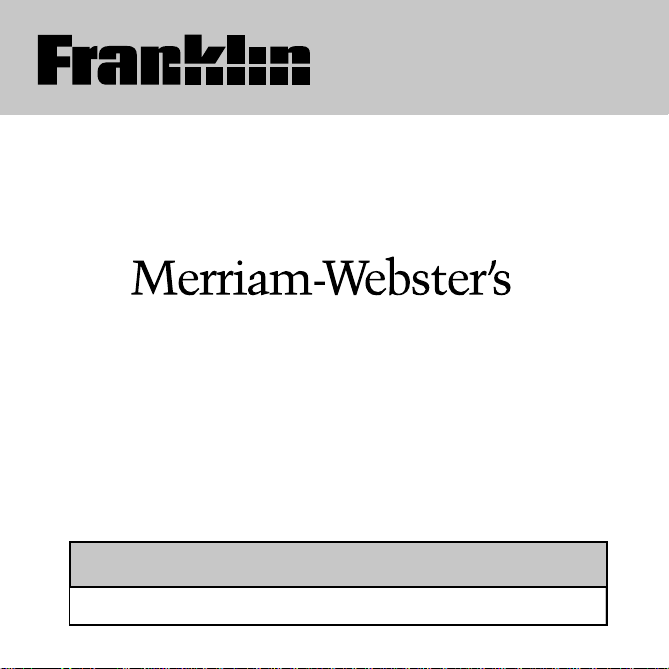
MWD-450
Dictionary
User’s Guide / Manual del usuario
BOOKMAN® II
®
Page 2
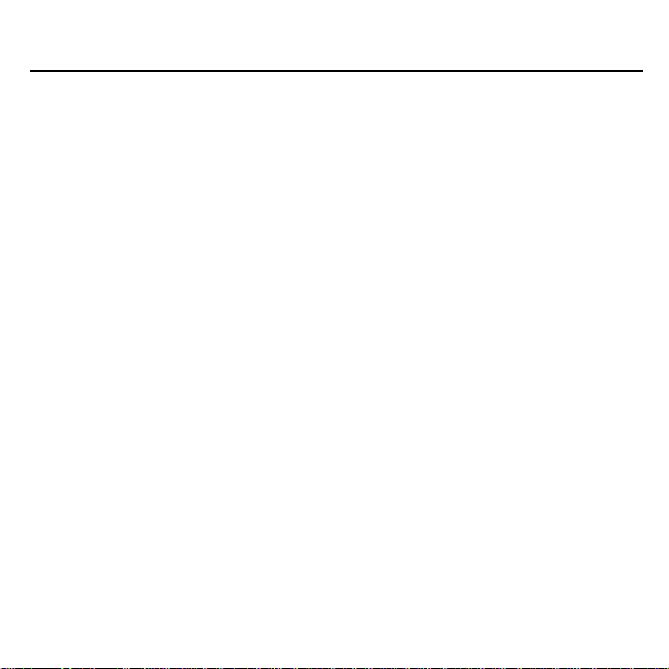
License Agreement
READ THIS LICENSE AGREEMENT BEFORE USING THE ELECTRONIC
REFERENCE. YOUR USE OF THE ELECTRONIC REFERENCE DEEMS
THATYOU ACCEPTTHE TERMS OF THIS LICENSE. IF YOU DO NOT
AGREE WITH THESE TERMS, YOU MAY RETURN THIS PACKAGE WITH
PURCHASE RECEIPT TO THE DEALER FROM WHICH YOU PURCHASED
THE ELECTRONIC REFERENCE AND YOUR PURCHASE PRICE WILLBE
REFUNDED. ELECTRONIC REFERENCE means the software product and
documentation found in this package and FRANKLIN means Franklin Electronic
Publishers, Inc.
Limited Use License
All rights in the ELECTRONIC REFERENCE remain the property of FRANKLIN.
Through your purchase, FRANKLIN grants you a personal and nonexclusive
licensed to use this ELECTRONIC REFERENCE. You may not make any
copies of the ELECTRONIC REFERENCE or of the data stored therein,
whether in electronic or print format. Such copying would be in violation of
applicable copyright laws. Further, you may not modify, adapt, disassemble,
decompile, translate, create derivative works of, or in any way reverse engineer
the ELECTRONIC REFERENCE. You may not export or reexport, directly or
indirectly, the ELECTRONIC REFERENCE without compliance with appropriate
governmental regulations. The ELECTRONIC REFERENCE contains Franklin’s
confidential and proprietary information which you agree to take adequate steps
to protect from unauthorized disclosure or use. This license is effective until terminated. This license terminates immediately without notice from FRANKLIN if
you fail to comply with any provision of this license.
1
Page 3
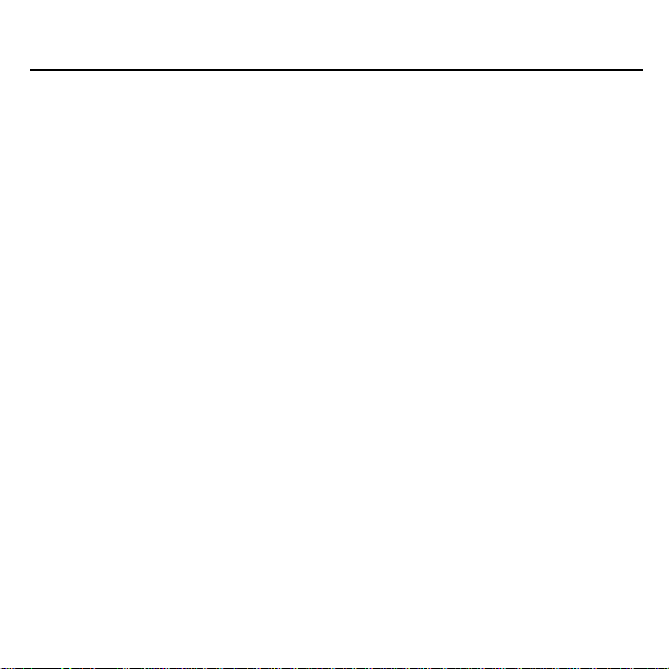
Contents
Congratulations on your purchase of the
MWD-450! With this dictionary you can
find over 80,000 entries, correct misspellings, save words to My Word List,
sharpen your spelling and increase your
License Agreement . . . . . . . . . . . . . . . . . . . . . . . . . . . . . . . . . . . . . . . . . . . . . . . . . . .1
Key Guide . . . . . . . . . . . . . . . . . . . . . . . . . . . . . . . . . . . . . . . . . . . . . . . . . . . . . . . . . . .3
Setting the Clock . . . . . . . . . . . . . . . . . . . . . . . . . . . . . . . . . . . . . . . . . . . . . . . . . . . . .5
Installing Batteries . . . . . . . . . . . . . . . . . . . . . . . . . . . . . . . . . . . . . . . . . . . . . . . . . . . .5
Changing the Settings . . . . . . . . . . . . . . . . . . . . . . . . . . . . . . . . . . . . . . . . . . . . . . . . .7
Viewing a Demonstration . . . . . . . . . . . . . . . . . . . . . . . . . . . . . . . . . . . . . . . . . . . . . .7
or Tutorial . . . . . . . . . . . . . . . . . . . . . . . . . . . . . . . . . . . . . . . . . . . . . . . . . . . . . . . . . . .7
Correcting Misspellings . . . . . . . . . . . . . . . . . . . . . . . . . . . . . . . . . . . . . . . . . . . . . . . .8
Finding Definitions . . . . . . . . . . . . . . . . . . . . . . . . . . . . . . . . . . . . . . . . . . . . . . . . . . . .8
Finding a Letter in a Word . . . . . . . . . . . . . . . . . . . . . . . . . . . . . . . . . . . . . . . . . . . . . .9
Finding Confusables® . . . . . . . . . . . . . . . . . . . . . . . . . . . . . . . . . . . . . . . . . . . . . . . . .9
Highlighting Words . . . . . . . . . . . . . . . . . . . . . . . . . . . . . . . . . . . . . . . . . . . . . . . . . .10
Finding a Series of Letters . . . . . . . . . . . . . . . . . . . . . . . . . . . . . . . . . . . . . . . . . . . .10
Using My Word List . . . . . . . . . . . . . . . . . . . . . . . . . . . . . . . . . . . . . . . . . . . . . . . . . .11
Using Learning Exercises . . . . . . . . . . . . . . . . . . . . . . . . . . . . . . . . . . . . . . . . . . . . .13
Storing Names & Phone Numbers . . . . . . . . . . . . . . . . . . . . . . . . . . . . . . . . . . . . . . .14
Using a Password . . . . . . . . . . . . . . . . . . . . . . . . . . . . . . . . . . . . . . . . . . . . . . . . . . .16
Playing the Games . . . . . . . . . . . . . . . . . . . . . . . . . . . . . . . . . . . . . . . . . . . . . . . . . . .17
Using the Calculator . . . . . . . . . . . . . . . . . . . . . . . . . . . . . . . . . . . . . . . . . . . . . . . . .19
Using the Converter . . . . . . . . . . . . . . . . . . . . . . . . . . . . . . . . . . . . . . . . . . . . . . . . . .20
Resetting Your MWD-450 . . . . . . . . . . . . . . . . . . . . . . . . . . . . . . . . . . . . . . . . . . . . . .21
Copyrights, Trademarks, . . . . . . . . . . . . . . . . . . . . . . . . . . . . . . . . . . . . . . . . . . . . .21
and Patents . . . . . . . . . . . . . . . . . . . . . . . . . . . . . . . . . . . . . . . . . . . . . . . . . . . . . . . .21
Limited Warranty (outside U.S.) . . . . . . . . . . . . . . . . . . . . . . . . . . . . . . . . . . . . . . . . .22
FCC Notice . . . . . . . . . . . . . . . . . . . . . . . . . . . . . . . . . . . . . . . . . . . . . . . . . . . . . . . . .22
Limited Warranty (U.S. only) . . . . . . . . . . . . . . . . . . . . . . . . . . . . . . . . . . . . . . . . . . .23
vocabulary with learning exercises, and
play fun, educational word games. You
can also set local and world times using
the clocks or store names and numbers
using the databank.
2
Page 4
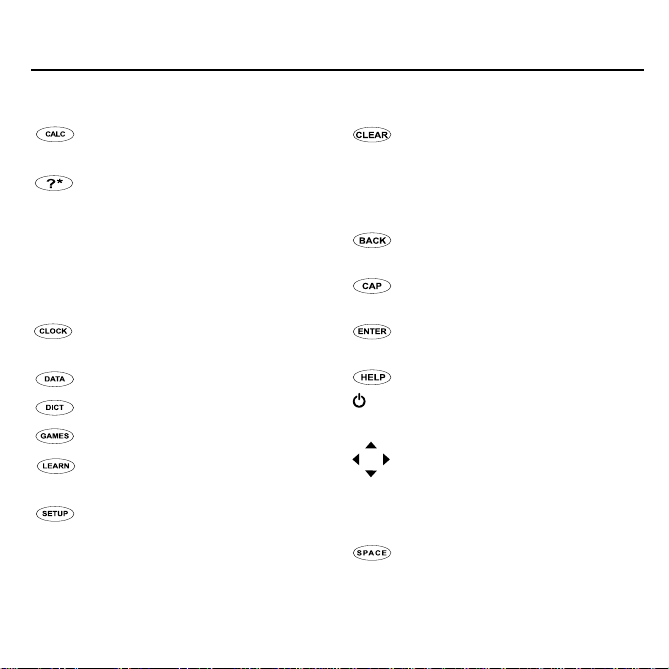
Key Guide
Main Keys
Toggles between the calculator
and Conversions menu.
Goes to the Confusables®list.
At the Entry screen, types a ? to
stand for a letter in a word. At a
menu, displays a menu item. At
a dictionary entry, displays the
headword. In games, reveals
the word and forfeits the game.
Toggles between the Home and
World Clock.
Goes to the Databank menu.
Goes to the dictionary.
Goes to the Games menu.
Goes to the Learning Exercises
menu.
Goes to the Setup menu.
Function Keys
In the dictionary, goes to the
Entry screen. In the calculator,
clears all entries. In the converter
and databank, goes to its main
menu.
Backs up, erases a letter, or
turns off the highlight at an entry .
Shifts to type capital letters and
punctuation marks.
Enters a word, selects an item,
or begins a highlight in an entry .
Displays a help message.
Turns the unit on or off.
Direction Keys
Moves in the indicated direction.
NEXT Goes to the next entry .
PREV Goes to the previous entry.
At menus and dictionary entries,
pages down. At the Entry
screen, types a space.
3
Page 5
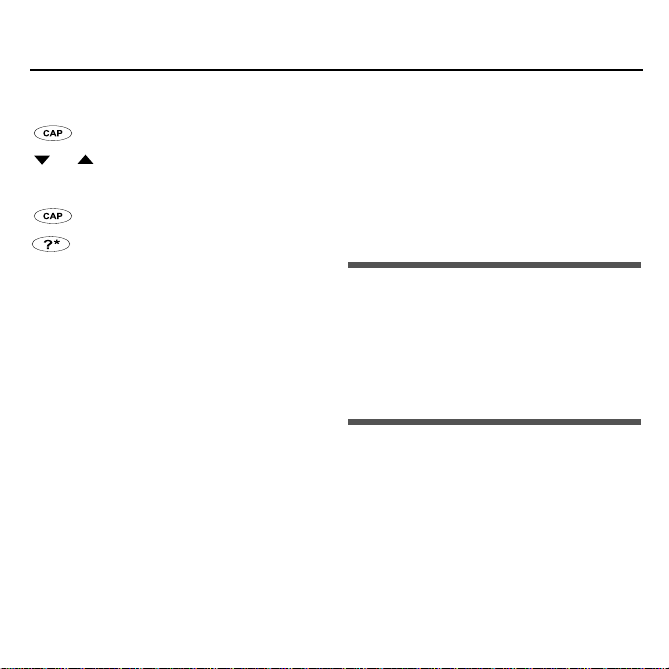
Key Guide
Key Combinations*
+ At a dictionary entry, goes to the
top or bottom of an entry. At
or
menus, goes to the top or bottom
of a list.
+ At the Entry screen, types an aster-
isk to stand for a series of letters in
a word. In games, gives a hint or
shuffles the letters.
*Hold down the first key while pressing the second.
Calculator Keys
Q–P Types numbers.
A(1/x) Calculates a reciprocal.
S(√x) Calculates a square root.
D(x2) Squares a number.
F(%) Calculates a percentage.
G(.) Inserts a decimal point.
H(+), J(-) Adds, subtracts, multi-
K(x), L(÷) Multiplies or divides numbers.
Z(+/-) Changes the number on the
X(
screen to a negative or positive
number.
M
+) Adds the number on the screen to
the number stored in the memory.
M
–) Subtracts the number on the
C(
screen from the number stored
in the memory.
V(
MR
) Recalls the number stored in the
memory.
B (MC) Clears the memory.
➤ About Screen Illustrations
Some screen illustrations in this
User’s Guide may differ slightly
from what you see on screen.
This does not mean that your
MWD-450 is malfunctioning.
➤ Help is Always at Hand
You can view a help message at
any screen by pressing HELP.
Use the direction keys to read the
message. To exit help, press
BACK. To read a tutorial describing how to use the product, select
Tutorial
4
from the Setup menu.
Page 6
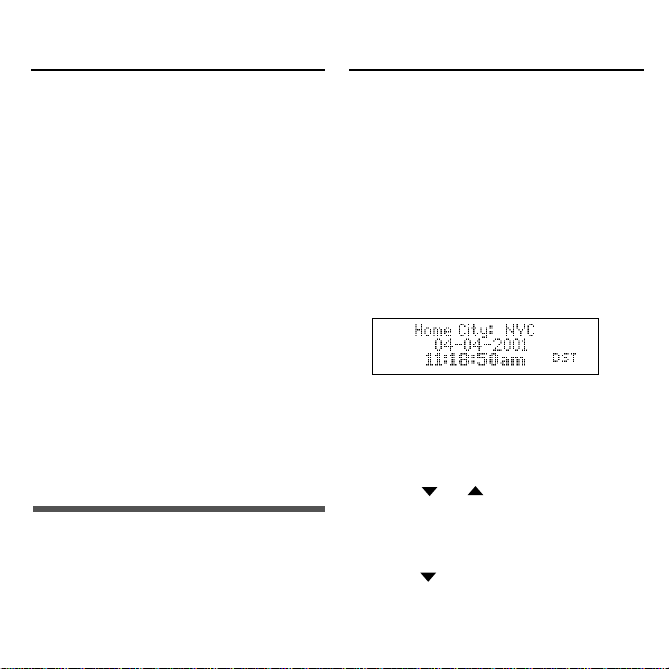
Installing Batteries
Setting the Clock
Your MWD-450 is powered by two
CR2032, 3-volt batteries. Follow these
instructions to install or replace them.
Warning!! If the batteries wear out completely, or if you take more than approximately one minute while changing the batteries, any user-entered information will be
erased. You should always keep written
copies of your important information.
1. Turn the unit over.
2. Lift the battery cover on the back
of your MWD-450 by pushing it
in the direction of the arrow.
3. Install the batteries positive side
facing up.
4. Replace the battery cover.
➤ Follow the Arrows
The flashing arrows on the right
of the screen show which arrow
keys you can press to move
around menus or view more text.
5
The clock lets you set a Home Time
and view local times around the
world. You must set the Home time
before viewing World Times
because World Times are based on
Home Time.
➤ Setting Home Time
1. Press CLOCK.
You see the Home Time mode.
2. Press S to enter the setting
mode.
3. Press ENTER to select
Format
.
Press or to cycle through
the 12- and 24-hour
Month/Year
to save your selection.
4. Press to highlight
press ENTER to select it.
formats. Press ENTER
Set Time
Day/
Set DST
and
Page 7
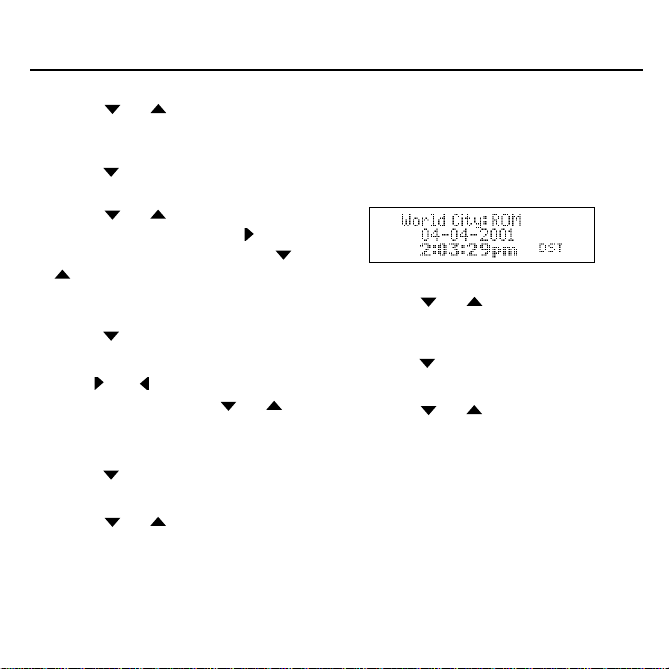
Setting the Clock
Press or to cycle between
DST On
to select your choice.
5. Press to highlight
Time
Press or until the current
hour is displayed. Press to
move to minutes, then press or
played.
Press ENTER to set the time.
6. Press to highlight
press ENTER to select it.
Use
or previous field. Use or to
scroll to the current day/month/year.
Press ENTER to set it.
7. Press to highlight
press ENTER to select it.
Press or until your local city
is displayed. Press ENTER to
select it.
8. Press CLOCK to exit setting mode.
or
DST Off
. Press ENTER
Set Home
and press ENTER to select it.
until the current minute is dis-
Set Date
or
to move to the next
Set City
and
and
➤ Setting World Time
1. Press CLOCK until you see
City
.
Press S to enter Setting Mode.
2. Press ENTER to select
Press or to cycle between
DST On
to select your choice.
3. Press to highlight
City
Press or until the city you
want is displayed. Press ENTER to
select it.
4. Press CLOCK to exit Setting
Mode and see the World City
time.
6
or
DST Off
and press ENTER to select it.
Set DST
. Press ENTER
Set World
World
.
Page 8
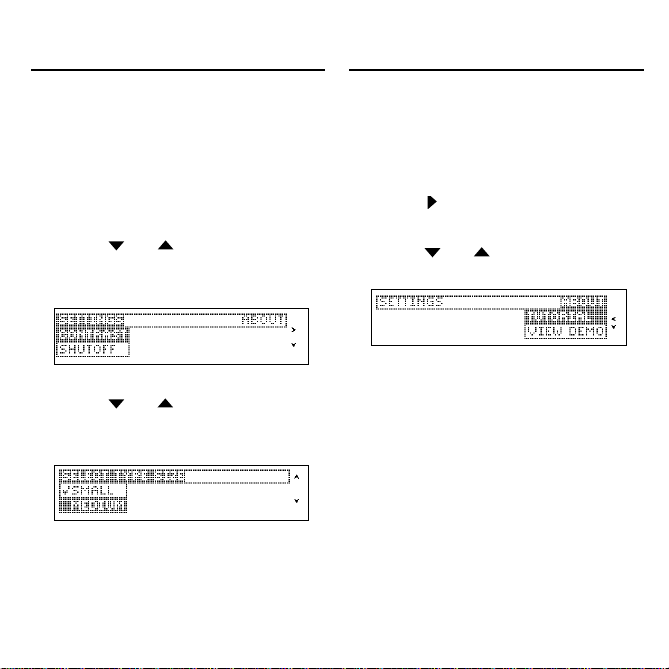
Changing the Settings
Viewing a Demonstration
or Tutorial
When using this dictionary, you can
adjust the screen contrast, the shutoff
time, and the type size. The shutoff
time is how long your MWD-450 stays
on if you forget to turn it off.
1. Press SETUP.
2. Press or to highlight
Contrast, Shutoff
the Settings menu.
3. Press ENTER.
4. Press or to highlight a
new setting and press ENTER to
select it.
Press BACK to leave the setting
unchanged.
5. Press CLEAR to return to the
Entry screen.
, or
Type Size
You can view a tutorial or a demonstration of this dictionary at any
time.
1. Press SETUP.
2. Press to select the
menu.
3. Press or to highlight
in
either
Tutorial
4. Press ENTER.
To stop the demonstration or exit
from the Tutorial and go to the
Entry screen, press CLEAR.
7
or
View Demo
About
.
Page 9

Finding Definitions
Correcting Misspellings
It’s easy to look up a word in this
dictionary. Simply type it in at the
Entry screen.
1. Press DICT.
2. Type a word (for example,
study).
To erase a letter, press BACK.
To type a capital, hold CAP and
press a letter key.
To look up a hyphenated word,
type a space in place of the
hyphen.
3. Press ENTER to view the definition.
4. Press or SPACE to scroll
down through the definition.
5. Press
6. Press CLEAR to return to the
NEXT
or
PREV
to view the
next or previous definition.
Entry screen.
If you misspell a word, don’t worry.
It be corrected automatically. You
can even
1. Type a misspelled word (for
2. Press ENTER.
3. Press
4. Press ENTER to view its dictio-
5. Press CLEAR when finished.
8
spell it phonetically.
example, chear).
To erase a letter, press BACK.
If there is more than one word in
the correction list, you see the
list. If there is only one correct
word, you go to the definition.
or
to highlight a
correction.
nary entry.
To go back to the correction list,
press BACK.
Page 10

Finding Confusables®
Finding a Letter in a Word
Confusables are homonyms and
spelling variants that are easy to
confuse. If a word has Confusables,
CONF
will flash in the upper right of
the screen.
1. Type a word (for example,
rain
)
and press ENTER.
2. Press ?*.
Confusables are displayed with
identifying words.
3. Press ENTER and to highlight
the first word.
or
4. Press
to move the
highlight to the word you want.
5. Press ENTER to search for a definition.
6. Press CLEAR to return to the
Entry screen.
If you know how to spell part of a
word, you can use MatchMaker™ to
find words containing those letters
by typing a question mark (?) in
place of each unknown letter.
1. Press DICT.
2. Type a word with ?’s (for exam-
ple,
st??y
).
3. Press ENTER.
or
4. Press
to move the highlight to the word you want and
press ENTER to view its definition.
5. Press CLEAR when finished.
➤ Word Finding Tips
You can also use ?’s to help solve
crossword puzzles. For example, you
can search for a five-letter word in
which its second letter is
letter is w. Enter
ble answers.
9
?h??w
h
and its last
to see possi-
Page 11

Finding a Series of Letters
Highlighting Words
You can also use MatchMaker to
find prefixes, suffixes and other
parts of words. To do so, type an
asterisk (*) in a word. Asterisks
stand for a series of letters.
Note: If you type an asterisk at the
beginning of a word, it may take a
little while to find the matching
words.
1. Type a word with an * (for example,
intra*
).
To type an asterisk, hold CAP
and press ?*.
2. Press ENTER.
3. Press
highlight to the word you want
and press ENTER to view its definition.
4. Press CLEAR when finished.
or
to move the
Another way to look up words is by
highlighting them in dictionary
entries or word lists. Then you can
find their definitions, Confusables ® ,
or add them to My Word List.
1. At any text, press ENTER to start
the highlight.
To turn the highlight off, press
BACK.
2. Press the arrow keys to highlight
a word.
3. Do one of the following:
To … Press …
define the word ENTER
view Confusables ?
add to My Word List LEARN
10
*
Page 12

Using My Word List
You can save up to 40 words in My
Word List for personal study or review.
Warning: All the words in My Word
List will be erased if your batteries
run out of power, or your MWD-450
is reset.
➤ Adding Words
1. Press LEARN.
2. Press
3. Highlight
4. Type a word and then press
ENTER
to select
My Word
List.
If you haven’t added words to
your word list,
appears.
ENTER.
ENTER to add it.
Word List: Empty
Add a word
and press
➤ Viewing My Word List
1. Press LEARN and select
Word List
2. Highlight
and press ENTER.
You see the word or words you
added.
.
Word list: x word(s)
My
➤ Adding Highlighted Words
At any text, you can highlight a
word and add it to
1. At text, press ENTER to start the
highlight.
2. Use the arrow keys to highlight
the word you want.
3. Press LEARN.
Add “your word”
menu.
4. Press ENTER to add the word.
11
My Word List
appears in the
.
Page 13

Using My Word List
➤ Deleting One Word from My
Word List
1. Press LEARN and highlight
Word Li s
2.
Press or to highlight
Delete a Word
3. Press or to highlight to
the word you want to remove
and press ENTER.
The message “Word deleted” appears
on the screen and the word is
removed from My Word List.
t.
and press ENTER.
My
➤ Erasing My Word List
1. Press LEARN and select
Word List
.
My
2. Press or to highlight
Erase the List
3. Press ENTER.
4. Press
Y
You can press Nto return to the
My Word List menu without erasing the list.
.
to erase the entire list.
➤ Adding Words Not Found
in This Dictionary
When you add a word not in this
dictionary, you’re given three
options:
Correction List
Caution!! Adding words to My
Word List not found in this dictionary uses considerably more memory than words that are. If you add
only words that are not in the dictionary, My Word List may only hold
as few as 10 words.
12
Cancel, Add Anyway
. Select an option.
, or
Page 14

Using Learning Exercises
You can test your spelling skills and
improve your vocabulary with
Learning Exercises.
➤ Spelling Bee
1. Press LEARN.
2. Press or to highlight
Spelling Bee
and press ENTER.
4. Type in the word you just saw
and press ENTER to see if you
spelled it correctly.
5. Press ENTER to see the definition of the word or press SPACE
for a new word.
6. Press CLEAR when finished.
You can use words from
Word Lis
Word List
t or words in the
.
My
SAT*
Note: Because you cannot type
accents, accented words from
Word List
Spelling Bee
will not be used in
.
My
My
3. Select the list you want and
press ENTER.
A word will flash on the screen for
you to spell.
* SAT is a registered trademark of the College
Entrance Examination Board, which was not
involved in the production of, and does not
endorse, this product.
➤ Flashcards
1. Press LEARN.
2. Press or to highlight
Flashcards and press ENTER.
You can use words from My Word
list or words in the SAT list.
3. Select the word list you want and
press ENTER.
A word will be displayed on the
screen for you to study or define.
4. Press CLEAR when finished.
13
Page 15

Storing Names & Phone Numbers
This product has a databank that
can save as many as 100 names
and phone numbers. The total
amount of names and numbers that
you can save depends upon the
number of characters in each entry.
➤ To Add an Entry to the Phone
List
1. Press DATA.
2. Use to highlight
and press ENTER.
3. Type a name and then press
ENTER.
Each name can contain up to 30
characters, including spaces, with
letters appearing as capitals.
Note: Accented characters are
not supported in the phone list.
To delete a character, press
BACK. To edit, press .
New Entry
To Type… Press…
a space SPACE
a hyphen J
a period .’
an apostrophe CAP and .’
4. Use the numbered keys to type a
phone number and then press
ENTER.
To type a hyphen between the
parts of a phone number, press J.
Note: You cannot type letters in a
phone number.
➤ To View the Phone List
1. Press DATA.
2. Press or , if needed, to see
View List
3. To view a name, type it or use
or to see the name you want.
and then press ENTER.
➤ To Edit Phone List Entries
1. Press DATA.
14
Page 16

Storing Names & Phone Numbers
2. Press or , if needed, to
see
Edit Entry
ENTER.
3. Type the name you want to edit,
or use or to select it, then
press ENTER.
Edit the name field. You can use
BACK to delete characters. Press
ENTER to move to the number
field. Edit the Number field and
press ENTER to save all changes.
To cancel the edit and return to the
Databank menu without saving
changes, press DATA.
, then press
Keep Copies of Important Data
Warning! Your phone list infor-
mation is safely stored in memory
as long as the battery supplies
power. However, if the battery
loses all power, this information
will be permanently lost. Always
keep written copies of your
important information.
➤ To Delete an Entry from the
Phone List
1. Press DATA.
2. Press or to highlight
Delete Entry
ENTER.
3. Press or to highlight the
entry you want to delete.
4. Press ENTER.
5. Press Y to delete the entry or N
to cancel the deletion.
and then press
➤ To Erase All the Phone List
Entries
Warning! This procedure perma-
nently erases all the names and
numbers in your phone list.
1. Press DATA.
2. Press or to highlight
Erase all data
ENTER.
3. Press Y to erase all the entries or
N to cancel the operation.
15
and then press
Page 17

Using a Password
You can use a password to keep the
information in the Phone List private.
The password is requested when the
unit is turned on and the Phone List is
accessed.
Password Warnings
Warning!After you set the password,
you must enter the password to access
the phone list for the first time during a
session. Always record your password
and keep it in a separate place.
If you forget the password, you must
reset the unit to access the phone list.
Warning! Resetting the unit erases all
user-entered information. Always keep
written copies of your data.
If you do not have a reset button located on the back of your unit, remove the
batteries, wait at least two minutes, and
then re-install them. For battery instructions, see
5.
If you have a reset button, use the end
of a straightened paper clip to gently
press the reset button.
Installing the Battery
on page
If the unit does not reset after pressing
the reset button, follow the above
instructions for removing the batteries.
➤ Password Setup
1. Press DATA.
2. Press or to see
Password
3. Type a password and then press
ENTER.
Your password can have up to 8
characters.
You are prompted to retype your
password, and press ENTER to
confirm.
4. To test the password, press
ON/OFF twice, press DATA, type
the password, and press ENTER.
5. To disable the password, repeat
Steps 1 and 2 above, and press
ENTER when
displays.
16
and press ENTER.
Enter Password
Set
Page 18

Playing the Games
➤
Selecting a Game
1. Press GAMES.
2. Use the arrow keys to move the
highlight to the game you want.
3. Press ENTER to select it.
➤
Changing Game Settings
You can choose the skill level for a
game.
1. Press GAMES.
2. Press CAP and then to highlight Game Settings and press
ENTER.
3. Press or to highlight a
new setting.
4. Press ENTER when finished to
save the new settings. Press
BACK to return to the Games
list.
➤
Getting Help in the Games
During any game you can read instruc-
tions by pressing HELP.
In any game, except Tic Tac Toe, you
can get a hint by holding CAP and
pressing ?* or reveal the game word or
words by pressing ?*.
Note: If you reveal the word or words,
you lose the round.
Hangman
Dictionary Hangman uses all the words
in the dictionary for the game.
Hangman
SAT Word List
uses the words you entered in
Word List
are the same.
Hangman selects a mystery word and
challenges you to guess it letter by letter. The letters of the mystery word are
hidden by question marks. The number
of guesses remaining is indicated by
#’s.
Type letters that you think are in the
mystery word. If you are correct, the letter appears in place of the corresponding question mark or marks.
uses only the words in the
and
User List Hangman
. The rules for all three games
SAT
My
17
Page 19

Playing the Games
Jumble
As in Hangman, the three Jumble
games draw from the three different
lists. The rules for all three games are
the same.
Jumble tests your ability to unscramble
letters and form words. Jumble shows a
series of letters. Type words made from
these letters and then press ENTER.
Hold CAP and press ?* to shuffle the
letters in the root word. To see the definition of a particular word, use
to move the highlight to the word
you want and press DICT. Press BACK
to return to Jumble.
Anagrams
Anagrams challenges you to find all of
the words that can occur within a
selected word. Each letter can only be
used as many times as it appears in
the selected word. Each anagram must
be a specified minimum length. This will
flash on the screen before each game.
The number of possible anagrams is
shown on the right side of the screen.
or
Type an anagram and then press
ENTER. Use the arrow keys to view
anagrams you’ve already entered. Hold
CAP and press ?* to shuffle the letters
in the selected word. Press
round and reveal the word. Press DICT
to see the definition of the word. Press
BACK to return to Anagrams.
Tic-T ac-Toe
In Tic-Tac-Toe, your challenge is to get
three X’s in a row before your opponent
can get three O’s in a row.
You can choose to play 1 Player TicTac-Toe in which you play against the
MWD-450 or 2 Player Tic-Tac-Toe in
which you play against a friend.
Use the arrow keys to move your X to
the spot that you want and then press
ENTER. Then your opponent, either the
computer or a friend, will place an O.
The game ends when one side places
three in a row or if there is a tie.
?*
to end a
18
Page 20

Using the Calculator
➤
Making Calculations
1. Press CALC.
2. Type a number. For example,
23
.
type
You can type up to 10 digits.
3. Press H(+), J(-), K(X), L(÷) to add,
subtract, multiply, or divide. For
example, press H(+).
4. Type another number. For exam-
10
ple, type
5. Press ENTER.
To repeat the calculation, press
ENTER again.
6. Press CLEAR to clear the current
calculations.
.
➤
Using the Calculator Memory
1. In the Calculator, make a calculation or type a number.
2. To add the number on the screen
to the number stored in memory,
press X (M+). To subtract the
number on the screen from the
number stored in memory, press
C (M-).
M indicates the number is stored
in memory.
3. To retrieve the number from
MR
memory, press V(
).
4. To clear the memory, press B
MC
).
(
19
Page 21

Using the Converter
The converter allows you to easily
convert measurements and currency.
➤
Making Metric Conversions
1. Press CALC until you see the
Conversions menu.
2. Press
category and press ENTER.
3. Type a number after one of the
units.
Press or to move between
the lines. Press BACK to delete a
number.
4. Press ENTER to convert it.
5. Press CLEAR when finished.
to s
elect a conversion
➤
Making Currency Conversions
1. Press CALC until you see the
Conversions menu.
2. Press CAP and then to highlight
Currency Converter
then press ENTER.
3. Enter a conversion rate and
press ENTER.
The rate should be in units of the
other currency per one unit of the
home currency (n other/1 home).
4. Enter an amount for the home or
other currency.
Press or to move between
the lines. Press BACK to erase a
number.
5. Press ENTER to convert it.
20
and
Page 22

Resetting Your MWD-450
Copyrights, Trademarks,
and Patents
If the keyboard fails to respond, or if
the screen performs erratically, perform a system reset by following the
steps below.
1. Hold CLEAR and press ON/OFF.
If nothing happens, try Step 2.
2. Use a paper clip to gently press
the reset button located on the
back of the unit.
Warning! Pressing the reset but-
ton with more than light pressure
may permanently disable your
MWD-450. In addition, resetting
the MWD-450 erases settings
and user-entered information.
This unit may change operating modes due
to Electrostatic Discharge. Normal operation of this unit can be reestablished by
pressing the reset key, ON/OFF, or by
removing/replacing batteries.
Model: MWD-450
Merriam Webster ® Dictionary
• Batteries: two CR-2032 lithium
• Size: 12.66 x 7.8x 1.65 cm.
ISBN 1-56712-686-3
Please have your product number (MWD-450) and
date of purchase handy when you call to register. For
customer service and technical support call 609-3868997 or visit us at www.franklin.com
To clean, spray a mild glass cleaner onto a cloth and
wipe its surface. Do not spray liquids directly on this
product. Do not use or store this product in extreme or
prolonged heat, cold, humidity, or other adverse conditions. If you have a problem with this product, refer to
the warranty.
Copyrights, Patents, and Trademarks
© 2001 Franklin Electronic Publishers, Inc.,
Burlington, N.J. 08016-4907 USA. All rights reserved.
© 1989 Merriam-Webster, Incorporated
“A MERRIAM-WEBSTER” and “WREATH & MONOGRAM” are registered trademarks of Merriam
Webster, Incorporated and are used herein pursuant
to License.
U.S. Patents 4,490,811; 4,830,618; 4,891,775;
5,113,340; 5,203,705; 5,218,536; 5,229,936;
4,982,181; 5,295,070; 5,333,313; 5,153,831;
5,249,965; 5,321,609; 5,396,606; 5,895,463
Euro. Pat. 0 136 379
PATENTS PENDING.
Contacts
Cleaning, Storage, Problems
21
Page 23

FCC Notice
Limited Warranty (outside U.S.)
Note: This equipment has been tested and found
to comply with the limits for a Class B digital
device, pursuant to Part 15 of the FCC Rules.
These limits are designed to provide reasonable
protection against harmful interference in a residential installation. This equipment generates,
uses and can radiate radio frequency energy
and, if not installed and used in accordance with
the instructions, may cause harmful interference
to radio communications. However, there is no
guarantee that interference will not occur in a particular installation. If this equipment does cause
harmful interference to radio or television reception, which can be determined by turning the
equipment off and on, the user is encouraged to
try to correct the interference by one or more of
the following measures:
–Reorient or relocate the receiving antenna.
–Increase the separation between the equipment
and receiver.
–Connect the equipment into an outlet on a circuit
different from that to which the receiver is connected.
–Consult the dealer or an experienced radio/TV
technician for help.
Note: This unit was tested with shielded cables
on the peripheral devices. Shielded cables must
be used with the unit to insure compliance.
Note: The manufacturer is not responsible for
any radio or TV interference caused by unauthorized modifications to this equipment. Such modifications could void the user's authority to operate
the equipment.
This product, excluding batteries is guaranteed
by Franklin for a period of one year from the
date of purchase. It will be repaired or
replaced with an equivalent product (at
Franklin’s option) free of charge for any defect
due to faulty workmanship or materials.
Products purchased outside the United States
that are returned under warranty should be
returned to the original vendor with proof of
purchase and description of fault. Charges will
be made for all repairs unless valid proof of
purchase is provided.
This warranty explicitly excludes defects due
to misuse, accidental damage, or wear and
tear. This guarantee does not affect the consumer’s statutory rights.
22
Page 24

Limited Warranty (U.S. only)
LIMITED WARRANTY, DISCLAIMER OF WARRANTIES
AND LIMITED REMEDY
(A) LIMITED WARRANTY. FRANKLIN WARRANTS TO THE
ORIGINAL END USER THAT FOR A PERIOD OF ONE (1) YEAR
FROM THE ORIGINAL DATE OF PURCHASE AS EVIDENCED BY
A COPY OF YOUR RECEIPT, YOUR FRANKLIN PRODUCT
SHALL BE FREE FROM DEFECTS IN MATERIALS AND WORKMANSHIP. THIS LIMITED WARRANTY DOES NOT INCLUDE
DAMAGE DUE TO ACTS OF GOD, ACCIDENT, MISUSE,
ABUSE, NEGLIGENCE, MODIFICATION, UNSUITABLE ENVIRONMENT OR IMPROPER MAINTENANCE. THE SOLE OBLIGATION
AND LIABILITY OF FRANKLIN, AND YOUR EXCLUSIVE REMEDY
UNDER THIS LIMITED WARRANTY, WILL BE REPAIR OR
REPLACEMENT WITH THE SAME OR AN EQUIVALENT PRODUCT OF THE DEFECTIVE PORTION OF THE PRODUCT, AT THE
SOLE OPTION OF FRANKLIN IF IT DETERMINES THAT THE
PRODUCT WAS DEFECTIVE AND THE DEFECTS AROSE WITHIN THE DURATION OF THE LIMITED WARRANTY. THIS REMEDY
IS YOUR EXCLUSIVE REMEDY FOR BREACH OF THIS WARRANTY. THIS WARRANTY GIVES YOU CERTAIN RIGHTS; YOU
MAY ALSO HAVE OTHER LEGISLATED RIGHTS THAT MAY
VARY FROM JURISDICTION TO JURISDICTION.
(B) DISCLAIMER OF WARRANTIES AND LIMITATION
OF LIABILITY. EXCEPT FOR THE LIMITED WARRANTIES
EXPRESSLY RECITED ABOVE, THIS FRANKLIN IS PROVIDED
ON AN “AS IS” BASIS, WITHOUT ANY OTHER WARRANTIES
OR CONDITIONS, EXPRESS OR IMPLIED, INCLUDING, BUT
NOT LIMITED TO, WARRANTIES OF MERCHANTABLE QUALITY,
MERCHANTABILITY OR FITNESS FOR A PARTICULAR PURPOSE, OR THOSE ARISING BY LAW, STATUTE, USAGE OF
TRADE, OR COURSE OF DEALING. THIS WARRANTY APPLIES
ONLY TO PRODUCTS MANUFACTURED BY FRANKLIN AND
DOES NOT INCLUDE BATTERIES, CORROSION OF BATTERY
CONTACTS OR ANY OTHER DAMAGE CAUSED BY BATTERIES.
NEITHER FRANKLIN NOR OUR DEALERS OR SUPPLIERS
SHALL HAVE ANY LIABILITY TO YOU OR ANY OTHER PERSON
OR ENTITY FOR ANY INDIRECT, INCIDENTAL, SPECIAL, OR
CONSEQUENTIAL DAMAGES WHATSOEVER, INCLUDING, BUT
NOT LIMITED TO, LOSS OF REVENUE OR PROFIT, LOST OR
DAMAGED DATA OR OTHER COMMERCIAL OR ECONOMIC
LOSS, EVEN IF WE HAVE BEEN ADVISED OF THE POSSIBILITY
OF SUCH DAMAGES, OR THEY ARE OTHERWISE FORESEEABLE. WE ARE ALSO NOT RESPONSIBLE FOR CLAIMS BY A
THIRD PARTY. OUR MAXIMUM AGGREGATE LIABILITY TO YOU,
AND THAT OF OUR DEALERS AND SUPPLIERS, SHALL NOT
EXCEED THE AMOUNT PAID BY YOU FOR THE FRANKLIN
PRODUCT AS EVIDENCED BY YOUR PURCHASE RECEIPT.
YOU ACKNOWLEDGE THAT THIS IS A REASONABLE ALLOCATION OF RISK. SOME STATES/COUNTRIES DO NOT ALLOW
THE EXCLUSION OR LIMITATION OF LIABILITY FOR CONSEQUENTIAL OR INCIDENTAL DAMAGES, SO THE ABOVE LIMITATION MAY NOT APPLY TO YOU. IF THE LAWS OF THE RELEVANT JURISDICTION DO NOT PERMIT FULL WAIVER OF
IMPLIED WARRANTIES, THEN THE DURATION OF IMPLIED
WARRANTIES AND CONDITIONS ARE LIMITED TO THE DURATION OF THE EXPRESS WARRANTY GRANTED HEREIN.
(C) WARRANTY SERVICE: UPON DISCOVERING A
DEFECT, YOU MUST CALL FRANKLIN’S CUSTOMER SERVICE
DESK, 1-800-266-5626, TO REQUEST A RETURN MERCHANDISE AUTHORIZATION (“RMA”) NUMBER, BEFORE RETURNING THE PRODUCT (TRANSPORTATION CHARGES PREPAID)
TO:
FRANKLIN ELECTRONIC PUBLISHERS, INC.
ATTN: SERVICE DEPARTMENT
ONE FRANKLIN PLAZA
BURLINGTON, NJ 08016-4907
IF YOU RETURN A FRANKLIN PRODUCT, PLEASE INCLUDE A
NOTE WITH THE RMA, YOUR NAME, ADDRESS, TELEPHONE
NUMBER, A BRIEF DESCRIPTION OF THE DEFECT AND A
COPY OF YOUR SALES RECEIPT AS PROOF OF YOUR ORIGINAL DATE OF PURCHASE. YOU MUST ALSO WRITE THE RMA
PROMINENTLY ON THE PACKAGE IF YOU RETURN THE PRODUCT, OTHERWISE THERE MAY BE A LENGTHY DELAY IN THE
PROCESSING OF YOUR RETURN. WE STRONGLY RECOMMEND USING A TRACKABLE FORM OF DELIVERY TO
FRANKLIN FOR YOUR RETURN.
23
Page 25

Warning! Gently pull the battery insulation sheet to remove it. Use a
thin pointed object to press the reset button on the back of the device.
¡Advertencia! Tire cuidadosamente de las hojas de aislamiento de la
pila a fin de retirarla. Use un objecto delgado y puntiagudo para
oprimir el botón de restauración en la parte posterior del aparato.
MPD-28000-00
P/N 7201998 Rev B
Page 26

Electronic Publishers
www.franklin.com
