Page 1
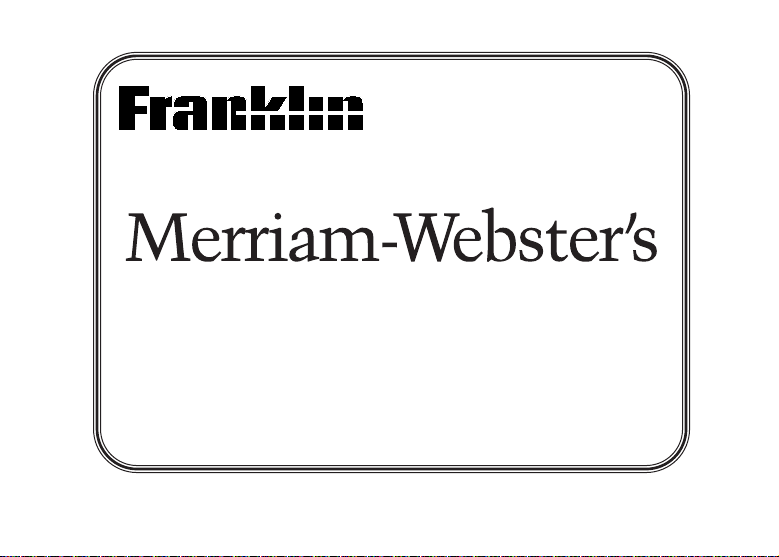
MWD-1450
Dictionary & Thesaurus
User’s Guide
BOOKMAN®III
Page 2
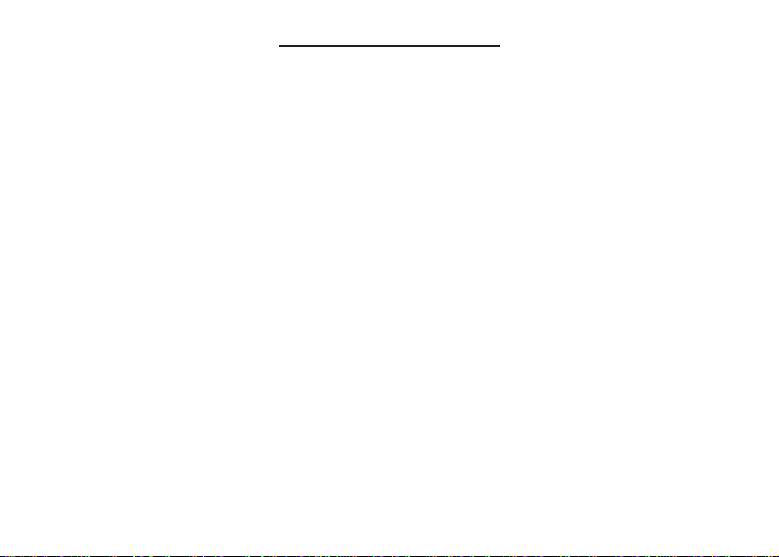
License Agreement
READ THIS LICENSE AGREEMENTBEFORE USING ANYBOOKMAN®PRODUCT .
YOUR USE OF THE BOOKMAN PRODUCT DEEMS THATYOU ACCEPTTHE TERMS OF THIS
LICENSE. IF YOU DO NOTAGREE WITH THESE TERMS, YOU MAY RETURN THIS PACKAGE
WITH PURCHASE RECEIPT TO THE DEALER FROM WHICH YOU PURCHASED THE BOOKMAN
PRODUCTAND YOUR PURCHASE PRICE WILL BE REFUNDED. BOOKMAN PRODUCT means the
software product and documentation found in this package and FRANKLIN means Franklin Electronic
Publishers, Inc.
LIMITED USE LICENSE
All rights in the BOOKMAN PRODUCT remain the property of FRANKLIN. Through your purchase,
FRANKLIN grants you a personal and nonexclusive license to use the BOOKMAN PRODUCT on a single
FRANKLIN BOOKMAN at a time. You may not make any copies of the BOOKMAN PRODUCT or of the
data stored therein, whether in electronic or print format. Such copying would be in violation of applicable
copyright laws. Further, you may not modify, adapt, disassemble, decompile, translate, create derivative
works of, or in any way reverse engineer the BOOKMAN PRODUCT. Y ou may not export or reexport,
directly or indirectly, the BOOKMAN PRODUCTwithout compliance with appropriate governmental regulations. The BOOKMAN PRODUCT contains Franklin’s confidential and proprietary information which you
agree to take adequate steps to protect from unauthorized disclosure or use. This license is effective until
terminated. This license terminates immediately without notice from FRANKLIN if you fail to comply with
any provision of this license.
Page 3
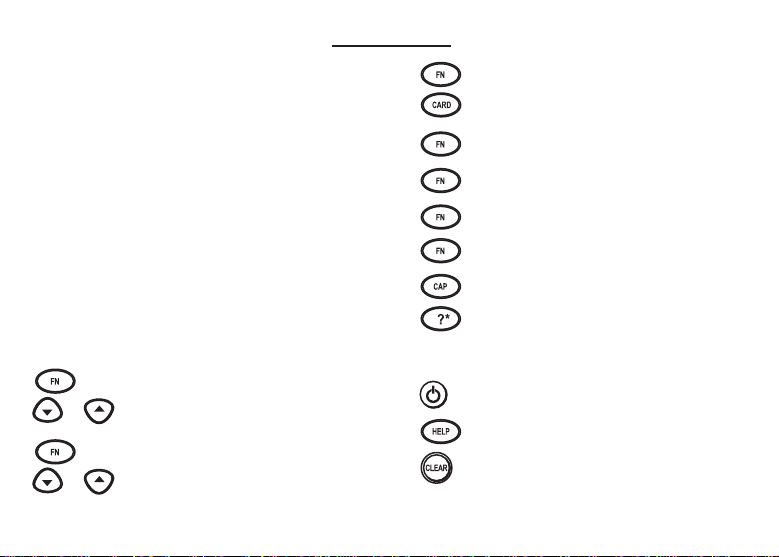
Key Guide
Touch Keys
DICT Goes to the dictionary.
THES Goes to the thesaurus.
GAMES Goes to the Games menu.
LEARN Goes to the Learning Exercises
CONF Displays Confusables for an entry.
CLOCK Goes to the Clock.
DATA Goes to the Databank menu.
CALC Goes to the Calculator.
CONV Goes to the Converter.
CURR Goes to the Currency Converter.
menu.
Combination Keys*
+ At a dictionary entry, pages up
or down.
or
At a dictionary entry, displays
+
the next or previous entry.
or
*Hold the first key while pressing the second.
+ Transfers a word between
books.
+J Types a hyphen.
+M Types an @.
+? Types an apostrophe.
+_’ Types a slash.
+ At the Word Entry screen, types
an asterisk to stand for a series of
letters in a word. In games, gives a
hint.
Function Keys
Turns the product on or off.
Displays a help message.
In the dictionary, goes to the
Word Entry screen. Clears the
Calculator. In the Converter
Page 4
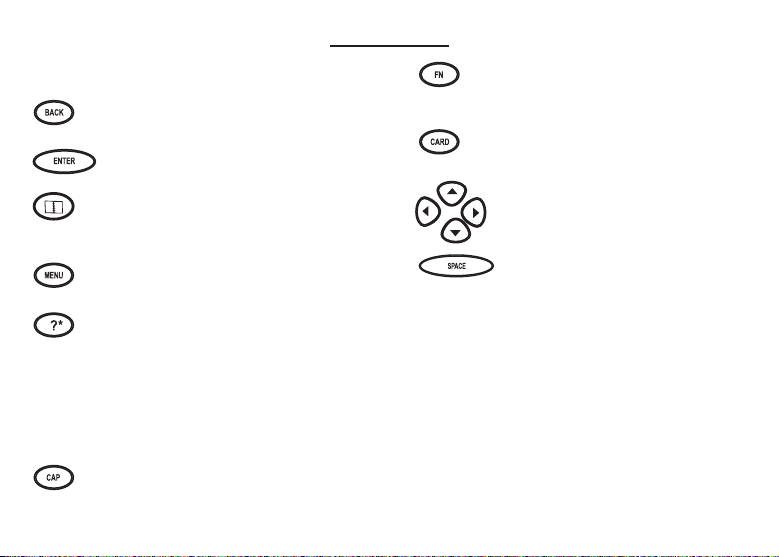
Key Guide
and Databank, goes to its main
menu.
Backs up, erases a letter, or turns
off the highlight at an entry.
Enters a word, selects an item,
or begins a highlight in an entry.
Goes to the Organizer: Clock,
Databank, Calculator, Converter
and Currency Converter.
Displays the main menus for the
dictionary.
At the Word Entry screen, types
a ? to stand for a letter in a
word. At a menu, displays a
menu item. At a dictionary entry,
displays the headword. In
games, reveals the word and
forfeits the game.
Shifts to type capital letters and
punctuation marks.
Shifts to allow prev, next, pg
up, pg dn and to type a hypen
(-) or ñ.
Exits the book you were reading.
Direction Keys
Move in the indicated direction.
At menus and dictionary
entries, pages down. At the
Word Entry screen, types a
space.
Page 5
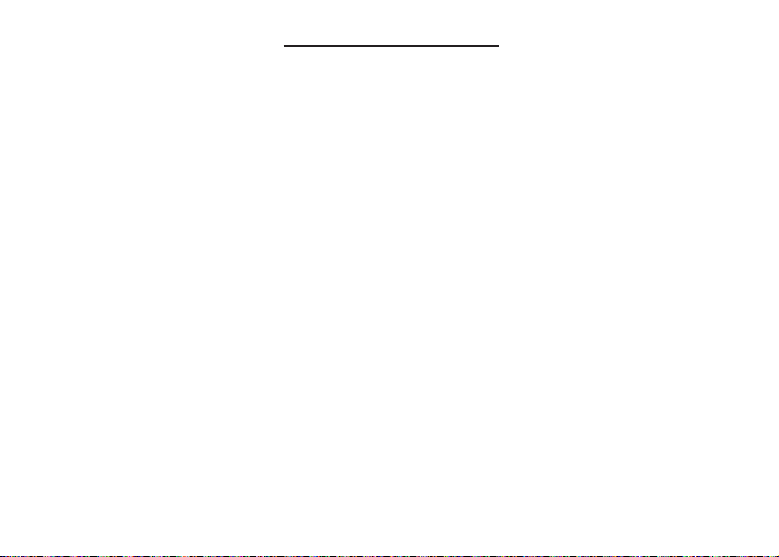
Installing Batteries
Your product is powered by two CR-2032 lithium, 3-volt batteries. Follow these easy
instructions to install or replace them.
1. Turn your product over.
2. Lift the battery cover on the back of your product by pushing up on the catch.
3. Install the batteries with the positive side facing up.
4. Replace the battery cover.
Warning: If the batteries wear-out completely, or if you take more than approxi-
mately a minute while changing the batteries, any information that was
entered in the built-in book or book card except My Word List will be
erased. You should always keep written copies of your important information.
Page 6
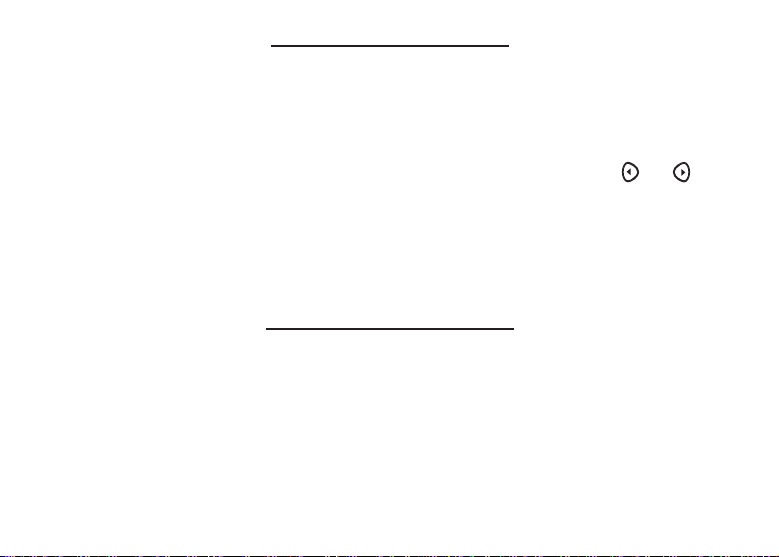
For Your Information
✓ Follow the Arrows
The flashing arrows on the right of the screen show which arrow keys you can press to
move around menus or view more text.
✓ Help is Always at Hand
You can view a help message at any screen by pressing HELP. Press or to
read. To exit help, press BACK.
✓ About Screen Illustrations
Some screen illustrations in this User’s Guide may differ slightly from what you see on
screen. this does not mean that your unit is malfunctioning.
Installing Book Cards
1. Turn your product off and turn your product over.
2. Align the tabs on the book card with the notches in the slot.
3. Press the book card down until it snaps into place.
Warning: Never install or remove a book card while your product is on. Any infor-
mation that was entered in the built-in book or book card will be erased.
Page 7
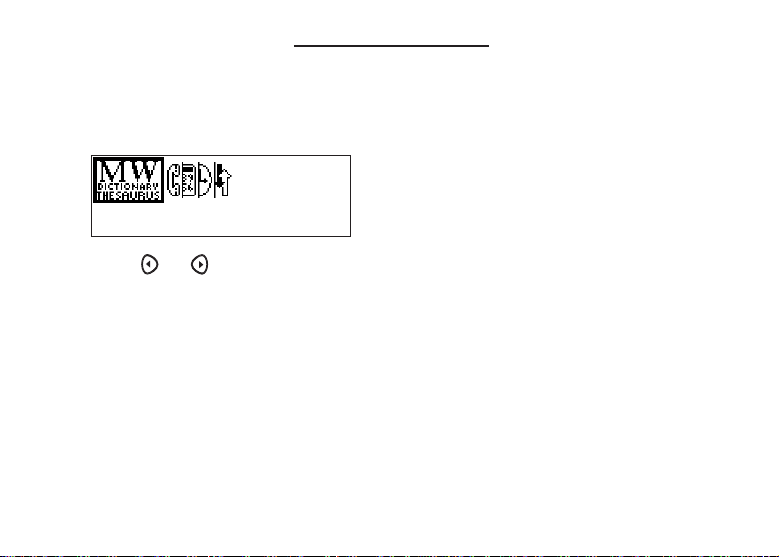
Selecting a Book
Once a book card is installed in the product, you can select which book you want to use.
1. Turn your product on.
2. Press CARD.
Icons appear for each available book.
3. Press or to highlight your selection.
4. Press ENTER to select it.
5. Press CARD to return to the card menu.
Page 8
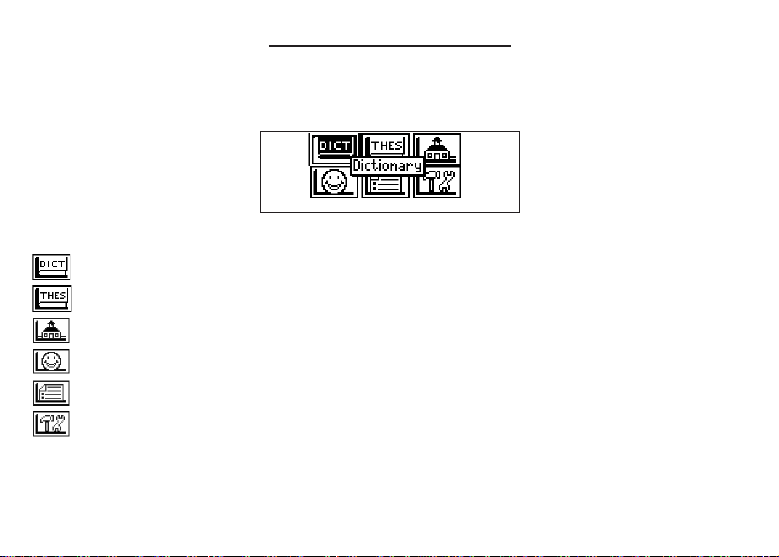
Using the Main Menu
When you press MENU, you will see six icons. Use these to quickly take you to different
parts of your dictionary. Use the arrow keys to highlight the icon you want and press
ENTER.
Understanding the Menu
Goes to the dictionary Word Entry screen.
Goes to the thesaurus Word Entry screen.
Goes to the Exercises menu (for Learning Exercises).
Goes to the Games menu.
Goes to My Word List.
Goes to the Tools menu.
Page 9
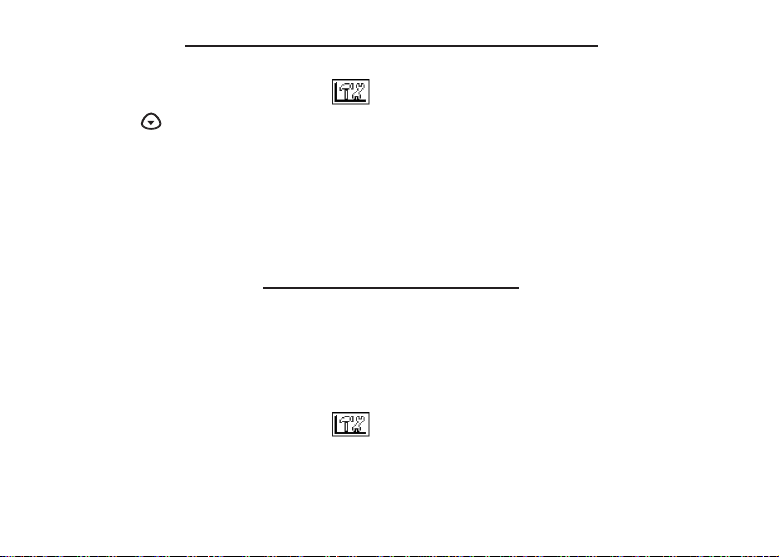
Viewing a Demonstration or Tutorial
1. Press MENU.
2. Use the arrow keys to highlight and press ENTER.
3. Press to highlight either Tutorial or View Demo and press ENTER.
To stop the demonstration or exit from the Tutorial and go to the Word Entry
screen, press CLEAR.
To go to the main menu, press MENU.
When a book card is installed in your product, select View Demo from the Setup menu
to see the demonstration for that card.
Changing the Settings
When using this dictionary, you can activate the Learn a Word feature, adjust the screen
contrast, the shutoff time, and the type size. The shutoff time is how long your product
stays on if you forget to turn it off. Learn a Word helps you increase your vocbulary by
displaying a different headword and definition each time you turn on your dictionary.
1. Press MENU in the dictionary, thesaurus, Databank, Calculator, or Converter.
2. Use the arrow keys to highlight and press ENTER.
3. Settings will be highlighted. Press ENTER to select it.
Page 10
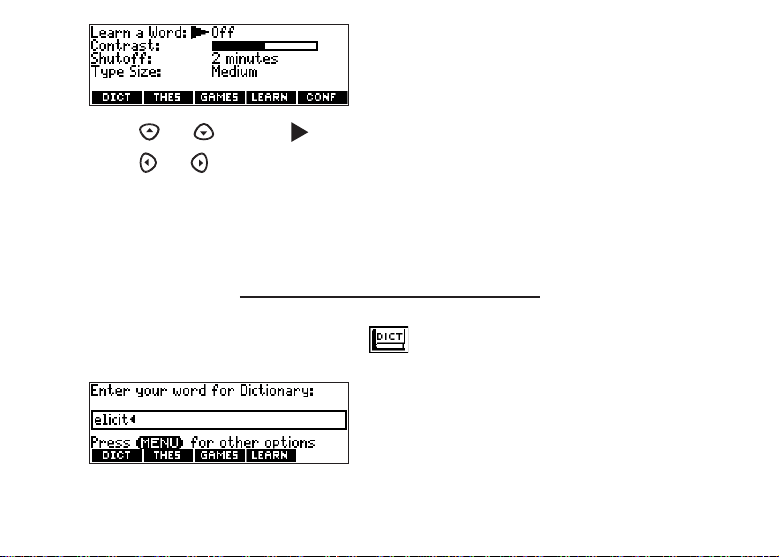
4. Press
5. Press
Your changes are automatically saved.
6. Press ENTER when done.
Press CLEAR to return to the Word Entry screen.
or
to move to Learn a Word, Contrast, Shutoff, or Type Size.
or
to change the setting.
Finding Dictionary Entries
1. Touch DICT.
Or you can press MENU, highlight , and press ENTER.
2. Type a word.
To erase a letter, press BACK. To type a capital, hold CAP and press a letter key.
To type a hyphen, hold FN and press J.
3. Press ENTER to view the definition.
Page 11

4. Press or SPACE to read the definition.
5. Hold FN and press or to view the next or previous definition.
6. Press CLEAR when done.
✓ Choosing Multiple Forms
Some words in this dictionary have more than one form (e.g. resume, resumé). When
the word you are looking up has multiple forms, the different forms appear in a list.
Simply highlight the form you want and press ENTER to see its dictionary entry. For
example, enter dutch at the Word Entry screen. Highlight the form you want and press
ENTER to see its dictionary entry. To go back to the Multiple Forms list, press BACK.
✓ Correcting Misspellings
If you enter a misspelled word, a list of corrections appears.
Highlight the word you want and then press ENTER to see its dictionary entry.
✓ Understanding Definitions
Dictionary entries consist of headwords, parts of speech, and definitions. Other forms
of the word may follow the headword. After the translation or definition, you may see a
list of usage examples.
Page 12

Using the Thesaurus
1. Touch THES.
Or you can press MENU, highlight , and press ENTER.
2. Type a word.
To erase a letter, press BACK. To type a capital, hold CAP and press a letter key.
To type a hyphen, hold FN and press J.
3. Press ENTER to view the thesaurus entry.
4. Press or SPACE to read the entry.
5. Hold FN and press or to view the next or previous thesaurus entry.
6. Press CLEAR when done.
✓ Understanding Thesaurus Entries
A thesaurus entry consists of a group of synonyms, antonyms and classmates.
Synonyms are words that have similar meanings, e.g. happy/joyous. Antonyms are
words that have the opposite meaning of the word being defined, e.g., happy/unhappy.
Classmates are words that are related in some way to the word being defined, e.g.
octagon/polygon, triangle, rectangle, pentagon....
Page 13

✓ Understanding Flashing Messages
When you first see a definition, notice the upper right corner of the screen. Often either
THES or CONF (or both) will flash briefly. THES means the word you looked up has a the-
saurus entry.
If you see
CONF means the word you looked up has a confusable. If you see CONF flash, touch
THES flash, touch THES to view the thesaurus entry.
CONF to view the confusables.
✓ Understanding Confusables
Confusables are homonyms, homophones and spelling variants that are easy to confuse, e.g. rain, reign, rein. If the word you looked up is a confusable,
CONF will flash
once in the upper right of the screen. Touch CONF to view the confusables.
Highlighting Words
Another way to look up words is by highlighting them in dictionary entries, thesaurus
entries or word lists. You can then find their definitions, thesaurus entries, or add them to
My Word List.
1. At any text, press ENTER to start the highlight.
To turn the highlight off, press BACK.
Page 14

2. Use the arrow keys to move the highlight to the word you want.
To … Press or Touch…
define the word ENTER
view the thesaurus entry THES
add word to My Word List LEARN
3. Press CLEAR when done.
Finding Letters in Words
If you are uncertain about how to spell a word, type a question mark (?) in place of each
unknown letter. To find prefixes, suffixes, and other parts of words, type an asterisk (✽) in
a word. Each asterisk stands for a series of letters. Note: If you type an asterisk at the
beginning of a word, it may take a little while to find the matching words.
1. Touch DICT.
2. Type a word with ?s and ✽s.
To type an asterisk, hold down CAP and press ?.
3. Press ENTER.
4. Press to move the highlight to the word you want and press ENTER to view its
definition.
5. Press CLEAR when done.
Page 15

Using Learning Exercises
Using Learning Exercises, you can test your spelling, improve your vocabulary, and
browse a list of words that commonly appear on the Scholastic Assessment Test.
Using My Word List
You can save up to 40 words total in My Word List for personal study or review. The list is
saved between sessions unless the batteries run out of power or your product is reset.
Adding Words from the Exercises Menu
1. Touch LEARN.
Or you can press MENU, highlight , press ENTER and skip to step 3.
2. Highlight My Word List and then press ENTER.
3. Press or to highlight Add a word and press ENTER.
Page 16

4. Type a word you want to remember or use later.
5. Press ENTER to add the word.
6. Press CLEAR when done.
Adding Words from the Word Entry Screen
You can also add words to My Word List directly from the Word Entry screen.
1. Touch DICT.
2. Type the word you want to add to your word list (e.g., elegant).
3. Touch LEARN.
Add ... will be highlighted.
4. Press ENTER to add the word.
5. Press CLEAR to return to the Word Entry screen.
✓ Adding Highlighted Words
You can also add words to My Word List from definitions and correction lists. First
highlight a word and then touch LEARN. Add “your word” will be highlighted. Press
ENTER to add the word.
Page 17

Viewing My Word List
1. Touch LEARN.
Or you can press MENU, highlight , press ENTER and skip to step 3.
2. Highlight My Word List and then press ENTER.
3. View List:... will be highlighted. Press ENTER to view the list.
View List: Empty will be displayed if the list is empty.
4. Highlight a word on the list.
5. Press ENTER to view its definition(s).
Removing a Word from My Word List
1. Touch LEARN.
Or you can press MENU, highlight , press ENTER and skip to step 3.
2. Highlight My Word List and then press ENTER.
3. Highlight Delete a Word and press ENTER.
4. Use to highlight the word you want to remove.
5. Press ENTER to delete that word.
Erasing My Word List
1. Touch LEARN.
Or you can press MENU, highlight , press ENTER and skip to step 3.
Page 18

2. Highlight My Word List and then press ENTER.
3. Highlight Erase the List and press ENTER.
Press Y to erase the list or press N to cancel.
✓ Adding Words Not in This Dictionary
When you add a word not in this dictionary, you’re given three options:Add Anyway,
Cancel and Correction List. Highlight the option you want and press ENTER.
Caution: Adding words that are not in this dictionary uses considerably more memory
than adding words that are. If you add only words that are not in this dictionary, My
Word List may contain as few as 10 words.
Playing The Games
You have nine fun games to choose from.
Changing Game Settings
Before you play, you can choose the source and size of the words, the skill level, and
whether or not graphics will be used.
1. Touch GAMES.
Or you can press MENU, highlight , and press ENTER.
2. Hold down CAP and press to highlight Game Settings and press ENTER.
3. Use or to move to Words , Skill or Graphics.
Words chooses the source of the words: All of them, SAT Word List, My Word
Page 19

List, or Enter your own.
Skill determines how easy or difficult a game is.
4. Use or to change the setting(s) you want.
5. Press ENTER when done.
Selecting a Game
In the Games list, use
press ENTER.
or
to move the highlight to the game of your choice and
Getting Help in the Games
During any game you can read instructions by pressing HELP.
In all games except Tic Tac Toe and Link Four you can get a hint by holding CAP and
pressing ? or reveal the game word by pressing ?.
Note: If you reveal the game word, you lose the round.
Page 20

Using the Clock
The Clock displays the current time and date. You can save two times: Home time and
World time.
1. Press .
2. Touch CLOCK to toggle between Home time and World time.
3. From Home time, press ENTER to set the time and date.
4. Use and to scroll through the options in the highlighted field.
5. Use and to move to another field.
6. Press ENTER when done.
Press CLEAR to exit without saving the settings.
7. Touch CLOCK to toggle to World time.
8. Set the World time the same way you set the Home time.
Page 21

Using the Databank
Adding Entries
You can store as many as 100 names and telephone numbers and addresses in the
Databank. The total number of names you can add depends on the size of each entry.
1. Press .
2. Touch DATA.
3. Highlight Add an Entry and then press ENTER.
4. Type a name and press ENTER.
5. Type a phone number and press ENTER.
Note: Q-P will type numbers 0-9 automatically. To type a letter from this row, hold
FN and press the letter key. To type a hyphen, hold FN and press J.
6. Type a postal address or e-mail address and press ENTER.
To type an @, hold FN and press M.
7. Press MENU to go to the dictionary.
Viewing or Editing Entries
1. Press .
Page 22

2. Touch DATA.
3. Highlight View: XX entries (XX% free) and then press ENTER.
4. To edit an entry, highlight it and press ENTER.
Type your changes. Use to move the cursor; use BACK to delete.
5. Press ENTER to move to the number field.
Press ENTER twice to move to the address field.
6. Press ENTER again to save your changes or hold down FN and press BACK to cancel your changes.
7. Press MENU to go to the dictionary.
Deleting Entries
1. Press .
2. Touch DATA.
3. Highlight Delete an Entry and then press ENTER.
4. Highlight the entry you want to delete and press ENTER.
5. To delete all databank entries, highlight Erase the List in the Databank Menu and then
press ENTER.
Press Y to erase all databank entries or N to cancel the deletion.
6. Press MENU to go to the dictionary.
Using a Password
You can use a password to prevent unauthorized access to the Databank. Warning!
Page 23

Always write the password in a safe, separate location. If you lose or forget the password, you will be able to use the Databank again only by removing the batteries from
your BOOKMAN, which will permanently erase all the information stored in the Databank.
1. Press .
2. Touch DATA.
3. Highlight Set password and then press ENTER.
4. Type a password of up to eight characters and press ENTER.
Use to move the cursor; use BACK to delete.
5. Press C to confirm or CLEAR to cancel the password.
The password you set will be requested the first time that the Databank is used
during a session.
6. To change the password, repeat Steps 1-5.
To remove a password, press ENTER at the blank password screen.
7. Press MENU to go to the dictionary.
Page 24

Using the Calculator
1. Press .
2. Touch CALC.
3. Type a number.
Note: Q-P will type numbers 0-9 automatically. You can type up to 10 digits. To
type a decimal, press G (.). To change the sign of a number, press Z (+/-).
4. Press a math function key.
5. Type another number.
6. Press ENTER.
To repeat the calculation, press ENTER again.
To Calculate... Press...
reciprocals FN+A
Page 25

squares FN+D
percentages FN+F
square roots FN+S
negative numbers FN+Z
7. Press CLEAR to clear the current calculations.
8. Press MENU to go to the dictionary.
Using the Calculator Memory
1. In the Calculator, make a calculation or type a number.
2. To add the number on the screen to the number stored in memory, press X(
subtract the number on the screen from the number stored in memory, press C(M-).
M indicates the number is stored in memory.
3. To retrieve the number from memory, press V(MR).
MC
4. To clear the memory, press B (
).
M
+). To
Page 26

Using the Metric Converter
1. Press .
2. Touch CONV.
3. Use to select a conversion category (e.g., Weights).
4. Select a conversion (e.g., grams/ounces).
5. Type a number after one of the units.
Note: Q-P will type numbers 0-9 automatically. Press or to move between
the lines. Press BACK to delete a number.
6. Press ENTER to convert it.
7. Press CLEAR to clear the current conversion.
8. Press MENU to go to the dictionary.
Page 27

Using the Currency Converter
1. Press .
2. Touch CURR.
3. Enter a conversion rate.
The rate should be in units of the other currency per one unit of the home curren-
cy (n other/1 home).
4. Enter an amount for the home or other currency.
Press or to move between the lines. Use BACK to delete a number.
5. Press ENTER to convert it.
6. Press CLEAR to clear the current conversion.
7. Press MENU to go to the dictionary.
Page 28

Transferring Words Between Books
This dictionary can transfer words with certain other BOOKMAN book cards. To send a
word to another book, you must first install a book card in your product, and that book
card must be able to send or receive words. To learn if a book card can send or receive
words, read its User’s Guide.
1. Highlight a word in this dictionary.
To highlight a word in a dictionary entry, press ENTER to start the highlight, and
use the arrow keys to move the highlight to the word you want.
2. Hold FN and press CARD.
3. Highlight the icon of the other book.
4. Press ENTER.
The word you highlighted appears in the other book.
5. Press ENTER again, if needed, to search for that word.
Page 29

Resetting Your Product
If the keyboard fails to respond, or if the screen performs erratically, perform a system
reset by following the steps below.
1. Hold CLEAR and press .
If nothing happens, try Step 2.
2. Use a paper clip to gently press the reset button on your unit.
The reset button is recessed in a pin-sized hole to the right of the book card slot.
Warning! Pressing the reset button with more than light pressure may permanently dis-
able your product. In addition, resetting product erases settings and information entered in its built-in book, and in an installed bookcard.
Copyrights, Trademarks, and Patents
Model MWD-1450: Merriam-Webster®Dictionary & Thesaurus
• Batteries: two CR-2032 3 volt lithium
• Size: 13.6 x 8.75 x 1.55 cm
© 2002 Franklin Electronic Publishers, Inc., Burlington, N.J. 08016-4907 USA. All rights reserved.
Copyright © 1997 by Merriam-Webster, Incorporated.
FOR HOME OR OFFICE USE.
U.S. Patents 4,490,811; 4,830,618; 4,891,775; 5,113,340; 5,203,705; 5,218,536; 5,497,474; 4,982,181; 5,295,070;
5,627,726; 5,895,463; 5,153,831; 5,249,965; 5,321,609; 5,396,606
German Patent: M 9409744.5
Euro. Pat.: 0 136 379
PATENTS PENDING.
ISBN 1-56712-973-0
Page 30

FCC Notice
NOTE: This equipment has been tested and found to comply with the limits for a Class B digital device, pursuant to Part 15 of
the FCC Rules. These limits are designed to provide reasonable protection against harmful interference in a residential installation. This equipment generates, uses and can radiate radio frequency energy and, if not installed and used in accordance with
the instructions, may cause harmful interference to radio communications. However, there is no guarantee that interference will
not occur in a particular installation. If this equipment does cause harmful interference to radio or television reception, which can
be determined by turning the equipment off and on, the user is encouraged to try to correct the interference by one or more of
the following measures:
– Reorient or relocate the receiving antenna.
– Increase the separation between the equipment and receiver.
– Connect the equipment into an outlet on a circuit different from that to which the receiver is connected.
– Consult the dealer or an experienced radio/TV technician for help.
NOTE: This unit was tested with shielded cables on the peripheral devices. Shielded cables must be used with the unit to
insure compliance.
NOTE: The manufacturer is not responsible for any radio or TV interference caused by unauthorized modifications to this
equipment. Such modifications could void the user’s authority to operate the equipment.
This unit may change operating modes due to Electrostatic
Discharge. Normal operation of this unit can be re-established by
pressing the reset key, , or by removing/replacing batteries.
Page 31

Limited Warranty (U.S. only)
LIMITED WARRANTY, DISCLAIMER OF WARRANTIES AND LIMITED REMEDY
(A) LIMITED WARRANTY. FRANKLIN WARRANTS TO THE ORIGINAL END USER THATFOR A PERIOD OF ONE (1)
YEAR FROM THE ORIGINAL DATE OF PURCHASE AS EVIDENCED BY A COPY OF YOUR RECEIPT, YOUR
FRANKLIN PRODUCT SHALL BE FREE FROM DEFECTS IN MATERIALS AND WORKMANSHIP. THIS LIMITED
WARRANTY DOES NOT INCLUDE DAMAGE DUE TO ACTS OF GOD, ACCIDENT, MISUSE, ABUSE, NEGLIGENCE,
MODIFICATION, UNSUITABLE ENVIRONMENT OR IMPROPER MAINTENANCE. THE SOLE OBLIGATION AND LIABILITY OF FRANKLIN, AND YOUR EXCLUSIVE REMEDY UNDER THIS LIMITED WARRANTY, WILL BE REPAIR OR
REPLACEMENT WITH THE SAME OR AN EQUIVALENTPRODUCT OF THE DEFECTIVE PORTION OF THE PRODUCT, ATTHE SOLE OPTION OF FRANKLIN IF IT DETERMINES THAT THE PRODUCT WAS DEFECTIVE AND THE
DEFECTS AROSE WITHIN THE DURATION OF THE LIMITED WARRANTY. THIS REMEDY IS YOUR EXCLUSIVE
REMEDY FOR BREACH OF THIS WARRANTY. THIS WARRANTY GIVES YOU CERTAIN RIGHTS; YOU MAYALSO
HAVE OTHER LEGISLATED RIGHTS THATMAY VARY FROM JURISDICTION TO JURISDICTION.
(B) DISCLAIMER OF WARRANTIES AND LIMITATION OF LIABILITY. EXCEPT FOR THE LIMITED WARRANTIES
EXPRESSLYRECITED ABOVE, THIS FRANKLIN IS PROVIDED ON AN “AS IS” BASIS, WITHOUTANY OTHER WARRANTIES OR CONDITIONS, EXPRESS OR IMPLIED, INCLUDING, BUT NOT LIMITED TO, WARRANTIES OF MERCHANTABLE QUALITY, MERCHANTABILITY OR FITNESS FOR APARTICULAR PURPOSE, OR THOSE ARISING BY
LAW, STATUTE, USAGE OF TRADE, OR COURSE OF DEALING. THIS WARRANTY APPLIES ONLY TO PRODUCTS
MANUFACTURED BY FRANKLIN AND DOES NOT INCLUDE BATTERIES, CORROSION OF BATTERY CONTACTS OR
ANY OTHER DAMAGE CAUSED BY BATTERIES. NEITHER FRANKLIN NOR OUR DEALERS OR SUPPLIERS SHALL
HAVE ANY LIABILITYTO YOU OR ANYOTHER PERSON OR ENTITY FOR ANYINDIRECT, INCIDENTAL, SPECIAL, OR
CONSEQUENTIAL DAMAGES WHATSOEVER, INCLUDING, BUT NOT LIMITED TO, LOSS OF REVENUE OR PROFIT,
LOST OR DAMAGED DATAOR OTHER COMMERCIAL OR ECONOMIC LOSS, EVEN IF WE HAVE BEEN ADVISED OF
THE POSSIBILITY OF SUCH DAMAGES, OR THEY ARE OTHERWISE FORESEEABLE. WE ARE ALSO NOT RESPONSIBLE FOR CLAIMS BY A THIRD PARTY. OUR MAXIMUM AGGREGATE LIABILITY TO YOU, AND THAT OF OUR DEALERS AND SUPPLIERS, SHALLNOT EXCEED THE AMOUNTPAID BYYOU FOR THE FRANKLIN PRODUCT AS EVIDENCED BY YOUR PURCHASE RECEIPT. YOU ACKNOWLEDGE THATTHIS IS A REASONABLE ALLOCATION OF
RISK. SOME STATES/COUNTRIES DO NOT ALLOW THE EXCLUSION OR LIMITATION OF LIABILITY FOR CONSEQUENTIAL OR INCIDENTAL DAMAGES, SO THE ABOVE LIMITATION MAY NOTAPPLY TO YOU. IF THE LAWS OF
THE RELEVANTJURISDICTION DO NOT PERMIT FULL WAIVER OF IMPLIED WARRANTIES, THEN THE DURATION
OF IMPLIED WARRANTIES AND CONDITIONS ARE LIMITED TO THE DURATION OF THE EXPRESS WARRANTY
Page 32

GRANTED HEREIN.
(C) WARRANTY SERVICE: UPON DISCOVERING A DEFECT, YOU MUST CALL FRANKLIN’S CUSTOMER SERVICE
DESK, 1-800-266-5626, TO REQUESTA RETURN MERCHANDISE AUTHORIZATION (“RMA”) NUMBER, BEFORE
RETURNING THE PRODUCT (TRANSPORTATION CHARGES PREPAID) TO:
FRANKLIN ELECTRONIC PUBLISHERS, INC.
ATTN: SERVICE DEPARTMENT
ONE FRANKLIN PLAZA
BURLINGTON, NJ 08016-4907
IF YOU RETURN AFRANKLIN PRODUCT, PLEASE INCLUDE A NOTE WITH THE RMA, YOUR NAME, ADDRESS, TELEPHONE NUMBER, ABRIEF DESCRIPTION OF THE DEFECT AND A COPY OF YOUR SALES RECEIPTAS PROOF OF
YOUR ORIGINAL DATE OF PURCHASE. YOU MUSTALSO WRITE THE RMA PROMINENTLY ON THE PACKAGE IF
YOU RETURN THE PRODUCT, OTHERWISE THERE MAYBE A LENGTHY DELAY IN THE PROCESSING OF YOUR
RETURN. WE STRONGLYRECOMMEND USING A TRACKABLE FORM OF DELIVERY TO FRANKLIN FOR YOUR
RETURN.
Page 33

Limited Warranty (EU and Switzerland)
This product, excluding batteries and liquid crystal display (LCD), is guaranteed by Franklin for a period of two
years from the date of purchase. It will be repaired or replaced with an equivalent product (at Franklin’s option)
free of charge for any defect due to faulty workmanship or materials.
Products purchased outside the European Union and Switzerland that are returned under warranty should be
returned to the original vendor with proof of purchase and description of fault. Charges will be made for all repairs
unless valid proof of purchase is provided.
This warranty explicitly excludes defects due to misuse, accidental damage, or wear and tear. This guarantee does
not affect the consumer’s statutory rights.
Limited Warranty (outside U.S., EU and Switzerland)
This product, excluding batteries and liquid crystal display (LCD), is guaranteed by Franklin for a period of one year
from the date of purchase. It will be repaired or replaced with an equivalent product (at Franklin’s option) free of
charge for any defect due to faulty workmanship or materials.
Products purchased outside the United States, the European Union and Switzerland that are returned under warranty should be returned to the original vendor with proof of purchase and description of fault. Charges will be
made for all repairs unless valid proof of purchase is provided.
This warranty explicitly excludes defects due to misuse, accidental damage, or wear and tear. This guarantee does
not affect the consumer’s statutory rights.
MPB-28000-00
Rev. B
