Page 1
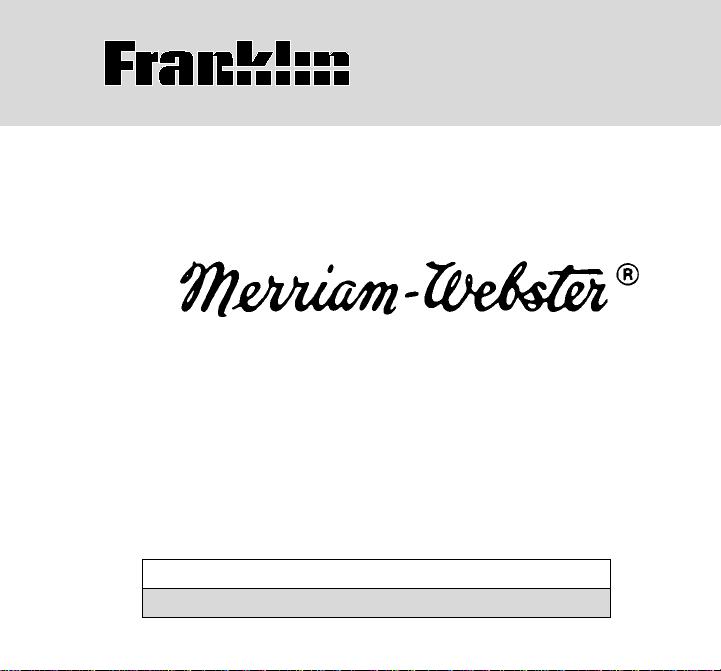
MWD-1440
dictionary
& thesaurus
USER’S GUIDE / MANUAL DEL USUARIO
BOOKMAN® II
Page 2
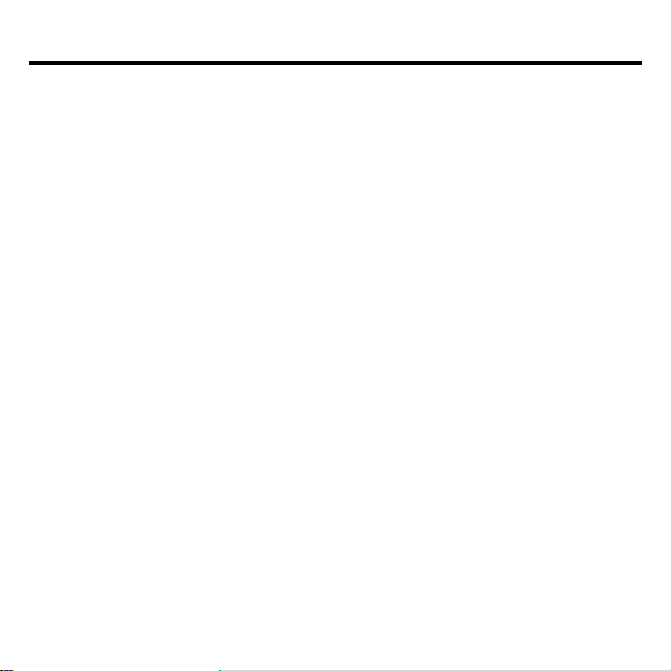
License Agreement
READ THIS LICENSE AGREEMENT BEFORE USING ANY BOOKMAN® PRODUCT.
YOUR USE OF THE BOOKMAN PRODUCT DEEMS THAT YOU ACCEPT THE
TERMS OF THIS LICENSE. IF YOU DO NOT AGREE WITH THESE TERMS, YOU
MAY RETURN THIS PACKAGE WITH PURCHASE RECEIPT TO THE DEALER
FROM WHICH YOU PURCHASED THE BOOKMAN PRODUCT AND YOUR
PURCHASE PRICE WILL BE REFUNDED. BOOKMAN PRODUCT means the
software product and documentation found in this package and FRANKLIN means
Franklin Electronic Publishers, Inc.
LIMITED USE LICENSE
All rights in the BOOKMAN PRODUCT remain the property of FRANKLIN.
Through your purchase, FRANKLIN grants you a personal and nonexclusive
license to use the BOOKMAN PRODUCT on a single FRANKLIN BOOKMAN at a
time. You may not make any copies of the BOOKMAN PRODUCT or of the data
stored therein, whether in electronic or print format. Such copying would be in
violation of applicable copyright laws. Further, you may not modify, adapt,
disassemble, decompile, translate, create derivative works of, or in any way
reverse engineer the BOOKMAN PRODUCT. You may not export or reexport,
directly or indirectly, the BOOKMAN PRODUCT without compliance with
appropriate governmental regulations. The BOOKMAN PRODUCT contains
Franklin’s confidential and proprietary information which you agree to take
adequate steps to protect from unauthorized disclosure or use. This license is
effective until terminated. This license terminates immediately without notice from
FRANKLIN if you fail to comply with any provision of this license.
1
Page 3
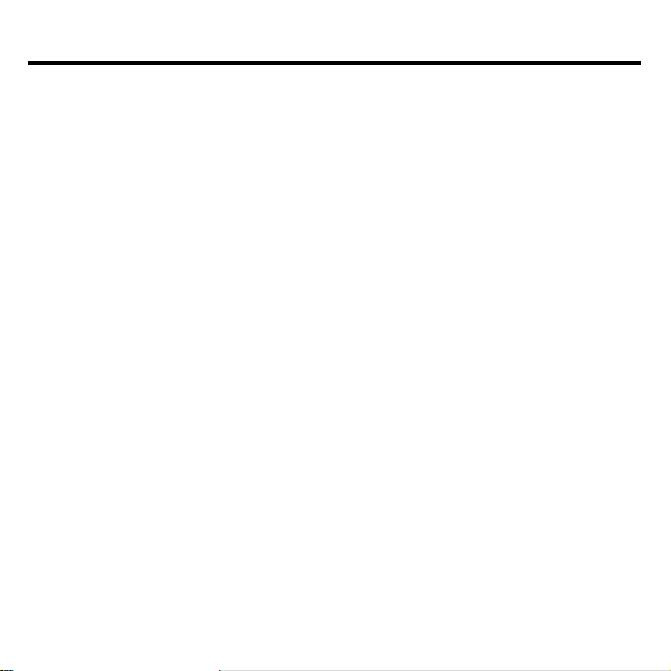
Table of Contents
Installing Batteries ......................................................................................................5
Installing Book Cards ................................................................................................. 6
Selecting a Book ........................................................................................................6
Book Card Color Keys ............................................................................................... 7
Using the Dictionary Menu ........................................................................................ 7
Viewing a Demonstration or Tutorial ........................................................................8
Changing the Settings ............................................................................................... 8
Finding Dictionary Entries ..........................................................................................9
Using the Thesaurus ................................................................................................. 11
Viewing Confusables ............................................................................................... 12
Highlighting Words ...................................................................................................12
Saving and Deleting Words ..................................................................................... 13
Using Learning Exercises .........................................................................................15
Playing the Games .................................................................................................. 17
Using the Calculator ................................................................................................ 20
Using the Converter ................................................................................................. 21
Transferring Words Between Books.........................................................................22
Resetting Your Unit ................................................................................................... 22
2
Page 4
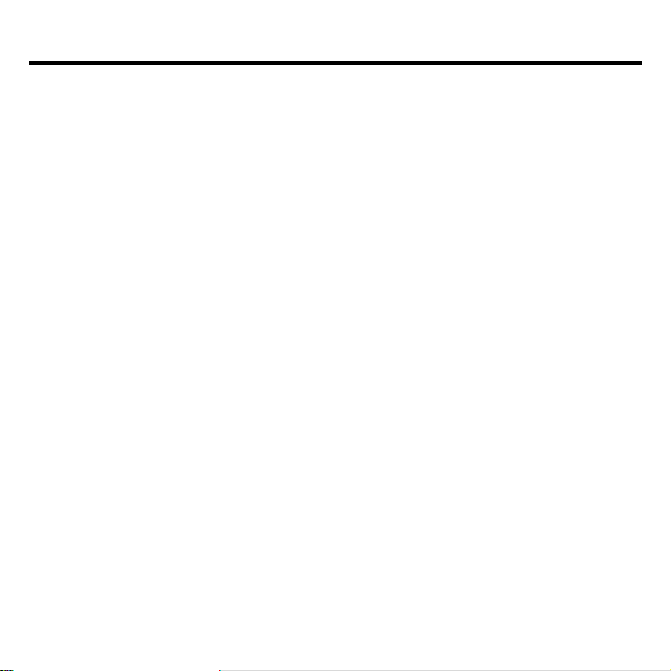
Introduction
Welcome to the world of Franklin. This Franklin model is a powerful, portable
electronic reference with a built-in book, plus one slot in the back for a book card.
Merriam-Webster’s Dictionary and Thesaurus
With
• find over 100,000 words with complete definitions, most of which contain parts
of speech and usage examples;
• see a word’s synonyms, antonyms, and other related words using the built-in
thesaurus;
• let state-of-the-art spell correction help you find the word you’re looking for;
• learn a new word every time you turn the unit on;
• use the MatchMaker function to find words of whose spelling you’re unsure, or
to help solve crossword puzzles;
• browse the
the Scholastic Assessment Tests;
• improve your spelling and vocabulary using the Learning Exercises;
• create your own list of study words in
• play nine fun and educational games, including
Word Builder, Word Train, Link Four
Your Franklin model also comes with a calculator and a metric and currency
converter. To lear n more, read this User’s Guide.
SAT* Word List
, which contains words most commonly found on
My Word List
and
Tic Tac Toe
* SAT is a registered trademark of the College Entrance Examination Board,
which was not involved in the production of, and does not endorse, this product.
, you can:
;
Hangman, Anagrams, Jumble,
.
3
Page 5
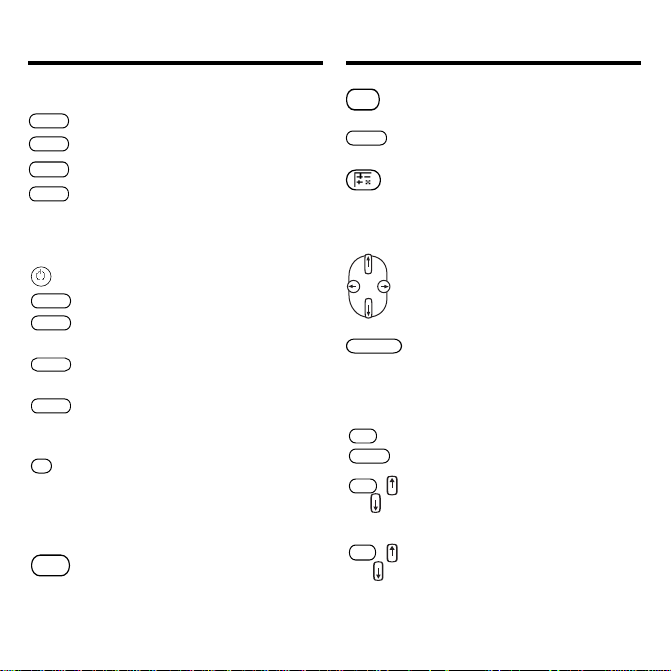
Key Guide
Key Guide
dict
thes
games
learn
help
menu
enter
clear
*
?
back
Color Keys
Goes to the dictionary .
Goes to the thesaurus.
Goes to the Games menu.
Goes to the Exercises menu (for
Learning Exercises).
Function Keys
T urns the unit on or off.
Displays a help message.
Displays the main menus for the
dictionary .
Enters a word, selects an item,
or begins a highlight in an entry.
Goes to the Word Entry screen
in the dictionary. Clears the
calculator.
At the Word Entry screen, types
?
to stand for one letter in a
a
word. At a menu, displays a
menu item. At a dictionary entry ,
displays the headword.
Backs up, erases a letter, or
turns off the highlight at an
entry.
cap
card
Shifts to type capital letters and
punctuation marks.
Exits the book you were
reading.
T oggles between the calculator
and converter.
Direction Keys
Moves in the indicated direction.
space
At menus and dictionary entries,
pages down. At the Word Entry
screen, types a space.
Combination Keys*
Transfers a word between
+
fn
card
or
cap
or
*
Hold the first key while pressing the second.
books.
At a dictionary entry, pages up
+
fn
or down.
At a menu, goes to the first or
+
last item. At a dictionary entry,
goes to the start or end of the
entry.
4
Page 6
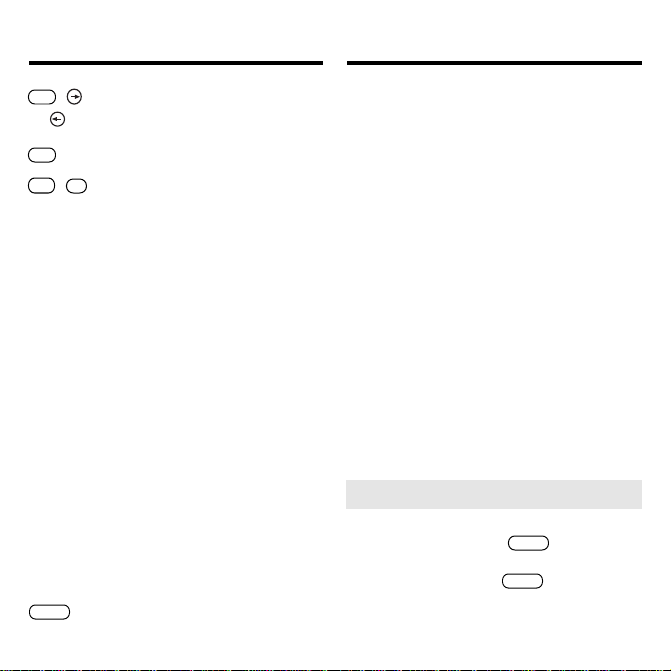
Key Guide
Installing Batteries
or
cap
a
s
d
f
g
z
x
c
v
b
fn
fn
(1/x)
(√x)
(x2)
(%)
(.)
(+/-)
(M+)
(M-)
(MR)
(MC)
clear
+
At a dictionary entry,
displays the next or previous
entry.
T ypes a hyphen.
+
j
At the Word Entry screen,
+
*
?
types an asterisk to stand for
a series of letters in a word. In
games, gives a hint.
Calculator Keys
Calculates a reciprocal.
Calculates a square root.
Squares a number .
Calculates a percentage.
Inserts a decimal point.
Changes the number on the
screen to a negative or positive
number .
Adds the number to the number
stored in the memory.
Subtracts the number from the
number stored in the memory .
Recalls the number stored in the
memory .
Clears the memory .
Clears the calculation(s).
Your unit is powered by two CR-2032
lithium, 3-volt batteries. Follow these
easy instructions to install or replace
them.
1. Turn your unit over .
2. Lift the battery cover on the back
of your unit by pushing on the
catch.
3. Install the batteries with the
positive side facing up.
4. Replace the battery cover.
Warning: If the batteries wear-out
completely, or if you take more than
approximately a minute while changing
the batteries, any information that was
entered in the built-in book or book card
will be erased. You should always keep
written copies of your important
information.
➤
Help is Always at Hand
You can view a help message at any
screen by pressing
help
. Use the
direction keys to read the message.
To exit help, press
5
clear
.
Page 7
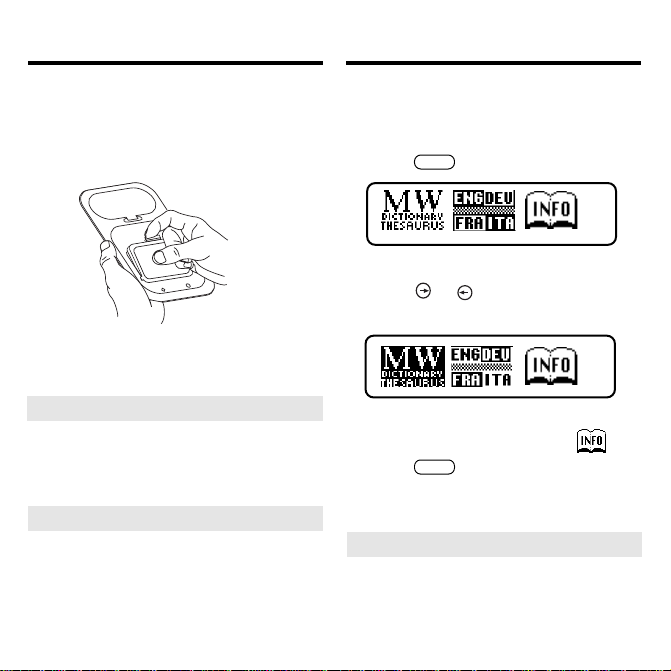
Installing Book Cards
Selecting a Book
1. Turn your unit off.
2. Turn your unit over .
3. Align the tabs on the book card
with the notches in the slot.
4. Press the book card down until it
snaps into place.
➤ Removing Book Cards
Warning: Never install or remove a
book card while your unit is on. Any
information that was entered in the builtin book or book card will be erased.
➤ About Screen Illustrations
Some screen illustrations in this User’ s
Guide may differ slightly from what you
see on screen. This does not mean that
your unit is malfunctioning.
Once a book card is installed in the unit, you
can select which book you want to use.
1. Turn your unit on.
card
2. Press
These are sample books.
3. Press
selection.
For information on available Franklin
BOOKMAN products, select
4. Press
➤ Opening Your Unit
To open your unit, push the latch on
the lid towards the back of the unit
and lift up.
6
.
or to highlight your
enter
to select it.
.
Page 8
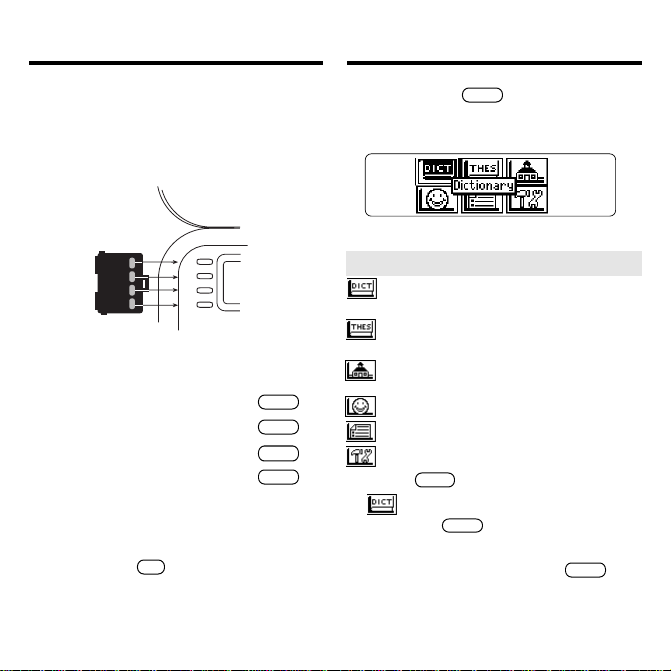
Book Card Color Keys
Using the Dictionary Menu
The red, green, yellow, and blue keys on
your unit change functions according to the
book card you select. Their functions are
labelled on individual cards.
GREEN
YELLOW
BLUE
RED
dict
thes
games
learn
When in your book card:
For …
the red key
the green key
the yellow key
the blue key
To learn how the color keys on your
correspond to the function keys on
card
unit
,
your
press fn
and wait a few
Press …
dict
thes
games
learn
book
seconds.
menu
When you press
, you will see six
icons. Use these to quickly take you to
different parts of the dictionary.
➤ Understanding the Menu
Goes to the dictionary Word Entry
screen.
Goes to the thesaurus Word Entry
screen.
Goes to the Exercises menu (for
Learning Exercises).
Goes to the Games menu.
Goes to My Word List.
Goes to the Tools menu.
1. Press
menu
.
will be highlighted the first time
you press
menu
.
2. Use the arrow keys to highlight the
icon you want and press
enter
7
.
Page 9

Viewing a Demonstration or
Tutorial
Changing the Settings
You can view a demonstration or tutorial of
this dictionary any time you want.
1. Press
menu
.
2. Use the arrow keys to highlight
and press
3. Use
View Demo
enter
.
to highlight either
and press
Tutorial
.
enter
or
To stop the demonstration or exit from
Tutorial
the
Word Entry screen, press
and go to the dictionary
clear
.
When a book card is installed in your
Franklin platform, select
View Demo
from
the Setup menu to see the demonstration
for that card.
➤ Learn a New Word
Your dictionary comes with a
feature to help you increase your
Word
Learn a
vocabulary. Each time you turn your
dictionary on, you can see a different
headword and definition. If you wish to
menu
turn this feature on, press
Highlight
enter
and press
again to select
Settings
enter
.
. Press
. Use
or to turn the feature on and press
clear
when done.
When using this dictionary, you can
activate the
Learn a Word
feature, adjust
the type size, the shutoff time, and the
screen contrast. The shutoff time is how
long your unit stays on if you forget to
turn it off.
menu
1. Press
in the dictionary , thesau-
rus, calculator, or converter .
2. Use the arrow keys to highlight
and press
3.
Settings
enter
enter
.
will be highlighted. Press
to select it.
4. Use or to move to
Word, Contrast, Shutoff
.
Size
5. Use
or to change the
Learn a
or
Type
setting(s) you want.
Your changes are automatically saved.
clear
6. Press
to return to the Word En-
try screen.
8
Page 10

Finding Dictionary Entries
Finding Dictionary Entries
It’s easy to look up a word in this dictionary .
Simply type it in at the dictionary Word
Entry screen.
1. Press
2. T ype a word (e.g.,
dict
.
elicit
).
This is the dictionary Word Entry screen.
T o erase a letter, press
T o type a capital, hold
.
back
and press a
cap
letter key.
To type a hyphen, hold
To type a number, hold
3. Press
4. Press or
Press
enter
to view the definition.
thes
to view the thesaurus entry.
space
fn
and press j.
fn
and press
to read the
q-p
definition.
5. Hold fn and press or to view
the next or previous definition.
6. Press
clear
when done.
➤ Using MatchMaker
MatchMaker is a useful tool for finding
words and groups of words. If you are
uncertain about how to spell a word,
type a question mark (
?
unknown letter. T o find prefixes,
suffixes, and other parts of words,
type an asterisk (✳), in a word. Each
asterisk stands for a series of letters.
Note
: If you type an asterisk at the
beginning of a word, it may take a little
while to find the matching words.
1. Press
2. Type a word with
dict
.
?
s and ✳s.
.
To type an asterisk, hold down
enter
*
?
.
.
and press
3. Press
9
), in place of each
cap
Page 11

Finding Dictionary Entries
Finding Dictionary Entries
4. Press to move the highlight to
the word you want and press
to view its definition.
clear
5. Press
➤ Choosing Multiple Forms
when done.
Some words in this dictionary have
more than one form (e.g. resume,
resumé). When the word you are
looking up has multiple forms, the
different forms appear in a list. Simply
highlight the form you want and press
enter
to see its dictionary entry. For
example, enter
dutch
at the Word
Entry screen. Highlight the form you
enter
want and press
to see its
dictionary entry . To go back to the
multiple forms list, press
back
.
➤ Correcting Misspellings
enter
The dictionary has a spell corrector
that helps you if you misspell a word.
If you enter a misspelled word, you
will see a list of possible corrections.
For example, enter
Word Entry screen.
Use or to highlight the correction
you want and press
dictionary entry . To go back to the
correction list, press
➤ Follow the Arrows
The flashing arrows on the right of the
screen show which arrow keys you
can press to move around the screen.
10
noledge
enter
back
.
at the
to see its
Page 12

Using the Thesaurus
Using the Thesaurus
Thesaurus entries consist of synonyms,
antonyms, classmates and words to
compare. Many words have more than one
thesaurus entry.
1. Press
2. Type a word (e.g.,
To erase a letter, press
T o type a capital, hold
letter key.
To type a hyphen, hold
3. Press
.
thes
splendid
back
cap
and press a
fn
and press j.
enter
to view the thesaurus
).
.
entry.
4. Press or
space
to read the
entry.
fn
5. Hold
and press or to view
the next or previous thesaurus
entry.
clear
6. Press
when done.
➤ Understanding Thesaurus Entries
A thesaurus meaning is a definition
shared by a group of synonyms.
Synonyms are words that have similar
meanings, e.g.
happy/joyous
Antonyms are words that have the
opposite meaning of the word being
defined, e.g.
happy/unhappy
Classmates are words that are related
in some way to the word being
defined, e.g. octagon/polygon,
triangle, rectangle, pentagon ….
➤
Understanding Flashing Messages
When you first see a definition, notice
the upper right corner of the screen.
Often either
will flash briefly.
THES or CONF (or both)
THES means the
word you looked up has a thesaurus
entry.
If you see
THES flash, press
view the thesaurus entry.
CONF means the word you looked up
has a confusable. To learn more about
confusables, please see “Viewing
Confusables” on page 12.
11
.
.
thes
to
Page 13

Highlighting WordsViewing Confusables
Confusables are homonyms, homophones and spelling variants that are
easy to confuse. If the word you looked
up is a confusable,
CONF will flash once
in the upper right of the screen. To view
confusables, do the following:
dict
1. Press
2. Type a word (e.g.,
enter
Y ou will see
3. Press
.
rein
) and press
.
CONF flash briefly.
*
?
to view the confusables.
Confusables include identifying words.
enter
4. Press
for a highlight. Use the
arrow keys to move the highlight
to the word you want.
enter
5. Press
or
press
to find the definition,
thes
to see the thesau-
rus entry (if any).
Another way to look up words is by
highlighting them in dictionary entries,
thesaurus entries, or word lists. Y ou can
their
then find
entries or add them to
1. At any text, press
definitions, thesaurus
My Word List
enter
to start the
highlight.
To turn the highlight off, press
2. Use the arrow keys to move the
highlight to the word you want.
To …
define the word
view the thesaurus entry
add word to
3. Press
12
My Word List
clear
when done.
Press …
enter
thes
learn
back
.
.
Page 14

Saving and Deleting Words
Saving and Deleting Words
OU can save up to 40 words in
Y
Word List
for personal study or review.
My
This list is saved unless the batteries run
out of power or your unit is reset. To add
words, do the following:
learn
, press
enter
.
menu
enter
to select
, highlight
, and skip to step 3.
My Word List.
1. Press
Or you can press
2. Press
If you haven’t added words to your
word list,
3. Press
View List: Empty
enter
to select
appears.
Add a word
.
4. Type a word you want to remember
or use later.
5. Press
to add the word.
enter
▲
Adding Highlighted Words
At any text, you can highlight a word and
add it to
My Word List
1. At text, press
.
enter
to start a
highlight.
2. Move the highlight to the word you
want and press
enter
.
3. Press
learn
.
Add …
will be highlighted.
enter
4. Press
Word List
13
to add the word to
.
My
Page 15

Saving and Deleting Words
Saving and Deleting Words
▲
Viewing Saved Words
1. Press
2. Press
3. Press
learn
.
You can also press
, press
View List …
enter
enter
to select
. is highlighted.
enter
again to view the list
menu
, highlight
, and skip to step 3.
My Word List.
of words you have saved.
➤ Adding Words Not in This
Dictionary
When you add a word not in this
dictionary, you’re given three options:
Add Anyway, Cancel
. Highlight the option you want and
List
enter
press
.
, and
Correction
Caution: Adding words that are not
in this dictionary uses considerably
more memory than adding words that
are. If you add only words that are not
in this dictionary,
My Word List
contain as few as 10 words.
may
▲
Deleting One Word from My
Word List
You can delete one or all the words in
My Word List
1. Press
You can also press
2. Press
3. Use to highlight
and press
4. Use
want to remove and press
remove it.
▲
Erasing My Word List
1. Press
You can also press
2. Press
3. Use to highlight
and press
4. Press Y if you want to erase the
entire list. Press
14
. To delete one word:
learn
.
menu
, highlight
, and skip to step 3.
My Word List.
, press
enter
enter
to select
Delete a Word
.
enter
to highlight the word you
learn
.
menu
, highlight
, and skip to step 3.
My Word List.
, press
enter
enter
to select
Erase the List
enter
.
N
to cancel.
enter
to
Page 16

Using Learning Exercises
Using Learning Exercises, you can test
your spelling and improve your vocabulary. You can also view a list of words
that commonly appear on the Scholastic
Assessment Test.
▲
Spelling Bee
1. Press
2. Use
3. Select the list you want and press
learn
Main menu, highlight
or if you are in the
enter
press
.
to highlight
and press
My Spelling Bee
Word List
words on the
enter
to select it
uses words on
.
SAT Spelling Bee
SAT Word List
and
Spelling Bee
.
uses
.
Note: Because you cannot enter
accents, accented words in
will not appear in
List
.
Bee
enter
.
My Word
My Spelling
My
Using Learning Exercises
A word will flash on the screen for you
to spell.
4. Type in the word you just saw and
enter
press
to see if you spelled it
right.
enter
5. Press
the word or press
to see the definition of
thes
to see the
thesaurus entry.
space
6. Press
7. Press
for a new word.
clear
when done.
15
Page 17

Using Learning Exercises
Using Learning Exercises
▲
Flashcards
1. Press
2. Use
learn
or if you are in the
Main menu, highlight
enter
press
press
.
to highlight
enter
to select it.
Flashcards
and
My Flashcards
List. SAT Flashcards
SAT Word List
uses words on
uses words on the
.
My Word
3. Select the list you want and press
enter
.
A word will appear on the screen for you
to study or define. If needed, press
enter
to see the definition. Press
to return to
4. Press
5. Press
Flashcards
space
to see a new word.
when done.
clear
.
and
back
▲
SAT W ord List
press
learn
.
enter
to view the list.
SAT Word List
1. Press
2. Use to highlight
Press or to scroll through the
Word List
. Y ou can also type a letter to
go to the first word beginning with that
letter. For example, type t.
Press
enter
or
thes
at any word to
view its definition or thesaurus entry.
back
Press
to return to the list.
16
and
SAT
Page 18

Playing the Games
Playing the Games
You have nine fun games to choose
from.
➤ Changing Game Settings
You can choose the source and size
of the words, the skill level, and
whether or not to have win/lose
graphics.
games
1. Press
Main menu, highlight
press
2. Use
and press
You can also press
Game Settings
or if you are in the
enter
.
to highlight
enter
.
which is at the bottom
and
Game Settings
cap
+ to highlight
of the Games menu.
3. Use or to move to
or
Graphics.
Skill
Words,
4. Use or to change the
setting(s) you want.
5. Press
enter
when done.
➤ Selecting a Game
In the Games list, use
the highlight to the game of your
choice and press
enter
➤ Getting Help in the Games
During any game you can read
instructions by pressing
In all the games except T ic Tac Toe
and Link Four , you can get a hint by
holding
and pressing
cap
reveal the game word by pressing
Note: If you reveal the game word,
you lose the round.
17
or to move
.
help
.
*
or
?
?
*
.
Page 19

Playing the Games
Playing the Games
Hangman
Hangman selects a mystery word and
challenges you to guess it letter by letter.
The letters of the mystery word are
hidden by question marks. The number
of guesses remaining is indicated by #’s.
Type letters that you think are in the
mystery word. If you are correct, the
letter appears in place of the corresponding question mark(s).
Anagrams
Type an anagram and then press
enter
.
Use the arrow keys to view anagrams
cap
you’ve already entered. Hold
*
?
press
selected word. Press
to shuffle the letters in the
*
?
and reveal the word(s). Press
the definition of the word or press
see the thesaurus entry . Press
and
to end a round
to see
enter
thes
to
back
to
return to Anagrams.
Word Train™
In Word Train, you and the train take
turns typing letters to form a word.
Whoever types the last letter of the word
wins. To view the letters you can type at
your turn, hold
*
to end a round and reveal the word.
?
enter
Press
word or press
rus entry. Press
and press
cap
to see the definition of the
thes
to see the thesau-
back
to return to Word
*
?
Train.
Word Builder
Word Builder makes anagrams for you.
Before you play, type letters you want
Word Builder to build words from and press
enter
. Word Builder shows the anagrams it
has built. This could help you in games
like Scrabble. To see the definition or
thesaurus entry of a particular anagram,
18
. Press
Page 20

Playing the Games
Playing the Games
use or to move the highlight to the
anagram you want and press
thes
. Press
back
to return to Word
enter
or
Builder.
Jumble
J
umble tests your ability to unscramble letters
and form words. Before you play, select a
word list. You can also type a word to play by
selecting “Enter Your Own”. Jumble shows
a series of letters. Type words made fr om
these letters and then press
cap
and press
*
to shuffle the letters in
?
enter
. Hold
the root word. To see the definition or
thesaurus entry of a particular word, use
or to move the highlight to the word you
want and press
enter
or
thes
. Press
back
to return to Jumble.
Link Four
Link Four challenges you to connect four
game pieces in any direction. You can
play alone or with a friend. Use
to move your game piece to the position
you want, then press
enter
. The game
pieces are displayed to the right of the
screen to show whose turn it is. The first
player to link four game pieces wins.
Tic Tac T oe
Tic Tac Toe challenges you to get three
x’s
in a row before your opponent gets
o’s
three
in a row. You can play alone or
with a friend. The game begins with the
in the center of the grid. Use or to
move your letter to the position you want
enter
and then press
. The first player to
get three game letters in a row, wins.
19
or
x
Page 21

Using the Calculator
▲
Making Calculations
1. Press till you see the calculator.
2. T ype a number .
Note:
Q-P will type numbers 0-9
automatically.
You can type up to 10 digits. To type
a decimal, press
To change the sign of a number, press
z
(+/-).
3. Press a math function key.
4. T ype another number.
5. Press
enter
T o repeat the calculation, press
again.
6. Press
clear
calculations.
g (.)
.
.
enter
to clear the current
Using the Calculator
To Calculate...
reciprocals
squares
percentages
square roots
negative numbers
▲
Using the Calculator Memory
Use...
a
(1/x)
2
d
(x
)
f
(%)
s
(
√
x
)
y
(+/-)
1. In the Calculator, make a calculation or type a number.
2. To add the number on the screen
to the number stored in memory ,
x
(M+). To subtract the
press
number on the screen from the
number stored in memory, press
(M-).
M indicates the number is stored in
memory .
3. To retrieve the number from
v
memory, press
4. T o clear the memory , press
(MR).
b
(MC).
c
20
Page 22

Using the Converter
Using the Converter
The converter allows you to convert
measurements and currency.
▲
Making Metric Conversions
1. Press till you see the Conversions menu.
2. Use to select a conversion
category (for e.g.,
Weights
).
3. Select a conversion (for e.g.,
grams/ounces
).
4. Type a number after one of the
units.
Note:
Q-P will type numbers 0-9
automatically.
or to move between the
Use
lines.
5. Press
6. Use
to convert it.
enter
back
to delete a number.
▲
Making Currency Conversions
1. Press till you see the Conversions menu.
2. Use
verter
to select
and press
Currency Con-
You can also press
Currency Converter
enter
.
cap
+ to highlight
which is at the
bottom of the Conversions menu.
3. Enter a conversion rate.
The rate should be in units of the
other currency per one unit of the
home currency (n other/1 home).
4. Enter an amount for the home or
other currency.
or to move between the
Use
lines. Use
5. Press
21
back
to delete a number.
enter
to convert it.
Page 23

T ransferring Words
Between Books
Resetting Y our Unit
This dictionary can transfer words with
certain other BOOKMAN book cards.
To send a word to another book, you
must first install a book card in your
unit, and that book card must be able
to send or receive words. To learn if a
book card can send or receive words,
read its User’s Guide.
1. Highlight a word in this dictionary.
To highlight a word in a dictionary
enter
entry, press
to start the
highlight, and use the arrow keys to
move the highlight to the word you
want.
2. Hold
fn
and press
card
.
3. Highlight the icon of the other
book.
enter
4. Press
.
The word you highlighted appears in
the other book.
enter
5. Press
again if needed to
search for that word.
If the keyboard fails to respond, or if the
screen performs erratically, follow the
steps below.
clear
1. Hold
and press (on/
off).
If nothing happens, try Step 2.
2. Use a paper clip to gently press
the reset button on your unit.
The reset button is recessed in a pinsized hole to the right of the book
card slot.
Warning! Pressing the reset button
with more than light pressure may per manently disable your unit. In addition,
resetting your unit erases settings and
information entered in its built-in book,
and in an installed book card.
▲
22
Reset
Button
Page 24

Copyrights, T rademarks,
and Patents
Limited Warranty (outside
U.S.)
Model MWD-1440
• Batteries: two CR-2032 3 volt lithium
• Size: 13.5 x 9.0 x 1.5 cm.
• Weight: 4 oz.
© 2000 Franklin Electronic Publishers, Inc.,
Burlington, N.J. 08016-4907 USA. All
rights reserved.
© 1997 Merriam-Webster, Incorporated
FCC tested to Comply with FCC stan-
dards.
FOR HOME OR OFFICE USE.
U.S. Patents: 4,490,811; 4,830,618; 4,891,775;
5,113,340; 5,203,705; 5,218,536; 5,497,474;
4,982,181; 5,295,070; 5,333,313; 5,627,726;
5,153,831; 5,249,965; 5,321,609; 5,396,606.
German Patent: M940744.5.
Euro. Pat. 0 136 379
PATENTS PENDING.
ISBN 1-56712-523-9
This unit may change operating modes due to Electrostatic Discharge.
Normal operation of this unit can be re-established by pressing the
reset key,
(on/off), or by removing/replacing batteries.
This product, excluding batteries, is
guaranteed by Franklin for a period of one
year from the date of purchase. It will be
repaired or replaced with an equivalent
product (at Franklin’ s option) free of charge
for any defect due to faulty workmanship or
materials.
Products purchased outside the United
States that are returned under warranty
should be returned to the original vendor
with proof of purchase and description of
fault. Charges will be made for all repairs
unless valid proof of purchase is
provided.
This warranty explicitly excludes defects
due to misuse, accidental damage, or
wear and tear. This guarantee does not
affect the consumer’s statutory rights.
23
Page 25

Limited W arranty (U.S. only)
LIMITED WARRANTY, DISCLAIMER OF WARRANTIES AND LIMITED REMEDY
(A) LIMITED WARRANTY. FRANKLIN WARRANTS TO THE ORIGINAL END USER THAT FOR A PERIOD OF ONE (1) YEAR
FROM THE ORIGINAL DATE OF PURCHASE AS EVIDENCED BY A COPY OF YOUR RECEIPT, YOUR FRANKLIN PRODUCT
SHALL BE FREE FROM DEFECTS IN MATERIALS AND WORKMANSHIP . THIS LIMITED WARRANTY DOES NOT INCLUDE
DAMAGE DUE TO ACTS OF GOD, ACCIDENT, MISUSE, ABUSE, NEGLIGENCE, MODIFICA TION, UNSUITABLE
ENVIRONMENT OR IMPROPER MAINTENANCE. THE SOLE OBLIGATION AND LIABILITY OF FRANKLIN, AND YOUR
EXCLUSIVE REMEDY UNDER THIS LIMITED WARRANTY, WILL BE REP AIR OR REPLACEMENT WITH THE SAME OR AN
EQUIVALENT PRODUCT OF THE DEFECTIVE PORTION OF THE PRODUCT, AT THE SOLE OPTION OF FRANKLIN IF IT
DETERMINES THAT THE PRODUCT WAS DEFECTIVE AND THE DEFECTS AROSE WITHIN THE DURATION OF THE LIMITED
WARRANTY. THIS REMEDY IS YOUR EXCLUSIVE REMEDY FOR BREACH OF THIS WARRANTY. THIS W ARRANTY GIVES
YOU CERTAIN RIGHTS; YOU MAY ALSO HAVE OTHER LEGISLATED RIGHTS THA T MAY VAR Y FROM JURISDICTION TO
JURISDICTION.
(B) DISCLAIMER OF WARRANTIES AND LIMITA TION OF LIABILITY. EXCEPT FOR THE LIMITED WARRANTIES EXPRESSLY
RECITED ABOVE, THIS FRANKLIN IS PROVIDED ON AN “AS IS” BASIS, WITHOUT ANY OTHER WARRANTIES OR
CONDITIONS, EXPRESS OR IMPLIED, INCLUDING, BUT NOT LIMITED TO, WARRANTIES OF MERCHANTABLE QUALITY,
MERCHANTABILITY OR FITNESS FOR A PARTICULAR PURPOSE, OR THOSE ARISING BY LAW, STATUTE, USAGE OF
TRADE, OR COURSE OF DEALING. THIS WARRANTY APPLIES ONLY TO PRODUCTS MANUFACTURED BY FRANKLIN AND
DOES NOT INCLUDE BATTERIES, CORROSION OF BATTERY CONT ACTS OR ANY OTHER DAMAGE CAUSED BY
BATTERIES. NEITHER FRANKLIN NOR OUR DEALERS OR SUPPLIERS SHALL HAVE ANY LIABILITY TO YOU OR ANY OTHER
PERSON OR ENTITY FOR ANY INDIRECT, INCIDENTAL, SPECIAL, OR CONSEQUENTIAL DAMAGES WHA TSOEVER,
INCLUDING, BUT NOT LIMITED TO, LOSS OF REVENUE OR PROFIT, LOST OR DAMAGED DATA OR OTHER COMMERCIAL
OR ECONOMIC LOSS, EVEN IF WE HAVE BEEN ADVISED OF THE POSSIBILITY OF SUCH DAMAGES, OR THEY ARE
OTHERWISE FORESEEABLE. WE ARE ALSO NOT RESPONSIBLE FOR CLAIMS BY A THIRD PARTY. OUR MAXIMUM
AGGREGATE LIABILITY TO YOU, AND THAT OF OUR DEALERS AND SUPPLIERS, SHALL NOT EXCEED THE AMOUNT PAID
BY YOU FOR THE FRANKLIN PRODUCT AS EVIDENCED BY YOUR PURCHASE RECEIPT. YOU ACKNOWLEDGE THAT THIS
IS A REASONABLE ALLOCATION OF RISK. SOME STA TES/COUNTRIES DO NOT ALLOW THE EXCLUSION OR LIMITATION
OF LIABILITY FOR CONSEQUENTIAL OR INCIDENTAL DAMAGES, SO THE ABOVE LIMITATION MA Y NOT APPLY TO YOU. IF
THE LAWS OF THE RELEVANT JURISDICTION DO NOT PERMIT FULL WAIVER OF IMPLIED WARRANTIES, THEN THE
DURATION OF IMPLIED WARRANTIES AND CONDITIONS ARE LIMITED TO THE DURATION OF THE EXPRESS WARRANTY
GRANTED HEREIN.
(C) WARRANTY SERVICE: UPON DISCOVERING A DEFECT, YOU MUST CALL FRANKLIN’S CUSTOMER SERVICE DESK, 1800-266-5626, TO REQUEST A RETURN MERCHANDISE AUTHORIZATION (“RMA”) NUMBER, BEFORE RETURNING THE
PRODUCT (TRANSPORTA TION CHARGES PREPAID) TO:
FRANKLIN ELECTRONIC PUBLISHERS, INC.
ATTN: SERVICE DEPARTMENT
ONE FRANKLIN PLAZA
BURLINGTON, NJ 08016-4907
IF YOU RETURN A FRANKLIN PRODUCT, PLEASE INCLUDE A NOTE WITH THE RMA, YOUR NAME, ADDRESS, TELEPHONE
NUMBER, A BRIEF DESCRIPTION OF THE DEFECT AND A COPY OF YOUR SALES RECEIPT AS PROOF OF YOUR
ORIGINAL DATE OF PURCHASE. YOU MUST ALSO WRITE THE RMA PROMINENTLY ON THE P ACKAGE IF YOU RETURN
THE PRODUCT, OTHERWISE THERE MAY BE A LENGTHY DELA Y IN THE PROCESSING OF YOUR RETURN. WE STRONGLY
RECOMMEND USING A TRACKABLE FORM OF DELIVERY TO FRANKLIN FOR YOUR RETURN.
24
Page 26

FCC Notice
NOTE: This equipment has been tested and found to comply with the limits for a
Class B digital device, pursuant to Part 15 of the FCC Rules. These limits are
designed to provide reasonable protection against harmful interference in a residential
installation. This equipment generates, uses and can radiate radio frequency energy
and, if not installed and used in accordance with the instructions, may cause harmful
interference to radio communications. However, there is no guarantee that interference will not occur in a particular installation. If this equipment does cause harmful
interference to radio or television reception, which can be determined by turning the
equipment off and on, the user is encouraged to try to correct the interference by
one or more of the following measures:
–Reorient or relocate the receiving antenna.
–Increase the separation between the equipment and receiver .
–Connect the equipment into an outlet on a circuit different from that to which the
receiver is connected.
–Consult the dealer or an experienced radio/TV technician for help.
NOTE: This unit was tested with shielded cables on the peripheral devices. Shielded
cables must be used with the unit to insure compliance.
NOTE: The manufacturer is not responsible for any radio or TV interference caused
by unauthorized modifications to this equipment. Such modifications could void the
user’s authority to operate the equipment.
25
