Page 1
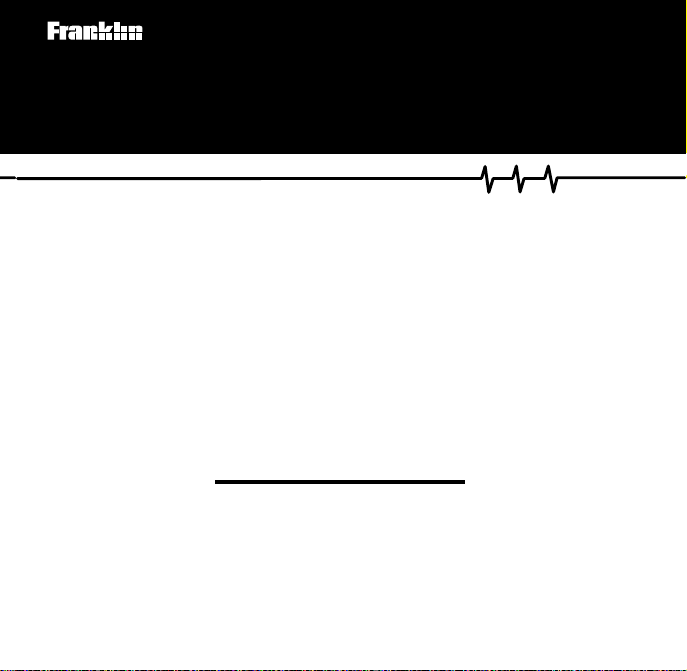
MER-3024
Medical Book System
T
HE
MERCK
MANUAL
™
User’s Guide
Page 2
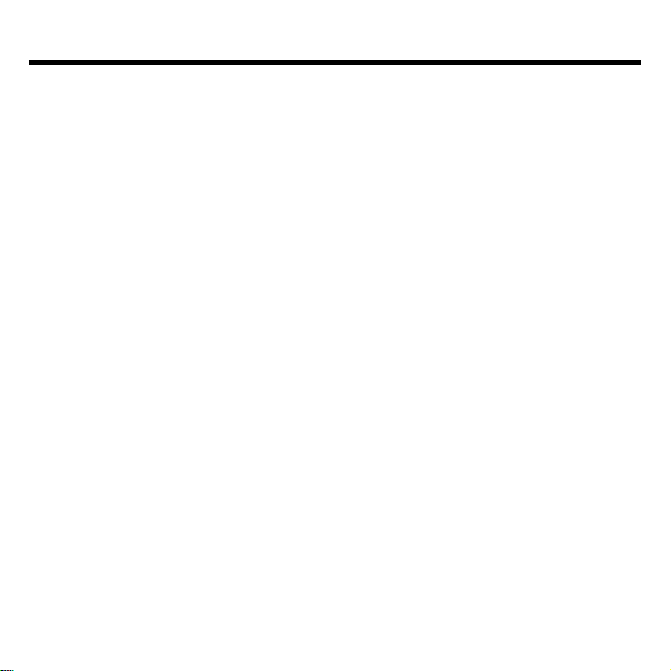
License Agreement
READ THIS LICENSE AGREEMENT BEFORE USING THE MEDICAL BOOK
SYSTEM.
YOUR USE OF THE MEDICAL BOOK SYSTEM DEEMS THAT YOU ACCEPT
THE TERMS OF THIS LICENSE. IF YOU DO NOT AGREE WITH THESE
TERMS, YOU MAY RETURN THIS PACKAGE WITH PURCHASE RECEIPT TO
THE DEALER FROM WHICH YOU PURCHASED THE MEDICAL BOOK SYSTEM AND YOUR PURCHASE PRICE WILL BE REFUNDED. The MEDICAL
BOOK SYSTEM means the software product, hardware, and documentation found in
this package and FRANKLIN means Franklin Electronic Publishers, Inc.
LIMITED USE LICENSE
All rights in the MEDICAL BOOK SYSTEM remain the property of FRANKLIN.
Through your purchase, FRANKLIN grants you a personal and nonexclusive license to
use the MEDICAL BOOK SYSTEM. You may not make any copies of the MEDICAL
BOOK SYSTEM or of the preprogrammed data stored therein, whether in electronic or
print format. Such copying would be in violation of applicable copyright laws. Further,
you may not modify, adapt, disassemble, decompile, translate, create derivative works
of, or in any way reverse engineer the MEDICAL BOOK SYSTEM. You may not export or re-export, directly or indirectly, the MEDICAL BOOK SYSTEM without compliance with appropriate governmental regulations. The MEDICAL BOOK SYSTEM
contains Franklin’s confidential and proprietary information which you agree to take
adequate steps to protect from unauthorized disclosure or use. This license is effective
until terminated. This license terminates immediately without notice from FRANKLIN
if you fail to comply with any provision of this license.
1
Page 3
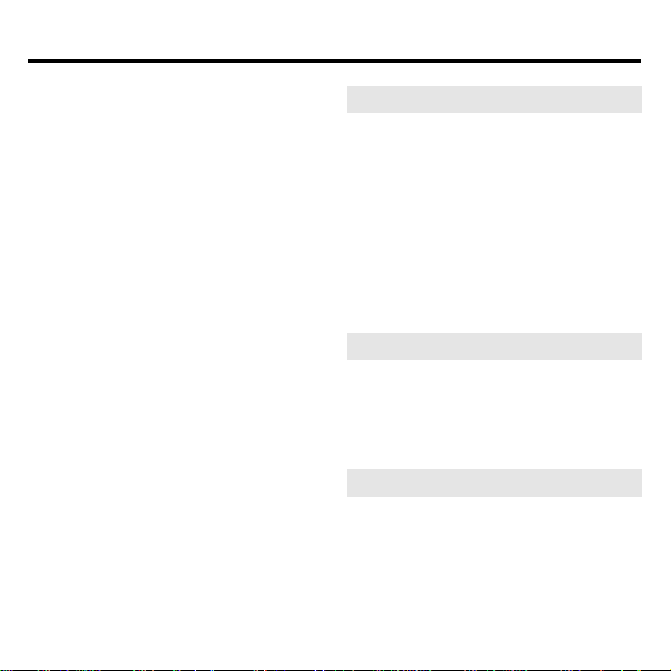
Contents
Foreword ...................................... 3
Key Guide..................................... 4
Installing Book Cards .................. 5
Selecting a Book .......................... 5
Changing the Settings ................. 6
Viewing a Demonstration ............ 6
Using the Outline ......................... 7
Using the Index ............................8
Searching for Words....................9
Highlighting Search Words ....... 11
Expanding Y our Searches......... 11
Reading Special Markers........... 12
Using Notes................................ 13
Looking Up Words
in Other Books ........................... 14
Resetting the Medical Book
System........................................ 15
Book Card Care.......................... 15
Specifications and Patents ....... 16
Limited Warranty (U.S. only) ..... 17
FCC Notice ................................. 18
Index ........................................... 19
➤
About Book Card Compatibility
IMPORT ANT This book card can be
used only with the Medical Book Sys-
™
platform and will not function in any
tem
other Franklin BOOKMAN
®
The Medical Book System platform
can use Franklin BOOKMAN book
cards as well as Medical Book System
book cards. However, Franklin BOOKMAN platforms cannot use Medical
Book System book cards.
➤
For More Information
To learn more about the Medical Book
System or other products from Franklin Electronic Publishers, call 800-6655450 or visit the Franklin Web site at
www.franklin.com.
➤
Understanding the Keys
The functions of the keys may vary according to which book card is installed
and selected in the platform. T o learn
how to use a particular book card, read
its User’s Guide.
2
platform.
Page 4
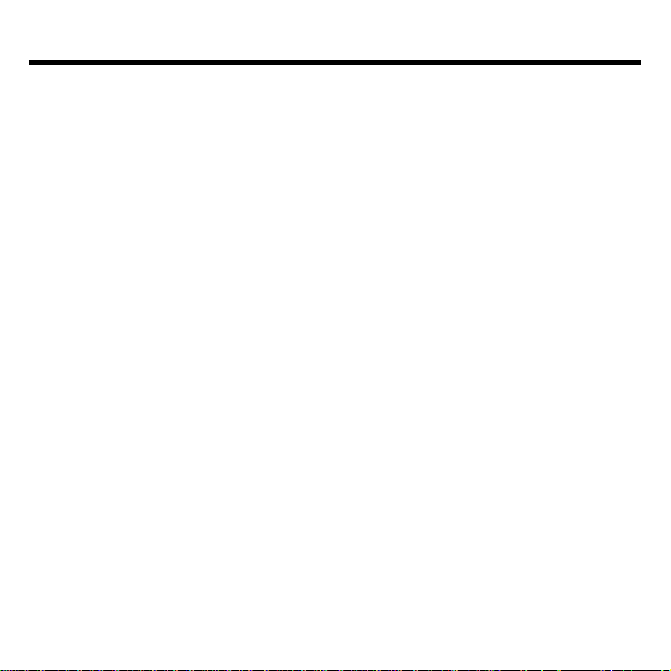
Foreword
With this edition, The Merck Manual celebrates its 100th birthday. When the editors of the 1st
Edition produced their 192-page compendium, they could not have realized the extent to which
medical knowledge would explode over the next century. The Mer ck Manual now fills 2,655
pages and covers countless diseases that were not known 100 years ago.
Although the knowledge of medicine has grown, the goal of The Mer ck Manual has not
changed -- T o provide useful clinical information to practicing physicians, medical students, interns, residents, nurses, pharmacists, and other health care professionals in a concise, complete,
and accurate manner. The Mer ck Manual continues to cover all the subjects expected in a textbook of internal medicine as well as detailed information on pediatrics, psychiatry, obstetrics, gynecology, dermatology, pharmacology, ophthalmology, otolaryngology, and a number of special
subjects. The Merck Manual quickly provides information that helps practitioners achieve optimal care. The more specialized the practice of medicine becomes, the more important such information becomes. Specialists as well as generalists must at some time quickly access information
about other specialties.
The 17th edition of The Merck Manual is the culmination of an arduous but rewarding 7-year
enterprise. Every topic has been updated, and many have been completely rewritten. T opics new
to this edition include hand disorders, prion diseases, death and dying, probabilities in clinical
medicine, multiple chemical sensitivity, chronic fatigue syndrome, rehabilitation, smoking cessation, and drug therapy in the elderly, among others.
Because of the extensive subject matter covered and a successful tradition developed through
trials of successes and failures, The Merck Manual has some unique characteristics. Subject headings within each section, internal headings within a subject discussion, and boldfaced terms
in the text form an outline intended to help with use of the text.
We hope this edition of The Merck Manual will serve as an aid to you, our readers, compatible
with your needs and worthy of frequent use. Suggestions for improvements will be warmly welcomed and carefully considered.
Mark H. Beers, M.D., and Robert Berkow, M.D., Editors
3
Page 5
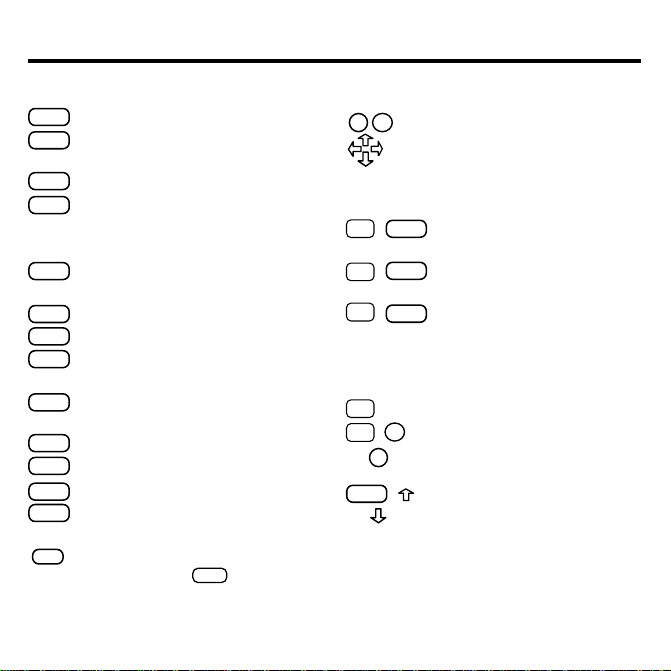
Key Guide
Color Keys
MORE
(red) Expands a word search.
SPEC
(green) Displays the Outline location of the current text.
SEARCH
(
yellow
) Displays the word search screen.
LIST
(blue) Lets you add, find, or remove
a note.
Function Keys
BACK
Erases typed letters, or backs up to
the previous screen.
CAP
Shifts keys to type capitals or punctuation.
CARD
Exits the currently selected book.
CLEAR
Clears an entry or search and goes
to the default state.
ENTER
Enters a word, selects a menu item,
or starts the highlight in text.
HELP
Displays help messages.
MENU
Displays the main menus.
ON/OFF
Turns the platform on or off.
SPACE
At entry screens, types a space. At
menus and text, pages down.
✻
At menus, displays the title of a high-
?
lighted item. With
CAP
asterisk (✽) to stand for letters in a
word.
, types an
Direction Keys
DN
UP
Pages up or down.
Moves the cursor, text, or highlight.
Key Combinations*
BACK
+
✩
Goes to the top level of
a menu from a lower level.
CARD
+
✩
+
✩
Transfers a highlighted word
between installed book cards.
ENTER
At a highlighted menu item, displays the related text. At text,
highlights special markers (e.g.,
footnotes, cross-references,
tables, etc.).
+Q-P Types numbers.
✩
DN
or
or
+
✩
UP
CAP
At text, displays the next or
previous paragraph, table row,
or search match.
+
Goes to the top or bottom of
a menu or list. At text, goes to
the next or previous Outline title.
* Hold the first key while pressing the second.
4
Page 6
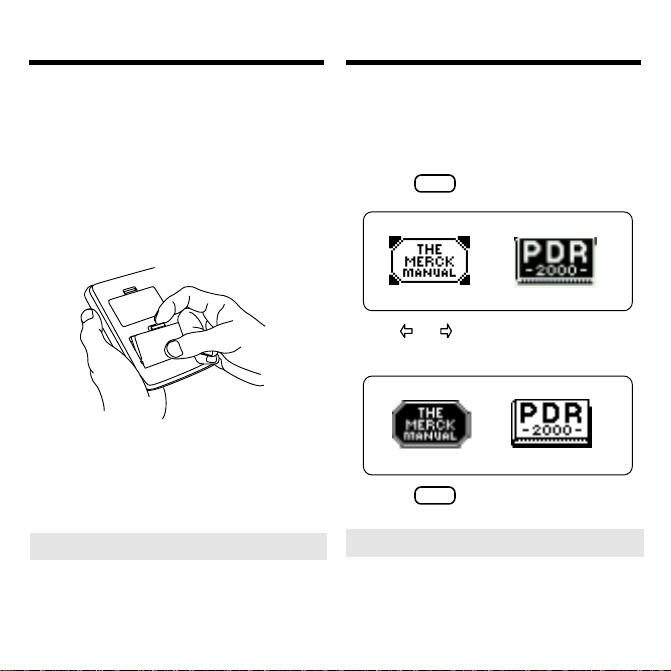
Installing Book Cards
Selecting a Book
CAUTION Never install or remove a
book card when the platform is turned on.
If you do, information entered in any
installed book cards may be erased.
1. Turn the platform off.
2. Turn the platform over.
3. Align the book card tabs with the
notches in a card slot.
4. Press the book card until it snaps
into the slot.
➤
Removing Book Cards
CAUTION When you remove a book
card from a platform, information entered in that book card may be erased.
If you have installed two book cards in
the platform, you can select which book
you want to read.
1. Turn the platform on.
2. Press
CARD
.
3. Use or to highlight the book
you want to use.
4. Press
➤
ENTER
to select it.
Resuming Where You Left Off
You can turn off the platform at any
screen. When you turn it on again, the
last screen that you viewed appears.
5
Page 7
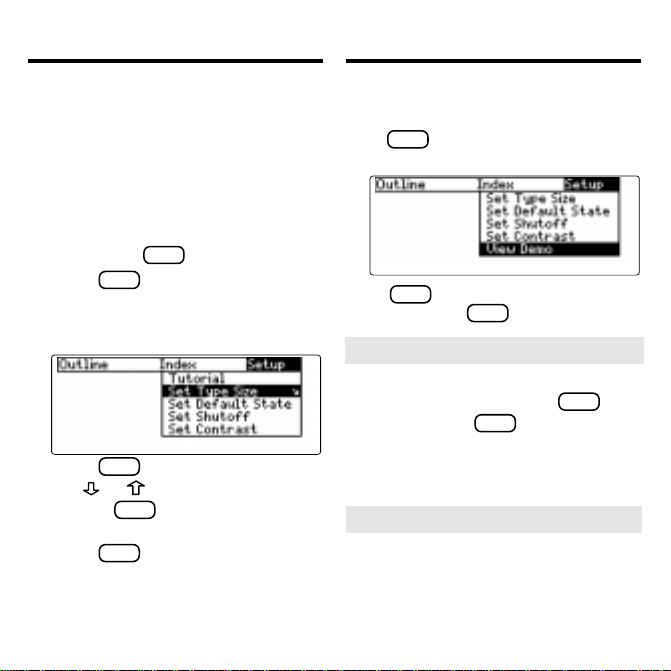
Changing the Settings
Viewing a Demonstration
Using the Setup menu, you can adjust the
type size, default state, shutoff time, and
screen contrast of this book.
The type size sets how large the characters appear on screen. The shutoff time
sets how long your Medical Book System
stays on if you forget to turn it off. The
default state sets the screen that appears
CLEAR
when you press
1. Press
MENU
2. Highlight
fault State, Set Shutoff
Contrast
3. Press
4. Use
ENTER
or to change the setting.
Or press
BACK
.
.
Set Type Size, Set De-
, or
Set
on the Setup menu.
.
to leave the setting
unchanged.
5. Press
ENTER
to select it.
Before you start using this book, you may
want to see a brief demonstration.
MENU
Press
and then use the arrow keys to
highlight V iew Demo on the Setup menu.
ENTER
Press
onstration, press
to select it. T o stop the dem-
CLEAR
.
➤ Help is Always at Hand
You can view a help message at virtually any screen by pressing
BACK
exit help, press
.
To read a tutorial about this book, select Tutorial from the Setup menu.
➤ Follow the Arrows
The flashing arrows at the right of the
screen show which arrow keys you can
press to move through menus or view
more text.
6
HELP
. T o
Page 8

Using the Outline
Using the Outline
The Outline contains the sections, chapters, and subchapters of the printed book.
1. Press
MENU
to highlight the Out-
line menu.
To learn how to make the Outline
menu the default state, read “Changing
the Settings.”
2. Use , , UP, DN or
SPACE
to high-
light a section of the Outline.
Y ou can also highlight a section by typing its number. To type a number, hold
and press a numbered key. The
✩
slanted arrow indicates a submenu.
3. Press
ENTER
.
You can also go directly to the text by
holding ✩ and pressing
4. Highlight a chapter (e.g.,
tory Failure
) and then press
66 Respira-
T o see the full title of any menu item,
✻
press
.
?
5. Highlight a subchapter (e.g.,
poxemia
6. Use , DN or
) and then press
SPACE
to scroll down
the text.
7. To go to the next or previous
subchapter, hold
UP
or DN.
8. Press
CLEAR
when finished.
and press
✩
7
ENTER
ENTER
.
ENTER
Hy-
.
.
Page 9

Using the Outline
Using the Index
➤ Where in the Book Am I?
When you are reading the text of this
book, you can see the Outline location
of the current text by pressing
(green).
To display the full title of a highlighted
✻
item, press
. This is useful when a
?
title ends in ellipses.
To go to the text associated with a
highlighted item, press
ENTER
. T o go
back to the text that you were reading,
BACK
press
.
➤ About Screen Illustrations
Some screen illustrations in this User’s
Guide may vary slightly from what you
see on the screen. This does not mean
that your Medical Book System platform
or this book card is malfunctioning.
SPEC
1. Press
2. Use
CLEAR
.
or to highlight the Index
menu.
3. Start typing an index entry (for example, type
pancreatitis
To undo a letter, use
BACK
).
. Y ou can
also use or to highlight an index
entry.
4. When the entry is highlighted,
ENTER
press
.
5. If needed, highlight a subentry (for
example,
ber and then press
acute
) or reference num-
ENTER
.
8
Page 10

Using the Index
6. Use , DN or
SPACE
to scroll down
the text.
7. To go to the next or previous
subchapter, hold
UP
or DN.
8. Press
CLEAR
CAP
and press
when finished.
Searching for Words
W ord searches find all the occurrences, or
matches, of a word or word phrase in this
book. You can type up to 99 characters in
a single search. You cannot search for
short, common words such as the and is.
1. Press
2. Type your search words. For ex-
3. Press
SEARCH
(yellow).
ample, type
noma
T o delete a letter, use
squamous cell carci-
.
BACK
.
You do not need to type capitals or
punctuation to find matches.
ENTER
to search.
4. Press
9
ENTER
to see the first match.
Page 11

Searching for Words
Searching for Words
The search words are boxed. You
many need to scroll down to see them.
5. To see the Outline location of the
next or previous matches, if any ,
✩
hold
and press DN or UP.
If the message “Remaining matches in
Index” appears, go to Step 7 below.
6. Press
7. Press
ENTER
to see a match.
MENU
to see the matches
listed on the menus.
After a word search, only items with
matches appear on the Outline and Index menus.
8. Select a menu item and then press
ENTER
9. Press
. If needed, select a subitem.
SEARCH
(yellow) or
CLEAR
to
clear your search.
➤
If You Misspell a Search Word
If you enter a misspelled search word,
a list of corrections appears.
Use to highlight a correction and
then press
➤
Searching for Parts of Words
ENTER
.
If you want to find prefixes, suffixes,
or other parts of words, type an asterisk (✽) in place of the missing letters.
For example, type hypochlor
ENTER
then press
CAP
hold
. To type an asterisk,
and press
Use to highlight a match and then
ENTER
press
.
10
✽
and
✻
.
?
Page 12

Highlighting Search Words
Expanding Y our Searches
You can also search for a word by highlighting it in the text of this book.
1. At the text, press
ENTER
to start the
highlight.
To turn of f the highlight, press
BACK
.
2. Use the arrow keys to highlight a word.
3. Press
4. Press
ENTER
to search for it.
ENTER
again to see the first
match.
5. Hold
✩
and press DN repeatedly
to see the Outline locations of the
next matches, if any.
MENU
6. Press
to see the menu items
with matches.
7. Press
CLEAR
when finished.
You can expand a word search up to three
times to search for inflections, synonyms
and similar words.
1. Press
SEARCH
(yellow).
2. Type a word and then press
For example, enter
gravis
.
3. Press
MORE
(red) to expand the
myasthenia
search.
4. Hold ✩ and use DN to see the
Outline locations of the next
matches, if any.
T o see the location of previous
matches, if any, hold
5. Press
MENU
to see the menu items
✩
and use UP.
with matches.
6. Press
CLEAR
when finished.
11
ENTER
.
Page 13

Expanding Your Searches
Reading Special Markers
➤
Understanding Word Searches
and Expansions
When you do a word search, either by entering words at the word search screen or
by highlighting a word in the text, first
headings (in bold type) are searched for
exact matches. If no exact matches are
found in the headings and subheadings,
then the text is searched for exact
matches.
If no exact matches are found, the headings are searched for inexact matches,
such as inflections and synonyms. If no
inexact matches are found in the headings, then the text is searched for them.
A word search stops as soon as matches
are found at a level described above.
MORE
Pressing
(red) continues the search
to the next level and finds additional
matches, if any.
The number of matches found at a given
search level may be less than at the previous level.
This book contains cross-references (indicated by
’s), footnotes (indicated by
- ), and bibliographic references (in-
dicated by s). Cross-references take
you directly to related material in the
book. Footnotes and bibliographic references provide additional information.
1. When you see , - , or
in the text, hold ✩ and press
ENTER
.
Notice the highlight. To undo the highlight, press
2. Press
3. Press
BACK
.
ENTER
.
BACK
repeatedly to go back.
12
Page 14

Reading Special Markers
Using Notes
Note: The marker stand for “no figure”
and directs you to the print product.
➤
Abbreviation Meanings
When you see an abbreviation that you
do not know in the text of this book,
first press
ENTER
to start the highlight.
Then use the arrow keys to highlight
the abbreviation.
Then press
Press
BACK
ENTER
to see its meaning.
BACK
to return to text. Press
again to turn off the highlight.
T o Add a Note
You can add up to 10 notes to the text of
this book to quickly find the sections that
you most often use.
1. When text is on screen, press
LIST
(blue).
2. Press
3. Do one of the following:
13
ENTER
to select
•
T o accept the note title, press
•
T o change the note title, type your
changes and then press
Add note
ENTER
Note titles can contain up to 24 characters.
•
T o cancel, hold ✩ and press
The marker is added to the text
when you add a note.
.
ENTER
.
BACK
.
.
Page 15

Using Notes
Looking Up Words
in Other Books
T o Find a Note
Once you have added notes to this book, you
can easily find them.
1. Press
2. Use
LIST
(blue).
to highlight a note title.
Your notes are listed by recency.
3. Press
ENTER
to go to that note.
T o Remove a Note
1. Find a in the text of this book.
To learn how , read “T o Find a Note” above.
2. Press
3. To see the full title of the note to
be removed, press
Press
4.
Or press
ing the note.
➤
Removing All Y our Notes
You can remove all your notes at one
time by resetting the Medical Book
System. T o learn how, read “Resetting
the Medical Book System.”
WARNING Resetting the
Book System
tion that you have entered in other
installed book cards.
LIST
(blue).
ENTER
BACK
to select
?
Remove note...
to exit without remov-
may erase other informa-
✻
.
Medical
The Medical Book System platform enables
you to look up a word from one installed
book card in the other installed book card.
This book card can send words to and receive words from other book cards. Some
book cards are not able to transfer words. T o
learn if a book card can send or receive
words, read its User’s Guide.
1. Install two book cards in the
platform.
2. Select a book to read.
3. Highlight a word in that book .
You can highlight words in menus,
lists, entries, and other text. T o learn
how to highlight a word in this book,
read “Highlighting Search W ords.”
4. Hold ✩ and press
CARD
.
5. Highlight the icon of the other
book card and then press
The word that you highlighted appears
in the other book.
6. Press
ENTER
again, if needed, to
search for the word in the other
book.
14
ENTER
.
Page 16

Resetting the Medical
Book System
Book Card Care
If, due to electrostatic discharge or other
cause, the keyboard fails to respond or the
screen performs erratically, try the steps
below to reset the platform. Perform only
as many steps as required to restore normal operation.
CAUTION Resetting the platform when
book cards are installed may erase settings and information entered in those
book cards. Remove all book cards before
resetting.
1. Hold
CLEAR
and press
ON/OFF
twice.
If nothing happens, try Step 2.
2. Use the end of an opened paper clip
to gently press the reset button on
the back of the platform.
The reset button is recessed in a pin-sized
hole located near the book card slots.
CAUTION Pressing the reset button
with more than light pressure may permanently disable it.
If nothing happens, try Step 3.
3. Remove and reinstall the batteries.
To learn how, read the Medical Book
System platform’s User’s Guide.
• Do not touch the metal contacts on
the book cards.
CAUTION T ouching the electrical contacts with statically charged objects, including your fingers, could erase
information entered in a book card.
• Do not put excessive pressure on
the book cards.
LBS.
• Do not expose the book cards to
heat, cold, or liquids.
15
Page 17

Specifications and Patents
Limited Warranty (outside U.S.)
Model MER-3024
• size: 5.9 x 4.2 x 0.6 cm
• weight: 0.4 oz
© 2000 Franklin Electronic Publishers, Inc.
Burlington, N.J. 08016-4907 U.S.A. All
rights reserved.
© 1999 by Merck & Co., Inc. All rights re-
served.
Medical Book System and BOOKMAN
are trademarks of Franklin Electronic Publishers, Inc.
Merck is a registered trademark of Merck
& Co. Inc.
U.S. Patents 4,490,811; 4,830,618;
5,113,340; 5,321,609; 5,396,606;
5,218,536; 5,627,726; 5,153,831.
Euro. Patent 0 136 379.
German Pat. Reg. No. M9409744.5.
P ATENTS PENDING.
ISBN 1-56712-549-2
This product, excluding batteries, is
guaranteed by Franklin for a period of
one year from the date of purchase. It will
be repaired or replaced with an equivalent
product (at Franklin’s option) free of
charge for any defect due to faulty workmanship or materials.
Products purchased outside the United
States that are returned under warranty
should be returned to the original vendor
with proof of purchase and description of
fault. Charges will be made for all repairs
unless valid proof of purchase is provided.
This warranty explicitly excludes defects
due to misuse, accidental damage, or
wear and tear. This guarantee does not
affect the consumer’s statutory rights.
This unit may change operating modes due to Electrostatic Discharge. Normal operation of this unit can be reestablished by pressing the reset key,
removing/replacing batteries.
ON/OFF
, or by
16
Page 18

Limited Warranty (U.S. only)
LIMITED WARRANTY, DISCLAIMER OF WARRANTIES
AND LIMITED REMEDY
(A) LIMITED WARRANTY. FRANKLIN WARRANTS TO
THE ORIGINAL END USER THAT FOR A PERIOD OF ONE
(1) YEAR FROM THE ORIGINAL DATE OF PURCHASE AS
EVIDENCED BY A COPY OF YOUR RECEIPT, YOUR
FRANKLIN PRODUCT SHALL BE FREE FROM DEFECTS
IN MATERIALS AND WORKMANSHIP. THIS LIMITED
WARRANTY DOES NOT INCLUDE DAMAGE DUE TO
ACTS OF GOD, ACCIDENT, MISUSE, ABUSE,
NEGLIGENCE, MODIFICATION, UNSUITABLE
ENVIRONMENT OR IMPROPER MAINTENANCE. THE
SOLE OBLIGATION AND LIABILITY OF FRANKLIN, AND
YOUR EXCLUSIVE REMEDY UNDER THIS LIMITED
WARRANTY, WILL BE REPAIR OR REPLACEMENT WITH
THE SAME OR AN EQUIVALENT PRODUCT OF THE
DEFECTIVE PORTION OF THE PRODUCT, AT THE SOLE
OPTION OF FRANKLIN IF IT DETERMINES THAT THE
PRODUCT WAS DEFECTIVE AND THE DEFECTS AROSE
WITHIN THE DURATION OF THE LIMITED WARRANTY.
THIS REMEDY IS YOUR EXCLUSIVE REMEDY FOR
BREACH OF THIS WARRANTY. THIS WARRANTY GIVES
YOU CERTAIN RIGHTS; YOU MAY ALSO HAVE OTHER
LEGISLATED RIGHTS THAT MAY VARY FROM
JURISDICTION TO JURISDICTION.
(B) DISCLAIMER OF WARRANTIES AND LIMITATION
OF LIABILITY. EXCEPT FOR THE LIMITED
WARRANTIES EXPRESSLY RECITED ABOVE, THIS
FRANKLIN IS PROVIDED ON AN “AS IS” BASIS,
WITHOUT ANY OTHER WARRANTIES OR CONDITIONS,
EXPRESS OR IMPLIED, INCLUDING, BUT NOT LIMITED
TO, WARRANTIES OF MERCHANTABLE QUALITY,
MERCHANTABILITY OR FITNESS FOR A PARTICULAR
PURPOSE, OR THOSE ARISING BY LAW, STATUTE,
USAGE OF TRADE, OR COURSE OF DEALING. THIS
WARRANTY APPLIES ONLY TO PRODUCTS
MANUFACTURED BY FRANKLIN AND DOES NOT
INCLUDE BATTERIES, CORROSION OF BATTERY
CONTACTS OR ANY OTHER DAMAGE CAUSED BY
BATTERIES. NEITHER FRANKLIN NOR OUR DEALERS
OR SUPPLIERS SHALL HAVE ANY LIABILITY TO YOU
OR ANY OTHER PERSON OR ENTITY FOR ANY
INDIRECT, INCIDENTAL, SPECIAL, OR CONSEQUENTIAL DAMAGES WHATSOEVER, INCLUDING, BUT NOT
LIMITED TO, LOSS OF REVENUE OR PROFIT, LOST OR
DAMAGED DATA OR OTHER COMMERCIAL OR
ECONOMIC LOSS, EVEN IF WE HAVE BEEN ADVISED
OF THE POSSIBILITY OF SUCH DAMAGES, OR THEY
ARE OTHERWISE FORESEEABLE. WE ARE ALSO NOT
RESPONSIBLE FOR CLAIMS BY A THIRD PARTY. OUR
MAXIMUM AGGREGATE LIABILITY TO YOU, AND
THAT OF OUR DEALERS AND SUPPLIERS, SHALL NOT
EXCEED THE AMOUNT PAID BY YOU FOR THE
FRANKLIN PRODUCT AS EVIDENCED BY YOUR
PURCHASE RECEIPT. YOU ACKNOWLEDGE THAT THIS
IS A REASONABLE ALLOCATION OF RISK. SOME
STATES/COUNTRIES DO NOT ALLOW THE EXCLUSION
OR LIMITATION OF LIABILITY FOR CONSEQUENTIAL
OR INCIDENTAL DAMAGES, SO THE ABOVE
LIMITATION MAY NOT APPLY TO YOU. IF THE LAWS OF
THE RELEVANT JURISDICTION DO NOT PERMIT FULL
WAIVER OF IMPLIED WARRANTIES, THEN THE
DURATION OF IMPLIED WARRANTIES AND
CONDITIONS ARE LIMITED TO THE DURATION OF THE
EXPRESS WARRANTY GRANTED HEREIN.
(C) WARRANTY SERVICE: UPON DISCOVERING A
DEFECT, YOU MUST CALL FRANKLIN’S CUSTOMER
SERVICE DESK, 1-800-266-5626, TO REQUEST A RETURN
MERCHANDISE AUTHORIZATION (“RMA”) NUMBER,
BEFORE RETURNING THE PRODUCT (TRANSPORTATION CHARGES PREPAID) TO:
FRANKLIN ELECTRONIC PUBLISHERS, INC.
ATTN: SERVICE DEPARTMENT
ONE FRANKLIN PLAZA
BURLINGTON, NJ 08016-4907
IF YOU RETURN A FRANKLIN PRODUCT, PLEASE
INCLUDE A NOTE WITH THE RMA, YOUR NAME,
ADDRESS, TELEPHONE NUMBER, A BRIEF
DESCRIPTION OF THE DEFECT AND A COPY OF YOUR
SALES RECEIPT AS PROOF OF YOUR ORIGINAL DATE
OF PURCHASE. YOU MUST ALSO WRITE THE RMA
PROMINENTLY ON THE PACKAGE IF YOU RETURN THE
PRODUCT, OTHERWISE THERE MAY BE A LENGTHY
DELAY IN THE PROCESSING OF YOUR RETURN. WE
STRONGLY RECOMMEND USING A TRACKABLE FORM
OF DELIVERY TO FRANKLIN FOR YOUR RETURN.
17
Page 19

FCC Notice
NOTE: This equipment has been tested and found to comply with the limits for a Class
B digital device, pursuant to Part 15 of the FCC Rules. These limits are designed to
provide reasonable protection against harmful interference in a residential installation.
This equipment generates, uses and can radiate radio frequency energy and, if not installed and used in accordance with the instructions, may cause harmful interference to
radio communications. However, there is no guarantee that interference will not occur
in a particular installation. If this equipment does cause harmful interference to radio or
television reception, which can be determined by turning the equipment off and on, the
user is encouraged to try to correct the interference by one or more of the following
measures:
–Reorient or relocate the receiving antenna.
–Increase the separation between the equipment and receiver.
–Connect the equipment into an outlet on a circuit different from that to which the re-
ceiver is connected.
–Consult the dealer or an experienced radio/TV technician for help.
NOTE: This unit was tested with shielded cables on the peripheral devices. Shielded
cables must be used with the unit to insure compliance.
NOTE: The manufacturer is not responsible for any radio or TV interference caused by
unauthorized modifications to this equipment. Such modifications could void the
user’s authority to operate the equipment.
18
Page 20

Index
Index
Symbols
?* key 4, 10, 14
A
Abbreviations 13
Arrow keys 4, 6
Automatic shutoff 6
B
BIB marker 12
Blue (LIST) key 4, 13
Book cards
care 15
installing 5
platform compatibility 2
removing 5
selecting 5
C
Changing
screen contrast 6
settings 6
shutoff time 6
type size 6
Color keys
key guide 4
understanding 4
D
Default state
changing 6
defined 6
Demonstration 6
Direction keys 4
F
Footnote marker 12
Foreword 3
Function keys 4
G
Green (SPEC) key 4, 8
H
Help messages 6
Highlighting
special markers 12
words 11
I
Index
using 8
K
Keys
combinations 4
direction 4
function 2, 4
L
Limited Warranty
outside U.S. 16
U.S. only 17
LIST (blue) key 4, 13
19
Page 21

Index
Index
M
Markers
A-Z 12
BIB 12
NF 13
NOTE 13
XREF 12
Misspellings, correcting
search words 10
MORE (red) key 4, 11
N
NF marker 13
NOTE marker 14
Notes
adding 13
deleting 14
deleting all at once 14
finding 14
O
Outline
location 8, 10
using 7
R
Red (MORE) key 4, 11
Reset button 15
Resume 5
S
Screen contrast 6
Search
expanding 11
for partial words 10
SEARCH (yellow) key 4, 9, 11
Shutoff time 6
SPEC (green) key 4, 8
Special markers, reading 12, 13
T
Tutorial 6
Type size 6
V
Viewing
cross-references 12
demonstration 6
help messages 6
W
Word searches, understanding 12
Words, highlighting 11
X
XREF marker 12
Y
Yellow (SEARCH) key 4, 9, 11
FRB-28517-00
P/N 7201343 Rev. A
20
