Page 1

MBS-1770
Medical Book System
Platform User’s Guide
™
Page 2

1
READ THIS LICENSE AGREEMENT BEFORE USING THE MEDICAL BOOK
SYSTEM.
YOUR USE OF THE MEDICAL BOOK SYSTEM DEEMS THAT YOU ACCEPT
THE TERMS OF THIS LICENSE. IF YOU DO NOT AGREE WITH THESE
TERMS, YOU MAY RETURN THIS PACKAGE WITH PURCHASE RECEIPT
TO THE DEALER FROM WHICH YOU PURCHASED THE MEDICAL BOOK
SYSTEM AND YOUR PURCHASE PRICE WILL BE REFUNDED. The MEDICAL BOOK SYSTEM means the software product, hardware, and documentation
found in this package and FRANKLIN means Franklin Electronic Publishers, Inc.
LIMITED USE LICENSE
All rights in the MEDICAL BOOK SYSTEM remain the property of FRANKLIN.
Through your purchase, FRANKLIN grants you a personal and nonexclusive license to use the MEDICAL BOOK SYSTEM. You may not make any copies of the
MEDICAL BOOK SYSTEM or of the preprogrammed data stored therein, whether
in electronic or print format. Such copying would be in violation of applicable
copyright laws. Further, you may not modify, adapt, disassemble, decompile, translate, create derivative works of, or in any way reverse engineer the MEDICAL
BOOK SYSTEM. You may not export or re-export, directly or indirectly, the
MEDICAL BOOK SYSTEM without compliance with appropriate governmental
regulations. The MEDICAL BOOK SYSTEM contains Franklin’s confidential and
propriety information which you agree to take adequate steps to protect from unauthorized disclosure or use. This license is effective until terminated. This license
terminates immediately without notice from FRANKLIN if you fail to comply
with any provision of this license.
License Agreement
Page 3
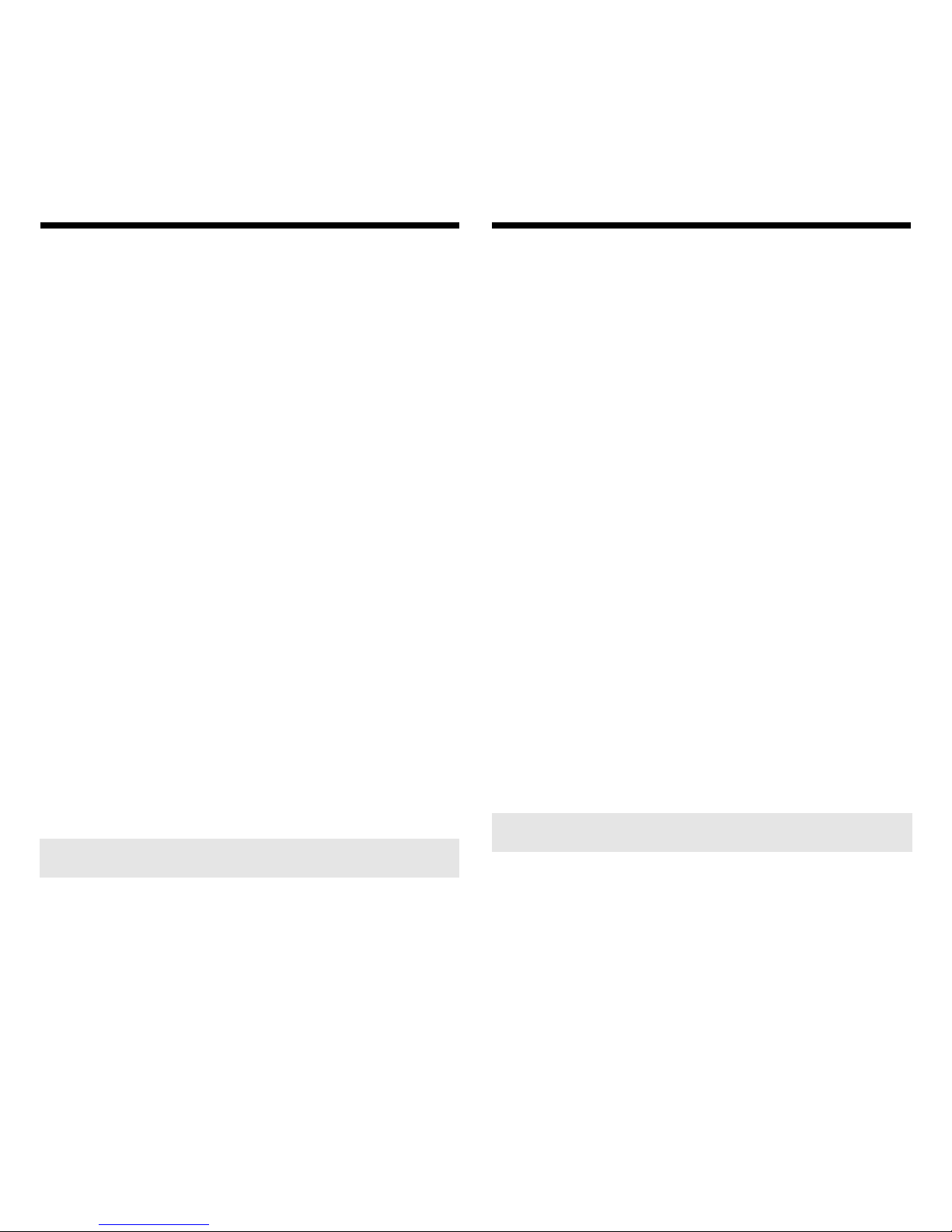
2
Contents
Introduction
The Medical Book System platform is
a state-of-the-art handheld electronic
device that lets you carry and read your
medical reference books wherever you
go.
To use the Medical Book System, you
need the Medical Book System platform and one or more Medical Book
System book cards. Simply install one
or more book cards in the platform and
then select the book that you want to
read. It’s easy to build a comprehensive, portable medical library.
This user’s guide describes how to use
the Medical Book System platform
only. To learn how to use an installed
book card, read its user’s guide.
➤
For More Information
To learn more about the Medical
Book System
™
or other products
from Franklin Electronic Publishers,
call 800-665-5450 or visit the Franklin Web site at www.franklin.com.
Introduction................................ 2
Key Guide ................................... 3
Installing Batteries .................... 4
Installing Book Cards................ 4
Selecting a Book........................ 5
Transferring Words Between
Books .......................................... 5
Using the Serial Port ................. 6
Resetting the Platform .............. 7
Product Care .............................. 7
Specifications and Patents....... 8
FCC Notice ................................. 8
Limited Warranty (U.S.)............. 9
Limited Warranty (outside U.S.)10
Index............................................ 10
➤
About Book Card Compatibility
The Medical Book System platform
can use Franklin BOOKMAN
®
book
cards as well as Medical Book System book cards. However, Franklin
BOOKMAN platforms cannot use
Medical Book System book cards.
Page 4
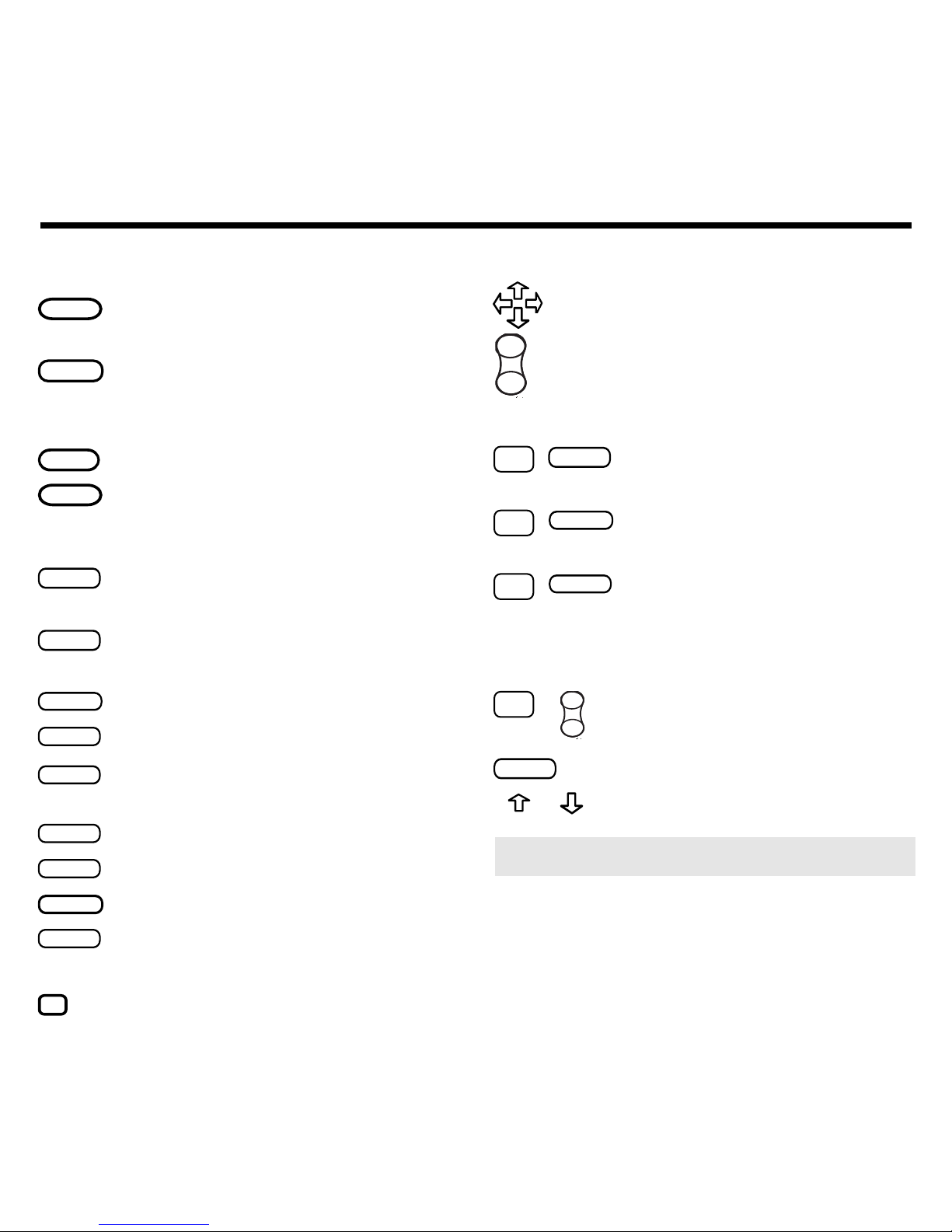
3
Key Guide
Color Keys
MORE
(red) Displays more information,
such as after a word search.
SPEC
(green) Performs special functions, such as displaying the
outline location of the current text.
SEARCH
(yellow) Displays the search screen.
LIST
(blue)
Displays a list, such as bookmarks.
Function Keys
BACK
Erases typed letters, or displays
the previous screen.
CAP
Shifts keys to type capitals or
punctuation.
CARD
Exits the currently selected book.
CLEAR
Clears an entry or search.
ENTER
Enters a word, selects a menu item,
or starts the highlight in text.
HELP
Displays help messages.
MENU
Displays the main menus.
ON/OFF
Turns the platform on or off.
SPACE
At entry screens, types a space.
At menus and text, pages down.
?*
At menus, displays the title of a
highlighted item.
Direction Keys
Moves the cursor , text, or highlight.
Pages up or down.
Key Combinations*
✩
+
BACK
Displays the top level of
a menu from a lower level.
✩
+
CARD
Transfers a highlighted word
between installed book cards.
✩
+
ENTER
At a highlighted menu item,
displays the related text. At text,
highlights a footnote, cross-reference, or bookmark.
✩
+ At text, displays the next or
previous section or subsection.
CAP
Go to the top or bottom of
+
or a menu, list, section, or entry.
DN
UP
DN
UP
* Hold the first key while pressing the second.
➤
Understanding the Keys
The functions of the keys may vary
according to which book card is installed and selected in the platform.
To learn how to use a particular book
card, read its user’s guide.
Page 5
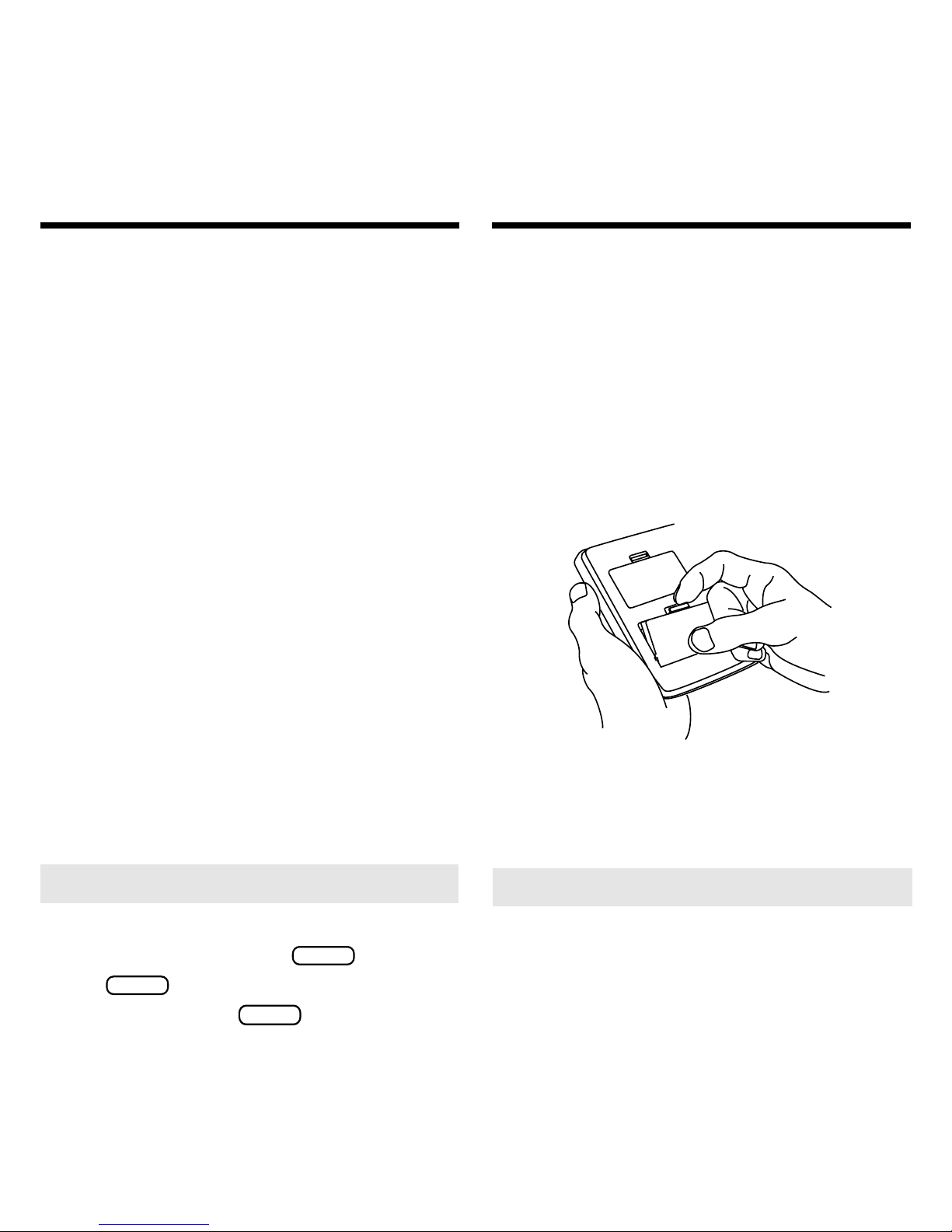
4
This platform is powered by two AAA,
1.5-volt batteries. Here is how to install or replace them.
CAUTION When the batteries lose all
their power or are removed from the
platform, any information in an installed book card that was entered by a
user may be erased.
1. Turn the platform over.
2. Remove the battery cover by
compressing its tab with your
finger and then lifting.
The battery cover is located on the
back of the platform near the serial
port.
3. Install the batteries as shown in
the diagram in the battery compartment.
4. Replace the battery cover.
Installing Batteries
CAUTION Never install or remove a
book card when the platform is turned
on. If you do, information entered in
any installed book cards may be erased.
1. Turn the platform off.
2. Turn the platform over.
3. Align the book card tabs with the
notches in a card slot.
4. Press the book card until it
snaps into the slot.
Installing Book Cards
➤
Removing Book Cards
CAUTION When you remove a
book card from a platform, information entered in that book card will be
erased.
➤
Help is Always at Hand
At most screens you can view a help
message by pressing
HELP
. Use
or
SPACE
to read the help message.
To exit it, press
BACK
.
Page 6

5
If you have installed two book cards in
the platform, you can select which book
you want to read.
1. Turn the platform on.
2. Press
CARD
.
3. Use or to highlight the book
you want to use.
4. Press
ENTER
to select it.
Selecting a Book
➤
Resuming Where You Left Off
You can turn off the platform at any
screen. When you turn it on again, the
last screen that you viewed appears.
The Medical Book System platform
enables you to look up a word from one
installed book card in the other installed
book card.
Some book cards are not be able to
transfer words to or from other book
cards. To learn if a book card can send
or receive words, read its user’s guide.
1. Install two book cards in the
platform.
2. Select a book card to read.
3. Highlight a word in that book
card.
You can highlight words in menus,
lists, entries, and other text. To learn
how to highlight words in a book
card, read its user’s guide.
4. Hold
✰
and press
CARD
.
5. Highlight the icon of the other
book card and then press
ENTER
.
The word that you highlighted appears in the other book.
6. Press
ENTER
again, if needed, to
search for the word.
Transferring Words
Between Books
Page 7

6
The Medical Book System platform is
equipped with a 3.5-mm serial port that
can be used to exchange information with
a personal computer or other external device.
To use the serial port, you need (1) a
Franklin serial cable with the proper
connectors, including a 3.5 mm jack,
(2) a computer or other device that can
exchange information, and (3) a book
card that supports the use of the serial
port installed in the platform.
Not all book cards are designed to use the
serial port. To learn if a book card can use
the serial port, read its user’s guide.
CAUTION Franklin’s serial cable is spe-
cifically designed for the Medical Book
System platform. Using a serial cable other
than one obtained from Franklin Electronic
Publishers may damage the platform.
Using the Serial Port
123
4
5
6
7
8
9
0
PREV
NEXT
ON/OFF
UP
DN
+
-
÷
+
CLEAR
CARD
ENTER
M
ENU HELP
?
*
. ,
CAP
SPACE
Q
BACK
PO
L
KMNJ
IU
Y
H
B
V
C
XZ
A
W
E
R
T
G
F
D
S
®
®
BOOKMAN
serial port
Page 8

7
If due to electrostatic discharge or another cause, the platform keyboard fails
to respond or its screen performs erratically, try the steps below to reset the
platform. Perform only as many steps as
required to restore normal operation.
CAUTION Resetting the platform
when book cards are installed may
erase settings and information entered
in those book cards.
1. Hold
CLEAR
and press
ON/OFF
twice.
If nothing happens, try Step 2.
2. Use the end of an opened paper
clip to gently press the reset button on the back of the platform.
The reset button is recessed in a pinsized hole located near the book card
slots.
CAUTION Pressing the reset button with more than light pressure
may permanently disable it.
If nothing happens, try Step 3.
3. Remove and reinstall the batteries.
To learn how, read “Installing Batteries” on page 4.
Resetting the Platform
Product Care
To Protect the Platform
To enjoy the longest possible use of
your Medical Book System platform,
please observe these precautions:
• Do not drop, or put excessive pressure
on, the Medical Book System platform.
• Do not expose the Medical Book System platform to extreme temperatures
or other adverse conditions.
• If possible, keep book cards installed
in the card slots of the platform to
prevent dust buildup in the slots. The
best way to remove dust from the card
slots is to use a camera lens blower or
a small, dry brush.
To Clean the Screen or Platform
If the screen or other parts of the Medical Book System platform become
smudged or dusty, apply eyeglass
cleaning fluid or isopropyl alcohol to a
small, clean cloth and gently wipe them
clean. Never apply harsh or abrasive
cleaners to the screen or platform.
Page 9

8
FCC Notice
Model MBS-1770
• batteries: two AAA 1.5-volt
• size: 14 x 9 x 2 cm
• weight: 7 oz
• 2 book card slots that can use Medical
Book System and BOOKMAN book
cards
• screen: 64 x 159 continuous-pixel LCD
• keyboard: QWERTY with function
keys
© 1998 Franklin Electronic Publishers,
Inc. All rights reserved.
Medical Book System and BOOKMAN
are trademarks of Franklin Electronic
Publishers, Inc.
U.S. Patents 4,490,811; 4,830,618;
4,891,775; 4,982,181; 5,007,019;
5,113,340; 5,153,831; 5,203,705;
5,218,536; 5,229,936; 5,249,965;
5,295,070; 5,321,609; 5,333,313;
5,396,606; 5,627,726; 5,640,552; Euro.
Patent 0 136 379.
German Pats. M9409743.7,
M9409744.5. PATENTS PENDING.
ISBN 1-56712-444-5
Specifications and Patents
NOTE: This equipment has been tested and found
to comply with the limits for a Class B digital device, pursuant to Part 15 of the FCC Rules. These
limits are designed to provide reasonable protection against harmful interference in a residential
installation. This equipment generates, uses, and
can radiate radio frequency energy and, if not installed and used in accordance with the instructions, may cause harmful interference to radio
communications. However, there is no guarantee
that interference will not occur in a particular installation. If this equipment does cause harmful
interference to radio or television reception, which
can be determined by turning the equipment off
and on, the user is encouraged to try to correct the
interference by one or more of the following
measures:
- Reorient or relocate the receiving antenna.
- Increase the separation between the equipment
and receiver.
- Connect the equipment into an outlet on a circuit
different from that to which the receiver is connected.
- Consult the dealer or an experienced radio/TV
technician for help.
NOTE: This unit was tested with shielded cables
on the peripheral devices. Shielded cables must be
used with the unit to ensure compliance.
NOTE: The manufacturer is not responsible for
any radio or TV interference caused by unauthorized modifications to this equipment. Such modifications could void the user’s authority to operate
the equipment.
Page 10

9
Franklin Electronic Publishers, Inc. (“Franklin”) warrants to
the end user that this product will be free from defects in material and workmanship for a period of ONE YEAR from the
date of original retail purchase, as evidenced by sales receipt.
On discovery of a defect, the end user must return this product (transportation charges prepaid) either to the dealer from
whom it was purchased or directly to Franklin at the address
given below. Each product returned must include the user’s
name, address, and telephone number, as well as a brief description of the nature of the defect and a copy of the sales receipt as proof of the date of the original retail purchase.
Franklin will, at its option, repair or replace any product at no
further charge to the end user on determination by Franklin, in
its sole discretion, that the product was defective and that such
defect arose within the duration of this limited warranty.
Enclose $3.00 check or money order for shipping and handling to Franklin Electronic Publishers, Inc.
This warranty does not apply if, in the sole discretion of Franklin, the product has been tampered with, damaged by accident, abuse, misuse, or misapplication, or as a result of service
or modification by any party, including any dealer, other than
Franklin. FRANKLIN SHALL NOT BE RESPONSIBLE IN
ANY WAY FOR ANY SERVICE OR MODIFICATION TO
THIS PRODUCT BY ANY PARTY, INCLUDING ANY
DEALER, OTHER THAN FRANKLIN.
This warranty applies only to products manufactured by or for
Franklin. Batteries, corrosion of battery contacts and any damage caused by batteries are not covered by this warranty.
ALL IMPLIED WARRANTIES, INCLUDING ANY IMPLIED WARRANTIES OF MERCHANT ABILITY OR FITNESS FOR A PARTICULAR PURPOSE, SHALL BE
STRICTLY LIMITED IN DURATION TO THAT OF THE
EXPRESS WARRANTY SET FORTH ABOVE, THAT IS,
ONE YEAR FROM THE DATE OF ORIGINAL RETAIL
PURCHASE.
THE WARRANTY AND REMEDY SET FORTH ABOVE
ARE THE EXCLUSIVE REMEDY OF THE RETAIL
BUYER AND END USER IN CONNECTION WITH THE
MANUFACTURE, SALE, OR USE OF THIS PRODUCT
AND ARE IN LIEU OF ANY AND ALL OTHER WARRANTIES OR REMEDIES, WRITTEN OR ORAL, EXPRESS OR IMPLIED. NO FRANKLIN DEALER, AGENT,
OR EMPLOYEE IS AUTHORIZED TO MAKE ANY ADDITIONAL WARRANTY IN THIS REGARD OR TO
MAKE ANY MODIFICATION OR EXTENSION OF THIS
EXPRESS WARRANTY .
FRANKLIN SHALL NOT BE RESPONSIBLE FOR SPECIAL, INCIDENTAL, OR CONSEQUENTIAL DAMAGES
RESULTING FROM THE BREACH OF ANY EXPRESS
OR IMPLIED WARRANTY OR IN CONNECTION WITH
THE MANUFACTURE, SALE, OR USE OF THIS PRODUCT UNDER ANY LEGAL THEORY, WHICH DAMAGES
SHALL INCLUDE, BUT NOT BE LIMITED TO, LOST
PROFITS, DAMAGES TO PROPERTY OR DAMAGES
FOR PERSONAL INJURY (BUT ONLY TO THE EXTENT
PERMITTED BY LAW). UNLESS OTHERWISE CONTRARY TO APPLICABLE LAW, FRANKLIN’S LIABILITY SHALL IN NO CASE EXCEED THE PRICE PAID
FOR THE PRODUCT CLAIMED TO BE DEFECTIVE.
This warranty shall not be applicable to the extent that the enforcement of any provision may be prohibited by applicable
law. This warranty gives you specific rights, and you may also
have other rights which vary from state to state. Some states
do not allow the exclusion or limitation of incidental or consequential damages or limitation on how long an implied warranty may last so the above limitation or exclusion may not
apply to you. Enclose $3.00 check or money order for shipping and handling to:
FRANKLIN ELECTRONIC PUBLISHERS, INC.
ATTENTION: SER VICE DEPARTMENT
ONE FRANKLIN PLAZA
BURLINGTON, NEW JERSEY 08016-4907
609-386-2500
Limited W arranty (U.S. only)
Page 11

10
Limited Warranty (outside U.S.)
This product, excluding batteries, is
guaranteed by Franklin for a period of
one year from the date of purchase. It
will be repaired or replaced (at Franklin’s option) free of charge for any defect due to faulty workmanship or
materials.
Products purchased outside the United
States that are returned under warranty
should be returned to the original vendor with proof of purchase and description of fault. Charges will be made for
all repairs unless valid proof of purchase is provided.
This warranty explicitly excludes defects due to misuse, accidental damage,
or wear and tear. This guarantee does
not affect the consumer’s statutory
rights.
Arrow keys 3
Auto-resume feature 5
Batteries, installing 4
Book cards
installing 4
platform compatibility 2
removing 4
selecting 5
Cleaning the screen 7
Color keys 3
key guide 3
understanding 3
Direction keys 3
FCC notice 8
Function keys 3
Help messages 4
Key combinations 3
Platform
cleaning and care of 7
resetting 7
reset button 7
serial port 6
Size 8
Viewing help messages 4
Weight 8
Warranty
U.S. 9
outside the U.S. 10
Index
Page 12

11
Page 13

12
FPR-28012-00
P/N 7201575 Rev. A
Page 14

Medical Book System
™
MBS
