Page 1

MED-1751
Plus Databank
Medical Book System
Platform User’s Guide
Page 2
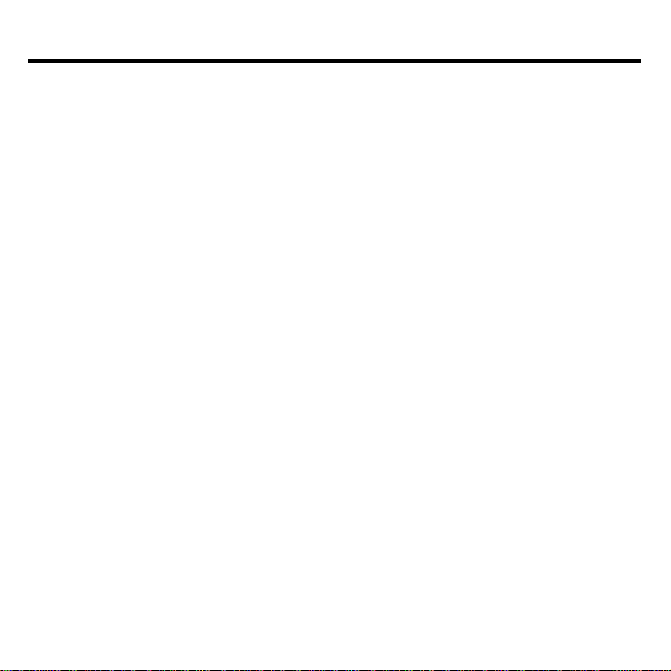
License Agreement
READ THIS LICENSE AGREEMENT BEFORE USING THE POCKET PDR.
YOUR USE OF THE POCKET PDR DEEMS THAT YOU ACCEPT THE TERMS
OF THIS LICENSE. IF YOU DO NOT AGREE WITH THESE TERMS, YOU
MAY RETURN THIS PACKAGE WITH PURCHASE RECEIPT TO THE
DEALER FROM WHICH YOU PURCHASED THE POCKET PDR AND YOUR
PURCHASE PRICE WILL BE REFUNDED. The POCKET PDR means the software product, hardware, and documentation found in this package and FRANKLIN
means Franklin Electronic Publishers, Inc.
LIMITED USE LICENSE
All rights in the POCKET PDR remain the property of FRANKLIN. Through your
purchase, FRANKLIN grants you a personal and nonexclusive license to use the
POCKET PDR. You may not make any copies of the POCKET PDR or of the
preprogrammed data stored therein, whether in electronic or print format. Such
copying would be in violation of applicable copyright laws. Further, you may not
modify, adapt, disassemble, decompile, translate, create derivative works of, or in
any way reverse engineer the POCKET PDR. You may not export or re-export, directly or indirectly, the POCKET PDR without compliance with appropriate governmental regulations. The POCKET PDR contains Franklin’s confidential and
proprietary information which you agree to take adequate steps to protect from unauthorized disclosure or use. This license is effective until terminated. This license
terminates immediately without notice from FRANKLIN if you fail to comply with
any provision of this license.
1
Page 3
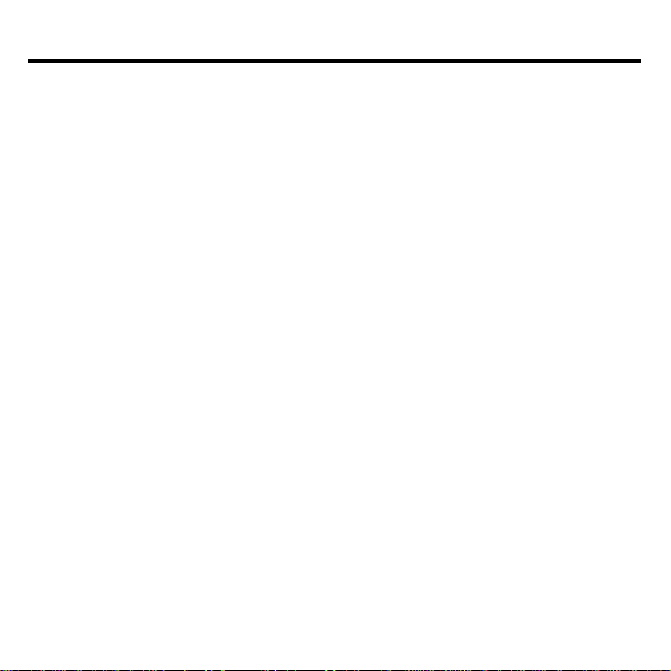
Contents
Contents ...................................................................................................2
Introduction.............................................................................................. 3
Key Guide .................................................................................................4
Installing Batteries ..................................................................................5
Installing Book Cards..............................................................................5
Selecting a Book......................................................................................6
Transferring Words Between Books .....................................................6
Using the Icon Menu ............................................................................... 7
Using the Tools Menu ............................................................................. 7
Setting a Password ................................................................................. 8
Using the Phone Book, To Do List and Memos ................................... 9
Viewing the Calendar .............................................................................. 10
Using the Clock........................................................................................11
Using the Calculator................................................................................12
Making Conversions ............................................................................... 13
Resetting the Platform ............................................................................ 14
Product Care ............................................................................................ 14
Specifications and Patents....................................................................15
Limited Warranty (U.S. only) .................................................................. 16
FCC Notice ............................................................................................... 17
Index..........................................................................................................18
2
Page 4
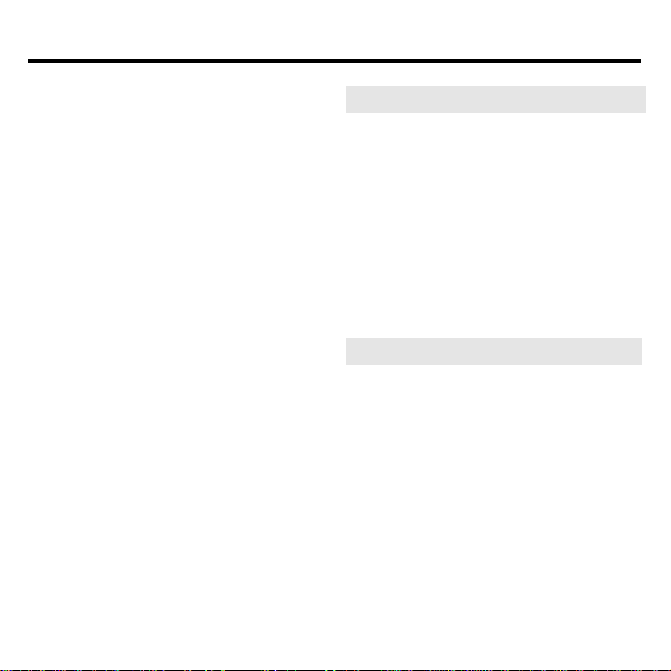
Introduction
The Pocket PDR® plus Databank platform is a state-of-the-art handheld electronic device that lets you carry and
read your medical reference books
wherever you go. It is a part of the
Medical Book System
from Franklin
Electronic Publishers.
To use the Medical Book System, you
need the Pocket PDR platform and one
or more Medical Book System book
cards. Simply install book cards in the
platform and then select the book that
you want to read. It’s easy to build a
comprehensive, portable medical library.
This user’s guide describes how to use
the Pocket PDR plus Databank platform only. To learn how to use an installed book card, read its user’s guide.
➤
About Book Card Compatibility
The Pocket PDR Plus Databank platform can use Franklin BOOKMAN
book cards as well as Medical Book
System book cards. However,
Franklin BOOKMAN platforms cannot use Medical Book System book
cards.
➤
About Screen Illustrations
Some screen illustrations in this
User’s Guide may differ from what
you see on screen. This does not
mean that your Pocket PDR Plus
Databank is malfunctioning.
3
®
Page 5
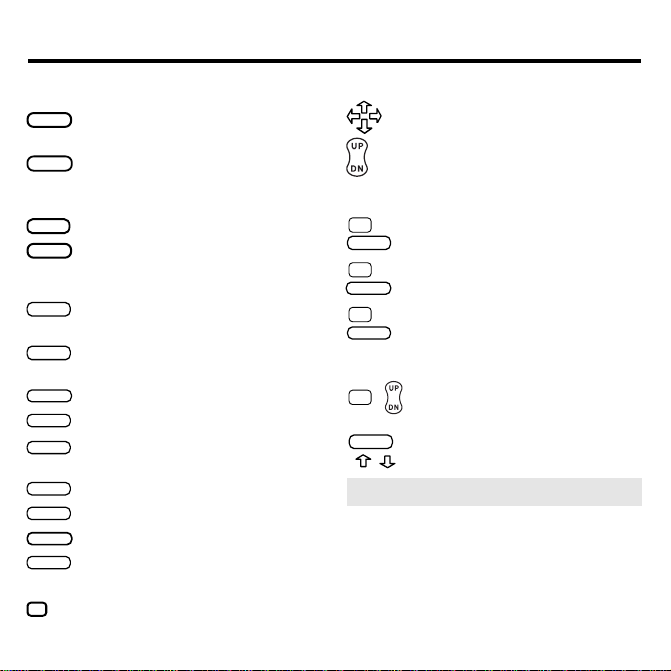
Key Guide
Color Keys (in book cards)
MORE
(red) Displays more information,
such as after a word search.
SPEC
(green) Performs special functions, such as displaying the
outline location of the current text.
SEARCH
(yellow) Displays the search screen.
LIST
(blue)
Displays a list, such as bookmarks.
Function Keys
BACK
Erases typed letters, or displays
the previous screen.
CAP
Shifts keys to type capitals or
punctuation.
CARD
Exits the currently selected book.
CLEAR
Clears an entry or search.
Enters a word, selects a menu item,
ENTER
or starts the highlight in text.
HELP
Displays help messages.
MENU
Displays the main menus.
ON/OFF
Turns the platform on or off.
SPACE
At entry screens, types a space.
At menus and text, pages down.
At menus, displays the title of a
?*
highlighted item.
Direction Keys
Moves the cursor, text, or highlight.
Pages up or down.
Key Combinations*
+ Displays the top level of
✩
BACK
a menu from a lower level.
+ Transfers a highlighted word be-
✩
tween installed book cards.
CARD
+ At a highlighted menu item,
✩
displays the related text. At
ENTER
text, highlights a footnote,
cross-reference, or bookmark.
+ At text, displays the next or
✩
previous section or subsection.
Go to the top or bottom of
CAP
a menu, list, section, or entry.
/
+
➤
Understanding the Keys
The functions of the keys may vary
according to which book card is installed and selected in the Pocket PDR
platform. To learn how to use a particular book card, read its user’s guide.
* Hold the first key while pressing the second.
4
Page 6
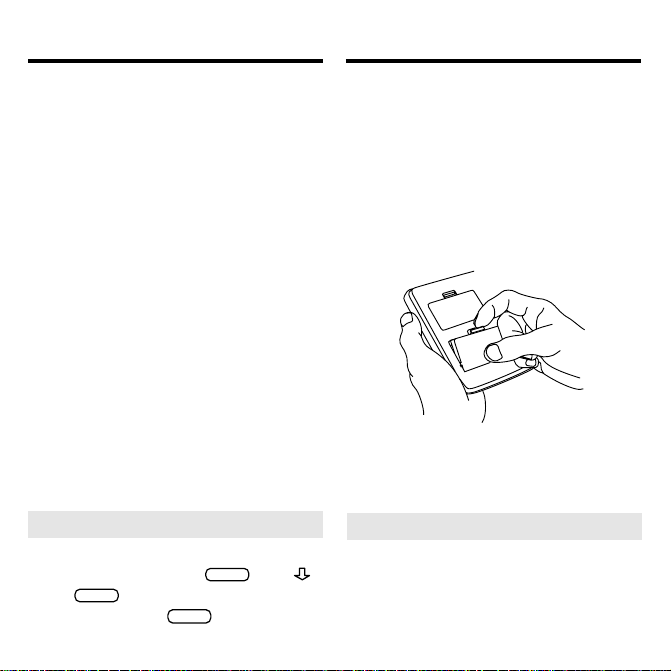
Installing Batteries
Installing Book Cards
This platform is powered by two AAA,
1.5-volt batteries. Here is how to install or replace them.
Note: The battery low indicator does
not mean that your databank entries
will be lost or erased. However, it is
best to change the batteries before the
power is completely lost.
1. Turn the platform over.
2. Remove the battery cover by
compressing its tab with your
finger and then lifting.
The battery cover is located on the
back of the platform near the serial
port.
3. Install the batteries as shown in
the diagram in the battery compartment.
4. Replace the battery cover.
➤
Help is Always at Hand
At most screens you can view a help
message by pressing
or
To exit it, press
to read the help message.
SPACE
BACK
HELP
.
. Use
CAUTION Never install or remove a
book card when the platform is turned
on. If you do, information entered in
any installed book cards may be erased.
1. T urn the platform off.
2. T urn the platform over.
3. Align the book card tabs with the
notches in a card slot.
4. Press the book card until it
snaps into the slot.
➤
Removing Book Cards
CAUTION When you remove a
book card from a platform, information entered in that book card will be
erased.
5
Page 7

Selecting a Book
Transferring W ords
Between Books
If you have installed two book cards in
the platform, you can select which book
you want to read.
1. Turn the platform on.
2. Press
CARD
.
3. Use or to highlight the book
you want to use.
4. Press
➤
Resuming Where You Left Off
to select it.
ENTER
You can turn off the platform at any
screen. When you turn it on again, the
last screen that you viewed appears.
The Pocket PDR platform enables you
to look up a word from one installed
book card in the other installed book
card.
Some book cards are not able to transfer words to or from other book cards.
To learn if a book card can send or receive words, read its user’s guide.
1. Install two book cards in the
platform.
2. Select a book card to read.
3. Highlight a word in that book
card.
You can highlight words in menus,
lists, entries, and other text. To learn
how to highlight words in a book
card, read its user’s guide.
4. Hold
and press
✰
CARD
.
5. Highlight the icon of the other
book card and then press
The word that you highlighted appears in the other book.
6. Press
again, if needed, to
ENTER
search for the word.
6
ENTER
.
Page 8

Using the Icon Menu
Using the Tools Menu
When you press
MENU
in the Databank,
a list of menu icons appear.
If you are in a book card, press
CARD
and select MED-1751 first.
When you highlight an icon, a pop-up
message tells you what that icon represents. Use the arrow keys to move the
highlight to the icon you want, and
press
➤
The Databank Menu
ENTER
to select it.
Goes to the Phone Book.
Goes to the Calendar.
Goes to the Memos menu.
Goes to the T o Do List.
Goes to the Calculator.
Goes to the Conversions menu.
Goes to the Clock.
Goes to the Set Password screen.
Goes to the Tools menu.
When using the Databank, you can adjust the screen contrast, set the shutoff
time, set the date format for your clock
and view a Tutorial or Demo.
Note: These instructions are for
Databank settings only. To learn how
to change the settings in a book card,
please read it’s User’s Guide.
1. Press
MENU
to see the Databank
menu.
2. Use the arrow keys to highlight
and press
3. Press
or use
to view the Tutorial
ENTER
and to move the
ENTER
.
highlight to the item you want
and press
to select it.
ENTER
7
Page 9

Using the Tools Menu
In the clock format you can set the
day, month and year display in either
the 12 or 24 hour format.
4. Use
and to change the
setting(s) you want and press
to confirm.
ENTER
CLEAR
5. Press
when done.
Setting a Password
You can use a password to prevent unauthorized access to the Databank.
Warning! Always write your password in a safe, separate location. If
you lose or forget your password,
you will not be able to access your
Databank.
1. Press
2. Use the arrow keys to highlight
3. T ype a password of up to eight
4. Press C to confirm your pass-
5. T o change the password, repeat
MENU
to see the Databank
menu.
and press
characters and press
ENTER
.
.
ENTER
word.
To exit without setting a password,
CLEAR
press
.
The password that you set will now
be requested each time you enter the
Databank.
Steps 1-4.
To remove a password, repeat Steps
1-2 and press
ENTER
.
8
Page 10

Using the Phone Book, T o Do List and Memos
You can store as many as 200 entries in
the Phone Book, 100 entries in the To
Do List and approximately 40 entries in
Memos. The total number of entries depends on the size of each entry.
Adding Entries
1. Press
MENU
to see the Databank
menu.
2. Use the arrow keys to highlight
(Phone Book), (T o Do
List) or
ENTER
(Memos) and press
.
This is the Phone Book menu.
3. Press
try
.
ENTER
to select
Add an en-
There are three data fields in the
Phone Book and two each in the To
Do List and Memos.
4. Type a name or subject in the
first field.
This is the Add an Entry screen in a
To Do List record.
Use
or to choose Urgent, Nor-
mal or Low.
5. Press
or
ENTER
cursor to the next line.
6. Type your data.
Note: The initial letter is automatically
capitalized.
To type a forward slash (/), hold
and press J.
To type an @, hold
To type an underscore (_) hold
and press L.
7. Press
to add your entry in
ENTER
the T o Do List and Memos and
to go to the third field in the
Phone Book.
Press
in the Phone Book to
ENTER
add your entry when you’re done.
8. Press
MENU
to return to the
Databank menu.
9
to move the
and press K.
✩
✩
✩
Page 11

Using the Phone Book, To Do
List and Memos
Viewing the Calendar
Viewing or Editing Entries
You can view or edit any record.
1. In the Phone Book, T o Do List or
Memos menu, select
entries
(X% free).
View: XX
2. Highlight the entry you want by
scrolling to it or by typing its
name.
Press
to view the complete entry.
?*
3. To edit a highlighted entry, press
and make your changes.
ENTER
Y ou can press
or hold
your changes.
ENTER
and press
to save your changes
BACK
to cancel
Deleting Entries
You can delete a single record or you
can delete all your entries.
1. In the Phone Book, T o Do List or
Memos menu, select
. Highlight an entry on the
entry
list, and then press
Delete an
.
ENTER
2. To delete all the Phone Book, To
Do List or Memos entries, select
Erase the list
, and then press Y.
You can view any month between 1990
and 2050 in your Databank calendar.
You can scroll through the calendar by
day, month and year.
1. Press
MENU
to see the Databank
menu.
2. Use the arrow keys to highlight
and press
to select it.
ENTER
The month you see when you first
select is dependent on your
clock. For example, if your clock is
set to 2/5/00, you will see the calendar display for February 2000 with
the 5th highlighted.
3. Use
or to view the next or
previous day.
4. Use or to view the next or
previous week.
5. Use DN or UP to view the next or
previous month.
6. Hold
and press DN or UP to
✩
view the next or previous year.
7. Press
CLEAR
to return to the cur-
rent day.
10
Page 12

Using the Clock
Your clock gives you both Home time
and World time in either the 12- or 24hour format. The clock begins to work
as soon as you insert the batteries.
Set the World clock to the time in your
favorite city - for example if you set the
Home clock to 1:20 p.m. Eastern Standard Time, set the World clock to 7:20
p.m. if you choose Paris as your city, to
2:20 a.m. if you choose Hong Kong and
so on.
1. Press
MENU
to see the Databank
menu.
2. Use the arrow keys to highlight
and press
ENTER
.
Note: The default setting is MM/DD/
YY in the 12-hour format. To learn
how to change this, see “Using the
Tools Menu” on page 6.
3. Press
to set the current
ENTER
date and time.
The first item in the date field is
highlighted. You need not enter the
day. That changes automatically.
4. Use the number keys or / to
make your changes.
5. Use / to move to each consecutive item.
6. Press
to store your set-
ENTER
tings.
11
Page 13

Using the Calculator
Making Calculations
1. Press
2. Use the arrow keys to highlight
3. Type a number.
4. Press one of the arrow keys to
5. Type another number.
6. Press
7. To clear the calculations, press
➤ Other Math Calculations
To Calculate…
reciprocals (1/x)
squares (x
percentages (%)
square roots (
negative
MENU
.
and press
ENTER
.
Q-P automatically type numbers in
the calculator. You can type up to 10
numbers. To type a decimal, press
the period key.
enter a math function.
to perform the cal-
ENTER
culation.
To repeat the calculation, press
again. To scroll up and down,
ENTER
use UP and DN.
CLEAR
.
Use...
2
)
√x)
÷ positive (+/-)
A
D
F
S
Z
Using the Calculator Menu
1. In the calculator, make a calculation.
2. Press X.
3. Press
Result.
4. Enter a result name of up to
eight letters.
5. T o use a result in a calculation,
select
the Calculator menu and then
select a result.
You can also enter the result name at
the calculator entry line and press
ENTER
6. T o delete a saved result, select
Delete Previous Result
Calculator menu, highlight the
result you want to delete, and
press
12
ENTER
to select
Save This
Use Previous Result
to use it in your calculations.
from the
.
ENTER
from
Page 14

Making Conversions
Making Metric Conversions
1. Press
2. Use the arrow keys to highlight
3. Select a conversion category (for
4. Select a conversion (for e.g.,
5. T ype a number after one of the
6. Press
MENU
.
and press
e.g.,
Weights
grams/ounces
).
).
units.
Use
or to move between the
lines.
to convert it.
ENTER
ENTER
.
Making Currency Conversions
1. From the Conversions menu, select
Currency Converter.
2. Enter a conversion rate.
The rate should be in units of the
other currency per one unit of the
home currency (n other/1 home). For
example, if you wish to convert Chinese Yuan Renminbi into US Dollars, enter 0.1214 as the Conversion
rate and the Yuan Renminbi as your
Home currency. If you wish to convert US Dollars into Chinese Yuan
Renminbi, then enter 8.2371 as the
rate and US Dollars as your home
currency.
3. Enter an amount for the home or
other currency. For example, enter 100 for Home.
Use
or to move between the lines.
4. Press ENTER to convert it.
13
Page 15

Resetting the Platform Product Care
If due to electrostatic discharge or another cause, the platform keyboard fails
to respond or its screen performs erratically, try the steps below to reset the
platform. Perform only as many steps
as required to restore normal operation.
CAUTION Resetting the platform
when book cards are installed may
erase settings and information entered
in those book cards. Your Databank
data is not affected.
1. Hold
CLEAR
and press
ON/OFF
twice.
If nothing happens, try Step 2.
2. Use the end of an opened paper
clip to gently press the reset button on the back of the platform.
The reset button is recessed in a pinsized hole located near the book card
slots.
CAUTION Pressing the reset button with more than light pressure
may permanently disable it.
If nothing happens, try Step 3.
3. Remove and reinstall the batteries.
To learn how, read “Installing Batteries” on page 5.
T o Protect the Platform
To enjoy the longest possible use of
your Pocket PDR platform, please observe these precautions:
• Do not drop, or put excessive pressure
on, the Pocket PDR platform.
• Do not expose the Pocket PDR platform to extreme temperatures or other
adverse conditions.
• If possible, keep book cards installed
in the card slots of the platform to
prevent dust buildup in the slots. The
best way to remove dust from the card
slots is to use a camera lens blower or
a small, dry brush.
T o Clean the Screen or Platform
If the screen or other parts of the Pocket
PDR platform become smudged or
dusty, apply eyeglass cleaning fluid or
isopropyl alcohol to a small, clean cloth
and gently wipe them clean.
Never apply harsh or abrasive cleaners
to the screen or platform.
14
Page 16

Specifications and Patents
Limited Warranty (outside U.S.)
Model MED-1751
• batteries: two AAA 1.5-volt
• size: 14 x 9 x 2 cm
• weight: 7 oz
• 2 book card slots that can use Medical
Book System and BOOKMAN book cards
• screen: 64 x 159 continuous-pixel LCD
• keyboard: QWERTY with function keys
© 2000 Franklin Electronic Publishers, Inc.
All rights reserved.
© 2000 Medical Economics Company, Inc.
All rights reserved.
Medical Book System and BOOKMAN are
trademarks of Franklin Electronic Publishers, Inc.
Pocket PDR is a registered trademark of
Medical Economics Company, Inc.
U.S. Patents 4,490,811; 4,830,618;
5,113,340; 5,321,609; 5,396,606;
5,218,536; 5,627,726; 4,891,775;
5,153,831; 5,203,705; 5,249,965;
5,627,726; 5,295,070; 5,321,609.
Euro. Patent 0 136 379.
German Pat. M9409744.5.
PATENTS PENDING.
ISBN 1-56712-552-2
This product, excluding batteries, is
guaranteed by Franklin for a period of
one year from the date of purchase. It
will be repaired or replaced with an
equivalent product (at Franklin’s option) free of charge for any defect due
to faulty workmanship or materials.
Products purchased outside the United
States that are returned under warranty
should be returned to the original vendor with proof of purchase and description of fault. Charges will be made for
all repairs unless valid proof of purchase is provided.
This warranty explicitly excludes defects due to misuse, accidental damage,
or wear and tear. This guarantee does
not affect the consumer’s statutory
rights.
15
Page 17

Limited Warranty (U.S. only)
LIMITED W ARRANTY, DISCLAIMER OF WARRANTIES AND LIMITED REMEDY
(A) LIMITED W ARRANTY. FRANKLIN WARRANTS TO THE ORIGINAL END USER THAT FOR A PERIOD OF ONE (1)
YEAR FROM THE ORIGINAL DATE OF PURCHASE AS EVIDENCED BY A COPY OF YOUR RECEIPT, YOUR FRANKLIN
PRODUCT SHALL BE FREE FROM DEFECTS IN MATERIALS AND WORKMANSHIP. THIS LIMITED WARRANTY DOES
NOT INCLUDE DAMAGE DUE TO ACTS OF GOD, ACCIDENT, MISUSE, ABUSE, NEGLIGENCE, MODIFICATION, UNSUITABLE ENVIRONMENT OR IMPROPER MAINTENANCE. THE SOLE OBLIGATION AND LIABILITY OF FRANKLIN,
AND YOUR EXCLUSIVE REMEDY UNDER THIS LIMITED WARRANTY, WILL BE REPAIR OR REPLACEMENT WITH
THE SAME OR AN EQUIVALENT PRODUCT OF THE DEFECTIVE POR TION OF THE PRODUCT, AT THE SOLE OPTION
OF FRANKLIN IF IT DETERMINES THA T THE PRODUCT WAS DEFECTIVE AND THE DEFECTS AROSE WITHIN THE
DURA TION OF THE LIMITED WARRANTY. THIS REMEDY IS YOUR EXCLUSIVE REMEDY FOR BREACH OF THIS WARRANTY . THIS WARRANTY GIVES YOU CERTAIN RIGHTS; YOU MAY ALSO HAVE OTHER LEGISLATED RIGHTS THA T
MAY VAR Y FROM JURISDICTION TO JURISDICTION.
(B) DISCLAIMER OF WARRANTIES AND LIMIT ATION OF LIABILITY. EXCEPT FOR THE LIMITED WARRANTIES
EXPRESSLY RECITED ABOVE, THIS FRANKLIN IS PROVIDED ON AN “AS IS” BASIS, WITHOUT ANY OTHER WARRANTIES OR CONDITIONS, EXPRESS OR IMPLIED, INCLUDING, BUT NOT LIMITED TO, WARRANTIES OF MERCHANTABLE QUALITY, MERCHANTABILITY OR FITNESS FOR A PARTICULAR PURPOSE, OR THOSE ARISING BY
LAW, STATUTE, USAGE OF TRADE, OR COURSE OF DEALING. THIS WARRANTY APPLIES ONLY TO PRODUCTS
MANUFACTURED BY FRANKLIN AND DOES NOT INCLUDE BATTERIES, CORROSION OF BATTERY CONTACTS OR
ANY OTHER DAMAGE CAUSED BY BATTERIES. NEITHER FRANKLIN NOR OUR DEALERS OR SUPPLIERS SHALL
HA VE ANY LIABILITY T O YOU OR ANY OTHER PERSON OR ENTITY FOR ANY INDIRECT , INCIDENTAL, SPECIAL, OR
CONSEQUENTIAL DAMAGES WHA TSOEVER, INCLUDING, BUT NOT LIMITED TO, LOSS OF REVENUE OR PROFIT,
LOST OR DAMAGED DA TA OR OTHER COMMERCIAL OR ECONOMIC LOSS, EVEN IF WE HAVE BEEN ADVISED OF
THE POSSIBILITY OF SUCH DAMAGES, OR THEY ARE OTHERWISE FORESEEABLE. WE ARE ALSO NOT RESPONSIBLE FOR CLAIMS BY A THIRD PARTY. OUR MAXIMUM AGGREGATE LIABILITY TO YOU, AND THA T OF OUR DEALERS AND SUPPLIERS, SHALL NOT EXCEED THE AMOUNT PAID BY YOU FOR THE FRANKLIN PRODUCT AS
EVIDENCED BY YOUR PURCHASE RECEIPT . YOU ACKNOWLEDGE THAT THIS IS A REASONABLE ALLOCATION OF
RISK. SOME STATES/COUNTRIES DO NOT ALLOW THE EXCLUSION OR LIMITA TION OF LIABILITY FOR CONSEQUENTIAL OR INCIDENTAL DAMAGES, SO THE ABOVE LIMITA TION MAY NOT APPLY TO YOU. IF THE LAWS OF THE
RELEV ANT JURISDICTION DO NOT PERMIT FULL W AIVER OF IMPLIED WARRANTIES, THEN THE DURATION OF IMPLIED W ARRANTIES AND CONDITIONS ARE LIMITED TO THE DURATION OF THE EXPRESS WARRANTY GRANTED
HEREIN.
(C) WARRANTY SERVICE: UPON DISCOVERING A DEFECT , YOU MUST CALL FRANKLIN’S CUST OMER SERVICE
DESK, 1-800-266-5626, TO REQUEST A RETURN MERCHANDISE AUTHORIZATION (“RMA”) NUMBER, BEFORE RETURNING THE PRODUCT (TRANSPORTA TION CHARGES PREPAID) TO:
FRANKLIN ELECTRONIC PUBLISHERS, INC.
ATTN: SERVICE DEP ARTMENT
ONE FRANKLIN PLAZA
BURLINGTON, NJ 08016-4907
IF YOU RETURN A FRANKLIN PRODUCT, PLEASE INCLUDE A NOTE WITH THE RMA, YOUR NAME, ADDRESS, TELEPHONE NUMBER, A BRIEF DESCRIPTION OF THE DEFECT AND A COPY OF YOUR SALES RECEIPT AS PROOF OF
YOUR ORIGINAL DA TE OF PURCHASE. YOU MUST ALSO WRITE THE RMA PROMINENTLY ON THE P ACKAGE IF YOU
RETURN THE PRODUCT, OTHER WISE THERE MAY BE A LENGTHY DELAY IN THE PROCESSING OF YOUR RETURN.
WE STRONGLY RECOMMEND USING A TRACKABLE FORM OF DELIVER Y T O FRANKLIN FOR YOUR RETURN.
16
Page 18

FCC Notice
NOTE: This equipment has been tested and found to comply with the limits for a
Class B digital device, pursuant to Part 15 of the FCC Rules. These limits are designed to provide reasonable protection against harmful interference in a residential installation. This equipment generates, uses and can radiate radio frequency
energy and, if not installed and used in accordance with the instructions, may
cause harmful interference to radio communications. However, there is no guarantee that interference will not occur in a particular installation. If this equipment
does cause harmful interference to radio or television reception, which can be determined by turning the equipment off and on, the user is encouraged to try to correct the interference by one or more of the following measures:
-Reorient or relocate the receiving antenna.
-Increase the separation between the equipment and receiver.
-Connect the equipment into an outlet on a circuit different from that to which the
receiver is connected.
-Consult the dealer or an experienced radio/TV technician for help.
NOTE: This unit was tested with shielded cables on the peripheral devices.
Shielded cables must be used with the unit to insure compliance.
NOTE: The manufacturer is not responsible for any radio or TV interference
caused by unauthorized modifications to this equipment. Such modifications could
void the user’s authority to operate the equipment.
17
Page 19

Index
Adding entries 8
Arrow keys 3
Auto-resume feature 5
Batteries
installing 4
Book cards
installing 4
platform compatibility 2
removing 4
selecting 5
Calculator 11
Calendar 9
Cleaning the screen 14
Clock 10
Color keys 3
key guide 3
understanding 3
Converter 12
Currency conversions 12
Databank Menu 6
Deleting entries 9
Direction keys 3
Function keys 3
Help messages 4
Icon Menu 6
Key combinations 3
Memos 8
Metric conversions 12
Password 7
Phone Book 8
Platform
product care of 14
resetting 14
Reset button 14
Settings 6
To Do List 8
Tools Menu 6
Tutorial 6
Viewing
help messages 4
entries 9
18
Page 20

FPR-28016-00
P/N 7201469 Rev. A
19
