Page 1
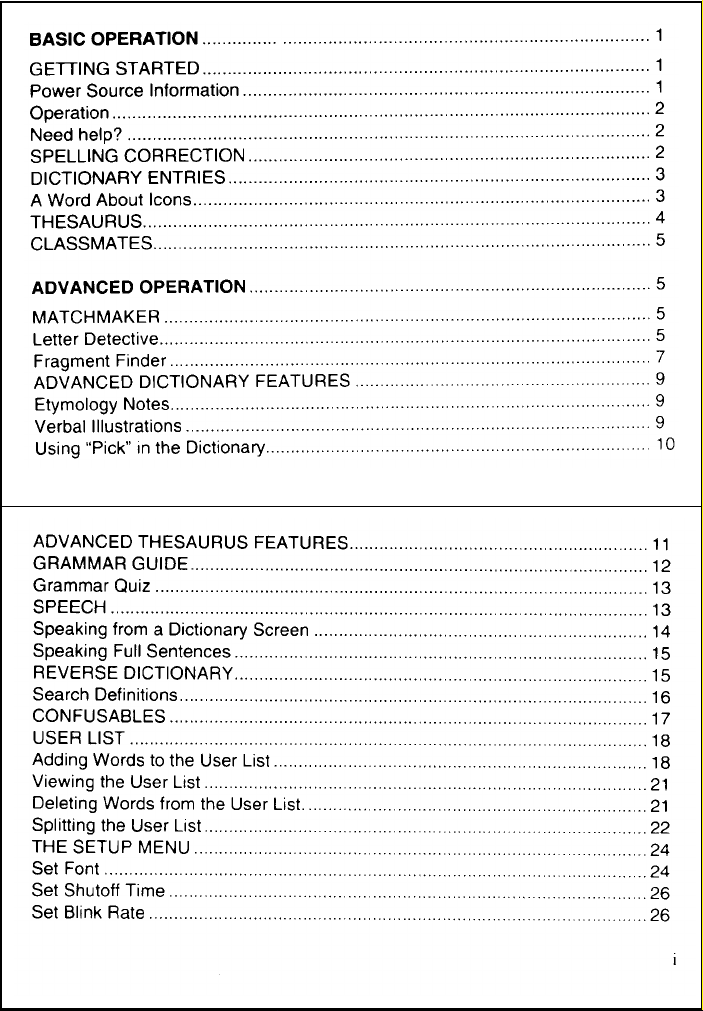
Page 2
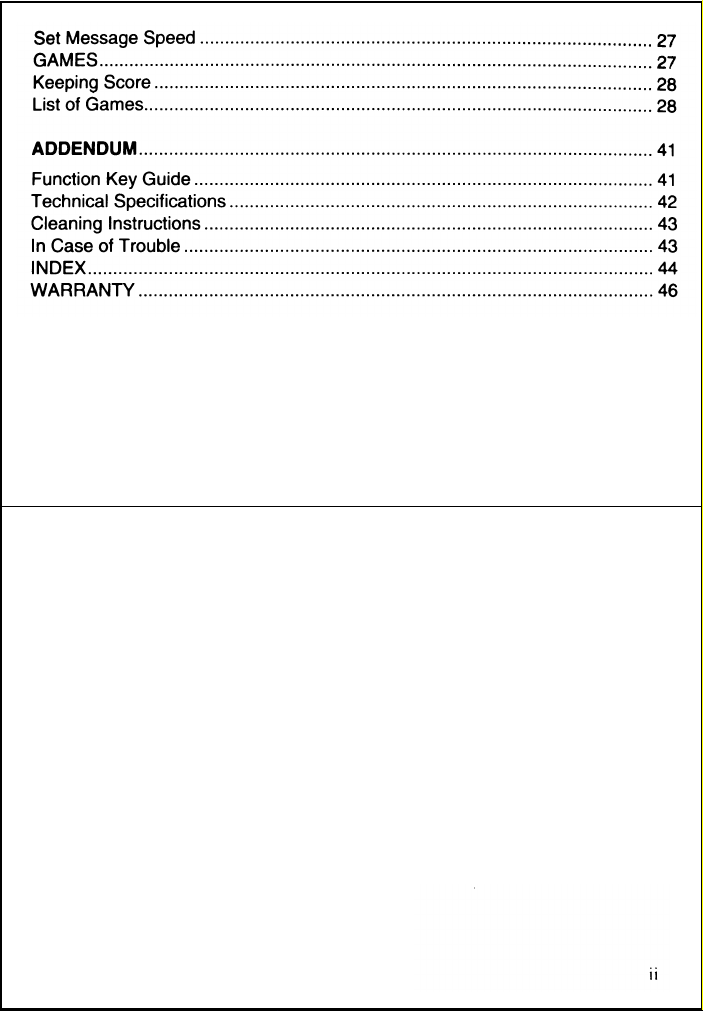
Page 3
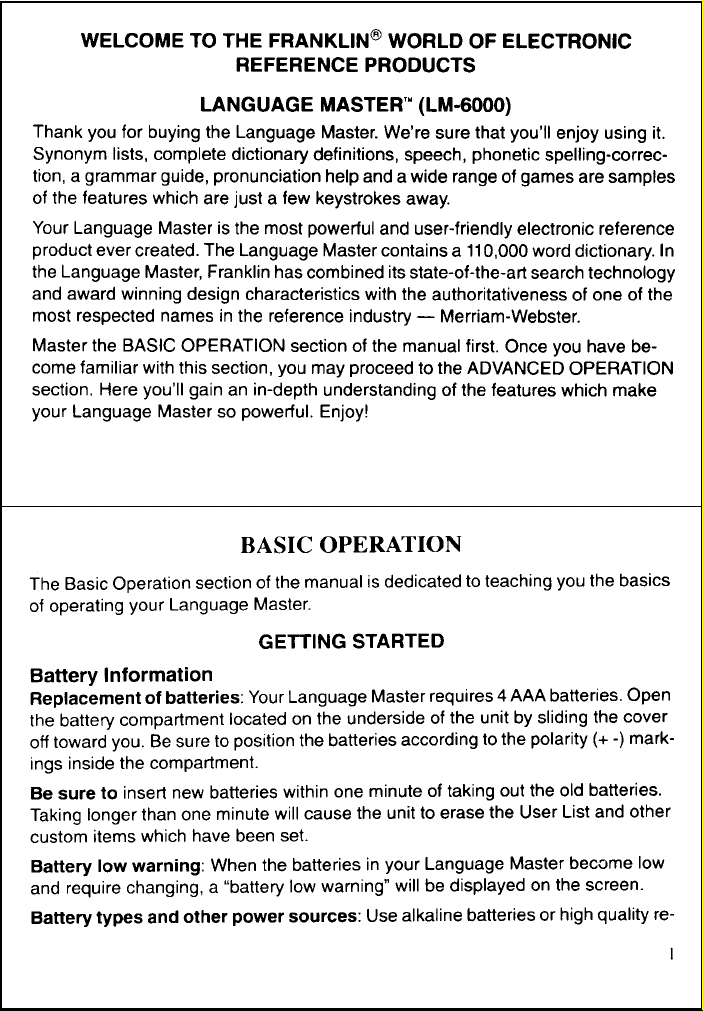
Page 4
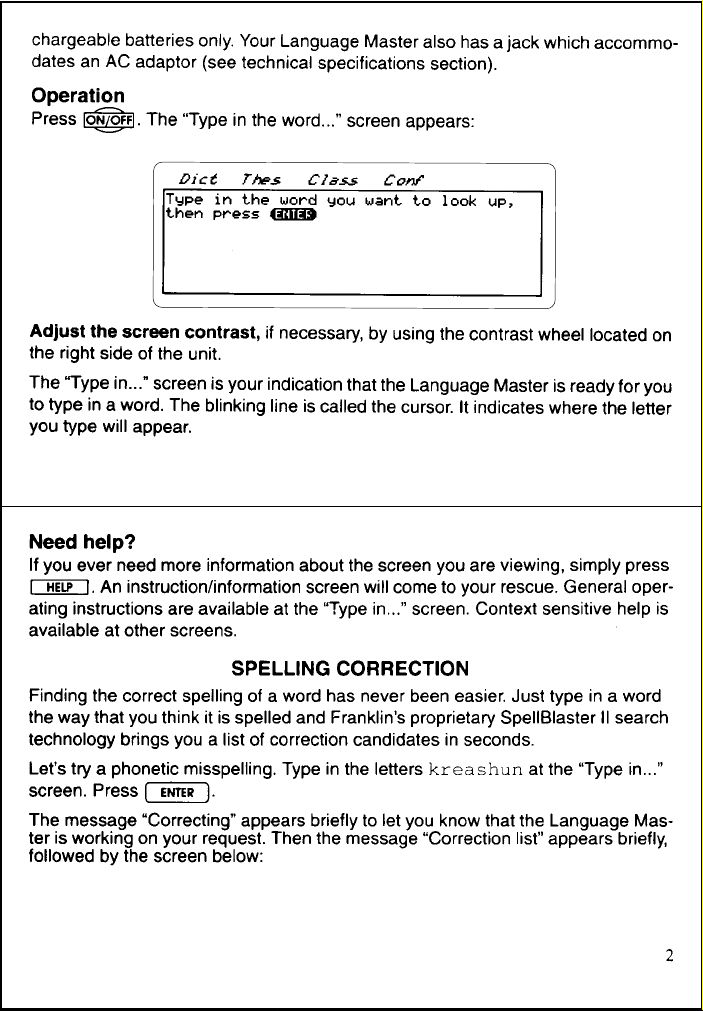
Page 5
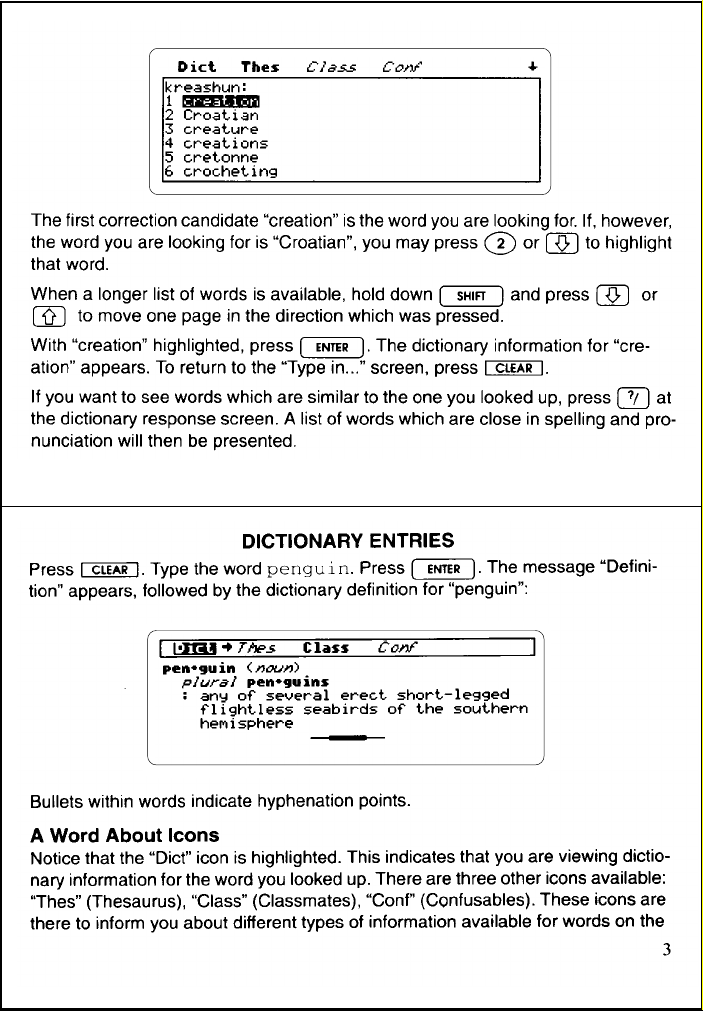
Page 6
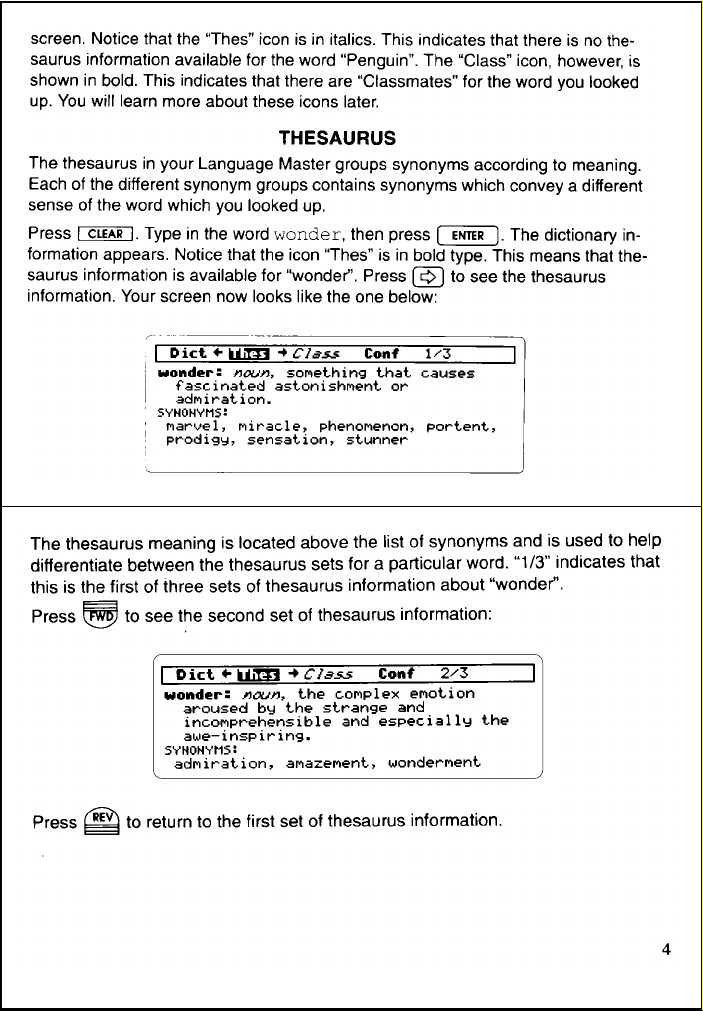
Page 7
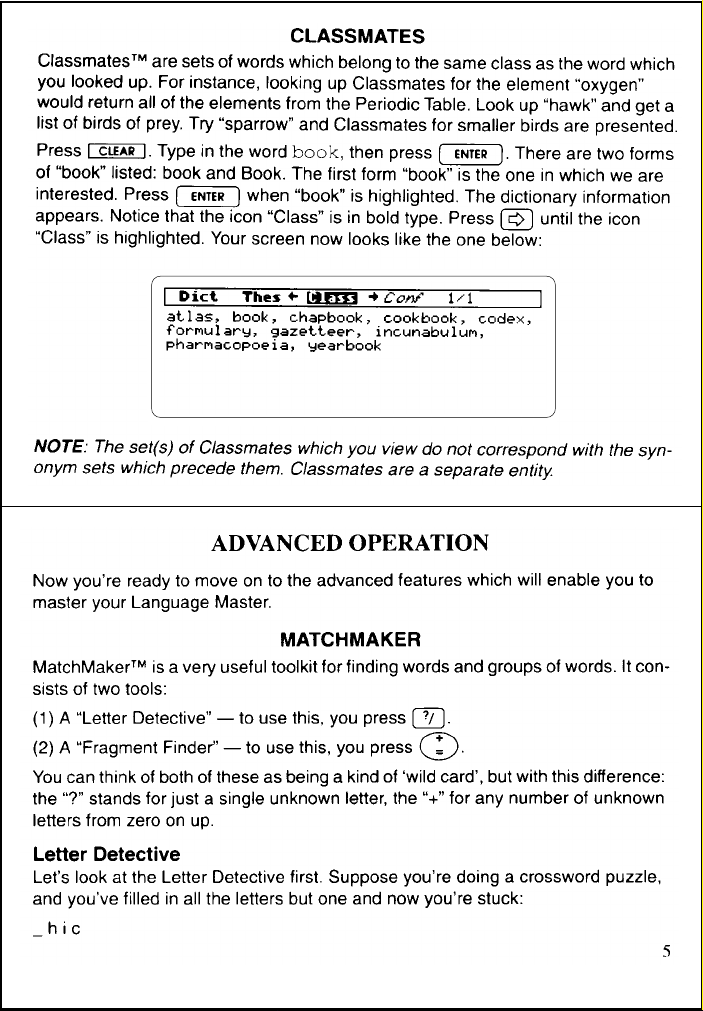
Page 8
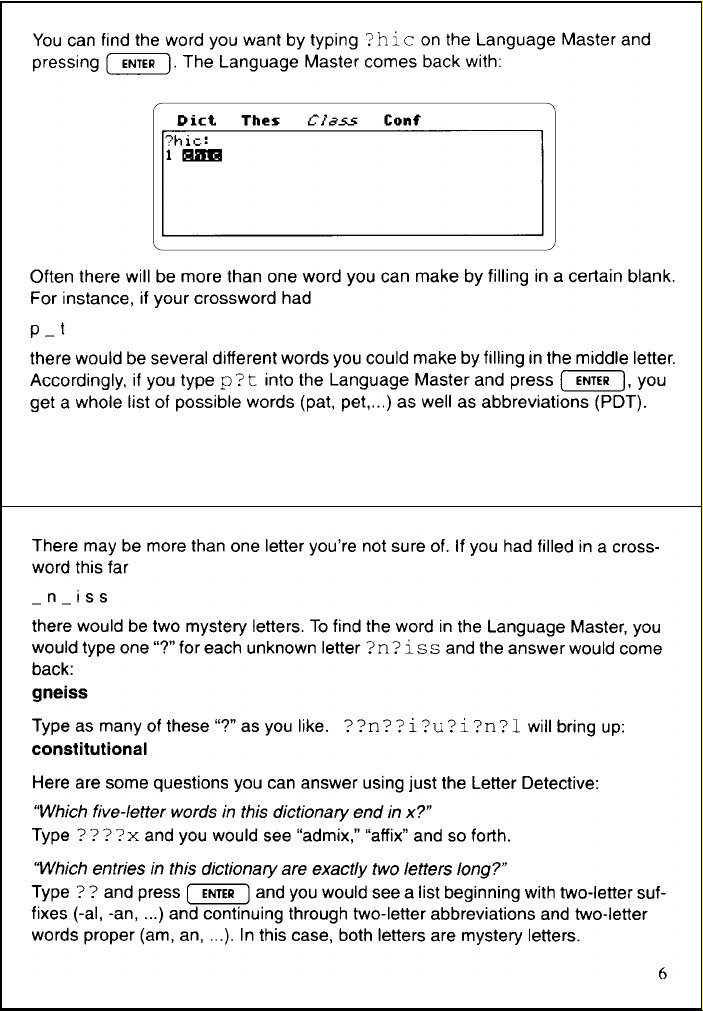
Page 9
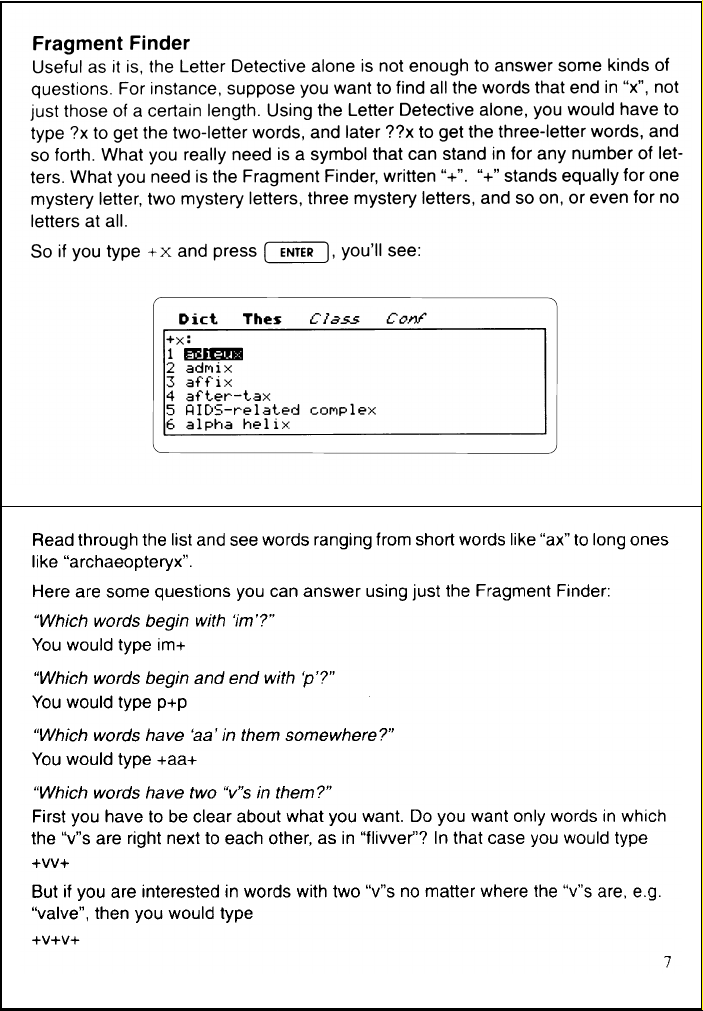
Page 10
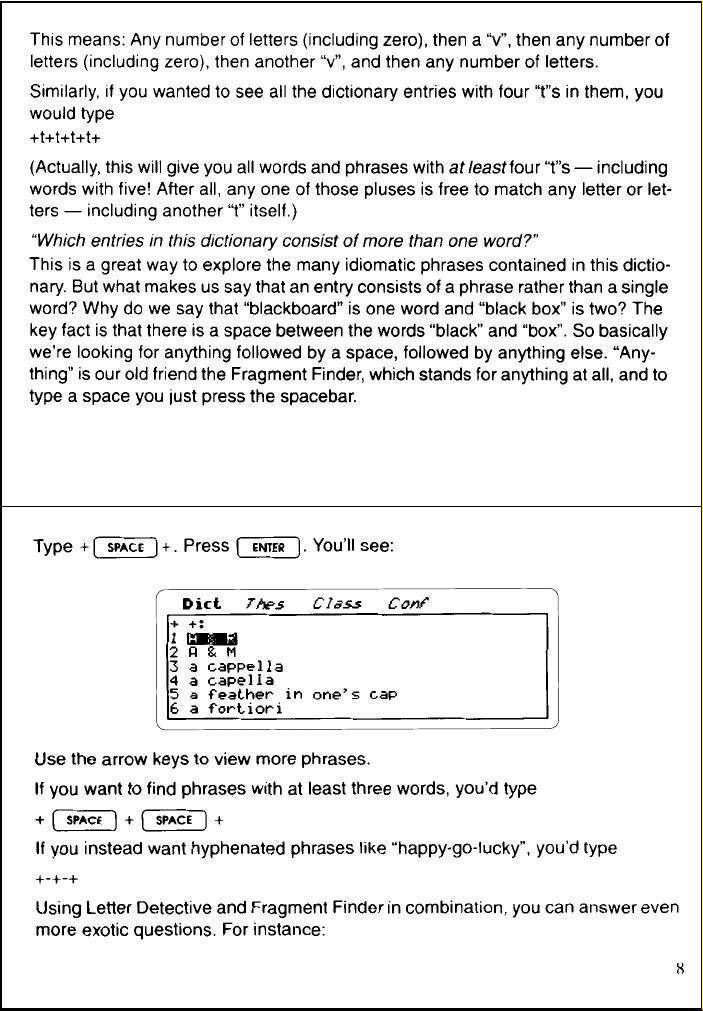
Page 11
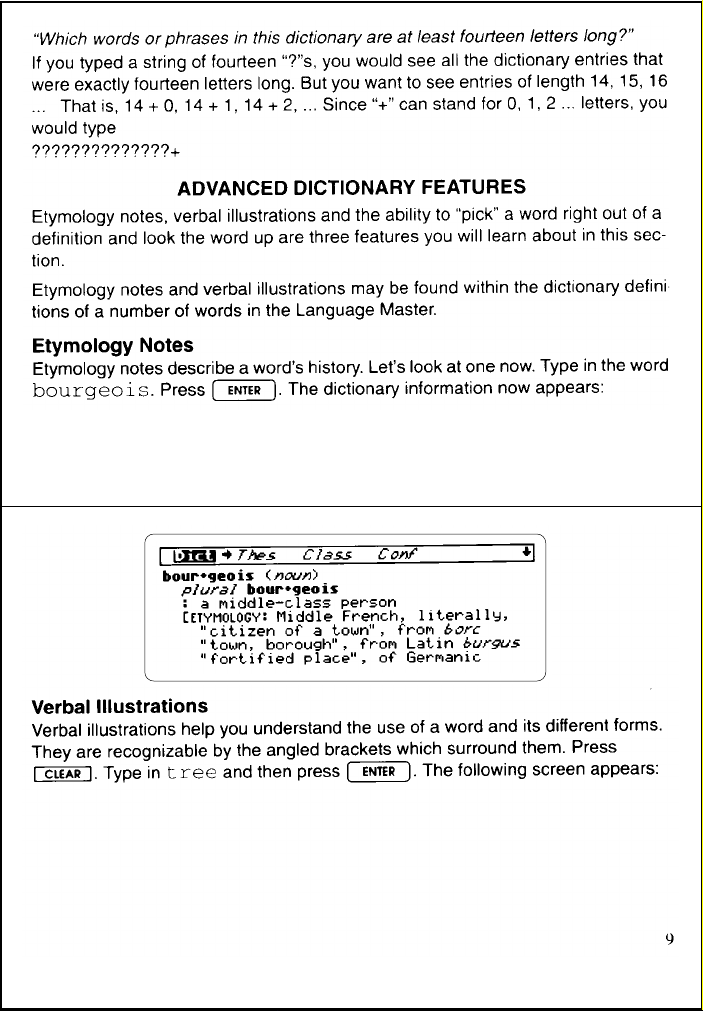
Page 12
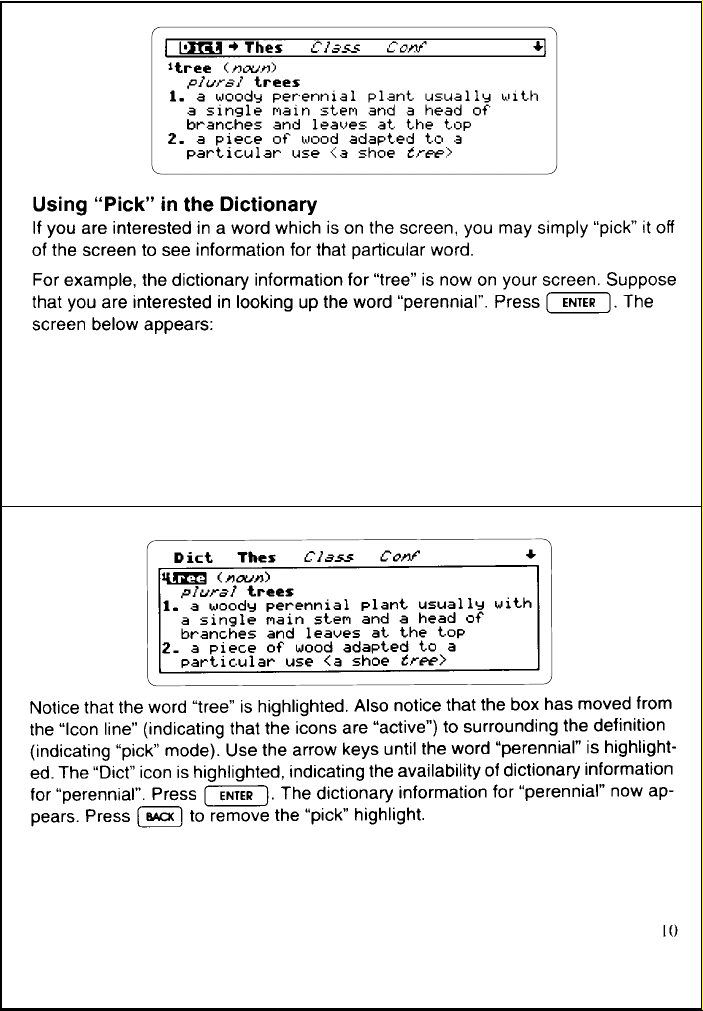
Page 13
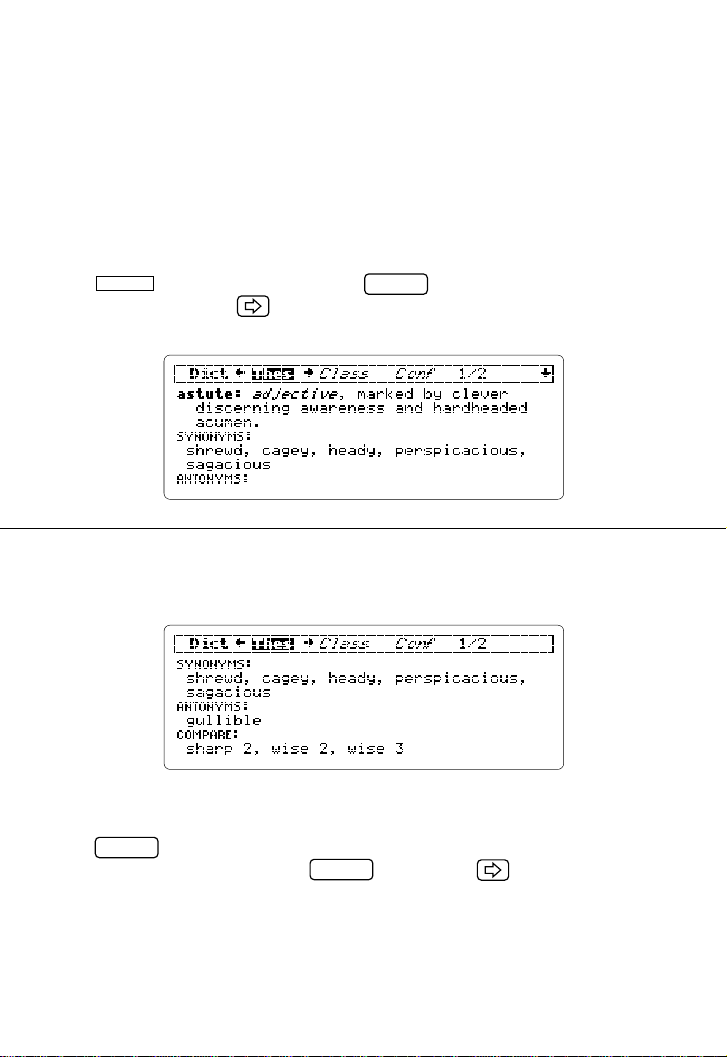
ADVANCED THESAURUS FEATURES
The thesaurus in your Language Master offers meaning statements, synonyms,
antonyms and compares. The meaning statements precede the other information
and help you choose the correct set of synonyms, antonyms, etc.
The Language Master includes “antonyms” and “compares” in its thesaurus information. Antonyms are words which mean the opposite of the word you looked up.
Compares are words which are close in meaning to the word you looked up, but
not close enough to be a synonym. Use a compare when you’re looking for a word
that approximates the one you looked up. Use a synonym when you want a word
exactly like the one you looked up.
Press . Type in
CLEAR
astute. Press . The dictionary information for
“astute” appears. Press . Your screen now looks like the one below:
Use the down arrow key until the screen below appears:
ENTER
Notice the antonym and compares on the screen above.
Let’s look at the example below to see what the number next to a compare means.
Press . The word “SYNONYMS” is now highlighted. Use the arrow keys
until “sharp” is highlighted. Press , then press . The thesaurus infor-
ENTER
ENTER
mation for “sharp” now appears. Press the “FWD” key. You are now viewing the
second thesaurus entry for the word “sharp” which is a compare for the word “astute.”
Y ou may also use the “pick” method of looking up a word to see information about
a word’s antonym.
1111111111
Page 14
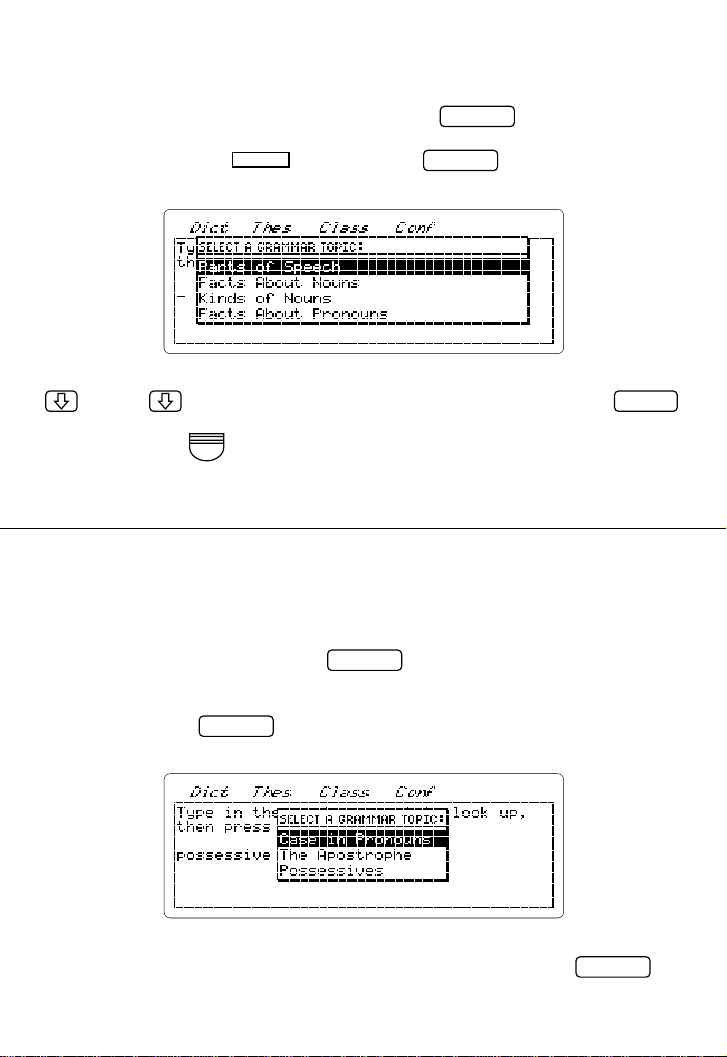
GRAMMAR GUIDE
The LM-6000 comes equipped with a complete Grammar Guide. You can access
the Grammar information at any time by pressing — from a dictionary
entry, from the thesaurus, or from the typing screen. To see the complete list of
Grammar topics, press and then press . You will see:
CLEAR
You can now move the highlight down through this table of contents using either
or Shift- . When you see a topic you’d like to read about, press .
Or, simply start at the top with the “Parts of Speech” chapter and read straight
through, pressing for each new chapter.
FWD
But there’s another way. The Grammar Guide has been electronically indexed to
respond with the precise passage or passages relevant to your particular question.
For instance, suppose you are interested transitive verbs. Type “transitive” at the
“Type in the word” screen and press . You will immediately see the Gram-
GRAMMAR
mar Guide section on transitive verbs. If more than one section is relevant to your
query , you will see a menu of the relevant sections. For instance, if you type “possessive” and press , you will see three topics from which to choose:
GRAMMAR
GRAMMAR
GRAMMAR
ENTER
The Grammar Guide will accept as a query any word or phrase that is in the LM6000 dictionary . Therefore, you could type “direct object” and press , be-
GRAMMAR
1212121212
Page 15
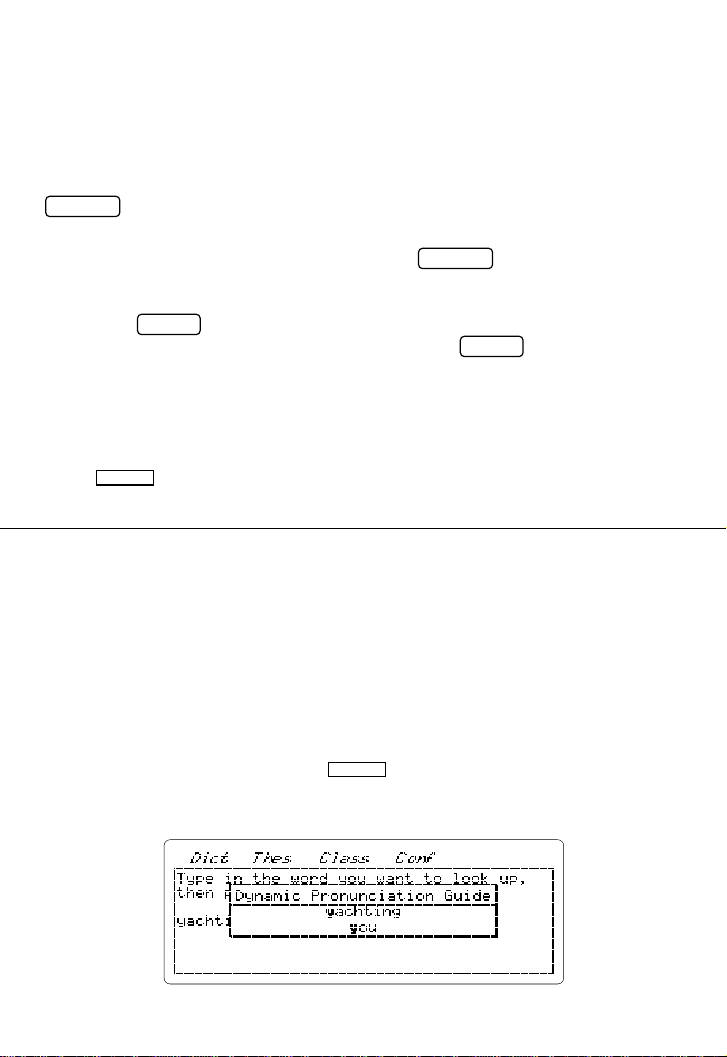
cause the phrase “direct object” has its own entry in the dictionary . But you couldn’t
type “transitive verb” or “verb that takes an object after it”, because these phrases
are not separately defined in this dictionary.
You can even use the Grammar Guide to get information about the punctuation
marks on the keyboard. For example, you may wish to know how to use the “;”
(semicolon). You don’t even need to know the name of it — just type it and press
GRAMMAR
.
If a word is not a special grammatical term like “superlative”, but just an ordinary
word like “albatross” or “relieve”, then pressing while such a word is se-
GRAMMAR
lected will bring up just the chapters relevant to that word’s part of speech. If you
see a word in the Grammar Guide itself that you would like to look up in the dictionary , press to highlight words in the Grammar Guide, move the cursor to
the word you want using the arrow keys, then press .
ENTER
ENTER
Grammar Quiz
Some sections of the Grammar Guide have Quiz Exercises to help you sharpen
your grammar skills. A message at the end of the section tells you when these are
available.
Press while viewing the grammar information to see the exercises.
GAMES
SPEECH
Speech is a powerful teaching tool with the LM-6000. Y ou may actually listen to the
word you are viewing.
The Language Master has a Dynamic Pronunciation Guide (DPG) which will pronounce the individual sounds of the word you listened to. To make the learning experience even more complete, examples of a sound’s usage are shown on the
screen.
Type the word
yachting. Press . In a short while, the word is pro-
nounced and the screen below appears:
SAY
1313131313
Page 16

The screen you are now viewing is called the Dynamic Pronunciation Guide™
screen, or DPG screen for short.
Notice that the “y” in the words “yachting” and “you” are highlighted. This is to illustrate the first sound in the word “yachting.”
Press to hear the first sound: y.
To hear the next sound of the word “yachting,” press . The next sound is pro-
ENTER
FWD
nounced and the screen below appears:
The letter “a” in “yachting” is now highlighted, as are the occurrences of the letter
“a” in the examples under it.
At this point you may press to hear the previous sound or to hear the
REV
FWD
next one. You may even try using and . Notice that as you move around
between the sounds of the word, the examples change.
Press repeatedly to hear a word’s sound more than once. Press
to hear the entire word pronounced again. Press or to leave the
ENTER
BACK
CLEAR
SAY
DPG screen.
Speaking from a Dictionary Screen
There are a few ways you may use the speech feature from a dictionary information screen.
Type in the word
mice. Press . The screen below appears:
ENTER
1414141414
Page 17

Press . The Language Master pronounces “mice”, the word that you typed
SAY
in, and the DPG screen for “mice” appears.
To return to the dictionary response screen for “mice”, press .
To hear the headword “mouse” pronounced, press . Notice that the word
“mouse” is highlighted. Now, press . The Language Master pronounces the
SAY
ENTER
BACK
word “mouse” and presents its DPG screen.
Speaking Full Sentences
Y ou can even make the Language Master speak sentences or phrases. Type we
stopped by yesterday. Press .
SAY
If the Language Master doesn’t recognize one of the words, a correction screen will
appear. After you select a correction, the words which you typed in will be spoken.
Some words also have more than one pronunciation. For example, there are two
pronunciations of “tear”. Choose which version you want to pronounce and press
ENTER
. The words you typed are now pronounced.
REVERSE DICTIONARY
A regular dictionary gives you the meanings of a word you look up. But sometimes
it’s the word itself you want — you can’t look it up because you’ve forgotten the
word.
The Language Master offers several tools for finding the word you want, just from
the meaning of the word or from pieces of it that you may remember.
CASE 1: You remember just part of a word or phrase
For instance, “There’s a fancy kind of milk that you sometimes find in health stores,
it’s good for you in certain way, ...something-something milk”.
SOLUTION: Since you’re sure of the “milk” part, you can use MatchMaker . T ype
milk and press . (The “+” stands for the part you can’t remember .) You’ll
ENTER
see a list of all the phrases that end with the word “milk”. The one you want, “acidophilus milk”, heads the list. Press to look it up.
ENTER
CASE 2: You know a word that’s similar in meaning to the one you’ve forgotten.
For instance, there’s a fancy word that means ‘prohibit’, it’s longish but you aren’t
sure of enough of the word to use MatchMaker.
SOLUTION: Type in
prohibit and look at its Thesaurus entry . Ah, there it is, “in-
+
1515151515
Page 18

terdict”. T o verify that this word has the shade of meaning you want, highlight it and
press .
ENTER
CASE 3: The word has no synonyms but you know another word likely to be
classed with it in some way.
For instance, there’s an animal whose name you can’t recall but it’s rather like a
clam. Or, it’s one of the atomic elements or whatever they call them — hydrogen
or gold would be another example. Or , it’s a part of a horse, you know it but you’re
blocking on it — the only part of a horse you can think of at the moment is “mane”.
SOLUTION: Type in “clam”, or “hydrogen”, or “mane” as the case may be, and look
at the Classmates.
CASE 4: You know more or less what the word means
If you have enough further information about the word that it falls into any of Cases
1 through 3, then MatchMaker, Thesaurus, or Classmates is quickest. But maybe
your memory of the word is very hazy and you can’t think of a synonym or anything.
SOLUTION: Search Definitions. This deserves a section of its own.
Search Definitions
Press . Use the arrow keys to highlight the Search menu, if necessary . The
Search function lets you find every word whose definition contains a word you type
in. Highlight the command “Type word(s) to search on” and then press .
You now have a place to type your query.
Suppose you’re trying to recall the special kind of insect that can give you malaria.
Type “malaria” in the space provided and press . Y ou are taken to the first
entry whose definition mentions the word “malaria”. Press the “FWD” key for the
next such entry. Keep pressing the “FWD” key until you find the entry you want.
(Ah, there it is: anopheles.)
Press . Notice that now there are three commands under the “Search”
heading: Continue searching..., Search on “anopheles”, T ype word(s) to search on.
The first command allows you to search for the next definition which includes the
word(s) you already typed (malaria). The second command allows you to search
using the headword of the definition you found (anopheles). The third command
lets you type in something else to search on.
MENU
ENTER
ENTER
MENU
1616161616
Page 19

You can type more than one word at a time to search on. For instance, get the
Search menu again and type “chinese vegetable” in the space provided, then press
ENTER
. Y ou will see the first entry whose definition contains both the words “Chi-
nese” and “vegetable”. Keep pressing the “FWD” key to see all such entries.
Often you may want to find an entry that mentions either of two words, not both of
them. This is especially the case when you have no way of knowing exactly how
the definition will be worded. In this case type your first word, then “or”, then the
second word, and search on these just as you would on a single word. Examples:
“prehistoric or extinct”; “boat or ship”. (Note: anytime you search on a noun, the
Language Master automatically searches on both the singular and plural forms, so
you don’t have to type things like “horse or horses”.)
You can have up to three words in your query at one time, not counting the word
“or”. If you search on “boat or ship or vessel”, you will find entries that mention any
one of these words. If you search on “American Civil War”, you will find entries that
use all three of these words.
You can combine the “or” kind of search with the other kind. If you search on “radioactive form or isotope”, you will find all entries that use either “radioactive” and
“form”, or “radioactive” and “isotope”. If you search on “extinct or prehistoric mammal” you will find all entries that mention either “extinct” and “mammal” or “prehistoric” and “mammal”. Please bear in mind that the Language Master is searching
through thousands upon thousands of definitions to find the words you want, so
Search Definitions is relatively slow compared with the other functions of the LM-
6000.
CONFUSABLES
Do you occasionally have difficulty distinguishing between words which sound
alike yet are spelled differently, or words which are similar? We call these types of
words “Confusables”. The Language Master can help you differentiate between
them.
Type
check, then press . The screen below appears:
ENTER
1717171717
Page 20

The “Conf” icon is now in bold font, indicating the availability of “Confusables”.
Use until the following screen appears:
Each of the “Confusables” is followed by a one-word description which will differentiate between them. The descriptions will help you choose the correct word. If
you want to look at a more in-depth definition for one of the words, simply “pick” it
off of the screen and look at its definition. Press to return to the “Confus-
BACK
ables” screen.
USER LIST
The User Word List is a very handy feature. It allows you to add a list of personal
words to the Language Master. You can practice with words added to the User List
by using them in one of the Language Master’s many educational games.
Adding words to the User List
There are a variety of ways to add words to the User List. Let’s try the first method
now.
At the “Type...” screen, type the word
comma and then press to view the
LIST
User List menu:
1818181818
Page 21

The first command is “View the list”. When this command is highlighted and
ENTER
is pressed, you are taken into the User List. There you may view the list
and/or edit it.
Press . The message “List is empty” appears because there are no words
ENTER
in the User List yet. You are then taken back to whatever screen you had been
viewing before. In this case you are back at the screen with the word “comma”.
Press . The User List menu appears.
LIST
Press until the screen below appears:
You are at the second command. The bold letter “A” in the word “Add” is the mnemonic character for adding words to the User List. When you become more familiar
with the command screen, you simply have to press , then the mnemonic
LIST
character of a command (in this case the letter “A”) from anywhere in this menu to
activate that command.
Press or .
ENTER
A
After the word “comma” has been added to the User List, the message “Word added” flashes on the screen. The Language Master then takes you to the screen
where you were before viewing the User List menu.
1919191919
Page 22

Press . Type the word ninja, then press . Now press the letter
CLEAR
. The screen below appears:
A
LIST
The above three messages represent the three choices you have if the Language
Master doesn’t recognize the word which you are trying to add to the User List. This
doesn’t necessarily mean that the word is wrong, only that the word “ninja” isn’t in
the Language Master’s word list.
Y ou may press when the command you wish to perform is highlighted. We
know that “ninja” is the correct spelling, so press at the “Add it anyway”
ENTER
ENTER
line. The message “Word added” flashes over the screen and “ninja” has been added to the User List.
The second method of adding words to the User List is “picking” a word off of a
screen. Press . Type
CLEAR
run. Press and the screen below appears:
ENTER
You are now looking at the dictionary information for the word “run”. Press
ENTER
. The screen below appears:
2020202020
Page 23

21
Page 24

22
Page 25

23
Page 26

Page 27

25
Page 28

Page 29

Page 30

282930
Page 31

Page 32

Page 33

the Language Master flashes the message “Already used!”. If you’re having a difficult time guessing some anagrams, press to jumble the word. Sometimes
-
this helps you get more anagrams. When you’ve typed in every possible anagram,
the Language Master flashes “Correct” one last time. Press to go on to
SPACE
the next round. If you can’t guess all of the words or you just want to end the game,
press . The Language Master will show you all the anagrams that you missed.
?
Notice that the Language Master has presented a list of all of the correct anagrams. If you want to see the dictionary information for one of the words, press
ENTER
. This is just like the pick mode. Use the arrow keys to highlight the word
you want to look up and then press again. The dictionary information for
the highlighted word appears. To return to the game, press . Press
ENTER
BACK
SPACE
to go on to the next round.
The following is a short description of the rest of the games.
2 Jumble — The Language Master takes a mystery word (or a word you type in)
and jumbles up the letters. The object of the game is to guess the word that is jumbled.
Press to reveal the games menu. You may select the game by pressing
GAMES
then .
2
ENTER
Next you’ll need to set the game options. Please refer to the beginning of the
games section on how to set the options. Press when all of the options
ENTER
have been set.
A jumbled word will appear on the Language Master’s screen. When you think you
know the correct order of the letters that form the mystery word, type them in. When
you are finished typing in your guess, press . If you type in a correct re-
ENTER
sponse, the Language Master responds with “Correct word”, “You win!!”.
Some jumbled words have more than one answer . These jumbled words will be fol-
lowed by a number which indicates how many correct answers there are. If you’re
having a difficult time guessing the word, press to jumble the word again. The
-
new version may be easier to guess. When you’ve guessed all of the correct possible combinations, you win. Press the SPACE key to go on to the next round. If
your guess is wrong, you will get another chance. If you can not decipher a jumbled
word, simply press to see the jumbled word in its unjumbled form(s). Press
to go on to the next round.
SPACE
?
3131313131
Page 34

3 Word Builder — This exercise asks you to type in a word or group of letters and
then builds a list of words that are made up of the letters that you typed in.
Press to reveal the games menu. Select the game by pressing then
press . The top line of the screen will tell you how many letters which were
GAMES
ENTER
. At the “ENTER the Letters:” prompt type in a group of letters and then
ENTER
3
typed in. The next lines offer the minimum size of the words which will be made
from the typed in letters. The words can range in size from 3 letters to the number
of letters which were typed in. After scrolling to the minimum size of the words that
you wish to build, press . A word list will now be built from the letters which
were typed. Press to type in another set of letters.
ENTER
SPACE
4 Flashcards — The object of this exercise is to improve your vocabulary by studying randomly presented words. Choose the SAT word list for a good challenge.
ENTER
GAMES
.
4
Press to reveal the games menu. Select the game by pressing then
Next you’ll need to set the game options. Please refer to the beginning of the
games section on how to set the options. Press when all of the options
ENTER
have been set.
The game will flash a word on the screen. You have as much time as you like to
study the word. Press to go on to the next word or to see the
SPACE
word’s definition. If you look at the definition of the word, press to return to
ENTER
BACK
the game.
5 Spelling Bee — The object of this exercise is to memorize the word which was
flashed on the screen, and then correctly type the word in.
ENTER
GAMES
.
5
Press to reveal the games menu. Select the game by pressing then
Next you’ll need to set the game options. Please refer to the beginning of the
games section on how to set the options. Press when all of the options
ENTER
have been set. Choose the SAT word list for a good challenge.
The game will flash a word on the screen. When the “ENTER your guess:” mes-
sage appears, type in the word and then press . If you correctly type in the
ENTER
word, the message “Correct” flashes, followed by the message “You win!!”, followed by a score. If you incorrectly type in the word, the Language Master responds with “Not in this dictionary!” or “Wrong word!”. You then have another
chance to correctly type in the word. If you don’t want to make another guess, press
3232323232
Page 35

to see what the word was. Press to go on to the next round.
?
SPACE
6 Memory Challenge — The object of the game is to memorize an expanding
word list by studying the list and then typing them in the order they were given.
ENTER
GAMES
.
6
Press to reveal the games menu. Select the game by pressing then
Next, you’ll need to set the game options. Please refer to the beginning of the
games section on how to set the options. The “NUM WORDS” option is the number
of words you’ll have to remember on your first turn. “SIZE” is the size of the words
(3 letter words, 5 letter words, etc.) you’ll have to remember . Press when
ENTER
all of the options have been set.
Memory Challenge briefly shows you a list of words (the number of which was cho-
sen in the game options). You then type the first word in the list, then press
ENTER ENTER
. Type the second word of the list, then press , and so on. When
you’ve finished correctly typing in all of the words — in the order which they were
presented — press to add a word to the list. If you lose, press
SPACE
SPACE
for a new list.
7 Hangman — The object of the game is to find all of the letters hidden by question
marks within a specified number of misses.
ENTER
GAMES
.
7
Press to reveal the games menu. Select the game by pressing then
Next you’ll need to set the game options. Please refer to the beginning of the
games section on how to set the options. Press when all of the options
ENTER
have been set.
This game presents a group of question marks which represent unknown letters in
the mystery word. The number to the right of the “guesses left” heading represents
the number of wrong guesses that you have left. Guess a letter by pressing the letter you want on the keyboard. When you guess a letter you will either see that letter
replace a question mark, or the letter will be placed in the “missed letters” area below the question marks. If you have already guessed a letter that you press, the
game will tell you that that letter was “Already used!”. The number to the right will
be reduced by one each time you make an incorrect guess, unless the letter you
pressed had been played previously. You may press the ENTER key to get a one
letter hint. If you guess the mystery word, you win! To end the game early and see
the mystery word, press . Press to go on to the next round.
?
SPACE
3333333333
Page 36

8 Word Blaster — The object of the game is to guess the mystery word before all
of the hidden letters are revealed.
ENTER
GAMES
.
8
Press to reveal the games menu. Select the game by pressing then
Next you’ll need to set the game options. Please refer to the beginning of the
games section on how to set the options. Press when all of the options
ENTER
have been set.
After you set the game options, letters of a mystery word pop up over question
marks that represent the missing letters of the word. Press when you think
ENTER
you know the word. The guess screen will then appear. Type in your guess and
press again. The Language Master will indicate if you are right or wrong.
ENTER
If you make an incorrect guess, the Language Master will return the message “Not
in this dictionary!” or “Wrong word!”. The game will start to reveal letters again.
Pressing will allow you to take another guess at the word. To reveal the
mystery word, press . At the end of a round, pressing will take you to
ENTER
?
SPACE
the next round. If you run out of time and all of the letters of the mystery word have
been revealed, you can press to go on to the next round. Whether you
SPACE
win or lose, the game will superimpose a score over the screen to let you know how
you are doing.
9 Word T rain — All aboar-r-rd the Word T rain! You and the Language Master take
turns selecting letters, with the object of the game being the formation of a valid
word of four or more letters.
ENTER
GAMES
.
9
Press to reveal the games menu. Select the game by pressing then
If you complete the word first, Y ou Win! The message “All aboard!” briefly appears
and then the word train appears.
After you choose a letter it appears in the boxcar . Now it is the Language Master’s
turn to choose. After the Language Master makes its choice, it’s your turn again. (If
you want the Language Master to give you a hint, press and the game will
-
show you the letters you may type to keep the game going.) If the letter you choose
is part of a word in the Language Master’s dictionary , the game will place that letter
in a boxcar and the Language Master will choose another letter. If the letter you
choose is not part of a word in the Language Master’s dictionary, the game will
flash the messages “Can’t make a word from that.”, “Sorry, you lost.”. Word Train
3434343434
Page 37

will then show what letters had been entered before the invalid letter , form a correct
word and ask you to press to go on to the next round. If you wish to quit
a round while the guess screen is showing, press .
SPACE
?
If you choose the final letter that forms a valid word, the Word Train flashes the
message “You win!” The little train then triumphantly parades across the screen
with your winning word. If you don’t want to watch the train move across the screen,
press . If you want to go on to the next round, press .
SPACE SPACE
10 Deduction — The object of the game is to deduce the mystery letters within the
specified number of tries (set at the game options).
Press to reveal the games menu. Select the game by pressing then
GAMES
then . Next you’ll need to set the game options. There are three
0
ENTER
1
headings on the Deduction game options screen: SIZE, LETTERS, TRIES. Please
refer to the beginning of the games section on how to set the options. Press
ENTER
when all of the options have been set.
Franklin’s Deduction is a logic game rather than a word game. In this example ver-
sion, the game options have been set like so: SIZE: 4, LETTERS: 6, TRIES: 10.
The Language Master makes four selections at random from the six letters “abcdef”. For instance, it might choose:
caaf
When you begin play, all you will see is:
Guess
1/10 ???? Choose from a-f?
Y ou have to guess which letters the Language Master chose and in what order. At
each turn, you enter some four-letter combination of your own choosing. The Language Master will then tell you how many of the letters you guessed were correct
and in perfect position, and how many were correct but misplaced — that is, out of
position. So for instance, if the secret code that the Language Master picked is
“caaf” and you guess “bbbf” then the screen will show:
Perfect 1 Misplaced 0
The number which represents the amount of guesses that you have left (beneath
the word “Guess”) then reduces by one.
“Perfect 1” means you guessed one letter perfectly in its correct position, in this
case “f”, though the Language Master doesn’t tell you which one of your four positioned letter guesses is the correct one. If you had guessed “fbbb” the screen would
have shown:
Perfect 0 Misplaced 1
3535353535
Page 38

The “Misplaced 1” means that one of the letters you guessed, in this case “f”, is
among the letters in the secret code (caaf) that the Language Master picked, but
that the letter occurs in the wrong position in your guess. If you guess “eaae” the
screen will show:
Perfect 2 Misplaced 0
Both “a”s are correct letters in correct position. If you guess “aaee” the screen will
show:
Perfect 1 Misplaced 1
One of the “a”s is in its correct position and one is out of position. If you guess
“aaaa” the screen will show:
Perfect 2 Misplaced 0
The “Perfect 2” refers to the two middle “a”s that match the two “a”s in the secret
code (caaf) perfectly. This match “uses up” the two “a”s in the secret code, so to
speak, so that the remaining two “a”s in your guess are treated as non-matches (to
“c” and “f”) rather than as misplaced matches; hence Misplaced 0.
Now, let us take a dif ferent example with a new secret code. The Language Master
has picked a new code, and you guess “abcd”. The Language Master answers:
Perfect 0 Misplaced 4
This means that you correctly guessed all four letters that the Language Master
chose, but that their positions are completely scrambled. Now you guess “bacd”.
The Language Master answers:
Perfect 2 Misplaced 2
Since the only thing in your guess that changed is the order of “a” and “b”, this
means that the secret code must begin “ba??”, with the last two letters being “c”
and “d” in some order. But the “Misplaced 2” tells you that “c” and “d” are out of position in your guess, and since at this point the only other order they could be in is
“dc”, the secret code must be “badc”.
If you want to go on to the next round, press .
SPACE
11 W ord Deduction — The object of the game is to deduce the mystery word within the specified number of tries (set at the “game options” screen).
Press to reveal the games menu. Select the game by pressing then
GAMES
then . Next you’ll need to set the game options. There are three
1
ENTER
1
3636363636
Page 39

headings on the Word Deduction “game options” screen: WORDS, SIZE, TRIES.
Please refer to the beginning of the games section on how to set the options. Press
ENTER
when all of the options have been set.
The game now begins!
GAMES
Press and then reselect the Word Deduction game. Set the options to the
following: “Enter your own”. The size of the word will be however many letters we
type in, so there is no choice at the SIZE option. Now set the number of tries at 15.
Press the ENTER key to set these options. The Language Master then presents a
screen which asks you to “ENTER game word”. Type the word
ENTER
.
deer. Press
Your screen would look like the one below:
We are now ready to enter our first attempt. The first underline is flashing. This indicates which space a letter will be entered into. We type
raad. The screen looks
like the one below:
Oops! We accidently typed in an “a” at the second letter instead of an “e”. No problem; we’ll just press twice. (The right arrow and left arrow keys may be used
to move from one letter to another before the enter key is pressed. As we move
around in the word with these arrow keys, flashing letters indicate the ability to
change that letter to another letter.) We may now type
e to change the first “a” to
the letter we really want.
3737373737
Page 40

We now press the ENTER key to register our first attempt. The following screen
appears:
The first line now indicates (by the “1” to the left of “read”) our first attempt. The
“Perfect 1” to the right of the word indicates that 1 letter is in Perfect position, that
is, one letter is exactly where it is supposed to be. The “Misplaced 2” message indicates that two letters are present yet misplaced in the mystery word.
2/15 means that the next guess will be our second of fifteen attempts.
We are now ready for our next attempt. Let’s try typing in the word road. Press
the ENTER key. The screen below appears:
OK. Since the only letter we changed in the word was “e” to “o”, and the chart has
changed from “Perfect 1” to “Perfect 0”, the letter “e” must have been in Perfect po-
3838383838
Page 41

sition. Notice also that the number to the left of “road” is a two, indicating that “road”
is our second attempt.
Let’s make our third attempt. We know that the “e” from the first attempt was in perfect position. We also know that two letters exist in the word out of the letters “r”,
“a”, “d”. Type in the word
reed, then press the ENTER key . Y our screen now looks
like the one below:
Hmm. All of the letters of the mystery word are included in the word “reed”. Perfect
2 Misplaced 2 indicates that two of the letters are in perfect position, while the other
two letters indicated by the Misplaced 2 message are, indeed, in the word, yet in
the wrong position. It is simply a matter of finding which two letters are perfectly
placed and switching around the other two misplaced letters.
We know that the first “e” is in the Perfect position. Since, at our second turn, the
“r” and the “d” were present in the word, yet Misplaced equalled 2, we can safely
deduce that the two letters need to be switched.
Type in the word deer, then press . The message “You win!!” superim-
ENTER
poses over the screen for a short period of time; a scoreboard then flashes over
the screen and the next screen appears:
You have now won your first game of Word Deduction. This game was just meant
3939393939
Page 42

as an introduction. The game is, however, much more difficult when the mystery
word is really a mystery word. Try it again; only this time let the Language Master
pick the mystery word for you. Oh, good luck.
Press at the end of a round to go on to the next round. During the game,
if you become frustrated, you may press to have the mystery word revealed.
Y ou may also change the options which are being used by pressing , rese-
SPACE
?
GAMES
lecting the game and resetting the options.
12 Letris — WARNING: This game has been known to cause laboratory subjects
to suffer from fits of fun. The object of Letris is to form words from the letters which
drop down from the top of the screen.
Press to reveal the games menu. Select the game by pressing then
GAMES
then . Since there are no game options to set, the game immediately
2
ENTER
1
begins. Words may be formed vertically or horizontally. However, the word being
formed must stand alone. Don’t let the stacks of letters get too high; if a stack of
letters reaches the top of the screen, you lose.
The longer the words you form, the higher the scores you receive. Points are
awarded by squaring the number of letters in a word which is formed. For example,
a 2 letter word is worth 4 points, a 3 letter word is worth 9 points, a 4 letter word is
worth 16 points and so on.
Use the left and right arrow keys to move the letters around the screen before they
hit bottom. Use the down arrow key to drop a letter into place.
4040404040
Page 43

ADDENDUM
This section of the manual contains miscellaneous information which you may find
useful.
REV
FUNCTION KEY GUIDE
: In dictionary mode, REV browses back to the previous dictionary entry .
In thesaurus mode, REV browses back through synonym groups.
FWD
: In dictionary mode, FWD browses forward to the next dictionary entry.
In thesaurus mode, FWD browses forward through synonym groups.
GRAMMAR
HELP
GAMES
BACK
ENTER
CLEAR
MENU
Arrow keys: When you are typing in a word, pressing will erase one character
: Displays the Grammar Guide Menu.
: Displays a context sensitive help screen. General operating instruc-
tions are available at the “Type in...” screen. Specific help is available
at other modes of operation.
: Displays the games menu.
: Backs you through screens you’ve viewed. Used as a backspace key
when you are typing in a word. In most cases “BACK” returns you to
the previous screen. “BACK” also turns off the “PICK” highlight and
gets you out of the “HELP” screen.
: Used to activate commands. Activates “pick” mode. Selects “pick”
word.
: Returns you to the “Type in...” prompt from any screen. Erases an en-
tire word from the “Type in...” screen.
: Presents the Search Definitions and Setup commands or game menu
if in games.
at a time. The “RIGHT ARROW” key may be used to view text which
has scrolled off of the screen. You may use and to take you
from one command heading to another within a menu. The up and
down arrow keys scroll information up and down a line. Pressing shift
and down arrow scrolls the information down one page, while pressing
shift and up arrow scrolls the information up one page.
4141414141
Page 44

Technical Specifications
Contents:
— Merriam-Webster Dictionary
— Merriam-Webster Thesaurus
— Franklin Classmates
— Context sensitive help
Microprocessor: 16-bit V20 with a Franklin proprietary master control chip
ROM (Read Only Memory): 2.5 Megabytes
RAM (Read/Write Memory): 32 Kilobytes
LCD Display: 80 x 240 continuous pixel
Keyboard: 61 keys with permanent molded legends
Size: 14.3 cm x 14 cm x 2 cm
Page 45

Weight: 8.7 oz.
Batteries: 4 x AAA
AC adaptor jack: Your Franklin product is equipped with a standard 3.5 mm AC/
DC adaptor jack for use with a 9-volt 200-300 milliamp adaptor.
_
The above international symbol applies to the AC/DC adaptor that you purchase
for your Franklin product. It indicates that the inner core of the plug should be
negative and that the outer portion of the core should be positive.
The symbol found on your AC/DC adaptor should match the one shown above. If
it doesn't, or if the adaptor you purchased doesn't have such a symbol, confirm
compatibility with the store where you purchased the adaptor.
Headphone jack: Your Franklin product is also equipped with a 3.5 mm stereo
headphone jack for use with a standard impedance 8 Ohm headset.
+
Software Technology
Features Franklin's proprietary dictionary compression, retrieval, spelling correction,
and user-interface.
42
Page 46

Cleaning Instructions
To clean the surface of the Language Master, use a mild household glass cleaner .
Spray the cleaner onto a paper towel and gently wipe the surface of the Language
Master.
IMPORT ANT: Never spray a cleaner directly onto the Language Master.
In Case of Trouble
The Language Master is designed to provide many years of reliable service. The
most common sources of trouble are:
— Weak batteries
— Improperly installed batteries
— LCD contrast not adjusted properly
Please check the above problems first.
NOTE: Weak batteries may cause the Language Master to behave strangely, and
possibly display incorrect or meaningless information on the screen.
IMPORTANT: If your Language Master contains rechargeable batteries and an AC
adaptor is being used for power, the batteries will not charge while the unit is
plugged in.
PERSISTENT TROUBLE? Contact the place of purchase.
AL WAYS avoid extremes of heat, cold, or humidity when using or storing your Lan-
guage Master.
4343434343
Page 47

A
AC adaptor 42
anagrams 28
antonyms 11
B
Battery low warning 1
blink speed 26
C
choosing text 10
cleaning instructions 43
compares 11
contrast, screen 2
crossword correction 5
customization 24
D
deduction 35
default font 25
DPG 14
Dynamic Pronunciation Guide 14
games, word blaster 34
games, word builder 32
games, word deduction 36
games, word train 34
H
hangman 33
help/information 2
highlighting text 10
J
jumble 31
L
large font 25
large type 25
letris 40
M
meaning statements 11
memory challenge 33
message flash 27
mnemonic character 19
F
flashcards 32
font, default 25
font, large 25
G
games, anagrams 28
games, anagrams demo 28
games, deduction 35
games, flashcards 32
games, hangman 33
games, jumble 31
games, letris 40
games, memory challenge 33
games, option screens 27
games, score 28
games, selection 28
games, speed 27
games, spelling bee 32
P
personal list 18
phrases, finding 8
pick, compares 11
pick, user list 20
picking words 10
power sources 1
pronouncing phrases 15
S
SAT word list 27, 32
screen contrast 2
similar words 17
spelling bee 32
T
troubleshooting 43
type, default 26
type, large 25
4444444444
Page 48

U
user list, change name 24
user list, clearing 21
user list, combining 24
user list, erasing 21
user list, labeling 23
user list, naming lists 23
user list, select list 24
user list, separating 22
user list, split list menu 23
W
warranty 46
wild card correction 5
word blaster 34
word builder 32
word deduction 36
word history 9
word sounds 14
word train 34
4545454545
Page 49

Franklin Electronic Publishers
One Franklin Plaza
Burlington, NJ 08016-4907
This product is edited and maintained by Merriam-Webster, Inc. with linguistic technology by
Franklin Electronic Publishers, Inc.
This manual is copyrighted 1991-1992 and the compilation of and certain programs resident in
the product are copyrighted 1986-1992 by Franklin Electronic Publishers, Inc., Burlington, NJ
08016-4907. All rights reserved.
© 1986-1991. All rights reserved. Franklin Electronic Publishers, Inc.
© 1989. All rights reserved. Merriam-Webster, Inc.
Franklin, Language Master, Letris, WordBlaster, Memory Challenge, SpellBlaster II and Word
Train are trademarks of Franklin Electronic Publishers, Inc.
BeSTspeech T-T-S, Copyright 1988 Berkeley Speech Technologies, Inc.
SAT is a trademark of the College Entrance Examination Board.
This unit may change operating modes due to Electro-static Discharge. Normal operation of this unit
can be re-established by pressing the reset key,
ON/OFF
, or by removing/replacing batteries.
FRANKLIN ELECTRONIC
PUBLISHERS, INC.
Burlington, NJ 08016-4907
P/N 7201451 FSE-28002-00 D
U.S. Pat. 4,490,811; 5,007,019;
4,830,618; 4,891,775;
PATENTS PENDING
46
