Page 1
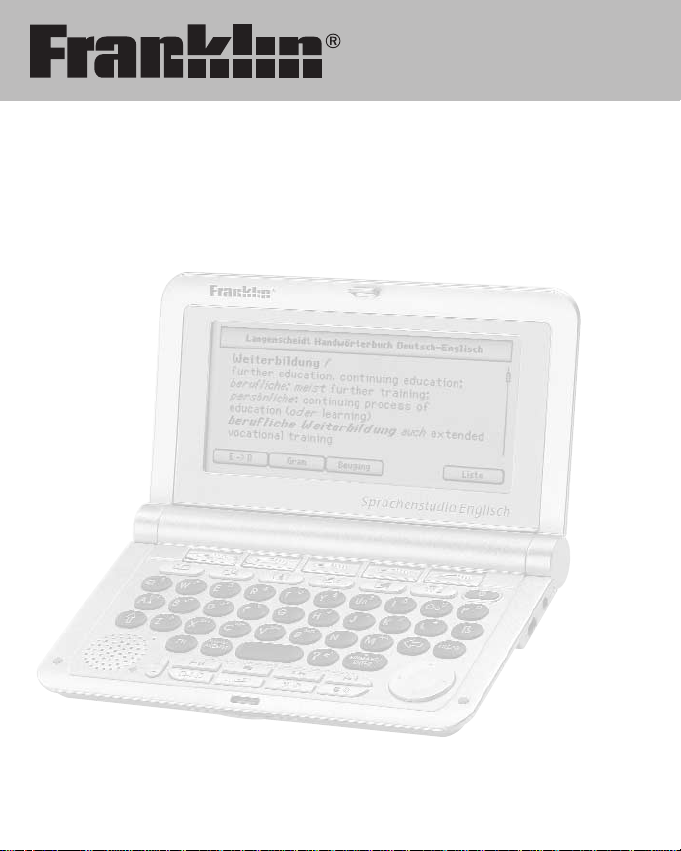
LDE-1900
User’s Guide
The English Language Studio
Translate – Hear – Speak
Page 2
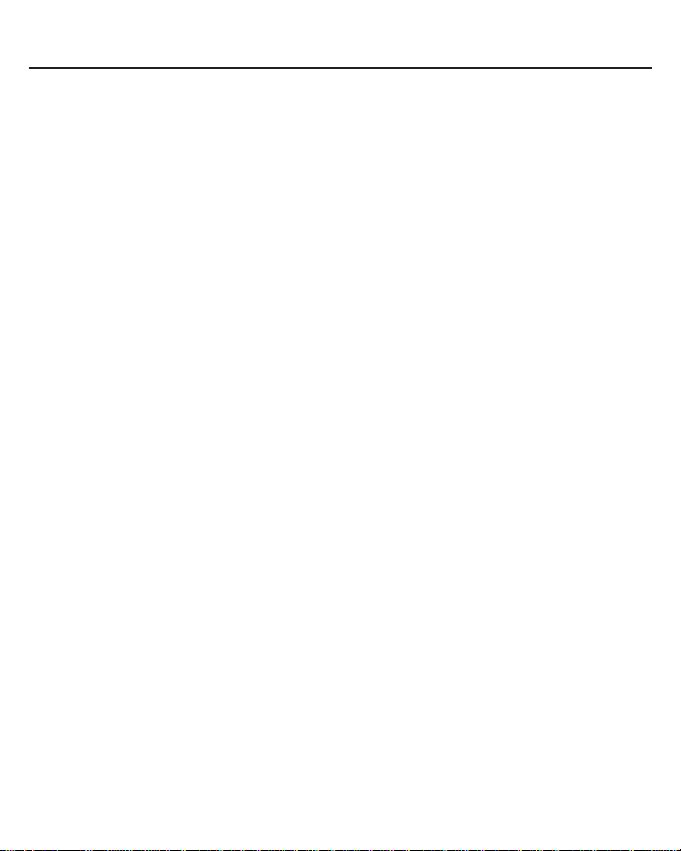
1
READ THIS LICENSE AGREEMENT BEFORE USING THE ELECTRONIC
REFERENCE. YOUR USE OF THE ELECTRONIC REFERENCE DEEMS
THATYOU ACCEPT THE TERMS OF THIS LICENSE. IF YOU DO NOT
AGREE WITH THESE TERMS, YOU MAY RETURN THIS PACKAGE WITH
PURCHASE RECEIPT TO THE DEALER FROM WHICH YOU PURCHASED
THE ELECTRONIC REFERENCE AND YOUR PURCHASE PRICE WILLBE
REFUNDED. ELECTRONIC REFERENCE means the software product and
documentation found in this package and FRANKLIN means Franklin
Electronic Publishers, Inc.
Limited Use License
All rights in the ELECTRONIC REFERENCE remain the property of
FRANKLIN. Through your purchase, FRANKLIN grants you a personal and
nonexclusive license to use this ELECTRONIC REFERENCE. You may not
make any copies of the ELECTRONIC REFERENCE or of the data stored
therein at the time of purchase, whether in electronic or print format. Such
copying would be in violation of applicable copyright laws. Further, you may
not modify, adapt, disassemble, decompile, translate, create derivative works
of, or in any way reverse engineer the ELECTRONIC REFERENCE. You
may not export or reexport, directly or indirectly, the ELECTRONIC
REFERENCE without compliance with appropriate governmental regulations.
The ELECTRONIC REFERENCE contains Franklin’s confidential and
proprietary information which you agree to take adequate steps to protect
from unauthorized disclosure or use. This license is effective until terminated
by Franklin. This license terminates immediately without notice from
FRANKLIN if you fail to comply with any provision of this license.
License Agreement
Page 3
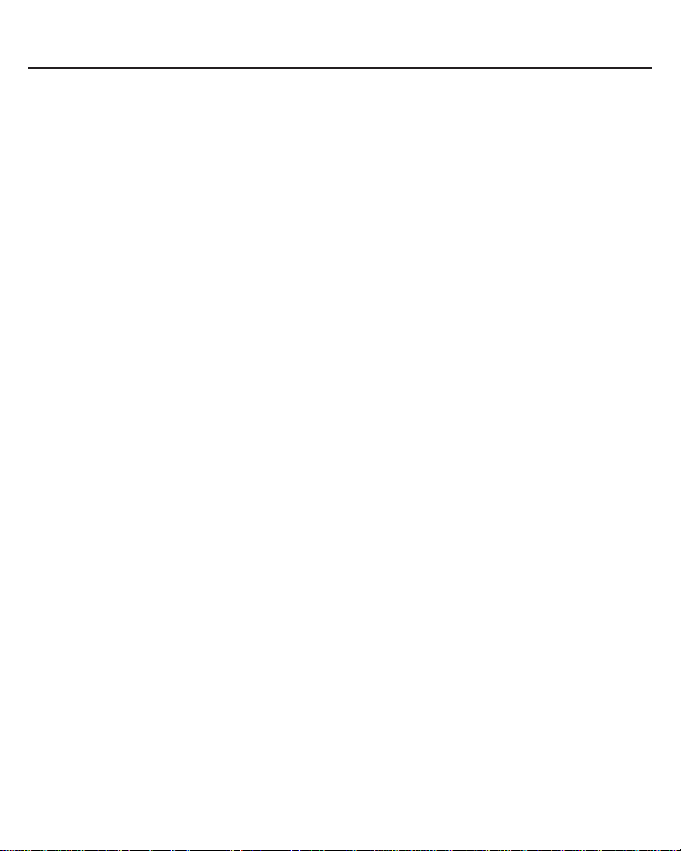
2
Viewing Your Search
History . . . . . . . . . . . . . . . . . . . .39
Using the Menus . . . . . . . . . . . .40
Using the Audio Player . . . . . . .41
Using Record and Playback . . .43
Playing the Games . . . . . . . . . .44
Using the Clock . . . . . . . . . . . . .47
Using the Calculator . . . . . . . . .48
Using the Phone Book . . . . . . .50
Using the Converter . . . . . . . . .53
Installing the
Franklin PC Desktop . . . . . . . . .55
Connecting Your Device . . . . . .56
Using the
Franklin PC Desktop . . . . . . . . .57
Using the Franklin
PC View™ Feature . . . . . . . . . . .62
Specifications . . . . . . . . . . . . . .67
FCC Notice . . . . . . . . . . . . . . . . .68
Disclaimer of Warranties . . . . . .69
Limited Warranty (EU and
Switzerland) . . . . . . . . . . . . . . .69
Limited Warranty (Outside
U.S., EU and Switzerland) . . . .69
Limited Warranty
(U.S. only) . . . . . . . . . . . . . . . . .70
Introduction . . . . . . . . . . . . . . . . .3
Installing Batteries . . . . . . . . . . .5
Understanding Your Device . . . .6
Key Guide . . . . . . . . . . . . . . . . . .8
Product Care . . . . . . . . . . . . . . .10
Resetting Your Device . . . . . . . .11
Getting Started . . . . . . . . . . . . .12
Using the Library . . . . . . . . . . . .13
Changing the Settings . . . . . . . .14
Selecting a Book . . . . . . . . . . . .16
Looking Up a Word . . . . . . . . . .17
Finding Idioms . . . . . . . . . . . . . .20
Finding Examples . . . . . . . . . . .22
Highlighting Words . . . . . . . . . .24
Using Annotations, Modifications
and Highlights . . . . . . . . . . . . . .25
Viewing Inflections . . . . . . . . . .27
Viewing Supplemental
Information . . . . . . . . . . . . . . . .28
Using the Phrase Books . . . . . .30
Using the Grammar Guide . . . .32
Using the TOEFL
®
Test
Word List . . . . . . . . . . . . . . . . . .33
Using My Vocabulary List . . . . .34
Using My Dictionary . . . . . . . . .37
Table of Contents
Page 4
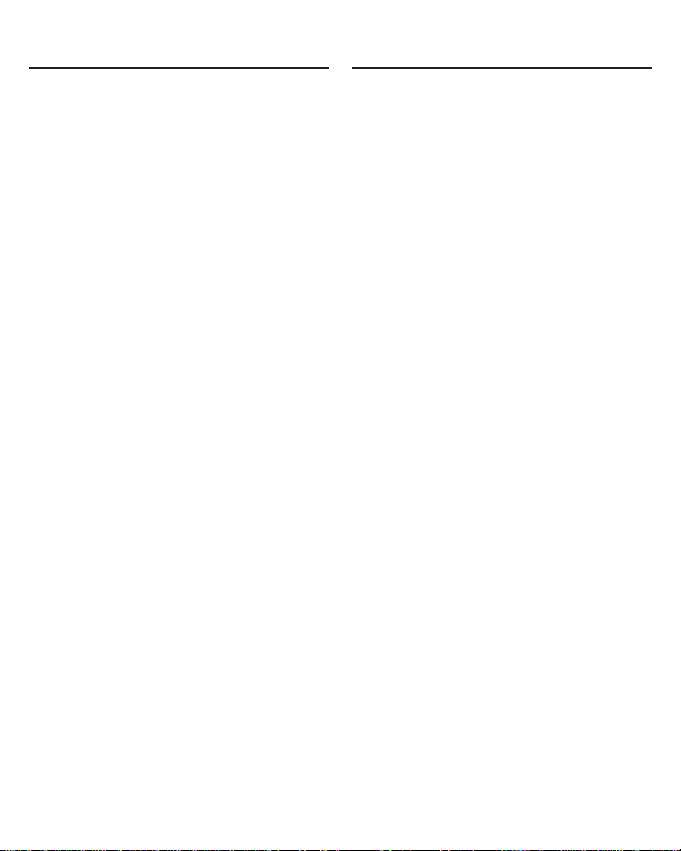
3
Congratulations on your purchase of
the LDE-1900, The English
Language Studio! The LDE-1900 is
an educational, informational, and
versatile handheld computing
device. Your package includes:
• your LDE-1900 device
• two AA batteries
• Franklin PC Desktop installation
CD-ROM
• earphones
• AC adapter
• USB cable
Your LDE-1900 has the ability to
store eBooks, RSS eNews, audio
files and other documents. It has a
built-in organizer, with a clock,
calculator, converter and phone
book.
To install Franklin PC Desktop on
your PC, your computer must meet
the following minimum system
requirements:
• IBM-compatible Pentium class PC
or higher
• 256 color VGA monitor
• Mouse or other pointing device
• Windows
®
XP
• 20 MB free disk space
• 32 MB RAM
• Available USB port
• CD-ROM Drive
Your LDE-1900 contains the
following reference books:
• Langenscheidt Handwörterbuch
Englisch-Deutsch
• Langenscheidt Handwörterbuch
Deutsch-Englisch
• Oxford Advanced Learner’s
Dictionary
• Travelers’ Phrases (EnglishGerman)
• Travelers’ Phrases (GermanEnglish)
• Guide to English Grammar
• Guide to German Grammar
• TOEFL
®
Test* Word List
Expand your vocabulary by looking
up translations of words using the
English-German and GermanEnglish dictionaries as well as by
looking up definitions using the
English dictionary. Find everyday
and travel phrases using the phrase
books. Learn grammar using the
English and German grammar
guides. Build your vocabulary by
studying English words needed for
the TOEFL
®
Test. For additional help
in using this device, read the English
or German Tutorial.
Introduction
Introduction
* TOEFL and the Test of English as a
Foreign Language are registered
trademarks of Educational Testing
Service (ETS). This product is not
endorsed or approved by ETS.
Page 5
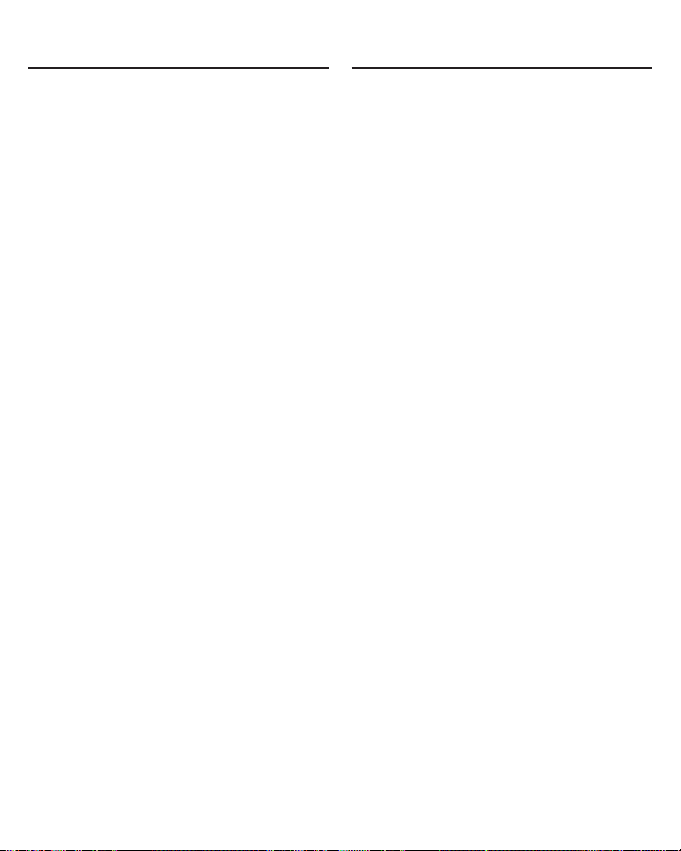
4
Save a list of German and English
vocabulary that you want to learn,
study and remember. Add a list of
words and definitions not found in
the dictionaries in this device.
Most of these books include a word
search feature that helps you find
words just by typing the first few
letters. If you can’t find the words
you want, phonetic spell correction
is available to show you other
possibilities. In addition, a word
search feature is included which
allows you to type a “?” in place of
any single letter and a “✽” in place of
zero, one or more letters in a word
so that you can search based on the
letters you are sure of. Verbs are
conjugated in all tenses to make
learning and comprehension easier.
Hear English words and English and
German phrases pronounced in
high-quality speech so you can
practice saying them correctly. Use
the listen, record and playback
feature to practice pronouncing
words. Listen to a word or phrase,
record your pronunciation, then play
them both back to see how you
compare. In addition, use the audio
player that comes with your LDE1900 to listen to audio books and
music.
Purchase titles and expand your
content by loading it from MMC/SD
(MultiMediaCard/Secure Digital).
These convenient cards (sold
separately) slip easily into the side
of your LDE-1900. Transfer files
directly from your PC to an MMC/SD
and you can carry more books,
music, and other documents around
with you.
Use the Franklin PC View™ feature
of the Franklin PC Desktop to view
content from the LDE-1900 on a
personal computer. Just connect
your device to a PC and you can
use the dictionary features on a PC
screen.
IntroductionIntroduction
Page 6
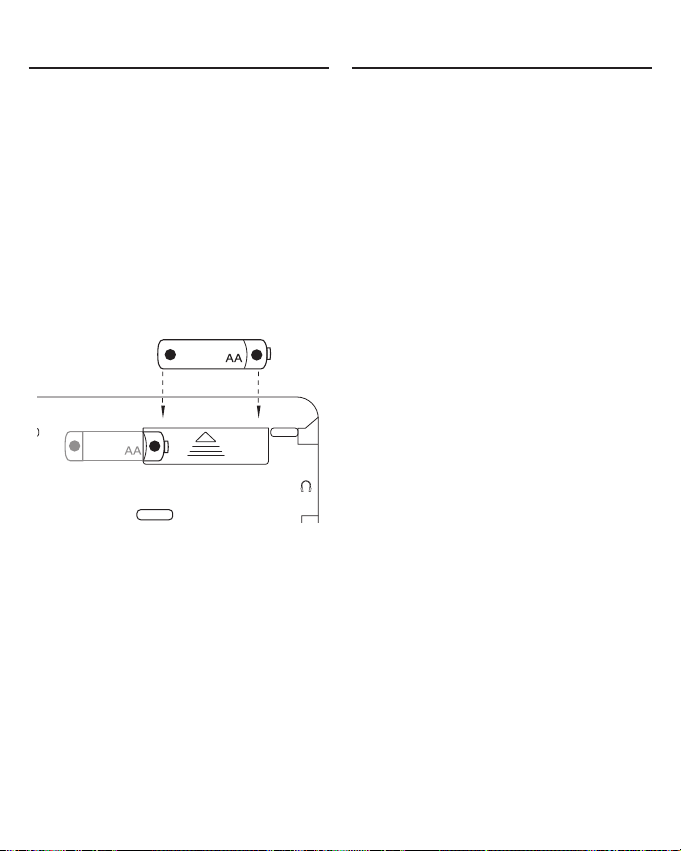
5
Your unit is powered by two AA
batteries. Follow these easy
instructions to install or replace them.
1. Turn your unit off and turn it over.
2. Open the battery cover on the
back of your unit by pushing in
the direction of the arrow.
3. Remove the old batteries, if
necessary.
4. Install the batteries following
the +/- markings in the battery
compartment.
5. Replace the battery cover.
Warning! If the batteries wear out
completely, or if you take more than a
few seconds while changing the
batteries, the volume, contrast, date
and time settings are reset and any
recently entered information may be
erased. You should always keep written
copies of your important information.
Battery disposal: Do not dispose of
batteries with normal household waste.
Please obey your local regulations
when disposing of used batteries.
Battery Precautions
• Non-rechargeable batteries are
not to be re-charged. Never
recharge batteries that come with
the device.
• Rechargeable batteries are to be
removed from the device before
being charged.
• Rechargeable batteries are only to
be charged under adult supervision.
• Only batteries of the same or
equivalent type as recommended
are to be used.
• The supply terminals are not to be
short-circuited.
• Do not expose batteries to direct
heat or try to take batteries apart.
Follow the battery manufacturer’s
instructions for battery use.
• Always remove a weak or dead
battery from the device.
• To avoid damage caused by
leakage of the battery fluid,
replace the battery or batteries
once every two years regardless
of how much the device has been
used during that time.
• Should a battery leak, the device
may become damaged. Clean the
battery compartment immediately,
avoiding contact with your skin.
• Keep batteries out of reach of
small children. If swallowed,
consult a physician immediately.
Installing Batteries
Installing Batteries
_
_
+
+
Page 7
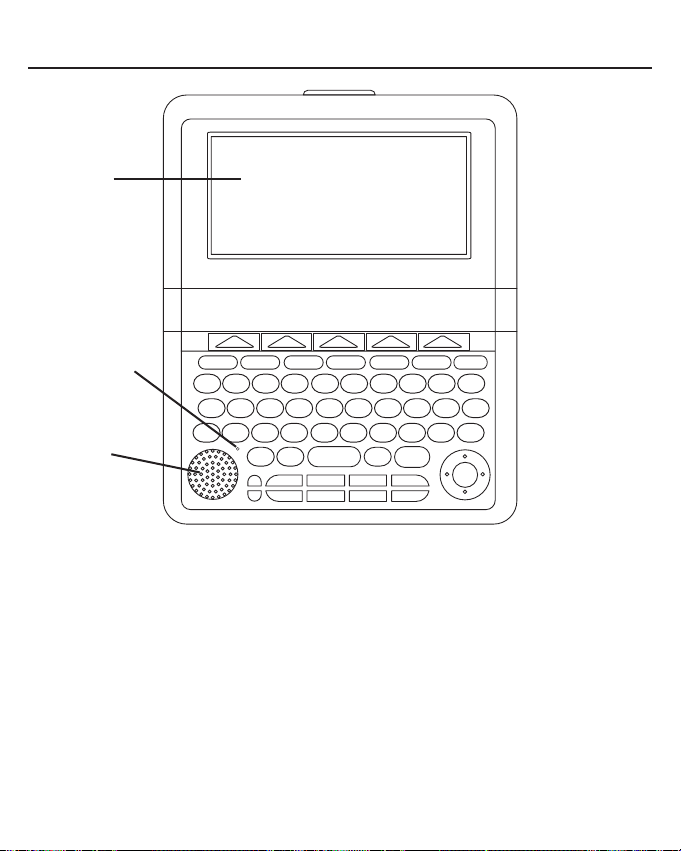
6
Screen in Lid: The screen of the LDE-1900 is contained in the lid, so you
can tilt the screen for optimum viewing.
Speaker: The speaker is located in the bottom left corner on the front of your
device. For best results do not cover the speaker.
Microphone: The microphone is located at the upper right corner of the
speaker. Speak into this when recording.
Understanding Your Device
Microphone
Screen
in Lid
Speaker
Page 8
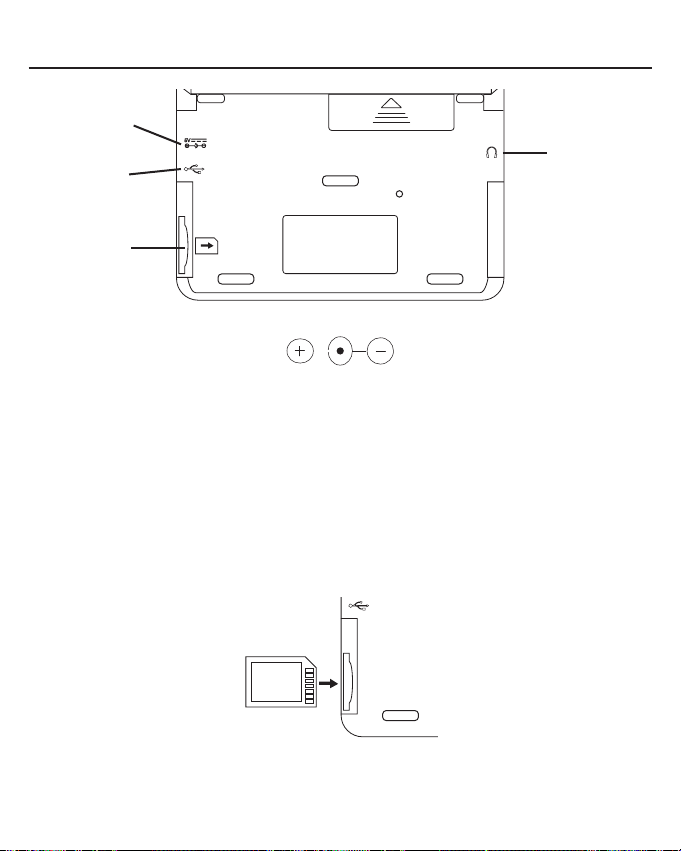
7
AC Adapter Jack: The AC/DC adapter input requires regulated 5 volt output
of at least 500 milliamperes.
This symbol indicates that the inner core of the plug of an AC adapter is positive
and that the outer part of the plug is negative. If the symbol on your AC/DC adapter
does not match the above symbol, confirm its compatibility at its place of purchase.
Headphone Jack: The headphone jack is designed for 3.5 mm, 35 ohm
impedance stereo headphones. Caution: Monophonic headphones will not
work with this unit.
USB Port: Plug the cable into this port to connect your device to your PC.
MMC/SD Slot: Insert MMC/SD here. Slide the MMC/SD into the slot with the
contacts facing the back of the device. Push gently until it clicks into place. To
remove an MMC/SD from the slot, put your thumb on the MMC/SD and push it
in slightly. You hear a click and the MMC/SD pops out. Slide it out of the slot.
Note: Your device comes with a placeholder in the MMC/SD slot. You cannot
save anything to this card.
Understanding Your Device
Headphone
Jack
AC Adapter
Jack
USB port
MMC/SD
slot
RESET
Page 9
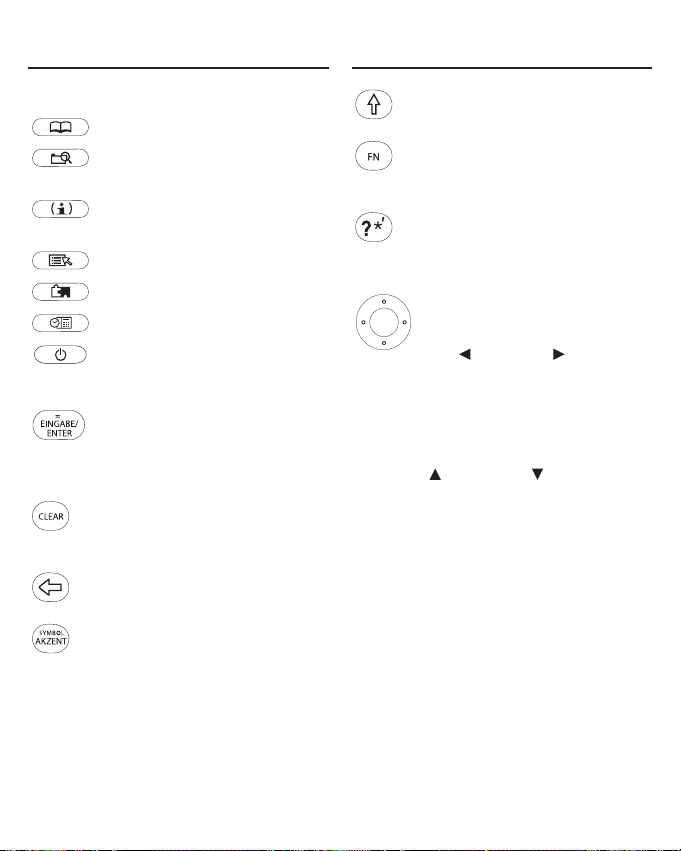
8
Picture Keys
Goes to the Library.
Displays your search
history.
Displays information about
your current screen.
Opens a menu, if available.
Goes to the Games Menu.
Goes to the organizer.
Turns the product on or off.
Function Keys
Selects an item. In the
calculator, performs a
calculation. In text,
highlights a word.
Clears an input box. From
text, goes to the main
screen of a book.
Backs up, erases a letter, or
turns off the highlight in text.
Cycles through the accents
for the last typed letter, if
available.
Shifts to type capital letters
and punctuation marks.
Shifts to type numbers,
punctuation marks and
other symbols.
At an input box, types a ? to
stand for a letter in a word.
Navigation Button
Moves in the indicated
direction. In text, press the
left ( ) or right ( ) part of
the button to highlight the
next or previous link, when
available. When no links are
available, pages up or
down. In text, press the up
( ) or down ( ) part of the
button to highlight the
previous or next link, when
available. When no links are
available, scrolls up or down
one line at a time.
Key Guide
Key Guide
✓ About Screen Illustrations
Some screen illustrations and Soft
Key labels in this User’s Guide
may differ slightly from what you
see on screen. This does not
mean that your unit is
malfunctioning.
Page 10
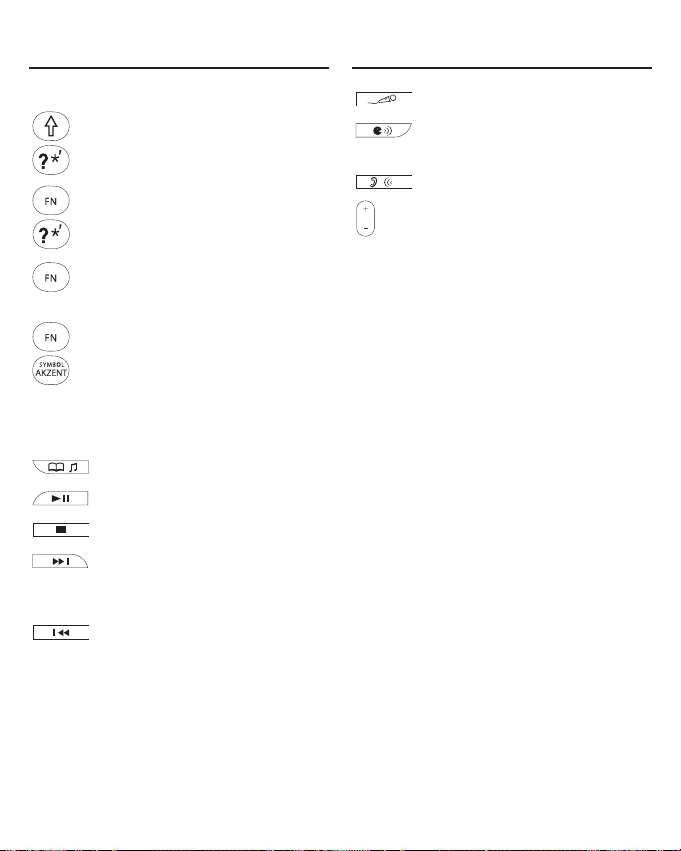
9
Combination Keys*
+ At an input box, types an ✽
to stand for zero, one or
more letters in a word.
+ Types an apostrophe.
+ Adjusts the font size.
+ At an input box or other
entry field, cycles through
the available symbols,
including @ / _ ~ : ; , and #.
Audio Keys
Opens the audio player.
Plays a file.
Stops a file.
Goes to the next file. Hold
in to fast-forward through a
file.
Goes to the previous file.
Hold in to rewind through a
file.
Begins recording.
Pronounces a word or
phrase.
Plays a recorded message.
Increases (+) or decreases
(-) the volume.
Calculator Keys
A(1/x) Calculates a reciprocal.
S(√x) Calculates a square root.
D(x
2
) Squares a number.
F(%) Calculates a percentage.
G(.) Inserts a decimal point.
H(+),J(-) Adds, subtracts, multiplies
or divides numbers.
Z(+/-) Changes the number on the
screen to a negative or
positive number.
X(
M+) Adds the number to the
number stored in memory.
C(
M-) Subtracts the number from
the number stored in
memory.
V(
MR) Recalls the number stored
in memory.
B(
MC) Clears the memory.
Key GuideKey Guide
K(x),L(÷)
* Hold the first key while pressing the second.
M
Page 11
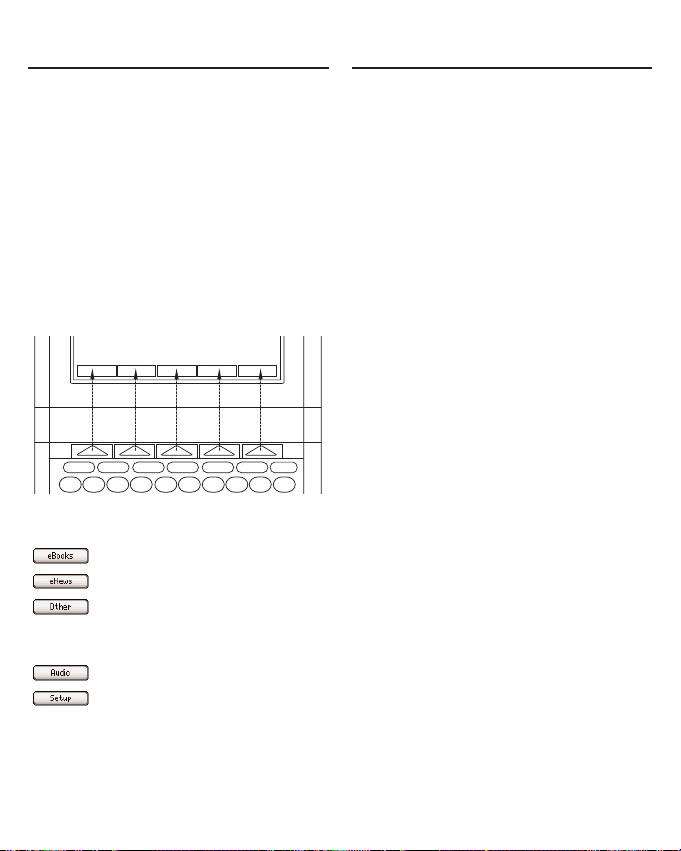
10
Soft Keys
In this device, up to five extra
functions are available depending on
what you are doing and what you
are reading. They are indicated by
“tabs” or “labels” across the bottom
of the screen. Because they can
change from location to location,
they are called “soft”. To use a Soft
Key, press the unlabeled key at the
top of the keyboard that corresponds
to the label you want.
For example, at the Library, the
following Soft Keys are available:
Opens the list of eBooks.
Opens the list of eNews.
Opens the list of
miscellaneous text and
HTML files.
Opens the list of audio files.
Displays the Settings List.
Please read each individual section
for information on what Soft Keys
are available.
Your LDE-1900 is designed to be
light, compact and durable.
However, it is an electronic device
and must be treated carefully.
Putting unnecessary pressure on it
or striking the device against other
objects can cause damage.
In order to avoid damage to your
LDE-1900, please:
• Keep the lid closed when you are
not using it. This will protect the
screen from being broken,
scratched or marred in any way.
• Do not drop, crush, bend, or apply
excessive force to the device.
• Do not expose your LDE-1900 to
moisture, extreme temperatures
or other adverse conditions. Avoid
storing it in damp, humid or wet
places. It is not waterproof.
• Clean the device by wiping with a
soft, dry cloth. Do not use harsh
chemicals.
Product Care
Key Guide
Page 12
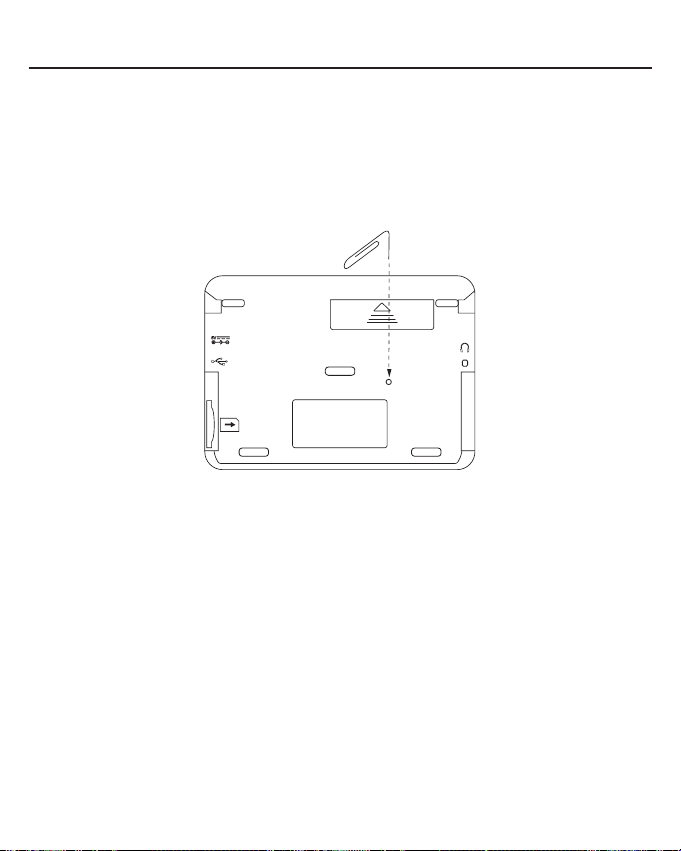
11
If the keyboard fails to respond, or if the screen performs erratically, perform
a system reset by following the steps below.
1. Use a paper clip to gently press the reset button on your unit.
If nothing happens, try step 2.
The reset button is recessed in a pin-sized hole on the back of the unit,
below the battery compartment.
Warning! Pressing the reset button with more than light pressure may
permanently disable your product. In addition, resetting the product resets
the volume, contrast, date and time settings to their defaults and may
erase any recently entered information.
2. Hold CLEAR and press the reset button.
Warning! This restores factory defaults, so all saved information and
settings will be erased.
Resetting Your Device
RESET
Page 13
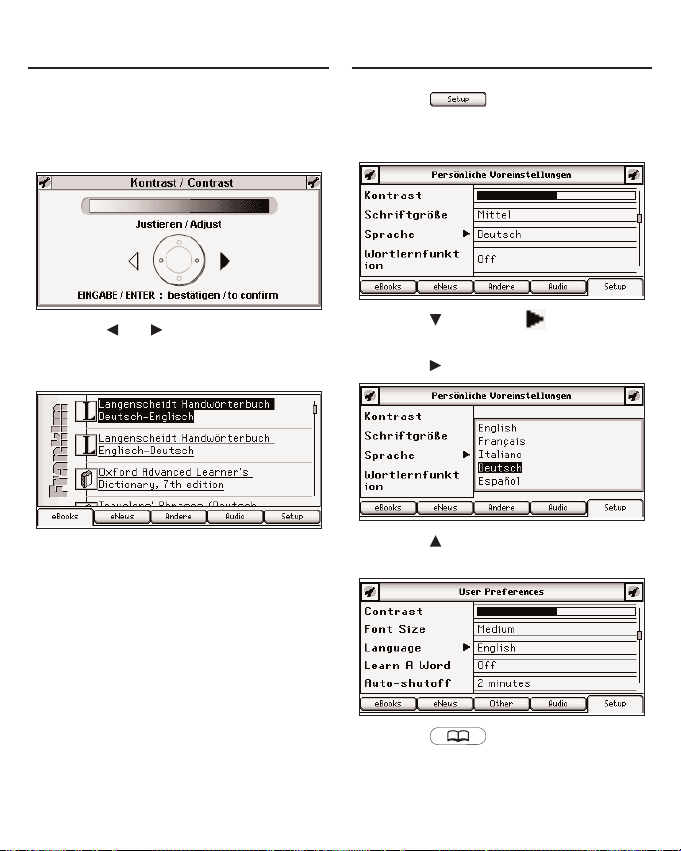
12
The first time you turn on your
device, a contrast bar is displayed.
The contrast indicates how dark or
light the screen is.
1. Press or to adjust the
contrast.
2. Press ENTER when done.
The eBooks tab of the Library is
displayed.
If you would like to change the
font size, you can do so at this
time. Simply hold FN and press M
repeatedly until you reach the
desired font size.
Changing the Language
Initially, the language of the LDE1900 is set to German. You can
change the message language to
English, French, Spanish, or Italian.
1. Press .
2. Press ENTER to select
Persönliche Voreinstellungen.
3. Press to move to Sprache
(Language).
4. Press .
5. Press to highlight English
and then press ENTER.
6. Press .
The Library is displayed.
Getting Started
Getting Started
Page 14
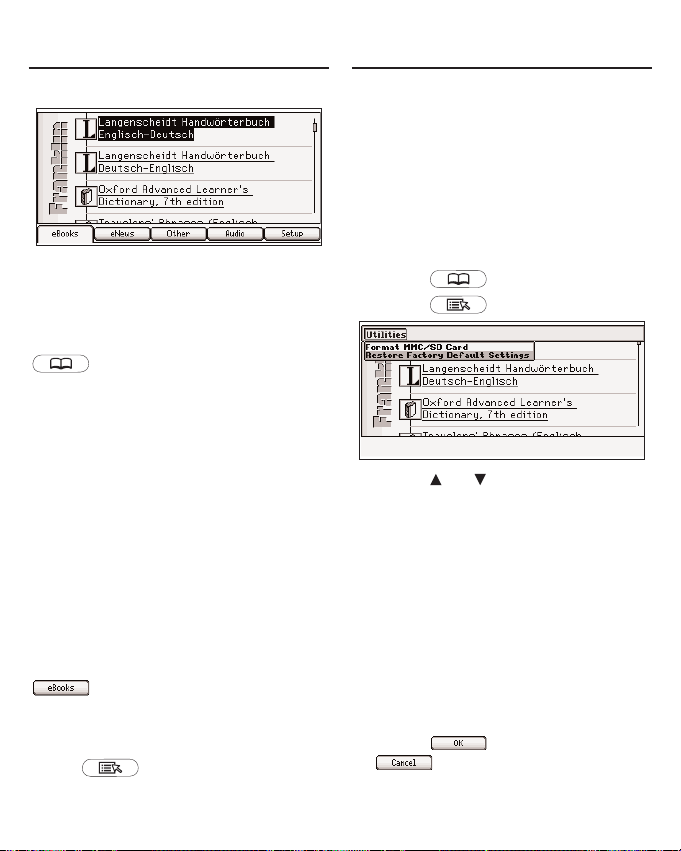
13
The Library is your home screen.
This is the hub of the LDE-1900 and
the place to start in order to access
all of the dictionaries and other
books stored in your device. At any
time, and from any location, press
to return to this location.
The Library consists of five tabs:
eBooks, eNews, Other, Audio and
Setup. The first four of these tabs
keep track of the different kinds of
files that you can store on your
device, and the Setup tab opens the
Settings List. To select a tab, simply
press the Soft Key that refers to that
tab, that is, the blank key at the top
of the keyboard that lines up with
the name of the tab where it is
displayed on the screen.
Try it now by pressing the five Soft
Keys at the top of the keyboard to
see what happens. Then press
to return to the list of books.
Utilities
From anywhere within the Library,
press to open the Utilities
Menu. From this menu, you can
reset your device to its factory
defaults or format an MMC/SD.
Warning! Resetting to the factory
defaults returns the device to its
initial settings, as it was when you
purchased it, and erases any saved
information. Formatting an MMC/SD
enables you to erase an MMC/SD
without connecting to your PC.
1. Press .
2. Press .
3. Press or to highlight the
one you want and then press
ENTER.
Restore Factory Default Settings
resets all settings to what they
were the first time you turned on
your device.
Format MMC/SD Card erases all
information from an installed
MMC/SD.
You are asked to confirm the
selected action.
4. Press to confirm or
to cancel.
Using the Library
Using the Library
Page 15
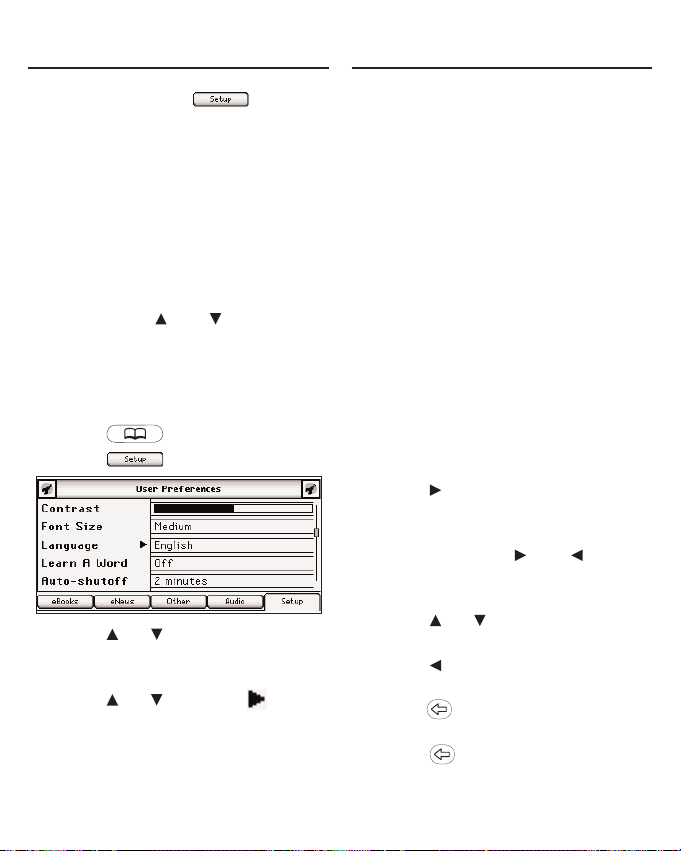
14
At the Library, press to
display the Settings List. From the
Settings List, you can change your
user preferences, game settings, date
and time settings, and view the
version and identification information.
For information regarding your game
settings, please see “Game Settings”
on page 44. For information regarding
your date and time settings, please
see “Setting the Date and Time” on
page 47. Press and to highlight
the menu item you want and then
press ENTER to select it.
User Preferences
1. Press .
2. Press .
3. Press or to highlight User
Preferences and then press
ENTER.
4. Press or to move to
Contrast, Font Size, Language,
Learn A Word, Auto-shutoff,
Justification, or Margins.
Contrast determines how dark or
light the screen is.
Font Size determines how large or
small the text is in this device.
Language determines the
language used for helptext, menu
items and pop-up messages.
Learn A Word determines whether
or not you see a word every time
you turn on your device.
Auto-shutoff determines how long
your device stays on if you forget
to turn it off.
Justification determines whether
or not the text of your books is
fully justified.
Margins determines whether or
not books have margins.
5. Press to open the menu of
options.
Note: For Contrast, there is no
menu of options; and simply
adjust the screen contrast when
the pointer is there.
6. Press or to move the
highlight to your choice.
7. Press or ENTER to accept
the setting.
Press to exit the menu
without changing the setting.
8. Press or ENTER to return
to the Settings List.
Changing the Settings
Changing the Settings
Page 16
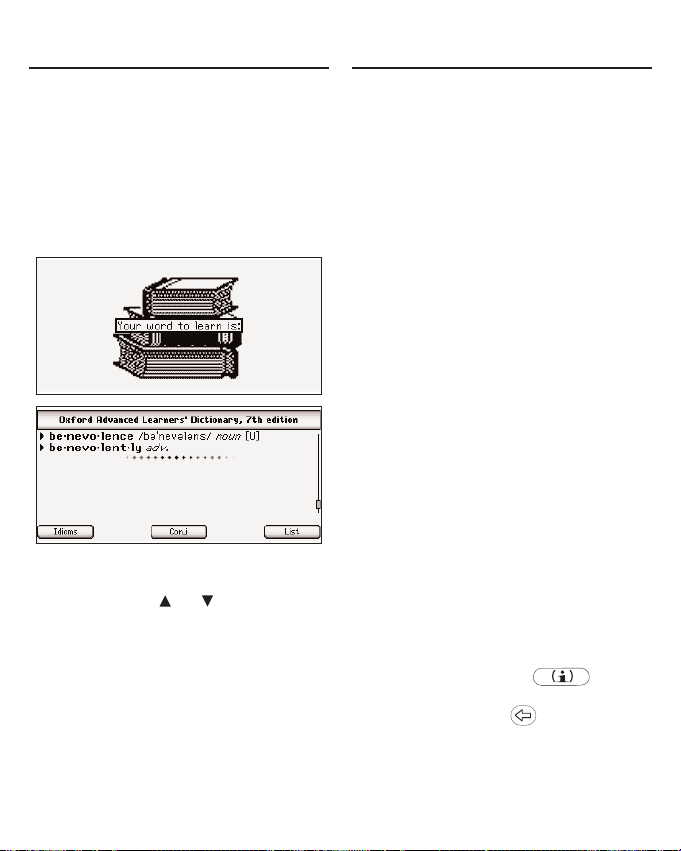
15
✓ Learn A Word
Your LDE-1900 comes with a
Learn A Word feature to help you
increase your English or German
vocabulary. Each time you turn on
your device, you can see a
different word taken from one of
the dictionaries in your device.
From the User Preferences menu,
open the Learn A Word options
menu. Press or to highlight
the book you want to use and
then press ENTER. You can learn
English words from either the
Langenscheidt Handwörterbuch
Englisch-Deutsch or the Oxford
Advanced Learner’s Dictionary or
German words from the
Langenscheidt Handwörterbuch
Deutsch-Englisch.
Information
The information screen displays
version and identification information
about your LDE-1900 as well as
your Personal ID number (PID). You
may be asked for your PID when
you register your device or purchase
books and other content from
Franklin or Mobipocket.
Changing the Settings
✓ Help is Always at Hand
For additional assistance while
you use your device, a help
message is available at any
screen by pressing . Use
the navigation button to read the
message. Press to exit help.
This information is also available
by selecting Tutorial in the Library.
Changing the Settings
Page 17

16
In your LDE-1900, you can select
from a variety of reference material
that comes with your device. You
can look up English and German
translations using the Langenscheidt
English-German and GermanEnglish dictionaries, English
definitions using the Oxford
Advanced Learner’s Dictionary, and
everyday and travel phrases in the
English and German phrasebooks.
You can learn German and English
grammar rules and topics. You can
study English words included in the
TOEFL
®
Test.
1. Press .
The eBooks tab is displayed.
2. Press and to move the
highlight to Langenscheidt
Handwörterbuch DeutschEnglisch and then press ENTER
to select it.
Note: This is the method to select
any book or file in any of the tabs.
That is, use the navigation button
to scroll through your list of files,
and press ENTER to open the
highlighted file.
Note: eNews is only available
through the Mobipocket Reader
for Franklin, made available
through the Franklin PC Desktop.
For more information on using
your device on your PC, please
see “Using the Franklin PC
Desktop” on page 57.
Selecting a Book
Selecting a Book
Page 18
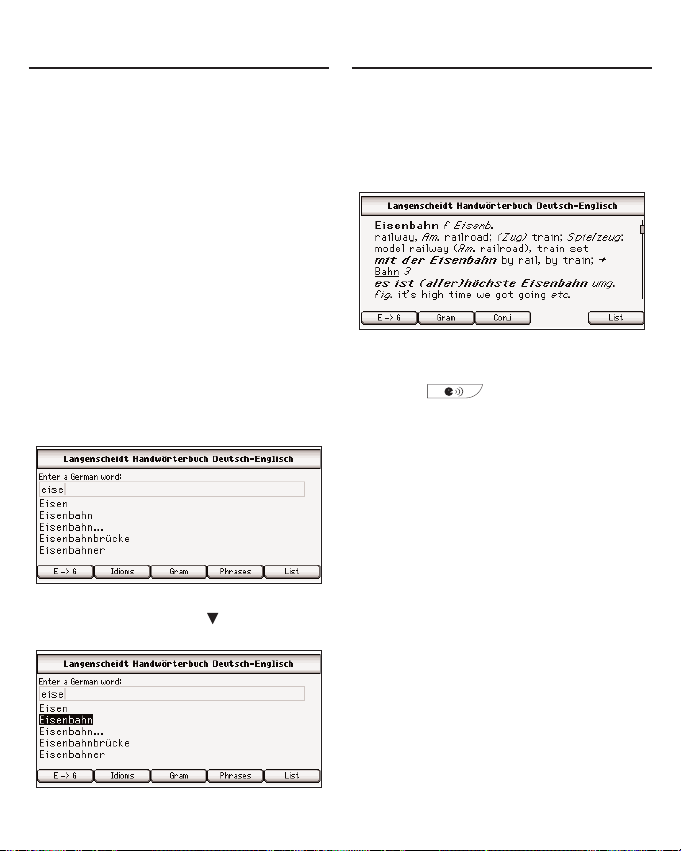
17
After selecting Langenscheidt
Handwörterbuch Deutsch-Englisch,
you see a word search screen. Type
words at this screen for instant access
to all the translations in this book.
Note: You can type and search for
words in all of the dictionaries in
your LDE-1900.
1. Begin to type a German word,
for example Eisenbahn.
As you type letters, the first word in
the book that matches the letters
you type will move to the top of the
word list. You may not have to type
the entire word in order to find the
one you want. In this example,
note that “Eisenbahn” appears on
the screen after you type “eise”.
2. When the word you want is on
the screen, press until the
word you want is highlighted.
Or you can continue typing letters
until the word is complete and the
matching word in the list is
automatically highlighted.
3. Press ENTER to look it up.
4. Use the navigation button to
read the entire definition.
Press to hear the word.
Note: Only English headwords
can be pronounced.
5. Press CLEAR when done.
✓ Soft Keys in the
Langenscheidt EnglishGerman or German-English
Dictionary
While using the Langenscheidt
English-German and GermanEnglish dictionaries, at any given
moment, up to five extra functions
are available. For example, in the
entry for “Eisenbahn”, you see the
following Soft Keys:
Looking Up a Word
Looking Up a Word
Page 19
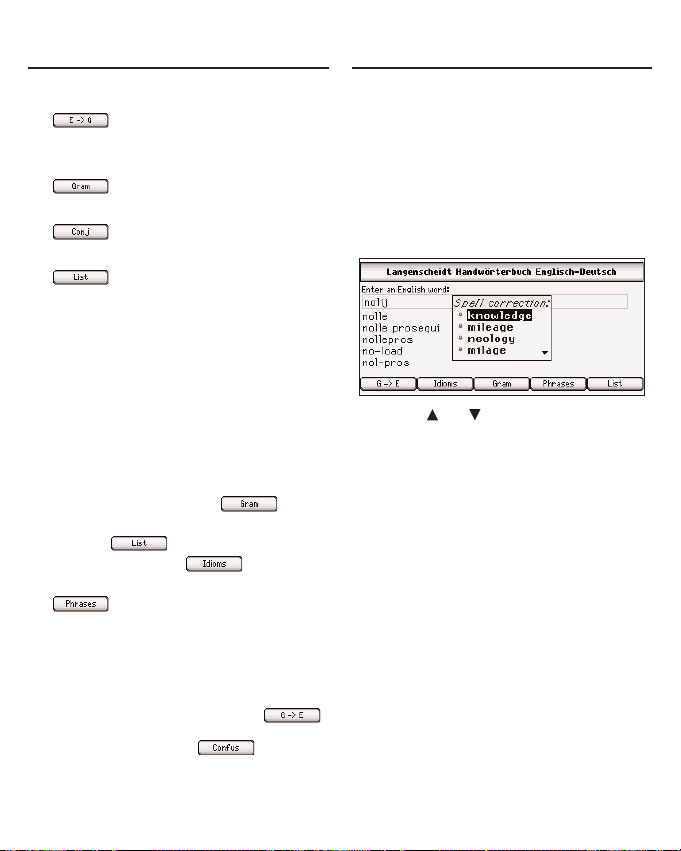
18
Press… To…
* go to the empty
English word search
screen.
go to a grammar topic
describing nouns.
look up any inflections
for “Eisenbahn”.
add “Eisenbahn” to My
German Vocabulary
List.
Please remember, the Soft Keys
vary based on the book you are
in. These are the Soft Keys while
in the Langenscheidt
Handwörterbuch DeutschEnglisch.
Note: When there is no active
word, for example at an empty
word search screen, goes
to the main menu of the Grammar
Guide, displays My
Vocabulary List, goes to
the idiom search screen, and
goes to the empty word
search screen of the phrase book.
✓ Spell Correction
If you type a misspelled word,
inflected form, or a word not in a
book, nothing in the word list will
be highlighted as a match. Press
ENTER to view a list of possible
spelling corrections for the word
as you typed it.
Press or to highlight the
word you want, then press
ENTER to look it up.
✓ MatchMaker
If you are uncertain about how to
spell a word, type a question mark
(?) in place of each unknown
letter. To find prefixes, suffixes,
and other parts of words, type an
asterisk (✽) in a word. Each
asterisk stands for zero, one or
more letters.
Note: If you type an asterisk at
the beginning of a word, it may
take a little while to find the
matching words.
* In the Langenscheidt Handwörterbuch
Englisch-Deutsch, this item reads
and goes to the empty German word search
screen. In addition, the Soft Key
is displayed when an English word you look
up contains Confusables.
Looking Up a WordLooking Up a Word
Page 20
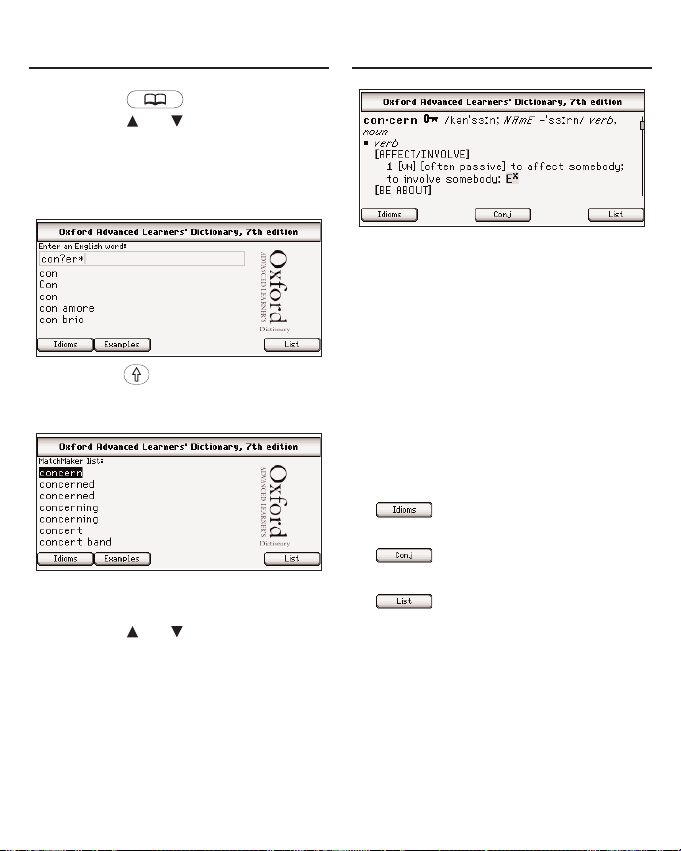
19
1. Press .
2. Press or to highlight
Oxford Advanced Learner’s
Dictionary and then press
ENTER.
3. Type con?er*.
Press + ? to type an
asterisk.
4. Press ENTER.
A list of matches is displayed
with the first word highlighted.
5. Press or to highlight the
word you were looking for
and then press ENTER to
look it up.
6. Press CLEAR when done.
✓ Soft Keys in the Oxford
Advanced Learner’s
Dictionary
While using the Oxford Advanced
Learner’s Dictionary, at any given
moment, up to three extra
functions are available. For
example, in the entry for “play”,
you see the following Soft Keys:
Press… To…
view a list of idioms
containing your word.
look up any inflections
for your word.
add your word to My
English Vocabulary
List.
Looking Up a Word Looking Up a Word
Page 21
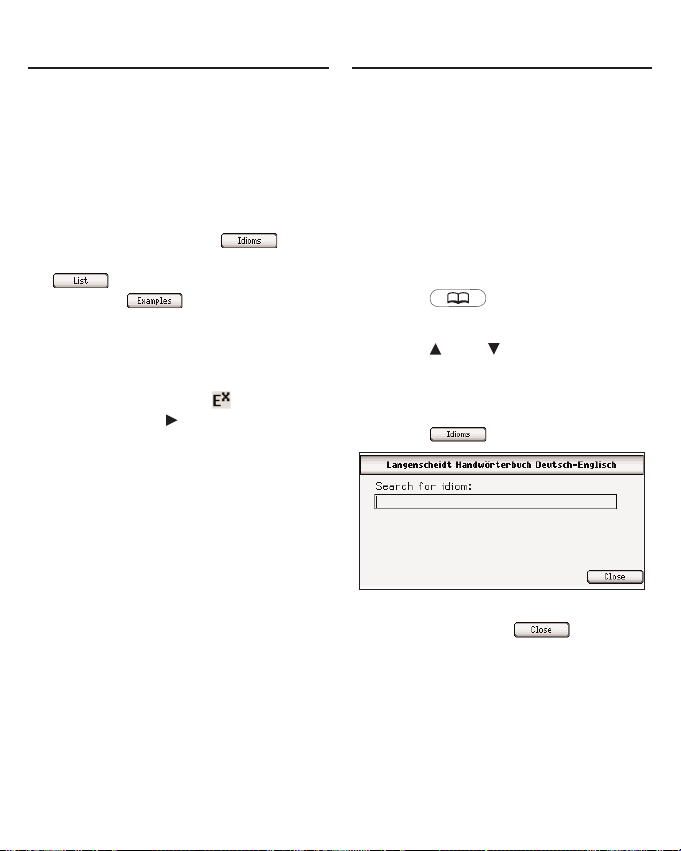
20
Please remember, the Soft Keys
vary based on the book you are
in. These are the Soft Keys while
in the Oxford Advanced Learner’s
Dictionary.
Note: When there is no active
word, for example at the empty
word search screen, goes
to the idiom search screen,
displays My Vocabulary
List, and goes to the
example search screen. In entries
of the Oxford Advanced Learner’s
Dictionary, examples are
accessible through the examples
link. When you see on the
screen, press until it is
highlighted, then press ENTER to
see the example entry.
Some of the dictionaries in your
device include idioms in addition to
their basic dictionary entries.
From an Entry Screen
Both the Langenscheidt EnglishGerman and German-English
dictionaries and the Oxford
Advanced Learner’s Dictionary
contain an idiom entry screen.
1. Press .
The eBooks tab is displayed.
2. Press and to move the
highlight to the dictionary you
want and then press ENTER to
select it.
3. Press .
The idiom entry screen is
displayed. Press to return
to the word entry screen.
4. Type a word, for example Katze,
and then press ENTER.
Finding Idioms
Looking Up a Word
Page 22
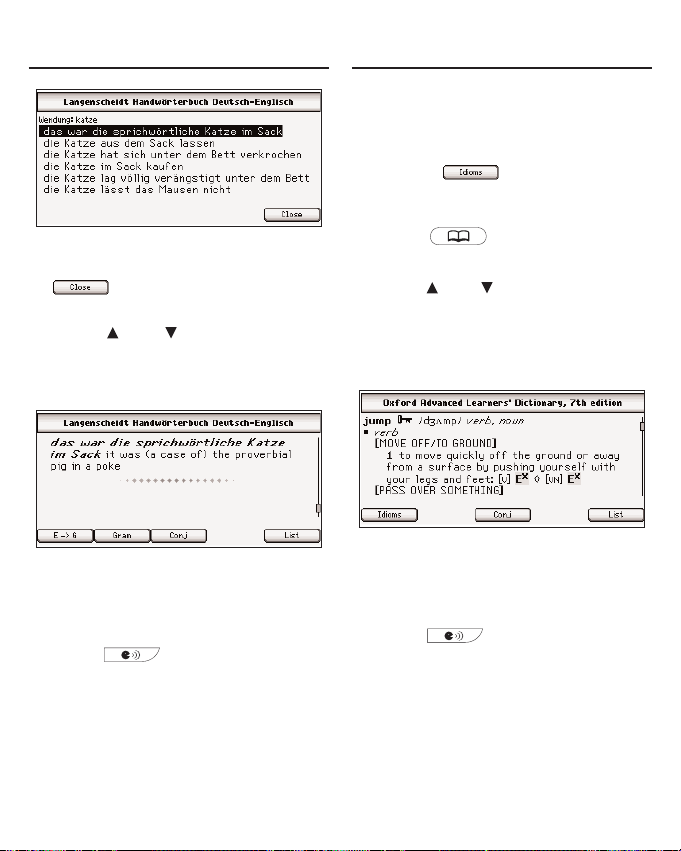
21
The list of idioms that contain
“Katze” is displayed. Press
to return to the entry
screen.
5. Press and to move the
highlight to the idiom you want
to view and then press ENTER
to select it.
The entry is displayed that
contains the idiom you selected.
6. Use the navigation button to
read the entire definition.
Press to hear the word.
Note: Only English headwords
can be pronounced.
7. Press CLEAR when done.
From a Dictionary Entry
Another way to find idioms is from a
dictionary entry.
Note: The Soft Key is only
available in an entry in the Oxford
Advanced Learner’s Dictionary.
1. Press .
The eBooks tab is displayed.
2. Press and to move the
highlight the dictionary you want
and then press ENTER to select it.
3. Type a word, for example jump
and then press ENTER.
The dictionary entry for “jump” is
displayed.
4. Use the navigation button to
read the entire definition.
Press to hear the word.
Note: Only English headwords
can be pronounced.
Note: In the Langenscheidt
English-German and GermanEnglish dictionaries, idioms are
listed following the definition to
which they apply.
Finding IdiomsFinding Idioms
Page 23

22
5. In the Oxford Advanced
Learner’s Dictionary, press
.
The list of idioms that contain
“jump” is displayed.
6. Press and to move the
highlight to the idiom you want
to view and then press ENTER
to select it.
The entry is displayed that
contains the idiom you selected.
7. Use the navigation button to
read the entire definition.
Press to hear the word.
Note: Only English headwords
can be pronounced.
8. Press CLEAR when done.
Additional usage examples are
available in the Oxford Advanced
Learner’s Dictionary.
1. Press .
The eBooks tab is displayed.
2. Press and to move the
highlight Oxford Advanced
Learner’s Dictionary and then
press ENTER to select it.
3. Press .
The example entry screen is
displayed. Press to return
to the word entry screen.
4. Type a word, for example spoil
and then press ENTER.
The list of usage examples that
contain “spoil” is displayed. Press
to return to the entry
screen.
Finding Examples
Finding Idioms
Page 24

23
5. Press and to move the
highlight to the example you
want to view and then press
ENTER to select it.
The example entry is displayed.
6. Use the navigation button to
read the entire entry.
Press to see the entry for
the word. Press to return
to the list of examples.
7. Press CLEAR when done.
Using the Examples Link
Another way to find examples in the
Oxford Advanced Learner’s
Dictionary is in an entry. Examples
are indicated by the examples link.
1. Press .
The eBooks tab is displayed.
2. Press and to move the
highlight Oxford Advanced
Learner’s Dictionary and then
press ENTER to select it.
3. Type concerto and then press
ENTER.
Notice . This link indicates
examples are available.
4. Press until you highlight .
5. Press ENTER.
The example entry is displayed.
6. Press CLEAR when done.
Finding Examples Finding Examples
Page 25

24
Another way to look up words is by
highlighting them in text. You can
then find their definition or
translation, copy the word to the
clipboard, highlight the word in the
entry, add a note, or edit the word.
1. At any text, press ENTER to
start the highlight.
To turn the highlight off, press .
2. Use the navigation button to
move the highlight to the word
you want.
If you want to highlight more than
one word, move the highlight to
the first word you want to
highlight, then hold and press
the navigation button to move the
highlight to the last word.
3. Press ENTER.
A menu is displayed at the
location of the highlight.
Lookup searches for your word in
any available dictionary of the same
language as the highlighted word.
Translate searches for your word
in any available dictionary that
translates from the language of
the highlighted word to another
language.
Copy copies your word to the
clipboard.
Highlight saves a highlight over
your word or words in the text.
Add note allows you to add an
explanatory note regarding that
word.
Modify allows you to replace the
selected word or words with your
own preference.
4. Press or to highlight the
option you want and then press
ENTER.
5. Press CLEAR when done.
Highlighting Words
Highlighting Words
Page 26

Using Annotations,
Modifications and Highlights
Using Annotations,
Modifications and Highlights
25
Your device contains three special
features that help you to customize
your books. The Highlight, Modify
and Add note menu items allow you
to mark, edit and expand the text of
any of the books in this device. To
review how to highlight a word or
words in text, please see
“Highlighting Words” on page 24.
Annotations
Customize your learning by entering
annotations that explain, in your own
words, the meaning and usage of
the words you selected. Write
examples you can apply in your job
or in any other of your daily routines.
When you select Add note from the
menu, a note screen is displayed
prompting you to add a note to the
text.
Begin typing your note. Use the
navigation button to move the
cursor. Press to delete letters.
Hold FN and press a letter, or press
AKZENT, to type punctuation marks
and other symbols. Press CLEAR to
clear the screen. When you are
finished typing, press to add
the annotation or press to
exit without adding it.
Your selected word or words are
shaded so that you can remember
you added a note regarding that
section of text.
To edit an annotation, highlight the
shaded section of text and press
ENTER. Then select Edit annotation
from the menu to see and edit your
note. Press to delete the
annotation, press to accept
any changes to the note, or press
to exit without accepting any
changes.
Modifications
When you select Modify from the
menu, a note screen is displayed
containing the highlighted word or
words.
Page 27

Using Annotations,
Modifications and Highlights
Using Annotations,
Modifications and Highlights
26
Begin typing your modification to this
text. Use the navigation button to
move the cursor. Press to delete
letters. Hold FN and press a letter,
or press AKZENT, to type
punctuation marks and other
symbols. Press CLEAR to clear the
screen. When you are finished
typing, press to add the
modification or press to exit
without adding it.
Your selected word or words are
crossed out in the text, so they
stand out as a modification.
To edit a modification at a later time,
highlight the crossed out section of
text and press ENTER. Then select
Edit modification from the menu to
edit your modifications. Press
to delete the modification,
press to accept any
changes to the modification, or
press to exit without
accepting any changes.
Highlights
When you select Highlight from the
menu, your selected word or words
are shaded in the text (a little darker
than the shading for annotations) so
they stand out and are easy to spot.
To delete your highlight at a later
time, highlight the highlighted
section of text and press ENTER.
Then select Delete highlight from the
menu to erase the highlight.
Page 28

27
Inflections show changes in a word’s
gender, tense, and form. When you
see a Soft Key, it means
that the dictionary includes extensive
inflections of nouns, verbs, modifiers
and other words. In this device,
inflections are available in the
Langenscheidt English-German and
German-English dictionaries and in
the Oxford Advanced Learner’s
Dictionary.
Note: Bilingual dictionaries may
include translations of each inflected
form.
1. Press .
2. Press or to highlight
Oxford Advanced Learner’s
Dictionary and then press
ENTER.
3. Type play and then press
ENTER.
The dictionary entry for “play” is
displayed.
4. Press .
If needed, use the navigation
button to highlight the part of
speech or translation you want
and then press ENTER.
The principal forms of the English
verb “play” are displayed. The root
word is displayed at the top of the
screen.
5. Use the navigation button to
read the text.
6. Press to see a menu of
available tenses.
Viewing Inflections
Viewing Inflections
Page 29

Viewing Supplemental
Information
28
7. Press or to highlight the
tense you want and then press
ENTER.
8. Press or to view
the next or previous tense.
Press to return to the
overview. Press to return
to the previous screen.
9. Press CLEAR when done.
For comparison, follow these same
steps to look up the conjugations of
“play” in the Langenscheidt
Handwörterbuch Englisch-Deutsch.
You see that there are German
translations beneath each English
conjugation.
In the Langenscheidt EnglishGerman and German-English
dictionaries, you can review eight
sections of supplemental
information, provided by
Langenscheidt, to help you
understand your dictionary.
Note: This information is available in
German only.
1. Press .
2. Press or to highlight
Langenscheidt Handwörterbuch
Englisch-Deutsch or
Langenscheidt Handwörterbuch
Deutsch-Englisch and then
press ENTER.
3. Press .
4. Press to view the Go to
menu.
5. Press to highlight Anhänge
and then press ENTER.
Viewing Inflections
Page 30

Viewing Supplemental
Information
Viewing Supplemental
Information
29
The list of topics is displayed.
6. Press or to highlight the
one you want to review and
then press ENTER.
Teil 1 Englisch-Deutsch displays
the imprint (Impressum) and
foreword (Vorwort) for the
Langenscheidt Handwörterbuch
Englisch-Deutsch.
Teil 2 Deutsch-Englisch displays
the imprint (Impressum) and
foreword (Vorwort) for the
Langenscheidt Handwörterbuch
Deutsch-Englisch.
Hinweise für die Benutzer
displays some helpful tips of how
to use this dictionary.
Einige bekannte englische
Sprichwörter displays a list of
English proverbs and their
German translation.
Britisches und amerikanisches
Englisch displays a list of German
words and their American and
British English translations.
Abkürzungen im Wörterbuch
displays the abbreviations used in
this dictionary.
Erläuterung der phonetischen
Umschrift displays a series of
topics describing the
pronunciation of the English
language.
Satzzeichen usw. displays a list of
punctuation marks and their
English translations.
7. Use the navigation button to
read the entire topic.
8. Press CLEAR when done.
Page 31

30
There are two ways in which you
can translate helpful phrases in
categories ranging from
Emergencies to Business
Communication to Time & Dates.
Browsing Through
Phrases
1. Press .
2. Press or to highlight
Travelers’ Phrases (EnglischDeutsch) and then press ENTER.
If you want to search the German
phrases, press .
3. Press .
4. Press or to highlight the
category you want and then
press ENTER.
You can also begin typing a
category name to go directly to
that section of the list.
5. Press or to highlight the
phrase you want and then
press ENTER.
You can also begin typing a
phrase to go directly to that
section of the list.
Use the navigation button to read
the text, if necessary. Press
to hear the selected phrase, that is
the phrase on the first line. To hear
the English phrase at any time,
press . To hear the German
phrase at any time, press .
Press to add the phrase to
My Vocabulary List.
6. Press CLEAR when done.
Using the Phrase Books
Using the Phrase Books
Page 32

31
Searching for a Specific
Phrase
1. Press .
2. Press or to highlight
Travelers’ Phrases (EnglischDeutsch) and then press
ENTER.
If you want to search the German
phrases, press .
3. Type one or more keywords for
which you want to find a
phrase. For example, type
hotel.
4. Press ENTER.
A list of phrases matching your
keyword is displayed. Press
to see phrases using
words similar to your keyword.
5. Press or to highlight the
phrase you want and then
press ENTER.
Use the navigation button to read
the text, if necessary. Press
to hear the selected
phrase, that is the phrase on the
first line. To hear the English
phrase at any time, press .
To hear the German phrase at
any time, press . Press
to add the phrase to My
Vocabulary List.
6. Press CLEAR when done.
Using the Phrase Books Using the Phrase Books
Page 33

32
Your LDE-1900 includes a helpful
Grammar Guide that describes parts
of speech and other grammar topics
for both English and German.
Read the Grammar Guide and test
your comprehension by answering
quizzes at the end of most sections.
Your LDE-1900 will tell you if you
answer correctly.
Note: Quizzes are only available in
the Guide to English Grammar.
1. Press .
2. Press or to highlight Guide
to German Grammar and then
press ENTER.
If you want to read about English
grammar, highlight Guide to
English Grammar.
3. Press or to highlight the
topic you want and then press
ENTER.
Continue selecting subsections, if
necessary, until you reach the text
of the Grammar Guide.
Press , if available, to see
a menu of all the topics available
in the Grammar Guide and then
use the same procedure to select
the topic you want.
4. Use the navigation button to
read the text.
Press or to view
the next or previous topic, if
available. Press to return to
the main menu of the Grammar
Guide. Press , if available, to
take a quiz about the current topic.
5. Press CLEAR when done.
✓ Grammar Quizzes
The Guide to English Grammar
contains many quizzes to help you
learn and understand the rules of
grammar you are reading about.
Note: Quizzes are not available for
every topic.
Using the Grammar Guide
Using the Grammar Guide
Page 34

Using the TOEFL®Test
Word List
33
33
To take a quiz, press .
During a quiz, to move to the next
question, press . Press
to exit the quiz and return
to the grammar topic. Press
to go to the main menu of
the Grammar Guide.
Select the Solution Quizzes
This type of quiz provides you
with options. Instructions are
displayed at the top of the screen
indicating what the quiz expects
you to choose. At each question,
press or to begin and move
the highlight. Highlight the option
you want and press ENTER to
see if you are correct.
Type the Answer Quizzes
This type of quiz asks you to fill in
the blank. Instructions are
displayed at the top of the screen
indicating what the quiz expects
you to type. Type your answer. To
see the answer, press .
On Your Honor Quizzes
This type of quiz asks you to say
a solution to yourself. Instructions
are displayed at the top of the
screen indicating what the quiz
expects you to know. To see the
answer, press .
Your LDE-1900 includes an English
word list to help you learn
vocabulary words that you might find
in the Test of English as a Foreign
Language (TOEFL
®
Test).
1. Press .
2. Press or to highlight
TOEFL
®
Test Word List and
then press ENTER.
The word list is displayed.
3. Type a word to move directly to
that portion of the word list. For
example, type col.
Collaborate moves to the top of
the word list.
You can also use the navigation
button to scroll through the list.
Using the Grammar Guide
Page 35

Using the TOEFL®Test
Word List
34
4. Press to highlight
collaborate.
5. Press ENTER.
The word is displayed in a detail
screen.
Press… To…
look up the definition
of “collaborate” in the
Oxford Advanced
Learner’s Dictionary.
look up the translation
of “collaborate” in the
Langenscheidt
Handwörterbuch
Englisch-Deutsch.
view the previous
word in the TOEFL
®
Test Word List.
view the next word in
the TOEFL
®
Test Word
List.
6. Press to return to the
TOEFL
®
Test Word List and look
up another word.
7. Press CLEAR when done.
You can save up to 100 total words
and phrases, in both English and
German, in My Vocabulary List for
personal study or review. My
Vocabulary List is saved between
sessions.
Note: English and German words
are stored in separate lists.
The list you open depends on the
language of the word you are trying
to add or the entry language of the
book you are in. For example, from
Langenscheidt Handwörterbuch
Deutsch-Englisch you open My
German Vocabulary List and from
Oxford Advanced Learner’s
Dictionary you open My English
Vocabulary List.
Adding Words
1. Press .
2. Press .
3. Press or to highlight My
English Vocabulary List or My
German Vocabulary List and
then press ENTER.
Using My Vocabulary List
Page 36

35
My Vocabulary List is displayed
for the selected language. If there
are no items in your list, you see
the message “The list is empty.”
To add a word in the other
language, press .
Note: may only be
displayed when you have
previously added words in the
other language. If you have not
already done so, return to Step 1
and select the other language
from the Other tab of the Library.
4. Press .
5. Type a word and then press
.
Press to close the word
entry screen without adding a
word.
A menu is displayed indicating the
books in which your word is
found.
6. Press or to highlight the
book you want and then press
ENTER.
The word you typed is added to
My Vocabulary List.
7. Press when done.
Using My Vocabulary ListUsing My Vocabulary List
Page 37

36
✓ Adding Words Not in Any
Dictionary
If you type a word that is
misspelled or not found in any
book, you are notified and asked
if you want to add it anyway.
Press to add the word or
press to return to your list
without adding the word.
✓ Adding Words From an
Entry
If you are viewing a definition or
phrase, press to add the
item to My Vocabulary List. You
are asked to confirm the addition.
Press to add the word or
press to return to your list
without adding the word.
Viewing My Vocabulary
List
1. Press .
2. Press .
3. Press or to highlight My
English Vocabulary List or My
German Vocabulary List and
then press ENTER.
My Vocabulary List is displayed
for the selected language. The
book linked to the word is
indicated, followed by a priority
marker and then the word.
The following icons refer to the
indicated dictionary:
Langenscheidt
Handwörterbuch
Englisch-Deutsch
Langenscheidt
Handwörterbuch
Deutsch-Englisch
Oxford Advanced
Learner’s Dictionary
Travelers’Phrases
(Englisch-Deutsch)
Travelers’Phrases
(Deutsch-Englisch)
Using My Vocabulary List Using My Vocabulary List
Page 38

37
Press to cycle through the
priority settings. The following
icons refer to the indicated
priority:
No special status.
You have learned the
word.
You need to learn the
word.
To see My Vocabulary List for the
other language, press , if
available.
4. Press or to highlight a
different item in your list.
5. Press ENTER to look it up.
6. Press to return to your
previous location.
✓ Deleting Items from My
Vocabulary List
While viewing your list, press
and to highlight the item you
want to delete and then press
to delete it. Press
to delete the word or to
cancel the deletion. Caution: The
item may be deleted without
asking for confirmation.
Your LDE-1900 contains a personal
dictionary where you can add 500 of
your own words and definitions. You
can enter words in any language,
but there is only one list.
Adding Entries
1. Press .
2. Press .
3. Press and to highlight My
Dictionary and then press
ENTER to select it.
Using My Vocabulary List
Using My Dictionary
Page 39

38
4. Press or to highlight Add
an Entry and then press
ENTER.
5. Type the word you want to add.
6. Press to go to the definition
field.
Press to return to a previous
field. Press to erase a
character. To type a number, hold
FN and press the key. Hold FN
and press G to type a period.
Hold FN and press ? to type an
apostrophe. Hold FN and press
AKZENT repeatedly to cycle
through the available symbols,
including @ / _ ~ : ; , and #.
7. Press ENTER to save the entry.
Viewing or Editing
Entries
1. Press .
2. Press .
3. Press and to highlight My
Dictionary and then press
ENTER to select it.
4. Press or to highlight View:
… and then press ENTER.
5. Press or to highlight an
entry.
Or you can begin typing a specific
word you want to view to go
directly to that part of the list.
6. Press to edit the entry.
Type your changes. Use or
to move the cursor; use to
delete. Use or to move
between fields.
Or you can press ENTER to view
the entry.
7. Press ENTER to save your
changes.
Press to exit without saving
any changes.
Using My DictionaryUsing My Dictionary
Page 40

39
Deleting Entries
1. Press .
2. Press .
3. Press and to highlight My
Dictionary and then press
ENTER to select it.
4. Press or to highlight Delete
an Entry and then press ENTER.
5. Press or to highlight the
entry you want to delete and
then press ENTER.
Press to delete the entry
or to cancel the deletion.
To delete all of the entries in My
Dictionary, at the My Dictionary
menu, highlight Erase the List and
then press ENTER. Press
to erase the list or to
cancel the deletion.
Your LDE-1900 remembers and
keeps track of the last 100 entries
you have viewed. This search
history includes both English and
German words and phrases. Any
time you want to view this list, press
.
The most recently viewed entry is at
the top of the list. The book where
you looked up the word is indicated.
Press or to move the highlight
to an entry you want to revisit and
then press ENTER to look it up.
Press to erase the search
history. Press to return to
your previous location.
Using My Dictionary
Viewing Your Search History
Page 41

40
Each book included in your LDE1900 has access to two menus of
additional options, eBook and Go to.
Press to open the menus.
Note: The available menu items
differ from book to book.
eBook Menu
Add bookmark adds a bookmark at
your current location. Use the
default bookmark name or type a
new name and then press to
add it. Press to exit without
adding the bookmark.
Annotations displays your list of
Bookmarks, Annotations, Highlights
and Modifications. Press or to
highlight the one you want and then
press ENTER. The marked section
of text is displayed. For information
on Annotations, Highlights and
Modifications please see page 25.
Settings goes to the Settings List.
For information on the Settings List,
please see page 14.
Go to Menu
Go to first page goes to the first
page of the current book.
Search/Suchen goes to the word
search screen for the current book.
Anhänge displays a list of supplemental
information ranging from the Imprint
and Foreword to Abbreviations and
Phonetic Information as it applies to the
Langenscheidt English-German and
German-English dictionaries.
Note: This information is in German
only. For more information, please
see “Viewing Supplemental
Information” on page 28.
Pronunciation Guide displays a guide
to the pronunciation and phonetic
symbols found within the Oxford
Advanced Learner’s Dictionary.
English Grammar/German Grammar
goes to the main menu of the
respective grammar guide.
Copyright/Impressum displays
copyright information for the current
book.
Using the Menus
Using the Menus
Page 42

41
The audio player in your LDE-1900
is a versatile jukebox that you can
use to play many kinds of audio
files, including mp3 and Audible™
format audio books. Music and
audio books will keep playing, even
if you leave the audio player to look
up a word. And if you want to pause,
stop, or even advance to the next
file, just press the audio keys,
located in the bottom center of the
keyboard. You do not have to open
the audio player first.
Note: If a file is playing, and you
want to listen to a word or phrase
from a book, first pause or stop the
file, then press .
Selecting a File
1. Press .
2. Press .
Any available audio files are
displayed.
3. Press or to highlight the
file you want and then press
ENTER.
The audio player opens and
begins playing the selected file.
The name of the selected file is
listed at the top of the screen.
Beneath the title is a progress bar
indicating the progress of the
track and how much time has
elapsed.
Another way to open the audio
player is by pressing at
any time and from any location.
Your list of audio files is displayed
below the progress bar. Press
or to highlight a different file
and press ENTER to hear it.
Using the Audio Player
Using the Audio Player
Page 43

42
✓ Other Keys in the Audio
Player
Press… To…
increase (+) or
decrease (-) the
volume.
go to the next file.
Hold in to fast-forward
through a file.
go to the previous file.
Hold in to rewind
through a file.
pause a file that is
playing or resume
playing a paused file.
stop playing a file.
display format, title
and author/artist
information about the
highlighted file.
display a menu of
available files. Press
or to highlight a
file and then press
to hear it.
✓ Using the Audio Player
Menu
Press to open the Audio
Player Menu.
Note: The available menu items
are different depending on what
type of file you are listening to.
If you are listening to an Audible™
audio book, the following menu
items are available to help you
navigate your audio book: Forward
10 seconds, Forward 1 minute,
Forward 10 minutes, Forward 1
Using the Audio Player Using the Audio Player
Page 44

43
hour, Backward 10 seconds,
Backward 1 minute, Backward 10
minutes, Backward 1 hour, Skip to
the previous section, and Skip to
the next section.
If you are listening to a music file,
the following menu items are
available to help you organize
your music files: Play single, Play
all, Repeat single, Repeat all and
Shuffle play.
The record and playback feature is a
great tool to help you test and
improve your pronunciation.
1. Go to a word or phrase that you
want to practice pronouncing.
2. Press to hear the word
or phrase.
3. Press to begin recording.
appears at the top right of the
screen when the microphone is
recording.
4. Try to repeat what you just heard.
Be sure to not speak too far away
from the microphone, which is
located at the upper right corner
of the speaker.
5. Press again to stop
recording.
6. Press to hear your
pronunciation.
7. Press to hear the
device’s pronunciation and see
how close you were.
8. Repeat steps 3 to 7 to continue
recording and comparing your
pronunciation against the device’s.
Using Record and Playback
Using the Audio Player
Page 45

44
Game Settings
Before you play, you can choose the skill
level, the game book, the word list, and
whether or not graphics will be used.
1. Press .
2. Press .
3. Press or to highlight Game
Settings and then press ENTER.
The Game Settings menu is displayed.
4. Press or to move to
Skill Level, Game Book, Word
List, or Graphics.
Skill Level determines how easy
or difficult a game is.
Game Book determines which
installed book will be the source
of the words.
Note: Some games cannot be
played with certain books. For
example, Gender Tutor cannot be
played using the Oxford Advanced
Learner’s Dictionary.
Word List determines which
subset of words from that book
will be used.
Graphics lets you turn on or off
images between rounds.
5. Press to open the menu of
options.
6. Press or to move the
highlight to your choice.
7. Press or ENTER to accept
the setting.
Press to exit the menu
without changing the setting.
8. Press to return to the
Games Menu.
✓ Selecting a Game
Press to display the
Games Menu.
Press or to move the
highlight to the game of your
choice and then press ENTER.
✓ Getting Help in the Games
During any game, you can read
instructions by pressing .
You can get a hint, when
Playing the Games
Playing the Games
Page 46

45
available, by pressing or
give up by pressing .
Note: If you reveal the game
word, you lose the round.
Conjumania!™
Conjumania! teaches verb conjugations.
It shows you an infinitive verb and asks
you to enter a conjugation. Your
conjugation must be spelled correctly,
including accents. Type your guess and
then press ENTER. To look up the
word, press . Press to
return to the game. To try a new verb,
press .
Flashcards
Flashcards displays a word and
challenges you to guess its
definition. Try to think of the
definition and then press to
see if you were right. Press to
return to the game. Press to
view a new word.
Gender Tutor
Gender Tutor asks you to guess the
gender of German nouns. M for
masculine is automatically
highlighted. Press or to
highlight F for feminine, M for
masculine or N for neuter and then
press ENTER to select your answer.
To look up the word, press .
Press to return to the game. To
try a new word, press .
Hangman
Hangman selects a mystery word
and challenges you to guess it letter
by letter. The letters of the mystery
word are hidden by question marks.
The number of guesses remaining is
indicated by #s and is also displayed
Playing the Games Playing the Games
Page 47

46
at the bottom of the screen. Type
letters that you think are in the
mystery word. If you are correct, the
letter appears in place of the
corresponding question mark(s).
Press to fill in a letter. To look
up the word, press . Press
to return to the game. To try a
new word, press .
Letris
In Letris, try to form words from the
letters that fall down the screen. The
moment letters are put together to
form a valid word, those letters
disappear and the remaining letters
shift and fall into the opening
created by the disappearing letters.
Words can be formed both
horizontally and vertically. You earn
points for each word you make. The
longer the word, the better your
score. As you advance rounds, the
letters fall more rapidly. If the pile of
letters reaches the top of the screen,
the game is over.
Use the navigation button to move
the letters as they fall. Hold FN and
press or to move the letters as
far right or left as possible. Press
to drop a letter. Press to
pause the game at any time, then
press to start playing again.
To try another round, press .
Speaking Spelling Bee
Speaking Spelling Bee pronounces
a word and challenges you to spell
it. Press to hear the word
again. Press to flash the
word on the screen. Type your
guess and press ENTER. To look up
the word, press . Press
to return to the game. To try a new
word, press .
Playing the Games Playing the Games
Page 48

47
The clock is automatically displayed
every time you access the organizer.
The clock displays the current time,
date and a home city. You can
toggle to the world time by pressing
.
Setting the Date and
Time
1. Press .
2. Press .
3. Press to highlight Date and
Time and then press ENTER.
The Date and Time Menu is
displayed.
4. Press or to move to
Time Format, Local Time, Local
DST, Set Time, World Time,
World DST, Date Format, or Set
Date.
Time Format determines whether
you use a 12 hour or 24 hour
clock.
Local Time determines your home
city.
Local DST sets whether or not
you are currently in daylight
savings time.
Set Time allows you to set the
hour and minutes according to the
selected clock format.
World Time determines your world
city.
World DST sets whether or not
your world city is in daylight
savings time.
Date Format determines how you
display the date.
Set Date allows you to set the
day, month and year according to
the selected date format.
Using the Clock
Using the Clock
Page 49

48
1. Press .
2. Press .
3. Perform your calculation.
You can type up to 10 digits.
Press… To…
G(.) type a decimal point
Z(+/-) use negative numbers
A(1/x) calculate reciprocals
S(√x) calculate square roots
D(x
2
) calculate squares
F(%) calculate percentages
✓ Memory Keys
Press… To…
X(
M+) add the number on the
screen to the number
stored in memory
C(M-) subtract the number
on the screen from the
number stored in
memory
V(
MR) recall the number from
memory
B(
MC) clear memory
5. Press to open the menu of
options.
For the Set Time and Set Date
settings, press to highlight the
first field.
6. Press or to move the
highlight to your choice.
For the Set Time and Set Date
settings, press again to move
to the next field. Repeat step 6 for
each field in the setting, then
proceed to step 7.
7. Press or ENTER to accept
the settings.
Press to exit the menu
without changing the setting.
8. Press to return to the
organizer.
Using the Clock
Using the Calculator
Page 50

49
Practice with the following
equations.
a. (32 x 12) – (8 x 8) = 320
• Press B(
MC).
• Type 32.
• Press K(x).
• Type 12.
• Press ENTER.
• Press X(
M+).
• Type 8.
• Press K(x).
• Type 8.
• Press ENTER.
• Press C(
M-).
• Press V(
MR).
b. 320 ÷ 16 = 20
• Press V(
MR).
• Press L(÷).
• Type 16.
• Press ENTER.
c. 320 x 7 = 2240
• Press V(mr).
• Press K(x).
• Type 7.
• Press ENTER.
d. (-39) ÷ (-5) = 7.8
• Type 39.
• Press Z(+/-).
• Press L(÷).
• Type 5.
• Press Z(+/-).
• Press ENTER.
e. 1.07
3
= 1.225043
• Type 1.
• Press G(.).
• Type 07.
• Press K(x).
• Type 1.
• Press G(.).
• Type 07.
• Press ENTER.
• Press ENTER again.
Using the Calculator Using the Calculator
Page 51

50
f. √19 = 4.35889894354
• Type 19.
• Press S(√x).
g. 18% of 478 = 86.04
• Type 478.
• Press K(x).
• Type 18.
• Press F(%).
Adding Entries
You can store up to 100 entries in
the phone book. The total number of
entries you can add depends on the
size of each entry.
1. Press .
2. Press .
3. Press or to highlight Add
an Entry and then press ENTER.
4. Type a name.
5. Press to go to the next field.
Using the Calculator
Using the Phone Book
Page 52

51
6. Continue filling in the fields
until all the information for that
contact has been added.
Press to return to a previous
field. Press to erase a
character. To type a number, hold
FN and press the key. Numbers
are automatically active in any of
the phone number fields. Hold FN
and press G to type a period.
Hold FN and press ? to type an
apostrophe. Hold FN and press
AKZENT repeatedly to cycle
through the available symbols,
including @ / _ ~ : ; , and #.
7. Press ENTER to save the entry.
Viewing or Editing
Entries
1. Press .
2. Press .
3. Press or to highlight View:
… and then press ENTER.
4. Press or to highlight the
entry you want to view and then
press ENTER.
5. Press ENTER again to edit the
entry.
Type your changes. Use or
to move the cursor; use to
delete. Use or to move
between fields.
6. Press ENTER to save your
changes.
Press to exit without saving
any changes.
Using the Phone BookUsing the Phone Book
Page 53

52
Deleting Entries
1. Press .
2. Press .
3. Press or to highlight
Delete an Entry and then press
ENTER.
4. Press or to highlight the
entry you want to delete and
then press ENTER.
Press to delete the entry
or to cancel the deletion.
To delete all of the entries in the
phone book, at the Phone Book
menu, highlight Erase the List and
then press ENTER. Press
to erase the list or to
cancel the deletion.
Using a Password
You can use a password to prevent
unauthorized access to the phone
book. Warning! Always write the
password in a safe, separate
location. If you lose or forget the
password, you will be able to use
the phone book again only by
restoring the factory defaults of your
LDE-1900, which will permanently
erase all the information stored in
the phone book.
1. Press .
2. Press .
3. Press or to highlight Set
your password and then press
ENTER.
4. Type a password of four to 15
characters and press ENTER.
Use to move the cursor; use
to delete.
5. Re-type the password and then
press ENTER to confirm it.
Using the Phone Book Using the Phone Book
Page 54

53
The password you set will be
requested the first time that the
phone book is used during a
session.
Type the password and then
press ENTER.
6. To change the password, repeat
steps 1-5.
To disable a password, press
ENTER at an empty Set your
password screen.
Using the Converter
Using the Phone Book
The converter allows you to convert
values of measurement and
currency.
Making Metric
Conversions
1. Press .
2. Press .
3. Press or to highlight the
conversion category you want
and then press ENTER.
Note: If you select Temperatures
you go directly to the entry
screen.
4. Press or to highlight the
units you want to convert
between and then press
ENTER.
Page 55

5. Type a number after one of the
units.
Press or to move between
the lines. Press to delete a
number.
6. Press ENTER to convert the
units.
Making Currency
Conversions
1. Press .
2. Press .
3. Press or to highlight
Currency Converter and then
press ENTER.
4. Type an exchange rate and
press ENTER.
54
The exchange rate should be in
units of the other currency per
one unit of the home currency (n
other/1 home). For example, to
convert between U.S. Dollars and
Euros, enter an exchange rate of
1.256. This means that 1.256 U.S.
Dollars is the equivalent of 1
Euro.
5. Type an amount for the home
or other currency.
Press or to move between
the lines. Press to delete a
number.
6. Press ENTER to convert the
amount.
Using the Converter Using the Converter
Page 56

Installing the
Franklin PC Desktop
Installing the
Franklin PC Desktop
55
To install the Franklin PC Desktop
from the installation CD-ROM, follow
these steps.
Warning: You must install the
software on your PC before you
connect your device to your
computer, so that your computer can
properly install the drivers necessary
to communicate with your LDE-
1900.
1. Insert the installation CD-ROM
into the CD-ROM drive on your
PC.
The installation screen appears.
If this screen DOES NOT launch
automatically, follow these steps.
• From your PC desktop, double-
click My Computer.
• Double-click the CD-ROM
drive.
2. Follow the instructions on the
screen to install the program.
The Franklin PC Desktop and the
Mobipocket Reader for Franklin
with the Franklin PC View™
feature are installed.
Note: The installation language of
the Franklin PC Desktop and the
Mobipocket Reader for Franklin
are matched to the language of
your Windows
®
operating system.
3. Once installation is finished,
click the Finish button to close
the installation screen.
The Franklin PC Desktop
launches and you are prompted to
begin the installation of the
AudibleManager
®
.
Note: You may be prompted to
restart your computer.
4. Follow the instructions on the
screen to install the program.
When the installation is complete,
the AudibleManager
®
is launched.
Note: To continue learning about
the Franklin PC Desktop and the
Franklin PC View™ feature,
please minimize the
AudibleManager
®
at this time.
5. Connect your device to your
PC.
Please see page 56 for details.
✓ Opening your Software
You can access the Franklin PC
Desktop, the Mobipocket Reader
for Franklin, and the
AudibleManager
®
at any time by
double-clicking their respective
icons on your PC desktop or Start
| Programs and then the
application you want to open.
Page 57

56
Your LDE-1900 has a built-in USB
port and comes with a cable to
connect it to your desktop or laptop
computer.
1. Turn on your device.
2. Connect the wide end of the
included USB cable to a USB
port on your PC and the smaller
end to the USB port on your
device.
This screen is displayed on your
device indicating when it is
properly connected to your PC.
The keyboard on your device is
now disabled. You must use the
PC keyboard and mouse when
your device is connected to the
PC. On your PC, the image of
your device on the Franklin PC
Desktop changes to indicate that
your device is properly connected.
3. Close any pop-up windows that
may open, such as “My Stuff”,
“My Handheld” or “Removable
Disk”.
4. Click to open the
Mobipocket Reader for Franklin.
The “New Handheld Detected”
dialog box is displayed.
5. Click Next to add your Franklin
device to your list of
recognized devices.
6. Close the Mobipocket Reader
for Franklin and return to the
Franklin PC Desktop.
Connecting Your Device
Connecting Your Device
Page 58

Using the Franklin PC Desktop
57
The Franklin PC Desktop is a PC application that enables you to read and
use the content of your LDE-1900 on your PC using the Franklin PC View™
feature of the Mobipocket Reader for Franklin. You can also use the Franklin
PC Desktop to purchase more content, register your device, and backup or
restore your device data.
Before you can use the Franklin PC Desktop, make sure you have
completed the instructions in the “Installing the Franklin PC Desktop” and
“Connecting Your Device” sections on pages 55 and 56.
Note: Some features of Franklin PC Desktop require an Internet connection
and the use of Internet Explorer 5.0 or higher.
Page 59

Using the
Franklin PC Desktop
Using the
Franklin PC Desktop
58
Franklin PC Desktop
Functions
1. Double-click on your PC
desktop.
The Franklin PC Desktop opens.
2. Click the link you want.
Registration opens the product
registration Web page.
eBookStore opens a Web page
where you can shop for additional
eBooks to read on your device or
PC.
Backup saves to your PC a copy
of all saved data from your
device.
Restore restores to your device
the most recent backup of all
saved data from your PC.
Support opens a product support
Web page.
Help opens a help file about the
Franklin PC Desktop in the
Mobipocket Reader for Franklin.
In addition to the links listed
above, the following icons provide
you with quick access to the other
software on your PC.
Click... To...
open Mobipocket
Reader for Franklin
and use the Franklin
PC View™ feature.
Please see “Using the
Franklin PC View™
Feature” on page 62
for more information.
open AudibleManager
®
.
open Windows
Explorer to your “My
Music” folder on your
PC. When your device
is connected, the
“Audio” folder opens.
If an MMC/SD is
installed in your
device, the card’s
“Audio” folder is also
opened.
Page 60

Using the
Franklin PC Desktop
Using the
Franklin PC Desktop
59
Copying Files to Your
Device
Your device is not limited to the
books it comes with. You can copy
eBooks, RSS eNews, text
documents, HTML files, mp3 music
files and other files to expand and
personalize your device.
Note: Once you have begun using
your Mobipocket Reader for Franklin
to download and install RSS eNews
subscriptions, any updates to these
files will automatically update to your
device when you connect it to your
PC.
Try copying an mp3 file to your
device:
1. Double-click on your PC
desktop.
The Franklin PC Desktop opens.
2. Make sure your device is
connected to your PC.
See “Connecting Your Device” on
page 56 for more information.
3. Click to open Windows
Explorer.
Note: Your “My Music” folder is
automatically opened as well as
your device’s “Audio” folder and
the MMC/SD’s “Audio” folder, if
one is installed in your device.
4. Starting in your “My Music”
folder, find an mp3 file you
want to copy to your device.
5. Right-click an mp3 file you want
to copy to your device and then
click Copy from the pop-up menu.
6. Look for the additional windows
that opened when you clicked .
Franklin Flash refers to a drive
that stores general purpose files,
including your phone book files
and My Vocabulary List. You can
write to this drive, but available
memory is limited. This may
appear labelled as My Stuff.
Franklin SD/MMC refers to the
drive of any removable MMC/SD
installed in your device. Available
memory is determined by the size
of the card. If you have formatted
the card using the Utilities in your
device, this will appear as My
Card. This may appear labelled as
Removable Disk.
Note: When you open My
Computer, you also see the drive
labelled My Handheld. This refers
to a drive that contains your
device’s primary content. This
drive is read-only.
Page 61

Using the
Franklin PC Desktop
Using the
Franklin PC Desktop
60
7. Right-click in the window where
you want to copy the mp3 file
and then click Paste from the
pop-up menu.
Warning: It is highly
recommended that in order to use
as many files as you can on your
device, you save them to a
MMC/SD. This protects the books
that come with your device and
any user-entered information from
being overwritten or erased
accidentally.
8. When you are finished copying
files to your device, unplug the
USB cable.
9. On your device, press .
The mp3 file you copied to your
handheld will be displayed in the
track list.
10.Press or to highlight the
track you want to play and then
press .
Note: If you are copying eBook
files, follow the steps above, but
open the eBooks folder on your
MMC/SD and paste your files
there. Repeat these steps to copy
as many files to your device as
you want.
Backup Your Data
The Franklin PC Desktop enables
you to backup all user-entered
information that is saved on your
device. While your device is
connected to your PC, click the
Backup link of the Franklin PC
Desktop to save your data. A
confirmation dialog is shown when
the backup is complete.
Restore Your Data
If you lose data because you
needed to reset your device to
factory defaults, you can restore
your data to the point when you last
saved a backup file. While your
device is connected to your PC, click
the Restore link of the Franklin PC
Desktop. Aconfirmation dialog is
shown when the restoration is
complete.
Note: If you have made changes to
the data saved on your device,
those changes will be overwritten if
you perform a restoration. There is
no synchronization between the PC
and your device during a Backup or
Restore.
Page 62

Using the
Franklin PC Desktop
Using the
Franklin PC Desktop
61
Using the
AudibleManager
®
Use the AudibleManager®to access
any Audible™ format audio books
on your PC and to purchase and
download additional audio books.
Any Audible™ format audio books
you have stored on your PC are
displayed in the top center pane of
the AudibleManager
®
. The bottom
right pane displays information about
your device. When your device is
connected to your PC, any
Audible™ format audio books are
displayed in bottom center pane.
Note: for additional information
about how the AudibleManager
®
works, please read its helptext by
clicking Help | Help in the tool bar.
To move an audio file to your device,
follow these steps.
1. Double-click on your PC
desktop.
The Franklin PC Desktop opens.
2. Make sure your device is
connected to your PC.
See “Connecting Your Device” on
page 56 for more information.
3. Click to open the
AudibleManager
®
.
4. Click the check box in the
bottom right pane of the
AudibleManager®of the drive
where you want to save files.
Note: External Drive saves to the
MMC/SD you have installed in
your device. If you do not have an
MMC/SD installed, you may not
have enough memory in your
Internal Drive to copy audio files
to your device.
5. Click the audio book you want
in the top center pane and drag
it to the bottom center pane.
A status bar is displayed
indicating the progress of the
transfer.
✓ Listening to audio books on
your PC
To listen to an audio book on your
PC, double-click the file and it will
open in your PC’s default media
player.
Page 63

62
The Franklin PC View™ feature allows you to read the eBooks stored on
your device on your PC.
1. Double-click on your PC desktop.
The Franklin PC Desktop opens.
2. Make sure your device is connected to your PC.
See “Connecting Your Device” on page 56 for more information.
3. Click to open the Mobipocket Reader for Franklin.
Note: If you are prompted to install the latest version of Mobipocket
Reader, please click No and continue with the instructions below.*
Using the Franklin PC View™ Feature
* After your initial installation of the Franklin PC Desktop, you can get the latest Mobipocket
Reader update by selecting Help from the toolbar. Then select Check for Mobi Reader
Update and follow the instructions on your PC screen.
Page 64

63
The My Library pane of the Mobipocket Reader for Franklin is displayed.
The first time you open the desktop Reader, this pane will most likely be
empty. in the tool bar indicates that the desktop Reader sees your
Franklin device. You may be asked to visit the eBookstore. Click the Close
button at this time. Click eBook store to shop for eBooks at a later time.
4. Click Franklin PC View in the left pane of the desktop Reader.
The list of eBooks stored on your device is displayed in the main pane of
the desktop Reader.
5. Click the eBook you want to read and then click .
6. Use your keyboard and mouse to read the eBook just as you would
on your device.
Using the Franklin PC View™ Feature
Page 65

Using the
Franklin PC View™ Feature
Using the
Franklin PC View™ Feature
64
Note: Click Franklin PC View in
the left pane of the Reader at any
time to return to the Library of
your device.
6. Try the following examples to
get familiar with the Franklin PC
View™ feature.
Looking Up Words
1. Click Franklin PC View.
2. Click Langenscheidt
Handwörterbuch DeutschEnglisch and then click .
3. Type entdecken and press
ENTER on your PC keyboard.
The dictionary entry is displayed.
4. Press the right or left arrow
keys to page up or down and
read the text.
Note: Any available Soft Keys are
displayed across the bottom of the
window.
Click... To...
go to the empty
English word
search screen.
look up a grammar
topic describing
verbs.
look up any
inflections for
“entdecken”.
add “entdecken” to
My German
Vocabulary List.
Please remember, the Soft Keys
vary based on the book you are in.
These are the Soft Keys while in
the Langenscheidt
Handwörterbuch Deutsch-Englisch.
5. Press Backspace to return to
the word search screen and
search for another word.
6. Click Franklin PC View to return
to the list of eBooks stored on
your device.
Note: Music files, your search
history, most games and
organizer functions cannot be
used from the Franklin PC View
feature. To access any Audible™
format audio books on your PC,
open the AudibleManager
®
.
Finding Inflections
1. From within the entry for
entdecken, click .
If needed, click the part of speech
or translation you want.
The principal forms of the German
verb “entdecken” are displayed.
The root word is displayed at the
top of the screen.
Page 66

Using the
Franklin PC View™ Feature
Using the
Franklin PC View™ Feature
65
2. Press the right or left arrow
keys to page up or down and
read the text.
3. Click to see a menu of
available tenses.
4. Click the tense you want and
then press ENTER.
5. Click or at the
bottom of the page to view the
next or previous tense.
Press to return to the
overview. Press to return
to the previous screen.
6. Click Franklin PC View to return
to the list of eBooks stored on
your device.
Reading a Grammar
Topic
1. Click Franklin PC View.
2. Click Guide to German
Grammar and then click .
3. Click on any topic you want to
read.
4. Press the right or left arrow
keys to page up or down and
read the text.
5. Click Franklin PC View to return
to the list of eBooks stored on
your device.
Finding Phrases
1. Click Franklin PC View.
2. Click Travelers’ Phrases
(Englisch-Deutsch) and then
click .
3. Type house and then press
ENTER.
4. Click the phrase you want to
see translated.
5. Click Franklin PC View to return
to the list of eBooks stored on
your device.
✓ Additional Functions
The following functions are also
accessible while you read an
eBook.
Note: for additional information
about how the Mobipocket Reader
for Franklin works, please read its
helptext by clicking Help | Mobi
Reader Help in the tool bar.
Click... To...
copy the eBook to
your device.
go to the table of
contents, if
available.
go to the previous
page.
Page 67

Using the
Franklin PC View™ Feature
Using the
Franklin PC View™ Feature
66
go to the next
page.
go to your previous
location.
increase the font
size.
decrease the font
size.
add a bookmark or
annotation at your
current location in
the eBook or
display your list of
previously added
bookmarks, notes,
highlights and
modifications.
change the display
of the eBook in the
desktop Reader.
toggle the desktop
Reader to and from
full screen view.
✓ Highlighting Text in the
Franklin PC View function
Another way to look up words is
by highlighting them in text. You
can then find their definition or
translation, or copy the word to
the clipboard. Highlighting words
in the Franklin PC View™ feature
differs from the method in your
device.
1. Click and drag the mouse
across the text you want to
highlight.
A pop-up menu is displayed.
2. Use the up or down arrow
keys to highlight the menu
item you want and then press
ENTER to select it.
Note: For a description of
available menu items, please see
“Highlighting Words” on page 24.
Add link is a menu item,
unavailable on your device. This
item adds an hyperlink from this
section of text to a destination of
your choosing, so you can create
your own cross references. Once
selected, go to your target
position, highlight the desired
section of text, then select Set link
target from the pop-up menu.
Page 68

67
Model: LDE-1900 The English
Language Studio
• Batteries: 2 x AA
• Size: 146 x 96.7 x 17.5 mm
© 2006 Franklin Electronic
Publishers, Inc., Burlington, NJ
08016-4907. U.S.A. All rights
reserved.
Content:
Langenscheidt Handwörterbuch
Englisch
© 2005 Langenscheidt KG, Berlin
und München. Used by Franklin
Electronic Publishers, Inc.,
Burlington, pursuant to License
Agreement with Langenscheidt KG,
Berlin und München.
Oxford Advanced Learner’s
Dictionary
© Oxford University Press 2005
© 2005 Acapela Group S.A. All
rights reserved.
© 2005 Mobipocket.com S.A. Paris,
France. All rights reserved.
Licensed under Audible Patent Nos.
5,926,624, 6,170,060, 6,253,237,
6,560,651, 5,872,712 and
6,158,005.
Audible and AudibleReady are
trademarks of Audible, Inc.
© 2005 Audible, Inc. All rights
reserved. This software is the
property of Audible, Inc. Possession
and use of this software must
conform strictly to the license
agreement between Franklin and
Audible, Inc., and possession does
not convey any right to disclose,
reproduce, or permit others to use
the software without the specific
written authorization of Audible, Inc.
MPEG Layer-3 audio decoding
technology licensed from Fraunhofer
IIS and Thomson.
U.S. Patents: 4,830,618; 4,891,775;
5,113,340; 5,203,705; 5,218,536;
5,229,936; 5,295,070
PATENTS PENDING
ISBN 1-59074-378-4
Note: This device should be
disposed through your local
electronic product recycling system do not throw into the trash bin.
Specifications
Specifications
This unit may change operating modes, lose
information stored in memory, or fail to
respond due to electrostatic discharge or
electrical fast transients. Normal operation of
this unit may be re-established by pressing
the reset key, by pressing , or by
removing and replacing the batteries.
Page 69

68
This device complies with Part 15 of the FCC Rules. Operation is subject to
the following two conditions: (1) This device may not cause harmful
interference, and (2) This device must accept any interference received,
including interference that may cause undesired operation.
Warning: Changes or modifications to this unit not expressly approved by
the party responsible for compliance could void the user’s authority to
operate the equipment.
NOTE: This equipment has been tested and found to comply with the limits
for a Class B digital device, pursuant to Part 15 of the FCC Rules. These
limits are designed to provide reasonable protection against harmful
interference in a residential installation. This equipment generates, uses and
can radiate radio frequency energy and, if not installed and used in
accordance with the instructions, may cause harmful interference to radio
communications. However, there is no guarantee that interference will not
occur in a particular installation. If this equipment does cause harmful
interference to radio or television reception, which can be determined by
turning the equipment off and on, the user is encouraged to try to correct the
interference by one or more of the following measures:
–Reorient or relocate the receiving antenna.
–Increase the separation between the equipment and receiver.
–Connect the equipment into an outlet on a circuit different from that to which
the receiver is connected.
–Consult the dealer or an experienced radio/TV technician for help.
NOTE: This unit was tested with shielded cables on the peripheral devices.
Shielded cables must be used with the unit to insure compliance.
NOTE: The manufacturer is not responsible for any radio or TV interference
caused by unauthorized modifications to this equipment. Such modifications
could void the user’s authority to operate the equipment.
FCC Notice
Page 70

69
Except as specifically provided herein, Franklin makes no warranty of any
kind, express or implied, with respect to this product.
Limited Warranty (EU and Switzerland)
Notwithstanding the disclaimer of warranties above, this product, excluding
batteries and liquid crystal display (LCD), is guaranteed by Franklin to be
free of defects in materials or workmanship for a period of two years from the
date of purchase. It will be repaired or replaced with an equivalent product
(at Franklin’s option) free of charge for any defect in workmanship or
materials during that time.
This warranty explicitly excludes defects due to misuse, accidental damage,
or wear and tear. This warranty does not affect the consumer’s statutory
rights.
Limited Warranty (Outside U.S., EU and Switzerland)
Notwithstanding the disclaimer of warranties above, this product, excluding
batteries and liquid crystal display (LCD), is guaranteed by Franklin to be
free of defects in materials or workmanship for a period of one year from the
date of purchase. It will be repaired or replaced with an equivalent product
(at Franklin’s option) free of charge for any defect in workmanship or
materials during that time.
Products purchased outside the United States, the European Union and
Switzerland that are returned under warranty should be returned to the
original vendor with proof of purchase and description of fault. Charges will
be made for all repairs unless valid proof of purchase is provided.
This warranty explicitly excludes defects due to misuse, accidental damage,
or wear and tear. This warranty does not affect the consumer’s statutory
rights.
Disclaimer of Warranties
Page 71

70
LIMITED WARRANTY, DISCLAIMER OF WARRANTIES, AND LIMITED
REMEDY
FRANKLIN WARRANTS TO THE ORIGINAL PURCHASER THAT THIS
PRODUCT WILL BE FREE FROM DEFECTS IN MATERIALS AND
WORKMANSHIP FOR A PERIOD OF ONE (1) YEAR FROM THE ORIGINAL
DATE OF PURCHASE AS EVIDENCED BY A COPY OF THE SALES
RECEIPT. THIS LIMITED WARRANTY DOES NOT COVER DAMAGE DUE
TO ACTS OF GOD, ACCIDENT, MISUSE, ABUSE, NEGLIGENCE,
MODIFICATION, UNSUITABLE ENVIRONMENT, OR IMPROPER
MAINTENANCE. THE SOLE OBLIGATION AND LIABILITY OF FRANKLIN,
AND THE EXCLUSIVE REMEDY UNDER THIS LIMITED WARRANTY, IS
REPAIR OR REPLACEMENTAT THE SOLE OPTION OF FRANKLIN AND
THIS REMEDY APPLIES ONLY IN THE CASE IN WHICH FRANKLIN
DETERMINES THAT THE PRODUCT WAS DEFECTIVE AND THAT THE
DEFECT AROSE WITHIN THE DURATION OF THE LIMITED WARRANTY.
THIS REMEDY IS THE EXCLUSIVE REMEDY FOR BREACH OF THIS
WARRANTY. THIS WARRANTY GIVES YOU CERTAIN RIGHTS; YOU MAY
ALSO HAVE OTHER RIGHTS THAT MAY VARY FROM JURISDICTION TO
JURISDICTION.
EXCEPT FOR THE LIMITED WARRANTY EXPRESSLY RECITED ABOVE,
THIS FRANKLIN PRODUCT IS PROVIDED ON AN “AS IS” BASIS,
WITHOUT ANY OTHER WARRANTIES, EXPRESS OR IMPLIED,
INCLUDING, BUT NOT LIMITED TO, WARRANTIES OF MERCHANTABLE
QUALITY, MERCHANTABILITY, OR FITNESS FOR A PARTICULAR
PURPOSE, OR THOSE ARISING BY LAW, STATUTE, USAGE OF TRADE,
OR COURSE OF DEALING. THIS WARRANTYAPPLIES ONLY TO
PRODUCTS MANUFACTURED BY OR FOR FRANKLIN AND
SPECIFICALLY DOES NOT INCLUDE BATTERIES, CORROSION OF
BATTERY CONTACTS OR ANY OTHER DAMAGE CAUSED BY
BATTERIES. FRANKLIN SHALLNOT HAVE ANY LIABILITY TO THE
PURCHASER OR ANY OTHER PERSON OR ENTITY FOR ANY INDIRECT,
INCIDENTAL, SPECIAL, OR CONSEQUENTIALDAMAGES
WHATSOEVER, INCLUDING, BUT NOT LIMITED TO, LOSS OF REVENUE
OR PROFIT, LOST OR CORRUPTED DATA, OR OTHER COMMERCIAL
Limited Warranty (U.S. only)
Page 72

71
OR ECONOMIC LOSS, EVEN IF FRANKLIN HAS BEEN ADVISED OF THE
POSSIBILITY OF SUCH DAMAGES, OR EVEN IF OTHERWISE
FORESEEABLE. FRANKLIN IS NOT RESPONSIBLE FOR CLAIMS BY A
THIRD PARTY. FRANKLIN’S MAXIMUM AGGREGATE LIABILITY SHALL
NOT EXCEED THE AMOUNT PAID FOR THE PRODUCT AS EVIDENCED
BY THE SALES RECEIPT. SOME STATES/JURISDICTIONS DO NOT
ALLOW THE EXCLUSION OR LIMITATION OF LIABILITY FOR
CONSEQUENTIAL OR INCIDENTAL DAMAGES, SO THE ABOVE
LIMITATION MAY NOT APPLY TO YOU. IF THE LAWS OF THE RELEVANT
JURISDICTION DO NOT PERMIT FULL WAIVER OF IMPLIED
WARRANTIES, THEN THE DURATION OF IMPLIED WARRANTIES AND
CONDITIONS ARE LIMITED TO THE DURATION OF THE EXPRESS
WARRANTY GRANTED HEREIN.
Warranty Service: If you think your product is defective, call Franklin’s
Customer Service Desk, 1-800-266-5626, to request a return merchandise
authorization (“RMA”) number, before returning the product (transportation
charges prepaid) to:
Franklin Electronic Publishers, Inc.
Attn: Service Department
One Franklin Plaza
Burlington, NJ 08016-4907
If you return a Franklin product, please include your name, address,
telephone number, a brief description of the defect and a copy of your sales
receipt as proof of your original date of purchase. You must also write the
RMA prominently on the package if you return the product; otherwise there
may be a lengthy delay in the processing of your return. Franklin strongly
recommends using a trackable form of deliver to Franklin for your return.
Limited Warranty (U.S. only)
GPU-28002-00
Rev. A
Page 73

Electronic Publishers
www.franklin.com/de
