Page 1
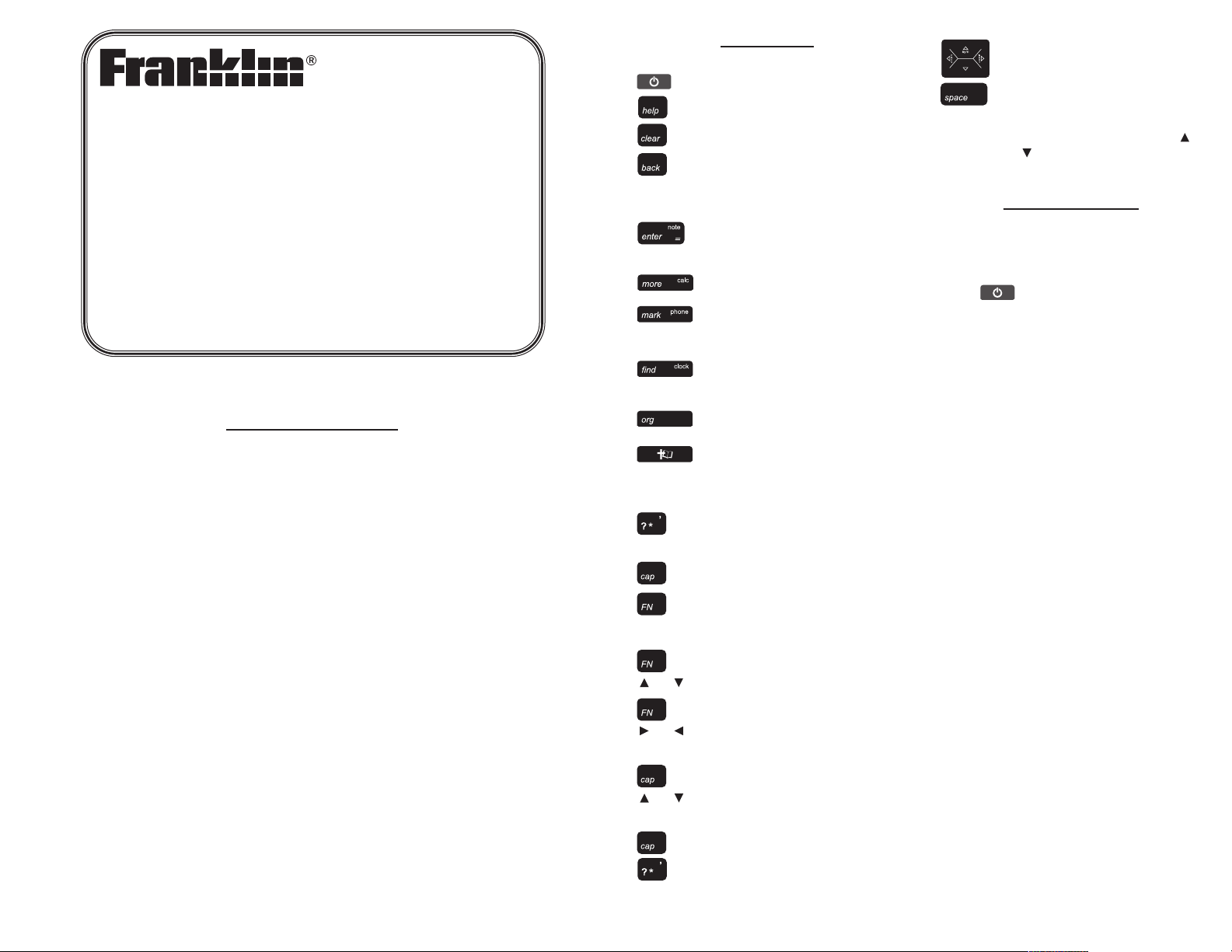
License Agreement
READ THIS LICENSE AGREEMENT BEFORE USING THE ELECTRONIC REFERENCE.
YOUR USE OF THE ELECTRONIC REFERENCE DEEMS THAT YOU ACCEPT THE
TERMS OF THIS LICENSE. IF YOU DO NOT AGREE WITH THESE TERMS, YOU MAY
RETURN THIS PACKAGE WITH PURCHASE RECEIPT TO THE DEALER FROM WHICH
YOU PURCHASED THE ELECTRONIC REFERENCE AND YOUR PURCHASE PRICE
WILL BE REFUNDED. ELECTRONIC REFERENCE means the software product and documentation found in this package and FRANKLIN means Franklin Electronic Publishers,
Inc.
Limited Use License
All rights in the ELECTRONIC REFERENCE remain the property of FRANKLIN. Through
your purchase, FRANKLIN grants you a personal and nonexclusive licensed to use this
ELECTRONIC REFERENCE. You may not make any copies of the ELECTRONIC REFERENCE or of the data stored therein, whether in electronic or print format. Such copying
would be in violation of applicable copyright laws. Further, you may not modify, adapt, disassemble, decompile, translate, create derivative works of, or in any way reverse engineer
the ELECTRONIC REFERENCE. You may not export or reexport, directly or indirectly, the
ELECTRONIC REFERENCE without compliance with appropriate governmental regulations. The ELECTRONIC REFERENCE contains Franklin’s confidential and proprietary
information which you agree to take adequate steps to protect from unauthorized disclosure or use. This license is effective until terminated. This license terminates immediately
without notice from FRANKLIN if you fail to comply with any provision of this license.
Key Guide
Function Keys
Turns the device on or off.
Displays a help message.
Goes to the Verse Reference
screen. Clears the calculator.
Backs up, erases a letter, or
turns off the highlight in text. In
the Holy Bible, returns to the
previous screen.
Enters a search request,
selects an item, or begins a
highlight in text.
Expands a search. In the
Organizer, goes to the clock.
Places a bookmark. In the
Organizer, goes to the databank.
Goes to the Word search
screen. In the Organizer, goes
to the calculator.
Goes to the Organizer: clock,
databank and calculator.
Toggles between the Bible
menu and the Verse Reference
screen. From the Organizer,
returns to the Holy Bible.
At a menu, displays a menu
item. In text, displays the book,
chapter and verse.
Shifts to type capital letters.
Shifts to allow page up, page
down, and to type numbers.
Combination Keys*
+ Pages up or down.
+ In Bible text, goes to the next
or previous verse. Following a
search, goes to the next or previous match.
+ At a menu, goes to the first or
last item. In Bible text, goes to
the start or end of the next or
previous chapter.
+ At the word search screen,
types an asterisk to stand for a
series of letters in a word.
Direction Keys
Move in the indicated direction.
At menus and dictionary
entries, pages down. At the
word search screen, types a
space. After a space, press
or to cycle through the available symbols: - . * ? :.
Getting Started
The KJV-570 uses two CR-2032 Lithium
batteries that come pre-installed. Turn the
device over and gently pull the battery
insulation sheet to remove it.
Press to turn the product on. Use a
paper clip to gently press the RESET button on the back of the device. For more
information, please see “Resetting your
Device”. Warning! Pressing the reset button with more than light pressure may permanently disable your unit. In addition,
resetting the unit may erase settings and
information you have entered.
Replacing the Batteries
The batteries should be changed when
you see a low battery warning. Please
have 2 new CR-2032 batteries and a
small Phillips screwdriver at hand before
you follow the steps below.
Warning! If the batteries wear out completely, or if you take more than a few
seconds while changing the batteries, any
user-entered information may be erased.
You should always keep written copies of
your important information.
1. Turn the unit off and turn it over.
2. Use the Phillips screwdriver to
unscrew the battery cover screw.
3. Push gently on the tab of the battery cover and remove it.
4. Remove the old batteries.
Note: Use a paper clip if necessary
to remove the old batteries.
5. Install 2 new CR-2032 lithium batteries in their place with positive
polarity facing up.
Important: Be sure that the batteries are installed correctly. Wrong
polarity may damage the unit.
6. Replace the battery cover and
secure it with the screw.
KJV-570
User’s Guide
HOLY BIBLE
KING JAMES VERSION
www.franklin.com
or
or
or
*Hold the first key while pressing the second.
Page 2
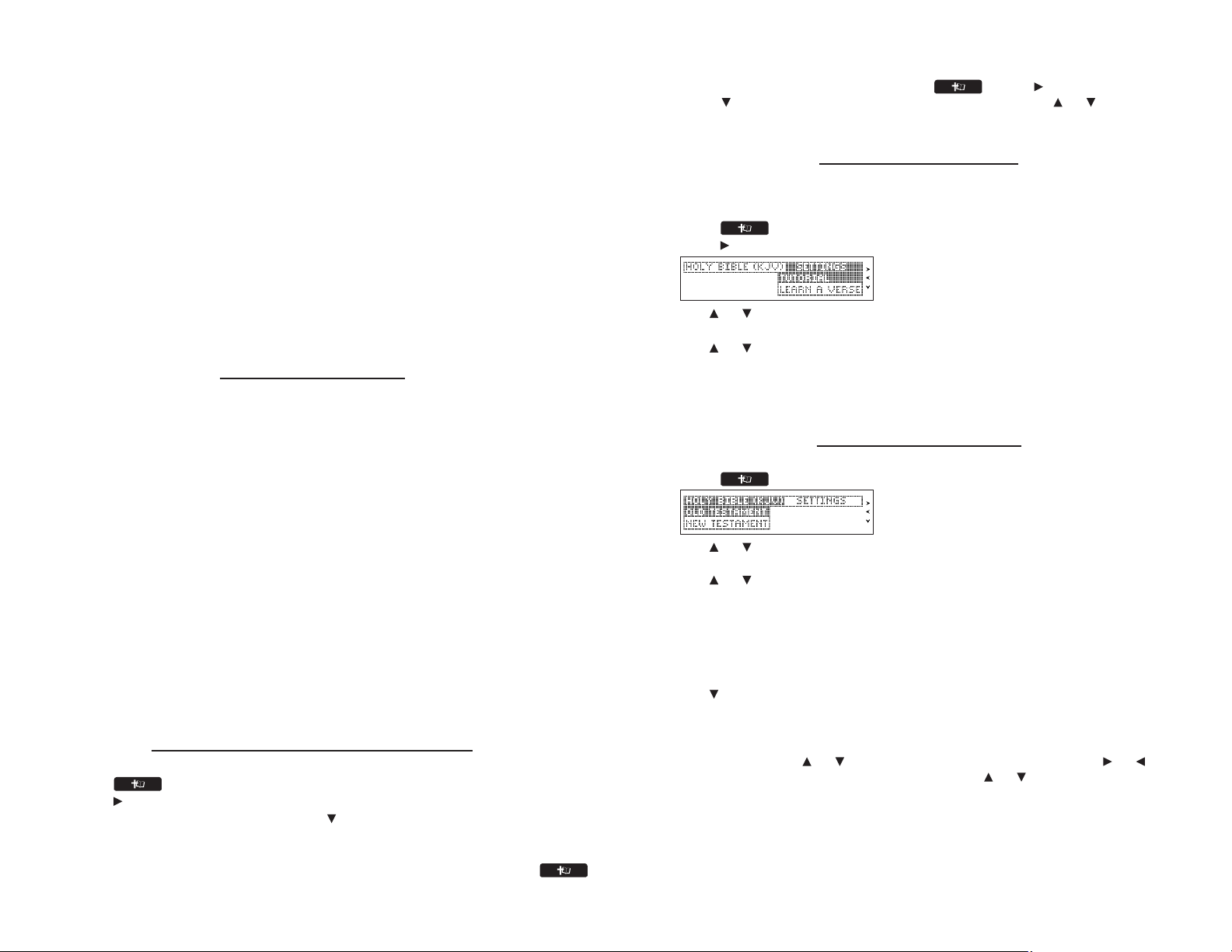
Battery disposal: Do not dispose of batteries with normal household waste. Please obey
your local regulations when disposing of used batteries.
Battery Precautions
• Non-rechargeable batteries are not to be re-charged. Never recharge batteries that
come with the device.
• Rechargeable batteries are to be removed from the device before being charged.
• Rechargeable batteries are only to be charged under adult supervision.
• Only batteries of the same or equivalent type as recommended are to be used.
• The supply terminals are not to be short-circuited.
• Do not expose batteries to direct heat or try to take batteries apart. Follow the battery manufacturer's instructions for battery use.
• Always remove a weak or dead battery from the device.
• To avoid damage caused by leakage of the battery fluid, replace the battery or batteries once every two years regardless of how much the device has been used during that time.
• Should a battery leak, the device may become damaged. Clean the battery compartment immediately, avoiding contact with your skin.
• Keep batteries out of reach of small children. If swallowed, consult a physician
immediately.
For Your Information
✓ Follow the Arrows
The flashing arrows on the right of the screen show in which direction you can move
around menus or view more text.
✓ Help is Always at Hand
You can view a help message at any screen by pressing HELP. Use the direction keys
to read the message. To exit help, press BACK or CLEAR.
✓ About Screen Illustrations
Some screen illustrations in this User’s Guide may differ slightly from what you see on
screen. This does not mean that your unit is malfunctioning.
✓ Resuming Where You Left Off
You can turn your electronic Holy Bible off at any passage. When you turn it on again, the
last passage that you viewed appears, unless you had previously turned on the Learn a
Verse feature. If Learn a Verse is on, you will see a verse for you to memorize. To return to
your last viewed passage, press BACK.
✓ Where in the Holy Bible Am I?
At any Holy Bible verse, you can view its book, chapter, and verse number by pressing
?.
Viewing a Demonstration or Tutorial
You can view a demonstration or tutorial of this Holy Bible any time you want.
1. Press .
2. Press to see the Settings menu.
3. Press ENTER to select Tutorial or press to highlight View Demo and then press
ENTER.
To stop the demonstration or exit from the Tutorial press CLEAR.
To toggle between the Bible menu and the Verse Reference screen, press .
✓ Learn a Verse
Your Holy Bible comes with a Learn a Verse feature. Each time you turn your Holy Bible
on, you can see a verse from either the Old or New Testament for you to read or memorize. If you wish to turn this feature on, press . Press to go to the Settings
menu, use to highlight Learn a Verse and press ENTER. Use or to highlight On
or Off and press ENTER.
Changing the Settings
When using this Holy Bible, you can activate the Learn a Verse feature, adjust the screen
contrast, the shutoff time, and the type size. The shutoff time is how long your unit stays on
if no key is pressed.
1. Press until you see the Bible menu.
2. Press to see the Settings menu.
3. Use or to move the highlight to Contrast, Shutoff or Type Size.
4. Press ENTER.
5. Use or to change the setting.
The current setting is marked.
6. Press ENTER to store your changes.
Press BACK to exit without making a change.
Reading the Holy Bible
Old Testament and New Testament contain the Books of the Holy Bible.
1. Press until you see the Bible menu.
2. Use or to highlight Old Testament or New Testament and press ENTER to
select it.
3. Use or to highlight a Book and press ENTER to select it.
You can also type the name of a Book to highlight it. For example, with New
Testament selected, press R to go directly to Romans.
Note: For Books that begin with numbers, type the number by holding FN and
pressing the number key. For example, you can find 2 Kings in the Old Testament
by holding FN and pressing W and then pressing K. You can also find it by typing
IIK. That is, type “I” for 1 or “II” for 2.
4. Use to highlight a Chapter or type its number and press ENTER to select it.
For example, to highlight Chapter 5, press T. Note: Numbers are automatically
active at a Chapter menu.
5. Use SPACE to page down.
Hold FN and press or to page up or down. Hold FN and press or to go to
the next or previous verse. Hold CAP and press or to go to the previous or
next Chapter.
6. Press CLEAR when done.
Press BACK to return to the previous screen.
Page 3
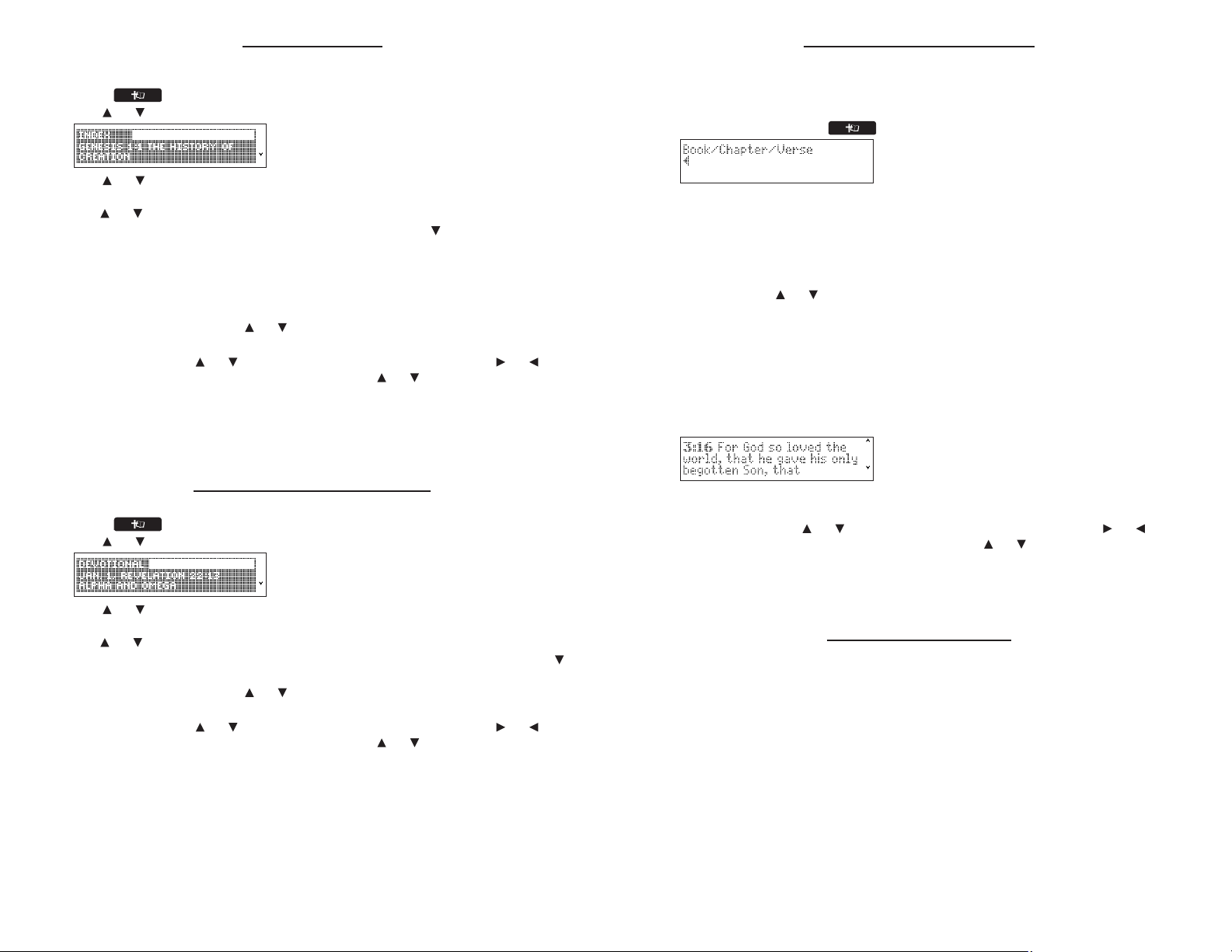
Using the Index
Index contains a list of popular Chapters with their titles, arranged in the order that they
appear in the Holy Bible.
1. Press until you see the Bible menu.
2. Use or to highlight Index and press ENTER to select it.
3. Use or to highlight a selection and press ENTER to select it.
You can also type the name of the Book to go directly to that part of the list, then
use or to highlight the section you want.
For example, to highlight Isaiah 25:1, type IS, then press until you see the index
entry for Isaiah 25:1.
Note: For Books that begin with numbers, type the number by holding FN and
pressing the number key. For example, you can find 2 Kings in the Old Testament
by holding FN and pressing W and then pressing K. You can also find it by typing
IIK. That is, type “I” for 1 or “II” for 2.
Note: Hold CAP and press or to go directly to start or end of the list.
4. Use SPACE to page down.
Hold FN and press or to page up or down. Hold FN and press or to go to
the next or previous verse. Hold CAP and press or to go to the previous or
next Chapter.
5. Press CLEAR when done.
Press BACK to return to the previous screen.
6. Press BACK to return to the Index.
Viewing Devotional Verses
Devotional contains a list of inspirational Verses.
1. Press until you see the Bible menu.
2. Use or to highlight Devotional and press ENTER to select it.
3. Use or to highlight a selection and press ENTER to select it.
You can also type the name of the month to go directly to that part of the list, then
use or to highlight the one you want.
For example, to see the Devotional Verse for October 23, type O, then press until
you see the entry for Oct. 23.
Note: Hold CAP and press or to go directly to start or end of the list.
4. Use SPACE to page down.
Hold FN and press or to page up or down. Hold FN and press or to go to
the next or previous verse. Hold CAP and press or to go to the previous or
next Chapter.
5. Press CLEAR when done.
Press BACK to return to the previous screen.
Finding Holy Bible Verses
To go directly to a specific Holy Bible verse, enter its Book title, Chapter number, and
Verse number.
If you enter only a Book title and Chapter number, you will go to the start of the Chapter. If
you enter only a Book title, you will go to the start of that Book.
1. Press CLEAR or press until you see the Verse Reference screen.
2. Type a Book title.
To erase a letter, press BACK.
When you type the initial letters of a Book title, it will be automatically completed for
you. For example, type LA for Lamentations, LE for Leviticus or LU for Luke.
Note: If you have not typed enough letters for the Book title to auto-complete, you
can see a list of all Books that match the letters you have entered by pressing
ENTER. Press or to highlight the Book you want and then press ENTER to
return to the Verse Reference screen and finish typing the Chapter and Verse.
Note: For Books that begin with numbers, type the Roman numeral using the I key.
For example, you can find 2 Kings by typing IIK. That is, type “I” for 1 or “II” for 2.
Once the Book title is filled in, the cursor automatically jumps to the Chapter field.
3. Type a Chapter and Verse number.
Press Q-P to type a Chapter number. Press SPACE to move to the Verse field and
type the Verse number you want. Note: Numbers are automatically active in the
Chapter and Verse fields.
4. Press ENTER to go to the Verse you typed.
5. Use SPACE to page down.
Hold FN and press or to page up or down. Hold FN and press or to go to
the next or previous verse. Hold CAP and press or to go to the previous or
next Chapter.
6. Press CLEAR when done.
Press BACK to return to the previous screen.
Searching for Words
Just as if you were using a concordance, you can search for almost any word or phrase in
this Holy Bible. Simply enter search words to find their occurrences, or matches.
1. Press FIND.
2. Type your search word(s).
For example, type Kingdom of God.
You can type up to 35 letters. To type a space, press SPACE. To erase a letter,
press BACK.
Search results include only those Verses that contain all of the keywords you
searched for. Note: You cannot search for common words such as and and the on
their own.
3. Press ENTER to start the search.
After a search, only those Books with matches are listed in the menu. Note: The
number of matches in each Book is displayed following the Book title.
Page 4

4. Use or to highlight the Book you want, then press ENTER to see the Chapters
of the selected Book where the matches occur.
For example, select Psalms [2].
You go directly to the text of the first match in the Book of Psalms. Note that the
matching words are boxed in the text. Hold FN and press or to see the next or
previous match. At any time, press ? to see your current Verse.
Note: You may also hold FN and press ENTER to go directly to the text at the first
match in the Bible.
5. Press CLEAR when done or press BACK to return to previous screen.
✓ Correcting Misspellings
If you enter a misspelled word, or a word not in this Holy Bible, a list of corrections
appears. Highlight the word you want and then press ENTER, or press BACK to change
your request.
Finding Letters in Words
If you are uncertain about how to spell a word or if you wish to find prefixes, suffixes, and
other parts of words, type an asterisk (✽) in a word. Each asterisk stands for zero, one or
more letters in a word. Note: If you type an asterisk at the beginning of a word, it may take
a little while to find the matching words.
1. Press FIND.
2. Type a word with ✽s.
To type an asterisk, hold CAP and press ?.
3. Press ENTER.
4. Press to highlight the match you want and then press ENTER to search for it.
To learn how to view the matches, please see “Searching for Words.”
5. Press CLEAR when done.
Expanding Your Search
You can expand your search to find inflections, synonyms and similar words.
1. Press FIND.
2. Type your search word(s) and press ENTER.
3. Press MORE repeatedly to expand the search.
To learn how to view the matches, please see “Searching for Words.”
4. Press CLEAR when done.
Highlighting Words
You can also search for a word by highlighting it in a Verse. Try this example.
1. Go to Isaiah 12:2.
To learn how, see “Finding Holy Bible Verses.”
2. Press ENTER to start the highlight.
To turn the highlight off, press BACK.
3. Use the navigation button to move the highlight to salvation.
4. Press ENTER to search for the highlighted word.
To learn how to view the matches, please see “Searching for Words.”
5. Press CLEAR when done.
Viewing Footnotes
Whenever you see an after a word in a verse, that word has a footnote. You can easily
view these footnotes. Try this example.
1. Go to Psalms 18:2.
To learn how, see “Finding Holy Bible Verses.”
2. Use , FN + or SPACE to scroll down.
Notice the footnote marker .
3. Press ENTER to start the highlight.
4. Use the navigation button to move the highlight to the desired footnote and then
press ENTER to view it.
Or you can hold FN and press ENTER to immediately open the note. Note: This
functions only when one footnote marker is on the screen.
5. Press BACK to return to the verse.
✓ Understanding Footnotes
The footnotes in this Holy Bible have been added by Franklin Electronic Publishers to
clarify the meaning of archaic English words. These footnotes are not part of the original
King James Bible.
✓ When More Than One Footnote Marker Appears
Sometimes more than one appears on the screen.
Hold FN and press ENTER to automatically highlight the first footnote marker. Continue
to hold FN and press ENTER to cycle the highlight through all the footnote markers on
the screen. When the highlight is on the footnote you want to open, press ENTER to
view the text of the footnote.
Press BACK to go back to the verse.
Using Bookmarks
Adding Bookmarks
You can add up to 50 bookmarks to the text of this book for quick reference.
1. Press MARK at any verse to place a bookmark.
You see the bookmarks list with Add Bookmark highlighted.
2. Press ENTER to add the bookmark.
The marks its placement.
Page 5

Viewing Bookmarks
1. Press CLEAR.
2. Press MARK to view your list of bookmarks.
3. Press to highlight a bookmark.
4. Press ENTER to view its verse.
Deleting a Bookmark
You can delete any bookmark you want. Note: If you reset your device, all your bookmarks
will be lost.
1. Press CLEAR.
2. Press MARK to view your list of bookmarks.
3. Press to highlight the bookmark you wish to delete.
For example, if you had “Isaiah 53” on your bookmark list, highlight Isaiah Chapter
53.
4. Press ENTER to go to that verse.
5. Press MARK again.
Remove: (the last viewed bookmark) appears as the first list item, and is highlighted.
6. Press ENTER to delete the bookmark.
Adding Notes to a Bookmark
You can add a brief note to accompany any bookmark you have added. Note: If you reset
your device, all your notes will be lost.
1. Press CLEAR.
2. Press MARK to view your list of bookmarks.
3. Press to highlight the bookmark for which you want to add a note.
For example, if you had “Psalms 23” on your bookmark list, highlight Psalms
Chapter 23.
4. Press ENTER to go to that verse.
5. Press MARK again.
Remove Bookmark appears as the first list item, and is highlighted.
6. Press to highlight Add Notes and press ENTER.
7. Type your note and press ENTER to add it.
Viewing a Note
1. Find a location in the text where you have saved a note with a bookmark.
2. Use , FN + or SPACE to scroll down until you see .
3. Press ENTER to start the highlight.
4. Use the navigation button to move the highlight to the bookmark marker and then
press ENTER to view the note.
If no note has been saved to a bookmark, you see the message “Not found.”
5. Press BACK to return to the verse.
Using the Clocks
The clock lets you set a Home time and view local times in 45 cities around the world. you
must set the Home time before viewing World times as World times are based on Home
time.
Setting Home Time
1. Press ORG.
You see “Home City” on the screen. The Home time clock is the default location any
time you press ORG.
Note: You can press ORG, FIND or ENTER to toggle between Home time and
World time.
2. Press S to enter go to the Home Setting menu.
3. Press ENTER to select Set Time Format.
Press or to cycle through the 12- and 24-hour Day/Month/Year formats. Press
ENTER to save your selection.
4. Press to highlight Set DST (Daylight Saving Time) and press ENTER to select it.
Press or to toggle between DST On or DST Off. Press ENTER to select your
choice.
5. Press to highlight Set Time and press ENTER to select it.
Press or until the current hour is displayed. Press to move to the minutes
field, then press or until the current minute is displayed. Press ENTER to set
the time.
6. Press to highlight Set Date and press ENTER to select it.
Press or to move to the next or previous field. Use or to move to the current day/month/year. Press ENTER to set the date.
7. Press to highlight Set Home City and press ENTER to select it.
Press or until your local city is displayed. Press ENTER to select your choice.
8. Press CLEAR or BACK to exit the Home Setting menu.
Viewing World Time
1. Press FIND until you see “World City.”
2. Press or to view the date and time in the list of available cities.
Note: The date and time in each World city is based on the date and time as indi-
cated in your Home city.
You can also set a city to be the World city you first view when you enter World Time.
1. Press FIND until you see “World City.”
2. Press S to enter go to the World Setting menu.
3. Press ENTER to select Set DST.
Press or to toggle between DST On or DST Off. Press ENTER to select your
choice.
4. Press to highlight Set World City and press ENTER to select it.
Press or until the city you want is displayed. Press ENTER to select your
choice. Note: At this list, you can see both the city name and its abbreviation.
5. Press CLEAR or BACK to exit the World Setting menu.
Page 6

Using the Databank
Adding Entries
You can store as many as 100 names and telephone numbers in the databank. The total
number of names you can add depends on the size of each entry.
1. Press ORG.
2. Press MARK.
3. Use or to highlight New Entry and then press ENTER.
4. Type a name and press ENTER.
To erase a letter, press BACK. Press SPACE then or to cycle through the
available symbols: - . * ? :.
5. Type a phone number and press ENTER.
Q-P will type numbers 0-9 automatically. To erase a number, press BACK.
6. Press CLEAR when done.
Press to return to the Holy Bible.
Viewing or Editing Entries
1. Press ORG.
2. Press MARK.
3. Use or to highlight View: XX entries and then press ENTER.
4. To edit an entry, highlight it and press ENTER.
Type your changes. Use or to move the cursor; use BACK to delete.
5. Press ENTER to move to the number field.
6. Press ENTER again to save your changes.
7. Press CLEAR when done.
Press to return to the Holy Bible.
Deleting Entries
1. Press ORG.
2. Press MARK.
3. Use or to highlight Delete Entry and then press ENTER.
4. Highlight the entry you want to delete and press ENTER.
You are asked to confirm the deletion. Press Y to confirm or N to cancel.
5. To delete all databank entries, highlight Erase All Data in the Databank menu and
then press ENTER.
You are asked to confirm the deletion. Press Y to erase all databank entries or N to
cancel.
6. Press CLEAR when done.
Press to return to the Holy Bible.
Using a Password
You can use a password to prevent unauthorized access to the databank. Warning!
Always write the password in a safe, separate location. If you lose or forget the password,
you will be able to use the databank again only by removing the batteries from your unit,
which will permanently erase all the information stored in the databank.
1. Press ORG.
2. Press MARK.
3. Use or to highlight Set Password and then press ENTER.
4. Type a password of up to eight characters and press ENTER.
Use or to move the cursor; use BACK to delete.
5. Press C to confirm your password or CLEAR to cancel the password.
The password you set will be requested the first time the databank is used during a
session.
6. To change the password, repeat Steps 1-5.
To remove or disable a password, press ENTER at the blank password screen.
7. Press CLEAR when done.
Press to return to the Holy Bible.
Using the Calculator
1. Press ORG.
2. Press MORE.
3. Type a number.
Note: Q-P will type numbers 0-9 automatically. You can type up to 10 digits. To type a
decimal, press G(.). To change the sign of a number, press Z(+/-).
4. Press a math function key (H-L).
5. Type another number.
6. Press ENTER.
To repeat the calculation, press ENTER again.
To Calculate... Press...
reciprocals A(1/x)
squares D(x
2
)
percentages F(%)
square roots S(√x)
negative numbers Z(+/-)
7. Press CLEAR to clear the current calculations.
8. Press to return to the Holy Bible.
Using the Calculator Memory
1. In the calculator, make a calculation or type a number.
2. To add the number on the screen to the number stored in memory, press X(
M+). To
subtract the number on the screen from the number stored in memory, press C(
M-).
M indicates the number is stored in memory.
3. To retrieve the number from memory, press V(
MR).
4. To clear the memory, press B(MC).
Resetting Your Device
If the keyboard fails to respond, or if the screen performs erratically, perform a system
reset by following the steps below.
1. Hold CLEAR and press .
If nothing happens, try Step 2.
2. Use a paper clip to gently press the reset button on your product.
The reset button is recessed in a pin-sized hole on the back of the device.
The message “Erase All ? (Y/N)” is displayed.
Note: This message refers to user-entered information, not the text of the Holy
Bible. User-entered information includes bookmarks, the databank and any settings
you may have changed.
3. Press N to save your information.
Press Y to erase your information.
Warning! Pressing the reset button with more than light pressure may permanently disable
your device. In addition, resetting your device erases settings and user-entered information.
Page 7

Specifications
Model KJV-570: Holy Bible King James Version
• Batteries: two CR-2032 3 volt lithium
• Size: 12.3 x 9.1 x 1.35 cm
• Weight: 117.1 oz
ISBN 978-1-59074-433-8
© 2002-2007 Franklin Electronic Publishers, Inc., Burlington, N.J. 08016-4907 USA. All
rights reserved.
Scripture taken from the HOLY BIBLE, KING JAMES VERSION.
U.S. Patents: 4,830,618; 5,113,340; 5,218,536; 5,153,831; 5,497,474; 5,396,606;
6,411,973
Note: This device should be disposed through your local electronic product recycling sys-
tem - do not throw into the trash bin.
FCC Notice
This device complies with Part 15 of the FCC Rules. Operation is subject to the following two conditions: (1)
This device may not cause harmful interference, and (2) This device must accept any interference received,
including interference that may cause undesired operation.
Warning: Changes or modifications to this unit not expressly approved by the party responsible for compliance could void the user's authority to operate the equipment.
NOTE: This equipment has been tested and found to comply with the limits for a Class B digital device, pursuant to Part 15 of the FCC Rules. These limits are designed to provide reasonable protection against harmful interference in a residential installation. This equipment generates, uses and can radiate radio frequency
energy and, if not installed and used in accordance with the instructions, may cause harmful interference to
radio communications. However, there is no guarantee that interference will not occur in a particular installation. If this equipment does cause harmful interference to radio or television reception, which can be determined by turning the equipment off and on, the user is encouraged to try to correct the interference by one or
more of the following measures:
-Reorient or relocate the receiving antenna.
-Increase the separation between the equipment and receiver.
-Connect the equipment into an outlet on a circuit different from that to which the receiver is connected.
-Consult the dealer or an experienced radio/TV technician for help.
NOTE: This unit was tested with shielded cables on the peripheral devices. Shielded cables must be used
with the unit to insure compliance.
NOTE: The manufacturer is not responsible for any radio or TV interference caused by unauthorized modifi-
cations to this equipment. Such modifications could void the user's authority to operate the equipment.
Disclaimer of Warranties
Except as specifically provided herin, Franklin makes no warranty of any kind, experss or implied, with
respect to this product.
Limited Warranty (U.S. only)
LIMITED WARRANTY, DISCLAIMER OF WARRANTIES, AND LIMITED REMEDY
FRANKLIN WARRANTS TO THE ORIGINAL PURCHASER THAT THIS PRODUCT WILL BE FREE FROM
DEFECTS IN MATERIALS AND WORKMANSHIP FOR A PERIOD OF ONE (1) YEAR FROM THE ORIGINAL
DATE OF PURCHASE AS EVIDENCED BY A COPY OF THE SALES RECEIPT. THIS LIMITED WARRANTY
DOES NOT COVER DAMAGE DUE TO ACTS OF GOD, ACCIDENT, MISUSE, ABUSE, NEGLIGENCE, MODIFICATION, UNSUITABLE ENVIRONMENT, OR IMPROPER MAINTENANCE. THE SOLE OBLIGATION AND
LIABILITY OF FRANKLIN, AND THE EXCLUSIVE REMEDY UNDER THIS LIMITED WARRANTY, IS REPAIR
OR REPLACEMENT AT THE SOLE OPTION OF FRANKLIN AND THIS REMEDY APPLIES ONLY IN THE
CASE IN WHICH FRANKLIN DETERMINES THAT THE PRODUCT WAS DEFECTIVE AND THAT THE
DEFECT AROSE WITHIN THE DURATION OF THE LIMITED WARRANTY. THIS REMEDY IS THE EXCLUSIVE REMEDY FOR BREACH OF THIS WARRANTY. THIS WARRANTY GIVES YOU CERTAIN RIGHTS; YOU
MAY ALSO HAVE OTHER RIGHTS THAT MAY VARY FROM JURISDICTION TO JURISDICTION. EXCEPT
FOR THE LIMITED WARRANTY EXPRESSLY RECITED ABOVE, THIS FRANKLIN PRODUCT IS PROVIDED
ON AN "AS IS" BASIS, WITHOUT ANY OTHER WARRANTIES, EXPRESS OR IMPLIED, INCLUDING, BUT
NOT LIMITED TO, WARRANTIES OF MERCHANTABLE QUALITY, MERCHANTABILITY, OR FITNESS FOR A
PARTICULAR PURPOSE, OR THOSE ARISING BY LAW, STATUTE, USAGE OF TRADE, OR COURSE OF
DEALING. THIS WARRANTY APPLIES ONLY TO PRODUCTS MANUFACTURED BY OR FOR FRANKLIN
AND SPECIFICALLY DOES NOT INCLUDE BATTERIES, CORROSION OF BATTERY CONTACTS OR ANY
OTHER DAMAGE CAUSED BY BATTERIES. FRANKLIN SHALL NOT HAVE ANY LIABILITY TO THE PURCHASER OR ANY OTHER PERSON OR ENTITY FOR ANY INDIRECT, INCIDENTAL, SPECIAL, OR CONSEQUENTIAL DAMAGES WHATSOEVER, INCLUDING, BUT NOT LIMITED TO, LOSS OF REVENUE OR PROFIT, LOST OR CORRUPTED DATA, OR OTHER COMMERCIAL OR ECONOMIC LOSS, EVEN IF FRANKLIN
HAS BEEN ADVISED OF THE POSSIBILITY OF SUCH DAMAGES, OR EVEN IF OTHERWISE FORESEEABLE. FRANKLIN IS NOT RESPONSIBLE FOR CLAIMS BY A THIRD PARTY. FRANKLIN'S MAXIMUM
AGGREGATE LIABILITY SHALL NOT EXCEED THE AMOUNT PAID FOR THE PRODUCT AS EVIDENCED BY
THE SALES RECEIPT. SOME STATES/JURISDICTIONS DO NOT ALLOW THE EXCLUSION OR LIMITATION
OF LIABILITY FOR CONSEQUENTIAL OR INCIDENTAL DAMAGES, SO THE ABOVE LIMITATION MAY NOT
APPLY TO YOU. IF THE LAWS OF THE RELEVANT JURISDICTION DO NOT PERMIT FULL WAIVER OF
IMPLIED WARRANTIES, THEN THE DURATION OF IMPLIED WARRANTIES AND CONDITIONS ARE LIMITED TO THE DURATION OF THE EXPRESS WARRANTY GRANTED HEREIN.
Warranty Service: If you think your product is defective, call Franklin's Customer Service Desk, 1-800-2665626, to request a return merchandise authorization ("RMA") number, before returning the product (transportation charges prepaid) to:
Franklin Electronic Publishers, Inc.
Attn: Service Department
One Franklin Plaza
Burlington, NJ 08016-4907
If you return a Franklin product, please include your name, address, telephone number, and a brief description of the defect and a copy of your sales receipt as proof of your original date of purchase. You must also
write the RMA prominently on the package if you return the product; otherwise there may be a lengthy delay
in the processing of your return. Franklin strongly recommends using a trackable form of deliver to Franklin
for your return.
Limited Warranty (EU and Switzerland)
Notwithstanding the disclaimer of warranties above, this product, excluding batteries and liquid crystal display
(LCD), is guaranteed by Franklin to be free of defects in materials or workmanship for a period of one year
from the date of purchase. It will be repaired or replaced with an equivalent product (at Franklin's option) free
of charge for any defect in workmanship or materials during that time.
Products purchased outside the United States, the European Union and Switzerland that are returned under
warranty should be returned to the original vendor with proof of purchase and description of fault. Charges will
be made for all repairs unless valid proof of purchase is provided.
This warranty explicitly excludes defects due to misuse, accidental damage, or wear and tear. This warranty
does not affect the consumer's statutory rights.
Limited Warranty (outside U.S., EU and Switzerland)
Notwithstanding the disclaimer of warranties above, this product, excluding batteries and liquid crystal display
(LCD), is guaranteed by Franklin to be free of defects in materials or workmanship for a period of one year
from the date of purchase. It will be repaired or replaced with an equivalent product (at Franklin's option) free
of charge for any defect in workmanship or materials during that time.
Products purchased outside the United States, the European Union and Switzerland that are returned under
warranty should be returned to the original vendor with proof of purchase and description of fault. Charges will
be made for all repairs unless valid proof of purchase is provided.
This warranty explicitly excludes defects due to misuse, accidental damage, or wear and tear. This warranty
does not affect the consumer's statutory rights.
This unit may change operating modes, lose information stored in memory, or fail to
respond due to electrostatic discharge or electrical fast transients. Normal operation of
this unit may be re-established by pressing the reset key, by pressing , or by
removing/replacing batteries.
FTD-28002-00
Rev. A
