Page 1
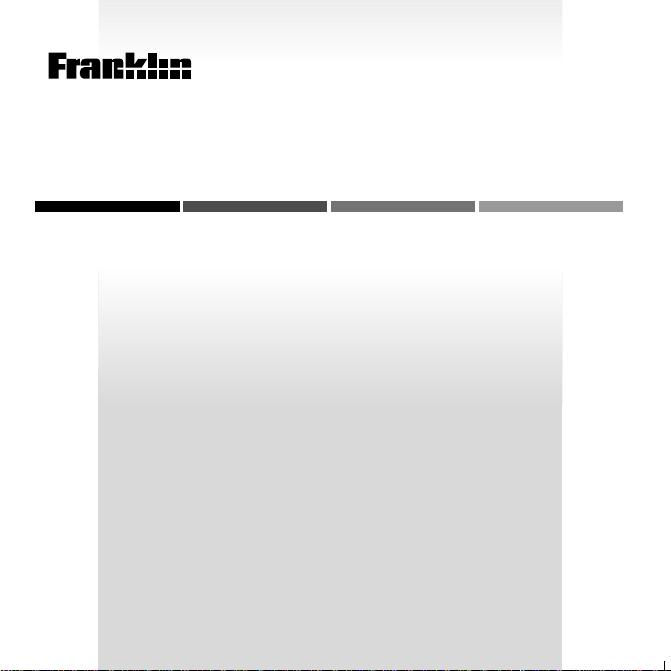
B
EXPANDABLE ELECTRONIC BOOK
OO
K
MAN
HOLY BIBLE
King James Version
USER’S GUIDE
KJB-440
Page 2
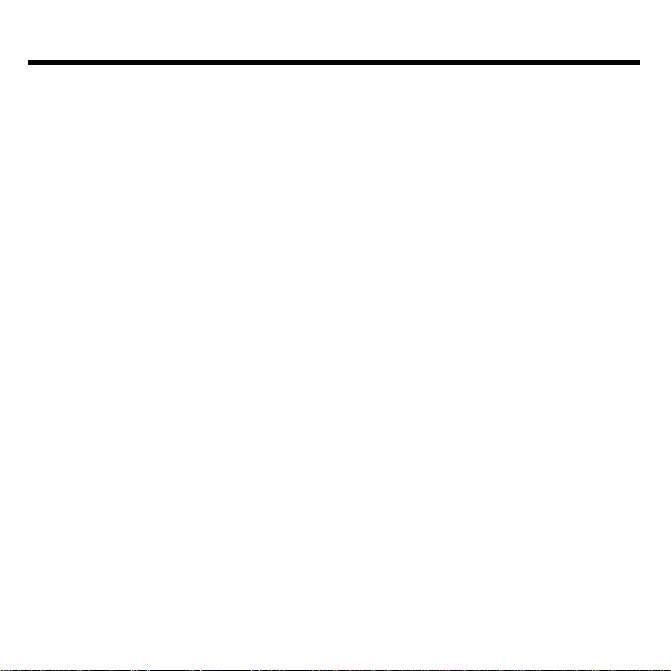
License Agreement
READ THIS LICENSE AGREEMENT BEFORE USING ANY BOOKMAN PRODUCT .
YOUR USE OF THE BOOKMAN PRODUCT DEEMS THA T YOU ACCEPT THE
TERMS OF THIS LICENSE. IF YOU DO NOT AGREE WITH THESE TERMS,
YOU MAY RETURN THIS PACKAGE WITH PURCHASE RECEIPT TO THE
DEALER FROM WHICH YOU PURCHASED THE BOOKMAN PRODUCT AND
YOUR PURCHASE PRICE WILL BE REFUNDED. BOOKMAN PRODUCT
means the software product and documentation found in this package and
FRANKLIN means Franklin Electronic Publishers, Inc.
LIMITED USE LICENSE
All rights in the BOOKMAN PRODUCT remain the property of FRANKLIN.
Through your purchase, FRANKLIN grants you a personal and nonexclusive license to use the BOOKMAN PRODUCT on a single FRANKLIN BOOKMAN at
a time. You may not make any copies of the BOOKMAN PRODUCT or of the
data stored therein, whether in electronic or print format. Such copying would
be in violation of applicable copyright laws. Further , you may not modify, adapt,
disassemble, decompile, translate, create derivative works of, or in any way reverse engineer the BOOKMAN PRODUCT . You may not export or r eexport, directly or indirectly, the BOOKMAN PRODUCT without compliance with
appropriate governmental regulations. The BOOKMAN PRODUCT contains
Franklin’ s confidential and propriety information which you agree to take adequate
steps to protect from unauthorized disclosure or use. This license is effective
until terminated. This license terminates immediately without notice from FRANKLIN if you fail to comply with any provision of this license.
1
Page 3
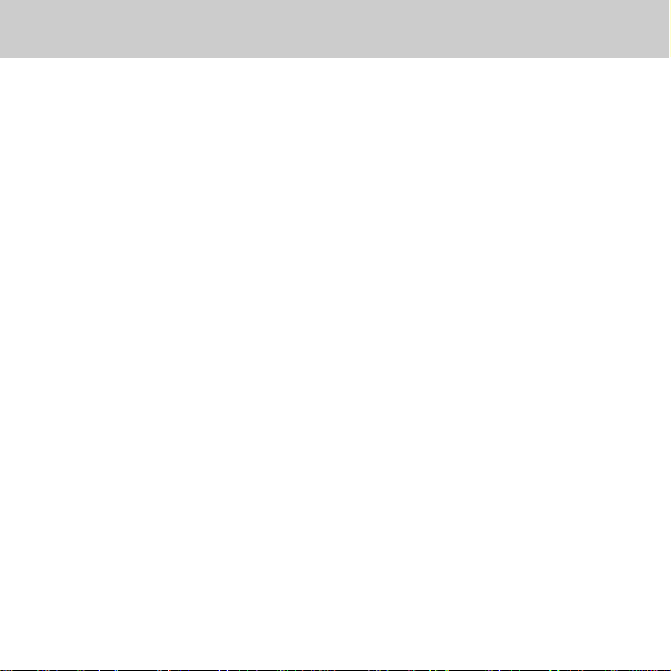
Contents
Welcome to the world of BOOKMAN!
BOOKMAN is a powerful, portable electronic reference with a built-in book and
a slot in the back for more books.
With this King James Version of the
Holy Bible
, you can quickly find any Bible
verse, as well as the occurrences of any
word and phrase in the Bible. You can
also place bookmarks for personalized
reference.
To learn how to use other BOOKMAN
books, read their User’s Guides.
Installing the Batteries......................................................4
Installing a Book Card ......................................................4
Selecting a Book ..............................................................5
Using the Color Keys........................................................5
Changing the Settings ......................................................6
Viewing a Demonstration .................................................6
Reading the Bible .............................................................7
Finding Bible Verses.........................................................8
Finding Words ..................................................................9
Finding Phrases ...............................................................10
Highlighting Search Words ...............................................11
Expanding Your Searches .................................................11
Viewing Footnotes............................................................12
Using Bookmarks ............................................................. 13
Sending Words Between Books ........................................14
Resetting Your BOOKMAN ...............................................15
Index ................................................................................17
2
Page 4
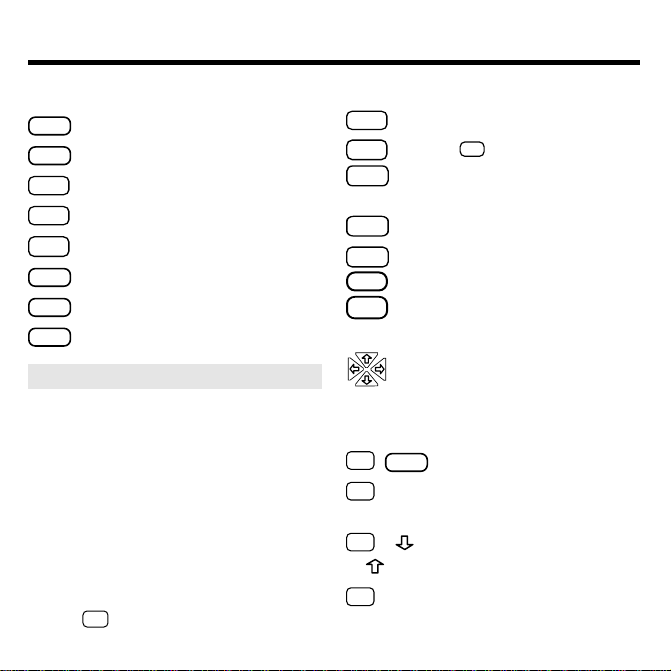
Key Guide
Function Keys
CLEAR
MENU
MORE
MARK
NOTE
LIST
CARD
ON/OFF
Clears a request.
Shows the main menus.
(red) Expands a search.
(green) Places a bookmark.
(yellow) Shows a footnote.
(blue) Shows bookmark list.
Exits the selected book.
T urns BOOKMAN on or off.
➤ Understanding Color Keys
The color keys (red, green, yellow,
and blue) perform the functions
listed above only for the BOOKMAN book described in this User’s
Guide.
Other books have their own color
key functions, which are labelled on
their book cards and listed in their
User’s Guides. For more information, read “Using the Color Keys.”
* Hold
✩
while pressing the other key.
Other Keys
BACK
CAP
ENTER
Backs up (e.g., erases letters).
. ‘
Shifts
to type an apostrophe.
Enters a request or
selects a menu item.
HELP
SPACE
?
. ‘
Shows help messages.
Types a space or pages down.
✻
Shows the verse number .
Types a colon or apostr ophe.
Direction Keys
Move in indicated direction.
UP/DN Page up or down.
Star Key Combinations*
CARD
✩
+
Sends a word between books.
✩
+ UP Show the next or
or DN previous chapter or match.
✩
+ Go to start or end of a menu
or chapter, or help message.
✩
+ Q... Shifts the top row of letters
to type numbers.
3
Page 5
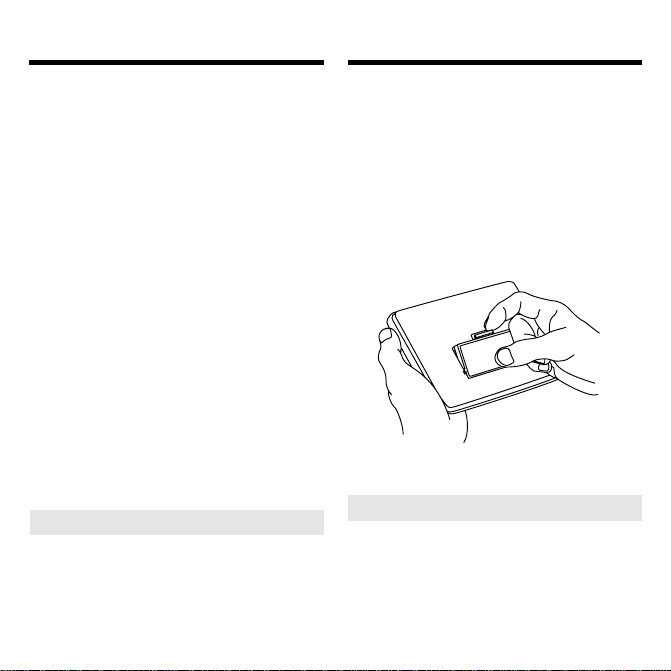
Installing the Batteries Installing a Book Card
BOOKMAN model KJB-440 uses two
CR2032 batteries. Here is how to install or replace them.
Warning: When the batteries lose
power or are removed from BOOKMAN, information that you entered in
its built-in book and in an installed book
card will be erased.
1. Turn BOOKMAN over.
2. Slide off its battery cover in
the direction of the triangle.
3. Install the batteries with
their plus signs facing you.
4. Replace the battery cover .
➤ Resuming Where Y ou Left Off
You can tur n off BOOKMAN at any
screen. When you turn BOOKMAN
on again, the last screen that you
viewed appears.
Warning: Never install or remove a
book card when BOOKMAN is turned
on. If you do, information that you entered in its built-in book and in an installed book card will be erased.
1. T urn BOOKMAN off.
2. Turn BOOKMAN over.
3. Align the book card tabs with
the notches in the slot.
4. Press the book card until it
snaps into place.
➤ Removing Book Cards
Warning: When you remove a
book card without its own battery to
install another book card, information that you entered in the first
book card will be erased.
4
Page 6
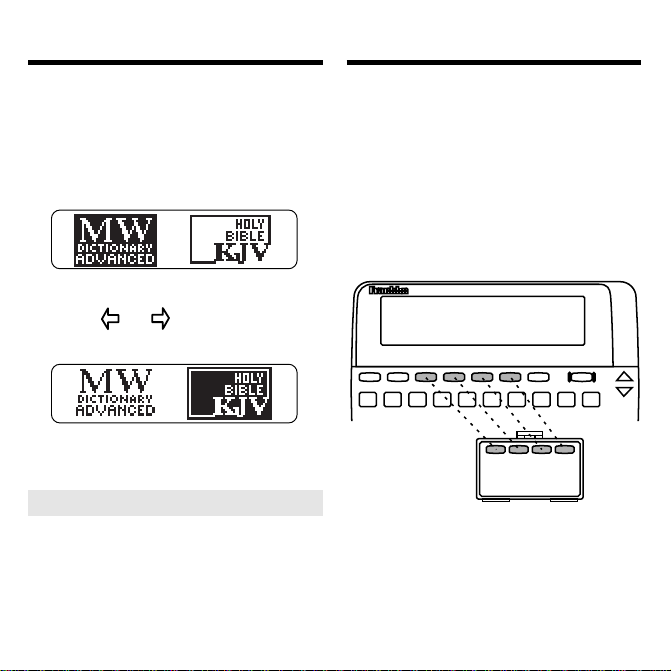
Selecting a Book
Using the Color Keys
Once you have installed a book card in
your BOOKMAN, you must select
which book you want to use.
1. T urn BOOKMAN on.
2. Press CARD.
These are sample books.
3. Press
or to highlight
the book you want.
4. Press ENTER to select it.
➤ About Screen Illustrations
Some screen illustrations in this
User’s Guide may differ from what
you see on screen. This does not
mean that your BOOKMAN is malfunctioning.
The red, green, yellow, and blue keys
on your BOOKMAN change functions
according to which book is selected.
When the built-in book is selected, the
color keys function as labelled on the
BOOKMAN keyboard. When a book in
a book card is selected, the color keys
function as labelled on its book card.
Remember , the color keys for book
card books function as labelled on their
book cards, not as labelled on the
BOOKMAN keyboard.
5
Page 7

Changing the Settings
Viewing a Demonstration
You can adjust the type size, shutoff
time, and screen contrast. The type size
changes the number of lines of text appearing on screen. The shutoff time is
how long BOOKMAN stays on if you
forget to turn it off.
1. Press MENU.
2. Press the arrow keys to
highlight the Other menu.
3. Highlight Set Type Size, Set
Shutoff, or Set Contrast.
4. Press ENTER.
5. Highlight a setting.
6. Press ENTER to select it.
7. Repeat these steps to change
other settings.
➤ A Quick Contrast Change
When the KJB-440 is the selected
book, you can also change the screen
contrast by pressing CLEAR and then
repeatedly pressing
or .
Before you start using this book, you
may want to view a demonstration.
If the book is built-in, the demonstration
automatically appears the first time that
you select the book. T o stop the demonstration, press CLEAR. To disable it,
highlight the Other menu and select
able Demo
If the book is a book card, select
Demo
stration.
➤ Help is Always at Hand
➤ Just Follow the Arrows
.
under
Other
to view its demon-
You can view a help message at virtually any screen by pressing HELP.
Press the direction keys to read it.
To exit help, press BACK.
To r ead a tutorial about this book,
Tutorial
under
Other
select
The flashing arrows on the right of
the screen show which arrow keys
you can press to move through
menus or view more text.
.
6
Dis-
View
Page 8

Reading the Bible
Reading the Bible
The simplest way to use this Bible is to
select a book from the Old or New T estament and then read its text.
1. Press MENU.
2. Press the arrow keys to
highlight Old or New.
3. Highlight a book title (e.g.,
Romans under New).
4. Press ENTER to select it.
5.
Press the direction keys to read.
6. Press MENU to return to the
menus.
7. Press CLEAR to clear your
menu selection.
➤ Understanding Text Markings
• Verse numbers are boldfaced at
the start of verses.
• A ¶ indicates a new paragraph.
• Italics indicate words added by
the original translators of the King
James Bible.
• Horizontal lines indicate the end of
chapters, notes, and help messages.
➤ Where in the Bible Am I?
At any Bible verse, you can view its
book, chapter, and verse number by
✻
pressing
.
?
7
Page 9

Finding Bible V erses
Finding Bible Verses
To go directly to a specific Bible verse,
enter its book title, chapter number , and
verse number.
If you enter only a book title and chapter
number , you go to the start of the chapter. If you enter only a book title, you go
to the start of that book.
1. Press CLEAR.
2. Type a book title, chapter
number, and verse number .
T o type a number, hold ✩ and press
a numbered key . Type a colon or a
space between the chapter and verse
. ‘
number . To type a colon, press
T o erase a character , pr ess BACK.
3. Press ENTER.
4. Press the direction keys to read.
5. Press CLEAR to clear your
request.
.
➤ Verse Finding Tips
• T ype abbreviations instead of
complete book titles (e.g.,
Psalms
or
EPH
for
Ephesians
• T ype an Arabic or Roman numeral
before books of more than one
volume (e.g.,
II Kings
while pressing a numbered key.
• Some book titles, such as
bers
and
search words. When you search
for one of these ambiguous
words, a menu like this appears:
T o read the book, press ENTER.
To search for the word(s), select
Search for. . .
1 Samuel
). To type numbers, hold
John
, are also valid
.
8
or
PS
for
).
Num-
✩
Page 10

Finding Words
Finding Words
Just as if you were using a concordance,
you can search for almost any word in
this Bible. Simply enter search words to
find their occurrences, or matches.
a word search, only those books with
matches are listed under
1. Press CLEAR.
2. T ype up to five words.
3
. Press ENTER to view the first match.
Bullets mark the matches.
4. Hold
5. Press MENU.
✩
to view the next match.
To view a pr evious match, hold
and press the UP key .
and press the DN key
Old
and
After
New
✩
.
6. Select a book under Old or
New.
7. Press CLEAR to clear your
request.
➤ If You Misspell a Word
If you enter a misspelled word, or
enter a word not in this Bible, spelling corrections appear . Select a correction from the list. Or press
BACK to change your request.
➤ If You Do Not Find Words
If you enter two or more words not
in this Bible, you see the menu below.
To expand the sear ch to include inflections and synonyms of your
words, press ENTER.
To change your search word(s),
Change Your Request
select
9
.
Page 11

Finding Phrases
Finding Phrases
You can search for phrases—adjacent
or nearly adjacent words in a particular
order—by selecting an ordered search
and a narrow search width.
1. Press MENU.
2. Select Ordered Search from
the Search menu.
3. Press MENU.
4. Select Set Search Width from
the Search menu.
5. Select Close T ogether.
6. Enter a phrase (e.g., holy
spirit).
✩
7. Hold
repeatedly to view the next
matches. To view previous
ones, hold
8. Press CLEAR when done.
and press the DN key
✩
and press UP.
➤ About Ordered Searches
When you select
you find words only in the order that
you enter them. For example, an ordered search for
spirit holy
not find
➤ About Search Widths
The search widths set how far apart
search words can be in matches.
Search Width Distance
Close Together
Not as Close
Far Apart
Very Far Apart
➤ About Unsearchable Words
These words are too common to
search for: a, an, and, are, as, be,
but, by , for, from, he, her, him, his, I,
in, is, it, me, my, not, O, of, our, out,
shall, shalt, she, that, the, thee,
their, them, they, thou, thy, to, unto,
up, upon, us, was, we, were, with,
ye, you.
Ordered Search
holy spirit
.
nearly adjacent
a few words apart
many words apart
up to a few verses
10
,
does
Page 12

Highlighting Search Wor ds
Expanding Your Searches
Y ou can also search for a wor d by
highlighting it in a verse. T ry this example.
1. Go to Genesis 15:6.
To lear n how, see “Finding Bible Verses.”
2. Press ENTER to start the
highlight.
To turn the highlight of f, press BACK.
3. Press the arrow keys to
highlight righteousness.
4. Press ENTER to search for the
highlighted word.
✩
5. Hold
the DN key to view the next
matches.
6. Press MENU to view those
books with matches.
7. Press CLEAR when done.
and repeatedly press
You can expand your word sear ches
up to three times to find inflections,
synonyms, and similar words.
1. Press CLEAR.
2. Enter a word (e.g., belief).
3. Press MORE to expand the
search.
4. Press MORE twice to fully
expand the search.
5. Press MENU to view those
books with matches.
6. Press CLEAR when done.
11
Page 13

Expanding Your Searches
Viewing Footnotes
➤ Understanding Expansions
Each time that you press MORE to
expand a search, similar words are
added to your search and more
matches are found.
The first time that you press
MORE, inflections are added (e.g.,
believe
and
believed
The second time that you press
MORE, compound and related
words are added (e.g.,
unbelief
to
belief
The third time that you press
MORE, synonyms are added (e.g.,
understand
When you search for a phrase,
words similar to any or all your
search words are found.
Sometimes pressing MORE only
once does not expand a search because your search word(s) have no
inflections in this Bible. In that case,
press MORE a second and a third
time to expand your search.
and
to
).
obeyed
belief
believer
to
belief
).
and
).
Whenever you see a after a word
in a verse, that word has a footnote.
T ry this example.
1. Go to Psalm 16:7.
T o learn how, see “Finding Bible V erses.”
Notice the footnote marker .
2. Press NOTE.
3. Press the direction keys to
read the footnote.
4. Press BACK to go back to the
verse.
➤ Understanding Footnotes
The footnotes in this Bible have
been added by Franklin Electronic
Publishers to clarify the meaning of
archaic English words. These footnotes are not part of the original
King James Bible.
12
Page 14

Viewing Footnotes
Using Bookmarks
➤ When More Than One
Footnote Marker Appears
Sometimes more than
appears on screen. In that case,
pressing NOTE displays the footnote of the first
To view footnotes of subsequent
markers, press ENTER and then the
arrow keys to highlight a
Press ENTER to view its footnote.
Press BACK to go back to the
verse.
one will
.
.
It’ s easy to place up to 30 bookmarks at
verses for quick reference.
1. Press MARK at any verse
to place a bookmark.
The marks its placement.
2. Press LIST to view your
bookmark list.
3. Press
This is a sample list.
4. Press ENTER to view its verse.
to highlight a verse.
13
Page 15

Using Bookmarks
Sending Words Between Books
➤ Deleting a Bookmark
To delete a bookmark, first pr ess
LIST. Then highlight a verse on your
bookmark list. Then press D to delete it.
➤ Deleting All Bookmarks
Caution: When you delete all your
bookmarks as described below, the
menus are reset to their original
settings:
Together
contrast,
Minutes
To delete all your bookmarks at
once, first turn off BOOKMAN.
Then hold ON/OFF and press
CLEAR to reset it.
Ordered Search
search width, 9 screen
Medium
shutoff time.
off,
type size, and
Close
2
This BOOKMAN can send words between certain books.
To send a word, you must first install a
book card in your BOOKMAN, and that
book card must be able to send or receive words. T o learn if a book card can
send or receive words, read its User’s
Guide.
1. Highlight a word in this book.
To highlight a word in text, pr ess
ENTER and then press the arrow
keys.
To highlight a word in a list, pr ess
the arrow keys.
✩
2. Hold
3. Highlight the other book.
4. Press ENTER.
The word that you highlighted appears in the other book.
5. Press ENTER to look up the
word.
and press CARD.
14
Page 16

Resetting Y our BOOKMAN
LBS.
Book Card Care
If the keyboard fails to respond, or if the
screen performs erratically, first press
CLEAR and then press ON/OFF twice.
If nothing happens, follow the steps below to reset it.
Warning: Pressing the reset button
with more than light pressure may permanently disable your BOOKMAN.
Also, resetting BOOKMAN erases settings and information entered in its builtin book and in an installed book card.
1. Hold CLEAR and press ON/OFF.
If nothing happens, try Step 2.
2. Use a paper clip to gently press
the BOOKMAN’s r eset button.
The reset button is recessed in a pinsized hole on the back of the
BOOKMAN. Look for it on the
battery cover or near the book card
slot.
This unit may change operating modes due
to electrostatic discharge. Normal operation of this unit can be re-established by
pressing the reset button, ON/OFF , or by
removing or replacing the batteries.
• Do not damage the contacts
on the book cards or slot.
Caution: T ouching these electrical
contacts with statically charged objects, including your fingers, could
erase information entered in a book
card or built-in book.
• Do not put excessive pressure
on the book cards.
• Do not expose the book cards
to heat, cold, or liquids.
15
Page 17

Limited Warranty (U.S. only)Specifications
Model KJB-440
• Batteries: 2 CR2032 3-volt
• Size: 12 x 1.4 x 8.3 cm.
• Weight: 3.5 oz. without batteries
© 1989-1997 Franklin Electronic Pub-
lisher, Inc., Burlington, NJ 08016
USA. All rights reserved.
Scripture taken from the Holy Bible,
King James Version.
BOOKMAN is a registered trademark
Franklin.
U.S. Patents 4,490,811; 4,982,181;
4,891,775; 5,113,340; 5,153,831;
5,203,705; 5,218,536; 5,249,965;
Euro. Patent 0 136 379. PATENTS
PENDING.
FCC Notice: Complies with the limits
for a Class B computing device pursuant
to Subpart B of part 15 of FCC Rules.
Operation is subject to the following two
conditions: (1) This device may not
cause harmful interference; and (2) This
device must accept any interference received, including interference that may
cause undesired operation.
ISBN 1-56712-135-7
FRANKLIN warrants to you that the BOOKMAN PRODUCT will be free
from defects in materials and workmanship for one year from purchase.
In the case of such a defect in your BOOKMAN PRODUCT, FRANKLIN
will repair or replace it without charge on return, with purchase receipt, to
the dealer from which you made your purchase or Franklin Electronic
Publishers, Inc., One Franklin Plaza, Burlington, NJ 08016, within one
year of purchase. Alternatively, FRANKLIN may , at its option, refund your
purchase price.
Data contained in the BOOKMAN PRODUCT may be provided under
license to FRANKLIN. FRANKLIN makes no warranty with respect to the
accuracy of data in the BOOKMAN PRODUCT. No warranty is made
that the BOOKMAN PRODUCT will run uninterrupted or error free. You
assume all risk of any damage or loss from your use of the BOOKMAN
PRODUCT.
This warranty does not apply if, in the sole discretion of FRANKLIN, the
BOOKMAN PRODUCT has been tampered with, damaged by accident,
abused, misused, or misapplication, or as a result of service or modification
by any party, including any dealer, other than FRANKLIN. This warranty
applies only to products manufactured by or for FRANKLIN. Batteries,
corrosion, or battery contacts and any damage caused by batteries are
not covered by this warranty. NO FRANKLIN DEALER, AGENT, OR
EMPLOYEE IS AUTHORIZED TO MAKE ANY ADDITIONAL WARRANTY
IN THIS REGARD OR TO MAKE ANY MODIFICA TION OR EXTENSION
OF THIS EXPRESS WARRANTY.
THE FOREGOING WARRANTY IS EXCLUSIVE AND IS IN LIEU OF
ALL OTHER EXPRESS OR IMPLIED WARRANTIES, WRITTEN OR
ORAL, INCLUDING, BUT NOT LIMITED TO, WARRANTIES OF
MERCHANTABILITY OR FITNESS FOR A PARTICULAR PURPOSE.
YOUR SOLE AND EXCLUSIVE REMEDY SHALL BE FRANKLIN’S
OBLIGATION TO REPLACE OR REFUND AS SET FORTH ABOVE IN
THIS WARRANTY. Some States do not allow the exclusion of implied
warranties, or limitations on how long a warranty lasts. This warranty
gives you specific rights; you may also have additional rights which vary
from State to State. This warranty shall not be applicable to the extent
that enforcement of any provision may be prohibited by applicable law.
FRANKLIN SHALL IN NO EVENT BE LIABLE TO YOU OR TO ANY
OTHER PERSON FOR ANY SPECIAL, INCIDENTAL, OR
CONSEQUENTIAL DAMAGES, OR ANY OTHER INDIRECT LOSS OR
DAMAGE, ARISING OUT OF YOUR PURCHASE, THE MANUF ACTURE
OR SALE OF THE BOOKMAN PRODUCT, THIS LICENSE, OR ANY
OBLIGATION RESULTING THEREFROM OR THE USE OR
PERFORMANCE OF THE BOOKMAN PRODUCT UNDER ANY LEGAL
THEORY, WHETHER BREACH OF CONTRACT, TORT, STRICT
LIABILITY OR ANY OTHER CAUSE OF ACTION OR PROCEEDING,
WHICH DAMAGES SHALL INCLUDE, BUT NOT BE LIMITED TO, LOST
PROFITS, DAMAGES TO PROPERTY, OR PERSONAL INJURY (BUT
ONLY TO THE EXTENT PERMITTED BY LAW). FRANKLIN’S ENTIRE
LIABILITY FOR ANY CLAIM OR LOSS, DAMAGE, OR EXPENSE FROM
ANY SUCH CAUSE SHALL IN NO EVENT EXCEED THE PRICE PAID
FOR THE BOOKMAN PRODUCT. THIS CLAUSE SHALL SURVIVE
FAILURE OF AN EXCLUSIVE REMEDY. This license and warranty is
governed by the laws of the United States and the State of New Jersey.
16
Page 18

Index
? key 7
¶ 7
arrow keys 6
auto-resume feature 4
auto-shutoff 6
batteries, installing 4
book cards
care of 15
installing 4
removing 4
selecting in BOOKMAN 5
viewing demonstration in 6
bookmarks
deleting 14
placing 13
colons, typing 3, 8
color keys
functions of 3
general use of 3, 5
contrast, changing 6, 7
copyrights 16
deleting bookmarks 14
Direction keys 3
end of chapter markers 7
expanding searches
after no matches found 9
levels of 12
FCC notice 16
footnotes 12
function keys 3
help messages, viewing 6
italics, meaning of 7
keys
color (red, green, yellow, blue) 3, 5
Direction keys 3
Function keys 3
Star key combinations 3
misspellings, correcting 9
MORE key 11, 12
New menu 7
numbers, typing 3
Old menu 7
Ordered search 10
Other menu 6
patents 16
phrases, finding 10
resetting 15
screen contrast 6, 7
search widths 10
searching
expansions 11, 12
for phrases 10
17
Page 19

for verses 8
for words 9
for words by highlighting them 11
for words in other books 14
ordered searches 10
search widths 10
unsearchable words 10
sending words between books 14
shutoff time, changing 6
specifications 16
spelling correction 9
Star key, use of 3
text markings, understanding 7
trademarks 16
troubleshooting tips 15
type size, changing 6
typing
colons 3, 8
numbers 3, 8
viewing
Bible verses 8
footnotes 12
help messages 6
menus 7
warranty 16
Index
18
Page 20

FPB-28004-00 Printed in the U.S.
P/N 7201334 Rev. D
19
