Franklin IC-163 User Manual
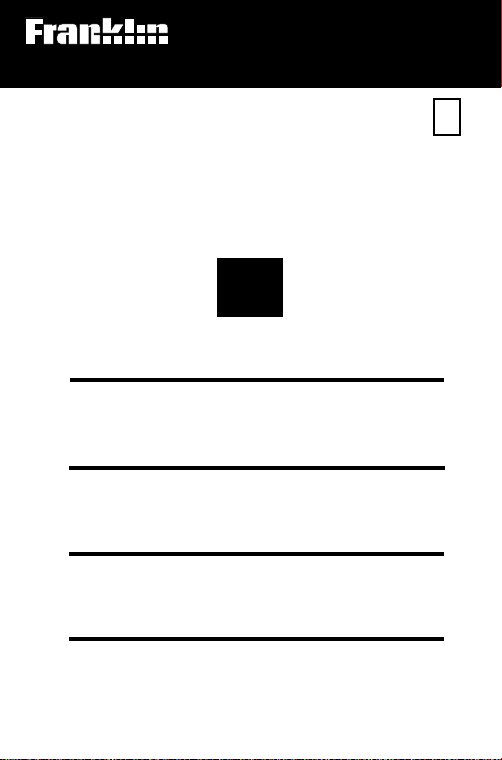
Electronic Publishers
For Use with the Franklin
Digital Book System
IC-163
DIGITAL BOOK
PDR
1996
PHYSICIANS
DESK
REFERENCE
F
’
User’s Manual
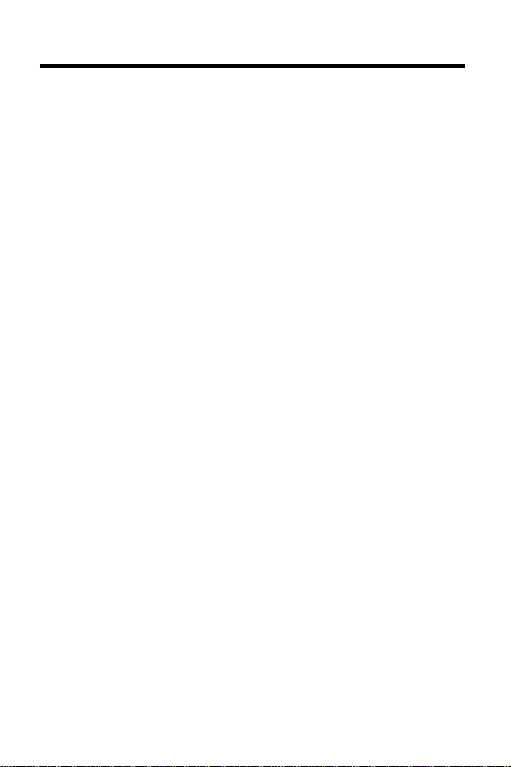
License Agreement
READ THIS LICENSE AGREEMENT BEFORE USING THE DIGITAL BOOK. YOUR USE OF THE DIGITAL BOOK DEEMS THAT
YOU ACCEPT THE TERMS OF THIS LICENSE. IF YOU DO NOT
AGREE WITH THESE TERMS, YOU MAY RETURN THIS PACKAGE WITH PURCHASE RECEIPT TO THE DEALER FROM
WHICH YOU PURCHASED THE DIGITAL BOOK AND YOUR
PURCHASE PRICE WILL BE REFUNDED. DIGITAL BOOK means
the software product and documentation found in this package.
FRANKLIN means Franklin Electronic Publishers, Inc., and Medical
Economics Company means the publisher of Pocket PDR®, Medical Economics Data Production Company.
LIMITED USE LICENSE
All rights in the DIGITAL BOOK remain the property of Medical
Economics Company or FRANKLIN. Through your purchase, Medical Economics Company or FRANKLIN grants you a personal and
nonexclusive license to use the DIGITAL BOOK on a single FRANKLIN Digital Book System at a time. You may not make any copies
of the DIGITAL BOOK or of the data stored therein, whether in
electronic or print format. Such copying would be in violation of
applicable copyright laws. Further, you may not modify, adapt,
disassemble, decompile, translate, create derivative works of, or in
any way reverse engineer the DIGITAL BOOK. You may not export
or re-export, directly or indirectly, the DIGITAL BOOK without
compliance with appropriate governmental regulations. The DIGITAL BOOK contains Medical Economics Company’s or Franklin’s
confidential and proprietary information which you agree to take
adequate steps to protect from unauthorized disclosure or use. This
license is effective for a period of one year from the date you receive
the digital book. Upon termination of this license, you must return the
digital book to Medical Economics Company or FRANKLIN, or
destroy the same at the direction of Medical Economics Company
or FRANKLIN. This license terminates immediately without notice
from Medical Economics Company or FRANKLIN if you fail to
comply with any provision of this license.
This digital book was developed for use by medical professionals.
No other use of this digital book can substitute for consultation with
your physician.
1
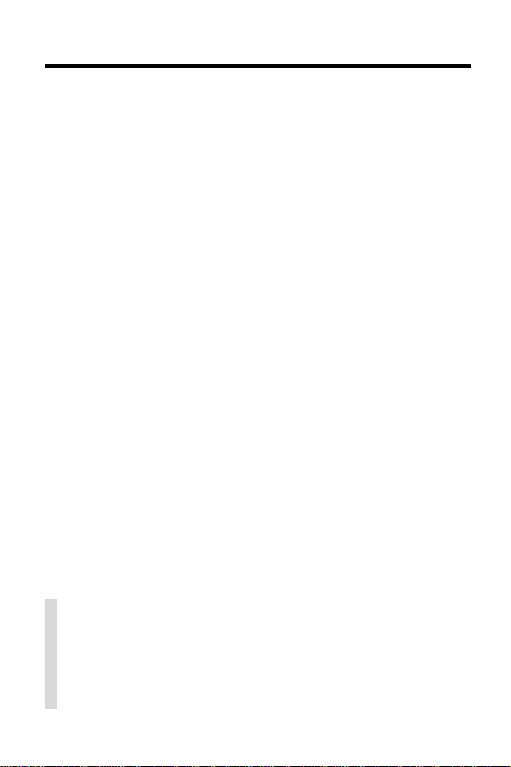
Contents
Key Guide...................................................... 4
Installing the Pocket PDR®............................. 6
Viewing a Demonstration ............................... 7
Changing Settings.......................................... 8
Finding Drug Information................................ 9
Reading Monographs..................................... 11
Finding Therapeutic Classes .......................... 12
Using the SPEC Key ...................................... 13
Finding Equivalents........................................ 14
Searching for Words ...................................... 15
Highlighting Search Words ............................. 17
Footnotes, References & Tables..................... 18
Using Notes ................................................... 19
Looking Up Words in Other Books ................. 21
Using the Digital Book System®...................... 22
Product Specifications.................................... 24
Limited Warranty............................................ 25
Index.............................................................. 26
✓ About the Screen Illustrations
Some screen illustrations in this User’s Manual
may vary slightly from what you see on screen.
These variations do not mean that this digital book
or your Digital Book System is malfunctioning.
2
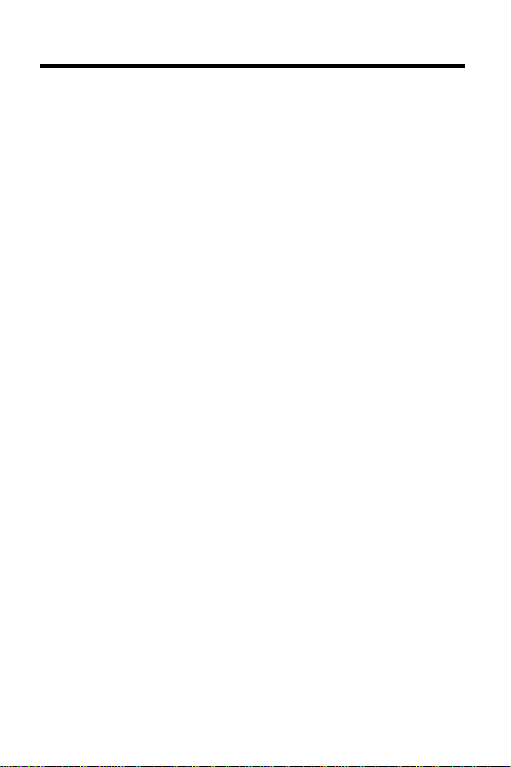
Publishers’ Note
This Pocket PDR® contains excerpts of product information
provided by drug manufacturers covering indications and usage, contraindications, warnings, adverse reactions, dosage
and administration, and how supplied. Ophthalmology drugs
are included in this 1996 Pocket PDR®. Precautionary material,
information on clinical pharmacology, and certain other items
are not included. Be sure to consult the printed edition of PDR
and its supplements in the event of questions.
Product information published in Pocket PDR® has been
prepared by the manufacturers of the drugs. The function of the
publisher is solely the compilation, organization, and distribution of this information. Drugs listed in Pocket PDR® are available
only by prescription. Patients should consult a physician before
using any of the medications.
In making manufacturers’ information available, it should be
understood that the publisher is not advocating the use of any
product or dosage described. And, while every effort has been
made to assure that this electronic version conforms with the
drug manufacturers’ originals, neither the publisher, Medical
Economics Data Production Company, nor the producer of the
unit, Franklin Electronic Publishers, Inc., warrant that the information is accurate, that the unit will perform without interruption
or free of errors, or that the information contained therein
satisfies government regulations requiring drug product information disclosure, nor shall they be liable for any claim arising
out of or relating to use of Pocket PDR®. For additional information on limitations of liability and warranty disclaimers, consult
the License Agreement and Limited Warranty printed in this
User’s Manual. All use of this product is subject to the terms and
conditions of the User License. Information in this Digital Book
is current through the 1996 edition of PDR®. For later revisions,
always check the latest PDR® or PDR® supplement.
Pocket PDR®. Copyright © 1996 Medical Economics Data
Production Company. Copyright © 1995 Franklin Electronic
Publishers, Inc. All rights reserved, worldwide.
®
3
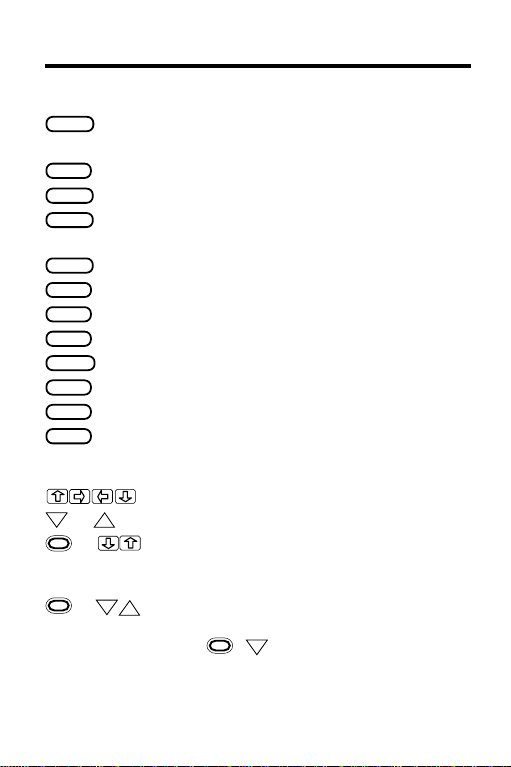
Key Guide
Function Keys
BACK
CARD
CLEAR
ENTER
HELP
LIST
MENU
MORE
ON/OFF
SHIFT
SPACE
SPEC
DN
4
Backs up (e.g., erases a typed letter or
displays the previous screen).
Exits the selected digital book.
Clears to the default state.
Selects a menu item, enters a text
search, or starts the highlight in text.
Displays an appropriate help message.
Displays your note list from text.
Displays the main menus.
Finds more text search matches.
Turns the Digital Book System on or off.
Types capitals or punctuation.
Types a space or pages down.
Displays topics or the Drugs menu from text.
Direction Keys
Scroll or move in the indicated direction.
or
* + At menus, zoom to the bottom or top;
* +
*
The gold key at the bottom left of the keyboard.
Page down or up.
UP
at text, go to next or previous
monograph topic or table row heading.
DN
At the Drugs and Class menus, display
UP
the next item matching the letters you’ve
typed (
+DN only). At text, go to the
next or previous paragraph, table row
subheading, or text search match.
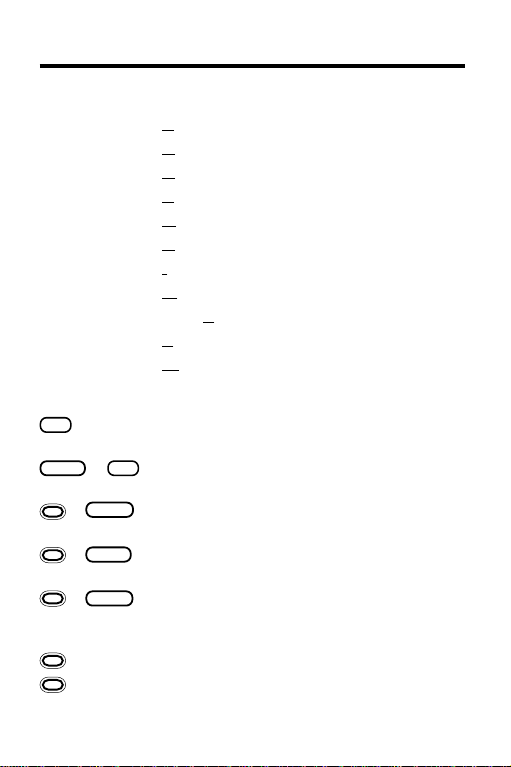
Key Guide
Quick Keys*
A Goes to
C Goes to
D Goes to
E Goes to
G Goes to
H Goes to
I Goes to
M Goes to
S Goes to
T Goes to
W Goes to
Adverse Reactions
Contraindications
topic.
topic.
Dosage and Administration
Equivalents
Generic Name
How Supplied
Indications and Usage
Manufacturer
How Supplied
Therapeutic Class
Warnings
list.
topic.
topic.
topic.
topic.
topic.
list.
topic.
topic.
Other Keys
✻
At menus, shows a highlighted item; at text, shows the
?
Outline location; stands for one letter in a search word.
✻
+
SHIFT
+
+
+
+ N Place a note in a monograph or table.
+ Q-P On the DBS-1 or DBS-2, type numbers.
You can use the Quick Keys only when a drug
*
Type an asterisk to stand for unknown
?
letters in a search word.
BACK
Go to the top level of the Drugs or Class
menu from a lower level.
Send a word between installed
CARD
digital books in order to look it up.
At any level of the Drugs menu, go to
ENTER
text. At text, highlight the next icon appearing on the screen.
monograph is in view.
5
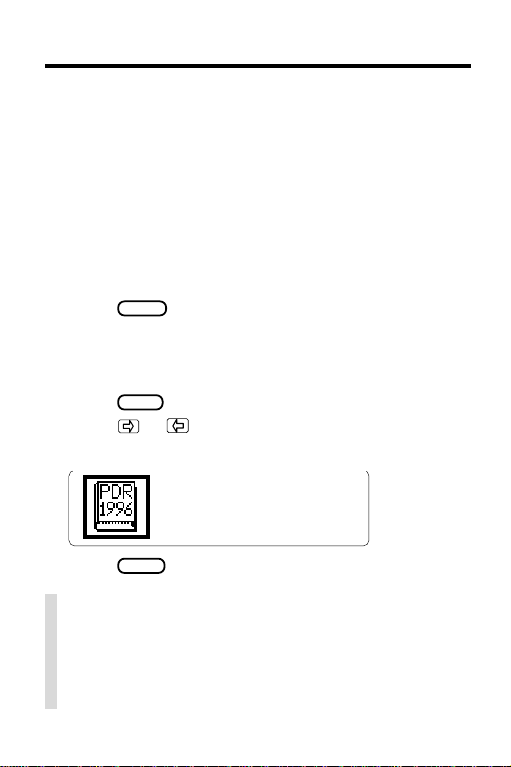
Installing the Pocket PDR
®
You must install the digital book in your Digital Book
System before you can use the Pocket PDR®.
WARNING: Never install a digital book when the Digital Book System is on. If you do, information that you
entered in any other installed digital book may be
erased.
1. Turn off the Digital Book System.
2. Install the Pocket PDR
®
digital book into a slot
on the back.
3. Press
ON/OFF
.
4. If needed, turn the wheel on the side of the Digital Book System to adjust the screen contrast.
If the screen is still blank, check the batteries.
CARD
5. Press
6. Press or to highlight the Pocket PDR
.
®
symbol, if needed.
7. Press
ENTER
to select it.
✓ Resuming Where You Left Off
Should you forget to turn off the unit while using the
Pocket PDR®, the unit will automatically shut itself
off after a few minutes. When you turn the unit on
again, the screen that you last viewed appears.
6
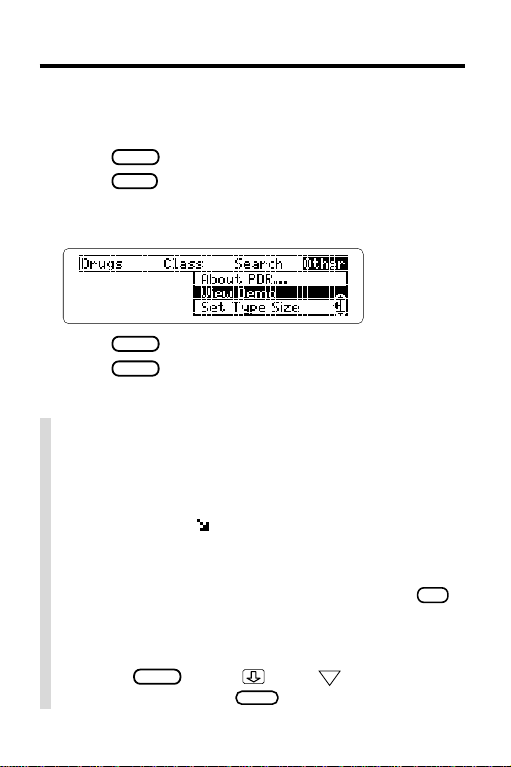
Viewing a Demonstration
Before you start using the Pocket PDR®, you may want
to view a demonstration of what it can do.
1. Press
2. Press
3. Press the arrow keys to highlight
CLEAR
.
MENU
.
the Other menu.
View Demo
on
4. Press
5. Press
ENTER
to start the demonstration.
CLEAR
to stop the demonstration.
✓ Using the Main Menus
The flashing arrows on the right side of the screen
show which arrow keys you can press to move
around in the menus or text.
A slanted arrow ( ) to the right of a menu item
indicates that submenus exist.
To see the full text of a menu item that is only partially visible, highlight the item and then press
✓ Help is Always at Hand
You can view a help message at most screens by
pressing
message. Then press
HELP
. Press or the DN key to read the
BACK
to exit it.
✻
.
?
7
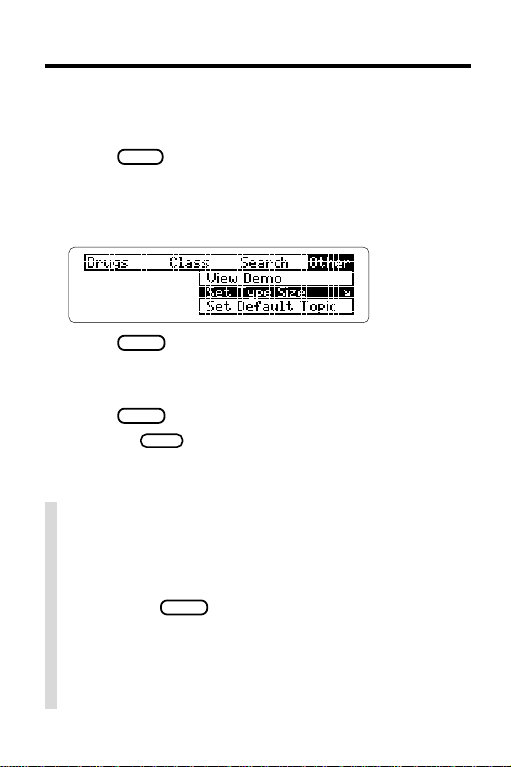
Changing Settings
You can change the Type Size, Default Topic, Default
State, and Shutoff T ime of the Pocket PDR®.
MENU
1. Press
2. Highlight the Other menu.
3. Highlight
Set Default State
.
Set Type Size, Set Default Topic
, or
Set Shutoff
.
,
4. Press
ENTER
to select it.
A check marks the current setting.
5. Highlight a setting.
ENTER
6. Press
Or press
to select it.
BACK
to keep the current setting.
✓ Understanding the Settings
• The
Default Topic
when you view a drug monograph.
• The
Default State
you press
default state, the search screen appears. If you
select
Drug Info
• The
Shutoff Time
System stays on if you forget to turn it off.
8
is the topic that appears first
is the screen that appears when
CLEAR
. If you select
Text Search
, the Drugs menu appears.
is how long the Digital Book
as the
