Page 1
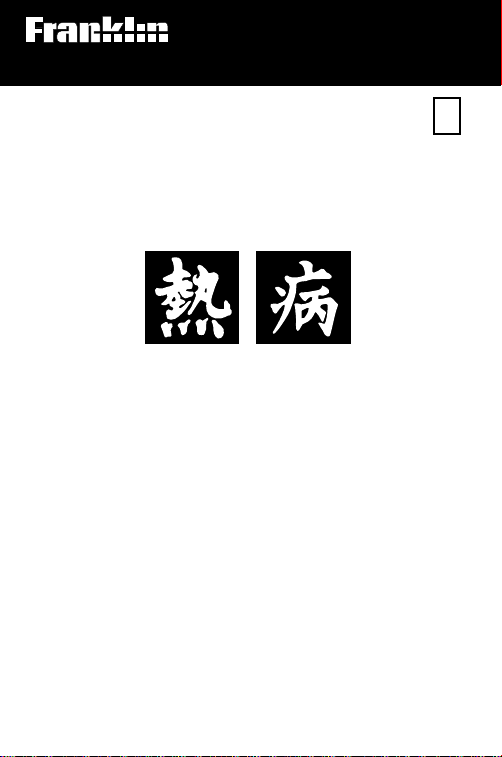
Electronic Publishers
For Use with the Franklin
Digital Book System
IC-160
®
F
DIGITAL BOOK
S A N F O R D G U I D E
GUIDE TO
ANTIMICROBIAL
THERAPY
1995
User’s Manual
Page 2
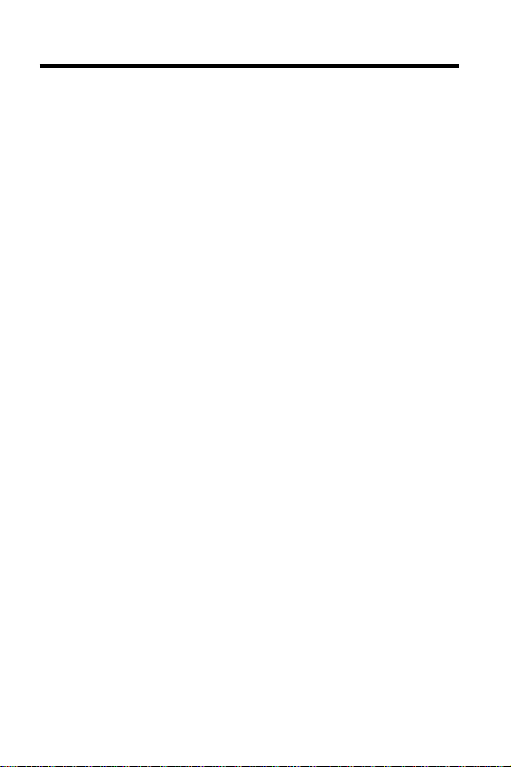
License Agreement
READ THIS LICENSE AGREEMENT BEFORE USING THE
DIGITAL BOOK. YOUR USE OF THE DIGITAL BOOK DEEMS
THAT YOU ACCEPT THE TERMS OF THIS LICENSE. IF YOU
DO NOT AGREE WITH THESE TERMS, YOU MAY RETURN
THIS PACKAGE WITH PURCHASE RECEIPT TO THE DEALER
FROM WHICH YOU PURCHASED THE DIGITAL BOOK AND
YOUR PURCHASE PRICE WILL BE REFUNDED. DIGITAL
BOOK means the software product and documentation found in
this package and FRANKLIN means Franklin Electronic
Publishers, Inc.
LIMITED USE LICENSE
All rights in the DIGITAL BOOK remain the property of FRANKLIN.
Through your purchase, FRANKLIN grants you a personal and
nonexclusive license to use the DIGITAL BOOK on a single
FRANKLIN Digital Book System at a time. You may not make any
copies of the DIGITAL BOOK or of the data stored therein,
whether in electronic or print format. Such copying would be in
violation of applicable copyright laws. Further, you may not
modify, adapt, disassemble, decompile, translate, create
derivative works of, or in any way reverse engineer the DIGITAL
BOOK. You may not export or reexport, directly or indirectly, the
DIGITAL BOOK without compliance with appropriate governmental regulations. The DIGITAL BOOK contains Franklin’s
confidential and proprietary information which you agree to take
adequate steps to protect from unauthorized disclosure or use.
This license is effective until terminated. This license terminates
immediately without notice from FRANKLIN if you fail to comply
with any provision of this license.
This digital book was developed for use by medical professionals.
No other use of this digital book can substitute for consultation
with your physician.
1
Page 3
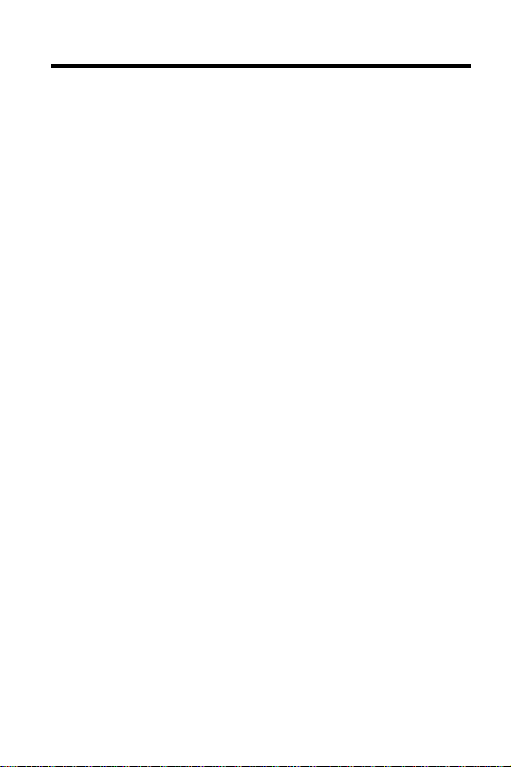
Contents
Notice ........................................................ 4
Key Guide ................................................. 5
Installing the Digital Book ...................... 7
Resuming Where You Left Off .............................. 7
Changing the Settings............................. 8
Viewing a Demonstration ...................................... 8
Follow the Arrows.................................................. 8
Using the Outline ..................................... 9
Using the Outline Shortcuts .................................. 10
Help is Always at Hand ......................................... 10
Understanding the Outline .................................... 11
Finding Drug Equivalents ...................................... 11
Using the Abbreviations Glossary......................... 11
Using the Index ........................................ 12
Viewing Complete Menu Items ............................. 12
Reading the Text ...................................... 13
Where in the Book Am I? ...................................... 13
Going to the Outline from the Text ........................ 13
Reading Footnotes and References ...... 14
A Footnote and Reference Shortcut ..................... 15
Using Cross-References ....................................... 15
Viewing Abbrev. Meanings in the Text .................. 15
Searching for Words ............................... 16
If You Misspell a Word........................................... 1 7
Expanding Your Searches..................................... 18
2
Page 4
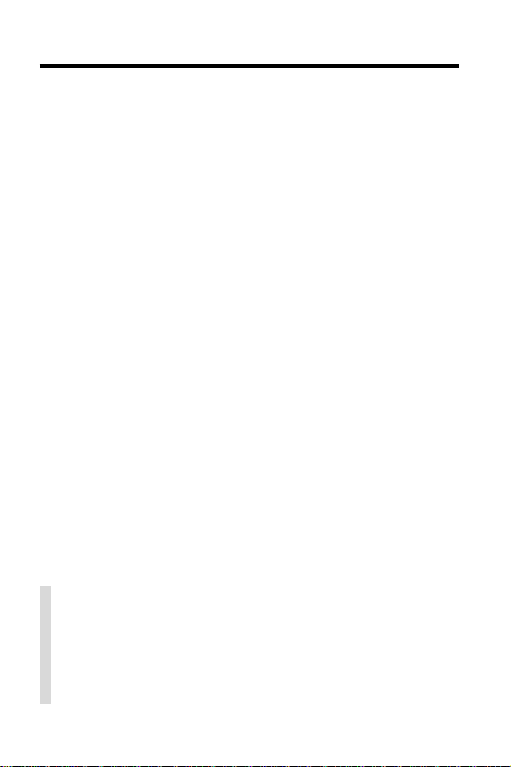
Contents
Changing Y our Searches ...................................... 18
Searching for Parts of a Word............................... 18
Highlighting Search Words..................... 19
Using Notes .............................................. 20
Adding a Note ...................................................... 20
A Quick Way to Add Notes............................... 20
Fiding a Note........................................................ 21
Removing a Note ................................................. 21
Viewing Notes in the Text................................. 22
Saving Your Notes............................................ 22
Removing All Your Notes ................................. 22
Looking Up Words in Other Books........ 23
Using the Digital Book System®............. 24
Specifications........................................... 25
Limited Warranty...................................... 26
Index.......................................................... 27
✓ About the Illustrations
Some screen illustrations in this User’s Manual
may vary slightly from what you see on screen.
These variations don’t mean that this digital book
or your Digital Book System is malfunctioning.
3
Page 5
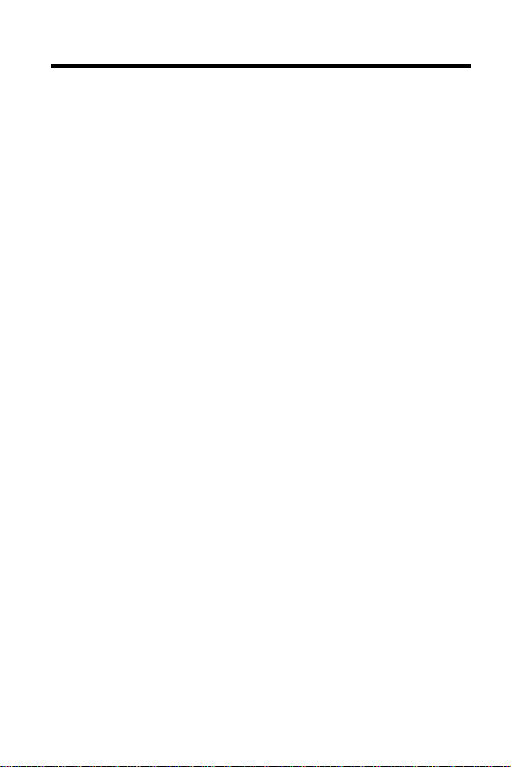
Notice
Some of the recommendations in the
use of agents for purposes or in dosages other than
recommended in product labeling. Such recommendations are based upon reports in peer-reviewed publications, usually more recent, and/or common usage.
They are made only with due consideration of the concerns by the Food and Drug Administration about recommendations for “off-label” indications. They are
made without direct input from any of the pharmaceutical manufacturers. We have attempted to identify
such as “not FDA-approved for this indication.”
In accordance with American Medical Association
guidelines and Food and Drug Administration Regulations, as a user you need to know that the
prepared for any single pharmaceutical company or
distributor. In the United States and Canada it is distributed by multiple pharmaceutical companies and
others in the health care field. The
to any form of approval prior to publication. Neither
Antimicrobial Therapy, Inc. nor JPS receives reimbursement related to the
Further, JPS is not and has not been a funded investigator for any antimicrobial agents since 1974.
Jay P. Sanford, M.D.
Editor-in-Chief
5910 N. Central Expressway, Suite 1955
Dallas, Texas 75206, USA
February 1995
Guide
Guide
suggest
Guide
is not
Guide
is not subject
other than from sales.
4
Page 6
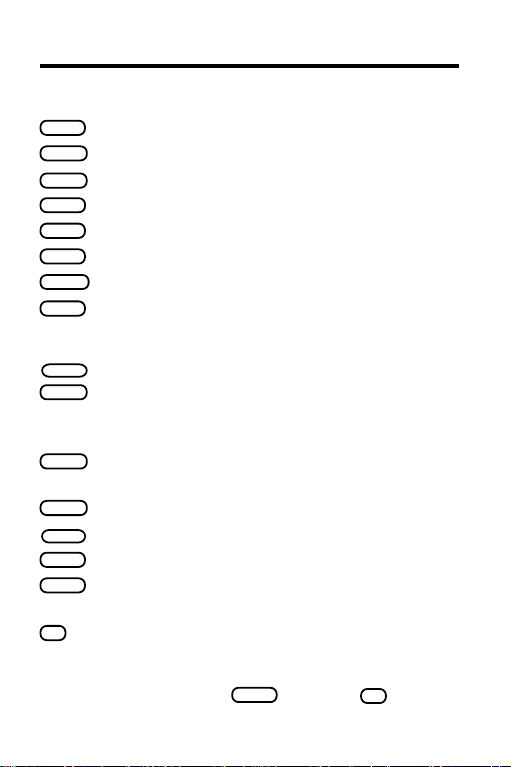
CARD
CLEAR
GAMES
LIST
MENU
MORE
ON/OFF
SPEC
ACNT
BACK
ENTER
HELP
SAY
SHIFT
SPACE
? *
Key Guide
Function Keys
Exit the digital book.
Clear to the default state.
No effect.
From the text, display your note list.
Display the main menus.
Expand a word search to find more matches.
Turn the Digital Book System on or off.
From the text, go to the nearest Outline level.
Other Keys
No effect. (This key found on DBS-2D.)
Back up to the previous screen (e.g., erase
typed letters, back up through the Outline,
turn off the highlight in the text, etc.).
Select a menu item, enter a word search,
or start the highlight in the text.
Display a contextual help message.
No effect. (This key found on DBS-2D.)
Shift the keys to type capitals, asterisks, etc.
At the Word Search screen, type a space.
In the menus or text, page down.
In the text, display the current Outline location.
At the Word Search screen, type an asterisk as
a wild card to stand for missing letters. (To type
an asterisk, hold
SHIFT
and press
? *
.)
5
Page 7
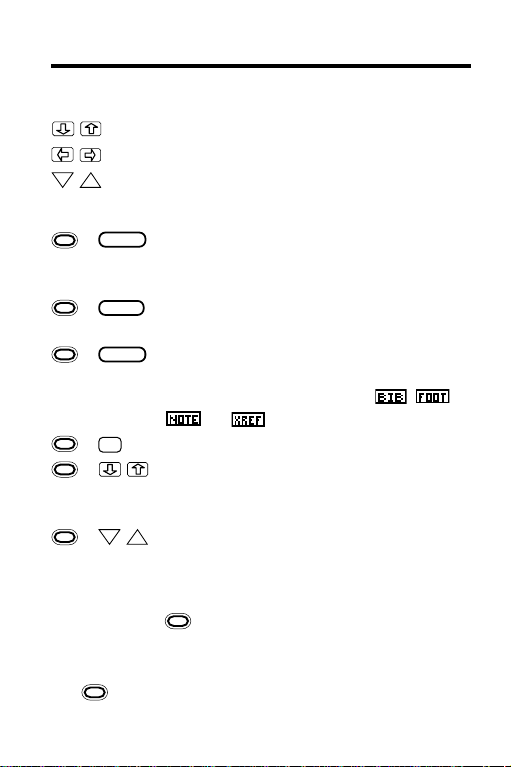
Key Guide
Direction Keys
Scroll down or up.
Move left or right.
DN
Page down or up.
UP
Gold Key Combinations*
BACK
+
At any level of the Outline, go to the top
level (i.e., table headings). At the Note
Entry screen, exit without adding a note.
CARD
+
Transfer a word to or from certain installed digital books.
ENTER
+
From any heading in the Outline, go
directly to the corresponding text. In
the text, highlight an icon (
, or ) on screen.
+
N
Add a note to a section of the text.
+ In a menu, highlight the last or first
item. In the text, go to the next or previous row heading.
UP
+ DN
In the text, go to the next or previous row
heading or subheading. After entering a
word search, display the Outline location
of the next or previous match. In a menu,
+ DN highlights the next item starting
with the letters you’ve typed.
, ,
*To use a key combination, hold the first key while pressing the sec-
represents the gold key at the bottom left of the keyboard.
ond.
6
Page 8
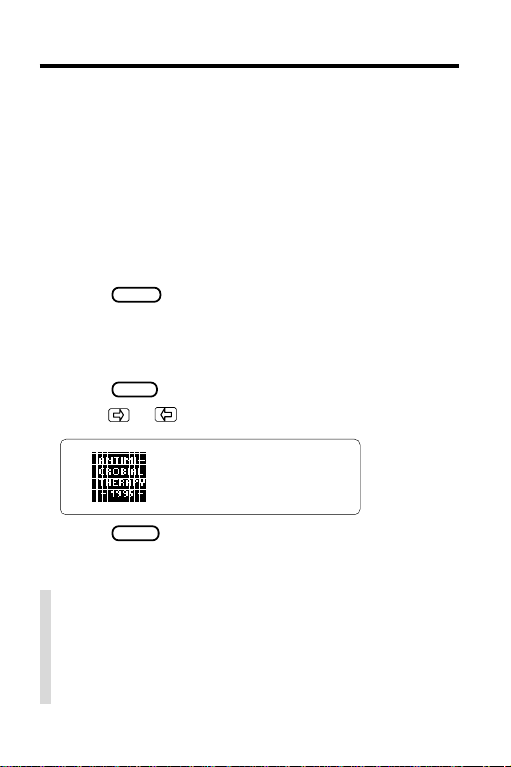
Installing the Digital Book
Y ou must install this digital book before you can use
it in your Digital Book System®.
WARNING: Never install a digital book when your
Digital Book System is turned on. If you do, information entered in other currently installed digital books
may be erased.
1. Turn off the Digital Book System.
2. Install the digital book into a slot on the back.
ON/OFF
3. Press
4. If needed, adjust the screen contrast of your
Digital Book System.
If the screen is still blank, check the batteries.
5. Press
6. Press
.
CARD
.
or to highlight the appropriateicon.
7. Press
ENTER
.
✓ Resuming Where You Left Off
When using this digital book, you can turn off
your Digital Book System at any time. When
you turn it on again, the screen that you last
viewed appears.
7
Page 9
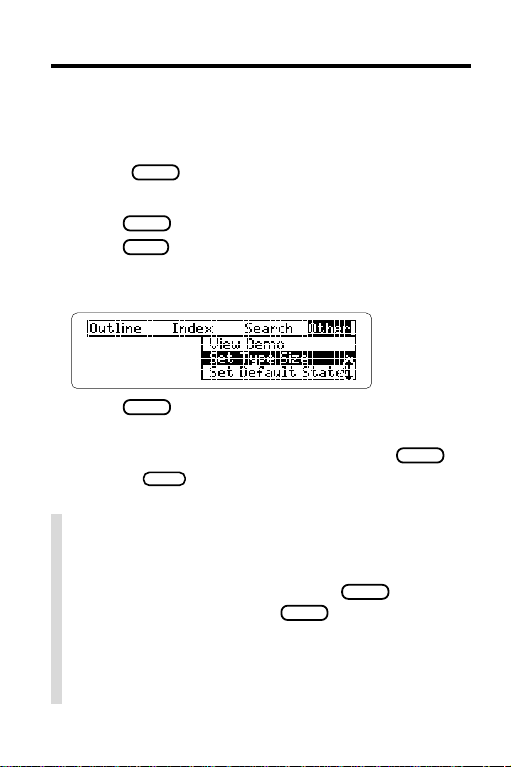
Changing the Settings
You can change the type size, the default state, and
the shutoff time of this digital book.
The default state is the screen that appears whenever
you press
Digital Book System stays on if you forget to turn it off.
1. Press
2. Press
3. Use the arrow keys to highlight
Set Default State
CLEAR
. The shutoff time is how long your
CLEAR
.
MENU
.
Set Type Size
, or
Set Shutoff
on the Other menu.
,
4. Press
ENTER
to view its settings.
A check marks the current setting.
5. Highlight a new setting and then press
BACK
Or press
to keep the current setting.
✓ Viewing a Demonstration
You can see a brief demonstration of what this
digital book can do by highlighting
on the Other menu and pressing
the demonstration, press
CLEAR
View Demo
ENTER
.
✓ Just Follow the Arrows
The flashing arrows at the bottom of the screen
show which arrow keys you can press.
8
ENTER
.
. To stop
Page 10

Using the Outline
The tables of the
Guide to Antimicrobial Therapy
are
listed in the Outline. Using the Outline, you can view
any row of any table. Here is how.
1. Press
MENU
.
2. Use the arrow keys to highlight the Outline.
Or press
Outline menu
is the default state.
CLEAR
if
3. Press or the DN key to highlight a table (e.g.,
8A: Antibacterial Agents—Adverse Reactions
8A
Or simply type its number (e.g.,
).
).
The indicates a lower level of the Outline.
4. Press
5. Highlight a row heading (e.g.,
ENTER
.
Quinolones
).
Type its first letters or scroll to it.
6. Press
7. Highlight a subheading (e.g.,
ENTER
.
Ofloxacin
).
9
Page 11

Using the Outline
8. Press
ENTER
.
9. Press or the DN key to read the text.
SPEC
10. Press
to go back to the Outline.
✓ Using the Outline Shortcuts
Use these keys and gold key combinations to
quickly move through the Outline:
To. . . Press. . .
Go to the last or first
+ or
heading in an Outline level
Go back to the previous level
BACK
Go to the top level +
from any level
Go to the text from any heading
Go to the Outline from the text
+
SPEC
✓ Help is Always at Hand
You can read a help message at virtually any
screen by pressing
key to read it. To exit help, press
HELP
. Press or the DN
BACK
BACK
ENTER
.
10
Page 12

Using the Outline
✓ Understanding the Outline
The tables listed on the Outline generally correspond to the tables in the printed
microbial Therapy
(1995 ed.). However, some
Guide to Anti-
tables (e.g., Table 4) have been divided.
The submenus in the Outline usually list the
row headings and subheadings of a table.
Some row headings have been alphabetized or
rearranged for easier reference. The information in each column is presented as the text.
✓ Finding Drug Equivalents
Table 25 in the Outline lists generic drugs and
their common trade names, and vice versa. To
find an equivalent, first select Table 25A or 25B.
Then type a generic or trade name and press
ENTER
. To go back to the Outline, press
BACK
.
✓ Finding Abbreviation Meanings
The last item listed on the Outline is the Abbreviations Glossary.
To use this glossary, highlight the Outline and
then hold
ENTER
ENTER
You can also view the Abbreviations Glossary by
selecting
and press . Next, press
and type an abbreviation. Finally , press
to view its meaning.
Abbreviations
from the Index.
11
Page 13

Using the Index
An easy way to find a specific topic (e.g., an infection or drug) is to select it from the Index. Usually
you need to type only the first few letters of a topic
to find it. Try this example.
1. Highlight the Index.
2. Start typing a word or phrase (e.g.,
To undo a letter , press
BACK
.
The indicates multiple references.
3. When the entry is highlighted, press
hepatic
ENTER
).
.
4. Highlight a reference and then press
5. Press
6. Press
7. Press
or the DN key to read.
BACK
to go back to the Index.
CLEAR
when you’re done.
✓ Viewing Complete Menu Items
Some Index entries and other menu items are
too long to fit on one line. To view a full menu
item, highlight it and then press
12
? *
.
ENTER
.
Page 14

Searching for Words
You can quickly find the occurrences, or “matches,” of
nearly any word or phrase in this book. For example,
you can look up an anatomic site, organism, or drug.
Your word searches can contain up to five words. You
can’t search for certain names and for very common
words such as
type capitals.
NOTE: After entering a word search, only those
tables and Index entries with matches are listed on
the Outline and Index.
the
and
and
. And you don’t need to
1. Highlight
2. Press
Or simply press
Word Search
ENTER
.
CLEAR
on the Search menu
if
Word Search
fault state.
3. Type one or more words (e.g.,
4. Press
ENTER
.
isospora belli
This is the Outline location of the first match.
5. Press
ENTER
to view the first match.
is the de-
).
13
Page 15

Searching for Words
The matching words are boxed.
6. Press
plus the DN key to view the Outline
locations of the next matches.
To view a previous match, hold
7. When
Remaining matches in Index
press
MENU
.
and press UP.
appears,
The number of matches in each menu is indicated.
8. Select an item from the Outline or Index.
CLEAR
9. When done, press
to clear your search.
✓ If You Misspell a Word
When you enter a misspelled search word, a list
of corrections appears.
Highlight a correction and then press
search. Or press
BACK
to edit your search word(s).
14
ENTER
to
Page 16

Searching for Words
✓ Expanding Your Searches
You can expand a word search by pressing
up to five times after you have entered search
word(s). Each time that you press
MORE
ous matches are discarded and new matches, if
any, of synonyms and similar words are found.
For example, enter
screen. Then press
expands to find the matches for
kidney
at the Word Search
MORE
repeatedly. The search
renal
and
MORE
, the previ-
nephritis.
✓ Changing Your Searches
After entering a word search, you can change
your search word(s) by pressing
selecting
Change Search Query
menu. Then type your changes.
For example, you may want to add search words
to a search that finds too many matches.
MENU
and then
from the Search
✓ Searching for Parts of a Word
If you’re not sure which form of a word to search
for, enter a word with one or more asterisks in
place of missing letters (e.g.,
asterisk, hold
SHIFT
and press
cyclo
? *
✻
). To type an
.
Then select a completion to search for.
15
Page 17

Highlighting Search Words
You can also search for words by highlighting them
in the text. Remember, words such as
too common to search for. T ry this example.
1. Highlight
4C: Features of 1st, 2nd, 3rd, and 4th
Generation Cephalosporins
2. Hold
and press
ENTER
to go to the text.
the
and of are
on the Outline.
3. Press
ENTER
to start the highlight.
You can turn off the highlight by pressing
4. Press the arrow keys to highlight
5. Press
ENTER
to search for it.
cephapirin
6. Hold and press the DN key to view the
Outline locations of the next matches.
7. Press
8. Press
MENU
and select an item from the menus.
CLEAR
when done.
16
BACK
.
.
Page 18

Reading the Text
The tables of the printed
Therapy
(1995 ed.) are presented in this digital book
Guide to Antimicrobial
as indented and bulleted text. In the text, table titles
are boldfaced and row headings and subheadings
are bulleted and indented.
Once you’ve found the text using the Outline or the
Index, or by searching for words, you can read it by
using the Direction keys and gold key combinations
described in the Key Guide.
✓ Where in the Book Am I?
When you’re reading the text, you can view the Outline location of the current section by pressing
? *
.
Then press
NOTE: When you press
BACK
to go back to the text.
? *
at the text, you don’t
go to the Outline itself but a snapshot of your current Outline location.
✓ Going to the Outline from the T ext
The quickest way to use the Outline when you’re
reading the text is to press
You’ll go to the corresponding heading in the nearest
level of the Outline. Then you can use
Direction keys to move through the Outline.
SPEC
.
SPEC
and the
17
Page 19

Reading Footnotes and References
Throughout the text of this digital book, you’ll see
these icons:
bibliographic references,
footnotes,
cross-references.
To learn how to read them, try this example.
1. Select
4A: Comparison of Antibacterial Drug
Spectra
from the Outline.
To learn how , read “Using the Outline.”
2. Hold
ENTER
and press
3. Hold and press
Or press
4. Press
ENTER
and use the arrow keys.
ENTER
to view its footnote.
ENTER
to go to the text.
ENTER
to highlight the .
5. Press or the DN key to read it.
You can highlight and read references in footnotes
by following Steps 3 and 5 above.
6. Press
BACK
to go back to the text.
18
Page 20

Reading Footnotes and References
✓ A Footnote and Reference Shortcut
Rather than pressing
keys to highlight icons in the text, simply hold
and press
ENTER
screen will be highlighted.
To highlight other icons on screen, if any, contin-
ue holding
ENTER
to read its footnote or reference.
and pressing
ENTER
and using the arrow
. The icon nearest the top of the
ENTER
. Then press
✓ Understanding Cross-References
When you highlight and select an in the text,
the cross-referenced text appears. To go back to
the highlighted
, press
BACK
.
✓ Viewing Abbreviation Meanings
Here is a quick way to find the meaning of an abbreviation that you see when reading the text.
First, start the highlight in the text by pressing
ENTER
. Then use the arrow keys to highlight an
abbreviation. Finally, press
meaning, if one is available. To go back to the
text, press
BACK
.
You can also find abbreviation meanings in the
Abbreviations Glossary, the last item on the Outline. To learn how, read “Using the Abbreviations
Glossary.”
ENTER
to view its
19
Page 21

Using Notes
For personalized quick reference, you can add your
own notes in the text of this digital book. Your notes
act as annotated bookmarks.
▲
Adding a Note
Y
ou can place only one note per section of the text. Each
note can contain up to 23 characters. The number of
notes you can place depends on the length of each note.
1. When the text is on screen, press
LIST
.
BACK
ENTER
to select
ENTER
to add the already typed note.
Add note
.
.
ENTER
and press
2. Press
3. Press
Or type your own note and press
To exit without adding a note, hold
✓ A Quick Way to Add a Note
You can quickly add a note to the section of the
text you’re reading by holding
. Then enter your note.
N
20
and pressing
.
Page 22

Using Notes
▲
Finding a Note
Once you’ve added notes, use your note list to find
them. Your notes are listed alphanumerically.
LIST
1. When the text is on screen, press
2. Press
to highlight a note.
Type its first few letters or scroll to it.
.
3. Press
4. Press
5. Press
ENTER
to go to the in the text.
ENTER
twice to view the note.
BACK
to go back to the text.
✓ Reading Notes in the Text
When you see a in the text, you can quickly
read it by highlighting the and then pressing
ENTER
. If you like, you can hold and press
ENTER
to highlight a .
21
Page 23

Using Notes
▲
Removing a Note
1. Find a in the text.
To learn how , read “Finding a Note.”
LIST
2. Press
.
3. Press
ENTER
to select
Remove note
.
✓ Saving Your Notes
Your notes will be saved until:
• You remove this digital book and install another;
• You reset the Digital Book System;
• You remove one or more batteries; or
• The batteries lose all power.
✓ Removing All Your Notes
When this digital book is installed, you can remove all your notes at one time by resetting the
Digital Book System. To learn how, read “Resetting” in “Using the Digital Book System.”
WARNING: Resetting the Digital Book System
erases information that you have entered in any
currently installed digital books.
22
Page 24

Looking Up Words in Other Books
In order to look up words in another digital book, you
can transfer a word between this digital book and
certain other installed digital books. For example,
you might notice a condition listed in the
™
PDR
that you want to look up in this digital book.
To look up words from or in another installed digital
book, the other book must be able to transfer words.
To learn if it can, read its User’s Manual.
1. Install both books in your Digital Book System.
2. Press
CARD
and select the sending digital book.
3. Highlight a word in the sending digital book.
To learn how, read the appropriate section of its User’s Manual.
4. Hold
and press
CARD
.
5. Select the receiving digital book.
The word that you highlighted appears in the
initial screen of the receiving digital book.
6. Press
ENTER
to search for the word.
7. To return to the sending digital book,
CARD
press
and then select its icon.
Pocket
23
Page 25

Using the Digital Book System
®
Resetting
If the keyboard fails to respond or the screen performs erratically, press
If nothing happens, hold
ON/OFF
. If still nothing happens, press the recessed
CLEAR
and then press
CLEAR
while pressing
reset button on the back of the Digital Book System
using a paper clip.
WARNING: Resetting the Digital Book System will
erase information, such as notes, you may have entered in the installed digital books.
ON/OFF
Protecting and Cleaning
• Do not touch the metal contacts on the back of digital books or the rubber contacts on the Digital Book
System with statically charged objects such as your
fingers. CAUTION: touching your digital books with
statically charged objects may erase information
that you entered in them.
• Do not put excessive weight on digital books or the
Digital Book System or expose them to extreme or
prolonged heat, cold, or other adverse conditions.
• To clean digital books, apply isopropyl alcohol with
a cotton swab. To clean the Digital Book System,
apply a mild household cleaner with a soft cloth.
CAUTION: Spraying liquids on digital books or the
Digital Book System may damage them.
• When not using the Digital Book System, store digital books in its slots to prevent dust buildup.
.
24
Page 26

Specifications
Guide to Antimicrobial Therapy
(Model IC-160)
• Multilevel Outline and Index
• Word search by entering or highlighting words
• Search expansion
• Abbreviations meanings
• Spelling correction with ✽ wild card
• User-entered notes
• Footnotes, bibliographic, and cross-references
• Transfers words from other books
• Context-sensitive help messages
• Self-demonstration
• Adjustable type size, default state, & shutoff time
• Size: 2-1/4” x 1-1/4” x 1/4”
Copyrights, Trademarks, and Patents
© 1995 Franklin Electronic Publishers, Inc.
Burlington, N.J. 08016-4907 U.S.A. All rights reserved.
© 1993-95 Antimicrobial Therapy Inc. Published
under a license from Antimicrobial Therapy Inc. All
rights reserved.
U.S. Patents: 4,490,811; 4,830,618; 5,113,340;
5,218,536; 5,396,606; DES 348,439; DES 349,281.
European Patent: 0 136 379.
Patents Pending.
ISBN 1-56712-240-X.
, 1995 ed.
25
Page 27

Limited Warranty (U.S. only)
FRANKLIN warrants to you that the DIGITAL BOOK will be free from defects in materials
and workmanship for one year from purchase. In the case of such a defect in your
DIGITAL BOOK, FRANKLIN will repair or replace it without charge on return, with
purchase receipt, to the dealer from which you made your purchase or Franklin
Electronic Publishers, Inc., One Franklin Plaza, Burlington, NJ 08016-4907, within one
year of purchase. Alternatively, FRANKLIN may, at its option, refund your purchase
price.
Data contained in the DIGITAL BOOK may be provided under license to FRANKLIN.
FRANKLIN makes no warranty with respect to the accuracy of data in the DIGITAL
BOOK. No warranty is made that the DIGITAL BOOK will run uninterrupted or error free.
You assume all risk of any damage or loss from your use of the DIGITAL BOOK.
This warranty does not apply if, in the sole discretion of FRANKLIN, the DIGITAL BOOK
has been tampered with, damaged by accident, abuse, misuse, or misapplication, or as
a result of service or modification by any party, including any dealer, other than
FRANKLIN. This warranty applies only to products manufactured by or for FRANKLIN.
Batteries, corrosion or battery contacts and any damage caused by batteries are not
covered by this warranty. NO FRANKLIN DEALER, AGENT, OR EMPLOYEE IS
AUTHORIZED TO MAKE ANY ADDITIONAL WARRANTY IN THIS REGARD OR TO
MAKE ANY MODIFICATION OR EXTENSION OF THIS EXPRESS WARRANTY.
THE FOREGOING WARRANTY IS EXCLUSIVE AND IS IN LIEU OF ALL OTHER
EXPRESS OR IMPLIED WARRANTIES, WRITTEN OR ORAL, INCLUDING, BUT NOT
LIMITED TO, WARRANTIES OF MERCHANTABILITY OR FITNESS FOR A
PARTICULAR PURPOSE. YOUR SOLE AND EXCLUSIVE REMEDY SHALL BE
FRANKLIN’S OBLIGATION TO REPLACE OR REFUND AS SET FORTH ABOVE IN
THIS WARRANTY. Some States do not allow the exclusion of implied warranties, or
limitations on how long a warranty lasts. This warranty gives you specific rights; you may
also have additional rights which vary from State to State. This warranty shall not be
applicable to the extent that enforcement of any provision may be prohibited by
applicable law.
FRANKLIN SHALL IN NO EVENT BE LIABLE TO YOU OR TO ANY OTHER PERSON
FOR ANY SPECIAL, INCIDENTAL, OR CONSEQUENTIAL DAMAGES, OR ANY
OTHER INDIRECT LOSS OR DAMAGE, ARISING OUT OF YOUR PURCHASE, THE
MANUFACTURE OR SALE OF THE DIGITAL BOOK, THIS LICENSE, OR ANY
OBLIGATION RESULTING THEREFROM OR THE USE OR PERFORMANCE OF THE
DIGITAL BOOK UNDER ANY LEGAL THEORY, WHETHER BREACH OF CONTRACT,
TORT, STRICT LIABILITY OR ANY OTHER CAUSE OF ACTION OR PROCEEDING,
WHICH DAMAGES SHALL INCLUDE, BUT NOT BE LIMITED TO, LOST PROFITS,
DAMAGES TO PROPERTY, OR PERSONAL INJURY (BUT ONLY TO THE EXTENT
PERMITTED BY LAW). FRANKLIN’S ENTIRE LIABILITY FOR ANY CLAIM OR LOSS,
DAMAGE, OR EXPENSE FROM ANY SUCH CAUSE SHALL IN NO EVENT EXCEED
THE PRICE PAID FOR THE DIGITAL BOOK. THIS CLAUSE SHALL SURVIVE
FAILURE OF AN EXCLUSIVE REMEDY.
This license and warranty is governed by the laws of the United States and the State of
New Jersey.
26
Page 28

Index
?* key
finding spellings 12
finding where in the book
you are 9
viewing complete menu
[Index to come][
items 10
Abbreviations,
viewing 16
Adding notes 17
Arrow, slanted 7, 10
BACK key 10, 15
BIB marker 16
Chapters
understanding 8, 9
viewing 7
Copyrights 21
Correcting
misspellings 12
Default state
changing 6
defined 6
Digital Book System
protecting and
cleaning 20
resetting 20
Digital books
installing 5
resuming use of 5
sending/receiving
words 19
Drug names, finding 9
Erasing letters 10
Expanding searches 12
FOOT marker 16
Help messages 6
Highlighting
digital book symbols 5
index entries 10
outline items 7
words in text 15
Index menu 10
Menus, using 8
MORE key 12
Note Entry screen 17
NOTE marker 17-18
Notes
adding
using GOLD+N 17
using LIST 17
removing 18
saving 18
viewing 18
Ordered searches 13
Outline menu
shortcuts 8
using 8
viewing 7
Outline titles,
understanding 8
Patents 21
Product specifications 21
27
Page 29

Index
Resetting 18
Resuming 5
Saving notes 18
Search width
defined 13
options 14
Searches
expanding 12
ordered 13
phrases 13
picking search words 15
too common words 11
Sections
placing notes in 17
understanding 8, 9
viewing 7
Sending/receiving
words 19
Shutoff time, changing 6
SPEC key 8, 9
Subsections
placing notes in 17
understanding 8, 9
viewing 7
Titles
bolded 9
bulleted 9
Trademarks 21
Using the outline 7
Viewing
complete menu items 10
footnotes 16
help messages 6
Index menu 10
matches after
searches 14
next/previous matches 11
notes 18
Warranty 22
XREF marker 16
Spelling correction 12
FCR-28061-00 Printed in China
P/N 7201789 Rev. A
28
Page 30

Electronic Publishers
