Page 1
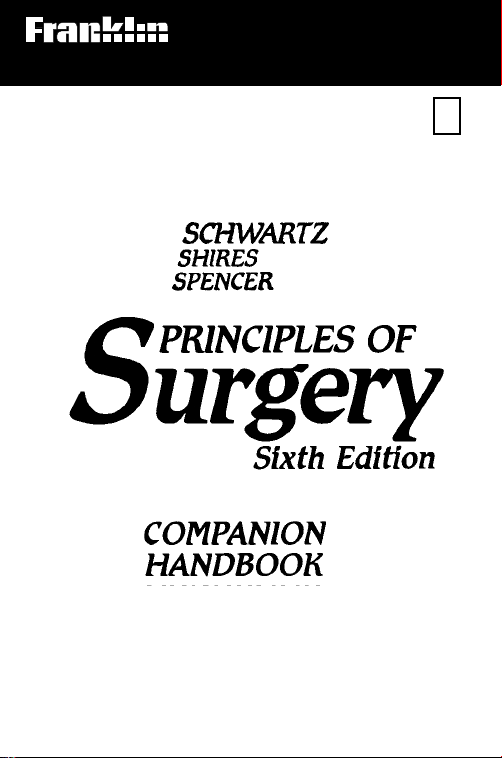
Electronic Publishers
For Use with the Franklin
Digital Book System
IC-156
F
DIGITAL BOOK
User’s Manual
Page 2
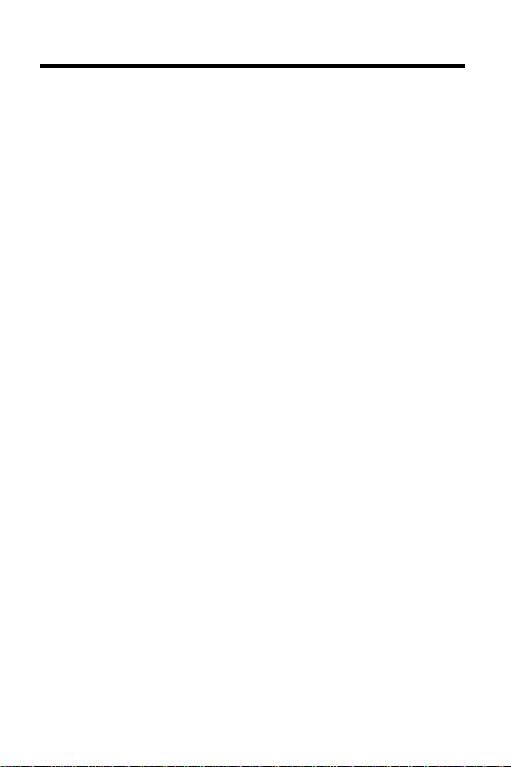
License Agreement
READ THIS LICENSE AGREEMENT BEFORE USING THE
DIGITAL BOOK. YOUR USE OF THE DIGITAL BOOK DEEMS
THAT YOU ACCEPT THE TERMS OF THIS LICENSE. IF YOU
DO NOT AGREE WITH THESE TERMS, YOU MAY RETURN
THIS PACKAGE WITH PURCHASE RECEIPT TO THE DEALER
FROM WHICH YOU PURCHASED THE DIGITAL BOOK AND
YOUR PURCHASE PRICE WILL BE REFUNDED. DIGITAL
BOOK means the software product and documentation found in
this package and FRANKLIN means Franklin Electronic
Publishers, Inc.
LIMITED USE LICENSE
All rights in the DIGITAL BOOK remain the property of FRANKLIN
and its licensors. Through your purchase, FRANKLIN grants you a
personal and nonexclusive license to use the DIGITAL BOOK on a
single FRANKLIN Digital Book System at a time. You may not
make any copies of the DIGITAL BOOK or of the data stored
therein, whether in electronic or print format. Such copying would
be in violation of applicable copyright laws and this license.
Further, you may not modify, adapt, disassemble, decompile,
translate, create derivative works of, or in any way reverse
engineer the DIGITAL BOOK. You may not export or re-export,
directly or indirectly, the DIGITAL BOOK without compliance with
appropriate governmental regulations. The DIGITAL BOOK
contains Franklin’s and its licensors’ confidential and propriety
information which you agree to take adequate steps to protect from
unauthorized disclosure or use. This license is effective until
terminated. This license terminates immediately without notice from
FRANKLIN if you fail to comply with any provision of this license.
This digital book was developed for use by medical professionals.
No use of this digital book can substitute for consultation with your
physician.
1
Page 3

Notice
Medicine is an ever-changing science. As new research and
clinical experience broaden our knowledge, changes in
treatment and drug therapy are required. The editors of the
printed work have checked with sources believed to be reliable in their efforts to provide information that is complete
and generally in accord with the standards accepted at the
time of publication. However, in view of the possibility of
human error or changes in medical sciences, neither the
editors, McGraw-Hill, Inc., nor any other party who has been
involved in the preparation or publication of this work warrants that the information contained herein is in every respect accurate or complete. Users are encouraged to
confirm the information contained herein with other sources. For example and in particular, users are advised to
check the product information sheet included in the package
of each drug they plan to administer to be certain that the information contained in this book is accurate and that changes have not been made in the recommended dosages or in
the contraindications for administration. This recommendation is of particular importance in connection with new or infrequently used drugs.
Copyrights, Trademarks, Patents, ISBN
© 1995 Franklin Electronic Publishers, Inc., Mt. Holly, N.J.,
08060 U.S.A. All rights reserved.
© 1993 by McGraw-Hill, Inc.
Handbook
All use of the product is subject to the terms and conditions of
the License Agreement.
Digital Book System is a registered trademark of Franklin.
Patents: 4,490,811; 4,830,618; 5,113,340; 5,153,831;
5,218,536; 5,396,606. DES 348,439; DES 349,281;
Euro. Pat. 0 136 379. Patents Pending.
ISBN 1-56712-184-5.
, 6th Edition. All rights reserved.
Principles of Surgery Companion
2
Page 4
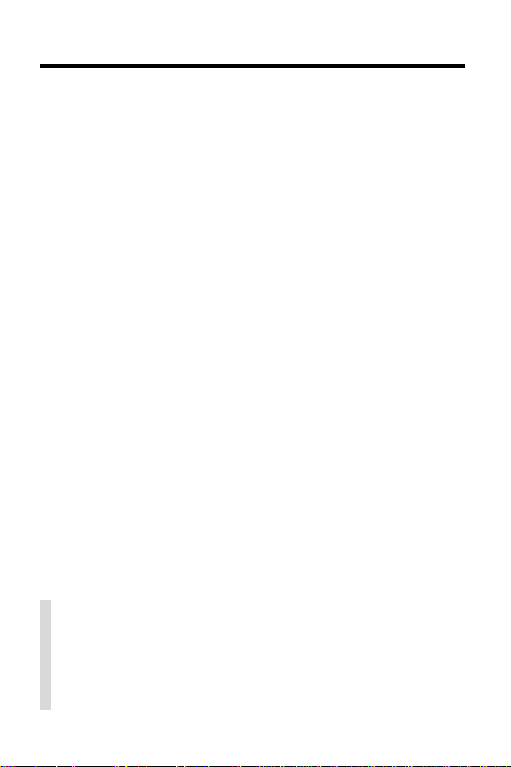
Contents
Key Guide..................................................... 4
Installing the Digital Book ........................... 6
Viewing a Demonstration ............................ 7
Changing Settings ....................................... 8
Using the Outline ......................................... 9
Using the Index ............................................ 11
Searching for Words.................................... 12
Highlighting Search Words ......................... 15
Viewing Figures, Footnotes, etc.................. 16
Finding T ables and Figures......................... 17
Using Notes.................................................. 18
Looking Up Words in Other Books ............. 20
Using the Digital Book System®.................. 21
Limited Warranty.......................................... 23
Index ............................................................. 24
✓ About the Screen Illustrations
Some screen illustrations in this User’s Manual
may vary slightly from what you see on screen.
These variations do not mean that this digital book
or your Digital Book System is malfunctioning.
3
Page 5
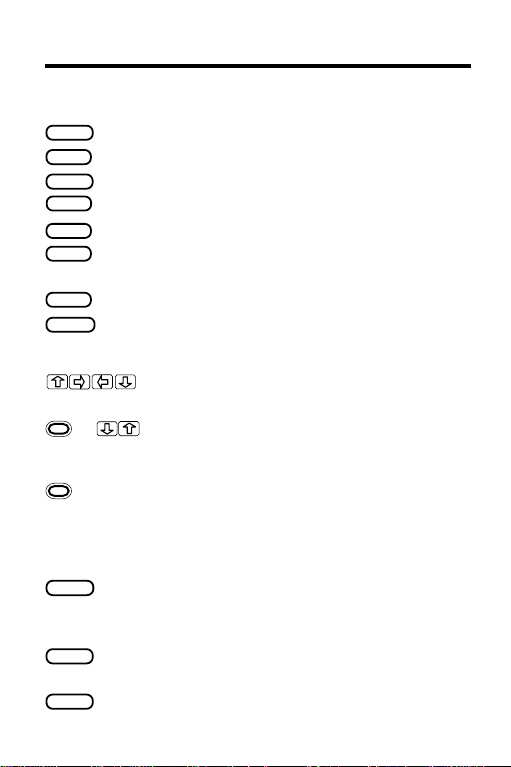
Key Guide
Function Keys
CLEAR
MENU
GAMES
MORE
LIST
SPEC
CARD
ON/OFF
DN/UP Page down or up.
1
+ At menus, highlight the first or last item.
1
+ DN/UP
BACK
ENTER
HELP
Clear to the default state.
Display the main menus.
No function in this digital book.
Find more matches after a word search.
Display the note list menu from the text.
From the text, display the Outline and
back up through the Outline levels.
Exit the selected digital book.
Turn the Digital Book System on or off.
Direction Keys
Scroll, or move the cursor or highlight.
At the text, go to the next or previous
section heading.
At the text, go to the next or previous paragraph. After word searches, display the
next or previous Outline location of a match.
Other Keys
Erase a typed letter, display the
previous screen, or turn off the highlight
in the text.
Select a menu item, enter search
word(s), or start the highlight in the text.
Display an appropriate help message.
4
Page 6
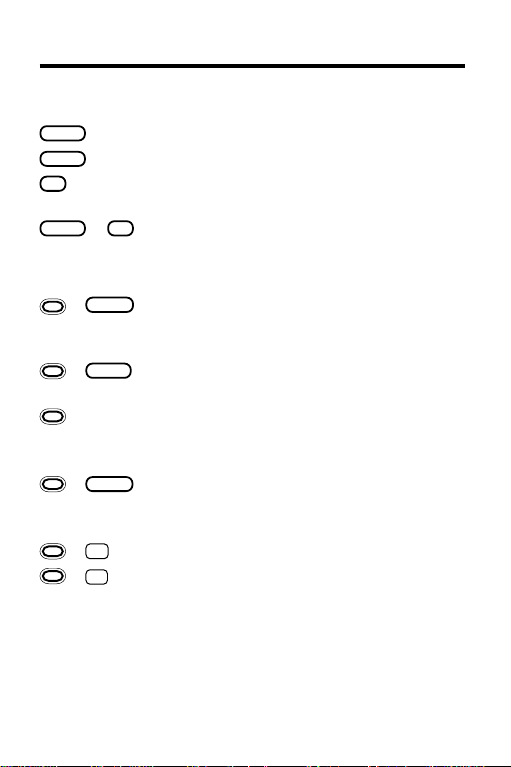
Key Guide
Getting Started
Other Keys (cont’d.)
SHIFT
SPACE
? *
SHIFT
+
+
+ DN At menus, highlight the next item that
+
+
+ Q etc. If you’re using the DBS-1 or the DBS-2,
Shift keys to type capitals or punctuation.
Type a space or pages down.
At menus, display a highlighted item.
At the text, display the Outline location.
+
Type an asterisk after letters to search
? *
for word completions.
Gold Key Combinations
BACK
From any Outline level or Index entry,
go to the top level of the Outline or Index
menu.
Transfer a word from one installed digital
CARD
book to look it up in another.
begins with the letter(s) you’ve typed,
if any.
From any Outline level, go directly to the
ENTER
text.
At the text, highlight a note, figure,
or reference marker, if any.
Place a note in the text.
N
type numbers.
2
1
The gold key at the bottom left of the keyboard.
2
Hold the gold key while pressing the second key.
5
Page 7
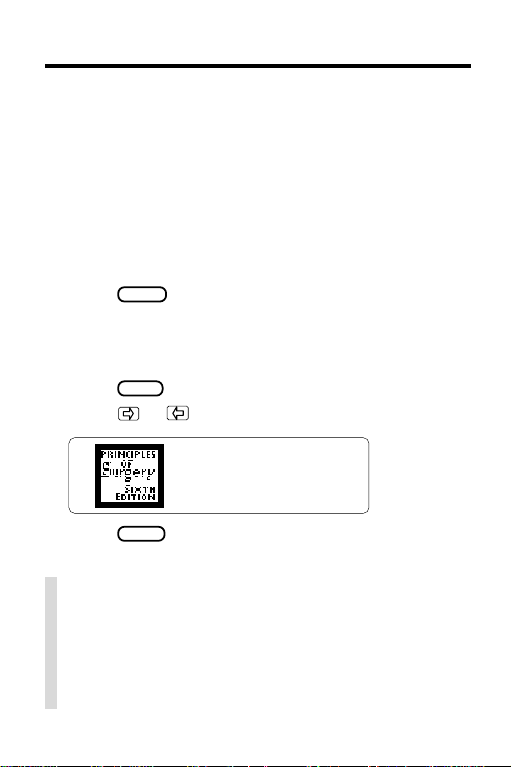
Installing the Digital Book
You must install this digital book in your Digital Book
System before you can use it.
WARNING: Never install a digital book when the Digital Book System is on. If you do, information that you
entered in any other installed digital book may be
erased.
1. Turn off the Digital Book System.
2. Install the digital book into a slot on the back.
3. Press
4. If needed, turn the wheel on the side of the Digi-
5. Press
6. Press or to highlight the appropriate icon.
ON/OFF
.
tal Book System to adjust the screen contrast.
If the screen is still blank, check the batteries.
CARD
.
7. Press
ENTER
to select it.
✓ Resuming Where You Left Off
Should you forget to turn off the Digital Book System while using this digital book, the Digital Book
System will shut off automatically after a few minutes. When you turn the Digital Book System on
again, the screen that you last viewed appears.
6
Page 8
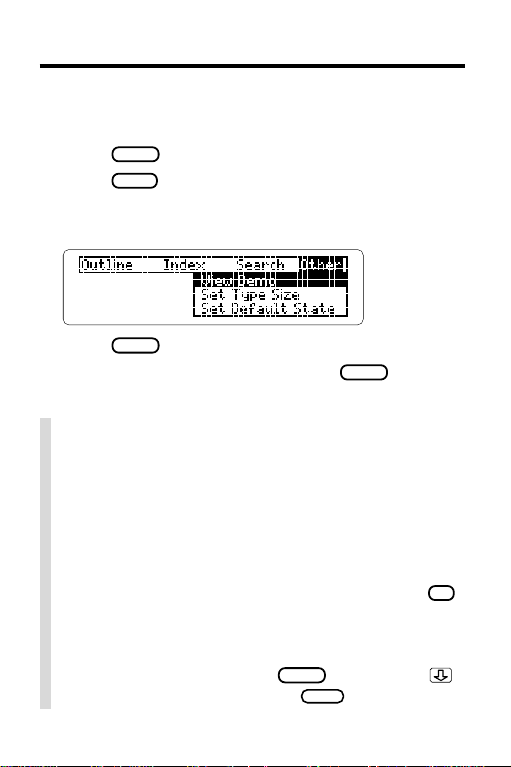
Viewing a Demonstration
Before you start using this digital book, you may want
to view a demonstration of what it can do.
1. Press
2. Press
3. Press the arrow keys to highlight
CLEAR
MENU
View Demo
.
.
on the Other menu.
4. Press
5. To stop the demonstration, press
ENTER
to start the demonstration.
CLEAR
.
✓ Using the Menus
• The flashing arrows at the bottom right of the
screen show which arrow keys you can press to
highlight menu items or scroll through text.
• Slanted arrows to the right of a menu item indicates that a submenu exists for that item.
• To view the full text of a menu item that is only partially visible, highlight the item and then press
✓ Help is Always at Hand
You can view an appropriate help message at virtually any screen by pressing
or the DN key to read it. Press
HELP
. Then press
BACK
to exit help.
? *
.
7
Page 9
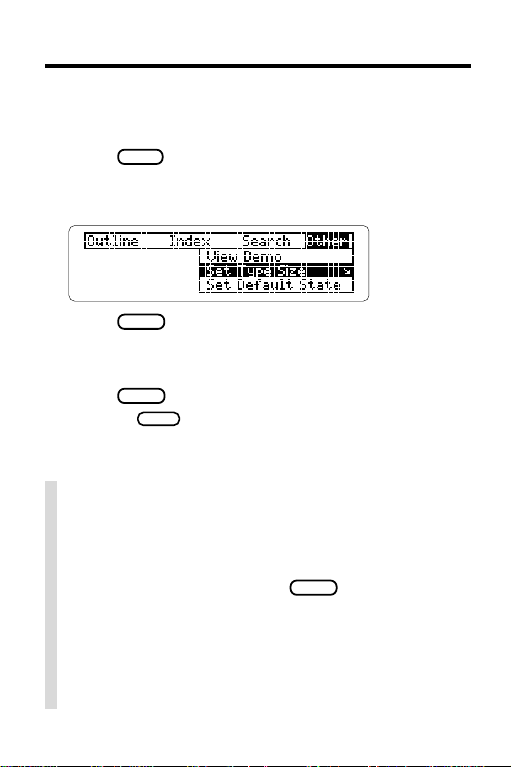
Changing Settings
You can change the type size, default state, and shutoff time of this digital book.
MENU
1. Press
2. Press the arrow keys to highlight
Default State
.
, or
Set Shutoff
Set Type Size, Set
on the Other menu.
3. Press
ENTER
to view the settings.
A check marks the current setting.
4. Press the arrow keys to highlight a setting.
5. Press
Or press
ENTER
to select it.
BACK
to keep the current setting.
✓ Understanding Settings
•
Set T ype Size
other characters appear on the screen.
•
Set Default State
pears whenever you press
Word Search
Search entry screen appears. If you select
menu
•
Set Shutoff
System stays on if you forget to turn it off.
8
determines how large letters and
determines the screen that ap-
CLEAR
. If you select
as the default state, the Word
or
Index menu,
that menu is highlighted.
determines how long the Digital Book
Outline
Page 10

Using the Outline
If you know which chapter contains the information
that you want, you can use the Outline menu to find it.
1. Press
2. Press
3. Press the arrow keys to highlight a chapter
CLEAR
.
MENU
.
title on the Outline menu (e.g.,
Oncology
).
Y ou can also type the chapter number (e.g., 9) to highlight a chapter. To undo a typed number, press
BACK
.
4. Press
5. Highlight a section (e.g.,
and then press
ENTER
.
ENTER
THERAPY
.
)
To highlight a section, scroll down or type its title.
6. Highlight a subsection (e.g.,
and then press
ENTER
Surgical Therapy
.
7. Press the Direction keys to read the text.
To back up through the Outline levels,
SPEC
press
8. Press
repeatedly.
CLEAR
when done.
)
9
Page 11

Using the Outline
✓ Using the Outline Shortcuts
T o. . . Press. . .
highlight the next item
+ the DN key
that begins with the
letter(s) you’ve typed,
if any
highlight the first or last
+ or
item of any Outline level
go to the chapter level
+
BACK
from any lower level
go to text directly from
+
ENTER
from any Outline level
✓ Where in the Book Are You?
When the text of the book is on screen, you can
view its Outline location by pressing
? *
.
Then press
NOTE: When you press
BACK
to go back to the text.
? *
, a “snapshot” of the
Outline location appears, but not the Outline menu
itself. To go to the Outline from text, press
Then you can select a chapter and section to read.
10
SPEC
.
Page 12

Using the Index
An easy way to find a specific topic is to enter it at
the Index menu. Usually you need to type only the
▲
first few letters of a topic to find it. Try this example.
1. Press
2. Press
3. Press the arrow keys to highlight
4. Start typing a word or phrase (e.g.,
5. When the entry is highlighted, press
6. Highlight a subentry (e.g.,
7. Press the Direction keys to read the text.
8. Press
CLEAR
.
MENU
.
the Index menu.
Gallstones
The slanted arrow ( ) shows that this Index entry
has subentries. You don’t need to type capitals.
ENTER
.
and then press
ENTER
treatment of
.
)
You can type the subentry to highlight it.
To go back to the Index, press
BACK
. Then you can
select another Index subentry or entry .
CLEAR
when done.
).
11
Page 13

Searching for Words
You can quickly find the occurrences, or matches, of
nearly any word or phrase in this book. Just enter
the word(s) at the Word Search screen. Word
searches can contain up to five words, but you can’t
search for common words such as
the
and
and
.
1. Highlight
Word Search
and then press
Or simply press
Word Search
as the default state.
2. Type one or more words (e.g.,
on the Search menu
ENTER
.
CLEAR
if you’ve selected
AIDS
).
You don’t need to type capitals.
3. Press
ENTER
to search for the word(s).
This is the Outline location of the first match of your
search word(s). After you enter a word search,
matches in the Outline menu are displayed first. Additional matches may be found in the Index menu.
4. Press
ENTER
to view the first match.
12
Page 14

Searching for Words
A box marks the matching word(s).
5. Press plus the DN key repeatedly to view the
Outline location of the next matches.
To view a previous match, hold and press the UP key.
6. When
Remaining Matches in Index
press
MENU
.
appears,
The numbers in the menu titles indicate the
matches found in each menu.
7. Press the arrow keys to highlight an Index entry .
8. Press
ENTER
repeatedly to view its match.
NOTE: You may have to scroll down to see the
matching word(s) in text.
9. To return to the menus, press
10. Press
CLEAR
to clear your search.
MENU
.
✓ If You Misspell a Search Word
A list of corrections automatically appears if you enter a misspelled search word. Simply highlight a
correction and then press
ENTER
to search for it.
13
Page 15

Searching for Words
✓ Narrowing Your Searches
If a word search finds too many matches, you can
narrow the search by adding more words.
For example, if you search for
heart
, you will find
too many matches to quickly review. So press
BACK
, or select
Search menu, type a space and
and then press
Change Search Query
lung
ENTER
. Now you will find a more
after
on the
heart
,
manageable number of matches.
✓ Expanding Your Searches
You can expand a word search by pressing
up to five times after you have entered search
word(s). Each time that you press
MORE
ous matches are discarded and new matches, if
any , of synonyms and similar words are found.
MORE
, the previ-
✓ Searching for Completions
If you’re not sure which form of a word to search for,
type an asterisk in place of a series of letters in the
word (e.g.,
(To type an asterisk, hold
Then press
bacter
ENTER
✻
) at the Word Search screen.
SHIFT
and press
.
? *
.)
Select a completion to search for its matches.
14
Page 16

Highlighting Search Words
You can also search for words by highlighting them
in the text. Remember, words such as
are too common to search for. Try this example.
1. Highlight
to Injury
2. Hold and press
1 Endocrine and Metabolic Responses
on the Outline menu.
ENTER
to go directly to the
start of the chapter.
3. Press
ENTER
to start the highlight.
NOTE: You can turn off the highlight by pressing
BACK
.
4. Press the arrow keys to highlight a word
neuroendocrine
(e.g.,
).
the
and
of
5. Press
ENTER
to search for it.
6. Hold and press the DN key to view the
Outline locations of the next matches.
7. Press
MENU
to view the match
on the Index menu.
8. Select a matching menu item to view.
9. Press
CLEAR
to clear the search.
15
Page 17

Viewing Figures, Footnotes, etc.
Throughout the text of this book, markers for bibliographic references (
notes ( ), and cross-references ( ) appear.
Cross-references take you directly to the cross-referenced text. Try this example.
1. Highlight
2. Hold
4 Shock
and press
Notice the next to the chapter title.
3. Press
ENTER
to start the highlight.
4. Press the arrow keys to highlight the
5. Press
ENTER
to view the bibliographic reference.
), figures ( ), general foot-
on the Outline menu.
ENTER
to go directly to the text.
.
6. Press
7. Press
BACK
to go back to the text.
BACK
again to turn off the highlight.
✓ Another Way to Highlight Markers
When a text marker is on the screen, hold and
ENTER
press
screen will be highlighted.
Continue holding and pressing
light other markers on screen, if any . Then press
ENTER
16
. The marker nearest the top of the
ENTER
to high-
to view the contents of a highlighted marker.
Page 18

Finding Tables and Figures
Each chapter’s tables and figures are listed on the
section level of the Outline. Here’s how to find them.
1. Highlight
Injury
2. Press
Derived Mediators
The row or column headings of the table appear.
3. Highlight a heading and then press
to view the table.
1 Endocrine and Metabolic Responses to
on the Outline menu and then press
or the DN key to highlight
and then press
Table 1-2. Cell-
ENTER
.
ENTER
ENTER
.
4. Press
BACK
to go back to the Outline.
✓ Understanding Tables
In this digital book, tables are displayed as bulleted lists. After you select a table from the Outline
menu, you must select from a submenu of row
and/or column headings.
If a table has columns only, each column heading
in the text is in boldfaced type and is followed by
the items listed under that column.
If a table has both rows and columns, the row
headings in the text are in boldface type, the column headings are bulleted, and the contents of
each cell follow each column heading.
17
Page 19

Using Notes
You can place your own notes in the text of this digital
book. Then you can use your notes as bookmarks to
quickly find the sections that you refer to most often.
▲
Placing Notes
Each note can contain up to 23 characters. The number of notes you can place depends on the length of
each note. Once a note is place, you can’t edit it.
LIST
1. When any text is on screen, press
.
2. Press
ENTER
to select
Add note
.
3. Type a note of your own and then press
Or press
ENTER
to place the note already typed.
A marks the placement of your note in text.
▲
Finding and Removing Notes
To view or remove a note, you must first find it.
1. When any text is on screen, press
2. Press to highlight a note.
Type its first few letters or scroll to it.
18
LIST
.
ENTER
.
Page 20

Using Notes
Your notes, like these samples, are listed alphabetically .
3. Press
To view the note itself now by pressing
Then press
4. To remove the note, press
press
ENTER
to view the placement of the note.
BACK
to go back to the text.
LIST
and then
ENTER
to select
Remove note
ENTER
.
✓ A Quick Way to Place Notes
When the text is on the screen, you can quickly
place a note by holding
ENTER
press
to place the already typed note, or
and pressing N. Then
type and enter your own note.
✓ Removing All Your Notes
You can remove all your notes at one time by resetting the Digital Book System when this digital book
is installed. To learn how to reset the Digital Book
System, read “Using the Digital Book System.”
WARNING: Resetting the Digital Book System
erases information that you have entered in any installed digital books.
twice.
19
Page 21

Looking Up Words in Other Books
You can transfer words between this digital book and
certain other installed digital books in order to look up
the words. For example, you might see a condition listed in the
Pocket PDR
up in this digital book.
To look up words from or in another installed digital
book, both books must be able to send and receive
words. To learn if they are able to send and receive
words, read their User’s Manuals.
1. Install both books in your Digital Book System.
2. Press
CARD
3. Highlight a word in the sending digital book.
To learn how, read the appropriate section of its
User’s Manual.
4. Hold
and press
5. Select the receiving digital book.
The word that you highlighted appears in the
initial screen of the receiving digital book.
6. Press
ENTER
If a match is found for the word, you can view text
using the Direction keys.
7. To return to the sending digital book,
CARD
press
™
(IC-151) that you want to look
and select the sending digital book.
CARD
.
to search for the word.
and then select its icon.
20
Page 22

Using the Digital Book System
▲
Resetting the Digital Book System
To reset the Digital Book System, hold
pressing
ON/OFF
. Or press the recessed reset button on
the back of the Digital Book System. (Read its Basic
Operating Guide for details.)
WARNING: Resetting the Digital Book System may
permanently erase information, such as notes, that
you have entered in the installed digital books.
If the keyboard fails to respond or if the screen performs erratically , you can press
ON/OFF
rather than resetting the Digital Book System. If
nothing happens, then reset.
▲
Protecting and Cleaning
• Do not bring statically charged objects in touch with
the metal contacts on the back of digital books or the
rubber contacts on the Digital Book System. Statically charged objects may erase information that you
entered in the digital books.
• Do not put excessive weight on digital books or the
Digital Book System or expose them to extreme or
prolonged heat, cold, or other adverse conditions.
• To clean digital books, apply isopropyl alcohol with a
cotton swab. To clean the Digital Book System,
apply a mild household cleaner with a soft cloth.
CAUTION: Spraying liquids on digital books or the
Digital Book System may damage them.
CLEAR
CLEAR
and then press
while
®
21
Page 23

Using the Digital Book System
▲
Replacing the Batteries
The DBS-1 and DBS-2 use four 3-volt, CR2032 lithium
batteries. The DBS-2D uses four 1.5-volt, AA batteries.
1. Have new batteries ready.
2. Turn the Digital Book System off.
3. Slide the battery cover off the back.
4. Remove all the batteries.
5. Place new batteries in the cavities,
with their pluses oriented correctly.
In the DBS-1 and DBS-2 the pluses should face you.
6. Replace the battery cover.
✓ Battery Precautions
When you replace batteries, follow these precautions to avoid erasing information in any installed
digital books.
• Replace the batteries before they lose all power.
• Never remove the batteries while the Digital Book
System is on.
• Once the batteries have been removed,
install new ones within two minutes.
• Never mix old and new batteries.
22
Page 24

Limited Warranty (U.S. only)
FRANKLIN warrants to you that the physical media on which the content of this product is
recorded will be free from defects in materials and workmanship for one year from purchase.
In the case of such a defect in your DIGITAL BOOK, FRANKLIN will repair or replace it without
charge on return, with purchase receipt, to the dealer from which you made your purchase
or Franklin Electronic Publishers, Inc., 122 Burrs Road, Mt. Holly, NJ 08060, within one year
of purchase. Alternatively, FRANKLIN may, at its option, refund your purchase price.
This warranty for the physical media on which the content of this product is recorded does not
apply if, in the sole discretion of FRANKLIN, the DIGITAL BOOK has been tampered with,
damaged by accident, abuse, misuse, or misapplication, or as a result of service or
modification by any party, including any dealer, other than FRANKLIN. This warranty applies
only to products manufactured by or for FRANKLIN. Batteries, corrosion or battery contacts
and any damage caused by batteries are not covered by this warranty. NO FRANKLIN
DEALER, AGENT, OR EMPLOYEE IS AUTHORIZED TO MAKE ANY ADDITIONAL
WARRANTY IN THIS REGARD OR TO MAKE ANY MODIFICATION OR EXTENSION OF
THIS EXPRESS WARRANTY.
THE FOREGOING WARRANTY IS EXCLUSIVE AND IS IN LIEU OF ALL OTHER EXPRESS
OR IMPLIED WARRANTIES, WRITTEN OR ORAL, INCLUDING, BUT NOT LIMITED TO,
WARRANTIES OF MERCHANTABILITY OR FITNESS FOR A PARTICULAR PURPOSE.
YOUR SOLE AND EXCLUSIVE REMEDY SHALL BE FRANKLIN’S OBLIGATION TO
REPLACE OR REFUND AS SET FORTH ABOVE IN THIS WARRANTY. Some States do
not allow the exclusion of implied warranties, or limitations on how long a warranty lasts. This
warranty gives you specific rights; you may also have additional rights which vary from State
to State. This warranty shall not be applicable to the extent that enforcement of any provision
may be prohibited by applicable law.
Data contained in the DIGITAL BOOK is or may be provided under license to FRANKLIN.
Neither FRANKLIN nor its licensors makes any warranty with respect to the accuracy of data
in the DIGITAL BOOK. No warranty is made that the DIGITAL BOOK will run uninterrupted
or error free. You assume all risk of any damage or loss from your use of the DIGITAL BOOK.
NEITHER FRANKLIN NOR ITS LICENSORS SHALL IN ANY EVENT BE LIABLE TO YOU
OR TO ANY OTHER PERSON FOR ANY SPECIAL, INCIDENTAL, OR CONSEQUENTIAL
DAMAGES, OR ANY OTHER INDIRECT LOSS OR DAMAGE, ARISING OUT OF YOUR
PURCHASE, THE MANUFACTURE OR SALE OF THE DIGITAL BOOK, THIS LICENSE,
OR ANY OBLIGATION RESULTING THEREFROM OR THE USE OR PERFORMANCE OF
THE DIGITAL BOOK UNDER ANY LEGAL THEORY, WHETHER BREACH OF CONTRACT,
TORT, STRICT LIABILITY OR ANY OTHER CAUSE OF ACTION OR PROCEEDING,
WHICH DAMAGES SHALL INCLUDE, BUT NOT BE LIMITED TO, LOST PROFITS,
DAMAGES TO PROPERTY, OR PERSONAL INJURY (BUT ONLY TO THE EXTENT
PERMITTED BY LAW). FRANKLIN’S AND ITS LICENSORS’ ENTIRE LIABILITY FOR ANY
CLAIM OR LOSS, DAMAGE, OR EXPENSE FROM ANY SUCH CAUSE SHALL IN NO
EVENT EXCEED THE PRICE PAID FOR THE DIGITAL BOOK. THIS CLAUSE SHALL
SURVIVE FAILURE OF AN EXCLUSIVE REMEDY.
This license and warranty is governed by the laws of the United States and the State of New
Jersey.
Customer Service
If you have a problem with this digital book, refer to the limited warranty information. If you purchased this digital book outside the United States, contact the
place of purchase to obtain warranty or repair information.
23
Page 25

Index
? key 7, 10, 14
Add Note 18
Arrows
flashing on screen 7
slanted in menus 7, 11
Auto-resume feature 6
Batteries
precautions 22
replacing 22
Bibliographic references
(BIB) 16
Capitals
in section titles 9
typing 11, 12
CARD key 6, 20
Change Search Query 14
Chapter numbers 9
Completions 14
Copyrights 2
Correcting misspellings 13
Cross-references (XREF) 16
Customer service 23
Default state 8
Demonstration 7
Digital Book System
protecting and cleaning 21
resetting 21
Direction keys 4, 9
Figures (FIG) 16
Footnotes (FOOT) 16
Function keys 4
GOLD + BACK 10
GOLD + CARD 20
GOLD + DN 10
GOLD + ENTER 10, 16
GOLD + N 19
GOLD + up & down arrows 10
Gold key combinations 5
GOLD+DN 13
Help messages 7
Highlighting
digital book icons 6
menus and menu items 7
notes 18
search words 15
text markers 16
Index menu 11, 13, 15
Key Guide 4, 5
LIST key 18
Matches
appearing in text 13
defined 12
viewing Outline locations
of 12
MENU key 7
Menus
highlighting items 7
Index 11, 13, 15
navigating 10
Other 7, 8
Outline 9, 17
Search 12
using 7
viewing 7
Misspellings, correcting 13
MORE key 14
N key 19
Notes
24
Page 26

Index
finding and removing 18
maximum size 18
placing
using GOLD + N 19
using LIST 18
removing
all at once 19
individually 18
ON/OFF key 6
Other menu 7, 8
Outline location 10
Outline menu 9, 17
Outline shortcuts 10
Patents 2
Placing notes
using GOLD + N 19
using LIST 18
Removing notes
all at once 19
individually 18
Resetting the Digital Book
System 21
Resuming 6
Search menu 12
Searching for words
between digital books 20
completions 14
expanding searches 14
spelling correction 13
Set Default State 8
Set Shutoff 8
Set Type Size 8
Settings
changing 8
understanding 8
Shutoff time 8
SPEC key 10, 13
Spelling correction 13
Tables
finding and viewing 17
understanding 17
Text Search 8
Trademarks 2
Type size 8
Typing
asterisks 14
capitals 11, 12
chapter numbers 9
Index entries 11
Viewing
(word search) comple-
tions 14
complete menu items 7
demonstration 7
figures and other text mark-
ers 16
help messages 7
menus 7
Outline location of text 10
Outline locations of (word
search) matches 12
tables 17
Warranty 23
Word searches
entering words 12
expanding 14
highlighting words in text 15
narrowing 14
too common words 12
XREF (cross-references) 16
25
Page 27

FCR-28084-00
P/N 7201754 Rev. A
26
Page 28

Electronic Publishers
