Page 1
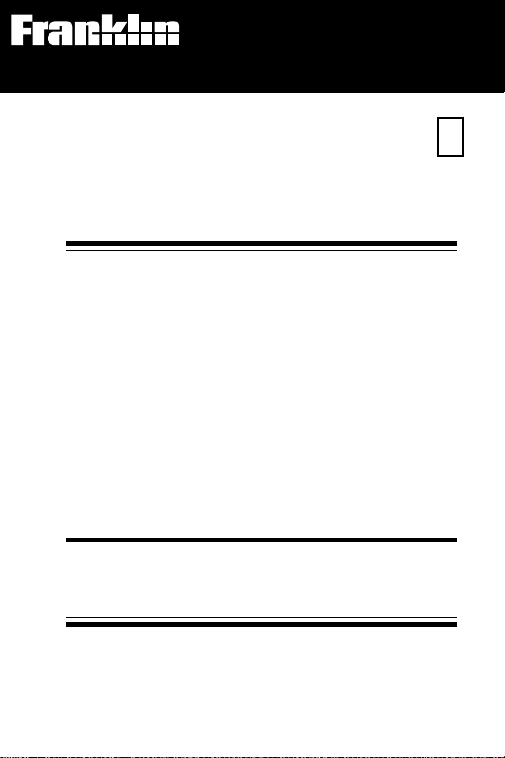
Electronic Publishers
For use with the Franklin
Digital Book System
®
IC-152
F
DIGITAL BOOK
HARRISON’S
PRINCIPLES
OF
INTERNAL
MEDICINE
13TH EDITION
COMPANION HANDBOOK
User’s Manual
Page 2
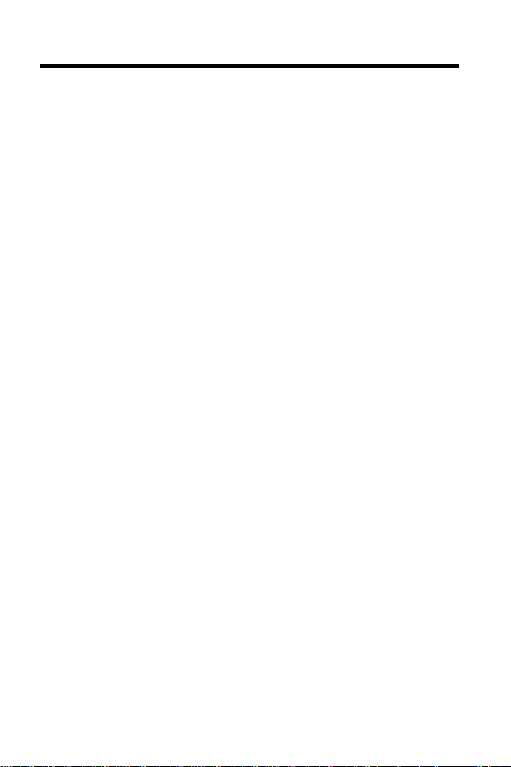
License Agreement
READ THIS LICENSE AGREEMENT BEFORE USING THE
DIGITAL BOOK. YOUR USE OF THE DIGITAL BOOK DEEMS
THAT YOU ACCEPT THE TERMS OF THIS LICENSE. IF YOU
DO NOT AGREE WITH THESE TERMS, YOU MAY RETURN
THIS PACKAGE WITH PURCHASE RECEIPT TO THE DEALER
FROM WHICH YOU PURCHASED THE DIGITAL BOOK AND
YOUR PURCHASE PRICE WILL BE REFUNDED. DIGITAL
BOOK means the software product and documentation found in
this package and FRANKLIN means Franklin Electronic
Publishers, Inc.
LIMITED USE LICENSE
All rights in the DIGITAL BOOK remain the property of FRANKLIN. Through your purchase, FRANKLIN grants you a personal
and nonexclusive license to use the DIGITAL BOOK on a single
FRANKLIN Digital Book System at a time. You may not make any
copies of the DIGITAL BOOK or of the data stored therein,
whether in electronic or print format. Such copying would be in
violation of applicable copyright laws. Further, you may not
modify, adapt, disassemble, decompile, translate, create
derivative works of, or in any way reverse engineer the DIGITAL
BOOK. You may not export or reexport, directly or indirectly, the
DIGITAL BOOK without compliance with appropriate governmental regulations. The DIGITAL BOOK contains Franklin’s
confidential and propriety information which you agree to take
adequate steps to protect from unauthorized disclosure or use.
This license is effective until terminated. This license terminates
immediately without notice from FRANKLIN if you fail to comply
with any provision of this license.
This digital book was developed for use by medical professionals.
No other use of this digital book can substitute for consultation
with your physician.
1
Page 3

Contents
Preface ....................................................3
Notice ......................................................5
Key Guide ............................................... 6
Installing the Digital Book ..................... 8
Viewing a Demonstration ......................9
Changing Settings ............................... 10
Moving Through Text...........................11
Using the Outline ................................. 12
Using the Index ....................................15
Viewing Footnotes and References ... 17
Viewing Figures....................................18
Viewing Tables .....................................19
Searching for Words............................21
Picking Search Words .........................24
Expanding Your Searches...................26
Taking Notes.........................................27
Sending Words.....................................29
Using the Digital Book System
Glossary................................................32
Specifications.......................................35
Warranty................................................36
Index......................................................37
®
.........30
2
Page 4
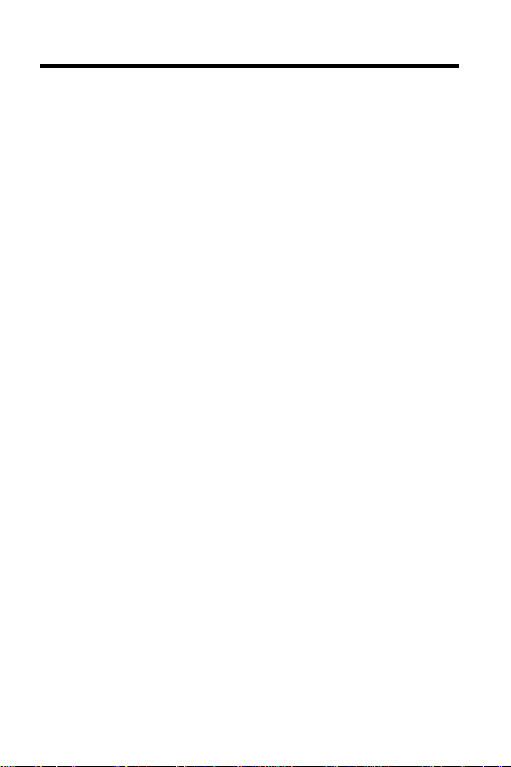
Preface
Most students of medicine are overwhelmed by the
sheer quantity of medical information potentially
applicable to the diagnosis and treatment of patients. The editors and authors summarize this vast
amount of information in
Internal Medicine
every three to four years. Although
a distillate of the broad field of internal medicine,
along with it is deep roots in the basic sciences, the
total information presented in the book grows steadily, as does the base of useful medical knowledge.
While it would be ideal to have a copy of
able at all times, the sheer bulk and weight of the
book make this impractical. The editors, with the aid
of selected contributors, have condensed the clinical
portions of
Handbook
through inpatient, outpatient, and emergency services of a teaching hospital. The
contains brief summaries of the key features of the
diagnosis and treatment of the principal diseases
that are likely to be encountered on a medical service. The inside cover (front and back) contain a
glossary listing the abbreviations used throughout
the book.
, which is revised and updated
HPIM
into this pocket-sized
which residents and students can carry
Harrison’s Principles of
HPIM
represents
HPIM
Companion
Companion Handbook
avail-
NOTE: In this User’s Manual, the Glossary can be
found on pages 32-34.
3
Page 5
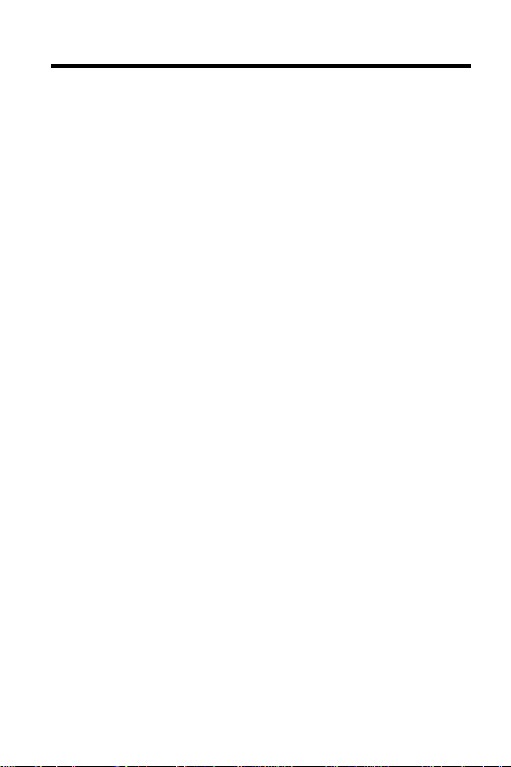
Preface
It is important to emphasize that the
Handbook
for a textbook of internal medicine. Rather it is an
extension of the Thirteenth Edition of
Companion Handbook
house officer or student requires a brief introduction
to or reminder of some aspect of clinical medicine
but does not have immediate access to or the time
to consult
sented is too brief to stand on its own, it is recommended that the relevant subjects in a standard
textbook be consulted as soon as time permits.
Thus, we consider the two books,
Companion Handbook
age.
should not and cannot be a replacement
is meant to be used when the
HPIM
. Since the amount of material pre-
, a single educational pack-
Companion
HPIM
HPIM
and the
The Editors
. The
4
Page 6
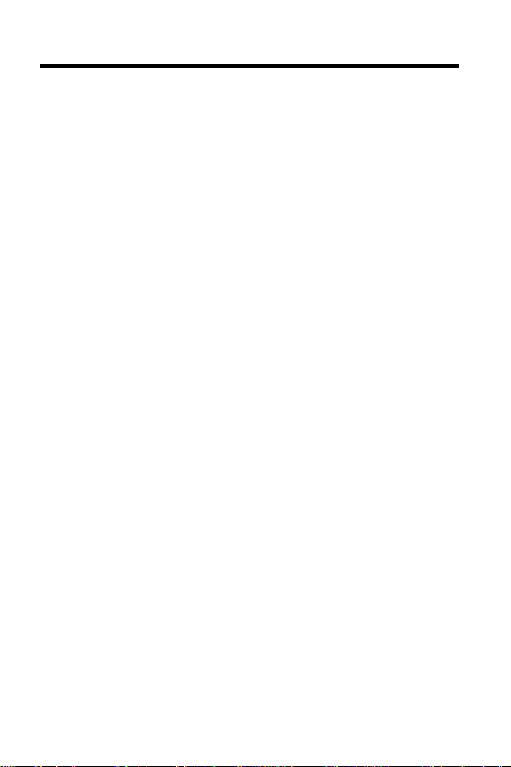
Notice
Medicine is an ever-changing science. As new research and clinical experience broaden our knowledge, changes in treatment and drug therapy are
required. The editors and the publisher of this work
have checked with sources believed to be reliable in
their efforts to provide information that is complete
and generally accepted at the time of publication.
However, in view of the possibility of human error or
changes in medical sciences, neither the editors nor
the publisher nor any other party who has been
involved in the preparation or publication of this work
warrants that the information contained herein is in
every respect accurate or complete and they are not
responsible for any errors or omissions or for the
results obtained from use of such information. Readers are encouraged to confirm the information contained herein with other sources. For example, and
in particular, readers are advised to check the product information sheet included in the package of
each drug they plan to administer to be certain that
the information contained in this book is accurate
and that changes have not been made in the recommended dose or in the contraindications for administration. This recommendation is of particular
importance in connection with new or infrequently
used drugs.
5
Page 7
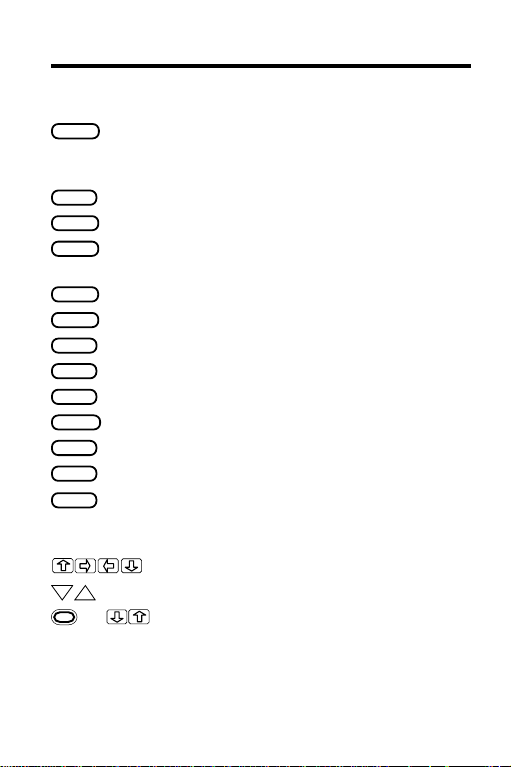
Key Guide
Function Keys
BACK
CARD
CLEAR
ENTER
GAMES
HELP
LIST
MENU
MORE
ON/OFF
SHIFT
SPACE
SPEC
DN
UP
* + In the menus, go to the bottom or top;
Back up (e.g., erase a typed letter,
display the previous screen, or turn off
the highlight in text).
Exit the selected digital book.
Clear to the default state.
Select a menu item, enter a word
search, or start the highlight in the text.
No effect.
Display an appropriate help message.
Display your note list from the text.
Display the main menus.
Find more matches for a word search.
Turn the Digital Book System on or off.
Type capitals or punctuation.
Type a space or page down in the text.
Go to the Outline from text.
Direction Keys
Scroll or move in the indicated direction.
Page down or up.
in the text, go to next or previous
heading or subheading.
*The gold key at the bottom left of the keyboard.
6
Page 8
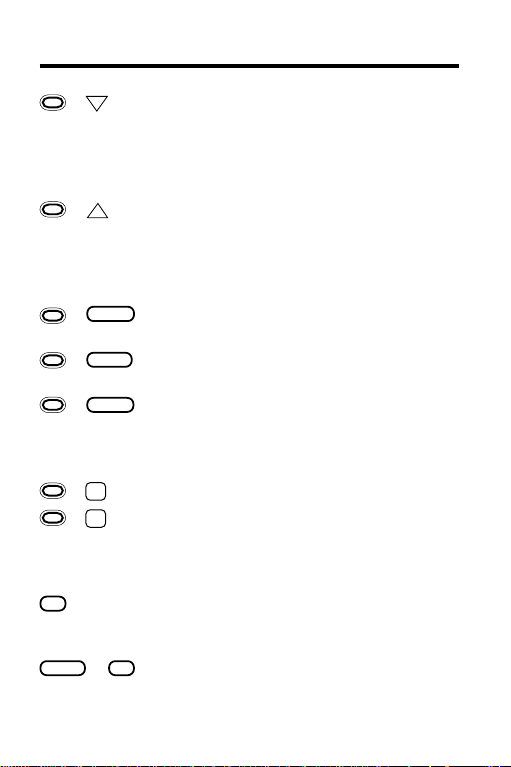
Key Guide
DN
+
In the text, go to the next paragraph;
after a word search, display the
Outline location of the next match; in
the menus, highlight the next item
matching the letters you’ve typed.
+
In the text, go to the previous para-
UP
graph; after a word search, display the
Outline location of the previous match.
Gold Key Combinations*
BACK
+
Go to the top level of the Outline or the
Index from a lower menu level.
CARD
+
Send a word between installed
digital books in order to look it up.
+
At any level of the Outline, go directly to
ENTER
the text. In the text, highlight the next icon
(BIB, FIG, FOOT, NOTE, or XREF)
appearing on the screen.
+ Place a note in the text.
N
+ etc. If you’re using the DBS-1 or DBS-2,
Q
type numbers.
Other Keys
? *
SHIFT
*Hold the gold key while pressing the other key.
Display a highlighted menu item or the
Outline location of the text appearing
on the screen.
+
Type an asterisk to be a wild card for
? *
letters in a search word.
7
Page 9
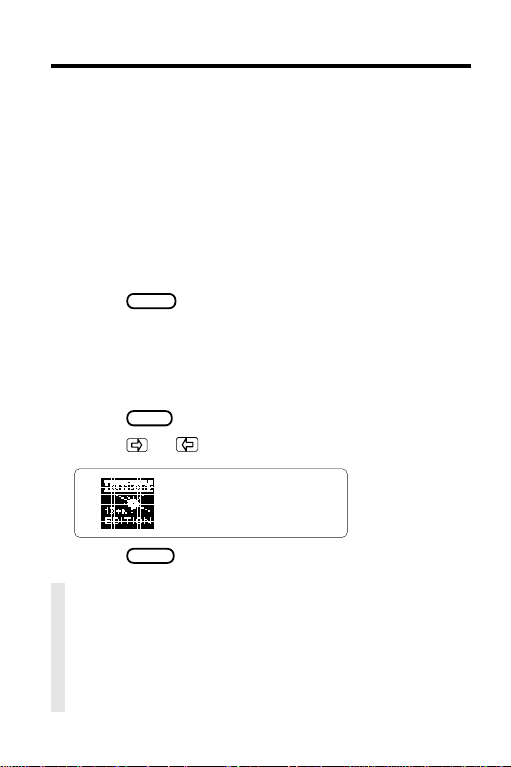
Installing the Digital Book
You must install the digital book in your Digital Book
System before you can use it.
WARNING: Never install a digital book when the
Digital Book System is on. If you do, information that
you entered in any other installed digital book may
be erased.
1. Turn off the Digital Book System.
2. Install the digital book into a slot on the back.
3. Press
4. If needed, turn the wheel on the side of the
5. Press
6. Press
ON/OFF
.
Digital Book System to adjust the screen
contrast.
If the screen is still blank, check the batteries.
CARD
.
or to highlight the icon, if needed.
7. Press
ENTER
to select it.
✓ Resuming Where You Left Off
Should you forget to turn off the Digital Book
System while using this digital book, the system
will automatically shut off after a few minutes.
When you turn it on again, you return to the last
screen that you viewed.
8
Page 10
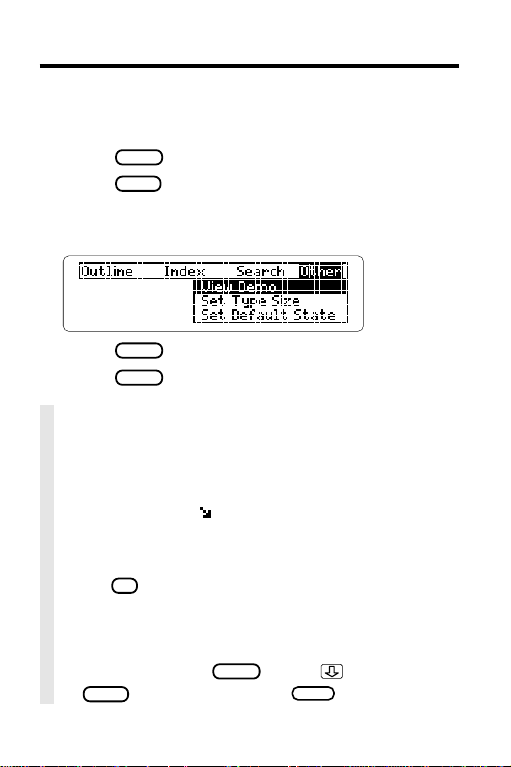
Viewing a Demonstration
Before you start using this digital book, you may
want to view a demonstration of what it can do.
1. Press
2. Press
3. Press the arrow keys to highlight
View Demo
CLEAR
.
MENU
.
on the Other menu.
4. Press
5. Press
ENTER
to start the demonstration.
CLEAR
to stop the demonstration.
✓ Using the Menus
The flashing arrows on the right side of the
screen show which arrow keys you can press
to move around in the menus or text.
A slanted arrow (
) to the right of menu items
indicate that submenus exist.
To see the full text of a highlighted menu item,
? *
press
.
✓ Help is Always at Hand
You can view a help message at virtually any
HELP
screen by pressing
SPACE
or
to read. Then press
. Press , the DN key,
BACK
to exit help.
9
Page 11
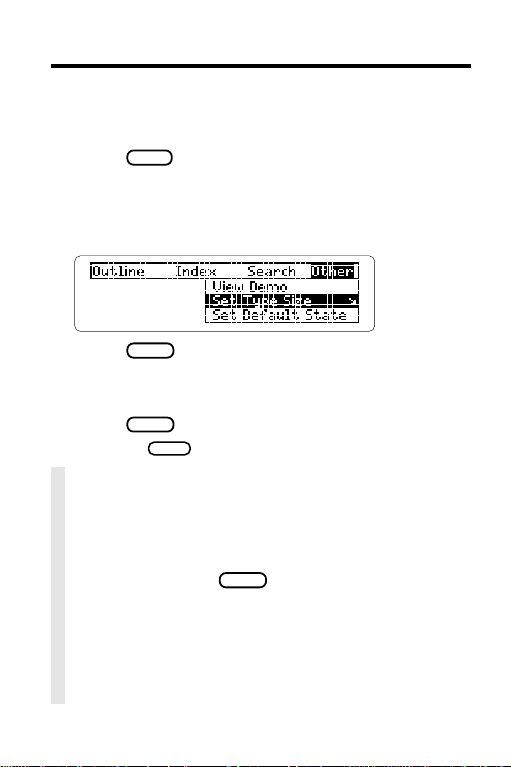
Changing Settings
You can change the type size, default state, and
shutoff time of this digital book.
1. Press
2. Highlight the Other menu.
3. Highlight
or
MENU
.
Set Type Size, Set Default State
Set Shutoff
.
,
4. Press
ENTER
to select it.
A check marks the current setting.
5. Highlight a setting.
6. Press
Or press
ENTER
to select it.
BACK
to keep the current setting.
✓ Understanding the Settings
• The
Type Size
appearing in menus, text, and help messages.
• The
Default State
when you press
Search
appears. If you select
Menu,
the appropriate menu is highlighted.
• The
Shutoff Time
System stays on if you forget to turn it off.
10
is the size of the letters
is the screen that appears
CLEAR
. If you select
as the default state, the search line
Outline Menu or Index
is how long the Digital Book
Word
Page 12
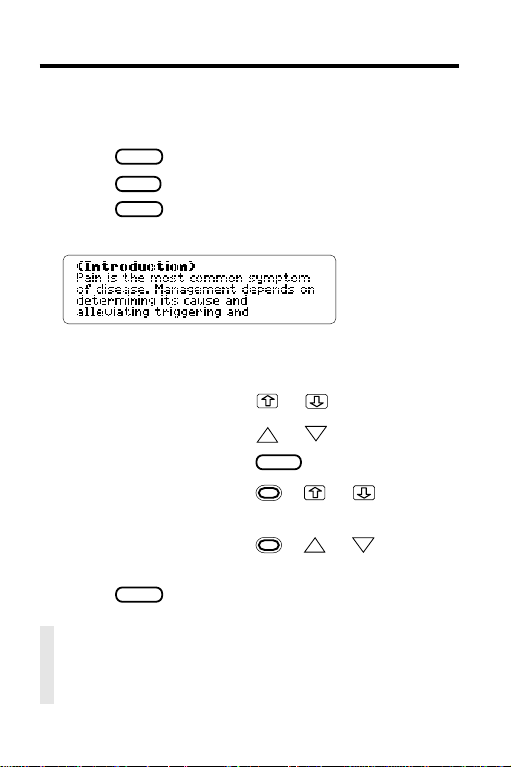
Moving Through Text
DN
When the text of the book is in view, you can easily
scan and read surrounding text. Try this example.
CLEAR
1. Press
2. Press
3. Press
the book.
4. Press the direction keys to view text.
To. . . Press. . .
scroll up or down
page up or down
page down
view the next or + or
previous title
view the next or
previous paragraph
5. Press
.
MENU
.
ENTER
three times to view the start of
or
or
UP
SPACE
+ UP or
CLEAR
when done.
DN
✓ Using the Direction Keys
You can also use the direction keys to read
help messages and navigate menus.
11
Page 13

Using the Outline
You can view any section, chapter, or subchapter of
this digital book by selecting it from the Outline.
The sequence of sections and chapters is the same
as in the printed book. Chapters are numbered
consecutively from Chapter 1 independent of their
sections.
1. Press
2. Press
CLEAR
MENU
.
.
3. Press to highlight a section.
4. Press
ENTER
to view chapters.
5. Press to highlight a chapter.
6. Press
ENTER
to view subchapters.
12
Page 14

Using the Outline
7. Press
ENTER
to view text.
This is the start of Chapter 76.
8. Press
, DN, or
SPACE
to view more text.
For more ways to view text, see “Moving Through
Text.”
✓ Where in the Book Are You?
Once the text is in view, you can check its
? *
? *
or
. Then press
SPEC
, you do
BACK
.
Outline location by pressing
BACK
to go back to the text.
NOTE: When you press
not go to the actual Outline menu. If you came
to the text from the Outline menu, you can go
back to the menu by pressing
13
Page 15

Using the Outline
✓ Using Outline Shortcuts
To. . . Press. . .
zoom to the first
+ or
or last item of a
menu list
return to the highest
+
BACK
level from any level
ENTER
view text from any level
+
✓ Viewing Full Menu Items
Some items such as chapter titles and index
entries are too long to fit onto one line. To view
? *
the full menu item, press
.
✓ Viewing the Outline Location
When you’re in text, you can find your location
SPEC
in the Outline by pressing
repeatedly.
To return to the text, press
14
BACK
repeatedly.
Page 16

Using the Index
You can find a topic quickly by entering it at the
Index menu. Usually you need to type only the first
few letters of a topic to find it. Try this example.
1. Press
2. Press
CLEAR
MENU
.
.
3. Highlight the Index.
4. Start typing a word (e.g.,
The slanted arrow ( ) shows that
Porphyrias
Porphyrias
has subentries.
5. With
Porphyrias
highlighted, press
To return to the Index menu, press plus
6. Highlight a subentry (e.g.,
7. Press
ENTER
to view its text.
(general)
).
ENTER
).
.
BACK
.
15
Page 17

Using the Index
This text is for the general subentry under
Porphyrias
8. To go back, press
9. Press
.
CLEAR
when done.
BACK
.
✔ Understanding Index Entries
Index entries followed by a slanted arrow have
subentries. You can view the subentries by
BACK
ENTER
. To return to the main entry,
.
pressing
press
Abbreviated entries are indexed as if they were
spelled out. For example,
St. Louis
is indexed
as Saint Louis even though it is abbreviated.
16
Page 18

Viewing Footnotes and References
Throughout this digital book you’ll see bibliographic
references, cross-references, and footnotes. They
are represented by these symbols:
bibliographic reference
cross-reference
footnote
When you see one of these symbols, you can view a
footnote or reference. (Bibliographic references
appear directly after section and chapter titles.) The
example below uses a bibliographic reference in
“Management of Cardiac Arrest” in Chapter 27.
1. Go to text with a symbol.
ENTER
2. With the symbol in view, press
to highlight the first symbol.
Or press
ENTER
and then the arrow keys to
highlight it.
plus
3. Press
ENTER
to view the footnote, biblio-
graphic reference, or cross-reference.
4. Press
BACK
to return to the text.
17
Page 19

Viewing Figures
Throughout this digital book, you’ll see figure
symbols. When you select a figure symbol you will
go to the illustration that corresponds with the
figures in the
NOTE: There are 26 figures illustrated from the
Companion Handbook
21 have been converted into tables that appear in
their appropriate chapters.
1. Press
2. Press
3. Select
HPIM Companion Handbook
in this digital book. The other
CLEAR
.
MENU
.
2 Medical Emergencies
.
.
4. Select
Sudden Death
5. Press
6. Press
7. Press
Or press
highlight the
18
27 Cardiovascular Collapse and
.
to highlight Figure 27-1.
ENTER
.
plus
ENTER
to highlight the .
ENTER
and then the arrow keys to
.
Page 20

Viewing Tables
Tables are numbered as in the printed book. The
best way to find a table is to select it from the
Outline, where tables are listed at the end of each
chapter. In this example, we’ll view Table 27-1.
1. Press
2. Press
3. Under Outline, highlight
Emergencies
4. Press
5. Press
6. Press
CLEAR
.
MENU
.
2 Medical
.
ENTER
to select Chapter 27.
again.
ENTER
to highlight Table 27-1.
7. Press
ENTER
to view the table.
8. Press a direction key to move down.
9. Press
10. Press
BACK
to return to the previous menu.
CLEAR
when done.
19
Page 21

Viewing Figures
8. Press
ENTER
.
9. Press repeatedly to view more.
10. Press
11. Press
BACK
to go back.
CLEAR
when done.
20
Page 22

Searching for Words
You can search for any word in this digital book by
entering it at the Search line. You can search for up
to five words at a time, but you cannot search for
common words such as
1. Select
Word Search
the
and
and
.
from the Search menu.
Or press
CLEAR
if
Word Search
2. Type a search word(s) (e.g.,
ENTER
3. Press
4. Press
to find the matches.
ENTER
again to view the text of this match.
A box marks your search word.
5. Press
plus DN to view the next match.
To view the previous match, press
6. Press
MENU
to view the Outline sections
and Index entries with matches.
is your default state.
hyperthyroidism
plus UP.
21
).
Page 23

Searching for Words
The number of sections and Index entries with
matches are shown at the top of each menu.
7. Highlight an Outline section or Index entry.
ENTER
8. Press
9. Press
repeatedly until a match appears.
CLEAR
to clear your search.
✓ Changing Your Search Words
If you want to add to or change your search
MENU
word(s), press
Change Search Query
Then type your changes and press
search for the new word(s).
while in a search. Select
from the Search menu.
ENTER
to
22
Page 24

Searching for Words
✓ Finding Spellings
To search for words that you don’t know how to
spell, type an
letters. (To type an
example, type
✻
to stand for a series of unknown
✻
thrombo
, press
✻
and press
SHIFT
plus
ENTER
? *
.
.) For
Press to highlight a word, if needed. Then
ENTER
press
to search for it.
✓ Searching for Greek Letters
Type the following letters to stand for Greek
letters in your searches:
• a for alpha, • e for epsilon, and
• b for beta, • g for gamma.
✓ If You Misspell a Word
When you enter a misspelled word, you see a
“your word” not in this book
spelling correction list like this.
message and then a
Press or to highlight a correction and then
press
ENTER
. Or press
BACK
to enter another word.
23
Page 25

Picking Search Words
You can also search for a word by highlighting, or
picking, it in text. You can pick any word except very
common words such as
1. Go to Table 73-1.
ENTER
2. Press
.
the
and
and
.
Aortic stenosis
.
Notice the highlight. You can turn it off by
pressing
BACK
.
3. Press the arrow keys to highlight a word
(e.g.,
murmur
4. Press
).
ENTER
to search for the word.
You can find more matches for your search word
now by pressing
MORE
. (See “Expanding Your
Searches”).
5. Press
ENTER
to select the first match.
24
Page 26

Picking Search Words
6. Press plus DN to view the next match.
7. Press
MENU
to view the Outline and Index.
8. Select a matching section or entry to view.
9. Press
CLEAR
when done.
✓ Words Too Common to Pick
Some words, such as articles and conjunctions,
occur too frequently in English to pick.
If you try to pick and search for one of them,
you see
Can’t search for that word
.
25
Page 27

Expanding Your Searches
You can expand your searches to find more matches
by pressing
You can expand a search up to five times (or until
more
appears). Each time that you press
previous matches are discarded and new matches of
synonyms and similar words are found.
1. Go to the Search line.
2. Type words (e.g.,
3. Press
These are the only two matches that contain the
words “kidney” and “disease” in their titles.
4. Press
These twenty matches all contain the words
“kidney” and “disease” in their text.
5. Press
6. Press
highlighted match’s text.
MORE
after entering your search word(s).
kidney disease
ENTER
.
MORE
to expand the search further.
MORE
again to search thesaurus matches.
ENTER
plus
to go directly to the
).
MORE
No
, the
26
Page 28

Taking Notes
Placing Notes
▼
You can place notes in the text to mark important
passages. The total number of notes you can place
depends upon their lengths, but you can place only
one note per paragraph.
1. With the text in view, press
LIST
.
2. Press
3. Type a note of your own and press
Or press
ENTER
ENTER
to select
Add note
.
to add the pre-entered note.
ENTER
.
A marks its placement in the text.
Finding and Removing Notes
▼
Once notes have been placed in the text, you can
use them as bookmarks to quickly find information.
To remove a note, you must first find it in the text.
1. At any text, press
LIST
.
2. Highlight a note.
Type its first few letters or scroll to it.
27
Page 29

Taking Notes
3. Press
ENTER
to view the icon in the text.
To view the content of the note, first hold and
press
ENTER
and then press
ENTER
. Press
to go back to the text.
4. To remove the note, press
press
ENTER
to select
LIST
and then
Remove note
.
✓ A Quick Way to Place Notes
Rather than using
a note in a paragraph by holding
pressing the N key. Then press
the pre-entered note, or enter your own note.
LIST
, you can quickly place
and
ENTER
to place
✓ Removing All Your Notes
You can remove all your notes at one time by
resetting the Digital Book System when this
digital book is installed. To learn how to reset
the Digital Book System, read “Using the Digital
Book System.”
WARNING: Resetting the Digital Book System
erases information that you entered in an
installed digital book. Always remove other digital
books before resetting your Digital Book System.
BACK
28
Page 30

Sending Words
This digital book can send and receive words to and
from other digital books. This feature allows you to
define or look up words in other books. Of course,
more than one digital book must be installed in your
Digital Book System.
To find if a certain digital book can send and receive
words, read its User’s Manual. Follow the steps
below to send a word between books.
1. At text, press
2. Press the arrow keys to highlight the word
you want to send.
3. Hold and press
4. Press the arrow keys to highlight another
digital book symbol.
5. Press
ENTER
The word that you highlighted appears in the
Search line.
6. Press
ENTER
The receiving digital book searches for the word.
If a match is found, you can view text.
7. To return to the sending digital book,
press
CARD
ENTER
to start the highlight.
CARD
.
.
again.
and then select its symbol.
29
Page 31

Using the Digital Book System
Resetting
▼
If the keyboard fails to respond or the screen performs erratically, press
ON/OFF
. If nothing happens, hold
ON/OFF
ing
. If still nothing happens, press the recessed reset button on the back of the Digital Book
System using a paper clip. WARNING: Resetting
the Digital Book System will erase information, such
as notes, you may have entered in the installed
digital books.
Protecting and Cleaning
▼
• Do not touch the metal contacts on the back of
digital books or the rubber contacts on the Digital
Book System with statically charged objects such
as your fingers. CAUTION: touching your digital
books with statically charged objects may erase
information that you entered in them.
• Do not put excessive weight on digital books or the
Digital Book System, or expose them to extreme or
prolonged heat, cold, or other adverse conditions.
• To clean digital books, apply isopropyl alcohol with
a cotton swab. To clean the Digital Book System,
apply a mild household cleaner with a soft cloth.
CAUTION: Spraying liquids on digital books or the
Digital Book System may damage them.
• When not using the Digital Book System, store
digital books in its slots to prevent dust buildup.
30
CLEAR
and then press
CLEAR
while press-
®
Page 32

Using the Digital Book System
Replacing the Batteries
▼
The DBS-1 and DBS-2 use four 3-volt, CR2032
lithium batteries. The DBS-2D uses four 1.5-volt, AA
batteries.
1. Have new batteries on hand.
2. Turn the Digital Book System off.
3. Slide the battery cover off the back.
4. Remove all the batteries.
5. Place new batteries in the cavities,
with their pluses oriented correctly.
In the DBS-1 and DBS-2 the pluses should face you.
6. Replace the battery cover.
✓ Battery Precautions
When you replace batteries, follow these
precautions to avoid erasing information in any
installed digital books.
• Replace the batteries before they lose all
power.
• Never remove the batteries while the Digital
Book System is on.
• Once the batteries have been removed,
install new ones within two minutes.
• Never mix old and new batteries.
31
Page 33

Glossary
These abbreviations are used in this digital book.
A
ABGs arterial blood
ACE angiotensin
AF atrial fibrillation
AIDS acquired
ALS amyotrophic
ANA antinuclear
ARDS adult respiratory
bp blood pressure
bid two times daily
BUN blood urea
CBC complete blood
CF complement
CHF congestive heart
CPK creatinine
2
Aortic second
sound
gases
converting
enzyme
immunodeficiency
syndrome
lateral sclerosis
antibody
distress syndrome
nitrogen
count
fixation
failure
phosphokinase
CLL chronic
lymphocytic
leukemia
CML chronic myeloge-
nous leukemia
CMV cytomegalovirus
CNS central nervous
system
CSF cerebral spinal fluid
CT computed
tomography
CVP central venous
pressure
CXR chest x-ray
DIC disseminated
intravascular
coagulation
DVT deep venous
thrombosis
Dx diagnosis
EBV Epstein Barr
virus
EEG electroencepha-
logram
ECG electrocardiogram
ELISA enzyme-linked
immunosorbent
assay
32
Page 34

Glossary
EMG electromyogram
ENT ear, nose, and
throat
EOM extraocular
movement
ESR erythrocyte
sedimentation
rate
FEV1forced expirat-
ory volume in
first second
GFR glomerular filtra-
tion rate
GI gastrointestinal
G6PD glucose-6-
phosphate
dehyrdrogenase
Hb hemoglobin
Hct hematocrit
hs at bedtime
Hx history
HIV human immuno-
deficiency virus
ICU intensive care unit
Ig immunoglobulin
IM intramuscular
IV intravenous
IVC inferior vena cava
IVP intravenous
pyelogram
JVP jugular venous
pressure
LA left atrium
LAD left axis deviation
LBBB left bundle branch
block
LFT liver function test
LLQ left lower quadrant
LP lumbar puncture
LUQ left upper quadrant
LV left ventricle
MI myocardial infarction
MRI magnetic resonance
imaging
NPO nothing by mouth
NSAIDs nonsteroidal anti-
inflammatory drugs
P pulse
P
Pa
Pa
2
o2
co2
pulmonic second
sound
partial pressure
of O2 in blood
partial pressure
of CO2 in blood
pc after food
PFTs pulmonary
function tests
PMNs polymorpho-
nuclear cells or
leukocytes
33
Page 35

Glossary
PO by mouth
PPD purified protein
derivative, skin test
for tuberculosis
prn when necessary
pt patient
PTT partial thrombo-
plastin time
qd every day
qh every hour
qhs every bedtime
qid four times daily
qod every other day
qAM every morning
R respiratory rate
RBBB right bundle
branch block
RBC red blood (cell)
count
RLQ right lower
quadrant
RUQ right upper
quadrant
RV right ventricle
S1...S4heart sounds, 1st
to 4th
SC subcutaneous
SL sublingual
SLE systemic lupus
erythematosus
SVC superior vena
cava
Sx signs and
symptoms
TIA transient ischemic
attack
tid three times daily
TLC total lung capacity
UA urinalysis
URI upper respiratory
infection
UTI urinary tract
infection
VDRL test for syphilis
UV ultraviolet
VPC ventricular
premature
contractions
WBC white blood (cell)
count
34
Page 36

Specifications
Model IC-152
• Search for up to five words
• Search expansion • Multi-level outline
• Index with Alpha-search
• Spelling correction
• User-entered notes
• Figures, footnotes, bibliographic, and cross-references
• Sends and receives words from other books
• Context-sensitive help messages and demo
• Adjustable type size, shutoff time, and default screen
• Size: 5.8 x 3.1 x 0.6 cm
Copyrights, Trademarks, and Patents
© 1993-1995 Franklin Electronic Publishers, Inc.
Mt. Holly, N.J., 08060 U.S.A. All rights reserved.
© 1995 McGraw-Hill, Inc. Harrison’s Principles of
Internal Medicine Companion Handbook, 13th
Edition. All use of this product is subject to the terms
and conditions of the User License.
Digital Book System is a registered trademark of
Franklin.
All use of the product is subject to the terms and
conditions of the User License. See the User’s
Manual for disclaimers and limitations on liability.
Patents: 4,490,811; 4,830,618; 5,113,340;
5,153,831. DES 348,439; DES 349,281.
European Patent: 0 136 379. Patents Pending.
ISBN 1-56712-181-0
35
Page 37

Limited Warranty (USA only)
FRANKLIN warrants to you that the DIGITAL BOOK will be free from defects in materials
and workmanship for one year from purchase. In the case of such a defect in your
DIGITAL BOOK, FRANKLIN will repair or replace it without charge on return, with
purchase receipt, to the dealer from which you made your purchase or Franklin
Electronic Publishers, Inc., 122 Burrs Road, Mt. Holly, NJ 08060, within one year of
purchase. Alternatively, FRANKLIN may, at its option, refund your purchase price.
Data contained in the DIGITAL BOOK may be provided under license to FRANKLIN.
FRANKLIN makes no warranty with respect to the accuracy of data in the DIGITAL
BOOK. No warranty is made that the DIGITAL BOOK will run uninterrupted or error free.
You assume all risk of any damage or loss from your use of the DIGITAL BOOK.
This warranty does not apply if, in the sole discretion of FRANKLIN, the DIGITAL BOOK
has been tampered with, damaged by accident, abuse, misuse, or misapplication, or as
a result of service or modification by any party, including any dealer, other than
FRANKLIN. This warranty applies only to products manufactured by or for FRANKLIN.
Batteries, corrosion or battery contacts and any damage caused by batteries are not
covered by this warranty. NO FRANKLIN DEALER, AGENT, OR EMPLOYEE IS
AUTHORIZED TO MAKE ANY ADDITIONAL WARRANTY IN THIS REGARD OR TO
MAKE ANY MODIFICATION OR EXTENSION OF THIS EXPRESS WARRANTY.
THE FOREGOING WARRANTY IS EXCLUSIVE AND IS IN LIEU OF ALL OTHER
EXPRESS OR IMPLIED WARRANTIES, WRITTEN OR ORAL, INCLUDING, BUT NOT
LIMITED TO, WARRANTIES OF MERCHANTABILITY OR FITNESS FOR A
PARTICULAR PURPOSE. YOUR SOLE AND EXCLUSIVE REMEDY SHALL BE
FRANKLIN’S OBLIGATION TO REPLACE OR REFUND AS SET FORTH ABOVE IN
THIS WARRANTY. Some States do not allow the exclusion of implied warranties, or
limitations on how long a warranty lasts. This warranty gives you specific rights; you may
also have additional rights which vary from State to State. This warranty shall not be
applicable to the extent that enforcement of any provision may be prohibited by
applicable law.
FRANKLIN SHALL IN NO EVENT BE LIABLE TO YOU OR TO ANY OTHER PERSON
FOR ANY SPECIAL, INCIDENTAL, OR CONSEQUENTIAL DAMAGES, OR ANY
OTHER INDIRECT LOSS OR DAMAGE, ARISING OUT OF YOUR PURCHASE, THE
MANUFACTURE OR SALE OF THE DIGITAL BOOK, THIS LICENSE, OR ANY
OBLIGATION RESULTING THEREFROM OR THE USE OR PERFORMANCE OF THE
DIGITAL BOOK UNDER ANY LEGAL THEORY, WHETHER BREACH OF CONTRACT,
TORT, STRICT LIABILITY OR ANY OTHER CAUSE OF ACTION OR PROCEEDING,
WHICH DAMAGES SHALL INCLUDE, BUT NOT BE LIMITED TO, LOST PROFITS,
DAMAGES TO PROPERTY, OR PERSONAL INJURY (BUT ONLY TO THE EXTENT
PERMITTED BY LAW). FRANKLIN’S ENTIRE LIABILITY FOR ANY CLAIM OR LOSS,
DAMAGE, OR EXPENSE FROM ANY SUCH CAUSE SHALL IN NO EVENT EXCEED
THE PRICE PAID FOR THE DIGITAL BOOK. THIS CLAUSE SHALL SURVIVE
FAILURE OF AN EXCLUSIVE REMEDY.
This license and warranty is governed by the laws of the United States and the State of
New Jersey.
36
Page 38

Index
Abbreviations
in Index 16
in text 32
Add Note 27
[Index to come][
Arrows
direction keys 11
flashing 9
Auto-resume feature 8
BACK key 24
Batteries
precautions 31
replacing 31
BIB symbol 17
Bibliographic
references 17
Check marks 10
Copyrights, Trademarks,
and Patents 35
Cross-references 17
Default state 10
Digital Book System
protecting and
cleaning 30
resetting 30
Direction keys 6, 11
Expanding, searches
using menus 26
FIG symbol 19
Finding, notes in text 27
Finding words
by picking them in text 24
by searching 23
in other digital books 29
FOOT symbol 17
Footnotes 17
Function keys 6
GOLD + BACK 14
GOLD + ENTER 14
GOLD + N 28
GOLD+DN 21
Greek letters 23
Help messages 9
Highlighting
digital book symbols 8
menus and menu items 9
words in text 24
Index
abbreviations in 16
understanding entries 16
using 15
Key combinations 6, 7
Menus
check marks in 10
highlighting items 9
main
Other 9, 10
main menus
Other 9, 10
using 9
navigating 9, 14
37
Page 39

Index
submenus 9
viewing 12
viewing full items 9
Misspellings,
correcting 23
MORE key 26
Notes
finding 27
placing 27
using GOLD + N 28
using the LIST key 27
removing
all at once 28
individually 27
Other keys 7
Other menu 9, 10
Outline
location 14
navigating 14
viewing 12
Outline location 13
Resetting, Digital Book
System 30
Search menu 26
Searching
expanding searches 26
for Greek letters 23
for words 21, 22, 23
picking search words 24
too common words 25
Sending words between
digital books 29
Set Default State 10
Set Shutoff 10
Set Type Size 10
Settings, understand-
ing 10
SPEC key 21
Specifications 35
Spelling correction 23
Submenus 9
Tables, viewing 18
Text icons 7
Type Size 10
View Demo 9
Viewing
footnotes 17
full menu items 9
help messages 9
main menus 9
outline location 14
Outline location of text 13
tables 18
Warranty 36
Word Search 10
XREF symbol 17
FCR-28082-00
P/N 7201759 Rev. A
38
Page 40

Electronic Publishers
