Page 1
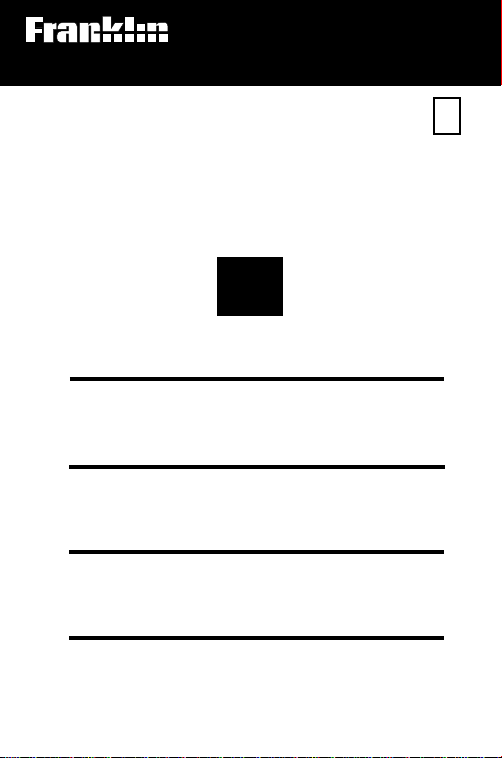
Electronic Publishers
For Use with the Franklin
Digital Book System
IC-151
DIGITAL BOOK
PDR
1995
PHYSICIANS
DESK
REFERENCE
F
’
User’s Manual
Page 2

License Agreement
READ THIS LICENSE AGREEMENT BEFORE USING THE DIGITAL BOOK. YOUR USE OF THE DIGITAL BOOK DEEMS THAT
YOU ACCEPT THE TERMS OF THIS LICENSE. IF YOU DO NOT
AGREE WITH THESE TERMS, YOU MAY RETURN THIS PACKAGE WITH PURCHASE RECEIPT TO THE DEALER FROM
WHICH YOU PURCHASED THE DIGITAL BOOK AND YOUR
PURCHASE PRICE WILL BE REFUNDED. DIGITAL BOOK
means the software product and documentation found in this
package. FRANKLIN means Franklin Electronic Publishers, Inc.,
and Medical Economics Company means the publisher of Pocket
PDR®, Medical Economics Data Production Company.
LIMITED USE LICENSE
All rights in the DIGITAL BOOK remain the property of Medical
Economics Company or FRANKLIN. Through your purchase, Medical Economics Company or FRANKLIN grants you a personal and
nonexclusive license to use the DIGITAL BOOK on a single FRANKLIN Digital Book System at a time. You may not make any copies
of the DIGITAL BOOK or of the data stored therein, whether in
electronic or print format. Such copying would be in violation of
applicable copyright laws. Further, you may not modify, adapt,
disassemble, decompile, translate, create derivative works of, or in
any way reverse engineer the DIGITAL BOOK. You may not export
or re-export, directly or indirectly, the DIGITAL BOOK without
compliance with appropriate governmental regulations. The DIGITAL BOOK contains Medical Economics Company’s or Franklin’s
confidential and propriety information which you agree to take
adequate steps to protect from unauthorized disclosure or use. This
license is effective for a period of one year from the date you receive
the digital book. Upon termination of this license, you must return the
digital book to Medical Economics Company or FRANKLIN, or
destroy the same at the direction of Medical Economics Company
or FRANKLIN. This license terminates immediately without notice
from Medical Economics Company or FRANKLIN if you fail to
comply with any provision of this license.
This digital book was developed for use by medical professionals.
No other use of this digital book can substitute for consultation with
your physician.
1
Page 3
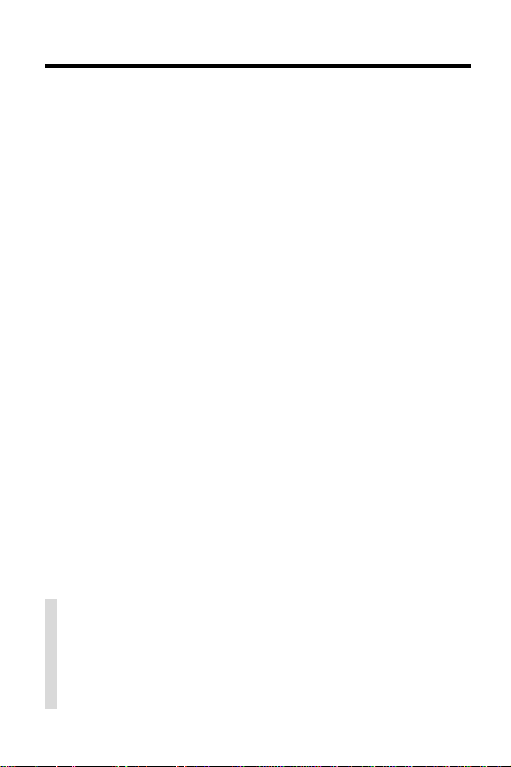
Contents
Key Guide...................................................... 4
Installing the Pocket PDR™............................. 6
Viewing a Demonstration ............................... 7
Changing Settings.......................................... 8
Finding Drug Information................................ 9
Reading Monographs..................................... 11
Finding Therapeutic Classes .......................... 12
Finding Equivalents........................................ 14
Searching for Words ...................................... 15
Highlighting Search Words ............................. 17
Footnotes, References & Tables..................... 18
Using Notes ................................................... 19
Looking Up Words in Other Books ................. 21
Using the Digital Book System®...................... 22
Product Specifications.................................... 24
Limited Warranty (U.S. only)........................... 25
Index.............................................................. 26
✓ About the Screen Illustrations
Some screen illustrations in this User’s Manual
may vary slightly from what you see on screen.
These variations do not mean that this digital book
or your Digital Book System is malfunctioning.
2
Page 4
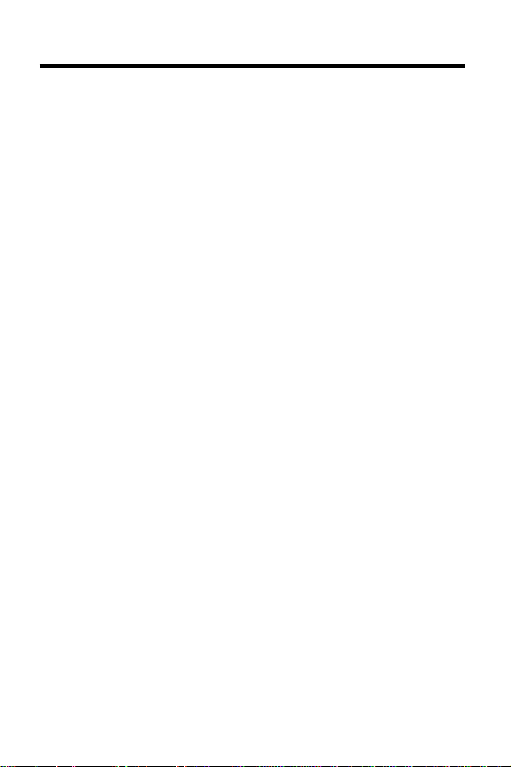
Publishers’ Note
This Pocket PDR
™
contains excerpts of product information provided by drug manufacturers covering indications,
contraindications, warnings, adverse reactions, dosage and
administration, and how supplied. Precautionary material,
information on clinical pharmacology, and certain other items
are not included. Be sure to consult the printed edition of
PDR® and its supplements in the event of questions.
Product information published in Pocket PDR® has been
prepared by the manufacturers of the drugs. The function of
the publisher is solely the compilation, organization, and
distribution of this information. Drugs listed in Pocket PDR
®
are available only by prescription. Patients should consult a
physician before using any of the medications.
In making manufacturers’ information available, it should
be understood that the publisher is not advocating the use of
any product or dosage described. And, while every effort has
been made to assure that this electronic version conforms
with the drug manufacturers’ originals, neither the publisher,
Medical Economics Data Production Company, nor the
producer of the unit, Franklin Electronic Publishers, Inc.,
warrant that the information is accurate, that the unit will
perform without interruption or free of errors, or that the
information contained therein satisfies government regulations requiring drug product information disclosure, nor shall
they be liable for any claim arising out of or relating to use of
Pocket PDR™. For additional information on limitations of
liability and warranty disclaimers, consult the License
Agreement and Limited Warranty printed in this User’s
Manual. All use of this product is subject to the terms and
conditions of the User License. Information in this Digital
Book is current through the 1995 edition of PDR. For later
revisions, always check the latest PDR or PDR supplement.
Pocket PDR™.
Copyright © 1995 Medical Economics Data Production
Company.
Copyright © 1995 Franklin Electronic Publishers, Inc.
All rights reserved, worldwide.
3
Page 5
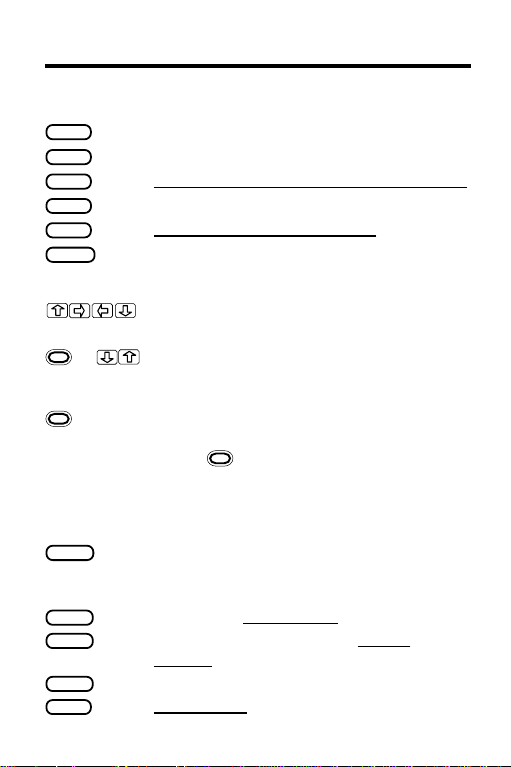
Key Guide
Function Keys
CARD
MENU
MORE
LIST
SPEC
ON/OFF
DN/UP Page down or up.
1
+ At menus, go to the bottom or top.
1
+ DN/UP At the
BACK
CLEAR
ENTER
HELP
SHIFT
1
The gold key at the bottom left of the keyboard.
4
Exit the selected digital book.
Display the main menus.
Expand a text search to find more matches.
Display your note list from text.
Move up through menu levels.
Turn the Digital Book System on or off.
Direction Keys
Scroll, or move the cursor or highlight.
At text, go to the next or previous
monograph topic or table row heading.
Drugs
and
Class
menus, display
the next item matching the letters you’ve
typed ( +DN only). At text, go to
the next or previous paragraph, table
row subheading, or text search match.
Other Keys
Back up (e.g., erase a typed letter or
display the previous screen).At text,
display the Outline location.
Clear to the Default State.
Select a menu item, enter search
word(s), or start the highlight in text.
Display an appropriate help message.
Shift keys to type capitals or punctuation.
Page 6
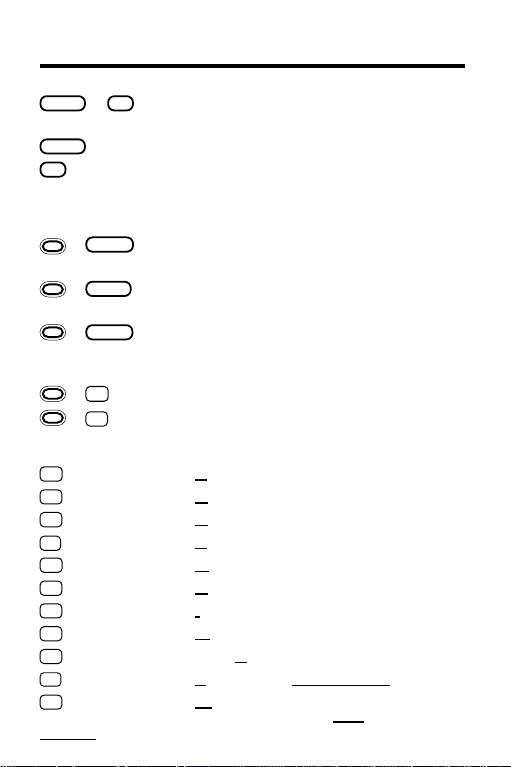
Key Guide
+
SHIFT
Type an asterisk to stand for unknown
? *
letters in a search word.
SPACE
? *
Type a space or page down.
At menus, display a highlighted item.
At text, display the Outline location.
Gold Key Combinations
BACK
+
+
+
+
+ Q etc. On the DBS-1 or DBS-2, type numbers.
A
C
D
E
G
H
I
M
S
T
W
2
You can use the Quick Keys only when a drug monograph
or table is in view.
Go to the top level of the
menu from a lower level.
Send a word between installed
CARD
digital books in order to look it up.
At any level of the
ENTER
Drugs
go to text. At text, highlight the next icon
appearing on the screen.
Place a note in a monograph or table.
N
Quick Keys
Go to
Adverse Reactions
Go to
Contraindications
Go to
Dosage and Administration
Go to
Equivalents
Go to
Generic Name
Go to
How Supplied
Go to
Indications
Go to
Manufacturer
Go to
How Supplied
Go to Therapeutic
Go to
Warnings
2
list.
topic.
topic.
topic.
topic.
topic.
Class
topic.
Drugs
or
Class
menu (Outline),
topic.
topic.
topic.
menu.
5
Page 7
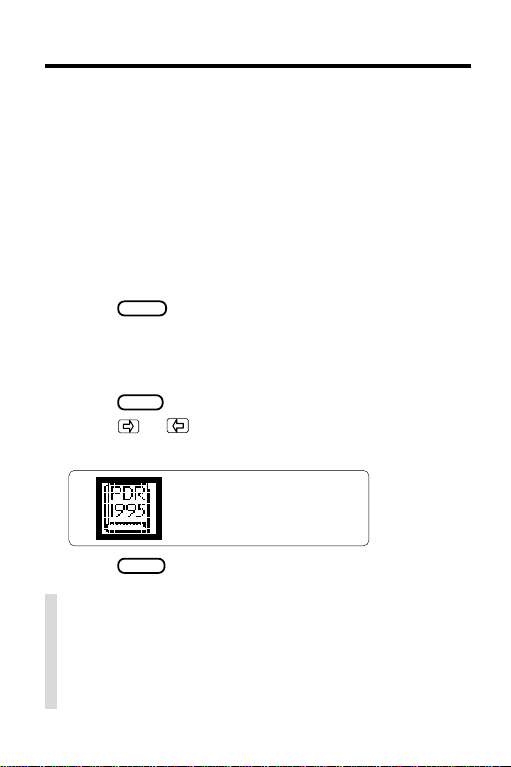
Installing the Pocket PDR
™
You must install the digital book in your Digital Book
System before you can use the Pocket PDR™.
WARNING: Never install a digital book when the Digital Book System is on. If you do, information that you
entered in any other installed digital book may be
erased.
1. Turn off the Digital Book System.
2. Install the Pocket PDR
™
digital book into a slot
on the back.
3. Press
ON/OFF
.
4. If needed, turn the wheel on the side of the Digital Book System to adjust the screen contrast.
If the screen is still blank, check the batteries.
CARD
5. Press
6. Press or to highlight the Pocket PDR
.
™
symbol, if needed.
7. Press
ENTER
to select it.
✓ Resuming Where You Left Off
Should you forget to turn off the unit while using the
Pocket PDR
ter a few minutes. When you turn the unit on again,
the screen that you last viewed appears.
6
™
, the unit will automatically shut off af-
Page 8
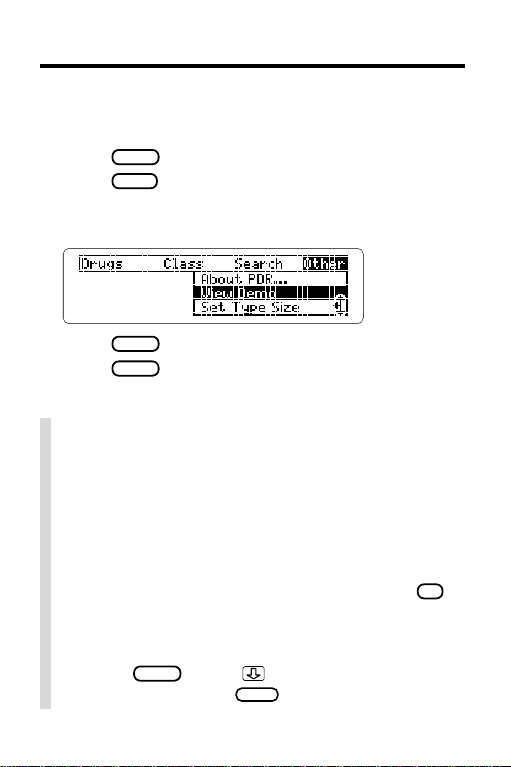
Viewing a Demonstration
Before you start using the Pocket PDR™, you may
want to view a demonstration of what it can do.
1. Press
2. Press
3. Press the arrow keys to highlight
CLEAR
MENU
View Demo
.
.
on the
Other
menu.
4. Press
5. Press
ENTER
to start the demonstration.
CLEAR
to stop the demonstration.
✓ Using the Main Menus
The flashing arrows on the right side of the screen
show which arrow keys you can press to move
around in the menus or text.
Slanted arrows to the right of menu items indicate
that submenus exist.
To see the full text of a menu item that is only partially visible, highlight the item and then press
✓ Help is Always at Hand
You can view a help message at most screens by
pressing
message. Then press
HELP
. Press or the DN key to read the
BACK
to exit it.
? *
.
7
Page 9
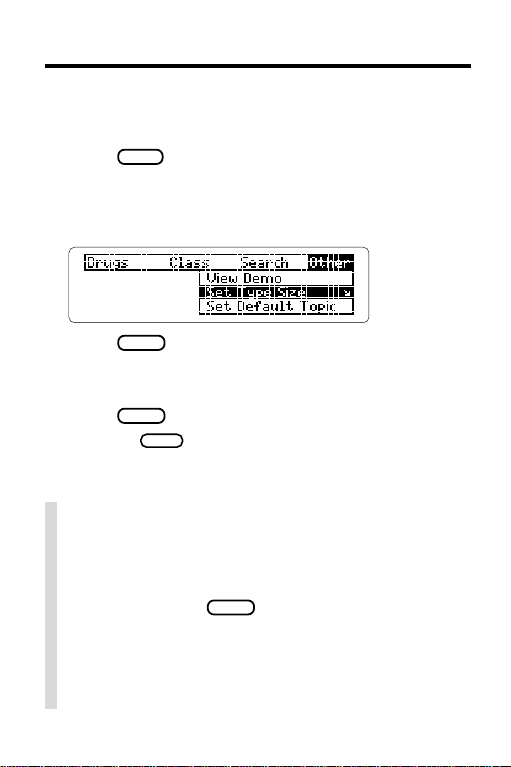
Changing Settings
You can change the T ype Size, Default Topic, Default
State, and Shutoff T ime of the Pocket PDR™.
MENU
1. Press
2. Highlight the
3. Highlight
Set Default State
.
Other
menu.
Set Type Size, Set Default Topic
, or
Set Shutoff
.
,
4. Press
ENTER
to select it.
A check marks the current setting.
5. Highlight a setting.
ENTER
6. Press
Or press
to select it.
BACK
to keep the current setting.
✓ Understanding the Settings
• The
Default Topic
when you view a drug monograph.
• The
Default State
when you press
as the default state, the search screen appears. If
you select
• The
Shutoff Time
System stays on if you forget to turn it off.
8
sets the topic that appears first
sets the screen that appears
CLEAR
. If you select
Drug Info
, the
Drugs
menu appears.
sets how long the Digital Book
Text Search
Page 10

Finding Drug Information
The simplest way to find drug information is to type a
brand or generic drug name at the
names are capitalized on the
not need to type capitals.
1. Press
MENU
.
2. Type a drug name (e.g.,
Drugs
Drugs
menu, but you do
Digibind
menu. Brand
).
To back up, press
3. When the drug is highlighted, press
BACK
.
ENTER
If you entered a generic name, brands containing
that drug appear. If you entered a brand name, the
monograph’s topics appear. (NOTE: You can go directly from the
Drugs
menu to the default topic of
the monograph by holding and pressing
4. Highlight a topic or brand name.
Type the item or scroll to it.
5. Press
6. Press , the DN key , or
ENTER
to view the drug monograph.
SPACE
to scroll down.
To learn more, see “Reading Monographs.”
7. Press
CLEAR
when done.
.
ENTER
.)
9
Page 11

Finding Drug Information
✓ If You Misspell a Drug Name
When you type letters that do not match a drug
name on the
pears. To exit the correction mode, press
peatedly until the word is erased. To view corrections, finish typing the word and then press
Drugs
menu, the correction mode ap-
BACK
ENTER
re-
.
You can select
Words starting with. . .
to view
completions, if any, or select a correction to view its
monograph.
✓ What Drug Are You Reading About?
When a drug monograph or a table is in view,
you can check its Outline location by pressing
Then press
NOTE: When you press
Drugs
location in the
through the levels of the
graph, press
10
BACK
to go back to the monograph.
? *
, you do not go to the
menu itself but to a snapshot of your current
Drugs
menu, or Outline. To go
Drugs
menu from a mono-
SPEC
repeatedly.
? *
.
Page 12

Reading Monographs
Once a drug monograph is in view, you can read it in a
number of ways. In particular, you can move quickly between its main sections, or topics, using the Quick Keys.
1. Go to a drug monograph (e.g.,
See “Finding Drug Information” for directions.
2. Press , the DN key , or
To go to the next or previous paragraph, hold
and press the DN or UP key. To go to the next or
previous topic, hold
and press or .
3. Use these Quick Keys:
To Go to. . . Press. . .
Indications and Usage
Contraindications
Warnings
Adverse Reactions
Dosage and Administration
How Supplied
Manufacturer
Generic Name
4. Press
CLEAR
when done.
Habitrol
SPACE
to scroll down.
H
).
I
C
W
A
D
or
S
M
G
✓ Setting the Default Topic
You can set the default topic, the topic appearing
first in monographs, by selecting
from the
Other
menu and then selecting a topic.
Set Default Topic
11
Page 13

Finding Therapeutic Classes
▲
Using the
Every drug in the Pocket PDR™ is classified by its therapeutic action. Here is how to find drugs by their therapeutic class.
1. Press
2. Highlight the
3. Type a therapeutic class
(e.g.,
Class
Menu
MENU
.
Class
menu.
Fungal Medications, Systemic
).
4. When the class is highlighted, press
5. Highlight a drug (e.g.,
Diflucan
).
Type its first few letters or scroll to it.
6. Press
7. T o go back to the
8. Press
ENTER
to view its monograph.
Class
CLEAR
when done.
menu,
BACK
12
ENTER
.
.
Page 14

Finding Therapeutic Classes
▲
Using the T Key
You can also find the drugs in a therapeutic class after
you have looked up a drug monograph. Try this example.
®
1. Highlight
Prozac
2. Hold and press
3. Press T to view the
These drugs are in the same therapeutic subclass
as Prozac® . You can select a drug now to view its
monograph.
4. Press
SPEC
levels of the
on the
Drugs
menu.
ENTER
to view its monograph.
Class
menu.
repeatedly to move up through the
Class
menu.
This is the top-level therapeutic class for Prozac
5. Press
CLEAR
when done.
®
.
13
Page 15

Finding Equivalents
For any drug you select, it’s easy to find other brands
containing the same generic ingredients.
1. Go to a drug monograph (e.g.,
See “Finding Drug Information” for directions.
MENU
2. Press
3. Highlight
4. Press
.
Equivalents
ENTER
.
on the
5. Highlight an equivalent.
6. Press
7. Press
8. Press
ENTER
to view its monograph.
BACK
to go back to the equivalents.
CLEAR
when done.
✓ A Quick Way to Find Equivalents
When reading the drug monograph, you can quickly
see its equivalents by pressing
equivalent to display its monograph.
✓ Finding Generic Names in Monographs
The last topic in a drug monograph lists the names
of the drug’s generic ingredients. Once at a monograph, you can go directly to
pressing
and search for it (see “Highlighting Search Words”).
. Then you can highlight an ingredient
G
Anexsia
Search
E
).
menu.
. Select an
Generic Name
by
14
Page 16

Searching for Words
You can search for the occurrences, or matches, of
words appearing in drug monographs, tables, and
therapeutic classes. After searching, only drugs and
classes containing matches of your search word(s) are
listed on the
1. Press
2. Select
3. Enter one or more words (e.g.,
their first Outline location.
4. Hold and press the DN key to view the
next Outline location of a match.
To view the previous match location,
hold
5. Press
The matching words are boxed. If you entered more
than one search word, you may have to scroll down to
see the second matching word in the section of text.
6. Press
menus, including therapeutic classes.
The numbers on the menus indicate the number of
matches, not the number of menu items.
7. Select a drug or class.
8. Press
Drugs
and
Class
menus.
MENU
.
Text Search
from the
Search
menu.
diabetes
and press the UP key.
ENTER
to view a match in text.
MENU
to view all the matches listed on the
CLEAR
to clear your search when done.
) to view
15
Page 17

Searching for Words
✓ If You Misspell a Search Word
Don’t worry. A list of corrections automatically appears after you enter the word. Simply highlight a
correction and press
ENTER
to search for it.
✓ Expanding Your Searches
After searching for words, you can find additional
matches by pressing
No more
appears). Each time that you press
MORE
up to five times (or until
MORE
the previous matches are discarded and new
matches of synonyms and similar words are found.
✓ Changing Your Searches
After searching for words, you can change your
search by selecting
Search
menu. Then edit your word(s).
Change Search Query
from the
✓ Searching for Completions
If you are not sure which form of a search word to
use, type an asterisk in place of the letters that
you’re not sure about (e.g.,
asterisk, hold
SHIFT
bacter
and press
✻
). To type an
? *
.
,
ENTER
Press
to see possible completions. Then se-
lect a word to search for its matches.
16
Page 18

Highlighting Search Words
You can also search for words by highlighting them in
drug monographs and tables.
1. Go to a drug monograph (e.g.,
See “Finding Drug Information” for directions.
ENTER
2. Press
to start the highlight.
Acthib
).
You can turn off the highlight by pressing
BACK
3. Press the arrow keys to highlight a word
(e.g.,
Tetanus
4. Press
You can expand your search by pressing
).
ENTER
to search for it.
MORE
now (see “Expanding Your Searches,” p. 16). Press
MENU
to view all the matches listed on the menus.
CLEAR
5. Press
when done.
✓ Words Too Common to Search
Some words, such as articles (e.g., a,
sitions (e.g.,to, in), occur too often to search for. Neither entering them nor highlighting them will find them.
the
) and prepo-
.
17
Page 19

Footnotes, References & Tables
Throughout the text, you will see icons for footnotes
(FOOT), cross-references (XREF), tables (TABLE), and
bibliographic references (BIB). Here is how to use them.
1. When an icon is in view, hold and press
to highlight the icon.
(NOTE: You can also highlight icons by pressing
ENTER
and then the arrow keys.) To highlight subse-
quent icons that are in view, hold and press
ENTER
again. To turn off the highlight, press
2. Press
ENTER
to view the item.
Use the Direction Keys to read it.
3. Press
BACK
to go back to the highlighted icon.
✓ Using and Understanding Tables
When highlighted and selected as shown above,
most cross-reference icons (XREFs) take you to a
table. Once the table is in view, you can usually return to its cross-reference by highlighting and selecting the table icon (T ABLE).
Tables are formatted as bulleted lists. Row headings are generally flush left and in boldface. Row
subheadings and column headings are indented
and followed by the information of a table cell.
ENTER
BACK
.
18
Page 20

Using Notes
▲
Placing Notes
You can place notes in drug monographs and tables.
You can place only one note in each paragraph of text
or section of a table. The number of notes you can
place depends upon their lengths.
1. With a monograph or table in view, press
LIST
.
2. Press
3. Type a note of your own and press
Or press
ENTER
ENTER
to select
Add note
.
ENTER
to add the note already typed.
.
A NOTE icon marks the placement of the note.
▲
Finding and Removing Notes
Once you have placed notes, you can use them as
bookmarks to quickly find information. To remove a
note, you must first find it in a monograph or table.
1. With a monograph or table in view, press
2. Highlight a note.
Type its first few letters or scroll to it.
LIST
.
19
Page 21

Using Notes
3. Press
ENTER
to view the placement
of the note in text.
You can view the note itself by holding and
pressing
BACK
ENTER
and then pressing
to go back to the text.
4. To remove the note, press
ENTER
press
to select
Remove note
LIST
ENTER
. Press
and then
.
✓ A Quick Way to Place Notes
You can quickly place a note in a drug monograph
or table by holding
ENTER
press
to place the pre-typed note or enter
and pressing N. Then
your own note.
✓ Removing All Your Notes
You can remove all your notes at one time by resetting the Digital Book System when the Pocket
™
PDR
is installed. To learn how to reset the Digital
Book System, see “Using the Digital Book System.”
WARNING: Resetting the Digital Book System
erases information that you have entered in an installed digital book. So remove other digital books
before resetting your Digital Book System.
20
Page 22

Looking Up Words in Other Books
You can send words between the Pocket PDR™ and
certain other digital books in order to look them up. For
example, you might see a drug in
digital book (IC-118) that you want to learn more about
in the Pocket PDR
™
.
To send words between digital books, both books must
be able to send or receive words. To learn if they can,
read their User’s Manuals.
1. Install both books in your Digital Book System.
2. Press
CARD
and select the sending digital book.
3. Highlight a word in the sending digital book.
To learn how, read the appropriate section of its
User’s Manual.
4. Hold and press
CARD
5. Select the receiving digital book.
The word that you highlighted appears in the
initial screen of the receiving digital book.
6. Press
ENTER
to search for the word.
If a match is found for the word, you can view text
using the Direction keys.
7. To return to the sending digital book,
CARD
press
and then select its symbol.
The Merck Manual
.
21
Page 23

Using the Digital Book System
®
▲
Resetting the Digital Book System
CLEAR
CLEAR
while
and then
To reset the Digital Book System, hold
pressing
ON/OFF
. Or press the recessed reset button on
the back of the Digital Book System. (Read its Basic
Operating Guide for details.)
WARNING: Resetting the Digital Book System may
permanently erase information, such as notes, that
you have entered in the installed digital books.
NOTE: If the keyboard fails to respond or if the screen
performs erratically, you can press
ON/OFF
press
rather than resetting the Digital Book
System. If nothing happens, then reset.
▲
Protecting and Cleaning
• Do not bring statically charged objects in touch with
the metal contacts on the back of digital books or the
rubber contacts on the Digital Book System. Statically charged objects may erase information that you
entered in the digital books.
• Do not put excessive weight on digital books or the
Digital Book System or expose them to extreme or
prolonged heat, cold, or other adverse conditions.
• To clean digital books, apply isopropyl alcohol with a
cotton swab. To clean the Digital Book System,
apply a mild household cleaner with a soft cloth.
CAUTION: Spraying liquids on digital books or the
Digital Book System may damage them.
22
Page 24

Using the Digital Book System
▲
Replacing the Batteries
The DBS-1 and DBS-2 use four 3-volt, CR2032 lithium
batteries. The DBS-2D uses four 1.5-volt, AA batteries.
1. Have new batteries ready.
2. Turn the Digital Book System off.
3. Slide the battery cover off the back.
4. Remove all the batteries.
5. Place new batteries in the cavities,
with their pluses oriented correctly.
In the DBS-1 and DBS-2 the pluses should face you.
6. Replace the battery cover.
✓ Battery Precautions
When you replace batteries, follow these precautions to avoid erasing information in any installed
digital books.
• Replace the batteries before they lose all power.
• Never remove the batteries while the Digital Book
System is on.
• Once the batteries have been removed,
install new ones within two minutes.
• Never mix old and new batteries.
23
Page 25

Product Specifications
Pocket PDR™ (model IC-151)
• Size: 2-1/4” x 1-1/4” x 1/4”
• Weight: 0.3 oz.
Customer Service
If you have a problem with this digital book, refer to the
limited warranty information. If you purchased this digital
book outside the United States, contact the place of purchase to obtain warranty or repair information.
Copyrights, Trademarks, Patents, ISBN
© 1993-5 Franklin Electronic Publishers, Inc.
Mt. Holly, N.J., 08060 U.S.A. All rights reserved.
© 1995 Medical Economics Data Production Company.
Digital Book System is a registered trademark of Franklin.
Pocket PDR is a trademark of Medical Economics Data
Production Company.
Patents: 4,490,811; 4,830,618; 5,113,340; 5,153,831;
5,218,536; 5,249,965; DES 348,439; DES 349,281;
Euro. Pat. 0 136 379. Patents Pending.
ISBN 1-56712-126-8.
24
Page 26

Limited Warranty (U.S. only)
FRANKLIN warrants to you that the DIGITAL BOOK will be free from defects in
materials and workmanship for one year from purchase. In the case of such a defect
in your DIGITAL BOOK, FRANKLIN will repair or replace it without charge on return,
with purchase receipt, to the dealer from which you made your purchase or Franklin
Electronic Publishers, Inc., 122 Burrs Road, Mt. Holly, NJ 08060, within one year of
purchase. Alternatively, FRANKLIN may, at its option, refund your purchase price.
Data contained in the DIGITAL BOOK may be provided under license to FRANKLIN.
FRANKLIN makes no warranty with respect to the accuracy of data in the DIGITAL
BOOK. No warranty is made that the DIGITAL BOOK will run uninterrupted or error
free. You assume all risk of any damage or loss from your use of the DIGITAL BOOK.
This warranty does not apply if, in the sole discretion of FRANKLIN, the DIGITAL
BOOK has been tampered with, damaged by accident, abuse, misuse, or misapplication,
or as a result of service or modification by any party, including any dealer, other than
FRANKLIN. This warranty applies only to products manufactured by or for FRANKLIN.
Batteries, corrosion or battery contacts and any damage caused by batteries are not
covered by this warranty. NO FRANKLIN DEALER, AGENT, OR EMPLOYEE IS
AUTHORIZED TO MAKE ANY ADDITIONAL WARRANTY IN THIS REGARD OR TO
MAKE ANY MODIFICATION OR EXTENSION OF THIS EXPRESS WARRANTY.
THE FOREGOING WARRANTY IS EXCLUSIVE AND IS IN LIEU OF ALL OTHER
EXPRESS OR IMPLIED WARRANTIES, WRITTEN OR ORAL, INCLUDING, BUT
NOT LIMITED TO, WARRANTIES OF MERCHANTABILITY OR FITNESS FOR A
PARTICULAR PURPOSE. YOUR SOLE AND EXCLUSIVE REMEDY SHALL BE
FRANKLIN’S OBLIGATION TO REPLACE OR REFUND AS SET FORTH ABOVE IN
THIS WARRANTY. Some States do not allow the exclusion of implied warranties, or
limitations on how long a warranty lasts. This warranty gives you specific rights; you
may also have additional rights which vary from State to State. This warranty shall not
be applicable to the extent that enforcement of any provision may be prohibited by
applicable law.
FRANKLIN SHALL IN NO EVENT BE LIABLE TO YOU OR TO ANY OTHER
PERSON FOR ANY SPECIAL, INCIDENTAL, OR CONSEQUENTIAL DAMAGES,
OR ANY OTHER INDIRECT LOSS OR DAMAGE, ARISING OUT OF YOUR
PURCHASE, THE MANUFACTURE OR SALE OF THE DIGITAL BOOK, THIS
LICENSE, OR ANY
OBLIGATION RESULTING THEREFROM OR THE USE OR PERFORMANCE OF
THE DIGITAL BOOK UNDER ANY LEGAL THEORY, WHETHER BREACH OF
CONTRACT, TORT, STRICT LIABILITY OR ANY OTHER CAUSE OF ACTION OR
PROCEEDING, WHICH DAMAGES SHALL INCLUDE, BUT NOT BE LIMITED TO,
LOST PROFITS, DAMAGES TO PROPERTY, OR PERSONAL INJURY (BUT ONLY
TO THE EXTENT PERMITTED BY LAW). FRANKLIN’S ENTIRE LIABILITY FOR
ANY CLAIM OR LOSS, DAMAGE, OR EXPENSE FROM ANY SUCH CAUSE SHALL
IN NO EVENT EXCEED THE PRICE PAID FOR THE DIGITAL BOOK. THIS CLAUSE
SHALL SURVIVE FAILURE OF AN EXCLUSIVE REMEDY.
This license and warranty is governed by the laws of the United States and the State
of New Jersey.
25
Page 27

Index
Add Note 19
Adverse Reactions topic 11
Arrows
flashing 7
slanted in menus 7
Auto-resume feature 6
Batteries
precautions 23
replacing 23
Change Search Query menu
item 16
Changing
settings 8
text searches 16
Class menu 12, 13
Contraindications topic 11
Copyrights 24
Correcting misspellings 10
Cross-references 18
Customer service 24
Default topic
defined 8
setting 11
Demonstration, viewing 7
Digital Book System
cleaning 22
protecting 22
resetting 22
Direction keys 4
Dosage and Administration
topic 11
Drug Info 8
Drug names
brand 9
correcting misspellings 10
equivalents 14
generic 9, 11, 14
highlighting in menus 9
viewing from mono-
graphs 10
Drugs menu 8, 9
Equivalents 14
Finding
drug monographs 9
equivalents
using GOLD + E 14
using menus 14
monograph topics 11
notes 19
therapeutic classes 12, 13
words in monographs and
tables 15
FOOT icon 18
Footnotes 18
Function keys 4
Generic Name topic 11, 14
Help messages 7
Highlighting
digital book symbols 6
drug names in menus 9
menus and menu items 7
words in monographs and
tables 17
How Supplied topic 11
Indications and Usage
topic 11
Key Guide 4, 5
26
Page 28

Index
Manufacturer topic 11
Matches (of text
searches) 15, 17
Menus
highlighting items 7
main
Class 12, 13
Drugs 8, 9, 13
Other 7, 8
Search 14, 15
using 7
viewing 7
Misspellings, correcting 10
Monographs
finding 9
finding words in 15
highlighting words in 17
reading 11
setting default topic 11
topics See individual topics
viewing drug names of 10
NOTE icon 19
Notes
finding 19
placing
using GOLD + N 20
using LIST 19
removing
all at once 20
individually 19
Other keys 5
Other menu 7, 8
Outline location
explained 10
of drug monographs 10
of search matches 15
Patents 24
Placing notes
using GOLD + N 20
using LIST 19
Pocket PDR™
description of 3
highlighting its symbol 6
installing the digital book 6
resuming use of 6
Quick keys 5, 11
Removing notes
all at once 20
individually 19
Resetting the Digital Book
System 22
Resuming 6
Search menu 14
Set Default State 8
Set Default Topic 8, 11
Set Shutoff 8
Set Type Size 8
Settings
changing 8
understanding 8
Shutoff time 8
SPEC key 10, 13
Spelling correction 10
Submenus 7
T key 13
TABLE icon 18
Tables
finding 18
27
Page 29

Index
highlighting words 17
searching for words 15
understanding formatting 18
Text Search 8, 15
Text searches
between digital books 21
changing 16
for parts of words 16
performing 15
too common words 17
Therapeutic classes 12, 13
View Demo 7
Viewing
cross-references 18
demonstration 7
footnotes 18
help messages 7
main menus 7
Outline location 10
tables 18
Warranty 25
XREF icon 18
Trademarks 24
FCR-28069-00 Printed in China
P/N 7201764 Rev. A
28
Page 30

Electronic Publishers
Mt. Holly, NJ 08060
