Franklin IC-147 User Manual
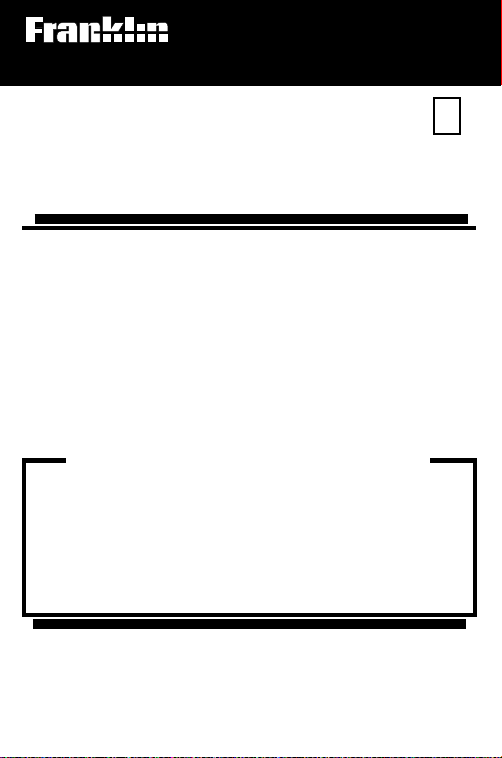
Electronic Publishers
For Use with the Franklin
Digital Book System
IC-147
DIGITAL BOOK
D
IAGNOSTIC AND STATISTICAL
M
ANUAL OF
M
ENTAL
D
ISORDERS
F
OURTH EDITION
DSM-IV
F
™
User’s Manual
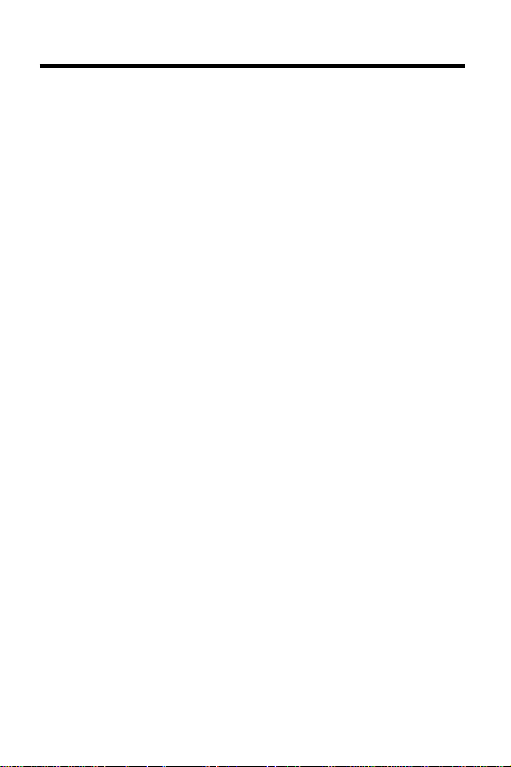
License Agreement
READ THIS LICENSE AGREEMENT BEFORE USING THE
DIGITAL BOOK. YOUR USE OF THE DIGITAL BOOK DEEMS
THAT YOU ACCEPT THE TERMS OF THIS LICENSE. IF YOU
DO NOT AGREE WITH THESE TERMS, YOU MAY RETURN
THIS PACKAGE WITH PURCHASE RECEIPT TO THE DEALER
FROM WHICH YOU PURCHASED THE DIGITAL BOOK AND
YOUR PURCHASE PRICE WILL BE REFUNDED. DIGITAL
BOOK means the software product and documentation found in
this package and FRANKLIN means Franklin Electronic Publishers,
Inc.
LIMITED USE LICENSE
All rights in the DIGITAL BOOK remain the property of FRANKLIN.
Through your purchase, FRANKLIN grants you a personal and
nonexclusive license to use the DIGITAL BOOK on a single
FRANKLIN Digital Book System at a time. You may not make any
copies of the DIGITAL BOOK or of the data stored therein, whether
in electronic or print format. Such copying would be in violation of
applicable copyright laws. Further, you may not modify, adapt,
disassemble, decompile, translate, create derivative works of, or in
any way reverse engineer the DIGITAL BOOK. You may not export
or re-export, directly or indirectly, the DIGITAL BOOK without
compliance with appropriate governmental regulations. The
DIGITAL BOOK contains Franklin’s confidential and propriety
information which you agree to take adequate steps to protect from
unauthorized disclosure or use. This license is effective until
terminated. This license terminates immediately without notice from
FRANKLIN if you fail to comply with any provision of this license.
This digital book was developed for use by medical professionals.
No other use of this digital book can substitute for consultation with
your physician.
1
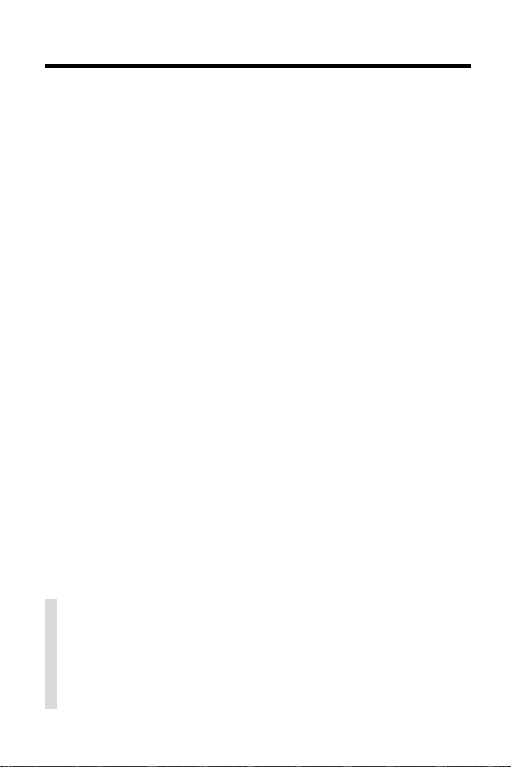
Contents
Key Guide...................................................... 4
Installing the Digital Book ............................... 6
Viewing a Demonstration ............................... 7
Changing Settings.......................................... 8
Reading Chapters .......................................... 9
Establishing a Diagnosis ................................ 11
Using the Index .............................................. 12
Searching for Words ...................................... 13
Highlighting Search Words ............................. 15
Figures, Footnotes & References ................... 16
Using Notes ................................................... 17
Looking Up Words in Other Books ................. 19
Using the Digital Book System®...................... 20
Product Specifications.................................... 22
Limited Warranty............................................ 23
Index.............................................................. 24
✓ About the Screen Illustrations
Some screen illustrations in this User’s Manual
may vary slightly from what you see on screen.
These variations do not mean that this digital book
or your Digital Book System is malfunctioning.
2
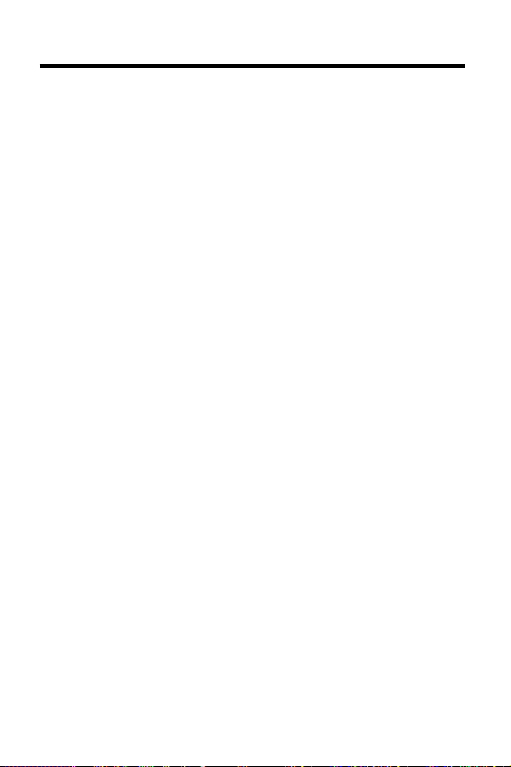
Introduction
This electronic version of the American Psychiatric Association:
Disorders
with the full text of the printed book as well as these
unique features:
• Diagnostic decision trees, diagnostic criteria, and numeric ICD-9 (DSM-IV) codes that have been reformatted and placed in the Index for quick reference
and ease of use.
• More than 5,000 cross-references, many added to
this electronic edition only.
• A glossary of more than 1,600 technical terms,
most added from the
Glossary
• User-entered notes to mark important passages for
personalized quick reference.
• Word searching by entering words or by highlighting
them in the text.
• Word search expansion that lets you find synonyms
and related words.
• The ability to look up words in other digital books.
To learn about all these features and more, read this
User’s Manual before you begin. Then use it for quick
reference when you have questions.
Diagnostic and Statistical Manual of Mental
, Fourth Edition (DSM-IV™) provides you
American Psychiatric
, Seventh Edition.
3
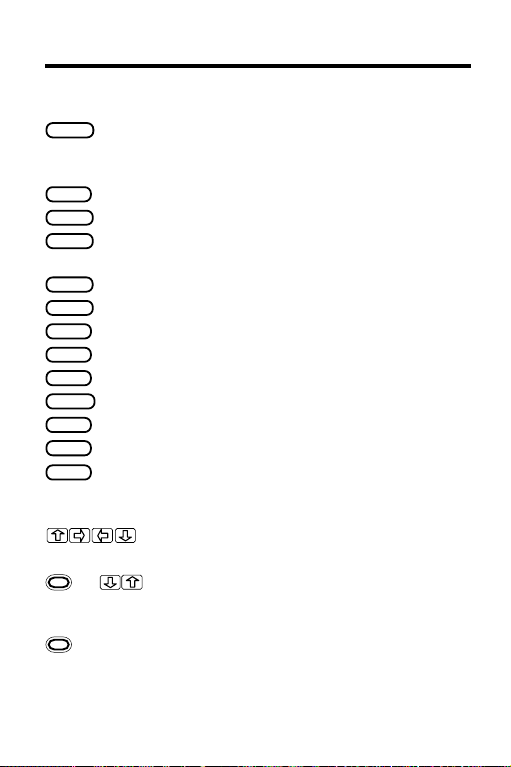
Key Guide
Function Keys
BACK
CARD
CLEAR
ENTER
GAMES
HELP
LIST
MENU
MORE
ON/OFF
SHIFT
SPACE
SPEC
DN/UP Page down or up.
* + In the menus, go to the bottom or top;
* + DN In the menus, highlight the next item
*The gold key at the bottom left of the keyboard.
Back up (e.g., erase a typed letter, display the previous screen, or turn off
the highlight in text).
Exit the selected digital book.
Clear to the default state.
Select a menu item, enter a word
search, or start the highlight in the text.
No effect.
Display an appropriate help message.
Display your note list from the text.
Display the main menus.
Find more matches for a word search.
Turn the Digital Book System on or off.
Type capitals or punctuation.
Type a space or page down in the text.
Display the Outline levels of the text.
Direction Keys
Scroll or move in the indicated direction.
in the text, go to next or previous
heading or subheading.
matching the letters you’ve typed; in the
4
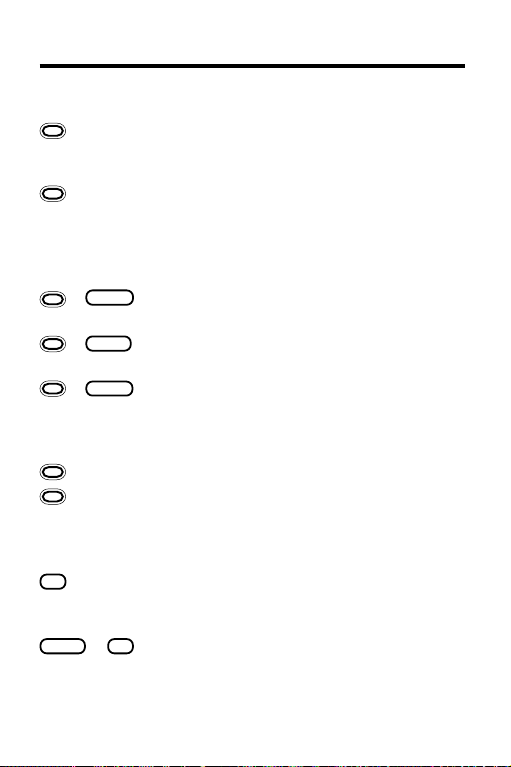
Key Guide
Direction Keys (cont’d.)
+ DN text, go to the next paragraph; after a
+ UP In the text, go to the previous paragraph;
word search, display the Outline location
of the next match.
after a word search, display the Outline
location of the previous match.
Gold Key Combinations•
BACK
+
Go to the top level of the Outline or the
Index from a lower level.
+
Send a word between installed
CARD
digital books in order to look it up.
+
At any level of the Outline, go directly to
ENTER
the text. In the text, highlight the next icon
(BIB, FIG, FOOT, NOTE, or XREF)
appearing on the screen.
+ N Place a note in the text.
+ Q etc. If you’re using the DBS-1 or DBS-2,
type numbers.
Other Keys
? *
SHIFT
*Hold the gold key while pressing the other key.
Display a highlighted menu item or the
Outline location of the text appearing on
the screen.
+
Type an asterisk to be a wild card for
? *
letters in a search word.
5
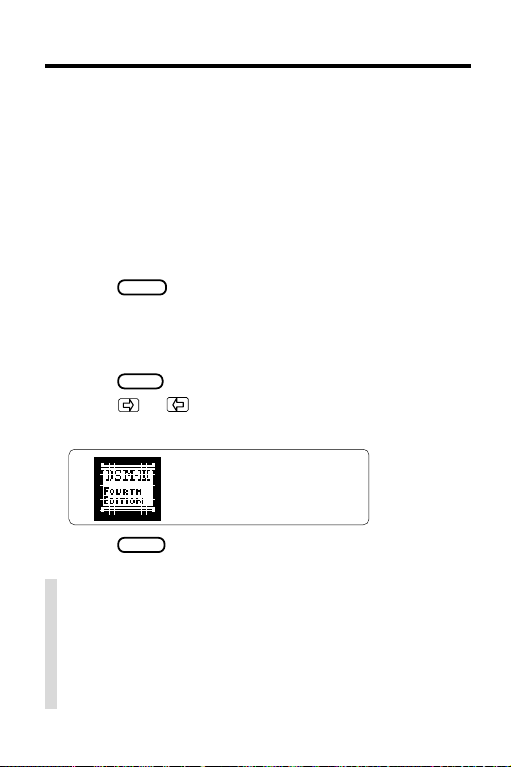
Installing the Digital Book
You must install the digital book in your Digital Book
System before you can use it.
WARNING: Never install a digital book when the Digital Book System is on. If you do, information that you
entered in any other installed digital book may be
erased.
1. Turn off the Digital Book System.
2. Install the digital book into a slot on the back.
3. Press
4. If needed, turn the wheel on the side of the Digi-
5. Press
6. Press
ON/OFF
.
tal Book System to adjust the screen contrast.
If the screen is still blank, check the batteries.
CARD
.
or to highlight the DSM-IV icon,
if needed.
7. Press
ENTER
to select it.
✓ Resuming Where You Left Off
Should you forget to turn off the Digital Book System while using this digital book, the system will automatically shut off after a few minutes. When you
turn the system on again, the screen that you last
viewed appears.
6
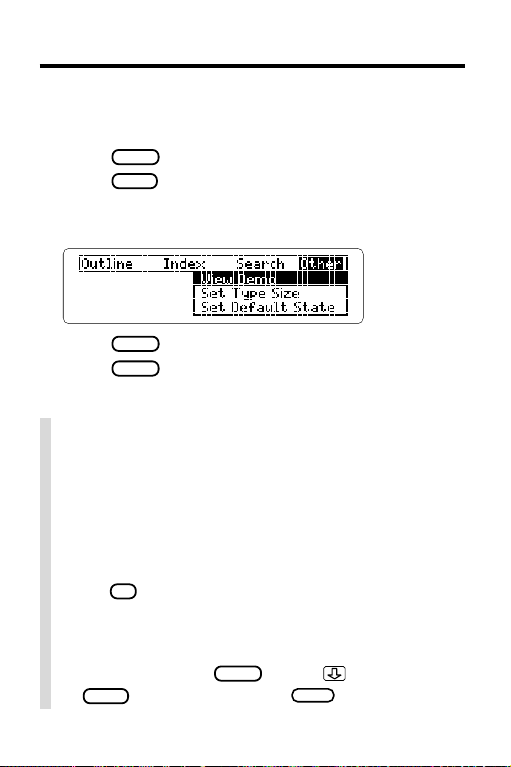
Viewing a Demonstration
Before you start using this digital book, you may want
to view a demonstration of what it can do.
1. Press
2. Press
3. Press the arrow keys to highlight
CLEAR
MENU
View Demo
.
.
on the Other menu.
4. Press
5. Press
ENTER
to start the demonstration.
CLEAR
to stop the demonstration.
✓ Using the Menus
The flashing arrows on the right side of the screen
show which arrow keys you can press to move
around in the menus or text.
Slanted arrows to the right of menu items indicate
that submenus exist.
To see the full text of a highlighted menu item,
? *
press
.
✓ Help is Always at Hand
You can view a help message at virtually any
screen by pressing
SPACE
or
to read. Then press
HELP
. Press , the DN key ,
BACK
to exit help.
7
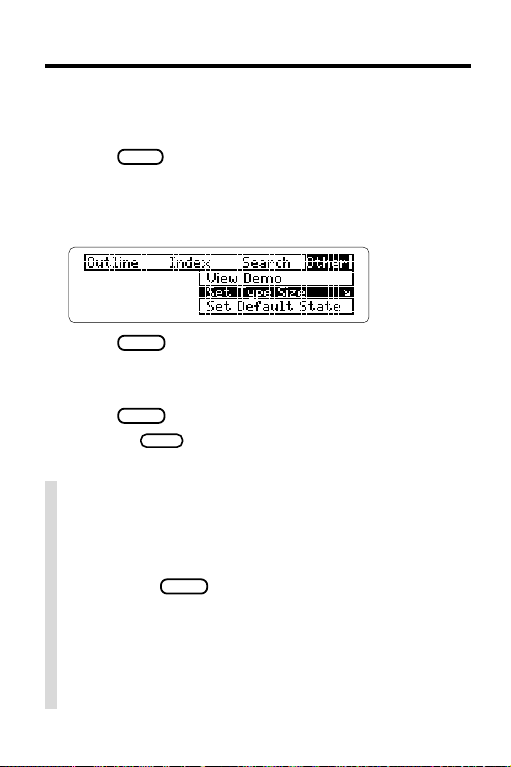
Changing Settings
You can change the type size, default state, and shutoff time of this digital book.
MENU
1. Press
2. Highlight the Other menu.
3. Highlight
or
Set Shutoff
.
Set Type Size, Set Default State
.
,
4. Press
ENTER
to select it.
A check marks the current setting.
5. Highlight a setting.
ENTER
6. Press
Or press
to select it.
BACK
to keep the current setting.
✓ Understanding the Settings
• The
T ype Size
in menus, text, and help messages.
• The
Default State
you press
default state, the search screen appears. If you
select
ate menu is highlighted.
• The
Shutoff Time
tem stays on if you forget to turn it off.
8
is the size of the letters appearing
is the screen that appears when
CLEAR
. If you select
Word Search
Outline Menu or Index Menu,
is how long the Digital Book Sys-
as the
the appropri-
