Page 1
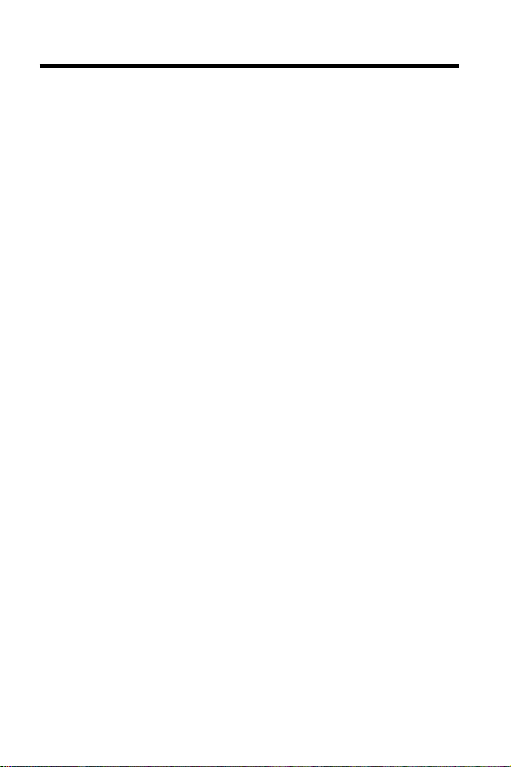
License Agreement
READ THIS LICENSE AGREEMENT BEFORE USING THE
DIGITAL BOOK. YOUR USE OF THE DIGITAL BOOK DEEMS
THAT YOU ACCEPT THE TERMS OF THIS LICENSE. IF YOU
DO NOT AGREE WITH THESE TERMS, YOU MAY RETURN
THIS PACKAGE WITH PURCHASE RECEIPT TO THE DEALER
FROM WHICH YOU PURCHASED THE DIGITAL BOOK AND
YOUR PURCHASE PRICE WILL BE REFUNDED. DIGITAL
BOOK means the software product and documentation found in
this package and FRANKLIN means Franklin Electronic
Publishers, Inc.
LIMITED USE LICENSE
All rights in the DIGITAL BOOK remain the property of FRANKLIN.
Through your purchase, FRANKLIN grants you a personal and
nonexclusive license to use the DIGITAL BOOK on a single
FRANKLIN Digital Book System at a time. You may not make any
copies of the DIGITAL BOOK or of the data stored therein,
whether in electronic or print format. Such copying would be in
violation of applicable copyright laws. Further, you may not
modify, adapt, disassemble, decompile, translate, create
derivative works of, or in any way reverse engineer the DIGITAL
BOOK. You may not export or reexport, directly or indirectly, the
DIGITAL BOOK without compliance with appropriate governmental regulations. The DIGITAL BOOK contains Franklin’s
confidential and proprietary information which you agree to take
adequate steps to protect from unauthorized disclosure or use.
This license is effective until terminated. This license terminates
immediately without notice from FRANKLIN if you fail to comply
with any provision of this license.
This digital book was developed for use by medical professionals.
No other use of this digital book can substitute for consultation
with your physician.
1
Page 2
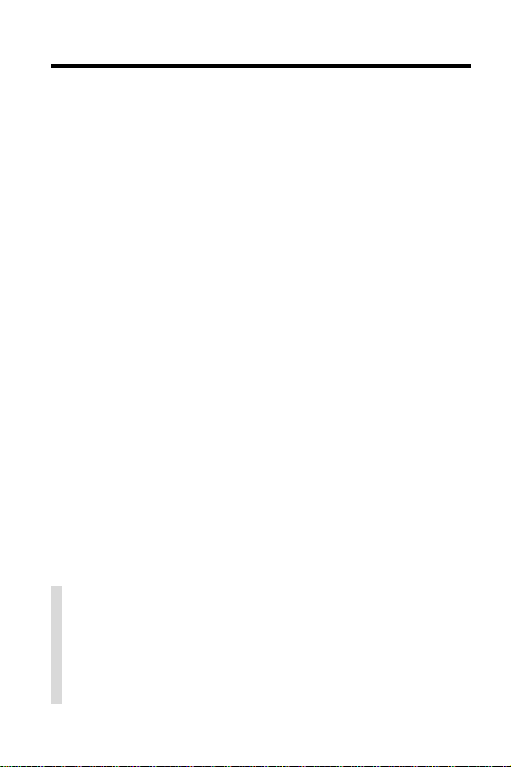
Contents
Key Guide .................................................. 4
Installing the Digital Book........................... 5
Changing Settings...................................... 6
Using the Outline ....................................... 7
Using the Index .......................................... 10
Searching for Words .................................. 1 1
Searching for Phrases ............................... 13
Highlighting Search Words......................... 15
Viewing Footnotes & References............... 16
Taking Notes .............................................. 17
Looking Up Words in Other Books............. 19
Digital Book System®................................. 20
Specifications............................................. 21
Limited Warranty (U.S. only) ...................... 22
Index .......................................................... 23
✓ About the Illustrations
Some screen shots in this User’s Manual may
vary slightly from what you see on screen. These
variations do not mean that this digital book or
your Digital Book System is malfunctioning.
2
Page 3
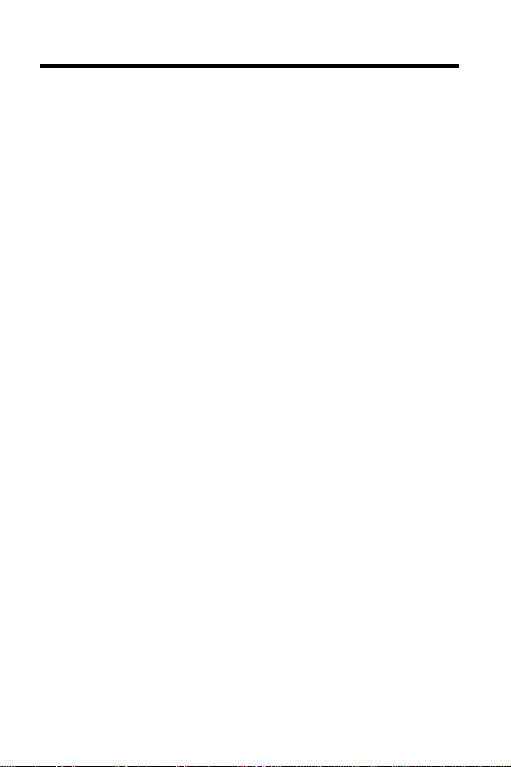
Notice
The final recommendations contained are a consensus of the coeditors. Where there was not a consensus, recommendations are those of the editor-inchief (JPS). Some of the recommendations in the
Guide
suggest use of agents for purposes or in dosages other than recommended in product labeling. Such
recommendations are made only with due consideration of the concerns by the Food and Drug Administration about recommendations for “non-approved”
indications. Where made, such recommendations are
based on more recent experience, often outside the
USA.
In accordance with current American Medical Association guidelines and Food and Drug Administration
Regulations, as a user you need to know that the
Guide
is not prepared for any single pharmaceutical
company or distributor. In the United States and Canada it is distributed by multiple pharmaceutical companies and others in the health care field. The
not subject to any form of approval prior to publication.
Neither Antimicrobial Therapy, Inc. nor JPS receives
reimbursement related to the
sales. Further, JPS is not and has not been a funded
investigator for any antimicrobial agents since 1974.
Jay P. Sanford, M.D.
5910 N. Central Expressway, Suite 1955
Dallas, Texas 75206, USA
February 1994
Guide
other than from
Guide
is
3
Page 4
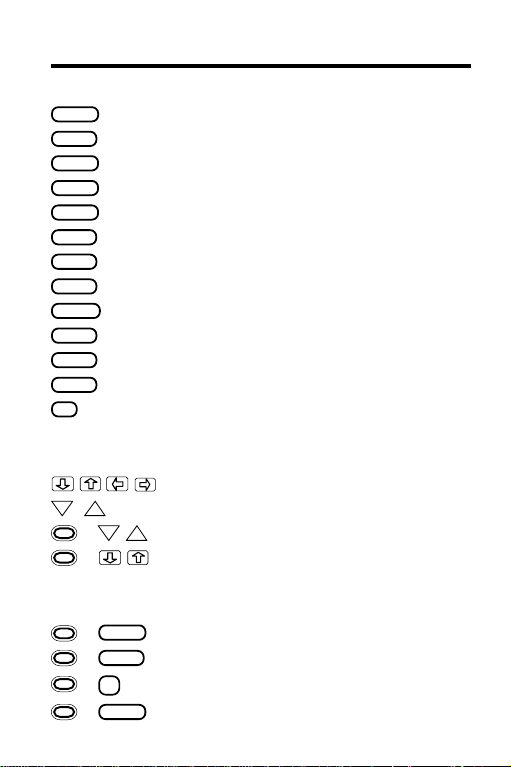
Key Guide
Function Keys
BACK
Backs up; erases letters; turns off text highlight.
CARD
CLEAR
ON/OFF
SPACE
? *
DN
4
Exits the digital book.
Clears to the default state.
ENTER
Enters a search; selects items; starts highlight.
HELP
Shows a help message.
LIST
Shows the note list from text.
MENU
Shows the menus.
MORE
Expands a search.
Turns the Digital Book System on or off.
SHIFT
Shifts keys.
Types a space or pages down.
SPEC
Goes to the outline from text.
Shows the outline location of text;
Shifted, types an ✽ to find letters.
Direction Keys
Move in the indicated direction.
UP
+ DN
Page down or up.
UP
Go to next or previous title or match in text.
+ In text, go to next/prev. section or sub-
section. In menus, go to bottom or top.
Gold Key Combinations
BACK
+
+
+
+
N
In the outline, goes to chapter level.
CARD
Sends a word between digital books.
Adds a note in text.
ENTER
Goes to text from any outline level.
Page 5
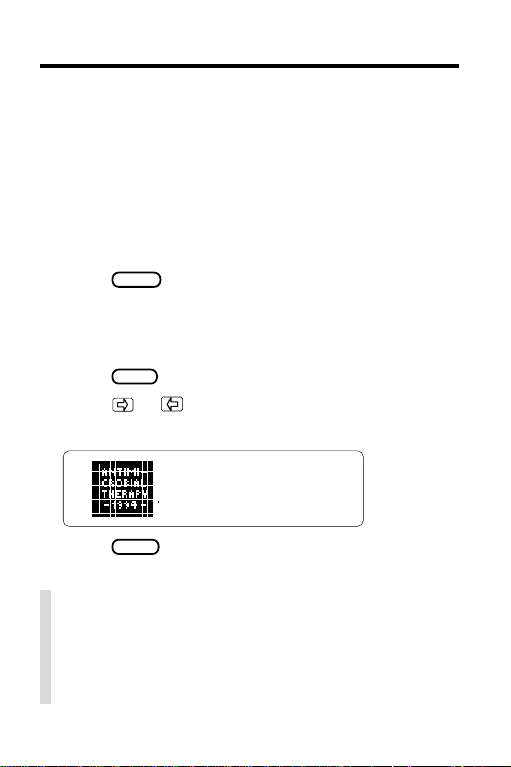
Installing the Digital Book
You must install this digital book before you can use
it. WARNING: Never install a digital book when the
Digital Book System is on. If you do, information entered in any other installed digital book(s) may be
permanently erased.
1. Turn off the Digital Book System.
2. Install the digital book into a slot on the back.
ON/OFF
CARD
.
.
3. Press
4. Adjust the screen contrast of the Digital Book
System, if needed.
If the screen is still blank, check the batteries.
5. Press
6. Press or to highlight the appropriate
symbol.
7. Press
ENTER
.
✓ Resuming Where You Left Off
While using this digital book, you can turn off
the Digital Book System at any time. When you
turn it on again, you return to the screen that
you last viewed.
5
Page 6
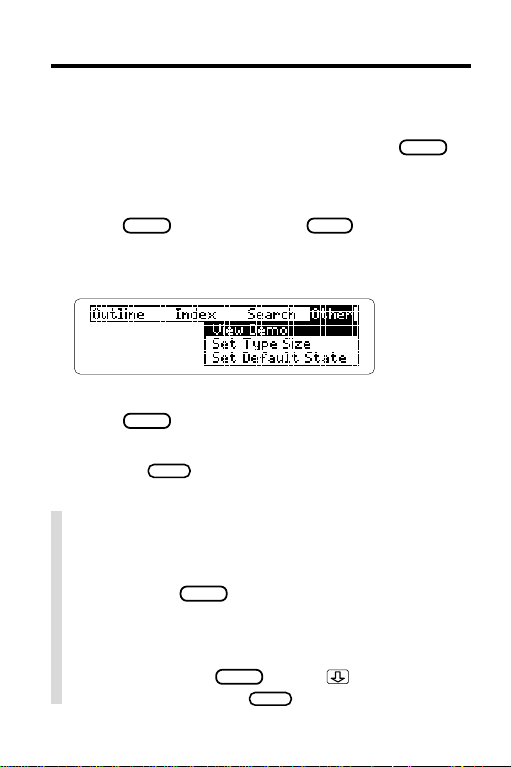
Changing Settings
You can change the type size, the default state, and
the shutoff time of this digital book. The default state
is the screen appearing whenever you press
The shutoff time is how long the Digital Book System
stays on if you forget to turn it off.
1. Press
CLEAR
and then press
MENU
2. Press the arrow keys to highlight
the Other menu.
CLEAR
.
.
3. Highlight a menu item under
4. Press
ENTER
to select it.
Other
.
5. Select an item from the submenu.
Or press
BACK
to keep the current selection.
✓ Viewing a Demonstration
To view a brief demonstration of what this digital
book can do, select
menu. Press
View Demo
CLEAR
to stop the demonstration.
from the Other
✓ Help is at Hand
At virtually any screen you can view a help mes-
HELP
sage by pressing
to read it. Then press
6
. Press or the DN key
BACK
to exit help.
Page 7
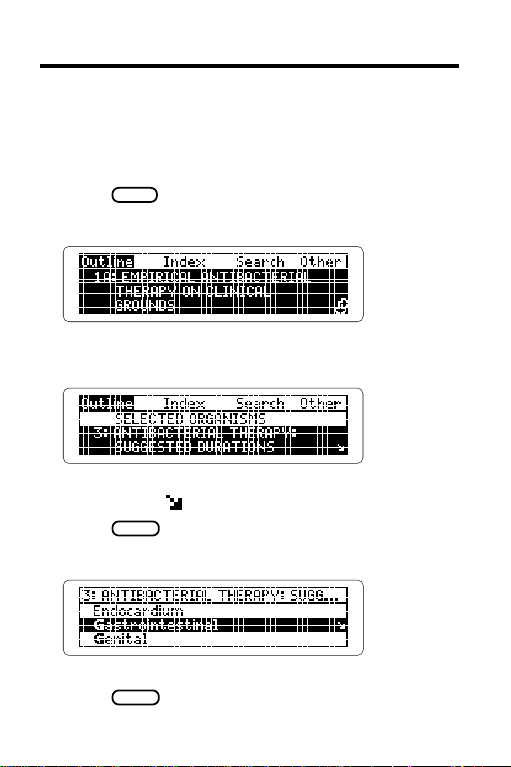
Using the Outline
This digital book is organized as a multilevel outline.
Using the Outline menu, you can select a chapter,
section, and subsection to find the text you want.
1. Press
MENU
.
2. Highlight the Outline menu.
3. Highlight a chapter title
(e.g.,
3 Antibacterial Therapy
).
Type the chapter number or scroll down to
highlight it. A
4. Press
ENTER
5. Highlight a section title (e.g.,
indicates lower outline levels exist.
to select it.
Gastrointestinal
Type the title or scroll down to highlight it.
ENTER
6. Press
to select it.
).
7
Page 8
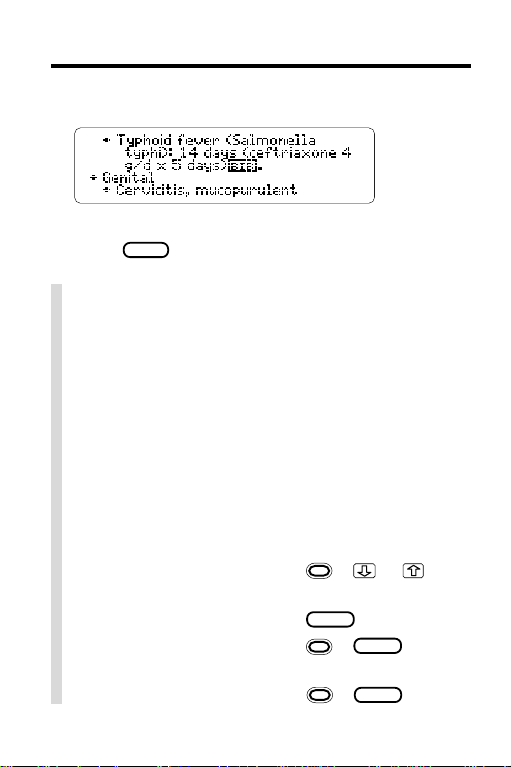
Using the Outline
7. Select a subsection title (e.g.,
Typhoid fever
8. Press the direction keys to view more text.
9. Press
SPEC
to go back to the outline.
✓ Understanding Outline Titles
Generally, chapter titles in this digital book correspond to the table titles in the printed book.
However, some tables have been divided into
two or more chapters (e.g., Table 1).
The section and subsection titles correspond to
the titles of table rows in the printed book.
Some row titles have been alphabetized or rearranged for easier reference.
✓ Using Outline Shortcuts
To. . . Press. . .
go to the bottom or
top of an outline level
go back to previous level
go back to the chapter +
level from any level
go to text from any level
+ or
BACK
+
BACK
ENTER
).
8
Page 9

Using the Outline
✓ Understanding Outline Titles in Text
In text, chapter titles are in bold type and section and subsection titles are bulleted. Former
column headings follow the bulleted section
and subsection titles in bold capital letters.
✓ Where in the Book Am I?
To view the outline location of any text, press
? *
.
Press
NOTE: When you press
BACK
to go back to the text.
? *
at text, you do not go
to the Outline menu itself but to a snapshot of the
outline for your location. To go to the Outline
SPEC
menu from text, press
.
✓ Finding Drug Names
The generic and brand name drugs recommended in this digital book are easy to find.
First select Chapter 28A or 28B from the Outline menu. Then type the name of a drug. Then
ENTER
press
equivalent.
to view its brand or generic
9
Page 10

Using the Index
Use the Index to quickly find specific topics. Simply
highlight an entry on the Index menu. Usually you
need to type only the first few letters to highlight one.
1. Highlight the Index menu.
2. Start typing a word (e.g.,
hepatic
).
To erase a typed letter, press
BACK
.
The indicates subentries.
3. Press
ENTER
.
4. Select a reference.
5. Use the direction keys to view text.
6. Press
BACK
twice to go back to the index.
✓ Viewing Complete Menu Items
Some index entries and other menu items may
be too long to fit on one line. To view the full item,
highlight it and then press
10
? *
.
Page 11

Searching for Words
You can search for up to five words at a time by entering them at the Search screen. NOTE: You do not
need to type capital letters, and you cannot search
for common words such as
the
and
and
.
1. Select
Word Search
from the Search menu.
The Search screen appears.
2. Type one or more words (e.g.,
3. Press
ENTER
.
candidiasis
A box marks the matching search word.
4. Hold
and press the DN key repeatedly
to view the next matches.
To view previous matches, hold and press the UP
key.
5. Press
MENU
.
After a search, only the outline chapters and
index entries containing matches of your search
word(s) are listed. A check marks the chapter you
last viewed.
).
11
Page 12

Searching for Words
6. Select a chapter and section from the outline.
7. Press
CLEAR
to clear the search.
✓ If You Misspell a Word
Don’t worry. A list of corrections appears.
Highlight a correction and then press
BACK
Or press
to change your search.
ENTER
✓ If You’re Not Sure How to Spell a Word
Just type an asterisk in place of a series of unknown letters in a word at the Search screen.
SHIFT
To type an asterisk, hold
For example, enter
thrombo
and press
✻
. Then select a
completion.
✓ Expanding Y our Searches
To find more matches, you can expand your
MORE
searches by pressing
include synonyms and words similar to your
search word(s).
For example, enter
Then press
clude
renal
and
kidney
MORE
. The search expands to in-
nephritis.
12
. Expanded searches
at the Search screen.
.
? *
.
Page 13

Searching for Phrases
To find phrases and combinations of words, select an
ordered search and a narrow search width from the
Search menu. You can select an ordered search and
search width before or after a search.
Ordered searches find words in the order that you enter them. The search width determines how far apart
your search words can be in text.
1. Highlight
2. Press
3. Select
4. Select
5. Select
Or press
Ordered Search
ENTER
to select it.
Set Search Width
Close Together
Word Search
CLEAR
if the default state is
6. Enter a phrase (e.g.,
7. Press
CLEAR
when done.
on the Search menu.
under
Search
.
under
Search
brain abscess
.
.
Word Search
).
.
13
Page 14

Searching for Phrases
✓ Viewing Multiple-Word Searches
When you search for more than one word, you
may at first see only one match (i.e., boxed word)
in text. To view the other matching word(s), scroll
up or down.
For example, if you search for
first see
lymph
.
fever
boxed. You must scroll up to see
fever lymph
, you
✓ Understanding Ordered Searches
Remember, ordered searches find words only
in the order in which you enter them at the
Search screen. For example, if you enter
abscess
scess of the brain
, an ordered search will not find
and similar phrases.
brain
ab-
✓ Understanding Search Widths
How far apart can words be in matches at the
various search widths?
Search Width
Close Together
Not as Close
Far Apart
Very Far Apart
Distance Between Words
adjacent or nearly so
a few words apart
many words apart
a few sentences apart
14
Page 15

Highlighting Search Words
You can also search for words by highlighting them
in text. In the example below, we’ll highlight and
search for a word from Chapter 1A. Clear any
search before trying these steps.
1. Go to the top of the Outline menu.
Chapter 1A should be highlighted.
2. Hold
and press
The first lines of text appear.
3. Press
ENTER
to start the highlight.
ENTER
.
You can turn off the highlight by pressing
4. Press the arrow keys to highlight
5. Press
6. Hold
ENTER
to search for it.
and press the DN key repeatedly
to view the next matches.
7. Press
MENU
and then select outline
or index items.
8. Press
CLEAR
when done.
BACK
Peritonitis
.
.
15
Page 16

Viewing Footnotes & References
Throughout the text of this digital book, these markers appear:
bibliographic references
footnotes
cross-references.
1. At any text with a footnote or reference,
ENTER
press
2. Press the arrow keys to highlight the marker.
to start the highlight.
3. Press
4. Press
ENTER
to view the footnote or reference.
BACK
to go back to text.
✓ Viewing Abbreviations
You can see what any abbreviation appearing in
text stands for by highlighting it and then pressing
ENTER
. To go back to the text, press
At the bottom of the Outline menu, there is a list
of all the abbreviations used in this digital book.
Select the list and then select an abbreviation.
16
BACK
.
Page 17

Taking Notes
You can add eight or more personal notes to the text
of this digital book. Once added, your notes are alphabetically listed and serve as annotated bookmarks
to guide you to important information. NOTE: You can
place only one note in a section or subsection of text.
▲
Adding a Note
1. At any text, press
LIST
.
2. Press
ENTER
to view the Note Entry screen.
3. Enter the note.
• Press
ENTER
to use the outline location
as the note title.
• Or type your own note title of up to 23 characters
and then press
ENTER
.
✓ A Quick Way to Add Notes
At any text, hold and press N. The Note Entry screen appears for your note to be added.
17
Page 18

Taking Notes
▲
Viewing a Note
1. At any text, press
You note list appears.
2. Highlight a note title.
You can type the title or scroll to highlight it.
3. Press
ENTER
to view the note.
LIST
.
▲
Removing a Note
After you have located a by selecting its title
from your note list (see above), you can remove it.
1. Press
to highlight the
2. Press
ENTER
and then the arrow keys
.
LIST
.
3. Press
ENTER
to remove the note.
✓ Saving Your Notes
WARNING: Your notes are saved only as long as
this digital book remains installed in the Digital
Book System. When you remove this digital book,
reset the Digital Book System, or remove batteries
from the Digital Book System for more than two
minutes, all your notes will be deleted.
18
Page 19

Looking Up Words in Other Books
This digital book can send and receive words to and
from certain other digital books. To learn if another
digital book can send and receive words, read its
User’s Manual.
NOTE: You must have more than one digital book
installed in your Digital Book System before following these steps.
ENTER
1. At text, press
2. Press the arrow keys to highlight a word.
3. Press
plus
4. Highlight another digital book symbol.
5. Press
ENTER
.
The word that you highlighted appears in the
initial screen of the receiving book.
6. Press
ENTER
again.
The receiving book searches for the word.
If it is found, you can view text.
7. To return to the sending digital book,
hold
and press
symbol.
to start the highlight.
CARD
.
CARD
and then select its
19
Page 20

Digital Book System
®
Resetting
If the keyboard fails to respond or the screen per-
CLEAR
forms erratically, press
If nothing happens, hold
ON/OFF
. If still nothing happens, press the recessed
and then press
CLEAR
while pressing
reset button on the back of the Digital Book System
using a paper clip. WARNING: Resetting the Digital
Book System will erase information, such as notes,
you may have entered in the installed digital books.
ON/OFF
Protecting and Cleaning
• Do not touch the metal contacts on the back of digital books or the rubber contacts on the Digital Book
System with statically charged objects such as your
fingers. CAUTION: touching your digital books with
statically charged objects may erase information
that you entered in them.
• Do not put excessive weight on digital books or the
Digital Book System or expose them to extreme or
prolonged heat, cold, or other adverse conditions.
• To clean digital books, apply isopropyl alcohol with
a cotton swab. To clean the Digital Book System,
apply a mild household cleaner with a soft cloth.
CAUTION: Spraying liquids on digital books or the
Digital Book System may damage them.
• When not using the Digital Book System, store digital books in its slots to prevent dust buildup.
.
20
Page 21

Specifications
Model IC-144
• Multilevel outline
• Search for up to five words
• Search expansion, ordered searches, and
search width settings
• Spelling correction with ✽ wild card
• User-entered notes
• Footnotes, bibliographic, and cross-references
• Sends and receives words from other books
• Context-sensitive help messages
• Self-demonstration
• Adjustable type size and shutof f time
• Size: 2-1/4” x 1-1/4” x 1/4”
Copyrights, Trademarks, and Patents
© 1993-94 Franklin Electronic Publishers, Inc.
Mt. Holly , N.J., 08060 U.S.A. All rights reserved.
© 1993-94 Antimicrobial Therapy Inc. Published
under a license from Antimicrobial Therapy Inc.
U.S. Patents: 4,490,811; 4,830,618; 5,113,340;
5,153,831; 5,218,536.
European Patent: 0 136 379.
Patents Pending.
ISBN 1-56712-108-X.
21
Page 22

Limited Warranty (U.S. only)
FRANKLIN warrants to you that the DIGITAL BOOK will be free from defects in materials
and workmanship for one year from purchase. In the case of such a defect in your
DIGITAL BOOK, FRANKLIN will repair or replace it without charge on return, with
purchase receipt, to the dealer from which you made your purchase or Franklin
Electronic Publishers, Inc., 122 Burrs Road, Mt. Holly, NJ 08060, within one year of
purchase. Alternatively, FRANKLIN may, at its option, refund your purchase price.
Data contained in the DIGITAL BOOK may be provided under license to FRANKLIN.
FRANKLIN makes no warranty with respect to the accuracy of data in the DIGITAL
BOOK. No warranty is made that the DIGITAL BOOK will run uninterrupted or error free.
You assume all risk of any damage or loss from your use of the DIGITAL BOOK.
This warranty does not apply if, in the sole discretion of FRANKLIN, the DIGITAL BOOK
has been tampered with, damaged by accident, abuse, misuse, or misapplication, or as
a result of service or modification by any party, including any dealer, other than
FRANKLIN. This warranty applies only to products manufactured by or for FRANKLIN.
Batteries, corrosion or battery contacts and any damage caused by batteries are not
covered by this warranty. NO FRANKLIN DEALER, AGENT, OR EMPLOYEE IS
AUTHORIZED TO MAKE ANY ADDITIONAL WARRANTY IN THIS REGARD OR TO
MAKE ANY MODIFICATION OR EXTENSION OF THIS EXPRESS WARRANTY.
THE FOREGOING WARRANTY IS EXCLUSIVE AND IS IN LIEU OF ALL OTHER
EXPRESS OR IMPLIED WARRANTIES, WRITTEN OR ORAL, INCLUDING, BUT NOT
LIMITED TO, WARRANTIES OF MERCHANTABILITY OR FITNESS FOR A
PARTICULAR PURPOSE. YOUR SOLE AND EXCLUSIVE REMEDY SHALL BE
FRANKLIN’S OBLIGATION TO REPLACE OR REFUND AS SET FORTH ABOVE IN
THIS WARRANTY. Some States do not allow the exclusion of implied warranties, or
limitations on how long a warranty lasts. This warranty gives you specific rights; you may
also have additional rights which vary from State to State. This warranty shall not be
applicable to the extent that enforcement of any provision may be prohibited by
applicable law.
FRANKLIN SHALL IN NO EVENT BE LIABLE TO YOU OR TO ANY OTHER PERSON
FOR ANY SPECIAL, INCIDENTAL, OR CONSEQUENTIAL DAMAGES, OR ANY
OTHER INDIRECT LOSS OR DAMAGE, ARISING OUT OF YOUR PURCHASE, THE
MANUFACTURE OR SALE OF THE DIGITAL BOOK, THIS LICENSE, OR ANY
OBLIGATION RESULTING THEREFROM OR THE USE OR PERFORMANCE OF THE
DIGITAL BOOK UNDER ANY LEGAL THEORY, WHETHER BREACH OF CONTRACT,
TORT, STRICT LIABILITY OR ANY OTHER CAUSE OF ACTION OR PROCEEDING,
WHICH DAMAGES SHALL INCLUDE, BUT NOT BE LIMITED TO, LOST PROFITS,
DAMAGES TO PROPERTY, OR PERSONAL INJURY (BUT ONLY TO THE EXTENT
PERMITTED BY LAW). FRANKLIN’S ENTIRE LIABILITY FOR ANY CLAIM OR LOSS,
DAMAGE, OR EXPENSE FROM ANY SUCH CAUSE SHALL IN NO EVENT EXCEED
THE PRICE PAID FOR THE DIGITAL BOOK. THIS CLAUSE SHALL SURVIVE
FAILURE OF AN EXCLUSIVE REMEDY.
This license and warranty is governed by the laws of the United States and the State of
New Jersey.
22
Page 23

Index
?* key
finding spellings 12
finding where in the book
you are 9
viewing complete menu
[Index to come][
items 10
Abbreviations,
viewing 16
Adding notes 17
Arrow, slanted 7, 10
BACK key 10, 15
BIB marker 16
Chapters
understanding 8, 9
viewing 7
Copyrights 21
Correcting
misspellings 12
Default state
changing 6
defined 6
Digital Book System
protecting and
cleaning 20
resetting 20
Digital books
installing 5
resuming use of 5
sending/receiving
words 19
Drug names, finding 9
Erasing letters 10
Expanding searches 12
FOOT marker 16
Help messages 6
Highlighting
digital book symbols 5
index entries 10
outline items 7
words in text 15
Index menu 10
Menus, using 8
MORE key 12
Note Entry screen 17
NOTE marker 17-18
Notes
adding
using GOLD+N 17
using LIST 17
removing 18
saving 18
viewing 18
Ordered searches 13
Outline menu
shortcuts 8
using 8
viewing 7
Outline titles,
understanding 8
Patents 21
Product specifications 21
23
Page 24

Index
Resetting 18
Resuming 5
Saving notes 18
Search width
defined 13
options 14
Searches
expanding 12
ordered 13
phrases 13
picking search words 15
too common words 11
Sections
placing notes in 17
understanding 8, 9
viewing 7
Sending/receiving
words 19
Shutoff time, changing 6
SPEC key 8, 9
Subsections
placing notes in 17
understanding 8, 9
viewing 7
Titles
bolded 9
bulleted 9
Trademarks 21
Using the outline 7
Viewing
complete menu items 10
footnotes 16
help messages 6
Index menu 10
matches after
searches 14
next/previous matches 11
notes 18
Warranty 22
XREF marker 16
Spelling correction 12
FCR-28061-00 Printed in China
P/N 7201789 Rev. A
24
