Page 1
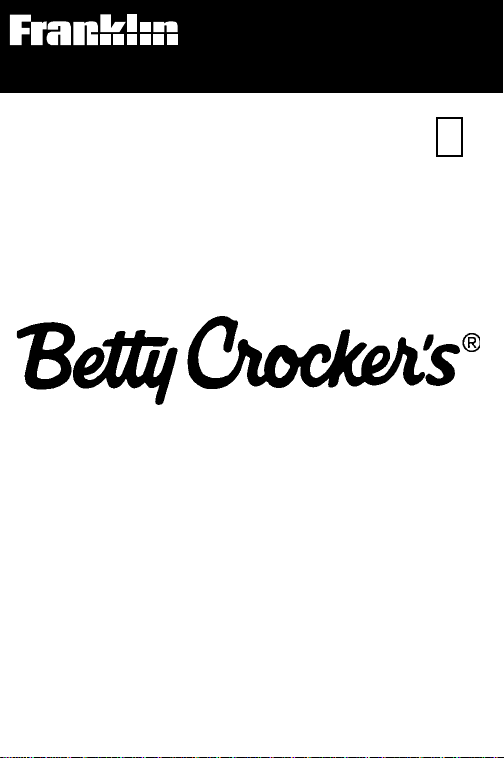
Electronic Publishers
For use with the Franklin
Digital Book System
®
IC-139
F
DIGITAL BOOK
COOKBOOK
User’s Manual
Page 2
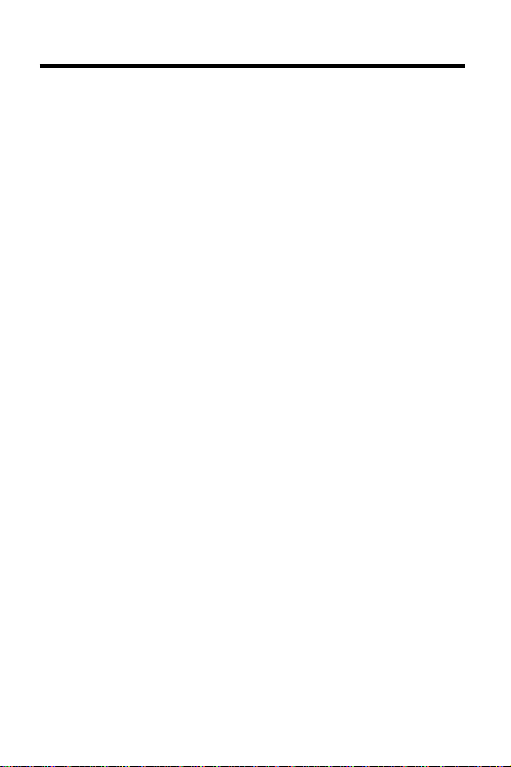
License Agreement
READ THIS LICENSE AGREEMENT BEFORE USING
THE DIGITAL BOOK. YOUR USE OF THE DIGITAL BOOK
DEEMS THAT YOU ACCEPT THE TERMS OF THIS
LICENSE. IF YOU DO NOT AGREE WITH THESE
TERMS, YOU MAY RETURN THIS PACKAGE WITH
PURCHASE RECEIPT TO THE DEALER FROM WHICH
YOU PURCHASED THE DIGITAL BOOK AND YOUR
PURCHASE PRICE WILL BE REFUNDED. DIGITAL
BOOK means the software product and documentation
found in this package and FRANKLIN means Franklin
Electronic Publishers, Inc.
LIMITED USE LICENSE
All rights in the DIGITAL BOOK remain the property of
FRANKLIN. Through your purchase, FRANKLIN grants you
a personal and nonexclusive license to use the DIGITAL
BOOK on a single FRANKLIN Digital Book System at a
time. You may not make any copies of the DIGITAL BOOK
or of the data stored therein, whether in electronic or print
format. Such copying would be in violation of applicable
copyright laws. Further, you may not modify, adapt,
disassemble, decompile, translate, create derivative works
of, or in any way reverse engineer the DIGITAL BOOK.
You may not export or reexport, directly or indirectly, the
DIGITAL BOOK without compliance with appropriate
governmental regulations. The DIGITAL BOOK contains
Franklin’s confidential and proprietary information which
you agree to take adequate steps to protect from unauthorized disclosure or use. This license is effective until
terminated. This license terminates immediately without
notice from FRANKLIN if you fail to comply with any
provision of this license.
1
Page 3
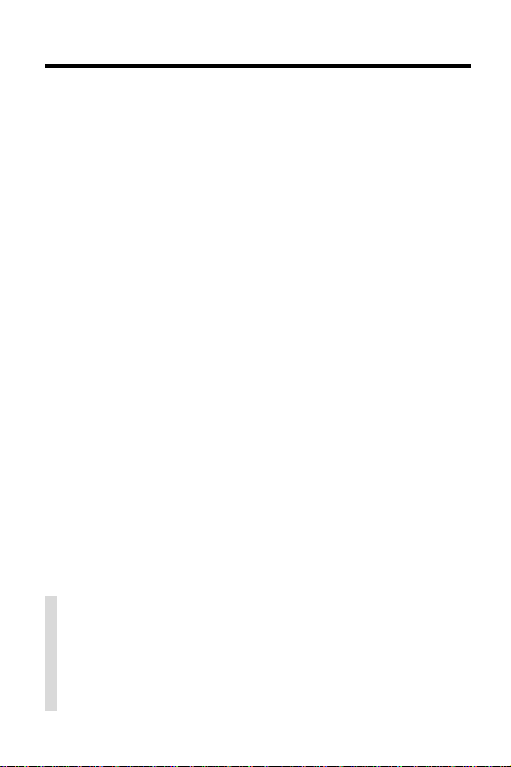
Contents
Getting Started.............................................. 4
Changing Settings ........................................ 5
Searching for a Recipe by Name.................. 6
Searching by Ingredients .............................. 7
Locating by Category.................................... 9
Using the Index............................................. 10
Finding Nutrition Information ........................ 11
Viewing Special Helps .................................. 13
Highlighting Search Words ........................... 14
Viewing Footnotes & References ................. 15
Using Notes .................................................. 16
Sending and Receiving Words ..................... 18
Digital Book System®.................................... 19
Specifications................................................ 21
Limited Warranty (U.S. only).........................22
Index ............................................................. 23
✓ About the Illustrations
Some screen shots in this User’s Manual may
vary slightly from what you see on screen. These
variations do not mean that this digital book or
your Digital Book System is malfunctioning.
2
Page 4
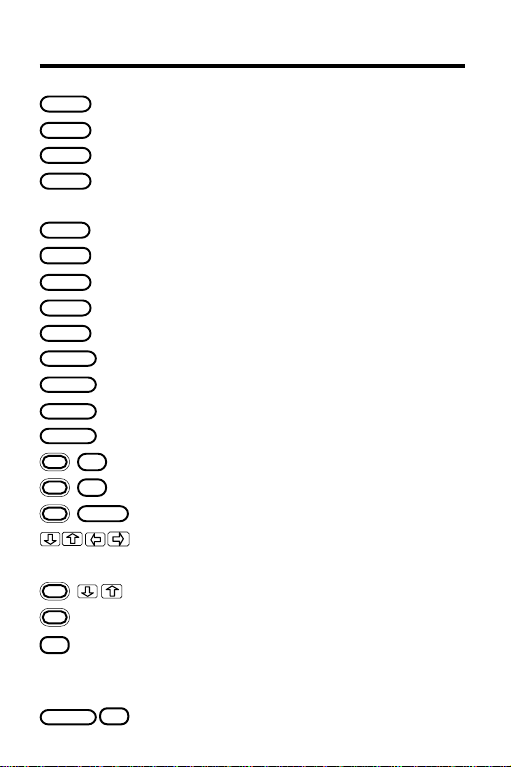
Key Guide
BACK
CARD
CLEAR
ENTER
HELP
GAMES
LIST
MENU
MORE
ON/OFF
SHIFT
SPACE
SPEC
B
N
CARD
DN or UP
DN/UP
? *
SHIFT
Backs up, erases a letter, or stops highlight.
Exits the digital book.
Clears a search and clears to default state.
Enters a search, selects a menu item, or
starts highlight in text.
Shows a help message.
No effect.
Shows Notes List menu from text.
Shows the main menus.
Searches for more matches from text.
Turns the Digital Book System on or off.
Shifts keys to type capital letters, etc.
Types a space or pages down.
Shows the category.
Adds a note as a bookmark in text.
Shows nutrition information for a recipe.
Sends a word to another digital book.
Move in the indicated direction.
Page down or up.
Zoom down or up.
Shows the next or previous match or section.
At the Search screen, types a ? to stand
for a letter; at menus, shows the complete
menu item; at text shows outline location.
? *
At the Search screen, types an ✽ to find
completions.
3
Page 5
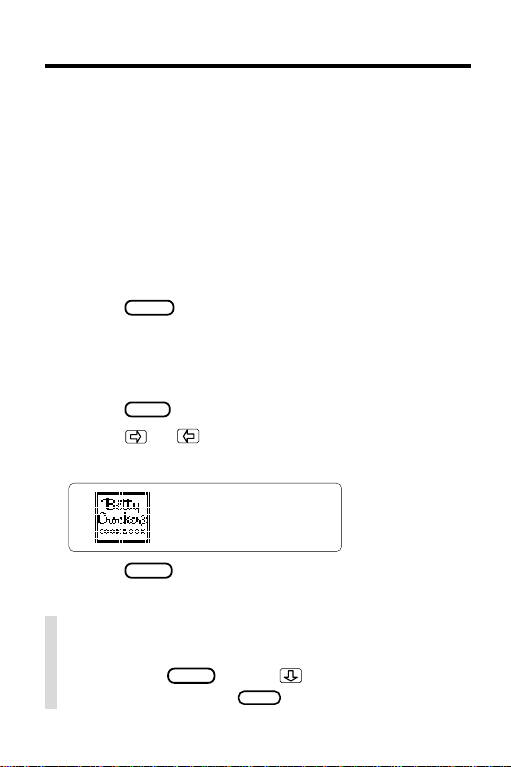
Getting Started
You must install this digital book before you can
use it.
WARNING: Never install a digital book when the
Digital Book System is on. If you do, information
that you have entered in any other installed digital
book(s) may be permanently erased.
1. Turn off the Digital Book System.
2. Install the digital book into a slot on the back.
3. Press
4. Turn the wheel on the side of the Digital
5. Press
6. Press
ON/OFF
.
Book System to adjust its screen contrast.
If the screen is still blank, check the batteries.
CARD
.
or to highlight the appropriate
digital book symbol.
7. Press
ENTER
.
✓ Help is at Hand
You can view a help message at most screens
by pressing
read the help. Press
HELP
. Press or the DN key to
BACK
to exit it.
4
Page 6
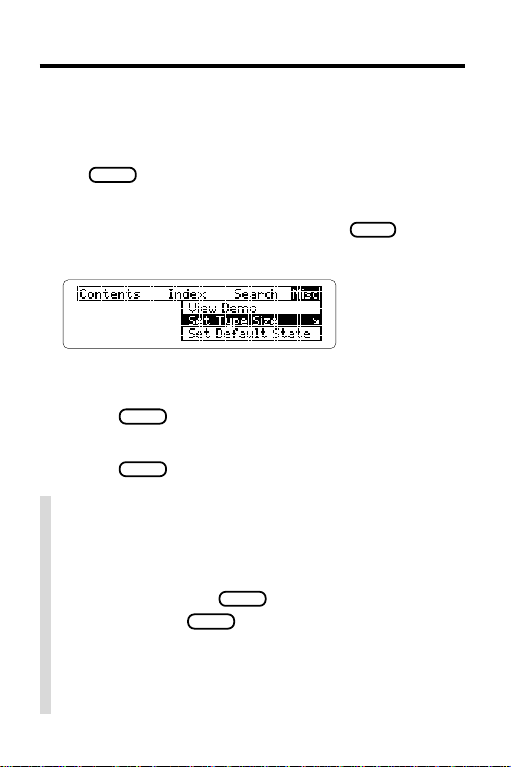
Changing Settings
You can change the type size, the default state,
and the shutoff time, using the Misc menu.
The default state is the screen that appears when you
CLEAR
press
Book System stays on if you forget to turn it off.
1. If not at the main menus, press
2. Highlight the Misc menu.
. The shutoff time is how long the Digital
MENU
.
3. Highlight
Set Shutoff
or
4. Press
Set Type Size, Set Default State
.
ENTER
.
5. Highlight a setting.
6. Press
ENTER
to select it.
✓ Viewing a Demonstration
Before you start using this digital book, you
may want to view a demonstration of what it
can do. First, select
menu. Then press
stration. Press
CLEAR
View Demo
ENTER
to stop it.
from the Misc
to start the demon-
✓ Follow the Arrows
The flashing arrows show which arrow keys
you can press to view more.
,
5
Page 7
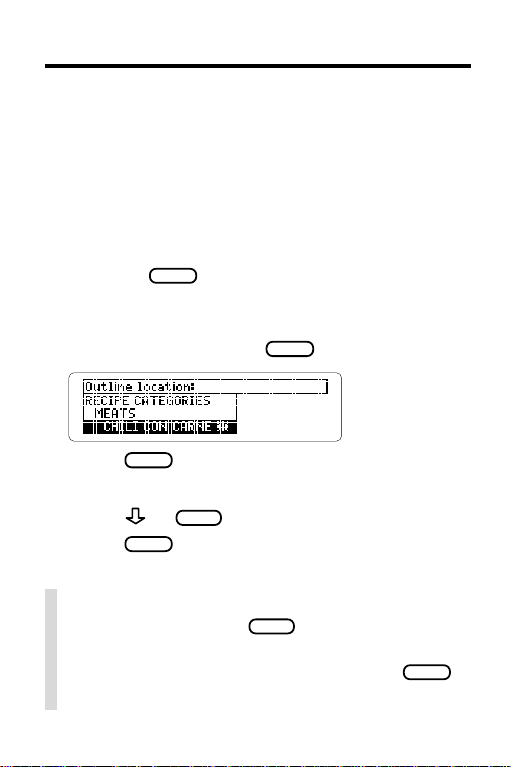
Searching for a Recipe by Name
To find a recipe, simply type its name at the Search
screen. Some recipe names are common ones
such as
and you will need to remember at least part of the
name to find the recipe. You don’t need to type
capitals or punctuation.
1. Select
2. Enter the name of a recipe (e.g.,
roast beef
, but others are more specific
Recipe Search
CLEAR
if
Or press
Recipe Search
state.
To erase a letter, press
from the Search menu.
is the default
chili con carne
BACK
.
).
3. Press
ENTER
to view the recipe.
Boxes mark your search words.
4. Press
5. Press
SPACE
or
CLEAR
when done.
to read.
✓ Restricted Menus
MENU
After a search, press
while in text. The
menus are now restricted to only the items
that include your search word(s). Press
to view a highlighted item.
6
ENTER
Page 8
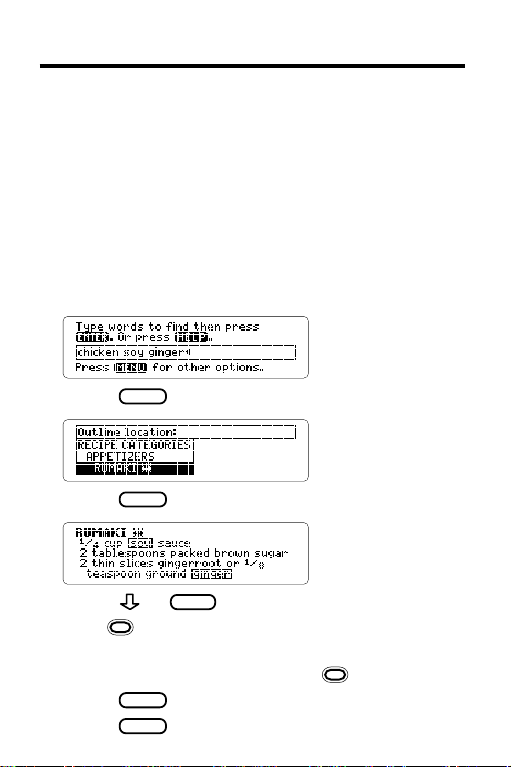
Searching by Ingredients
You can use this digital book to help you tailor
recipes to the ingredients you have on hand. You
can enter up to three ingredients in a search. For
instance, if you have chicken, soy sauce and
ginger, enter them to find recipes including
these three ingredients.
1. Select
Recipe Search
2. Type up to three ingredients
(e.g.,
chicken soy ginger
from the Search menu.
).
3. Press
4. Press
5. Press or
6. Hold
ENTER
.
ENTER
to view the recipe.
SPACE
to read.
and press DN repeatedly to view the
next matches.
To view a previous match, hold
7. Press
8. Press
ENTER
to view a recipe.
CLEAR
when done.
and press UP.
7
Page 9

Searching by Ingredients
✓ Adding More Ingredients
If you want to add ingredients to those you have
already entered (up to three total), first press
MENU
, and then select
under
Search
ENTER
press
. Type more ingredients, and then
to search.
Change Search Words
✓ The Clock and Sheaf of Wheat
Some recipes have a clock and/or a sheaf of
wheat symbol next to their names. The clock
means the recipe can be completed in thirty
minutes or less. The sheaf of wheat identifies a
Betty Crocker heritage recipe, one that has
been consistently popular, constantly in demand
and featured in a previous edition of
Crocker’s Cookbook
.
Betty
✓ Remaining Matches Are in Index
When you come to the end of a list of matches,
you will often see the words
are in Index
. To view these matches, press
Remaining matches
MENU
and then highlight the Index menu. After a search,
the Index now lists only the topics that include
your search words. Press
ENTER
to select a
highlighted topic.
8
Page 10

Locating by Category
Another way to find recipes is to use the Contents
menu. Here you’ll find categories of foods such as
Appetizers, Cookies, Meats
a few.
1. Highlight
Recipe Categories
The indicates a submenu.
2. Press
ENTER
to select it.
3. Select a category (e.g.,
Y ou can type the category or scroll down to highlight it.
4. Select a recipe (e.g.,
, and
under
pasta
spaetzle
Sauces
).
).
, to name
Contents
.
5. Press or
6. Press
SPACE
BACK
to go back.
to read.
✓ What’s My Category?
To go to the category of the menu item you are
SPEC
viewing, press
. Then you can select
another menu item from the same category.
9
Page 11

Using the Index
You can use the Index to quickly find recipes,
ingredients, and other topics. Simply type a topic
at the Index menu. Usually you need to type only
its first few letters to find a topic.
1. Highlight the Index menu.
2. Start typing a topic (e.g.,
beverages
).
3. Press
ENTER
to select it.
4. Select a subtopic or recipe.
5. Press
BACK
to back up.
✓ Viewing Full Menu Items
Some recipe names and menu items are
followed by ellipses because they are too long
to fit on one line. At any highlighted menu
? *
item, press
to view the complete item.
10
Page 12

Finding Nutrition Information
You can find valuable nutrition information about
each recipe. Nutrition information includes counts
of calories, fat, protein, cholesterol, and more.
1. Find or select a recipe (e.g.,
chef’s salad
).
2. Hold and press .
3. Press or
4. Press
SPACE
BACK
, or hold and press ,
N
to read.
to return to the recipe.
✓ Resuming Where You Left Off
While using this digital book, you can turn off
the Digital Book System at any time. When
you turn the Digital Book System on again,
you return to the screen that you last viewed.
N
11
Page 13

Finding Nutrition Information
✓ If You Misspell a Word
Don’t worry. A list of corrections appears.
Highlight a correction, and then press
BACK
Or press
to change your search.
ENTER
✓ Finding Spellings
If you don’t know how to spell a word, type the
letters you do know and then type an asterisk
at the end. (Hold
SHIFT
an asterisk.) Then press
and press
ENTER
? *
to type
. The asterisk
stands for a series of unknown letters.
✓ Expanding Your Searches
After entering a search word(s), you can
expand a word search to find more matches.
When you expand a search, you will find your
search word(s) first in recipe names, then in
text. For example, if you search for
eggs
will find 50 matches most of which have the
word
egg
in the recipe name. Press
ENTER
go to the text of a match and then press
Now there are 248 matches for
egg
. The
cookbook has found every place where
appears in the book, not just in a recipe name.
12
you
MORE
egg
.
to
.
Page 14

Viewing Special Helps
You will find the answers to many of your cooking
questions in
information about everything from
and Entertaining
1. Select
2. Select a topic (e.g.,
3. Select a subtopic (e.g.,
Special Helps
to
Substitutions for Emergencies
Special Helps
. It contains a wealth of
Table Settings
from the Contents menu.
microwave cooking
safety
).
).
.
4. Press or
5. Press
SPACE
to read.
BACK
repeatedly to back up.
✓ Where In the Book Am I?
To find out where you are in the cookbook
? *
outline, press
When you press
while in text.
? *
in text, you do not go to the
outline itself, but rather to a snapshot of your
outline location. Press
BACK
to return to text.
13
Page 15

Highlighting Search Words
You can also search for a word by highlighting it in
text. You can pick and search for any word except
short, common ones such as
1. Find or select a recipe (e.g.,
ENTER
2. Press
to start the highlight.
the
and
london broil
and
.
).
You can press
3. Press the arrow keys to highlight
4. Press
ENTER
BACK
to turn the highlight off.
to view its first match.
steak
5. Hold and press DN to view the next
matches.
6. Press
7. Press
ENTER
to view a recipe.
CLEAR
when done.
✓ Choosing Search Words
You can search for almost any word in this cookbook. It need not be an ingredient. For example,
if you want to find a recipe that is cooked in a
wok
wok, enter
at the Search screen.
14
.
Page 16

Figures, Footnotes, & References
Figures. footnotes, and references appear
throughout text. Their places are marked by these
symbols. Here is how to view them.
cross-reference
figure
footnote
NOTE: ’s take you to the cross-referenced text.
ENTER
1. At text with a symbol, press
the highlight.
2. Highlight the symbol.
to start
3. Press
ENTER
4. Press or
5. Press
6. Press
BACK
BACK
to view the information.
SPACE
to read.
to return to the original text.
again to turn off the highlight.
15
Page 17

Using Notes
You can place up to 30 notes in this digital book.
Once placed, your notes serve as bookmarks to
quickly guide you to your favorite recipes or
important tips. The number of notes you can place
depends on the length of each note.
▲
Placing Notes
1. At any text, press
Or press
and (for bookmark) to skip
Step Two.
2. Press
3. Press
ENTER
to select
ENTER
to add the note that appears in
the Search screen.
Or type your own words then press
A marks your note.
CLEAR
4. Press
.
LIST
B
.
Add note
.
ENTER
.
16
Page 18

Using Notes
▲
Viewing a Note
1. Highlight a .
You can find a
and then selecting a note.
2. Press
3. Press
▲
Removing a Note
1. Highlight a .
2. Press
ENTER
to view the note.
BACK
to return to text.
LIST
.
by pressing
LIST
in text
3. Press
4. Press
ENTER
to remove the note.
CLEAR
when done.
17
Page 19

Sending and Receiving Words
This digital book can send and receive words to
and from certain other digital books. To learn if
another digital book can send and receive words,
read its User’s Manual.
NOTE: You must have more than one digital book
installed in your Digital Book System before
following these steps.
ENTER
1. At text, press
2. Press the arrow keys to highlight a word.
3. Press
plus
4. Highlight another digital book symbol.
ENTER
5. Press
.
The word that you highlighted appears in the
initial screen of the receiving digital book.
6. Press
ENTER
again.
The receiving digital book searches for the
word. If it is found, you can view text.
7. To return to the sending digital book, hold
and press
CARD
to start the highlight.
CARD
.
and then select its symbol.
18
Page 20

Digital Book System
®
Resetting the Digital Book System
To reset the Digital Book System, hold
ON/OFF
pressing
. Or press the recessed reset button
CLEAR
while
on the back of the Digital Book System.
(Read its Basic Operating Guide for details.)
WARNING: Resetting the Digital Book System may
permanently erase information, such as notes, that
you have entered in the installed digital books.
NOTE: If the keyboard fails to respond or the screen
CLEAR
performs erratically, you can press
ON/OFF
press
rather than resetting the Digital Book
and then
System. If nothing happens, then reset.
Protecting and Cleaning
• Do not touch the metal contacts on the back of
digital books or the rubber contacts on the Digital
Book System with statically charged objects.
Statically charged objects may erase information
that you entered in the digital books.
• Do not put excessive weight on digital books or the
Digital Book System, or expose them to extreme or
prolonged heat, cold, or other adverse conditions.
• To clean digital books, apply isopropyl alcohol with
cotton swab. To clean the Digital Book System,
apply a mild household cleaner with a soft cloth.
CAUTION: Spraying liquids on digital books or the
Digital Book System may damage them.
19
Page 21

Digital Book System
Replacing the Batteries
The DBS-1 and DBS-2 use four 3-volt, CR2032
lithium batteries. The DBS-2D uses four 1.5-volt,
AA batteries.
1. Have new batteries ready.
2. Turn the Digital Book System off.
3. Slide the battery cover off the back.
4. Remove all the batteries.
5. Place new batteries in the cavities,
with their pluses oriented correctly.
In the DBS-1 and DBS-2 the pluses should face
you.
6. Replace the battery cover
✓ Battery Precautions
When you replace batteries, follow these
precautions to avoid erasing information in
any installed digital books.
• Replace the batteries before they lose all power.
• Once batteries have been removed,
install new ones within two minutes.
• Do not mix old and new batteries.
• Never remove batteries with the Digital Book
System on.
20
Page 22

Specifications
Model IC-139
• Over 1,200 recipes with nutrition information
• Index searching, recipe searching, and AlphaSearch
• Adjustable type size, default state & shutoff time
• SpellBlaster II
MatchMaker
• Annotated Note list
• Pick mode and sending/receiving words to and from
other digital books
• Context-sensitive help, tutorial, and demonstration
• Size: 2-1/4” x 1-1/4” x 1/4”
• Weight: 0.3 oz.
Customer Service
If you have a problem with this digital book, refer to the limited warranty information. If you purchased this digital book
outside the United States, contact the place of purchase to
obtain warranty or repair information.
Copyrights, Trademarks, Patents, ISBN
© 1994 Franklin Electronic Publishers, Inc.
Mt. Holly, N.J., 08060 U.S.A. All rights reserved.
Betty Crocker is a registered trademark of General Mills, Inc.
© 1994, General Mills, Inc. Minneapolis, Minnesota
All rights reserved.
Digital Book System is a registered trademark of Franklin.
Patents: 4,490,811; 4,830,618; 5,113,340; 5,218,536.
Euro. Pat. 0 136 379. Patents Pending.
ISBN 1-56712-098-9.
™
automatic spelling correction and
™
letter-finding key
21
Page 23

Limited Warranty (U.S. only)
FRANKLIN warrants to you that the DIGITAL BOOK will be free from defects in
materials and workmanship for one year from purchase. In the case of such a defect
in your DIGITAL BOOK, FRANKLIN will repair or replace it without charge on return,
with purchase receipt, to the dealer from which you made your purchase or Franklin
Electronic Publishers, Inc., 122 Burrs Road, Mt. Holly, NJ 08060, within one year of
purchase. Alternatively, FRANKLIN may, at its option, refund your purchase price.
Data contained in the DIGITAL BOOK may be provided under license to FRANKLIN.
FRANKLIN makes no warranty with respect to the accuracy of data in the DIGITAL
BOOK. No warranty is made that the DIGITAL BOOK will run uninterrupted or error
free. You assume all risk of any damage or loss from your use of the DIGITAL BOOK.
This warranty does not apply if, in the sole discretion of FRANKLIN, the DIGITAL
BOOK has been tampered with, damaged by accident, abuse, misuse, or misapplication,
or as a result of service or modification by any party, including any dealer, other than
FRANKLIN. This warranty applies only to products manufactured by or for FRANKLIN.
Batteries, corrosion or battery contacts and any damage caused by batteries are not
covered by this warranty. NO FRANKLIN DEALER, AGENT, OR EMPLOYEE IS
AUTHORIZED TO MAKE ANY ADDITIONAL WARRANTY IN THIS REGARD OR TO
MAKE ANY MODIFICATION OR EXTENSION OF THIS EXPRESS WARRANTY.
THE FOREGOING WARRANTY IS EXCLUSIVE AND IS IN LIEU OF ALL OTHER
EXPRESS OR IMPLIED WARRANTIES, WRITTEN OR ORAL, INCLUDING, BUT
NOT LIMITED TO, WARRANTIES OF MERCHANTABILITY OR FITNESS FOR A
PARTICULAR PURPOSE. YOUR SOLE AND EXCLUSIVE REMEDY SHALL BE
FRANKLIN’S OBLIGATION TO REPLACE OR REFUND AS SET FORTH ABOVE IN
THIS WARRANTY. Some States do not allow the exclusion of implied warranties, or
limitations on how long a warranty lasts. This warranty gives you specific rights; you
may also have additional rights which vary from State to State. This warranty shall not
be applicable to the extent that enforcement of any provision may be prohibited by
applicable law.
FRANKLIN SHALL IN NO EVENT BE LIABLE TO YOU OR TO ANY OTHER
PERSON FOR ANY SPECIAL, INCIDENTAL, OR CONSEQUENTIAL DAMAGES,
OR ANY OTHER INDIRECT LOSS OR DAMAGE, ARISING OUT OF YOUR
PURCHASE, THE MANUFACTURE OR SALE OF THE DIGITAL BOOK, THIS
LICENSE, OR ANY
OBLIGATION RESULTING THEREFROM OR THE USE OR PERFORMANCE OF
THE DIGITAL BOOK UNDER ANY LEGAL THEORY, WHETHER BREACH OF
CONTRACT, TORT, STRICT LIABILITY OR ANY OTHER CAUSE OF ACTION OR
PROCEEDING, WHICH DAMAGES SHALL INCLUDE, BUT NOT BE LIMITED TO,
LOST PROFITS, DAMAGES TO PROPERTY, OR PERSONAL INJURY (BUT ONLY
TO THE EXTENT PERMITTED BY LAW). FRANKLIN’S ENTIRE LIABILITY FOR
ANY CLAIM OR LOSS, DAMAGE, OR EXPENSE FROM ANY SUCH CAUSE SHALL
IN NO EVENT EXCEED THE PRICE PAID FOR THE DIGITAL BOOK. THIS CLAUSE
SHALL SURVIVE FAILURE OF AN EXCLUSIVE REMEDY.
This license and warranty is governed by the laws of the United States and the State
of New Jersey.
22
Page 24

Index
Auto-resume feature 11
Batteries
precautions 20
replacing 20
Calorie count 11
Change Search Words 8
Changing
default state 5
search words 8
shutoff time 5
type size 5
Cholesterol 11
Choosing Search
Words 14
Clock symbol 8
Cross-references 15
Customer service 21
Digital Book System
protecting and clean-
ing 19
resetting 19
resuming 11
Digital books, sending/re-
ceiving words 18
Expanding Searches 12
FIG symbol 15
Figures 15
Finding
more 12
recipes
by category 9
by ingredients 7
by name 6
by using Index 10
FOOT symbol 15
Footnotes 15
Help messages 4
Highlighting
digital book symbols 4
Index entries 10
reference symbols 15
turning off 15
words 14
Index menu 10
Misspellings 12
Notes
placing 16
removing 17
Nutrition info 11
References 15
Remaining matches are in
Index 8
Resetting.
Resuming 11
Searching
Sending/Receiving
See
Book System: resetting
by category 9
by ingredients 7
by name 6
using the Index 10
words 18
Digital
23
Page 25

Special Helps 13
Spelling
finding letters 12
misspelling 12
Viewing
complete menu items 10
help messages 4
Index menu 10
note lists 17
Warranty 22
Wheat symbol 8
XREF symbol 15
FCR-28065-00 Printed in China
P/N 7201780 Rev. a
24
Page 26

Electronic Publishers
Mt. Holly , NJ 08060
