Page 1
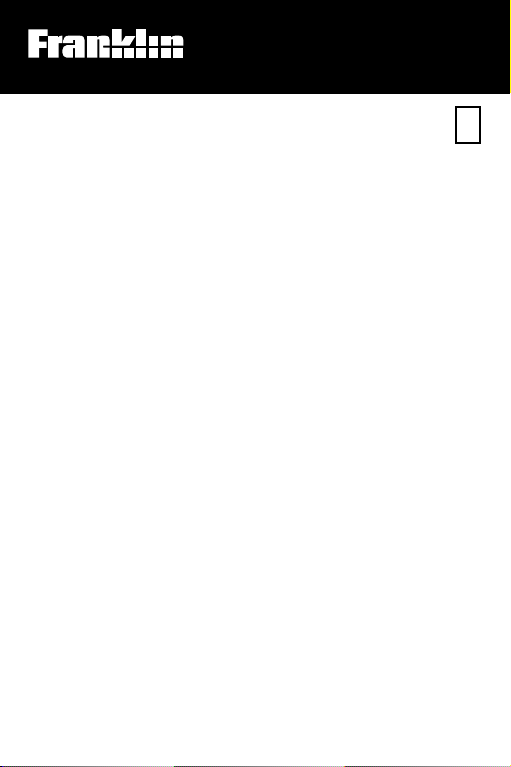
Electronic Publishers
For Use with the Franklin
Digital Book System
®
IC-135
™
F
DIGITAL BOOK
OXFORD
STUDENT’S
DICTIONARY
A Learner’s Dictionar
HEBREW
y
User’s Manual
Page 2
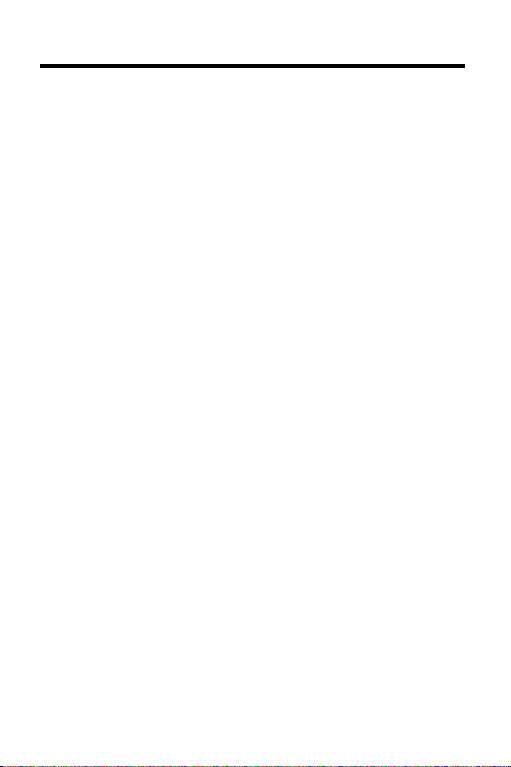
License Agreement
READ THIS LICENSE AGREEMENT BEFORE USING
THE DIGITAL BOOK. YOUR USE OF THE DIGITAL BOOK
DEEMS THAT YOU ACCEPT THE TERMS OF THIS
LICENSE. IF YOU DO NOT AGREE WITH THESE
TERMS, YOU MAY RETURN THIS PACKAGE WITH
PURCHASE RECEIPT TO THE DEALER FROM WHICH
YOU PURCHASED THE DIGITAL BOOK AND YOUR
PURCHASE PRICE WILL BE REFUNDED. DIGITAL
BOOK means the software product and documentation
found in this package and FRANKLIN means Franklin
Electronic Publishers, Inc.
LIMITED USE LICENSE
All rights in the DIGITAL BOOK remain the property of
FRANKLIN. Through your purchase, FRANKLIN grants you
a personal and nonexclusive license to use the DIGITAL
BOOK on a single FRANKLIN Digital Book System at a
time. You may not make any copies of the DIGITAL BOOK
or of the data stored therein, whether in electronic or print
format. Such copying would be in violation of applicable
copyright laws. Further, you may not modify, adapt,
disassemble, decompile, translate, create derivative works
of, or in any way reverse engineer the DIGITAL BOOK.
You may not export or reexport, directly or indirectly, the
DIGITAL BOOK without compliance with appropriate
governmental regulations. The DIGITAL BOOK contains
Franklin’s confidential and proprietary information which
you agree to take adequate steps to protect from unauthorized disclosure or use. This license is effective until
terminated. This license terminates immediately without
notice from FRANKLIN if you fail to comply with any
provision of this license.
1
Page 3
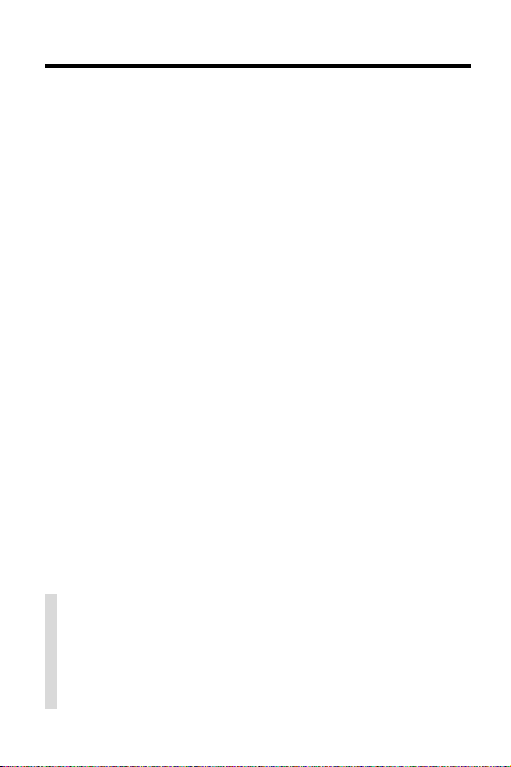
Contents
Key Guide ..................................................... 4
Installing the Digital Book.............................. 6
Changing the Language................................ 7
Viewing a Demonstration .............................. 8
Looking up English Words ............................ 9
Translating Hebrew Words............................11
Finding Phrases ............................................ 12
Finding English Inflections ............................ 13
Highlighting Words in Definitions .................. 14
Finding English Spellings .............................. 15
Playing the Games........................................ 16
Sending Words Between Books....................18
Digital Book System®.................................... 19
Specifications ................................................ 21
Limited Warranty (U.S. only) ......................... 22
✓ About Screen Illustrations
Some screen illustrations in this User’s Manual
may vary slightly from what you see on screen.
These variations do not mean that this digital book
or your Digital Book System is malfunctioning.
2
Page 4
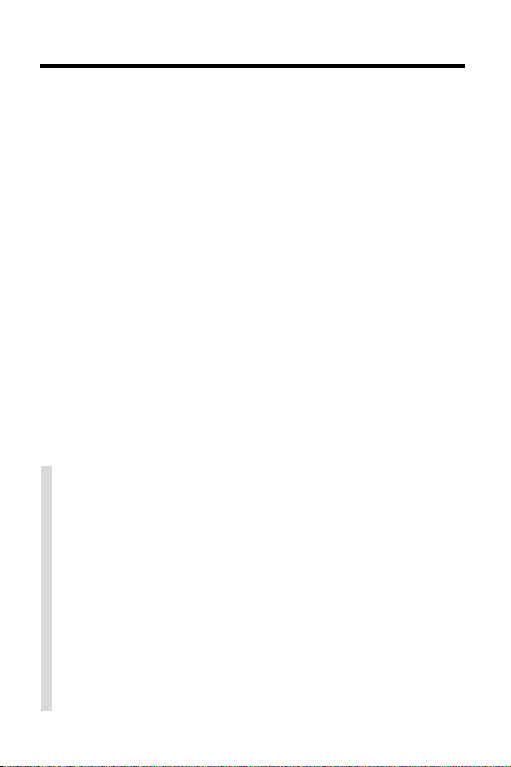
Introduction
The Oxford English/Hebrew Student’s Dictionary digital book is a portable and powerful way for speakers
of Hebrew to learn English.
Using this digital book, you can look up English definitions by entering either Hebrew or English words.
And you can view the menus and messages in either
Hebrew or English.
Dictionary entries for English words include pronunciation and grammatical information, multiple definitions, and phrases showing how English words are
actually used.
Y ou can also find the inflections of English words,
check and find English spellings, and play entertaining games that build your knowledge of English.
✓ About Keyboards and Keys
• This digital book can be used in any Digital Book
System. Digital Book Systems with an HB after
their model numbers have Hebrew/English keyboards. When using other Digital Book System
models, refer to the keyboard diagrams in the
Key Guide of this manual to type Hebrew characters.
• Keys not documented in the User’s Manual have
no effect in Digital Book System when you are
using this digital book.
3
Page 5
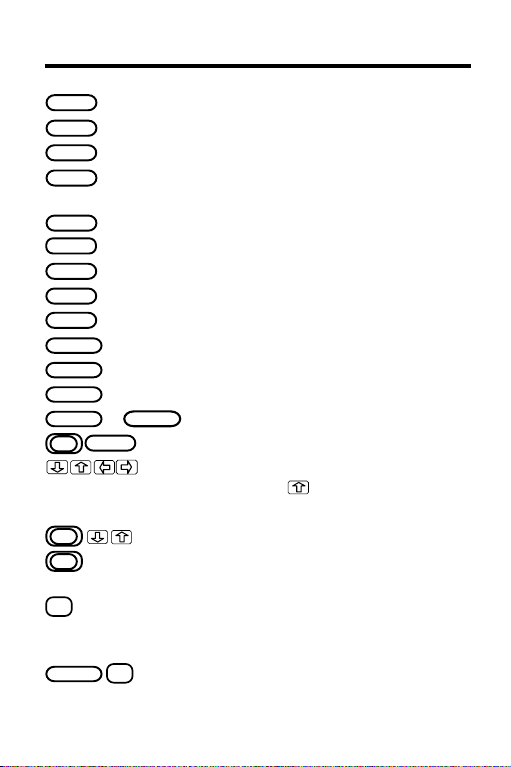
Key Guide
BACK
CARD
CLEAR
ENTER
HELP
GAMES
LIST
MENU
MORE
ON/OFF
SHIFT
SPACE
SPEC
CARD
DN or UP
DN/UP
*
?
.
SHIFT
Backs up, erases a letter, or stops highlight.
Exits the digital book.
Clears a search.
Enters a word or phrase, selects a menu
item, or starts the highlight in entries.
Shows a help message.
Shows games to select.
Shows inflected forms.
Shows the main menus or Entry screen.
Shows phrases containing a word.
Turns the Digital Book System on or off.
Shifts keys to type capital letters, etc.
Types a space or pages down.
or
No effect.
SAY
Sends a word to another digital book.
Move in the indicated direction.
(At Entry screen,
accents a letter).
Page down or up.
Zoom down or up.
Show the next or previous entry, phrase,
or inflections.
At Entry screen, types a ? to stand for a
letter in word. At dictionary entries,
shows the headword.
*
?
.
At Entry screen, types an ✽ to stand
for a series of letters in a word.
4
Page 6
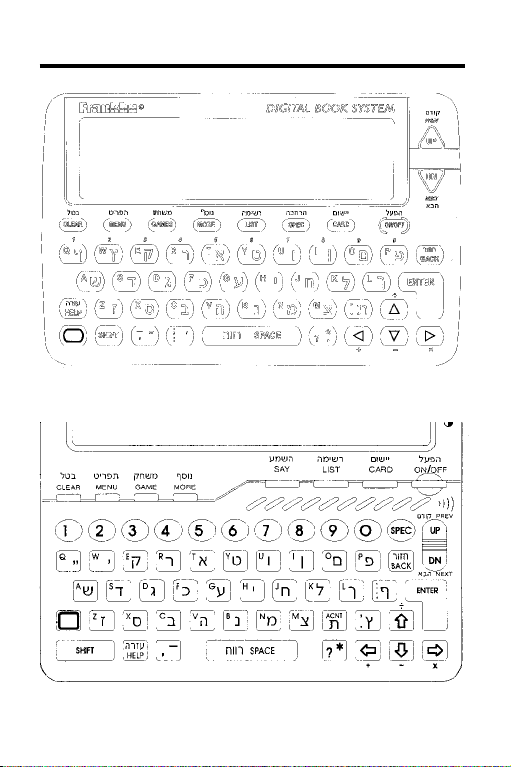
Key Guide
DBS-1-HB, DBS-2-HB
DBS-2D-HB
5
Page 7
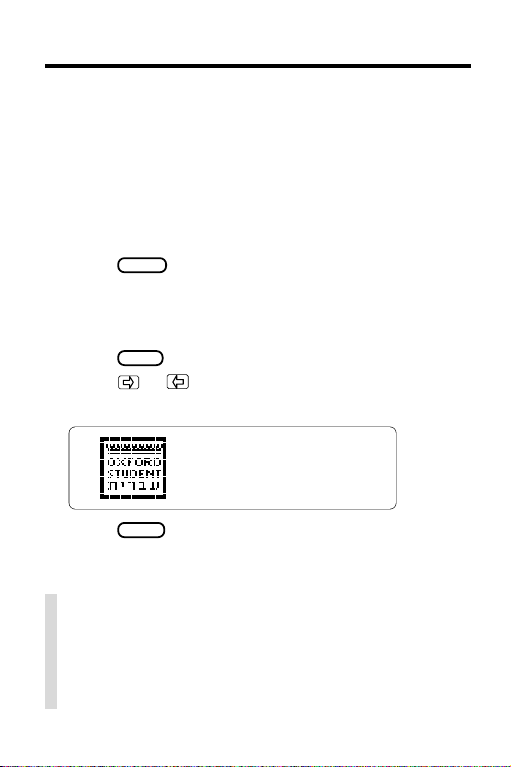
Installing the Digital Book
Y ou must install this digital book before you can use
it. WARNING: Never install a digital book when the
Digital Book System is on. If you do, information that
you have entered in any other installed digital
book(s) may be permanently erased.
1. Turn off the Digital Book System.
2. Install the digital book into a slot on the back.
3. Press
4. Adjust the screen contrast of Digital Book Sys-
5. Press
6. Press
ON/OFF
.
tem, if needed.
If the screen is still blank, check the batteries.
CARD
.
or to highlight the appropriate digi-
tal book symbol.
7. Press
ENTER
.
✓ Resuming Where You Left Off
While using this digital book, you can turn off the
Digital Book System at any time. When you turn
the Digital Book System on again, you return to
the screen that you last viewed.
6
Page 8
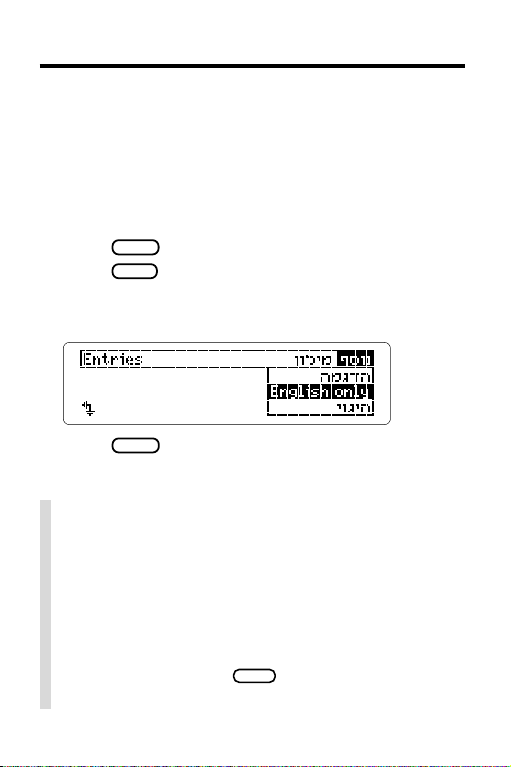
Changing the Language
Y ou can use this digital book in the Hebrew/English
mode or in the English only mode. When you select
English only
sages and other messages are in English only.
NOTE: The examples in the English half of this Us-
er’s Manual use the
1. Press
2. Press
3. Press the arrow keys to highlight the Other menu.
4. Highlight
, its dictionary entries, menus, help mes-
English only
CLEAR
.
MENU
to view the main menus.
English only
mode.
.
5. Press
ENTER
to select it.
✓ Follow the Arrows
The flashing arrows at the bottom of the screen show
which arrow keys you can press to view more.
✓ Learning English Pronunciation
To view phonetic spellings and pronunciation examples of English letters, select
Other menu. Explanations of stress marks are
also provided. Press
BACK
menus.
Pron info
to return to the main
from the
7
Page 9

Viewing a Demonstration
Before you start using this digital book, you may
want to view a demonstration of what it can do.
1. Press
2. Press
3. Highlight
CLEAR
MENU
.
.
Demo
on the Other menu.
4. Press
5. Press
ENTER
to start the demonstration.
CLEAR
to stop the demonstration.
✓ Setting the Shutoff Time
The shutoff time is how long the Digital Book System stays on if you forget to turn it off. To change
the shutoff time, highlight
menu and press
BACK
press
ENTER
.
Set Shutoff
on the Other
. Then select a new time or
✓ Help is at Hand
Y ou can view a help message at most screens by
pressing
the text. Press
main keys do in this digital book, select
from the Other menu.
8
HELP
. Press or the DN key to read
BACK
to exit it. To view what the
Overview
Page 10

Looking up English Words
The simplest way to find definition(s) of English words
and phrases is to enter them at the Entry screen.
1. Press
2. Type an English word or phrase.
CLEAR
.
To erase a letter, press
BACK
. Y ou don’t need to
type capitals or accents.
ENTER
3. Press
4. Press , the DN key, or
5. Hold
.
SPACE
to move down.
and press the DN key to view the next
entry.
CLEAR
6. Press
when done.
✓ If You Misspell an English Word
A list of corrections automatically appears. Highlight a correction and then press
tions also appear when you enter a correctly
spelled word not found in this digital book.
ENTER
. Correc-
9
Page 11

Looking Up English Words
✓ T yping Accents
You don’t need to accent letters when you enter
English words such as
résumé
. However, if you
want to type an accent, first type the letter to be
accented and then press
or
ACNT
repeatedly
until the correct accent appears.
✓ Scanning the Entries Menu
Y ou can also scan the Entries menu to find English words. First, press
word. When the word you want is highlighted,
ENTER
press
to view its entry.
MENU
. Then start typing a
✓ Understanding Dictionary Entries
Each dictionary entry contains a wealth of information. The headword, or main word of the entry ,
is in boldface, followed by a phonetic pronunciation. If a headword has more than one dictionary
entry , it is numbered in superscript. Grammatical
information is presented in angle brackets (< >).
Phrases using the headword are boldfaced, and
usage examples are italicized.
✓ What Entry Am I Viewing?
At any line in a dictionary entry, you can press
to see the headword of that entry. You can also
*
?
.
press
Entries menu.
to see a highlighted headword on the
*
?
.
10
Page 12

T ranslating Hebrew Words
Keywords are translations of English words appearing
in this digital book. By entering a keyword in Hebrew,
you can find its English equivalent(s).
1. If not at the main menus, press
2. Highlight the Keywords menu.
3. Type a Hebrew word.
Usually you need to type only a few letters to
highlight the word you want.
4. When the word is highlighted, press
5. Hold and press the DN key repeatedly
to view the next entries matching your keyword.
MENU
.
ENTER
.
To view a previous entry, hold and press the
UP key.
6. Press
BACK
to go back to the menu.
11
Page 13

Finding Phrases
This digital book includes phrases to help you learn
the idiomatic uses of English words. It’s easy to find
phrases containing a certain word.
1. Press
2. Type an English word (e.g.,
3. Press
4. Highlight a phrase.
CLEAR
MORE
Or press
.
.
ENTER
and then press
run
).
MORE
.
5. Press
ENTER
.
6. Hold and press the DN key repeatedly
to view the next phrases containing the word.
BACK
7. Press
✓ Understanding sb and
to go back to the phrases.
sth
In many phrases, you will see the abbreviations
and
sth. Sb
sth
stands for
stands for the variable
something
. You can replace these
somebody
variables with any appropriate noun.
12
sb
and
Page 14

Finding English Inflections
This digital book includes inflections of English
nouns, verbs, modifiers, and articles.
NOTE: For some English words, you must select a
part of speech before viewing inflections.
1. Press
2. Type a word (e.g.,
3. Press
CLEAR
LIST
.
be
).
.
4. Press , the DN key, or
LIST
5. Press
repeatedly to view more inflections,
SPACE
to move down.
if any. Or hold and press the DN key.
6. Hold and press the UP key to view
a previous inflection.
✓ Getting Help With Inflections
To view detailed help messages about how and
when to use inflections, with examples, press
HELP
while viewing inflections.
13
Page 15

Highlighting Words in Definitions
To learn more about an English word in a definition,
you can highlight the word and then find its
definition(s), inflections, and phrases, if any.
1. Press
2. Enter an English word (e.g.,
3. Press
CLEAR
.
security
ENTER
again to start the highlight.
).
You can turn off the highlight by pressing
4. Press the arrow keys to highlight a word.
5. Press one of these keys:
To. . . Press. . .
view its definition(s)
view its inflections
view its phrases
6. Press
BACK
to go back to the highlighted word.
ENTER
LIST
MORE
14
BACK
.
Page 16

Finding English Spellings
If you don’t know how to spell a word, type a question mark in place of each unknown letter or an
asterisk in place of a series of unknown letters.
1. Press
2. Type an English word with ?’s and ✻’s.
CLEAR
.
To type an asterisk, hold
3. Press
ENTER
.
SHIFT
and press
4. Highlight a matching word.
ENTER
5. Press
MORE
or
to view its definition(s)
to view its phrases, if any.
✓ Spelling Finding Tips
• Use ?’s to find lists of words. For example, to find
four-letter words beginning with a z, enter
• Use ?’s to help solve crossword puzzles and
other word games. For example, if the second
l
letter of a five-letter word is
r
, enter
?l?r?
.
and its fourth letter is
? *
z???
.
.
15
Page 17

Playing the Games
Selecting Word Sizes and Games
To set the difficulty of the games, select
from the Other menu and then select a word size.
Game settings
To start playing, press
GAMES
and then select a game.
Hangman
In Hangman, you have a certain number of tries (#)
to guess the mystery word (
might be in the mystery word. If you are correct, letters appear in place of the corresponding
To reveal a letter of the mystery word, hold
*
?
and press
press
.
. To reveal the word and end the round,
*
?
.
.
The score appears after each round. Press
continue, or press
Then press
ENTER
BACK
to select a new game or return
from a definition.
16
?
). Type letters you think
?
.
SHIFT
SPACE
to define the mystery word.
to
Page 18

Playing the Games
Flashcards
Flashcards flashes words on the screen for you to
define or study. If you want to view the definitions of
a word, press
ENTER
. Press
Flashcards. If you do not want to find the definition,
SPACE
press
to view another word.
Word T rain
All aboard the Word Train! You and the train take
turns typing letters to form a word. Whoever types
the last letter of the word wins.
BACK
to return to
™
To view the set of letters that you can type at a turn,
*
?
SHIFT
hold
and press
end the round, press
SPACE
Press
Then press
to continue or
BACK
.
. To reveal the word and
*
?
.
.
ENTER
for the definition.
to return to Word T rain.
✓ Getting Help With the Games
Y ou can read help messages about a game by
pressing
game, press
HELP
while playing it. To return to the
BACK
.
17
Page 19

Sending Words Between Books
This digital book can send and receive words to and
from certain other digital books. To learn if another
digital book can send and receive words, read its
User’s Manual.
NOTE: You must have more than one digital book installed in your Digital Book System before following
these steps.
1. Highlight a word in the sending digital book.
CARD
2. Press
plus
3. Highlight another digital book symbol.
ENTER
4. Press
.
The word that you highlighted appears in the
initial screen of the receiving digital book.
5. Press
ENTER
again.
The receiving digital book searches for the word.
If it is found, you can view text.
6. To return to the sending digital book,
press
plus
symbol.
.
CARD
and then select its
18
Page 20

Digital Book System
®
Resetting the Digital Book System
CLEAR
CLEAR
while
and then
To reset the Digital Book System, hold
pressing
ON/OFF
. Or press the recessed reset button
on the back of the Digital Book System. (Read its Basic Operating Guide for details.)
WARNING: Resetting the Digital Book System may
permanently erase information, such as notes, that
you have entered in the installed digital books.
NOTE: If the keyboard fails to respond or the screen
performs erratically, you can press
ON/OFF
press
rather than resetting the Digital Book
System. If nothing happens, then reset.
Protecting and Cleaning
• Do not touch the metal contacts on the back of digi-
tal books or the rubber contacts on the Digital Book
System with statically charged objects. Statically
charged objects may erase information that you entered in the digital books.
• Do not put excessive weight on digital books or the
Digital Book System or expose them to extreme or
prolonged heat, cold, or other adverse conditions.
• To clean digital books, apply isopropyl alcohol with
a cotton swab. To clean the Digital Book System,
apply a mild household cleaner with a soft cloth.
CAUTION: Spraying liquids on digital books or the
Digital Book System may damage them.
19
Page 21

Digital Book System
Replacing the Batteries
DBS-1 and DBS-2 models use four 3-volt, CR2032
lithium batteries. DBS-2D models use four 1.5-volt,
AA batteries.
1. Have new batteries ready.
2. T urn the Digital Book System off.
3. Slide the battery cover off the back.
4. Remove all the batteries.
5. Place new batteries in the cavities,
with their pluses oriented correctly.
In the DBS-1 and DBS-2, the pluses should face you.
6. Replace the battery cover.
✓ Battery Precautions
When you replace batteries, follow these precautions to avoid erasing information in any installed
digital books.
• Replace the batteries before they lose all power.
• Once batteries have been removed,
install new ones within two minutes.
• Do not mix old and new batteries.
• Never remove batteries while the Digital Book
System is on.
20
Page 22

Specifications
Model IC-135
• English headwords and phrases • Hebrew keywords
• AlphaSearch, word search, and Pick mode
• Phrase lists, English inflections, and grammar help
• English only and Hebrew-English modes
• Accent input at Entry screen
• Adjustable message language & shutoff time
• SpellBlaster II™ automatic spelling correction and
MatchMaker™ letter-finding keys
• Games with word size settings
• Sending/receiving words to/from other digital books
• Context-sensitive help, overview, and self-demo
• Auto-resume feature • English pronunciation information
• Size: 2-1/4” x 1-1/4” x 1/4” • Weight: 0.3 oz.
Customer Service
If you have a problem with this digital book, refer to the limited
warranty information. If you purchased this digital book outside
the United States, contact the place of purchase to obtain warranty or repair information.
Copyrights, Trademarks, Patents, & ISBN
© 1994 Franklin Electronic Publishers, Inc.
Mt. Holly, N.J., 08060 U.S.A. All rights reserved.
Oxford Student’s Dictionary of Current English
© Oxford University Press, 1978, 1988.
Digital Book System is a registered trademark of Franklin. MatchMaker, SpellBlaster II, and W ord T rain are trademarks of Franklin.
Patents: 5,113,340; 4,490,811; 4,830,618; 5,218,536;
4,891,775; 5,229,936; 5,295,070. Euro. Pat. 0 136 379.
Patents Pending. ISBN: 1-56712-091-1.
Hebrew Editorial Team
Editor: Raphael Gefen.
Consultant: Dr. Yael Bejarano.
Translators: Quality T ranslations–translation services of the
Manpower Group; also participated: Miriam Sheps.
, 2nd Ed.
21
Page 23

Limited Warranty (U.S. only)
FRANKLIN warrants to you that the DIGITAL BOOK will be free from defects in materials
and workmanship for one year from purchase. In the case of such a defect in your DIGITAL
BOOK, FRANKLIN will repair or replace it without charge on return, with purchase receipt,
to the dealer from which you made your purchase or Franklin Electronic Publishers, Inc.,
122 Burrs Road, Mt. Holly, NJ 08060, within one year of purchase. Alternatively, FRANKLIN
may, at its option, refund your purchase price.
Data contained in the DIGITAL BOOK may be provided under license to FRANKLIN.
FRANKLIN makes no warranty with respect to the accuracy of data in the DIGITAL BOOK.
No warranty is made that the DIGITAL BOOK will run uninterrupted or error free. You
assume all risk of any damage or loss from your use of the DIGITAL BOOK.
This warranty does not apply if, in the sole discretion of FRANKLIN, the DIGITAL BOOK
has been tampered with, damaged by accident, abuse, misuse, or misapplication, or as a
result of service or modification by any party, including any dealer, other than FRANKLIN.
This warranty applies only to products manufactured by or for FRANKLIN. Batteries,
corrosion or battery contacts and any damage caused by batteries are not covered by this
warranty. NO FRANKLIN DEALER, AGENT, OR EMPLOYEE IS AUTHORIZED TO
MAKE ANY ADDITIONAL WARRANTY IN THIS REGARD OR TO MAKE ANY
MODIFICATION OR EXTENSION OF THIS EXPRESS WARRANTY.
THE FOREGOING WARRANTY IS EXCLUSIVE AND IS IN LIEU OF ALL OTHER
EXPRESS OR IMPLIED WARRANTIES, WRITTEN OR ORAL, INCLUDING, BUT NOT
LIMITED TO, WARRANTIES OF MERCHANTABILITY OR FITNESS FOR A PARTICULAR
PURPOSE. YOUR SOLE AND EXCLUSIVE REMEDY SHALL BE FRANKLIN’S
OBLIGATION TO REPLACE OR REFUND AS SET FORTH ABOVE IN THIS WARRANTY.
Some States do not allow the exclusion of implied warranties, or limitations on how long a
warranty lasts. This warranty gives you specific rights; you may also have additional rights
which vary from State to State. This warranty shall not be applicable to the extent that
enforcement of any provision may be prohibited by applicable law.
FRANKLIN SHALL IN NO EVENT BE LIABLE TO YOU OR TO ANY OTHER PERSON
FOR ANY SPECIAL, INCIDENTAL, OR CONSEQUENTIAL DAMAGES, OR ANY
OTHER INDIRECT LOSS OR DAMAGE, ARISING OUT OF YOUR PURCHASE, THE
MANUFACTURE OR SALE OF THE DIGITAL BOOK, THIS LICENSE, OR ANY
OBLIGATION RESULTING THEREFROM OR THE USE OR PERFORMANCE OF THE
DIGITAL BOOK UNDER ANY LEGAL THEORY, WHETHER BREACH OF CONTRACT,
TORT, STRICT LIABILITY OR ANY OTHER CAUSE OF ACTION OR PROCEEDING,
WHICH DAMAGES SHALL INCLUDE, BUT NOT BE LIMITED TO, LOST PROFITS,
DAMAGES TO PROPERTY, OR PERSONAL INJURY (BUT ONLY TO THE EXTENT
PERMITTED BY LAW). FRANKLIN’S ENTIRE LIABILITY FOR ANY CLAIM OR LOSS,
DAMAGE, OR EXPENSE FROM ANY SUCH CAUSE SHALL IN NO EVENT EXCEED
THE PRICE PAID FOR THE DIGITAL BOOK. THIS CLAUSE SHALL SURVIVE FAILURE
OF AN EXCLUSIVE REMEDY.
This license and warranty is governed by the laws of the United States and the State of New
Jersey.
FCR-28050-00 Printed in China
P/N 7201784 Rev. A
22
Page 24

