Page 1
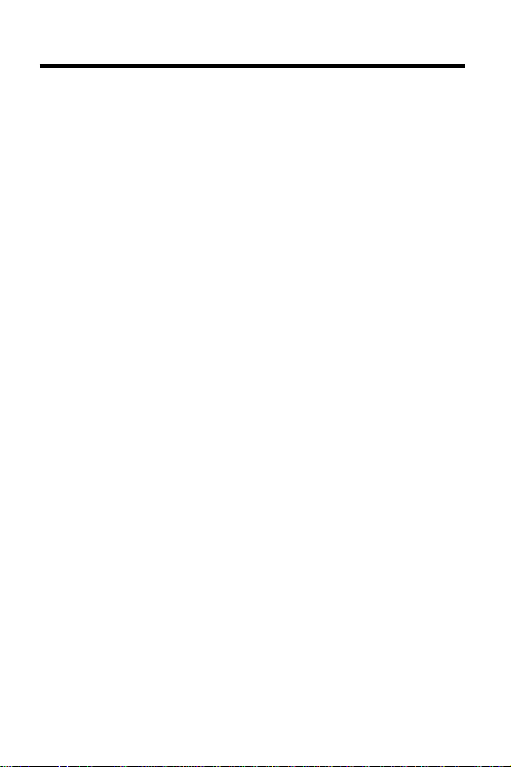
License Agreement
READ THIS LICENSE AGREEMENT BEFORE USING
THE DIGITAL BOOK. YOUR USE OF THE DIGITAL BOOK
DEEMS THAT YOU ACCEPT THE TERMS OF THIS
LICENSE. IF YOU DO NOT AGREE WITH THESE
TERMS, YOU MAY RETURN THIS PACKAGE WITH
PURCHASE RECEIPT TO THE DEALER FROM WHICH
YOU PURCHASED THE DIGITAL BOOK AND YOUR
PURCHASE PRICE WILL BE REFUNDED. DIGITAL
BOOK means the software product and documentation
found in this package and FRANKLIN means Franklin
Electronic Publishers, Inc.
LIMITED USE LICENSE
All rights in the DIGITAL BOOK remain the property of
FRANKLIN. Through your purchase, FRANKLIN grants you
a personal and nonexclusive license to use the DIGITAL
BOOK on a single FRANKLIN Digital Book System at a
time. You may not make any copies of the DIGITAL BOOK
or of the data stored therein, whether in electronic or print
format. Such copying would be in violation of applicable
copyright laws. Further, you may not modify, adapt,
disassemble, decompile, translate, create derivative works
of, or in any way reverse engineer the DIGITAL BOOK.
You may not export or re-export, directly or indirectly, the
DIGITAL BOOK without compliance with appropriate
governmental regulations. The DIGITAL BOOK contains
Franklin’s confidential and propriety information which you
agree to take adequate steps to protect from unauthorized
disclosure or use. This license is effective until terminated.
This license terminates immediately without notice from
FRANKLIN if you fail to comply with any provision of this
license.
1
Page 2
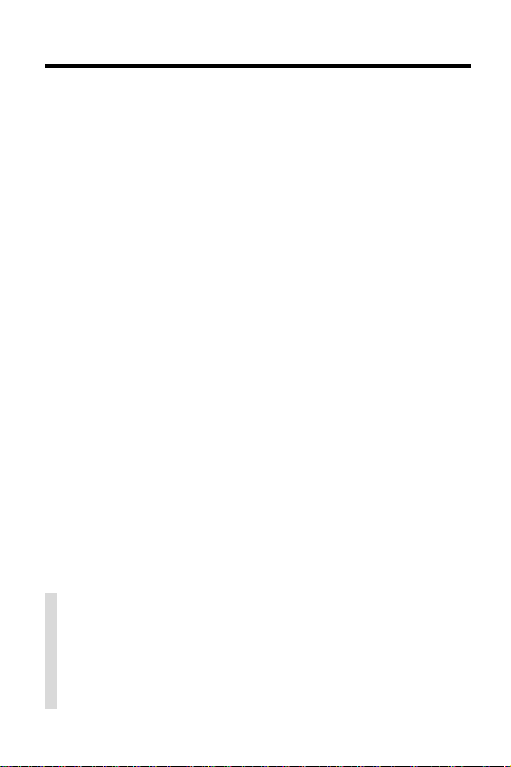
Contents
Installing the Digital Book .......................... 4
Viewing a Demonstration ........................... 5
Finding Definitions...................................... 6
Using the Entries Menu .............................. 8
Finding Letters in Words............................ 9
Viewing Inflections...................................... 10
Viewing Phrases.......................................... 11
Highlighting Words in Definitions ............. 12
Looking Up Words in Other Books ........... 13
Playing the Games ...................................... 14
Digital Book System®.................................. 16
Abbreviations Used .................................... 18
Specifications.............................................. 19
Limited Warranty (U.S. only) ...................... 20
Index............................................................. 21
✓ About the Illustrations
Some screen shots in this User’s Manual may
vary slightly from what you see on screen. These
variations do not mean that this digital book or
your Digital Book System is malfunctioning.
2
Page 3
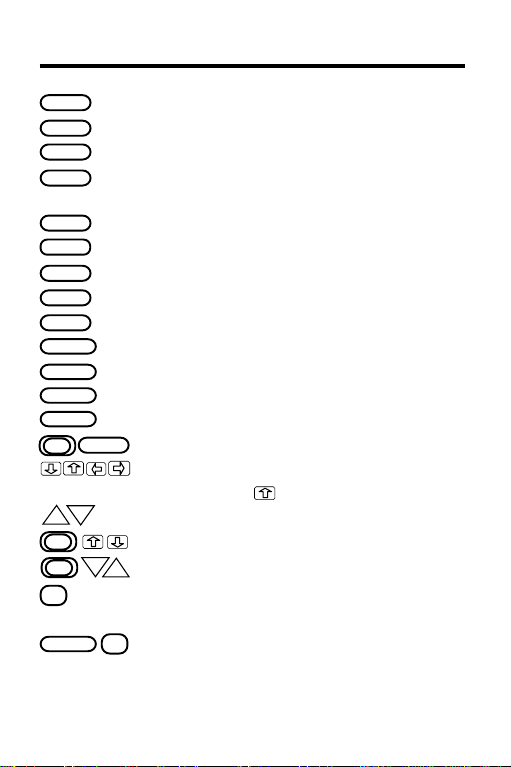
Key Guide
BACK
CARD
CLEAR
ENTER
HELP
GAMES
LIST
MENU
MORE
ON/OFF
SHIFT
SPACE
SPEC
UP
?*
SHIFT
Backs up; erase a letter; stops highlight.
Exits the digital book.
Clears a search.
Enters a word, selects a menu item,
or turns on the highlight in entries.
Shows a help message.
Shows games menu.
Shows inflections.
Shows menus.
Shows phrases.
Turns the Digital Book System on or off.
Shifts keys to type capital letters, etc.
Types a space or pages down.
No effect.
CARD
Sends a word to another digital book.
Scroll through menus or entries. (At the
DN
Entry screen,
Page up or down.
accents a letter.)
Zoom up or down.
DN
Shows the next or previous listed item.
UP
Shows a headword. (At the Entry screen,
types a ? to stand for a letter in word).
At the Entry screen, types a ✽ to stand
?*
for a series of letters in a word.
3
Page 4
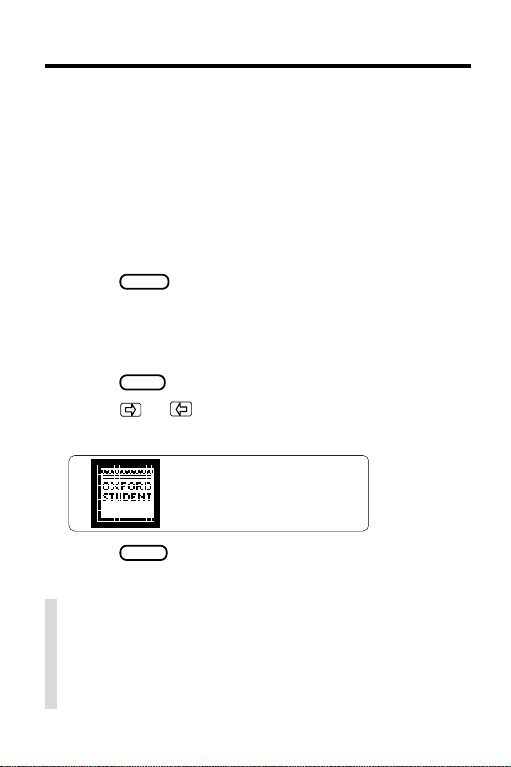
Installing the Digital Book
Y ou must install this digital book before you can use
it.
Warning:
Digital Book System is on. If you do, information entered in any other installed digital book(s) may be
permanently erased.
1. Turn off the Digital Book System.
2. Install the digital book into a slot on the back.
3. Press
4. Turn the wheel on the side of the Digital Book
System to adjust its screen contrast.
If the screen is still blank, check the batteries.
5. Press
6. Press
digital book symbol.
Never install a digital book when the
ON/OFF
.
CARD
.
or to highlight the appropriate
7. Press
ENTER
.
✓ Resuming Where You Left Off
While using this digital book, you can turn off the
Digital Book System at any time. When you turn
the Digital Book System on again, you return to
the screen that you last viewed.
4
Page 5
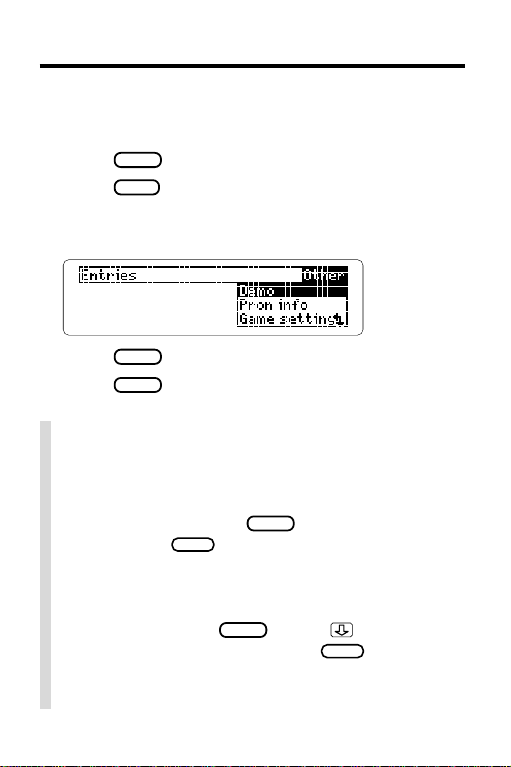
Viewing a Demonstration
Before you start using this digital book, you may
want to view a brief demonstration of what it can do.
1. Press
2. Press
3. Press the arrow keys to highlight
CLEAR
.
MENU
to view the main menus.
Demo
under the Other menu.
4. Press
5. Press
ENTER
to start the demonstration.
CLEAR
to stop the demonstration.
✓ Setting the Shutoff Time
The Shutoff T ime is how long the Digital Book
System stays on if you forget to turn it off. To
change the time, highlight
Other menu and press
time or press
BACK
Set Shutoff
ENTER
. Then select a new
under the
to keep the current time.
✓ Help is at Hand
Y ou can view a help message at virtually any
HELP
screen by pressing
key to read the message. Press
To read a summary of how to use this digital book,
select
Overview
under the Other menu.
. Press or the DN
BACK
to exit it.
5
Page 6
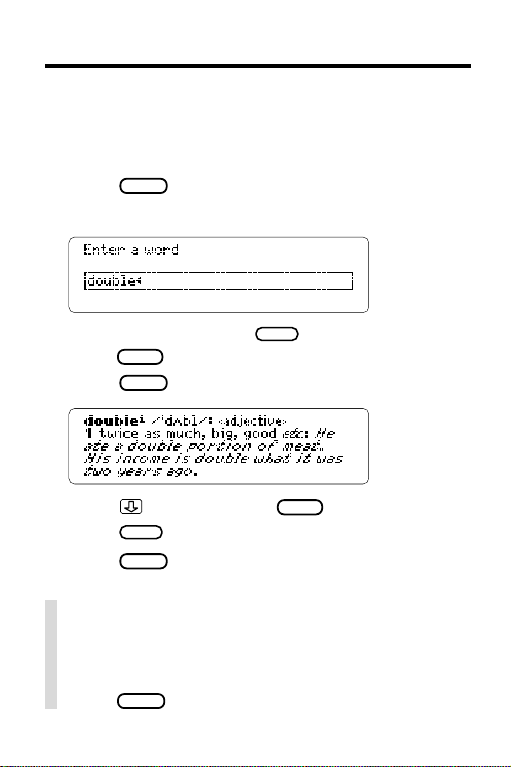
Finding Definitions
The simplest way to find definitions is to enter a word
at the Entry screen. At the Entry screen you do not
need to type capital letters or accents.
1. Press
2. Type a word (e.g.,
3. Press
4. Press , the DN key, or
5. Press
6. Press
CLEAR
.
double
To erase a letter, press
SPACE
press
.
ENTER
to view its definition(s).
BACK
to go back to the Entry screen.
CLEAR
to clear the Entry screen.
).
BACK
. To type a space,
SPACE
to read.
✓ If You Misspell a Word
Do not worry if you enter a misspelled word at the
Entry screen. A list of spelling corrections automatically appears. Highlight a correction and then
ENTER
press
6
to view its definition.
Page 7
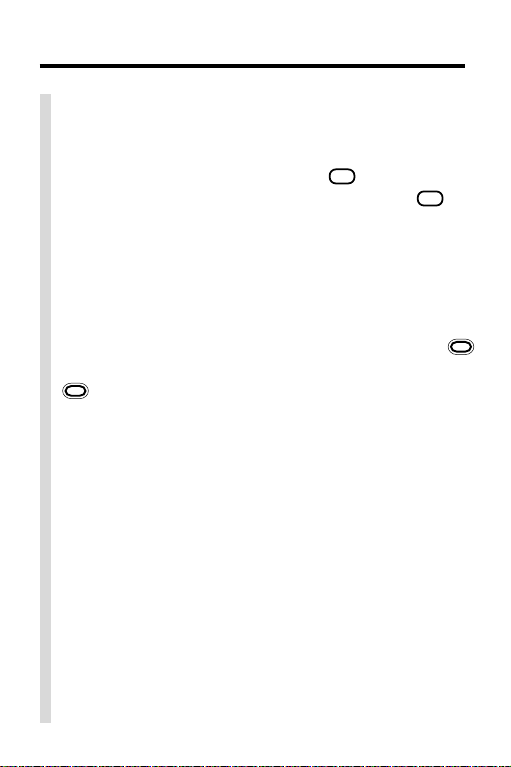
Finding Definitions
✓ Viewing Headwords
Headwords are the main words in dictionary entries. When you are reading an entry, you can
? *
.
Note:
view its headword(s) by pressing
can view a complete menu item by pressing
You
? *
at
a menu.
✓ Viewing Next and Previous Items
Some words function as more than one part of
speech. When you enter such a word, a message
shows how many items (i.e., headwords) the word
has in the dictionary. To view the next item, hold
and press the DN key . To view a previous item, hold
and press the UP key .
Note:
At other entries,
the next and previous items are the next and previous entries, listed alphabetically .
✓ Understanding Dictionary Entries
Each dictionary entry contains a wealth of information. The headword is in bold type, with a superscript number if it has more than one entry in the
dictionary . The phonetic spelling of the headword
is given in slashes. Then its part of speech is listed,
followed by a list of definitions with usage examples in italics and phrases in bold italics.
Note:
For a guide to phonetic spellings, select
Pron info
of the abbreviations used in this dictionary, refer to
“Abbreviations Used” in this User’s Manual.
under the Other menu. For explanations
7
Page 8

Using the Entries Menu
The Entries menu lists the headwords in this dictionary. You can view the definition(s) of a headword
simply by typing it at the Entries menu. At the Entries
menu you do not need to type capital letters, spaces,
or punctuation marks.
MENU
1. If not at the main menus, press
2. Highlight the Entries menu.
.
3. Type a word (e.g.,
To erase a letter, press
4. Press
5. Press
ENTER
BACK
double
).
BACK
.
to view its definition(s).
to return to the Entries menu.
✓ Using the Direction Keys
Use the direction keys to quickly scan menus and
dictionary entries. To scroll down or up, press
or . To page down or up, press the DN or UP
key. To zoom to the top or bottom of a menu or
entry , hold
8
and press or .
Page 9

Finding Letters in Words
If you are not sure how to spell a word, type a
question mark for every unknown letter or an asterisk
for a series of unknown letters.
CLEAR
1. Press
2. Type a word with ?’s for each unknown letter
and ✻’s for a series of letters (e.g.,
To type an asterisk, hold
3. Press
4. Highlight a word.
5. Press
6. Press
7. Press
✓ Tips for Finding Letters
• Use ?’s to find lists of words (e.g., to view four-
letter words beginning with a
• Use ?’s to help solve crossword puzzles and
other word games (e.g., if the second letter of a
five-letter word is
enter
answers.
.
SHIFT
and press
ENTER
.
ENTER
to view its definition(s).
BACK
to return to the list.
CLEAR
when done.
z
, enter
l
and its next to last letter is r,
?l?r?
and then scroll down to view possible
rec??v
z???
).
✻
).
? *
.
9
Page 10

Viewing Inflections
This dictionary provides most inflections of nouns,
verbs, modifiers, and articles.
1. At the Entry screen, type a word (e.g.,
2. Press
LIST
.
swim
3. Highlight a part of speech.
4. Press
These are the principal parts of the verb
5. Press
ENTER
.
LIST
repeatedly to view more
swim
conjugations.
Or hold
previous conjugation, hold
and press the DN key . To view a
and press the UP
key.
6. Press
CLEAR
when done.
✓ Getting Help With Inflections
To read detailed descriptions of when to use an inflection, as well as many usage examples, press
HELP
while viewing the inflection.
10
).
.
Page 11

Viewing Phrases
This dictionary also contains extensive lists of
phrases so that you can learn the idiomatic uses of
many words.
have phrases.
1. At the Entry screen, type a word (e.g.,
2. Press
3. Press to highlight a phrase
(e.g.,
4. Press
Note:
Not all words in the dictionary
MORE
.
on the run
ENTER
).
to view its definition(s).
run
).
5. Press
6. Press
BACK
to return to the phrases.
CLEAR
when done.
✓ Understanding sb and
sth
In many phrases, the abbreviations sb and
appear.
sb
stands for “somebody” and
sth
for “something.” These abbreviations are variables
that you can replace with any appropriate noun.
sth
stands
11
Page 12

Highlighting Words in Definitions
Y ou can highlight a word in a definition and then view
its definition(s), inflections, or phrases, if any.
1. At the Entry screen, type a word
(e.g.,
2. Press
3. Press
intellectual
ENTER
ENTER
).
.
again.
Notice the highlight. Y ou can turn of f the highlight
BACK
by pressing
4. Press the arrow keys to highlight
.
reason
5. Press one of the following keys.
To. . . Press. . .
view definition(s)
view inflections
view phrases
6. Press
BACK
to return to the entry definition.
ENTER
LIST
MORE
12
.
Page 13

Looking Up Words in Other Books
This digital book can send and receive words to and
from certain other digital books. To learn if another
digital book can send and receive words, read its User’s Manual.
Note:
Y ou must have more than one digital book installed in your Digital Book System before following
these steps.
1. At a definition, press
ENTER
to start
the highlight.
2. Press the arrow keys to highlight a word.
3. Press
plus
CARD
.
4. Highlight another digital book symbol.
5. Press
ENTER
.
The word that you highlighted appears in the
initial screen of the receiving book.
6. Press
ENTER
again.
The receiving book searches for the word.
If it is found, you can view text.
7. To return to the sending digital book,
press
plus
CARD
and then select its
symbol.
13
Page 14

Playing the Games
Y ou can improve your word skills by playing three
word games in this digital book.
To set the difficulty of the games, select
settings
under the Other menu and then select a
Word size.
Game
To start playing a game, press
GAMES
and then select
a game.
Hangman
You have a certain number of tries (#) to guess
the mystery word (?). Type letters you think might
be in the mystery word. If you are correct, letters
appear in place of the corresponding ?.
To reveal a letter of the mystery word, hold
and press
round, press
? *
. To reveal the word and end the
? *
.
The score appears after each round. Press
to continue, or press
ENTER
to define the mystery
14
SHIFT
SPACE
Page 15

Playing the Games
word. Then press
BACK
to select a new game or
return from a definition.
Flashcards
Flashcards flashes words on the screen for you to
define or study. If you want to view the definitions
of the word, press
ENTER
. Press
BACK
to return to
Flashcards. If you do not want to find the definition, press
SPACE
to continue viewing words.
Word Train
™
All aboard the Word Train! You and the train take
turns typing letters to form a word. Whoever types
the last letter of the word wins.
To view the set of letters that you can type at a
turn, hold
SHIFT
and press
and end the round, press
Press
Then press
SPACE
to continue or
BACK
to return to Word Train.
? *
. To reveal the word
? *
.
ENTER
for the definition.
✓ Help With Games
Y ou can read help messages about a game by
pressing
game, press
HELP
while playing it. To return to the
BACK
.
15
Page 16

Digital Book System
®
Resetting the Digital Book System
CLEAR
CLEAR
and then
while
To reset the Digital Book System, hold
ON/OFF
pressing
. Or press the recessed reset button
on the back of the Digital Book System. (Read its Basic Operating Guide for details.)
Warning:
Resetting the Digital Book System may
permanently erase information, such as notes, that
you have entered in the installed digital books.
Note:
If the keyboard fails to respond or the screen
performs erratically, you can press
ON/OFF
press
rather than resetting the Digital Book
System. If nothing happens, then reset.
Protecting and Cleaning
• Do not touch the metal contacts on the back of digi-
tal books or the rubber contacts on the Digital Book
System with statically charged objects. Statically
charged objects may erase information that you entered in the digital books.
• Do not put excessive weight on digital books or the
Digital Book System, or expose them to extreme or
prolonged heat, cold, or other adverse conditions.
• T o clean digital books, apply isopropyl alcohol with
cotton swab. To clean the Digital Book System,
apply a mild household cleaner with a soft cloth.
Caution:
Digital Book System may damage them.
16
Spraying liquids on digital books or the
Page 17

Digital Book System
Replacing the Batteries
The DBS-1 and DBS-2 use four 3-volt, CR2032 lithium batteries. The DBS-2D uses four 1.5-volt, AA batteries.
1. Have new batteries ready.
2. Turn the Digital Book System off.
3. Slide the battery cover off the back.
4. Remove all the batteries.
5. Place new batteries in the cavities,
with their pluses oriented correctly.
In the DBS-1 and DBS-2, the pluses should face you.
6. Replace the battery cover
✓ Battery Precautions
When you replace batteries, follow these precautions to avoid erasing information on your installed
digital books.
• Replace the batteries before they lose power;
• Once batteries have been removed,
install new ones within two minutes;
• Do not mix old and new batteries;
• Never remove batteries with the unit on.
17
Page 18

Abbreviations Used
Grammar
adj
adv
(attrib)
comp
conj
(coord)
det
int
n
nc
nu
pl
pp
(pred)
prep
pres p
pres t
pron
pt
sing
(subord)
v
vi
vt
Text
abbr abbreviation
e.g. for example
esp especially
etc and so on
i.e. in other words
N Note
adjective
adverb
attributive
comparative
conjunction
coordinating
determiner
interjection
noun
countable noun
uncountable noun
plural
past participle
predicative
preposition
present participle
present tense
pronoun
past tense
singular
subordinating
verb
intransitive verb
transitive verb
(P)
sb
sth
Symbols used
Special situations
(anat)
(chem)
(C of E)
(comm)
(derog)
(fig)
(Fr)
(GB)
(geom)
(gram)
(It)
(maths)
(med)
(mil)
(naut)
(RC)
(sl)
(tech)
(US)
proprietary name
somebody
something
Look at . . .
shows a change
in the part of
speech of an entry
anatomy
chemistry
Church of England
commerce
derogatory
figurative
French
British English
geometry
grammar
Italian
mathematics
medical
military
nautical
Roman Catholic
slang
technical
American English
18
Page 19

Specifications
Model IC-133
• Definitions, inflections, and phrases
• Key word searching and AlphaSearch
• automatic spelling correction and MatchMaker™
letter-finding characters (✻ and ?)
• Pick mode and sending and receiving words
• Accent input at Entry screen and pronunciation info.
• Self-demonstration and shutoff timing adjustment
• Context-sensitive help messages and overview
• Hangman, Flashcards, and Word T rain™ games
• Size: 2-1/4” x 1-1/4” x 1/4”
• Weight: 0.3 oz.
Customer Service
If you have a problem with this digital book, refer to the
limited warranty information. If you purchased this digital book outside the United States, contact the place of
purchase to obtain warranty or repair information.
Copyrights, Trademarks, Patents, and ISBN
© 1994 Franklin Electronic Publishers, Inc.
Mt. Holly, N.J., 08060 U.S.A. All rights reserved.
Oxford Student’s Dictionary of Current English
Ed. © Oxford University Press, 1978, 1988
Digital Book System is a registered trademark of Franklin. MatchMaker and Word Train are trademarks of
Franklin.
Patents: 5,1 13,340; 4,490,811; 4,830,618; 5,218,536;
4,891,775; 5,229,936; 5,295,070; Euro. Pat. 0 136
379. Patents Pending. ISBN 1-56712-090-3.
, 2nd
19
Page 20

Limited Warranty (U.S. only)
FRANKLIN warrants to you that the DIGITAL BOOK will be free from defects in
materials and workmanship for one year from purchase. In the case of such a defect
in your DIGITAL BOOK, FRANKLIN will repair or replace it without charge on return,
with purchase receipt, to the dealer from which you made your purchase or Franklin
Electronic Publishers, Inc., 122 Burrs Road, Mt. Holly, NJ 08060, within one year of
purchase. Alternatively, FRANKLIN may, at its option, refund your purchase price.
Data contained in the DIGITAL BOOK may be provided under license to FRANKLIN.
FRANKLIN makes no warranty with respect to the accuracy of data in the DIGITAL
BOOK. No warranty is made that the DIGITAL BOOK will run uninterrupted or error
free. You assume all risk of any damage or loss from your use of the DIGITAL BOOK.
This warranty does not apply if, in the sole discretion of FRANKLIN, the DIGITAL
BOOK has been tampered with, damaged by accident, abuse, misuse, or misapplication,
or as a result of service or modification by any party, including any dealer, other than
FRANKLIN. This warranty applies only to products manufactured by or for FRANKLIN.
Batteries, corrosion or battery contacts and any damage caused by batteries are not
covered by this warranty. NO FRANKLIN DEALER, AGENT, OR EMPLOYEE IS
AUTHORIZED TO MAKE ANY ADDITIONAL WARRANTY IN THIS REGARD OR TO
MAKE ANY MODIFICATION OR EXTENSION OF THIS EXPRESS WARRANTY.
THE FOREGOING WARRANTY IS EXCLUSIVE AND IS IN LIEU OF ALL OTHER
EXPRESS OR IMPLIED WARRANTIES, WRITTEN OR ORAL, INCLUDING, BUT
NOT LIMITED TO, WARRANTIES OF MERCHANTABILITY OR FITNESS FOR A
PARTICULAR PURPOSE. YOUR SOLE AND EXCLUSIVE REMEDY SHALL BE
FRANKLIN’S OBLIGATION TO REPLACE OR REFUND AS SET FORTH ABOVE IN
THIS WARRANTY. Some States do not allow the exclusion of implied warranties, or
limitations on how long a warranty lasts. This warranty gives you specific rights; you
may also have additional rights which vary from State to State. This warranty shall not
be applicable to the extent that enforcement of any provision may be prohibited by
applicable law.
FRANKLIN SHALL IN NO EVENT BE LIABLE TO YOU OR TO ANY OTHER
PERSON FOR ANY SPECIAL, INCIDENTAL, OR CONSEQUENTIAL DAMAGES,
OR ANY OTHER INDIRECT LOSS OR DAMAGE, ARISING OUT OF YOUR
PURCHASE, THE MANUFACTURE OR SALE OF THE DIGITAL BOOK, THIS
LICENSE, OR ANY
OBLIGATION RESULTING THEREFROM OR THE USE OR PERFORMANCE OF
THE DIGITAL BOOK UNDER ANY LEGAL THEORY, WHETHER BREACH OF
CONTRACT, TORT, STRICT LIABILITY OR ANY OTHER CAUSE OF ACTION OR
PROCEEDING, WHICH DAMAGES SHALL INCLUDE, BUT NOT BE LIMITED TO,
LOST PROFITS, DAMAGES TO PROPERTY, OR PERSONAL INJURY (BUT ONLY
TO THE EXTENT PERMITTED BY LAW). FRANKLIN’S ENTIRE LIABILITY FOR
ANY CLAIM OR LOSS, DAMAGE, OR EXPENSE FROM ANY SUCH CAUSE SHALL
IN NO EVENT EXCEED THE PRICE PAID FOR THE DIGITAL BOOK. THIS CLAUSE
SHALL SURVIVE FAILURE OF AN EXCLUSIVE REMEDY.
This license and warranty is governed by the laws of the United States and the State
of New Jersey.
20
Page 21

Index
?* key
finding letters in words 9
in games 14, 15
viewing headwords 7
Abbreviations used 7, 18
[Index to come][
Accents 6
Articles 10
Asterisks in words 9
Auto-resume feature 4
Batteries, replacing 17
Capital letters, typing 6, 8
Changing the Shutoff Time 5
Copyrights, Trademarks, and
Patents 19
Correcting misspellings 6
Customer service 19
Definitions
of words in definitions 12
superscript numbers in 7
viewing 6
Demonstration 5
Dictionary entries
phrases in 7
understanding 7
Digital Book System
protecting and cleaning 16
resetting 16
resuming 4
Digital books
installing 4
sending/receiving
words 13
Direction keys 8
Entries menu
typing at 8
viewing 8
Entry screen
typing at 6
viewing 6
Finding letters in words 9
Flashcards game 15
Games
Flashcards 15
getting hints 14, 15
Hangman 14
scores 14
selecting 14
word size 14
Word Train™ 15
Hangman game 14
Headwords
defined 7
viewing 7
Help messages
for inflections 10
in games 15
Overview 5
viewing 5
Highlighting
corrections 6
digital book symbols 4
menu items 5
menus and menu items 5
turning off 12
words in definitions 12
Inflections 10
Installing digital books 4
Keys 3
Menu items
highlighting 5
21
Page 22

Index
viewing complete 7
Menus
Entries 8
main 5
Other 5
Word size 14
Misspellings, correcting 6
Modifiers 10
Next/Previous
items and entries 7
conjugations 10
Nouns 10
Other menu 5
Overview 5
Part of speech
in dictionary entries 7
Parts of speech
for inflections 10
Patents 19
Phrases
in dictionary entries 7
viewing 11
Principal parts 10
Pron info 7
Question marks in words 9
Resetting.
Resuming 4
sb abbreviation 11
Scrolling 8
Shutoff Time
See
System: resetting
defined 5
Digital Book
setting 5
Spellings
correcting 6
finding 9
sth abbreviation 11
Superscript numbers 7
Trademarks 19
Typing
at Entries menu 8
at the Entry screen 6
capital letters 6, 8
punctuation 8
Verbs 10
Viewing
complete menu items 7
definitions
in games 14, 15
of words 6
demonstration 5
Entries menu 8
headwords 7
help messages 5, 10, 15
inflections 10
main menus 5
next/previous items 7, 10
Overview 5
phrases 11
principal parts of verbs 10
Pron info 7
Warranty 20
Word size menu 14
Word Train™ game 15
FCR-28038-00 Printed in China
rev. A PN 7201788
22
