Page 1
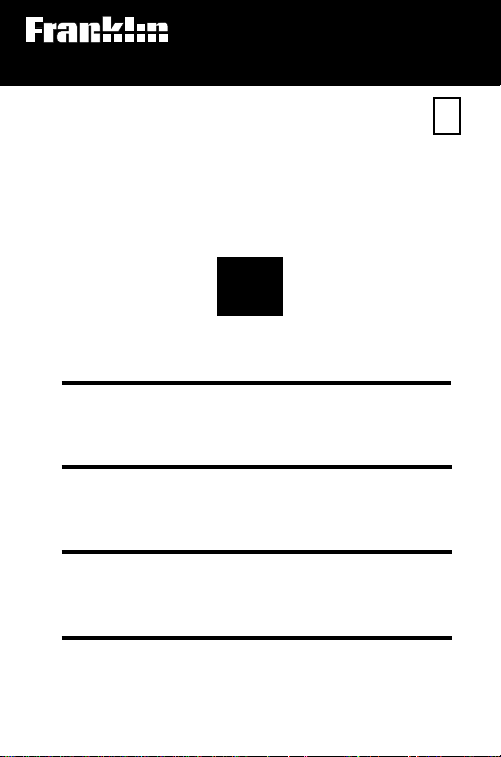
Electronic Publishers
For Use with the Franklin
Digital Book System
IC-128
DIGITAL BOOK
PDR
1994
PHYSICIANS
DESK
REFERENCE
F
’
User’s Manual
Page 2
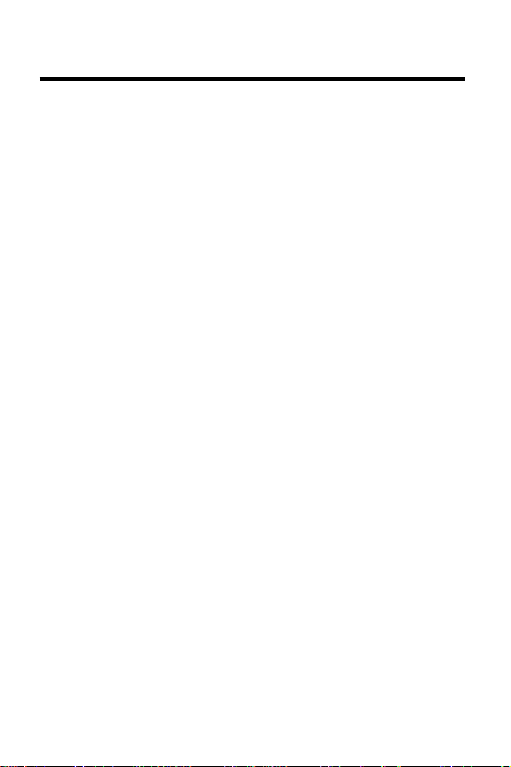
License Agreement
READ THIS LICENSE AGREEMENT BEFORE USING THE DIGITAL BOOK. YOUR USE OF THE DIGITAL BOOK DEEMS THAT
YOU ACCEPT THE TERMS OF THIS LICENSE. IF YOU DO NOT
AGREE WITH THESE TERMS, YOU MAY RETURN THIS PACKAGE WITH PURCHASE RECEIPT TO THE DEALER FROM
WHICH YOU PURCHASED THE DIGITAL BOOK AND YOUR
PURCHASE PRICE WILL BE REFUNDED. DIGITAL BOOK means
the software product and documentation found in this package.
FRANKLIN means Franklin Electronic Publishers, Inc., and Medical
Economic Data means the publisher of Pocket PDR™, Medical
Economic Data Company Production Company.
LIMITED USE LICENSE
All rights in the DIGITAL BOOK remain the property of Medical
Economic Data or FRANKLIN. Through your purchase, Medical
Economic Data or FRANKLIN grants you a personal and nonexclusive license to use the DIGITAL BOOK on a single FRANKLIN
Digital Book System at a time. You may not make any copies of the
DIGITAL BOOK or of the data stored therein, whether in electronic
or print format. Such copying would be in violation of applicable
copyright laws. Further, you may not modify, adapt, disassemble,
decompile, translate, create derivative works of, or in any way
reverse engineer the DIGITAL BOOK. You may not export or reexport, directly or indirectly, the DIGITAL BOOK without compliance
with appropriate governmental regulations. The DIGITAL BOOK
contains Medical Economic Data’s or Franklin’s confidential and
propriety information which you agree to take adequate steps to
protect from unauthorized disclosure or use. This license is effective
until terminated. This license terminates immediately without notice
from Medical Economic Data or FRANKLIN if you fail to comply with
any provision of this license.
This digital book was developed for use by medical professionals.
No other use of this digital book can substitute for consultation with
your physician.
1
Page 3
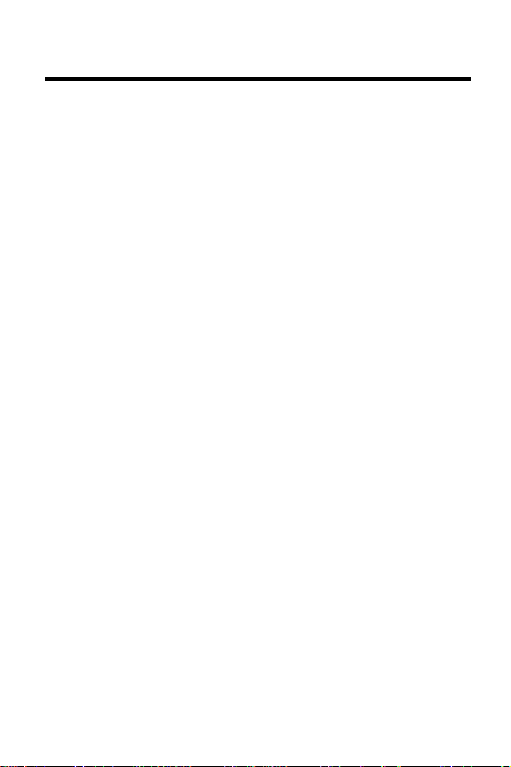
Publishers’ Note
This Pocket PDR™ contains excerpts of product information
provided by drug manufacturers covering indications, contraindications, warnings, adverse reactions, dosage and administration, and
how supplied. Precautionary material, information on clinical
pharmacology, and certain other items not included. Be sure to
consult the printed edition of PDR® and its supplements in the
event of questions.
Product information published in Pocket PDR™ has been
prepared by the manufacturers of the drugs. The function of the
publisher is solely the compilation, organization, and distribution of
this information. Drugs listed in Pocket PDR™ are available only
by prescription. Patients should consult a physician before using
any of the medications.
In making manufacturers’ information available, it should be
understood that the publisher is not advocating the use of any
product or dosage described. And while every effort has been
made to assure that this electronic version conforms with the drug
manufacturers’ originals, neither the publisher, Medical Economics
Data Production Company, nor the producer of this unit, Franklin
Electronic Publishers, Inc., warrant that the information is
accurate, that the unit will perform without interruption or free of
errors, or that the information contained therein satisfies
government regulations requiring drug product information
disclosure, nor shall they be liable for any claim arising out of or
relating to use of Pocket PDR™. For additional information on
limitations of liability and warranty disclaimers, consult the
accompanying License Agreement and Limited Warranty. All use
of this product is subject to the terms and conditions of the User
License. Information in this Digital Book is current through the
1994 edition of PDR. For later revisions, always check the latest
PDR or PDR supplement.
Pocket PDR™. Copyright © 1994 Medical Economics Data
Production Company.
Copyright © 1993 Franklin Electronic Publishers, Inc.
2
Page 4
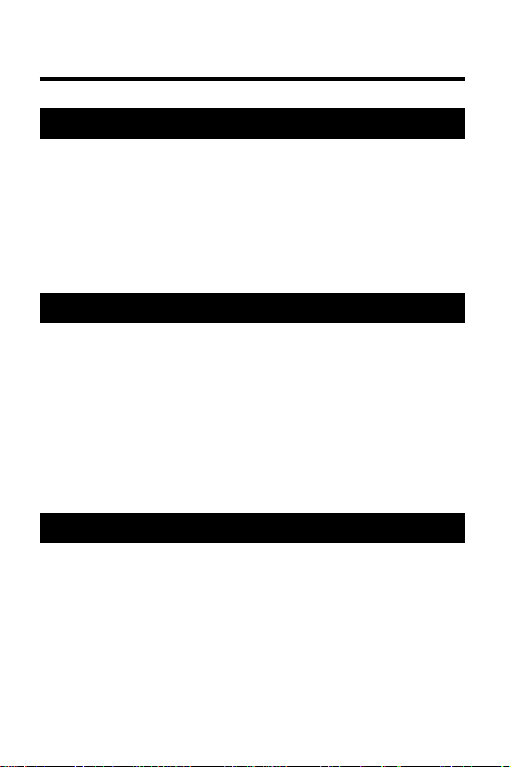
Contents
Getting Started ............................................... 5
Install Pocket PDR™ ................................. 6
Adjust the Contrast ................................... 7
Select PDR.................................................. 8
Select a Search Method ............................ 9
Select Options........................................... 11
Using Pocket PDR™ ..................................... 12
Finding Drugs ........................................... 13
Viewing Monographs................................ 16
Finding Words........................................... 20
Finding Equivalents.................................. 24
Using Bookmarks .....................................25
Sending Words.......................................... 28
Reference....................................................... 29
Digital Book System ................................. 30
Limited Warranty ...................................... 32
Specifications ........................................... 33
Key Guide .................................................. 34
Index .......................................................... 35
3
Page 5
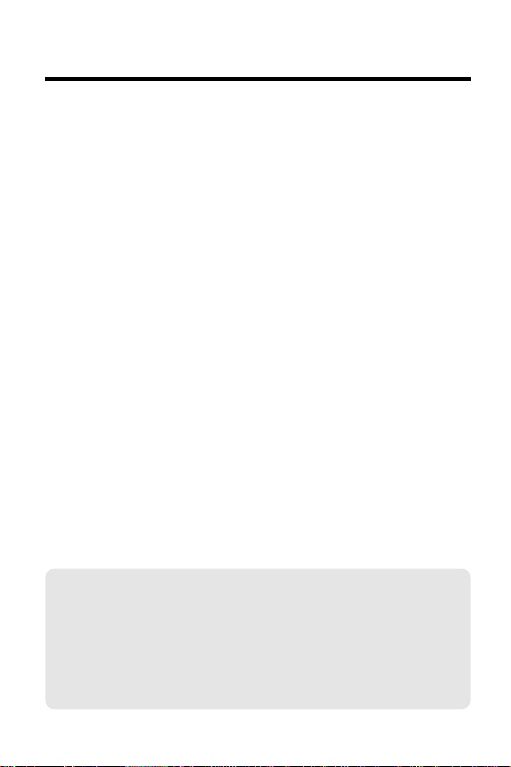
Introduction
Pocket PDR™ contains information on nearly 1,500
brand name drugs and 1,000 generics. With Pocket
PDR™, you can . . .
• search for drugs
• scan text and topics in drug monographs
• search for words in drug monographs
• find equivalent drugs, and
• place bookmarks in drug monographs.
This User’s Manual shows you how to perform all the
functions of Pocket PDR
tions in sequence or refer to specific sections as a
reference.
Most of the instructions use the drug “acetaminophen” and the search words “chronic anemia” as
examples. You can follow these examples, or you
can use drugs and words that interest you.
™
. You can follow its instruc-
✓ About Screen Shots
Due to updated material, some of the screen
shots in this User’s Manual may not exactly
match what you see on screen when you follow
the numbered steps.
4
Page 6

Getting Started
Read this section
if you’re using Pocket PDR
for the first time.
™
5
Page 7
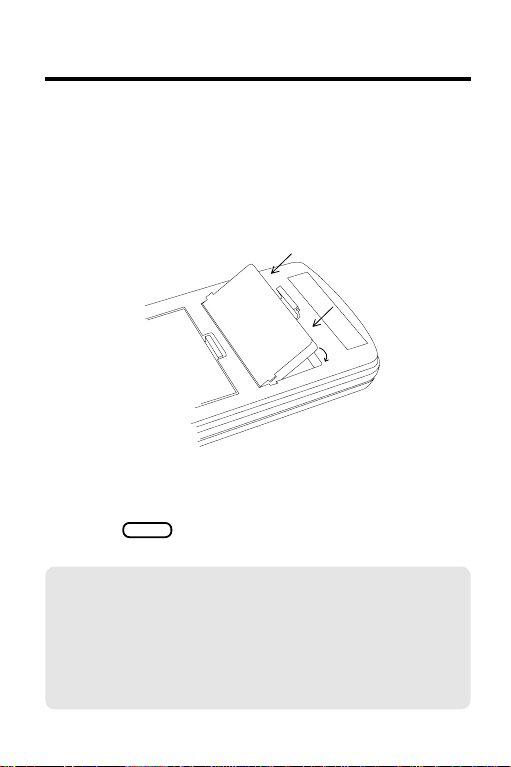
Install Pocket PDR
You must install Pocket PDR™ to use it. Here’s how.
1. Turn your Digital Book System off.
2. Put the Pocket PDR™ in a slot on the back of
the Digital Book System.
Align Pocket PDR’s tabs with the notches in the
slot. Then snap it in place.
3. Press
ON/OFF
.
™
✓ Protect Your Digital Books
Never install a digital book while your Digital
Book System is on. If you do, you may erase
information that you entered in the other in-
stalled digital book.
6
Page 8
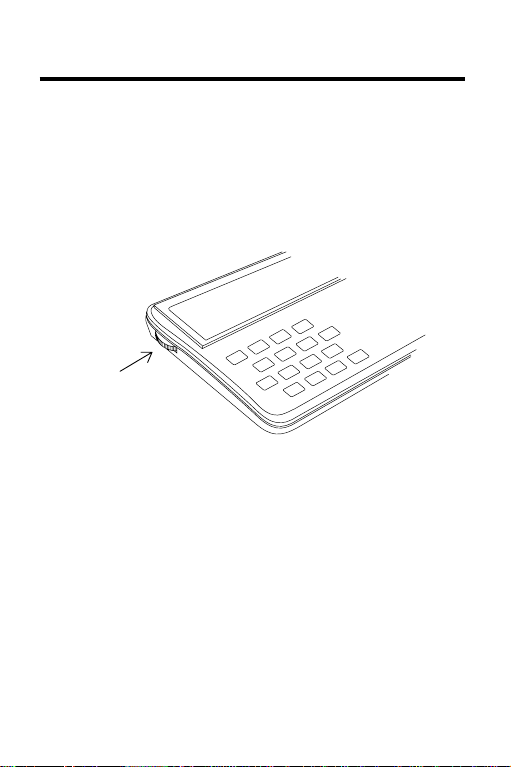
Adjust the Contrast
After you’ve installed Pocket PDR™, you can adjust
the screen contrast at any time.
1. Turn the contrast wheel on the left side
of the Digital Book System.
contrast wheel
2. If the screen is still blank, check the batteries.
See “Replacing the Batteries” in the Reference
section of this manual.
7
Page 9
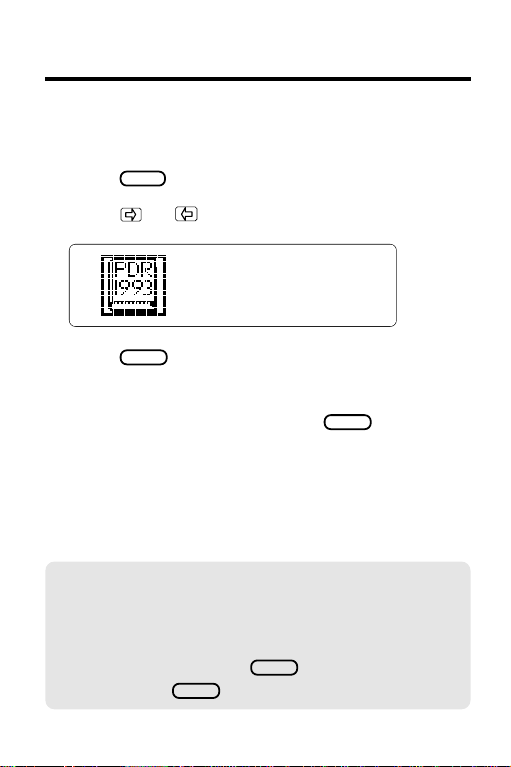
Select PDR
Now select Pocket PDR™ in the Digital Book System.
1. Press
2. Press
3. Press
CARD
.
or to highlight the PDR symbol.
ENTER
.
A disclaimer appears.
4. To clear the disclaimer, press
CLEAR
✓ Viewing a Demonstration
To view a demonstration of what the Pocket
PDR™ can do, highlight Self Demo on the Op-
ENTER
tions menu and press
demo, press
CLEAR
8
.
. To stop the
.
Page 10
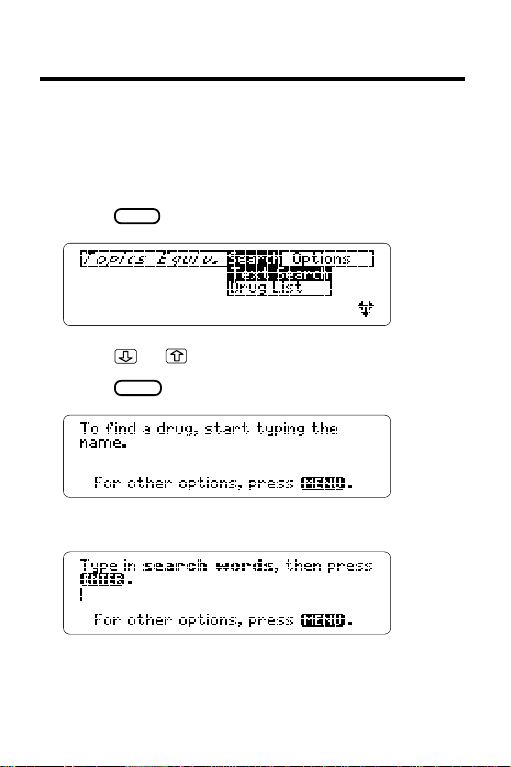
Select a Search Method
Pocket PDR™ provides two search methods: Drug
List searches and Text Searches. You select them
from the Search menu. Here is how.
1. Press
MENU
.
2. Press or to highlight a search method.
3. Press
ENTER
to select it.
If you selected Drug List, you see this display.
If you selected Text Search, you see this.
9
Page 11
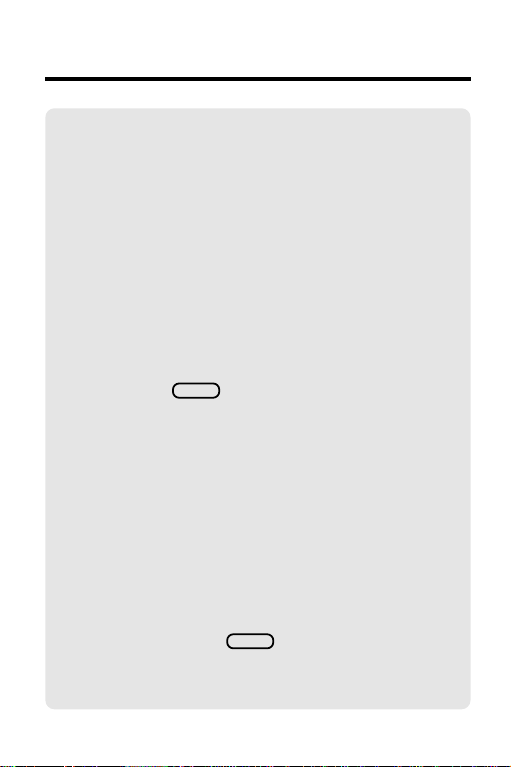
Select a Search Method
✓ Understanding Menus
Menu items appear in two ways.
Typeface Meaning
regular item can be viewed now
italics
item cannot be viewed now
✓ Setting the Search Default
When you first use Pocket PDR™, the default
search method is Drug List search. So whenever you press
CLEAR
, you see the drug search
display.
To change the default search method to Text
Search, select Set Search from the Options
menu. (See “Select Options” on the next page.)
The default search method remains in effect
until you change it.
✓ Clearing the Screen
You can always return to the default search
display by pressing
search, if any, will also be cleared.
CLEAR
. Your current
10
Page 12
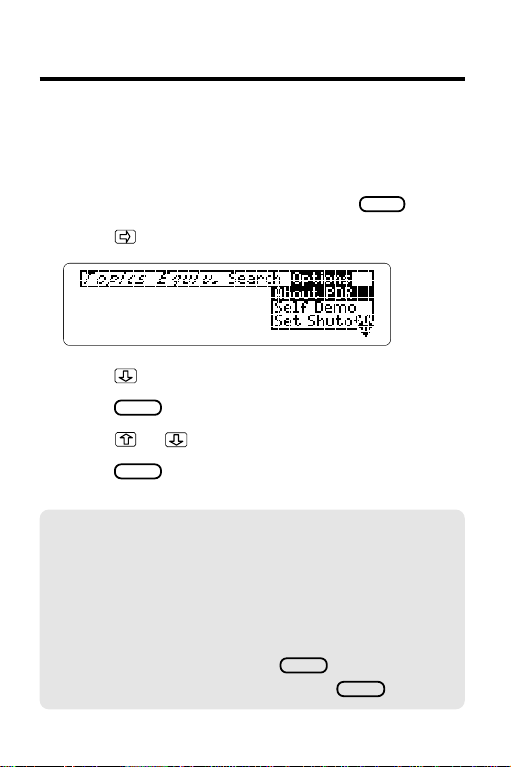
Select Options
You can set the automatic shutoff timing, the default
search display, and the first topic in monographs
from the Options menu. Here is how.
MENU
1. If the menus are not in view, press
2. Press
to highlight the Options menu.
3. Press to highlight an option.
4. Press
5. Press
6. Press
ENTER
to view its settings.
or to highlight a setting.
ENTER
to select a setting.
✓ Follow the Arrows
The flashing arrows at the bottom of the screen
show which direction keys you can press.
✓ Help is at Hand
At any time, you can press
help message. To exit help, press
HELP
to view a
BACK
.
.
11
Page 13

Using Pocket PDR
This section shows
how to find, read, and mark
information.
™
12
Page 14

Finding Drugs
To find information about a drug, start typing its
brand or generic name at the drug search display.
As you proceed, names starting with the letters that
you’ve typed appear on screen. Usually you have to
type only the first few letters to highlight a name. In
this example, we’ll search for acetaminophen.
1. If you’re not at the drug search display,
press
2. Start typing a drug name.
Notice that generic drugs are in lowercase and
brand names are in capital letters. To erase
letters, press
3. When the drug you want is highlighted,
press
MENU
and then select Drug List.
BACK
.
ENTER
.
This is the Brands list for the drug you entered.
13
Page 15

Finding Drugs
4. Press or DN to highlight a brand.
Or you can type a brand to highlight it.
5. Press
ENTER
to view its monograph.
6. Press or DN to read it.
For faster ways, see “Viewing Monographs.”
7. To view the next monograph on the Brands
list, press
Or press
view a previous monograph, press
8. When you’re done, press
plus DN .
LIST
and then select another drug. To
CLEAR
.
plus UP.
✓ SPECifying Full Drug Names
When a listed drug is followed by ellipses, you
can press
14
SPEC
to view its full name.
Page 16

Finding Drugs
✓ Correcting Misspellings
When you misspell a drug, the correction mode
begins. Type as many letters as you can. Then
ENTER
press
.
Highlight a correction and then press
ENTER
twice to view its Brands list.
NOTE: Once in the correction mode, you can
type a ? for each letter that you don’t know or
an ✽ for a series of unknown letters.
✓ Viewing Lists
To. . . Press. . .
Scroll up or down
Page up or down UP or
Zoom to the top or + or
bottom of the list
or
DN
15
Page 17

Viewing Monographs
DN
Drug monographs contain up to eight topics: Indications and Usage, Contraindications, Warnings, Adverse Reactions, Dosage and Administration, How
Supplied, Manufacturer, and Generic Name.
You can scan and read monographs in two ways:
(1) by using the direction keys or (2) by selecting
topics from the Topics menu.
By Using the Direction Keys
To. . . Press. . .
Scroll up or down
or
Page up or down UP or
View the next or
SPACE
+ or
previous topic
Zoom to top or bottom
+ or
of current monograph
View the next or
+ UP or
DN
previous monograph
Back up
16
BACK
Page 18

Viewing Monographs
By Selecting Topics
When viewing a monograph, you can skip to the
topic you need by selecting it from the Topics menu.
MENU
1. At a drug monograph, press
2. Highlight a topic on the Topics menu.
.
3. Press
ENTER
to view it.
✓ A Quick Way to Select Topics
When viewing a monograph, type the first letter
of a topic. Type I for Indications, C for Contraindications, etc. (You can type H or S for How
Supplied.) You’ll go directly to that topic.
17
Page 19

Viewing Monographs
✓ About Topic Abbreviations
The status line in monographs always displays
the abbreviation of the current topic.
Abbrev. Topic
IND Indications and Usage
CONT Contraindications
WARN Warnings
ADR Adverse Reactions
DOSE Dosage and Administration
SUPP How Supplied
MANU Manufacturer
GEN Generic Name
18
Page 20

Viewing Monographs
✓ Setting the First Topic
The default first topic displayed in monographs
is Indications and Usage. To set other topics
first, select Set Topic from the Options menu
and highlight a topic. Then press
ENTER
.
Your topic setting applies only when opening a
monograph from a Drug List search. Monographs opened from Text Searches start at the
first topic containing your search word(s).
✓ Viewing Tables
Some monographs contain tables that are wider
than the screen, like this:
To. . . Press. . .
Scroll right or left
SHIFT
+ or
Page right or left + or
19
Page 21

Finding Words
You can search for occurrences of words in the drug
monographs in two ways: (1) by typing words at the
search words display, or (2) by highlighting a word in
a monograph.
By Typing Words
You can type up to three words at the search words
display. If you type more than one, Text Search finds
every monograph in which your words occur, adjacent or apart, within the same topic. Text Search
automatically searches for inflections of your word(s).
In this example, we’ll search for chronic anemia.
1. If you’re not at the search words display,
press
2. Type your search word(s) with a space
between each word.
MENU
and then select Text Search.
To move the cursor, press or .
To erase letters, press
3. Press
ENTER
to view its Brands list.
BACK
20
.
Page 22

Finding Words
4. Press or DN to highlight a brand.
Or you can type a brand to highlight it.
5. Press
ENTER
to view the first occurrence of
the search word(s).
6. Press plus DN to view the next
occurrence.
If the words occur in the next monograph, the
drug name appears at the bottom of the screen.
7. To view another monograph, press
LIST
and then select it from the Brands list.
8. When you’re done, press
CLEAR
.
21
Page 23

Finding Words
✓ Expanding a Text Search
If you don’t see the drug that you want after a
Text Search, you can expand its Brands list by
pressing
MORE
.
For example, if you search for cardiac arrhythmia, you’ll see a list of 129 brand name drugs.
Press
Press
MORE
, and the list expands to 142 drugs.
MORE
two more times, and you see 153.
You may be able to expand a Brands list up to
three times. To narrow an expanded list, press
MORE
plus
. Expanded Text Searches include more drugs because they find search
words that are farther apart within monograph
topics. Drug List searches can’t be expanded.
✓ Don’t Know How to Spell a Word?
You can search for words that you don’t know
how to spell by typing a ? in place of an unknown letter or a ✽ in place of series of unknown letters.
NOTE: You can’t search for short words such
as articles and prepositions.
22
Page 24

Finding Words
By Highlighting a Word
You can also search for a word by highlighting it in
the text of a monograph. In this example, we’ll
search for hypoalbuminemia in the monograph for
Albumin 25% under the Warnings topic.
1. At a monograph, press
ENTER
to start
the highlight.
You can turn off the highlight by pressing
BACK
2. Press the arrow keys to highlight the word
that you want to search for.
3. Press
ENTER
twice to search for it.
4. Select a drug from the Brands list.
.
23
Page 25

Finding Equivalents
Once at a monograph, you can find equivalent brands
of any of the drugs generic components, or any combination of those components, by selecting them from
the Equiv menu. In this example, we’ll find equivalents
containing acetaminophen and hydrocodone bitartrate
from the monograph for Anexia 5/500.
MENU
1. At a monograph, press
.
2. Press
to highlight the Equiv menu.
If a generic is pre-checked, as above, it was the
drug that you entered at the drug search display.
3. To check other generics, press
and then press
ENTER
.
or
You can uncheck generics in the same way.
4. Press
5. Press
to highlight ✽✽ Start Search ✽✽.
ENTER
to view the equivalent brands.
24
Page 26

Using Bookmarks
For customized reference, you can place, or add,
bookmarks in monographs and then quickly find
them from your Bookmarks menu.
Adding Bookmarks
You can place up to 16 bookmarks. Bookmarks are
always placed at the top line of the current display.
LIST
1. At a monograph, press
2. Press
If you have no bookmarks, Add is highlighted.
If you have bookmarks, View is highlighted.
3. Highlight Add.
4. Press
to highlight the Bookmarks menu.
ENTER
to add the bookmark.
.
25
Page 27

Using Bookmarks
Finding and Deleting Bookmarks
You can find and delete your bookmarks at any time.
1. Press
2. Press
LIST
.
to highlight Bookmarks.
3. Highlight View or Delete.
4. Press
ENTER
.
This is a sample Bookmarks menu.
5. Press
6. Press
to highlight a bookmark.
ENTER
.
If you highlighted View in Step 3, you go to the
drug monograph where the bookmark is placed.
If you highlighted Delete, the bookmark is deleted
and you return to the previous display.
26
Page 28

Using Bookmarks
✓ SPECifying Full Bookmarks
When a drug in your Bookmarks menu is followed by ellipses, highlight the drug and press
SPEC
to its full name and its placement.
The placement of the bookmark in a monograph
is shown by a topic abbreviation and line number (the number of lines from the top of the
monograph).
✓ Saving Bookmarks
Your bookmarks are automatically saved between sessions unless:
• you remove Pocket PDR™ from its book slot,
• or you disconnect the batteries for more than
two minutes.
27
Page 29

Sending Words
This digital book can send and receive words to and
from certain other digital books in order to look them
up. (To find if a digital book can send and receive
words, read its User’s Manual.)
Before sending a word, you must install more than
one digital book in your Digital Book System. Then
follow these steps.
ENTER
1. At text, press
To learn more about highlighting, see “Picking
Search Words.”
2. Press the arrow keys to highlight the word
you want to send.
3. Press
plus
4. Highlight another digital book symbol.
ENTER
5. Press
.
The word that you highlighted appears in the
Entry Screen.
ENTER
6. Press
again.
The receiving digital book searches for the word.
If a match is found, you can view text.
7. To return to the sending digital book,
press
plus
symbol.
to start the highlight.
CARD
.
CARD
and then select its
28
Page 30

Reference
This section reviews
how to use the Digital Book System
and Pocket PDR™.
29
Page 31

Digital Book System
Resetting
If the keyboard fails to respond or the screen per-
CLEAR
forms erratically, press
If nothing happens, hold
ON/OFF
. If still nothing happens, press the recessed
and then press
CLEAR
while pressing
reset button on the back of the Digital Book System
using a paper clip. WARNING: Resetting the Digital
Book System will erase information, such as notes,
you may have entered in the installed digital books.
ON/OFF
Protecting and Cleaning
Don't touch the metal contacts on the back of digital
books or the rubber contacts on the Digital Book
System with statically charged objects such as your
fingers. CAUTION, touching your digital books with
statically charged objects may erase information that
you entered in them.
Don't put excessive weight on digital books or the
Digital Book System, or expose them to extreme or
prolonged heat, cold, or other adverse conditions.
To clean digital books, apply isopropyl alcohol with
cotton swab. To clean the Digital Book System,
apply a mild household cleaner with a soft cloth.
CAUTION: Spraying liquids on digital books or the
Digital Book System may damage them. When not
using the Digital Book System, store digital books in
its slots to prevent dust buildup.
30
.
Page 32

Digital Book System
Replacing the Batteries
The DBS-1 and DBS-2 use four 3-volt, CR2032
lithium batteries. The DBS-2D uses four 1.5-volt,
AA batteries.
1. Have new batteries ready.
2. Turn the Digital Book System off.
3. Slide the battery cover off the back.
4. Remove all the batteries.
5. Place new batteries in the cavities, with the +’s
oriented correctly.
In the DBS-1 and DBS-2, the +’s should face up.
6. Replace the battery cover.
✓ Battery Precautions
When you replace the batteries, follow these
precautions to avoid erasing information on
your installed digital books:
• Replace the batteries before they die out.
• Once batteries have been removed,
install new ones within two minutes.
• Don’t mix old and new batteries.
• Never remove batteries with the unit on.
31
Page 33

Limited Warranty (USA only)
FRANKLIN warrants to you that the DIGITAL BOOK will be free from defects in
materials and workmanship for one year from purchase. In the case of such a defect
in your DIGITAL BOOK, FRANKLIN will repair or replace it without charge on return,
with purchase receipt, to the dealer from which you made your purchase or Franklin
Electronic Publishers, Inc., 122 Burrs Road, Mt. Holly, NJ 08060, within one year of
purchase. Alternatively, FRANKLIN may, at its option, refund your purchase price.
Data contained in the DIGITAL BOOK may be provided under license to FRANKLIN.
FRANKLIN makes no warranty with respect to the accuracy of data in the DIGITAL
BOOK. No warranty is made that the DIGITAL BOOK will run uninterrupted or error
free. You assume all risk of any damage or loss from your use of the DIGITAL BOOK.
This warranty does not apply if, in the sole discretion of FRANKLIN, the DIGITAL
BOOK has been tampered with, damaged by accident, abuse, misuse, or misapplication,
or as a result of service or modification by any party, including any dealer, other than
FRANKLIN. This warranty applies only to products manufactured by or for FRANKLIN.
Batteries, corrosion or battery contacts and any damage caused by batteries are not
covered by this warranty. NO FRANKLIN DEALER, AGENT, OR EMPLOYEE IS
AUTHORIZED TO MAKE ANY ADDITIONAL WARRANTY IN THIS REGARD OR TO
MAKE ANY MODIFICATION OR EXTENSION OF THIS EXPRESS WARRANTY.
THE FOREGOING WARRANTY IS EXCLUSIVE AND IS IN LIEU OF ALL OTHER
EXPRESS OR IMPLIED WARRANTIES, WRITTEN OR ORAL, INCLUDING, BUT
NOT LIMITED TO, WARRANTIES OF MERCHANTABILITY OR FITNESS FOR A
PARTICULAR PURPOSE. YOUR SOLE AND EXCLUSIVE REMEDY SHALL BE
FRANKLIN’S OBLIGATION TO REPLACE OR REFUND AS SET FORTH ABOVE IN
THIS WARRANTY. Some States do not allow the exclusion of implied warranties, or
limitations on how long a warranty lasts. This warranty gives you specific rights; you
may also have additional rights which vary from State to State. This warranty shall not
be applicable to the extent that enforcement of any provision may be prohibited by
applicable law.
FRANKLIN SHALL IN NO EVENT BE LIABLE TO YOU OR TO ANY OTHER
PERSON FOR ANY SPECIAL, INCIDENTAL, OR CONSEQUENTIAL DAMAGES,
OR ANY OTHER INDIRECT LOSS OR DAMAGE, ARISING OUT OF YOUR
PURCHASE, THE MANUFACTURE OR SALE OF THE DIGITAL BOOK, THIS
LICENSE, OR ANY
OBLIGATION RESULTING THEREFROM OR THE USE OR PERFORMANCE OF
THE DIGITAL BOOK UNDER ANY LEGAL THEORY, WHETHER BREACH OF
CONTRACT, TORT, STRICT LIABILITY OR ANY OTHER CAUSE OF ACTION OR
PROCEEDING, WHICH DAMAGES SHALL INCLUDE, BUT NOT BE LIMITED TO,
LOST PROFITS, DAMAGES TO PROPERTY, OR PERSONAL INJURY (BUT ONLY
TO THE EXTENT PERMITTED BY LAW). FRANKLIN’S ENTIRE LIABILITY FOR
ANY CLAIM OR LOSS, DAMAGE, OR EXPENSE FROM ANY SUCH CAUSE SHALL
IN NO EVENT EXCEED THE PRICE PAID FOR THE DIGITAL BOOK. THIS CLAUSE
SHALL SURVIVE FAILURE OF AN EXCLUSIVE REMEDY.
This license and warranty is governed by the laws of the United States and the State
of New Jersey.
32
Page 34

Specifications
Model IC-128
• Data from Physicians Desk Reference, 1994
Edition,published by Medical Economics Production
Company.
• Two search methods: Drug List and Text Search.
• Search default and topic default settings.
• Automatic shutoff.
• Up to 16 user-entered bookmarks.
• Context-sensitive help messages.
• Self-demonstration.
Copyrights, Trademarks, and Patents
© 1993 Franklin Electronic Publishers, Inc. All rights
reserved. This manual is copyrighted 1993 by Franklin.
© 1994 by Medical Economics Production Company.
All rights reserved.
Franklin: U.S. Patents 4,490, 811; 4,830,618;
5,113,340; 5,153,831; European Patent 0 136 379;
Patents Pending.
Medical Economics Data: U.S. Patents 5,153,831;
5,218,536.
ISBN 1-56712-054-0
33
Page 35

Function Keys
CLEAR
MENU
GAMES
MORE
LIST
SPEC
CARD
ENTER
HELP
Direction Keys
DN
UP
+
SHIFT
+
+
+
HELP
SPACE
DN
UP
Key Guide
Clear to search display.
Go to the menu display.
Doesn’t apply.
Expand a Text Search.
See Brands list/Bookmarks menu.
Specify drug name or bookmark.
Switch digital books.
Make an entry.
See a help message.
Move up or down.
Page up or down.
Go to the next or previous topic.
Go to top or bottom of display.
Go to next or previous monograph.
Move right or left.
Page right or left.
Back up
Type a space.
34
Page 36

Index
Abbreviations, of topics 18
Arrow keys 8, 15, 16,
[Index to come][
Auto-shutoff timing 11
BACK key 8, 13, 16,
Batteries
replacing 34
Bookmarks
deleting 26
finding 26
menu 25, 26
placing 25
saving 27
seeing a full bookmark 27
total (limit) 25
understanding placement
Bookmarks menu 25, 26
CLEAR key 10
Default settings
auto-shutoff timing 11
first monograph topic 11
search display 10
Digital Book System
cleaning 35
restarting 29
Digital books
installing 29
switching between 30
Disclaimer, disabling 8
19
20, 23
of 25, 27
Drug List search
correcting misspellings 15
distinguishing generics
and brands 14
seeing full drug names 15
selecting search display 9
typing drug names 13
viewing the Drug List 15
Drugs
distinguishing generic and
brand names 14
finding monographs 13
specifying full names 15
Equivalents, finding 24
Equiv menu 24
Erasing
bookmarks (deleting) 26
information accidentally 6
typed letters 13
Finding
bookmarks 26
drug monographs 13
equivalent brands 24
monograph topics 17
search word(s) 20
HELP key 8
Help messages, seeing and
exiting 8
Highlighting a word 23
Installing PDR 6
Italics 10
LIST key 14, 21, 25, 26
35
Page 37

Index
MENU key 9, 11, 13,
20, 24
Menus
Bookmarks 25
Equiv 24
Options 11
Topics 17
Search 9
Misspellings, correct-
ing 15, 22
Monographs
finding 13-14
topics
abbreviations of 18
list of 16, 18
viewing 16
MORE key 22
Notes
copying to/from books 33
editing in notepad 32
typing in notepad 31
Options menu 11
Screen contrast 7
Screen contrast, adjust-
ing 7
Search menu 9
Self-demonstration 11
Setting
auto-shutoff timing 11
default first topic in
monographs 11
default search display 10
36
first monograph topic 19
SHIFT key 16, 19
SPEC key 15, 27
Tables 19
Text Search
by highlighting a word 23
correcting misspellings 22
expanding 22
highlighting a word
turning off the high-
light 23
selecting search display 9
typing word(s) 20
unsearchable words 22
Topics
abbreviations 18
list of 16, 18
menu 17
selecting
from Topics menu 17
by typing letters 17
setting default 19
Typefaces
all caps 14
italics 10
lowercase 14
regular 10
Typing
drug names 13
first letters of topics 17
misspellings 15, 22
search word(s) 20
Viewing
lists 15
monographs 16
tables 19
Page 38

Electronic Publishers
Mt. Holly, NJ 08060
FCR 28031-00 B
P/N 7201782
Printed in China
