Page 1
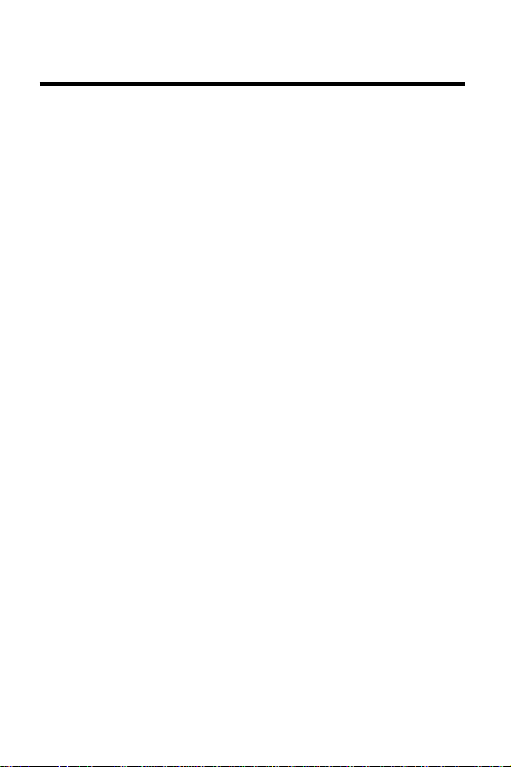
License Agreement
READ THIS LICENSE AGREEMENT BEFORE USING THE DIGITAL
BOOK. YOUR USE OF THE DIGITAL BOOK DEEMS THAT
YOU ACCEPT THE TERMS OF THIS LICENSE. IF YOU DO
NOT AGREE WITH THESE TERMS, YOU MAY RETURN
THIS PACKAGE WITH PURCHASE RECEIPT TO THE
DEALER FROM WHICH YOU PURCHASED THE DIGITAL
BOOK AND YOUR PURCHASE PRICE WILL BE
REFUNDED. DIGITAL BOOK means the software product
and documentation found in this package and FRANKLIN
means Franklin Electronic Publishers, Inc.
LIMITED USE LICENSE
All rights in the DIGITAL BOOK remain the property of
FRANKLIN. Through your purchase, FRANKLIN grants you
a personal and nonexclusive license to use the DIGITAL
BOOK on a single FRANKLIN Digital Book System at a time.
You may not make any copies of the DIGITAL BOOK or of the
data stored therein, whether in electronic or print format.
Such copying would be in violation of applicable copyright
laws. Further, you may not modify, adapt, disassemble,
decompile, translate, create derivative works of, or in any
way reverse engineer the DIGITAL BOOK. You may not
export or re-export, directly or indirectly, the DIGITAL BOOK
without compliance with appropriate governmental
regulations. The DIGITAL BOOK contains Franklin’s
confidential and propriety information which you agree to
take adequate steps to protect from unauthorized disclosure
or use. This license is effective until terminated. This license
terminates immediately without notice from FRANKLIN if you
fail to comply with any provision of this license.
1
Page 2
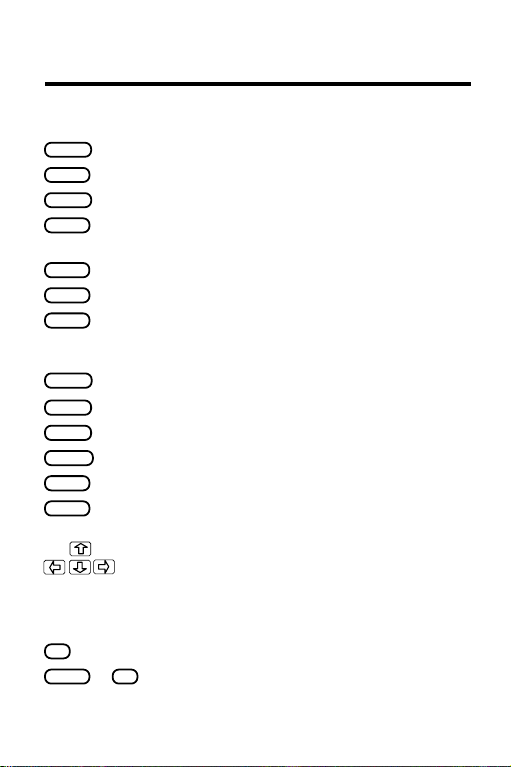
Key Guide
Function Keys
CLEAR
MENU
GAMES
MORE
SPEC
CARD
BACK
ENTER
ON/OFF
SHIFT
SPACE
UP/DN Page up or down.
? *
SHIFT
2
Clears to the main screen of a topic.
Shows the main menus.
No function.
Shows special characters to type. At some
help messages, shows more help.
LIST
No function.
Shows a special menu.
Exits the Organiz-It.
Other Keys
Backs up (e.g., erases typed characters).
Makes an entry or selects a menu item.
HELP
Shows a help message.
Turns the Digital Book System on or off.
Shifts keys to type punctuation, capitals, etc.
Types a space.
Direction Keys
Scroll or move the cursor.
MatchMaker™ Keys
Stands for an unknown character in a search.
? *
+
Stands for a series of unknown characters
in a search.
* Hold the Gold key while pressing the other key.
Page 3
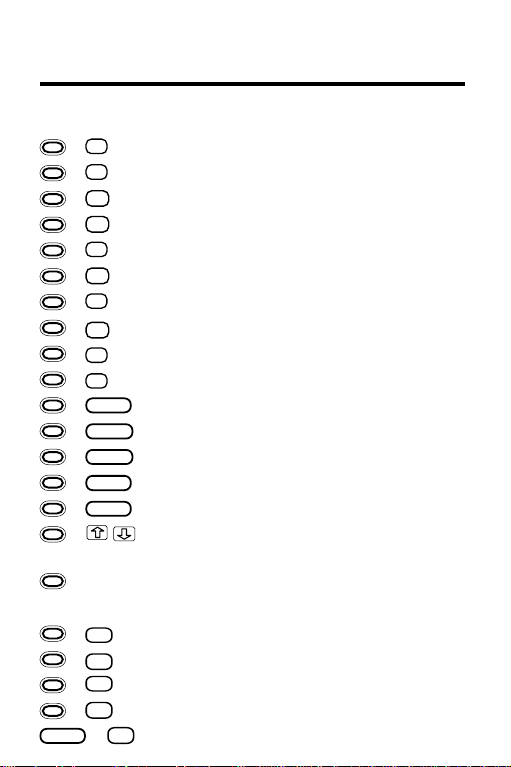
Key Guide
Gold Key Combinations*
A
+
+
+
+
+
+
+
+
+
+
+
+
+
+
+
C
G
M
N
S
X
CARD
Selects the Personal Phone Book.
B
Selects the Business Phone Book.
Selects the Clock.
D
Selects the Calendar (dates).
F
Selects World Time (foreign).
Selects To Do (goals).
Selects the Calculator (math).
Shows the next appointment.
Selects the Schedule.
Selects the Expenses.
Sends search word to another digital book.
ENTER
Saves an entry or changes.
HELP
Shows help about key combinations.
SHIFT
Shows special characters to type.
SPEC
Locks keys to type numbers (DBS-1 & -2).
+ Go to top or bottom of menu or entry.
In the Calculator, scroll up or down.
+ DN/UP Show the next/previous entry or tutorial.
In the Calculator Only
SHIFT
+
+
+
+
+
Calculates a percentage (%).
H
Squares a number (n2).
J
K
Calculates a square root (√n).
L
Calculates a reciprocal (1/n).
, -
Types a negative number (–n).
3
Page 4
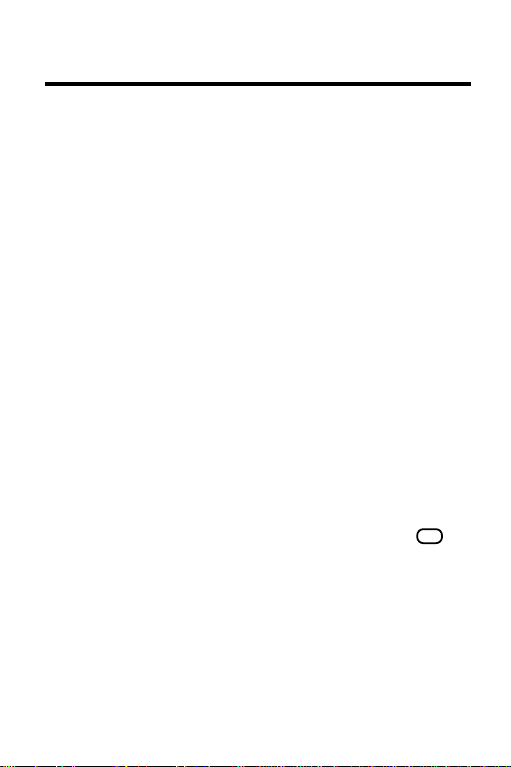
Getting Started
Installing the Organiz-It
WARNING: Never install a digital book when the Digi-
tal Book System is on. If you do, information that you
have entered in that or any other installed digital book
may be permanently erased.
Snap the Organiz-It into a slot on the Digital Book System. Then turn on the Digital Book System and press
CARD. Then press the arrow keys to outline the Organiz-It symbol and press ENTER to select it.
TIP: If nothing appears on screen when you turn on
the Digital Book System, adjust its screen contrast. If
still nothing appears, turn off the Digital Book System
and check its batteries.
Using Menus
To view the main menus, press MENU. To view special
menus, press SPEC. To highlight menu items, use the
direction keys. Then press BACK. To select a menu
item, highlight it and press ENTER. TIP: To view a
complete item on a menu, highlight it and press
Selecting T opics
Press MENU and then highlight a topic on the Topics
menu. The blinking arrows at the bottom of the screen
show which arrow keys you can press. Press ENTER
to select the topic.
? *
.
4
Page 5
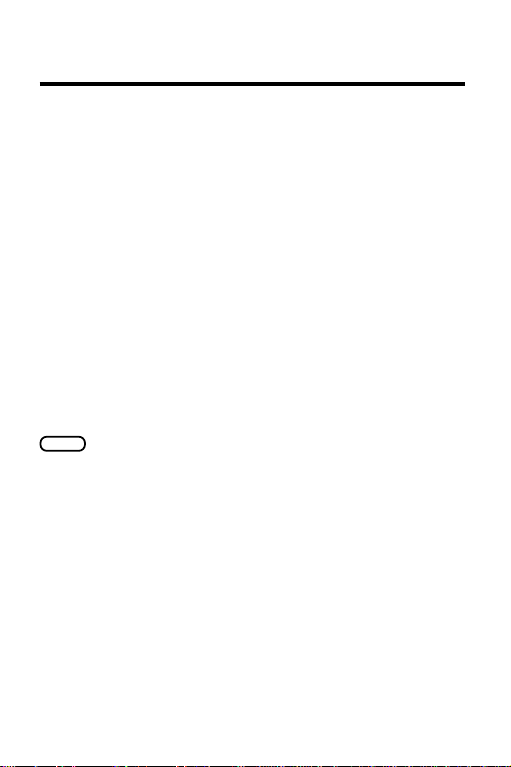
Getting Started
TIP: A quicker way to select topics is by using Gold
key combinations. For example, hold the Gold key and
press S to select the Schedule topic. For Gold key
combinations, see the Key Guide or Quick Reference
Card.
Setting the Clock
Set the Clock the first time you use the Organiz-It.
Y ou can reset it at any time.
First, select the Clock. Then press SPEC to view the
Clock special menu and select a menu item. When
you select
and then press ENTER at the last line.
TIP: You can also set the Clock to the time of any World
Time location. With a World Time location in view, press
SPEC
Set Date and Time
and then select
, type a date and time
Set Clock To This Time Zone
.
More Tips for Beginners
Changing the Shutoff Time: The shutoff time is how
long the Digital Book System stays on if you forget to
turn it off. To change the shutoff time, select
from the Other menu. Then select a new time or
off
press BACK.
Help is Always at Hand: To view a tutorial explaining
the basic functions of the Organiz-It, select
the Other menu. To view a help message at virtually
any screen, press HELP. To exit help, press BACK.
Set Shut-
T utorial
on
5
Page 6
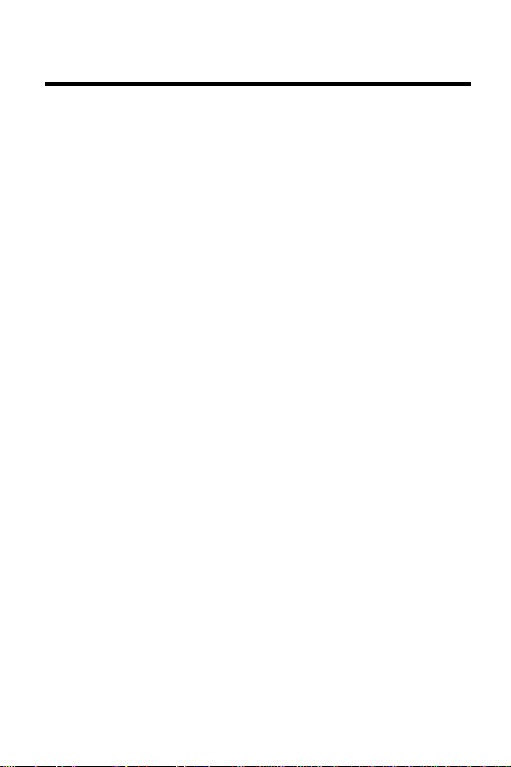
Handling Data
Entering Data
In most topics, you can enter information by pressing
MENU and selecting
At the entry screen, type the requested information.
Use the direction keys to move the cursor.
To save your entry , press ENTER at the last line or
hold the Gold key and press ENTER at any line. To
exit without saving, hold the Gold key and press
BACK.
New Entry
Finding Data
In all topics except the Clock and the Calendar, you
can find an entry by highlighting the topic menu and
typing an entry. When the entry is highlighted, press
ENTER to view it.
In the same topics, you can also find information by
searching for words. To go to the search screen in
those topics, press CLEAR. Then enter your search
word(s) or numbers. TIP: To type numbers using a
Digital Book System without separate number keys,
hold the Gold key and press SPEC to lock and unlock
the numbers.
You can type special characters at search and other
screens by pressing MORE, highlighting a character
and pressing ENTER. Or you can type them by holding the Gold key and SHIFT and pressing the appropriate letter key.
from the topic menu.
6
Page 7

Handling Data
At search screens, you can also type a ? in place of an
unknown character or an ✽ in place of a series of unknown characters.
After a word search, only entries with matching words
are listed under the appropriate topic menu. To view
the matches, press MENU and select an entry . Once
an entry is in view, you can view the next or previous
entry by holding the Gold key and pressing DN or UP.
Changing Data
With an entry screen in view, press SPEC and select
Change Entry
Gold key and press ENTER to save your changes, or
press SPEC and select
delete and undelete entries using this special menu.
. Then enter your changes. Hold the
Save Changes
. You can also
7
Page 8

Using Topics
Schedule
The Schedule is an electronic date book. In it, you can
enter meetings, annual events, and notes.
Your Schedule entries must contain an event description. Notes in Schedule entries can contain up to 300
characters.
To schedule birthdays, anniversaries, and other annual
events, press SPEC at the Schedule Search screen.
Then select
You can find Schedule entries by typing them at the
Schedule menu or by entering words at the Schedule
search screen. Your search words can be partial dates
(e.g.,
dates (e.g.,
search for words appearing in Schedule events and
notes.
The quickest way to view your next Schedule appointment is to hold the Gold key and press N at any screen
except a menu or help message. Then press BACK to
go back to the previous screen. Or press SPEC at the
Schedule search screen and select
pointment
You can delete all your schedule entries before a specified date, rather than deleting them individually, by selecting
search screen special menu and then entering a date
and time.
New Annual Entry
Jan 24
), full dates (e.g.,
tomorrow, next month
.
Delete All Older Than
and enter an event.
1/24/95
), or generic
). You can also
Show Next Ap-
from the Schedule
8
Page 9

Using T opics
Calendar
The Calendar lets you view months and years. Plus
you can go from a calendar to the Schedule to view
and make Schedule entries.
To view the calendar of the current month, select the
Calendar. To view other months and years, use the direction keys. Press the arrow keys to highlight dates.
Press DN or UP to view the next or previous month.
Hold the Gold key and press DN or UP to view thext or
previous year. Press CLEAR to return to the current
calendar.
On calendars, dates with Schedule entries are marked
with a dot. To view the Schedule entries, highlight a
marked date and press ENTER. Or press SPEC and
View Schedule
select
DN repeatedly to view the other entries for that date.
Press BACK to go back to the calendar.
To make a new Schedule entry from a calendar, highlight a date, press SPEC, and select
. Then type the requested information and press
Entry
ENTER. Press BACK to go back to the calendar.
. Hold the Gold key and press
New Schedule
Phone Books
The Business and Personal Phone Books let you save
names, addresses, phone numbers, and notes.
Phone Book entries are listed alphabetically by last
name, so you must type a last name in each entry.
9
Page 10

Using T opics
Phone Book notes can contain up to 300 characters.
You can find Phone Book entries by typing them at the
appropriate topic menu or by entering words at a
Phone Book search screen. Your can search for any
item in a Phone Book entry, such as names, companies, addresses, phone numbers, and words in notes.
You can also find Phone Book entries using the Locate
menu. Select an item (e.g.,
menu and then select a sub-item. To view the matching entries for that sub-item, press the left arrow key.
To select more items and sub-items, press BACK.
Company
) from the Locate
World Time
The World Time topic lists the current date and time of
locations around the world. You can even add your
own locations.
To find a World T ime location, type a city or country at
the World Time menu and press ENTER or enter a location at the World Time search screen. Then hold the
Gold key and press DN to view other matching locations, if any.
To add a new location, select
World Time menu. Enter a city and/or country and the
hours and minutes relative to the international dateline.
TIP: If you select
special menu above, the time and date on the Clock
changes to that of the location you last viewed.
Set Clock to this Time Zone
New Entry
from the
from the
10
Page 11

Using Topics
Calculator
The Calculator performs basic math. To type a negative number, hold SHIFT and press –. Press a math
key (+, –, x, or ÷) and type another number. Press ENTER to calculate the calculation. To repeat the previous calculation, press ENTER. To scan your
calculations, hold the Gold key and press the up or
down arrow keys.
To calculate a percentage, hold the Gold key and
press H. To square a number, hold Gold and press J.
To calculate a square root, hold Gold and press K. To
find a reciprocal, hold Gold and press L.
You can save your calculation by pressing SPEC and
selecting
10 characters. Press ENTER to save the calculation.
To use a previous calculation, press SPEC at the calculation when the calculator is in view and select
Previous Result
a math key to complete the calculation.
You can also use a previous calculation by typing its
name at the calculator line. NOTE: With Digital Book
System models that do not have separate number
keys, hold the Gold key to type the top row of letters.
Save This Result
. Then select a result to use and press
. Then type a name of up to
Use
11
Page 12

Using Topics
To Do
To Do entries can contain up to 300 characters. Simply
press ENTER to save a typed To Do entry.
Your things to do are listed alphabetically, so type a letter at the start of each (e.g.,
them. Or type a number at the start (e.g.,
To find a thing to do, select it from the To Do menu. To
change or delete a thing to do, find it, press SPEC and
select
Change Entry
or
A., B., C.
Delete Entry
) to prioritize
1., 2., 3.
.
).
Expenses
The Expenses topic keeps track of your expenses for
any time period. Expense entries are listed on the Expenses menu in the order in which you enter them.
Each expense entry must include an
Amount
a Category and a Payment Method, too. Then press
BACK to go back to the Expenses menu.
To calculate total expenses, select an entry from the
Expenses menu. Then press SPEC and select
pute Category Sums
Sums
. To calculate total expenses, you should enter
or
Compute Payment Method
. Press BACK to go back to the expense entry .
Item
and an
Com-
12
Page 13

Protecting Y our Information
Assigning a Password
WARNING: After you assign a password, you cannot
use your Organiz-It without the password. So write
down and save your password in a separate location.
Also, do not use any special character in your password.
To assign a password, select
Other menu. Then type the requested information and
a password of up to 40 characters. The password is
case sensitive. Press ENTER to save your entries.
TIP: If you forget or lose your password, contact the
Customer Support Department at Franklin Electronic
Publishers, Inc.
Copying an Organiz-It
WARNING: When you copy from an Organiz-It digital
book to another, all the information in the receiving Organiz-It is permanently erased.
Install a second Organiz-It or Franklin Personal Organizer (IC-107) digital book into the Digital Book System.
Copy Data
Select
from Card
press another key to exit without copying.
TIP: You can check how much of the Organiz-It’s mem-
ory is in use by selecting
er menu.
from the Other menu. Select
. Press C to copy from the organizer. Or
Name this Card
Memory Gauge
from the
Copy
from the Oth-
13
Page 14

Protecting Y our Information
Copying to and from Personal Computers
You can copy information to and from an Organiz-It to
a personal computer using the serial communications
port on certain Digital Book Systems. Your computer
must be MS-DOS
communications program, such as Intellilink
Terminal program included with Microsoft Windows
First, connect the communication cable from the serial
port on the Organiz-It to an open serial port on your
computer. Then set your communications program to
these settings: COM1 or COM2 (or another serial
port); 2400 baud rate; 8 data bits; 1 stop bit; parity
none; flow control Xon/Xoff.
TIP: To prepare the Terminal program
Windows
®
gram Manager window. Double-click the Terminal icon in
the Main window. Select
tings menu. Highlight the communications settings
above and click
To copy to or from a personal computer, select
from the Other menu in the Organiz-It. Then se-
Data
Copy to PC
lect
items and press
Intellilink Format
your PC.) If you are copying
TER now.
®
-compatible and have an installed
®
or the
included with
, first double-click the Main icon in the Pro-
OK
.
Communications
on the Set-
Copy
or
Copy from PC
SPACE
to select copy options. (Select
. Highlight menu
only if you have Intellilink® installed on
from the PC, press EN-
®
.
14
Page 15

Protecting Y our Information
Next, prepare the communications software on your
PC to send or receive. (If you are using the Terminal
program in Windows, select
Text File
name you want to send or receive.) If you are copying
to the PC, press ENTER now. Press CLEAR when the
copying is done.
TIP: Intellilink® is a Windows®-based program that cop-
ies information between the Organiz-It and personal
computers in flexible and powerful ways. To order or
learn more about Intellilink, contact: Intellilink Corp.,
One Tara Blvd., Suite 210, Nashua, NH 03062, (603)
888-0666 (ph), (603) 888-9817 (fax).
from the Transfers menu. Then enter the file
Send Text File
or
Receive
Replacing the Built-In Battery
The 3-volt, CR1220 lithium battery built into the Organiz-It digital book uses little power, so you will rarely if
ever need to change it. When the battery runs low on
power, a warning appears on screen.
WARNING: Never remove the Organiz-It’s battery
when the Organiz-It is not installed in the Digital Book
System. If you do, all the information stored in your Organiz-It will be permanently erased.
To change the built-in battery, first install the Organiz-It
into the Digital Book System. Then unscrew the battery cover on the back of Organiz-It. Install a new battery, with its plus sign facing you, and replace the
battery cover.
15
Page 16

Digital Book System
Resetting the Digital Book System
CLEAR
CLEAR
while
and then
To reset the Digital Book System, hold
ON/OFF
pressing
. Or press the recessed reset button on
the back of the Digital Book System. (Read its Basic
Operating Guide for details.)
WARNING: Resetting the Digital Book System may
permanently erase information, such as notes, that
you have entered in the installed digital books.
NOTE: If the keyboard fails to respond or the screen
performs erratically, you can press
ON/OFF
press
rather than resetting the Digital Book
System. If nothing happens, then reset.
Protecting and Cleaning
• Do not touch the metal contacts on the back of digital
books or the rubber contacts on the Digital Book System with statically charged objects. Statically charged
objects may erase information that you entered in the
digital books.
• Do not put excessive weight on digital books or the
Digital Book System or expose them to extreme or
prolonged heat, cold, or other adverse conditions.
• To clean digital books, apply isopropyl alcohol with a
cotton swab. To clean the Digital Book System,
apply a mild household cleaner with a soft cloth.
CAUTION: Spraying liquids on digital books or the
Digital Book System may damage them.
16
Page 17

Digital Book System
Replacing the Batteries
The DBS-1 and DBS-2 use four 3-volt, CR2032 lithium
batteries. The DBS-2D uses four 1.5-volt, AA batteries.
Have the new batteries ready before you start. Then
turn off the Digital Book System and slide off its battery
cover. Remove all the batteries and insert new batteries as shown on the case. In the DBS-1 and DBS-2
the pluses should face you.
Model IC-126 Specifications
• context-sensitive help and built-in tutorials
• On-card 3-volt, CR1220 lithium battery
• On-card RAM: 128 kilobytes
• Size: 58 x 31 x 7 (2-1/4” x 1-1/4” x 1/4”)
Copyrights, Trademarks, Patents, and
ISBN
© 1994 Franklin Electronic Publishers, Inc.
All rights reserved.
Digital Book System is a registered trademark of Franklin.
Organiz-It is a trademark of Franklin.
MS-DOS and Windows are registered trademarks of Microsoft Corporation.
Intellilink is a registered trademark of IntelliLink Corporation.
Patents Pending.
ISBN 1-56712-109-8
17
