Page 1
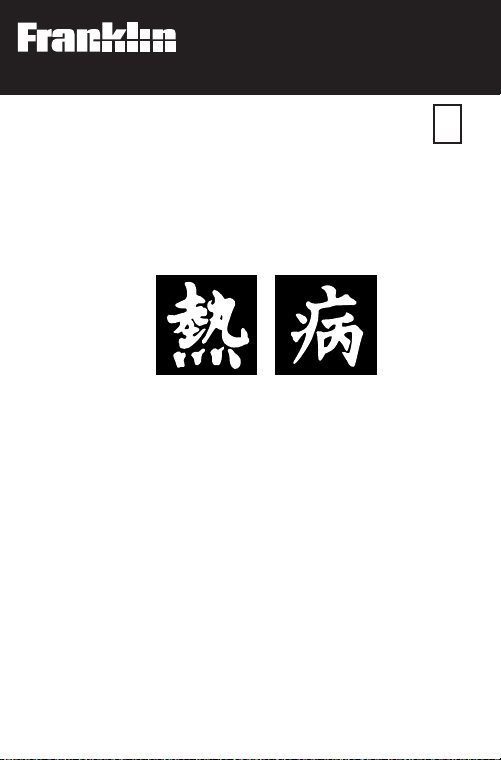
Electronic Publishers
For Use with the Franklin
Digital Book System
IC-117
F
DIGITAL BOOK
THE SANFORD
GUIDE TO
ANTIMICROBIAL
THERAPY
User’s Manual
Page 2
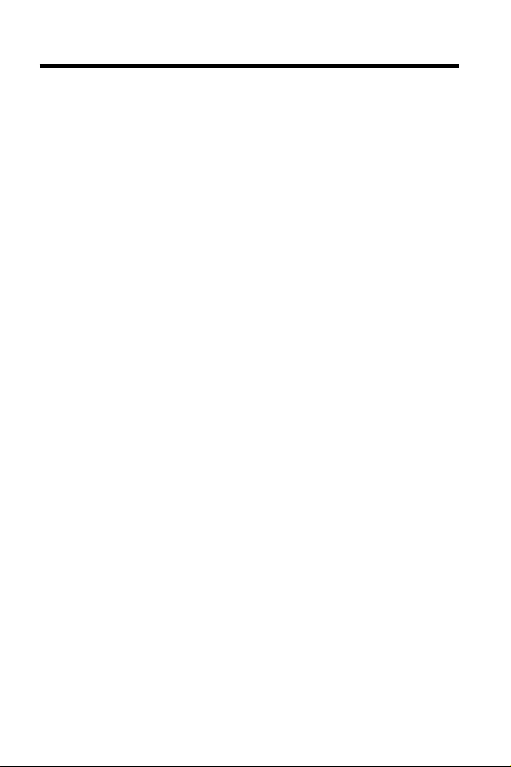
License Agreement
READ THIS LICENSE AGREEMENT BEFORE USING THE
DIGITAL BOOK. YOUR USE OF THE DIGITAL BOOK DEEMS
THAT YOU ACCEPT THE TERMS OF THIS LICENSE. IF YOU
DO NOT AGREE WITH THESE TERMS, YOU MAY RETURN
THIS PACKAGE WITH PURCHASE RECEIPT TO THE DEALER
FROM WHICH YOU PURCHASED THE DIGITAL BOOK AND
YOUR PURCHASE PRICE WILL BE REFUNDED. DIGITAL
BOOK means the software product and documentation found in
this package and FRANKLIN means Franklin Electronic
Publishers, Inc.
LIMITED USE LICENSE
All rights in the DIGITAL BOOK remain the property of FRANKLIN. Through your purchase, FRANKLIN grants you a personal
and nonexclusive license to use the DIGITAL BOOK on a single
FRANKLIN Digital Book System at a time. You may not make any
copies of the DIGITAL BOOK or of the data stored therein,
whether in electronic or print format. Such copying would be in
violation of applicable copyright laws. Further, you may not
modify, adapt, disassemble, decompile, translate, create
derivative works of, or in any way reverse engineer the DIGITAL
BOOK. You may not export or re-export, directly or indirectly, the
DIGITAL BOOK without compliance with appropriate governmental regulations. The DIGITAL BOOK contains Franklin’s
confidential and propriety information which you agree to take
adequate steps to protect from unauthorized disclosure or use.
This license is effective until terminated. This license terminates
immediately without notice from FRANKLIN if you fail to comply
with any provision of this license.
This digital book was developed for use by medical professionals.
No other use of this digital book can substitute for consultation
with your physician.
1
Page 3
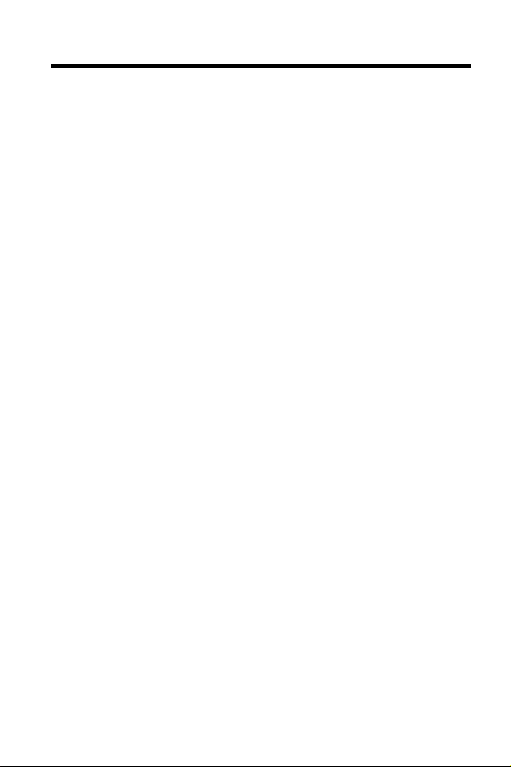
Contents
Introduction .................................................. 3
Notice ............................................................ 4
Getting Started.............................................5
Viewing a Demo ...........................................7
Using the Outline ......................................... 8
Viewing Text ................................................. 11
Footnotes and References..........................13
Searching for Words ................................... 14
Searching for Phrases................................. 17
Picking Search Words................................. 20
Expanding Y our Searches .......................... 22
T aking Notes.................................................23
Changing Settings ....................................... 27
Sending Words.............................................29
®
Digital Book System
Specifications .............................................. 31
Limited Warranty..........................................32
Key Guide .....................................................33
Index.............................................................. 34
.................................. 30
2
Page 4
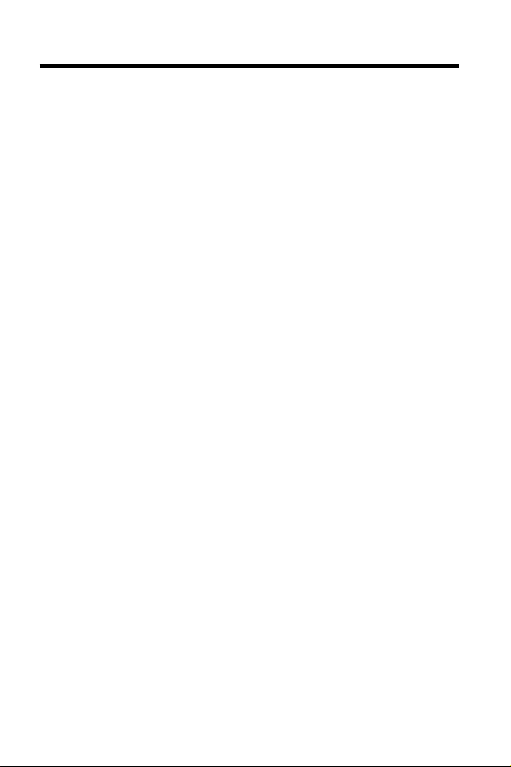
Introduction
Congratulations. You now have a powerful and
portable way to look up drug information for
antimicrobial therapy.
The
Guide to Antimicrobial Therapy
contains all the information in the printed version
and presents it in a list format designed for quick
reference.
Using this digital book, you can. . .
• find information by scanning the Outline;
• search for drugs, diagnoses, sites of infection,
comments, and more;
• highlight a cross-reference and instantly view the
related information;
• view footnotes and bibliographic references;
• place notes and then use them as bookmarks to
find important information;
• send words to look up in other digital books;
• and much more.
Read this User’s Manual to learn how. You can
follow its numbered steps using the suggested
examples or words that interest you.
digital book
3
Page 5
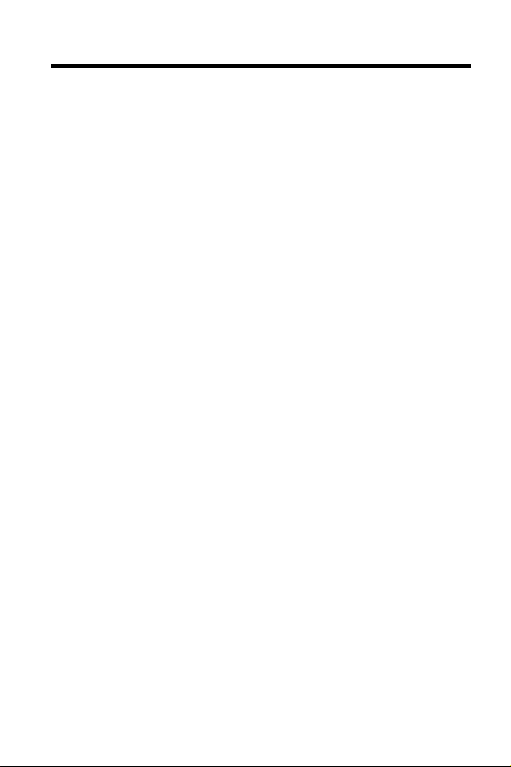
Notice
The final recommendations contained herein are
mine. Some of the recommendations in the
to Antimicrobial Therapy
purposes or in dosages other than recommended in
product labeling. Such recommendations are made
only with due consideration of the concerns by the
Food and Drug Administration about recommendations for “non-approved” indications. Where made,
such recommendations are based on more recent
experience, often outside the USA.
In accordance with current American Medical Association guidelines and Food and Drug Administration Regulations, as a user you need to know that
the
Guide
is not prepared for any single pharmaceutical company or distributor. In the United States
and Canada it is distributed by multiple pharmaceutical companies and others in the health care field.
The opinions expressed are mine. The
subject to any form of approval prior to publication.
Neither Antimicrobial Therapy, Inc. nor I receive
reimbursement related to the
sales. Further, I am not and have not been a funded
investigator for any antimicrobial agents since 1974.
Jay P. Sanford, M.D.
5910 N. Central Expressway, Suite 1955
Dallas, Texas 75206 USA
February 1993
suggest use of agents for
Guide
other than from
Guide
Guide
is not
4
Page 6
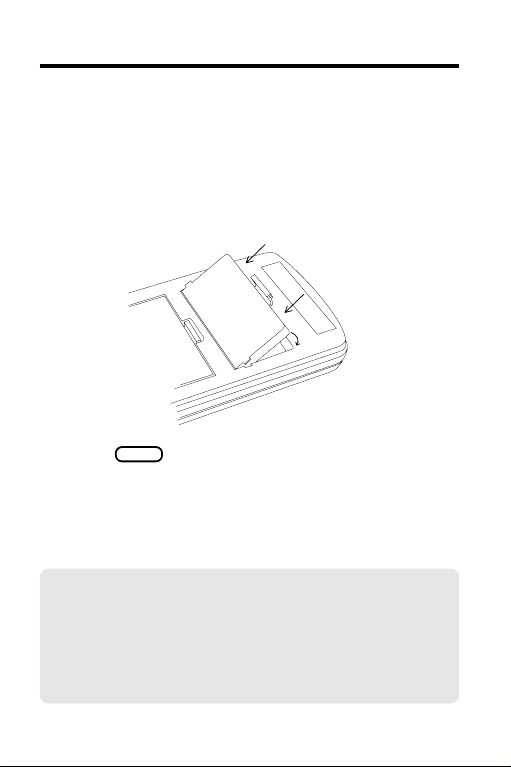
Getting Started
You must install a digital book before you can use
it. WARNING: Never install a digital book while the
Digital Book System is on.
1. Turn the Digital Book System off.
2. Install the digital book in a slot on the back.
3. Press
4. To adjust the contrast, turn the wheel
ON/OFF
.
on the side of the Digital Book System.
If the screen is still blank, check the batteries.
✓ Protect Your Digital Books
If you install or remove digital books while the
Digital Book System is on, information that you
have entered in any installed digital book may
be erased.
5
Page 7
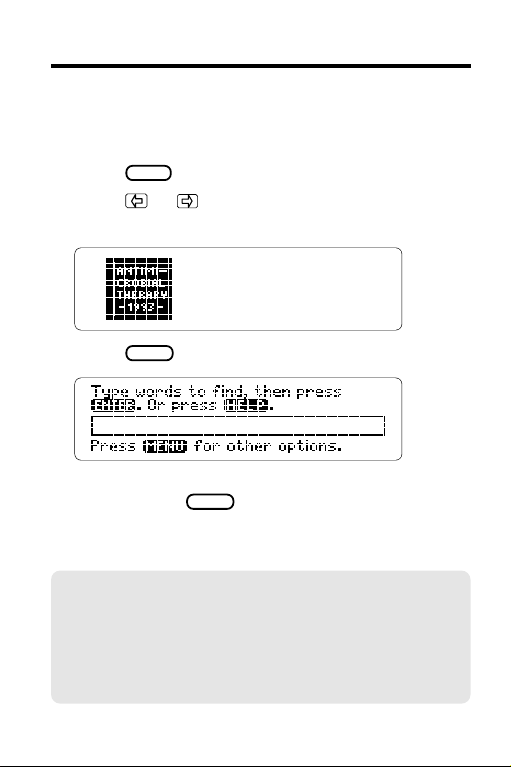
Getting Started
Once the digital book is installed, here is how to
select and start using it.
CARD
1. Press
.
2. Press or to highlight the appropriate
digital book symbol.
3. Press
ENTER
.
This is the Search screen. You can always view
CLEAR
it by pressing
.
✓ Resuming Where You Left Off
While using this digital book, you can turn off
the Digital Book System at any time. When you
turn the Digital Book System on again, you’ll
return to the screen that you last viewed.
6
Page 8
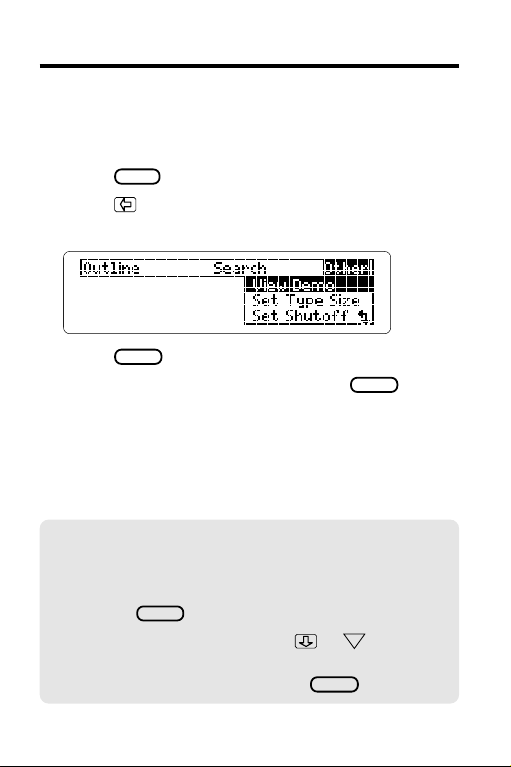
Viewing a Demo
Before using this digital book, you may want to view
a demonstration of what it can do.
1. Press
2. Press
MENU
.
to highlight View Demo
under the Other menu.
3. Press
4. To stop the demonstration, press
ENTER
.
CLEAR
✓ Help is at Hand
Except during the demonstration, you can view
an appropriate help message at any time by
pressing
To read the message, press
(For other keys to use, see “Viewing Text.”)
To exit a help message, press
HELP
.
or DN.
BACK
.
.
7
Page 9
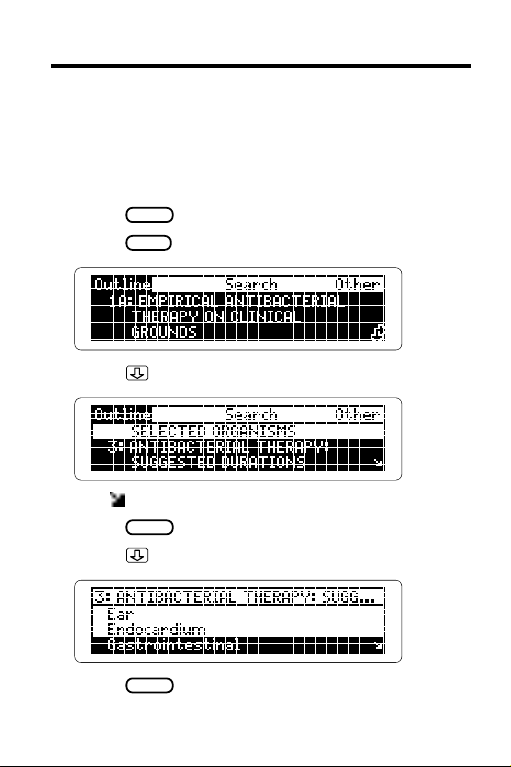
Using the Outline
You can use the Outline to view any chapter or
section of this digital book. Simply scan the Outline
for the chapter or section that you want. Here is
how.
1. Press
2. Press
CLEAR
MENU
.
.
3. Press to highlight a chapter.
The indicates lower Outline levels.
4. Press
ENTER
to view its sections.
5. Press to highlight a section.
6. Press
ENTER
to view its subsections.
8
Page 10
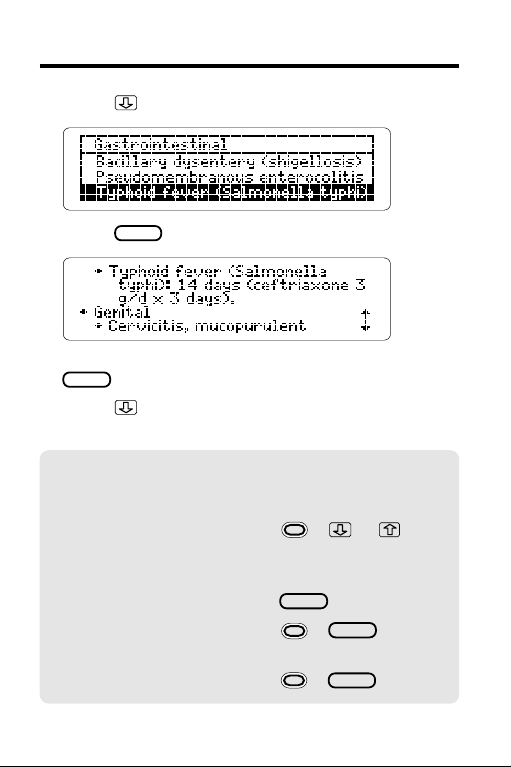
Using the Outline
7. Press to highlight a subsection.
8. Press
ENTER
to view text.
You can return to the Outline now by pressing
BACK
.
9. Press
to view more text.
For more ways, read “Viewing Text.”
✓ Using Outline Shortcuts
To. . . Press. . .
zoom to the first
or last item of an
Outline level
return to a higher level
return to the highest +
level from any level
view text from any level
+ or
BACK
+
BACK
ENTER
9
Page 11
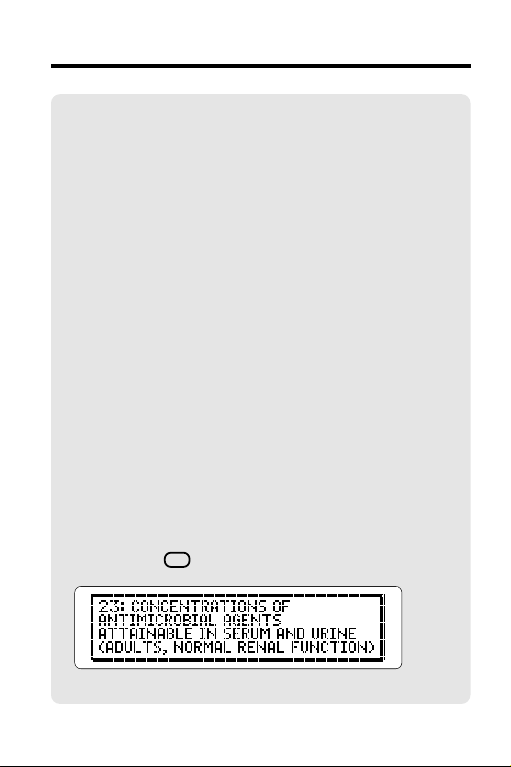
Using the Outline
✓ Understanding the Outline
In the printed
information is presented in tables. In this digital
book, tabular information has been arranged
as outlined text.
Generally, the main chapters of the digital
book parallel the table titles of the printed
book. However, some tables have been
divided into two or more chapters
(e.g., Table 1).
Outline sections and subsections generally
correspond to table rows in the printed book.
Some rows have been alphabetized or
rearranged for easier reference.
Guide to Antimicrobial Therapy
,
✓ Viewing Full Outline Items
Some chapters and sections are too long to fit
on screen in the Outline or other lists. To view
the full text of any Outline item, highlight it and
? *
then press
.
10
Page 12
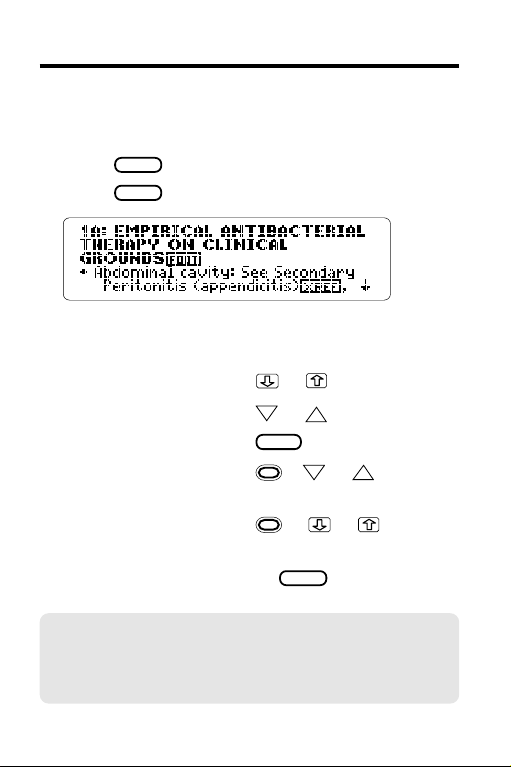
Viewing Text
When the text of the book is in view, you can easily
scan and read surrounding text. Try this example.
1. Press
2. Press
CLEAR
.
ENTER
to view the start of the book.
3. Press the direction keys to view text.
To. . . Press. . .
scroll down or up
page down or up
page down
view the next or + DN or
DN
SPACE
or
or
UP
UP
previous paragraph
view the next or
+ or
previous section
4. When you’re done, press
CLEAR
.
✓ Using the Direction Keys
You can also use the direction keys to read
help messages and move through menus.
11
Page 13

Viewing Text
✓ Where in the Book Am I?
When you’re at text, you can view its location
SPEC
in the Outline by pressing
.
To return to the text, press
BACK
.
✓ Understanding Text
As discussed in “Understanding the Outline,”
the tables in the printed
Therapy
are presented in this digital book as
outlined text.
In text, the chapter titles (often former table
titles) are displayed in boldfaced, capital
letters. Section titles (usually former row
headings) are bulleted. Former column
headings follow the bulleted sections and
subsections in boldfaced, capital letters.
12
Guide to Antimicrobial
Page 14

Footnotes and References
Throughout this digital book you’ll see bibliographic
references, footnotes, and cross-references.
They are represented by the following markers.
bibliographic reference
footnote
cross-reference
When you see a
bibliographic reference or a footnote. When you see
a , you can view the cross-referenced text.
1. Press
2. Press
CLEAR
ENTER
Notice the highlight.
3. Press the arrow keys to highlight the
or a , you can view a
. Then press
ENTER
again.
.
.
4. Press
ENTER
to view the footnote.
You can press to scroll down.
5. Press
BACK
to return to the text.
13
Page 15

Searching for Words
A quick way to find information in this digital book is
to search for words. Simply enter your search
word(s) at the Search screen.
You can enter up to five words at a time, but you
cannot search for common words such as “the” and
“and.” To type numbers, hold
W, E, R, T, Y, etc. You do not need to type capital
letters.
while pressing Q,
1. Press
CLEAR
.
2. Type search word(s) (e.g., candidiasis).
3. Press
ENTER
to search.
A box marks the search word, or match.
4. Press
plus DN to view the next match.
To view the previous match, press
5. Press
MENU
to view the menus.
14
plus UP.
Page 16

Searching for Words
After a search, only those chapters and sections
with matches of your search word(s) are listed
under the Outline menu. The chapter and section
that you last viewed are checkmarked.
6. Press
7. Press
to highlight a chapter.
ENTER
repeatedly to view text.
You may need to scroll down to see your search
word(s).
8. Press
CLEAR
to clear the search.
✓ Finding Generic and Brand Drugs
The generic and brand names of the drugs
recommended in the
Therapy
are listed in Chapters 31A and 31B.
Here is quick way to find them.
First, type a drug name (e.g., Aerosporin) at
the Search screen and press
MENU
press
and then plus to highlight
Chapter 31A or 31B. Finally, press
select a drug to view its generic or brand name
equivalent.
Guide to Antimicrobial
ENTER
. Next,
ENTER
and
15
Page 17

Searching for Words
✓ If You Misspell a Word
When you enter a misspelled search word,
you see “..not in this book” and then a spelling
correction list.
Press or to highlight a correction and
ENTER
then press
Or press
to continue your search.
BACK
to enter another search word.
✓ Finding Spellings
To search for words that you don’t know how
to spell, type an ✻ after the first few letters.
To type an ✻, press
SHIFT
For example, type thrombo✻ and then press
ENTER
.
plus
? *
.
Press to highlight a completion. Then press
ENTER
to search for it.
16
Page 18

Searching for Phrases
To find phrases or ordered combinations of words,
you should select Ordered Search and a narrow
Search Width.
Ordered Searches find words in the order in which
you enter them. The Search Width sets how far
apart your search words can be in matches.
1. Press
MENU
.
2. Under the Search menu, highlight
Ordered Search.
3. Press
ENTER
to change the search order.
If you highlighted Order Search under the
Search menu now, you would see a check
marking your selection. To deselect Ordered
Search, you would simply press
4. Press
MENU
.
ENTER
5. Under the Search menu, highlight
Set Search Width.
ENTER
6. Press
.
.
17
Page 19

Searching for Phrases
7. Highlight Close Together. Then press
8. Type a phrase (e.g., brain abscess).
ENTER
9. Press
10. When you’re done, press
to search.
CLEAR
.
✓ If No Matches Are Found
When no matches are found for your search
word(s), you see this menu.
To search for similar words (e.g., inflections
and synonyms), press
search, press
If you search for similar words, you cannot
expand the search later.
ENTER
and then
. To change your
ENTER
. NOTE:
ENTER
.
18
Page 20

Searching for Phrases
✓ Viewing Your Matches
When searching for phrases or combina- tions
of words, you first see the matching word at
the lowest level of a section.
The other words in the match will be boxed at
their highest level in the section. For example,
if a whole section is about fevers, “fever” will
be boxed only in the section heading. You may
have to scroll up many times to view the other
words in the match.
✓ Understanding Search Settings
You can select Ordered Search or change the
Search Width before or after entering your
search word(s).
Remember, Ordered Searches find words only
in the order in which you enter them. For
example, an Ordered Search for “fever
headache” will not find “headache fever.”
How far apart can search words be in matches
at the various Search Widths? Read this.
Close Together: adjacent or nearly so
Not as Close: a few words apart
Far Apart: many words apart
Very Far Apart: a few sentences apart.
19
Page 21

Picking Search Words
You can also search for a word by highlighting, or
picking, it in text. You can pick any word except
very common ones such as “the” and “and.”
In this example, we’ll pick and search for a word
from Chapter 1A, “Empirical Antibacterial Therapy
on Clinical Grounds.”
1. Press
2. Press
3. Press
CLEAR
.
ENTER
.
ENTER
again to start the highlight.
You can turn off the highlight by pressing
4. Press the arrow keys to highlight a word.
5. Press
ENTER
to search for it.
6. Press plus DN to view the next match.
20
BACK
.
Page 22

Picking Search Words
7. Press
MENU
to view the menus.
Remember, only chapters and sections with
matches are listed in the Outline after a search.
8. Select a chapter and section from the Outline
to view.
CLEAR
9. When you’re done, press
.
✓ Words Too Common to Search
Some words, such as articles and conjunctions, occur too frequently in English to search.
If you try to search for one of these, you’ll see
a message that they’re too common.
21
Page 23

Expanding Your Searches
To find more matches, you can expand your
searches by pressing
search word(s). When you expand a search,
inflections, synonyms, and similar words are added
to it. Just follow these steps.
MORE
after entering your
1. Press
CLEAR
.
2. Type your search word(s)
(e.g., kidney disease).
ENTER
3. Press
to search.
You can scroll up now to view the other
matching search word(s).
4. Press
MORE
to expand the search.
Notice that the number of matches increases.
5. Press
6. When you’re done, press
plus DN to view more matches.
CLEAR
.
22
Page 24

Taking Notes
You can add eight or more notes to the text of this
digital book. Then you can use your notes as
bookmarks to find important information quickly.
Your notes will be indicated by a
the beginning of a chapter or section. You can
place only one note in each section of text. The
number of notes you can add in total depends upon
the length of each note.
, placed at
Adding Notes
In this example, we’ll add a note to Chapter 10A.
1. Search for “tapeworms”.
To learn how, read “Searching for Words.”
2. Press
3. With Add note highlighted, press
The Outline location appears in the
Note Entry line.
LIST
.
ENTER
.
23
Page 25

Taking Notes
4. Place the note.
• To use the Outline location as your note,
press
ENTER
.
• To write your own note, type words and
ENTER
then press
. You can type up to 25
characters.
✓ Saving Your Notes
WARNING: Your notes are saved only as long
Guide to Antimicrobial Therapy
as the
digital
book remains installed in the Digital Book
System. When you remove the digital book, or
if you reset the Digital Book System, or if you
remove batteries from the Digital Book System
for more than two minutes, all your notes will
be deleted.
✓ A Quick Way to Add Notes
Rather than pressing
note from the Note list, simply press
at any text where you want to place a note.
You’ll go directly to the Note Entry line.
LIST
and selecting Add
plus
24
Page 26

Taking Notes
Viewing Notes
You can view any placed note by pressing
and then selecting it from your note list. To view a
single note in text, follow these steps.
LIST
1. At any text, press
ENTER
2. Highlight a .
3. Press
ENTER
to view the note.
4. When you’re done, press
to start the highlight.
BACK
.
25
Page 27

Taking Notes
Removing Notes
Your placed notes cannot be edited, but you can
remove them. Here is how.
1. At any text, press
2. Highlight a
3. Press
LIST
.
ENTER
to start the highlight.
.
4. With Remove note highlighted, press
✓ Deleting All Your Notes
Remember, you can delete all your notes in
the G
uide to Antimicrobial Therapy
by removing the digital book from the Digital
Book System. CAUTION: Do this only when
you want to delete all your notes at once.
26
digital book
ENTER
.
Page 28

Changing Settings
You can change the Type Size and the Shutoff time
by using the Other menu.
The Type Size is how large the letters appear on
screen. If you normally read large-print books, pick
a Large or Very Large type size.
The Shutoff time is how long the Digital Book
System stays on when you forget to turn it off.
1. Press
2. Press
CLEAR
MENU
.
.
3. Under the Other menu, highlight
Set Type Size.
4. Press
ENTER
.
5. Press or to highlight a type size.
You can keep the current type size by pressing
BACK
now. Then go to Step 8.
27
Page 29

Changing Settings
6. Press
7. Press
ENTER
to select it.
MENU
.
8. Under the Other menu, highlight
Set Shutoff.
ENTER
9. Press
.
10. Press or to highlight a time.
11. Press
ENTER
to select it.
28
Page 30

Sending Words
This digital book can send and receive words to and
from other digital books. For example, you could
look up a drug from the
in the
apy
Physicians Desk Reference
Of course, more than one digital book must be
installed in your Digital Book System. To find if a
certain digital book can send and receive words,
read its User’s Manual. Follow the steps below to
send a word between books.
1. At text, press
2. Press the arrow keys to highlight the word
you want to send.
3. Press
plus
4. Press the arrow keys to highlight another
digital book symbol.
ENTER
5. Press
.
The word that you highlighted appears in the
Search screen.
6. Press
ENTER
again.
The receiving digital book searches for the word.
If a match is found, you can view text.
7. To return to the sending digital book,
press
plus
symbol.
Guide to Antimicrobial Ther-
digital book.
ENTER
to start the highlight.
CARD
.
CARD
and then select its
29
Page 31

Digital Book System
®
Resetting
If the keyboard fails to respond or the screen per-
CLEAR
forms erratically, press
If nothing happens, hold
ON/OFF
. If still nothing happens, press the recessed
and then press
CLEAR
while pressing
reset button on the back of the Digital Book System
using a paper clip. WARNING: Resetting the Digital
Book System will erase information, such as notes,
you may have entered in the installed digital books.
ON/OFF
Protecting and Cleaning
• Do not touch the metal contacts on the back of
digital books or the rubber contacts on the Digital
Book System with statically charged objects such
as your fingers. CAUTION: touching your digital
books with statically charged objects may erase
information that you entered in them.
• Do not put excessive weight on digital books or the
Digital Book System, or expose them to extreme or
prolonged heat, cold, or other adverse conditions.
• To clean digital books, apply isopropyl alcohol with
a cotton swab. To clean the Digital Book System,
apply a mild household cleaner with a soft cloth.
CAUTION: Spraying liquids on digital books or the
Digital Book System may damage them.
• When not using the Digital Book System, store
digital books in its slots to prevent dust buildup.
30
.
Page 32

Specifications
Model IC-117
• Multilevel Outline
• Search for up to five words
• Search expansion, Ordered Searches, and
Search Width settings
• Spelling correction with ✽ wild card
• A minimum of 8 user-entered notes
• Footnotes, bibliographic, and cross-references
• Sends and receives words from other books
• Context-sensitive help messages and self-demo
• Adjustable type size and shutoff time
• Size: 2-1/4” x 1-1/4” x 1/4”
Copyrights, Trademarks, and Patents
© 1993 Franklin Electronic Publishers, Inc.
Mt. Holly, N.J., 08060 U.S.A. All rights reserved.
© 1993 Antimicrobial Therapy Inc. Published under
a license from Antimicrobial Therapy Inc.
Patents: 4,490,811; 4, 830, 618; 5,113,340;
5,153,831; 5,218,536.
European Patent: 0 136 379. Patents Pending.
ISBN 1-56712-040-7
31
Page 33

Limited Warranty (USA only)
FRANKLIN warrants to you that the DIGITAL BOOK will be free from defects in materials
and workmanship for one year from purchase. In the case of such a defect in your
DIGITAL BOOK, FRANKLIN will repair or replace it without charge on return, with
purchase receipt, to the dealer from which you made your purchase or Franklin
Electronic Publishers, Inc., 122 Burrs Road, Mt. Holly, NJ 08060, within one year of
purchase. Alternatively, FRANKLIN may, at its option, refund your purchase price.
Data contained in the DIGITAL BOOK may be provided under license to FRANKLIN.
FRANKLIN makes no warranty with respect to the accuracy of data in the DIGITAL
BOOK. No warranty is made that the DIGITAL BOOK will run uninterrupted or error free.
You assume all risk of any damage or loss from your use of the DIGITAL BOOK.
This warranty does not apply if, in the sole discretion of FRANKLIN, the DIGITAL BOOK
has been tampered with, damaged by accident, abuse, misuse, or misapplication, or as
a result of service or modification by any party, including any dealer, other than
FRANKLIN. This warranty applies only to products manufactured by or for FRANKLIN.
Batteries, corrosion or battery contacts and any damage caused by batteries are not
covered by this warranty. NO FRANKLIN DEALER, AGENT, OR EMPLOYEE IS
AUTHORIZED TO MAKE ANY ADDITIONAL WARRANTY IN THIS REGARD OR TO
MAKE ANY MODIFICATION OR EXTENSION OF THIS EXPRESS WARRANTY.
THE FOREGOING WARRANTY IS EXCLUSIVE AND IS IN LIEU OF ALL OTHER
EXPRESS OR IMPLIED WARRANTIES, WRITTEN OR ORAL, INCLUDING, BUT NOT
LIMITED TO, WARRANTIES OF MERCHANTABILITY OR FITNESS FOR A
PARTICULAR PURPOSE. YOUR SOLE AND EXCLUSIVE REMEDY SHALL BE
FRANKLIN’S OBLIGATION TO REPLACE OR REFUND AS SET FORTH ABOVE IN
THIS WARRANTY. Some States do not allow the exclusion of implied warranties, or
limitations on how long a warranty lasts. This warranty gives you specific rights; you may
also have additional rights which vary from State to State. This warranty shall not be
applicable to the extent that enforcement of any provision may be prohibited by
applicable law.
FRANKLIN SHALL IN NO EVENT BE LIABLE TO YOU OR TO ANY OTHER PERSON
FOR ANY SPECIAL, INCIDENTAL, OR CONSEQUENTIAL DAMAGES, OR ANY
OTHER INDIRECT LOSS OR DAMAGE, ARISING OUT OF YOUR PURCHASE, THE
MANUFACTURE OR SALE OF THE DIGITAL BOOK, THIS LICENSE, OR ANY
OBLIGATION RESULTING THEREFROM OR THE USE OR PERFORMANCE OF THE
DIGITAL BOOK UNDER ANY LEGAL THEORY, WHETHER BREACH OF CONTRACT,
TORT, STRICT LIABILITY OR ANY OTHER CAUSE OF ACTION OR PROCEEDING,
WHICH DAMAGES SHALL INCLUDE, BUT NOT BE LIMITED TO, LOST PROFITS,
DAMAGES TO PROPERTY, OR PERSONAL INJURY (BUT ONLY TO THE EXTENT
PERMITTED BY LAW). FRANKLIN’S ENTIRE LIABILITY FOR ANY CLAIM OR LOSS,
DAMAGE, OR EXPENSE FROM ANY SUCH CAUSE SHALL IN NO EVENT EXCEED
THE PRICE PAID FOR THE DIGITAL BOOK. THIS CLAUSE SHALL SURVIVE
FAILURE OF AN EXCLUSIVE REMEDY.
This license and warranty is governed by the laws of the United States and the State of
New Jersey.
32
Page 34

Key Guide
Function Keys
BACK
Back up; erase letters; turn off text highlight.
CARD
CLEAR
ON/OFF
SPACE
? *
Direction Keys
DN
Gold Key Combinations
Exit the digital book.
Clear a search.
ENTER
Enter a search; select items; start highlight.
HELP
View a help message.
LIST
View your note list.
MENU
View menus.
MORE
Expand a search.
Turn the Digital Book System on or off.
SHIFT
Shift keys.
Type a space; page down.
SPEC
View the Outline location of text.
View full Outline item; type ✽ to find letters.
Move in the indicated direction.
UP
Page down or up.
+ DN UPView next/prev. paragraph or match.
+ Zoom down/up menus; view sections.
BACK
+
+
Return to the highest Outline level.
CARD
Send a word between digital books.
+ Add a note.
ENTER
+
View text from any Outline level.
+ Qetc. Type numbers.
33
Page 35

Index
?* key 10, 16
Adding notes
using GOLD+N 24
using LIST 23
[Index to come][
Arrows
direction keys 11
in menus 8
BACK key 7, 20
BIB marker 13
Bibliographic
references 13
Brand drugs, finding 15
Capital letters, typing 14
CARD key 6, 29
Check marks
in the Outline 15
in the Search menu 17
Completions 16
Contrast, adjusting 5
Copyrights 31
Copyrights, Trademarks,
and Patents 31
Cross-references 13
Deleting notes
all at once 26
one at a time 26
Demonstration, viewing 7
Digital Book System
protecting and
cleaning 30
resetting 30
Digital books
installing 5
protecting 5
resuming use of 6
selecting symbols of 6
Direction keys 11
Expanding searches 22
Finding
brand names 15
generic names 15
phrases 17
words
by entering them 16
by picking them 20
FOOT marker 13
Footnotes 13
Generic drugs, finding 15
GOLD+BACK 9
GOLD+CARD 29
GOLD+DN 14
GOLD+ENTER 9
GOLD+UP or DN 11
HELP key 7
Highlighting
digital book symbols 6
Outline items 8
words in text 20
Installing digital books 5
Large type settings 27
LIST key 23, 25
34
Page 36

Index
MENU key 7
Menus
viewing 7, 8
zooming to top or
bottom 9
Misspellings,
correcting 16
Multiple-word
searches 17
No Matches Found
menu 18
Not in this book
message 16
Note Entry line 23, 24
NOTE marker 23, 25, 26
Notes
adding
using GOLD+N 24
using LIST 23
deleting
all at once 26
one at a time 26
removing 26
saving 24
viewing 25
ON/OFF key 5
Ordered searches 17
Other menu 7, 27
Outline
listings after searches 15
navigating 9
organization of 10
restrictions after
searching 15
shortcuts 9
understanding 10
viewing 8
viewing full items 10
viewing text from 9
Outline location
using as notes 23
viewing from text 12, 23
Patents 31
Pick a Shutoff Time
menu 28
Pick a Type Size menu 27
Product specifications 31
Removing notes 26
Resetting 24, 30
Resuming 6
Saving notes 24
Screen contrast,
adjusting 5
Search menu 17, 22
Search screen 6, 14
Search width
defined 17
options 19
Searching
expanding searches 22
five-word maximum 14
for phrases 17, 18, 19
35
Page 37

Index
for similar words 18
for words 14, 15, 16
ordered searches 17
picking search words 20
too common
words 14, 20, 21
Sending words between
digital books 29
Settings
changing 27, 28
Shutoff time 27
SPACE key 11
SPEC key 14
Spelling correction 16
Trademarks 31
Type size, changing 27
Typing
capital letters 14
numbers 14
Viewing
demonstration 7
footnotes 13
full Outline items 10
help messages 7
matches after
searches 19
menus 7
next/previous matches 14
notes 25
Outline location of text 12
text 11
Warranty 32
XREF marker 13
36
Page 38

Electronic Publishers
Mt. Holly, NJ 08060
FCR-28017-00 A PN 7201755 Printed in China
