Page 1
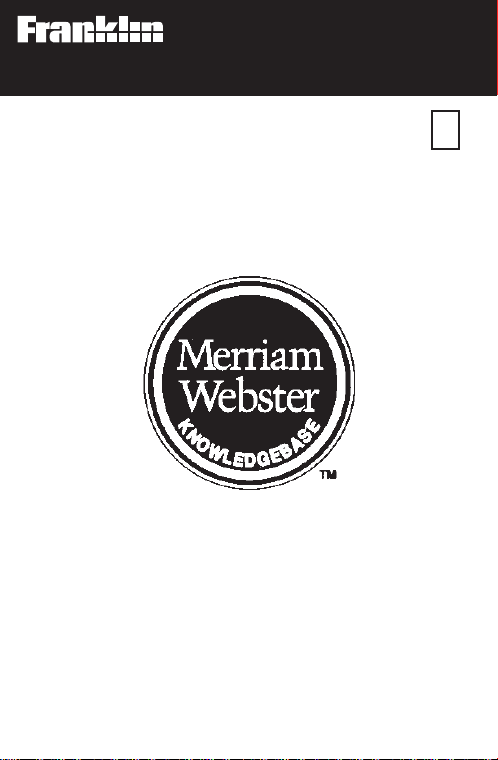
Electronic Publishers
For Use with the Franklin
Digital Book System
IC-116
DIGITAL BOOK
AD VANCED
DICTIONARY
F
User’s Manual
Page 2
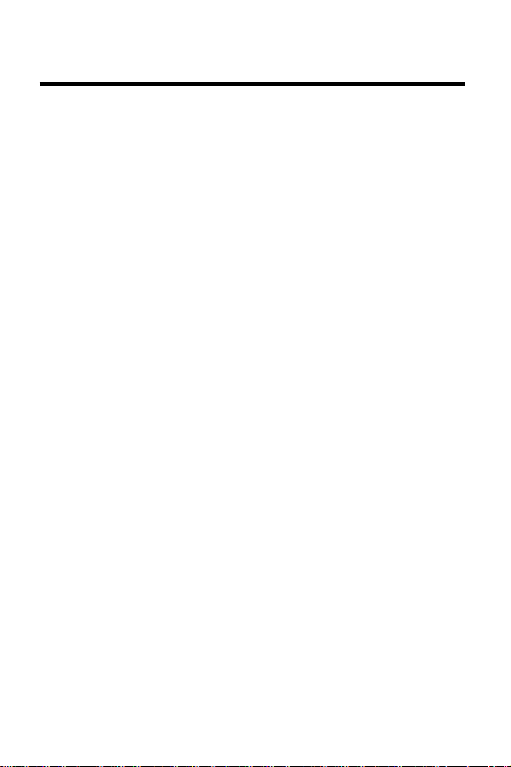
License Agreement
READ THIS LICENSE AGREEMENT BEFORE USING THE DIGITAL
BOOK. YOUR USE OF THE DIGITAL BOOK DEEMS THAT
YOU ACCEPT THE TERMS OF THIS LICENSE. IF YOU DO
NOT AGREE WITH THESE TERMS, YOU MAY RETURN
THIS PACKAGE WITH PURCHASE RECEIPT TO THE
DEALER FROM WHICH YOU PURCHASED THE DIGITAL
BOOK AND YOUR PURCHASE PRICE WILL BE
REFUNDED. DIGITAL BOOK means the software product
and documentation found in this package and FRANKLIN
means Franklin Electronic Publishers, Inc.
LIMITED USE LICENSE
All rights in the DIGITAL BOOK remain the property of
FRANKLIN. Through your purchase, FRANKLIN grants you
a personal and nonexclusive license to use the DIGITAL
BOOK on a single FRANKLIN Digital Book System at a time.
You may not make any copies of the DIGITAL BOOK or of the
data stored therein, whether in electronic or print format.
Such copying would be in violation of applicable copyright
laws. Further, you may not modify, adapt, disassemble,
decompile, translate, create derivative works of, or in any
way reverse engineer the DIGITAL BOOK. You may not
export or re-export, directly or indirectly, the DIGITAL BOOK
without compliance with appropriate governmental
regulations. The DIGITAL BOOK contains Franklin’s
confidential and propriety information which you agree to
take adequate steps to protect from unauthorized disclosure
or use. This license is effective until terminated. This license
terminates immediately without notice from FRANKLIN if you
fail to comply with any provision of this license.
1
Page 3
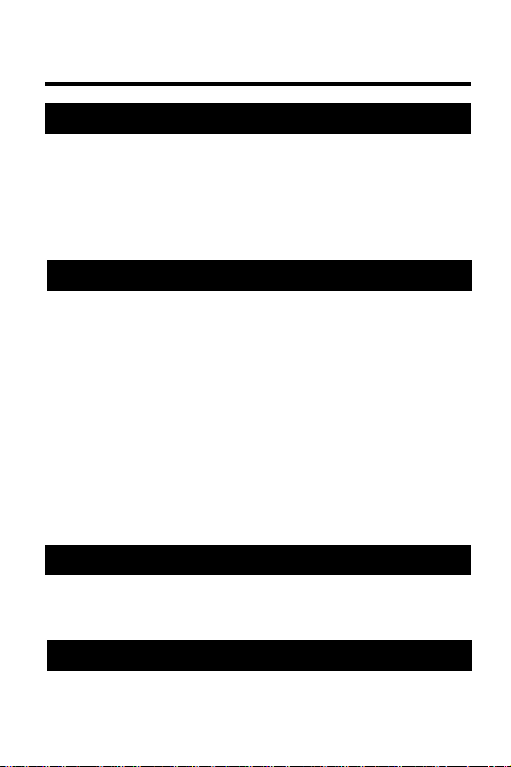
Contents
Getting Started ............................................... 4
Install the Digital Book .............................. 5
Select the Dictionary ................................. 6
Select Other Options ................................. 7
Learn the Keys ........................................... 8
Looking Up Words ........................................ 10
Correcting Spellings................................. 11
Finding Spellings...................................... 12
Finding Definitions ................................... 15
Finding Thesaurus Entries ...................... 18
Finding Classmates
Finding Confusable Words ...................... 22
Reviewing Words...................................... 23
Words From Other Books ........................ 24
Using Grammar Guide..................................26
Finding Topics .......................................... 27
Grammar Exercises .................................. 29
Digital Book System .....................................32
Index .......................................................... 39
TM
............................... 21
2
Page 4
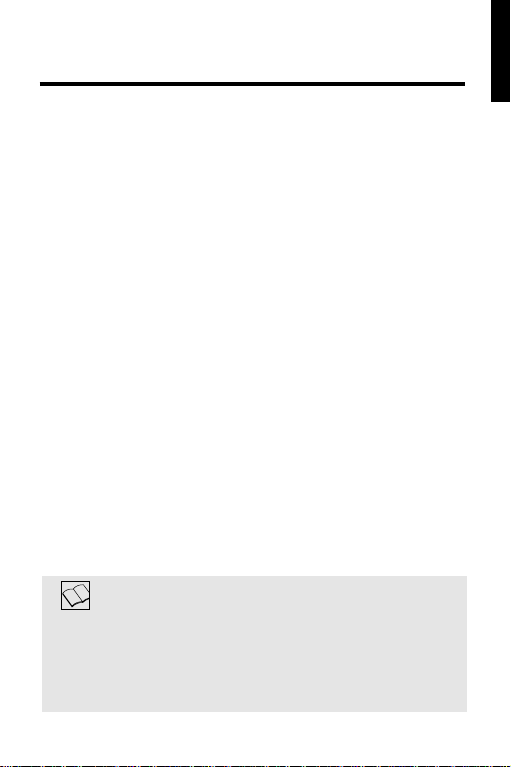
Introduction
You now have a powerful electronic reference with
the features of a dictionary and a thesaurus.
Using the
Dictionary
• check and correct spellings,
• find unknown letters and fragments of words,
• find extensive definitions, word histories, and
confusable word lists,
• find thesaurus meanings, synonyms,
antonyms, and more,
• pick and look up words on screen,
• review words that you’ve already looked up,
• look up words from other digital books.
This User’s Manual shows you how. You can
follow its numbered instructions using the
examples shown or using words that interest you.
Throughout this User’s Manual, notes like this
provide tips and explain advanced uses of
Merriam-Webster
for them.
Merriam-Webster ®Advanced
, you can:
About User Notes
®
Advanced Dictionary
the
. Look
3
Page 5
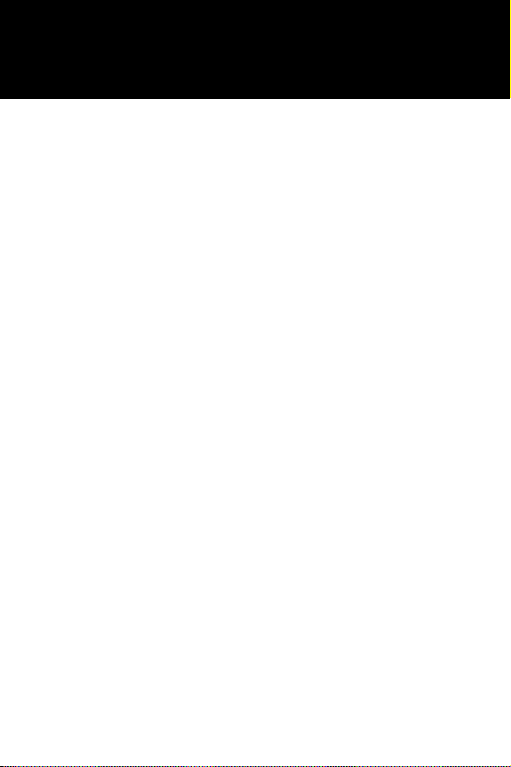
Getting Started
If you’re using
The
Merriam-Webster
®
Advanced Dictionary
for the first time,
read this section.
4
Page 6
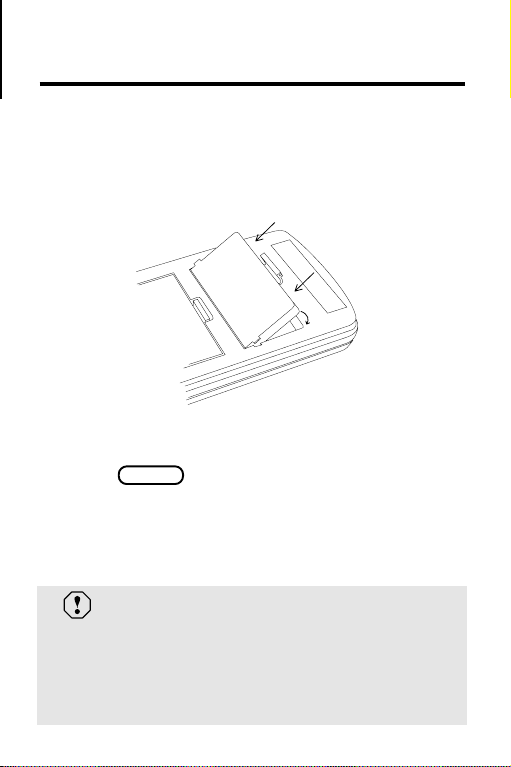
Install the Digital Book
You must install the
Dictionary
before you can use it.
Merriam-Webster® Advanced
1. Make sure the Digital Book System is off.
2. Insert the
Line up the digital book’s tabs with the notches
in the slot. Then snap the digital book in place.
3. Press
digital book in a slot on the back.
ON/OFF .
4. To adjust screen contrast, turn the contrast
wheel on the side of the Digital Book System.
5. If the screen is blank, check the batteries.
Protect Your Digital Books
Never install or remove a digital book while the
Digital Book System is on. If you do, information
that you entered in the other installed digital
book may be erased.
5
Page 7
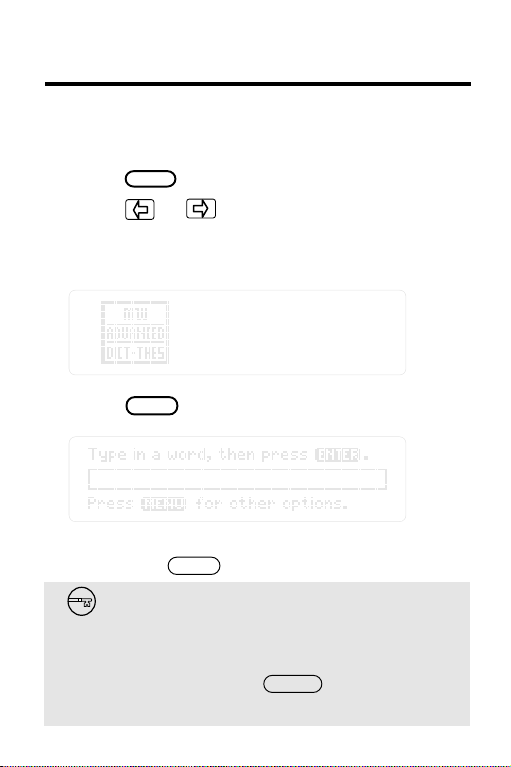
Select the Dictionary
Once the
installed, here’s how to select and start using it.
1. Press
Merriam-Webster® Advanced Dictionary
CARD .
2. Press or to highlight the
Merriam-Webster® Advanced Dictionary
symbol.
3. Press
This is the entry line. You can always return to it
by pressing
ENTER .
CLEAR .
Resuming Where You Left Off
If the Digital Book System is turned off while
you’re using the
Dictionary
previous screen.
6
Merriam-Webster® Advanced
, simply press to return to the
ON/OFF
is
Page 8
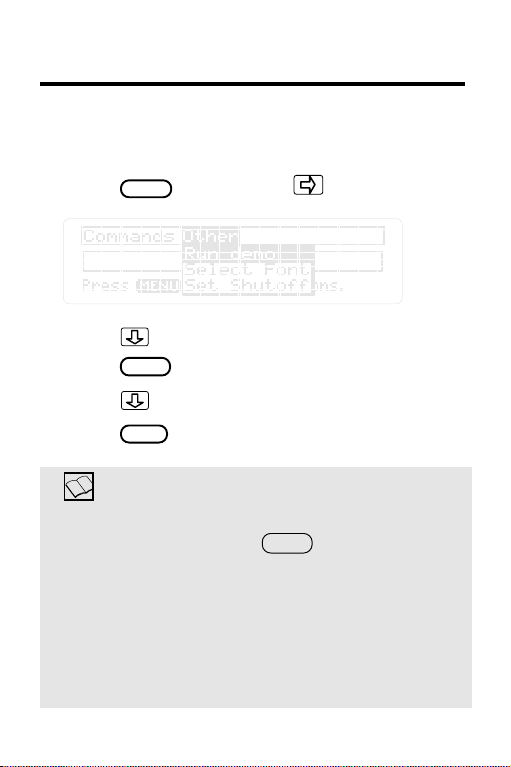
Select Other Options
Using the Other menu, you can select fonts, set
shutoff times, and see a demonstration.
1. Press Then press .
MENU .
2. Press to highlight an option.
3. Press to see the settings, if any.
ENTER
4. Press to highlight a setting.
5. Press to select it.
ENTER
Understanding the Other Options
Run Demo shows you a brief demonstration.
To stop the demo, press
Select Font lets you decide how you want the
letters to appear on screen. For easier reading,
select a medium or large typeface.
Set Shutoff lets you set how long the Digital Book
System stays on when you forget to turn it off.
CLEAR .
7
Page 9
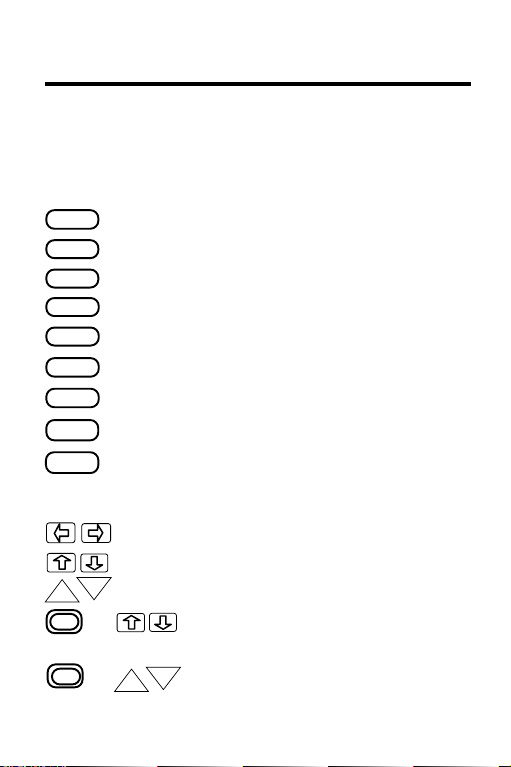
Learn the Keys
Here are some of the keys you’ll often use in the
Merriam-Webster® Advanced Dictionary
Function Keys
CLEAR
MENU
MORE
GAMES
LIST
CARD
ENTER
BACK
HELP
Clear to the entry line.
See the main menu.
Cycle through references.
See grammar exercises.
Show the path list.
Switch to another digital book.
See a definition or pick a word.
Back up or erase letters.
See a help message.
Direction Keys
Move the cursor left or right.
Move up or down.
DN
UP
+
Page up or down.
Zoom to the top or bottom of
an entry.
+
DN
UP
Go to next or previous entry.
.
8
Page 10
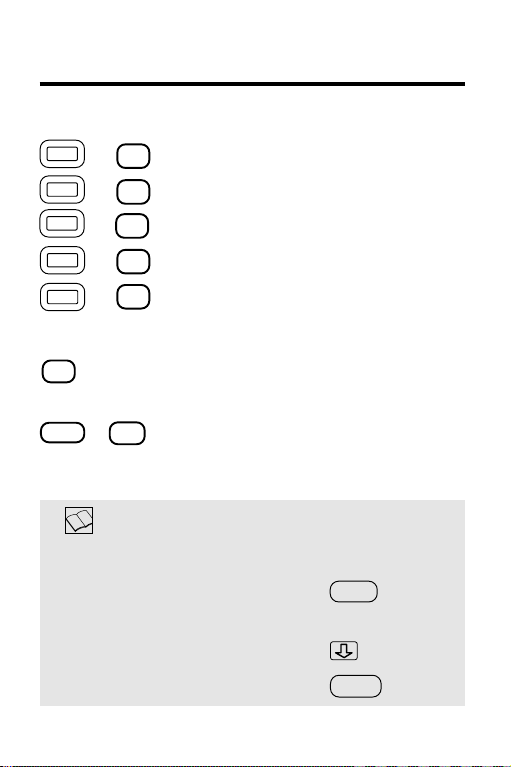
Gold Key Combinations
Learn the Keys
+ See Classmates.
+ Show dictionary definitions.
+ See thesaurus meanings.
C
D
T
+
?*
G
+
Show Confusables.
Go to the Grammar Guide.
MatchMaker™ Key
? *
Letter Detective™, find letters in
words.
+ Fragment Finder™, find
SHIFT ? *
fragments of words.
Help is Always at Hand
To... Press...
See a help message
at any time
Move down the message
Exit the message
HELP
BACK
9
Page 11
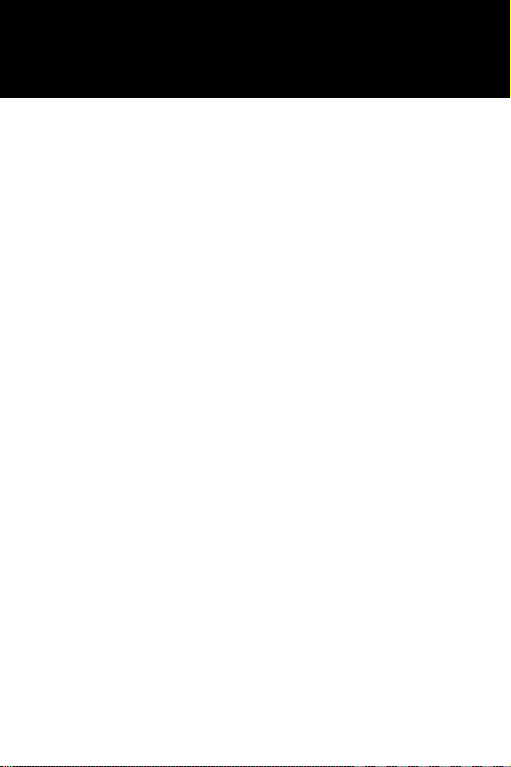
Looking Up Words
This section shows
you how to find
definitions, thesaurus entries,
and other information
about words.
10
Page 12
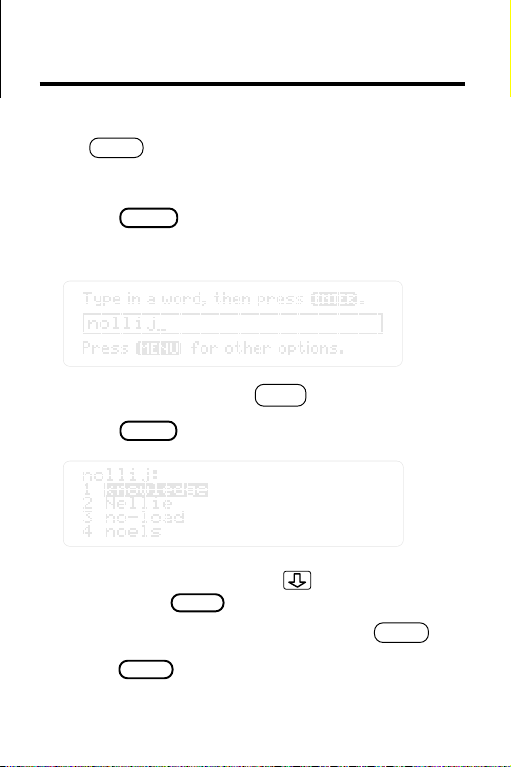
Correcting Spellings
To check or correct spellings, simply type a word and
ENTER .
press If you misspell a word, you’ll see a
correction list.
1. Press
CLEAR .
2. Type a misspelled word.
To erase letters, press
3. Press to see a correction list.
ENTER
BACK .
4. To define a word, press to highlight it.
Then press
To go back to the correction list, press
5. Press when you’re finshed.
ENTER .
BACK .
CLEAR
11
Page 13
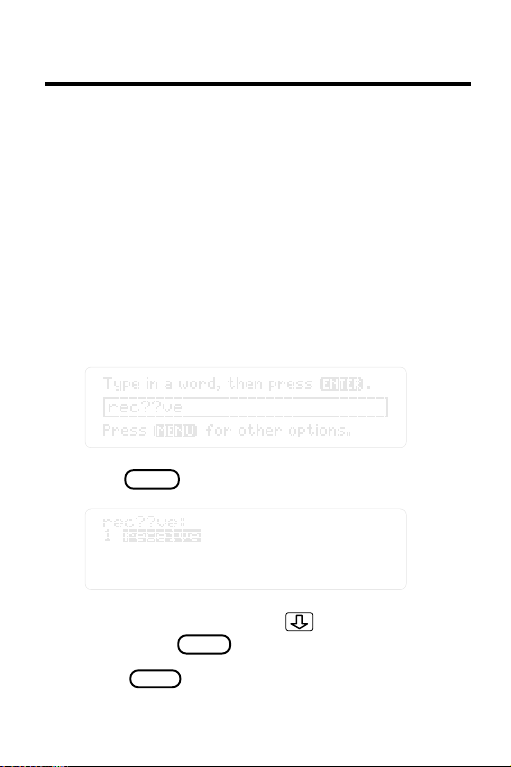
Finding Spellings
You can find unknown letters, prefixes, suffixes, or
fragments of words by using the MatchMaker
characters—the question mark and the asterisk.
Letter Detective
The question mark is the letter detective. It finds
unknown letters in words.
™
™
1. At the entry line, type a word with a ?
standing for each unknown letter.
2. Press
ENTER .
3. To define a word, press to highlight it.
Then press
4. Press when you’re finished.
ENTER .
CLEAR
12
Page 14

Finding Spellings
Fragment Finder
™
The asterisk is the fragment finder. It finds prefixes,
suffixes, and fragments of words. Each asterisk can
stand for any number of letters.
1. Type a word with an ✽ standing for a series
of unknown letters.
To type the asterisk, press plus
2. Press
ENTER .
SHIFT
? * .
3. To define a word, press to highlight it.
Then press
4. Press when you’re finished.
ENTER .
CLEAR
13
Page 15

Finding Spellings
Spelling Finder Tips
● You can enter ?’s and ✽‘s in the same word.
For example,
pers?ver* . But don’t place a ?
next to an ✽. Remember, ✽‘s can stand for any
number of letters, including one or none.
● You can use ?’s and ✽’s to find unusual
words. For example, to find two-letter words
beginning with an O, enter o? . To find all words
beginning with O, enter o✽.
● You can use ?’s to help solve crossword
puzzles. For example, if the second letter of a
five-letter word is H and its last letter is W. Enter
?h??w to see possible answers.
Follow the Arrows
Blinking arrows on screen show which
keys you can press to see more. Look
for them.
14
Page 16

Finding Definitions
You can find definitions in two ways: (1) by entering a
word at the entry line, or (2) by picking a word from
definitions or word lists.
By Entering Words
The simplest way to define words is to enter them at
the entry line.
1. Type a word.
2. Press
This is a dictionary entry. For information about
understanding an entry see p. 17.
3. To move down the entry, press or .
Read the next section for another way to find
definitions.
ENTER .
DN
15
Page 17

Finding Definitions
By Picking Words
You can define words by picking them from definition
or word lists. Word lists are always in pick mode.
1. At a definition, thesaurus meaning or
grammar guide text, press
ENTER .
Or, under
Then press To turn off the highlight,
press
Commands , select
ENTER .
BACK .
Pick Mode .
2. Press the arrow keys to highlight a word.
3. Press
ENTER .
16
Page 18

Finding Definitions
4. Press when you’re finished.
CLEAR
Seeing MORE Information
By pressing , you can instantly cycle from
definitions to thesaurus entries to confusable
words (if any) to Classmates (if any) and then
back to definitions. You can start at any point in
the cycle.
MORE
Understanding Dictionary Entries
In dictionary entries, the entry word (in bold)
appears first with hyphenation points and part(s)
of speech (in parentheses). One or more
definitions of the entry word follow.
Some dictionary entries also contain derivative
words (in bold), examples of usage (in brackets),
synonyms (in
SMALL CAPS) or an etymology (in
brackets).
Browsing Dictionary Entries
You can browse through dictionary entries as
you would in a book. At a definition, press
plus to see the next dictionary entry. Press
plus to see the previous one.
Dictionary entries aren’t always in alphabetical
order.
17
Page 19

Finding Thesaurus Entries
You can find thesaurus entries 1) by typing a word
or, 2) by picking a word.
1. Type a word or pick one using pick mode.
2. Press plus
This is a thesaurus entry. For more information,
see “Understanding Thesaurus Entries” on p. 19.
T .
3. Press to see synonyms, antonyms
TM
(if any), and Compares
18
(if any).
Page 20

Finding Thesaurus Entries
Understanding Thesaurus Entries
Thesaurus entries consist of thesaurus meanings,
synonyms, antonyms, or Compares
A thesaurus meaning is a definition shared by a
group of synonyms.
Synonyms are words which have similar meanings to the word being defined.
Antonyms are words which have the opposite
meaning of the word being defined.
Compares
TM
are words which are close in
meaning to the word you looked up, but not close
enough to be considered synonyms. They will
often have a number after them, like
on the previous page. This number stands for the
thesaurus entry of
“admire ” that is relevant to its
usage as a Compare in the thesaurus meaning of
“appreciate ”.
TM
.
“admire 1 ”
Using Pick Mode in Thesaurus
Don’t forget that you can always use pick mode.
Press to turn it on. Then highlight a word
and press to see it thesaurus
meaning or to see is dictionary definition.
ENTER
ENTER
T
+
19
Page 21

Finding Thesaurus Entries
Using the Commands Menu
You can use the Commands menu to view
dictionary entries, thesaurus entries, Classmates,
Confusables
and select Pick Mode. Simply type a word at the
entry line and then press
Next, press to highlight a function. Then press
ENTER .
TM
, the Grammar Guide, the Path List,
MENU .
Use to see more functions.
You can press at any screen except help
MENU
messages to see any information that is available
for a word. This will also work for a word highlighted via pick mode. Information is available for
a word if it is in normal type. There is no information available if a menu topic is in italics.
Moving to the Thesaurus
T
You can always press to get to a
thesaurus entry from a definition, Confusable
words, or Classmates screen.
20
+
Page 22

Finding Classmates
Classmates are words classified by subject. Here’s
how to find a word’s classmates if it has any.
TM
1. Type a word or use pick mode to select one.
2. Press plus
This is the Classmates screen.
3. Press when you’re finished.
CLEAR
C .
Two Ways Back Up
takes you back to the previous screen.
BACK
plus takes you back to the preceding
screen of similar information. For example, if
you’re viewing a definition you go back the
previous one.
DN
21
Page 23

Finding Confusable Words
Confusable words are homonyms and spelling
variants that are easy to confuse. If a word has
confusable words, you can find them (1) by entering
the word and pressing , or (2) by highlighting a word to pick it then pressing
?*
+
?* .
+
?* .
heir. heir.
heir.
heir. heir.
1. At the entry line, type
2. Press plus
Each confusable is followed by an identifying word.
3. Press to highlight a word.
4. Press to define it.
To see Classmates, press To see
thesaurus meaning, press Or, press
MENU
to see other options.
5. Press when you’re finished.
ENTER
CLEAR
C .
+
+
T .
22
Page 24

Reviewing Words
You can review words you’ve previously looked up
using the Path list. The Path list holds up to 26 words.
1. Press
Or, select
menu. Then press
This is a sample Path list. If you haven’t looked up
any words, you see
2. Press to highlight a word.
To. . . Press. . .
Define the word
See thesaurus meaning
Your Path list is automatically saved between
sessions unless the batteries run out of power,
or the Digital Book System is reset.
LIST .
Path List under the Commands
ENTER .
No words in path .
ENTER
+
Saving Your Path List
T
23
Page 25

Words From Other Books
You can even look up words from other digital books.
In this example, we’ll look up a word from the
Companion
digital book.
1. Highlight a word in another digital book.
Read its User’s Manual to learn how.
2. Press plus
3. Highlight the
Dictionary
CARD .
Merriam-Webster ®Advanced
symbol. Then press
Video
ENTER .
4. Press to see its definition(s).
ENTER
5. To return to the other digital book, press
CARD .
Highlight its symbol. Then press
ENTER .
24
Page 26

Words From Other Books
About Receiving Words
The
Merriam-Webster® Advanced Dictionary
receive only one or two words at a time from
related digital books.
Sending Words to Other Books
The
Merriam-Webster® Advanced Dictionary
can also send words to related digital books.
Here’s how:
1. Highlight a word in the
Advanced Dictionary.
Merriam-Webster
can
®
2. Press plus
CARD .
3. Highlight the symbol of another digital
book.
4. Press
ENTER .
But, remember only related digital books can
receive words from
the
Merriam-Webster
®
Advanced Dictionary.
25
Page 27

Using Grammar Guide
This section shows
you how to find
grammar topics and
quiz exercises.
26
Page 28

Finding Topics
You can find grammar information for any word in the
Merriam-Webster® Advanced Dictionary
at the entry line or when a word is highlighted
G+
to see a menu of relevant grammar topics.
. Press
1. At the main prompt, press plus
This is the main grammar menu. It lists all of the
grammar topics.
2. Highlight a topic. Then press
Use or to move around.
3. Highlight a sub-topic. Then press
ENTER .
ENTER .
G .
27
Page 29

Finding Grammar Topics
4. To see the next grammar topic, press
DN
plus .
Picking Words in the Grammar Guide
Turn on pick mode by pressing Highlight a word you want to see grammar
information about. Then press
You will either see a grammar topic menu or
you’ll go directly into the topic if there is only
one.
ENTER .
+
G .
Finding Topics by Typing
You can find topics by typing them in at the
entry line. However, you must type in the topics
exactly as they appear in the grammar guide or
they will not be recognized.
For example, you can type
press to see any grammar
+
G .
Apostrophe . Then
information on apostrophes.
28
Page 30

Grammar Exercises
Some Grammar Guide topics have exercises to help
you sharpen your skills. Simply, press at a
topic to see if any exercises are available.
Also, if you press or read to the end of a
chapter, you’ll see a message if there are any
grammar exercises available.
+
1. Type a word or pick one using pick mode.
GAMES
2. Press Then press
+ G .
3. Highlight a topic. Then press
ENTER .
ENTER .
29
Page 31

Grammar Exercises
4. Highlight a sub-topic. Then press
5. At the topic, press
GAMES .
ENTER .
This screen shows you how to answer the
questions, as they may vary from topic to topic.
6. Press plus to start the exercises.
DN
Use the arrow keys to highlight the correct answer.
DN
Then press Press to go
ENTER .
+
to the next question. To see the previous question,
+
press
UP
.
30
Page 32

Grammar Exercises
7. Press plus after each question.
DN
8. To see the correct answer, press ?.
Moving Around
You can view definitions, thesaurus meanings,
Classmates (if any), Confusables (if any), and
grammar guide topics from anywhere.
To... Press..
ENTER
+
D
+
T
+
C
? *
+
+
G
See definition or
See thesaurus entry
See Classmates
See Confusables
Go to grammar guide
Answering Correctly
When you answer all of the questions of a
particular exercise correctly, you’ll be rewarded
with a little surprise.
31
Page 33

Digital Book System
This section reviews
how to use
the Digital Book System.
32
Page 34

Digital Book System
Installing & Removing Digital Books
To install a digital book, first turn off your Digital
Book System. Then align the digital book’s tabs with
the notches in either book slot on the back and snap
the book into the slot. If you install only one book, it
doesn’t matter which slot you use. But make sure
that the book’s metal contacts are facing down.
To remove a book, first turn off the Digital Book
System. Then compress the book’s tab and lift the
book from the slot.
Restarting the Digital Book System
If the keyboard fails to respond or the screen
performs erratically, first press and then
ON/OFF
press . If nothing happens, hold
and press . If nothing happens still, press
the recessed reset button on the back of your Digital
Book System using a paper clip.
you may erase information that you entered in
the installed digital books.
ON/OFF
If you install or remove digital books
when the Digital Book System is on, or
when you reset the Digital Book System,
CLEAR
CLEAR
33
Page 35

Digital Book System
Switching Between Digital Books
1. With two digital books installed, press
.
CARD
2. Highlight a symbol by pressing or .
Then press
ENTER .
To return to the first book, repeat these steps.
Sending Words Between Books
Some digital books can send and receive words
from other digital books.
1. Highlight a word in a digital book.
Read its User's Manual to learn how.
2. Hold and press .
CARD
3. Highlight the other digital book’s symbol.
Then press .
ENTER
You see its main display. You may have to press
again to look up the word.
ENTER
34
Page 36

Digital Book System
Replacing the Batteries
Your Digital Book System uses CR2032 lithium
batteries. Have four new batteries ready before
following these steps.
1. Turn the Digital Book System off.
2. Press and slide the battery cover off the back
of the unit. Then remove all batteries.
3. Place a battery, with its plus (+) sign up, at the
bottom of each battery cavity.
4. Place a battery, plus sign up, at the top of
each cavity. The metal clip must contact the
top battery.
5. Replace the battery cover.
To prevent deleting information from
installed digital books:
• Always replace the batteries before they
lose all power, and never remove the
batteries while the Digital Book System is on.
• Never mix old and new batteries. And, once
batteries have been removed, install new
ones within two minutes.
35
Page 37

Digital Book System
Protecting the Digital Book System
• Don't touch the metal contacts on the back of your
digital books or the rubber contacts in the book
slots of the Digital Book System. CAUTION:
Touching the contacts with statically charged
objects, including your fingers, could erase informa tion that you entered in your installed digital books.
• Don't put excessive pressure or weight on your
digital books or Digital Book System.
• Don't expose your digital books to extreme or
prolonged heat, cold, or other adverse conditions.
When you're not using your Digital Book System,
keep two digital books or dummy books in its slots to
prevent dust build-up.
Cleaning the Digital Book System
To clean the digital books, apply isopropyl alcohol
with cotton swab.
To clean the Digital Book System, apply a mild
household cleaner onto a soft cloth. CAUTION:
Spraying liquids directly on your Digital Book System
could damage its circuitry.
36
Page 38

Specifications
Product Features
• 110,000 vocabulary words; 500,000 synonyms; 10,000
antonyms; 70,000 thesaurus meanings; 8,000 phrases;
3,000 etymologies and 11,000 Classmates
• Confusables
II spelling correction, Crossword Solver, path list of up to 26
words, Pick Mode, and six typeface settings
• context-sensitive grammar guide, grammar exercises,
backup (Query history), and screen-based menu system
• context-sensitive help information
• adjustable shutoff timing
• self-demonstration
• adjustable contrast
• ROM size: 2 megabytes
Copyrights, Trademarks and Patents
© 1991-1993 Franklin Electronic Publishers, Inc. All rights
reserved.
© 1989 Merriam-Webster, Inc. . All rights reserved.
U.S. Patents 4, 490, 811; 4, 830, 618; 5, 007, 019;
5, 113, 340.
European Patent 0 136 379. Patents Pending.
ISBN 1-56712-027-X
TM,
phrases and hyphenation, MatchMaker
TM
37
Page 39

Limited Warranty (U.S. only)
FRANKLIN warrants to you that the DIGITAL BOOK will be free from defects in
materials and workmanship for one year from purchase. In the case of such a defect
in your DIGITAL BOOK, FRANKLIN will repair or replace it without charge on return,
with purchase receipt, to the dealer from which you made your purchase or Franklin
Electronic Publishers, Inc., 122 Burrs Road, Mt. Holly, NJ 08060, within one year of
purchase. Alternatively, FRANKLIN may, at its option, refund your purchase price.
Data contained in the DIGITAL BOOK may be provided under license to FRANKLIN.
FRANKLIN makes no warranty with respect to the accuracy of data in the DIGITAL
BOOK. No warranty is made that the DIGITAL BOOK will run uninterrupted or error
free. You assume all risk of any damage or loss from your use of the DIGITAL BOOK.
This warranty does not apply if, in the sole discretion of FRANKLIN, the DIGITAL
BOOK has been tampered with, damaged by accident, abuse, misuse, or
misapplication, or as a result of service or modification by any party, including any
dealer, other than FRANKLIN. This warranty applies only to products manufactured
by or for FRANKLIN. Batteries, corrosion or battery contacts and any damage
caused by batteries are not covered by this warranty. NO FRANKLIN DEALER,
AGENT, OR EMPLOYEE IS AUTHORIZED TO MAKE ANY ADDITIONAL
WARRANTY IN THIS REGARD OR TO MAKE ANY MODIFICATION OR EXTENSION
OF THIS EXPRESS WARRANTY.
THE FOREGOING WARRANTY IS EXCLUSIVE AND IS IN LIEU OF ALL OTHER
EXPRESS OR IMPLIED WARRANTIES, WRITTEN OR ORAL, INCLUDING, BUT
NOT LIMITED TO, WARRANTIES OF MERCHANTABILITY OR FITNESS FOR A
PARTICULAR PURPOSE. YOUR SOLE AND EXCLUSIVE REMEDY SHALL BE
FRANKLIN’S OBLIGATION TO REPLACE OR REFUND AS SET FORTH ABOVE
IN THIS WARRANTY. Some States do not allow the exclusion of implied warranties,
or limitations on how long a warranty lasts. This warranty gives you specific rights; you
may also have additional rights which vary from State to State. This warranty shall
not be applicable to the extent that enforcement of any provision may be prohibited
by applicable law.
FRANKLIN SHALL IN NO EVENT BE LIABLE TO YOU OR TO ANY OTHER
PERSON FOR ANY SPECIAL, INCIDENTAL, OR CONSEQUENTIAL DAMAGES,
OR ANY OTHER INDIRECT LOSS OR DAMAGE, ARISING OUT OF YOUR
PURCHASE, THE MANUFACTURE OR SALE OF THE DIGITAL BOOK, THIS
LICENSE, OR ANY
OBLIGATION RESULTING THEREFROM OR THE USE OR PERFORMANCE OF
THE DIGITAL BOOK UNDER ANY LEGAL THEORY, WHETHER BREACH OF
CONTRACT, TORT, STRICT LIABILITY OR ANY OTHER CAUSE OF ACTION OR
PROCEEDING, WHICH DAMAGES SHALL INCLUDE, BUT NOT BE LIMITED TO,
LOST PROFITS, DAMAGES TO PROPERTY, OR PERSONAL INJURY (BUT
ONLY TO THE EXTENT PERMITTED BY LAW). FRANKLIN’S ENTIRE LIABILITY
FOR ANY CLAIM OR LOSS, DAMAGE, OR EXPENSE FROM ANY SUCH CAUSE
SHALL IN NO EVENT EXCEED THE PRICE PAID FOR THE DIGITAL BOOK. THIS
CLAUSE SHALL SURVIVE FAILURE OF AN EXCLUSIVE REMEDY.
This license and warranty is governed by the laws of the United States and the State
of New Jersey.
38
Page 40

Index
Arrow keys 14
Backing up at the entry
line 21
Batteries
replacing 35
Classmates
finding 21
Commands menu 20
Confusable words
finding 22
Dictionary entries
antonyms 17
derivative words 17
etymology 17
finding 15
hyphenation points 17
parts of speech 17
synonyms 17
understanding 17
usage 17
Digital Book
erasing information 5
installation 5
selecting 6
Digital Book System
cleaning 36
installing 33
restarting 33
switching between 34
Erasing letters 11
Finding
definitions
by entering words 15
by picking words 15
thesaurus entries
by entering words 18
by picking words 19
by using GOLD key 19
Fonts
selecting 7
Grammar guide
finding topics 27
Gold key combinations 9
Grammar exercises
answering 30
finding 29
move around in 31
Grammar guide
exercises 29
find next topic 28
find topics by entering
words 28
moving around in 27
picking words in 28
39
Page 41

Help
using 9
Installing digital books 5
Keys
learn about 8
Look up words from other
digital books 24
MatchMaker key 9
Fragment Finder™ 13
Menus
commands 20
Other 7
MORE key
understanding 17
ON/OFF key 5
Other menu 7
Path list
saving 23
using 23
Question mark, as Frag-
ment Finder™ 12
Receiving words from
other digital books 25
Resuming your session 6
Reviewing words 23
Selecting fonts 7
Sending words from
other digital
books 25
Shutoff timing,
changing 7
Spell correction
with Letter Detec-
tive 12
Spelling correction
of misspelled
words 11
tips 14
with Fragment
Finder™ 13
Thesaurus entries
antonyms 19
Compares 19
finding 18
synonyms 19
understanding 19
40
Page 42

Electronic Publishers
Mt. Holly, NJ 08060
FCR-28016-00 A PN 7201750 Printed in China
