Page 1
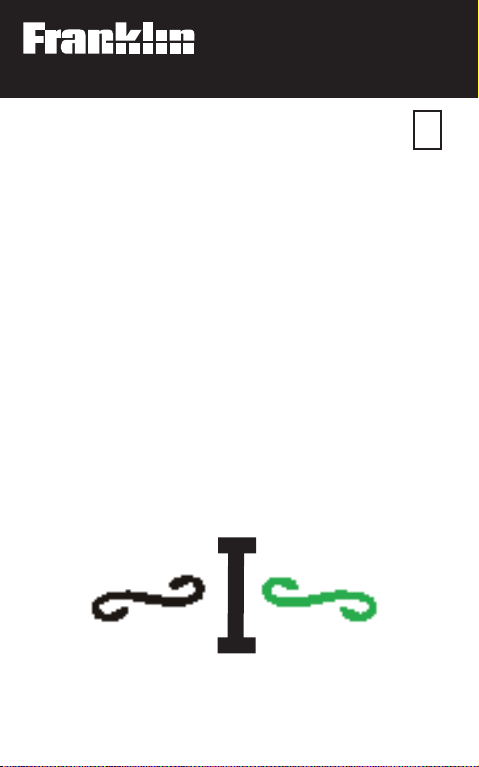
Electronic Publishers
For Use with the Franklin
Digital Book System
IC-115
F
DIGITAL BOOK
GAME
GALLERY
User’s Manual
Page 2
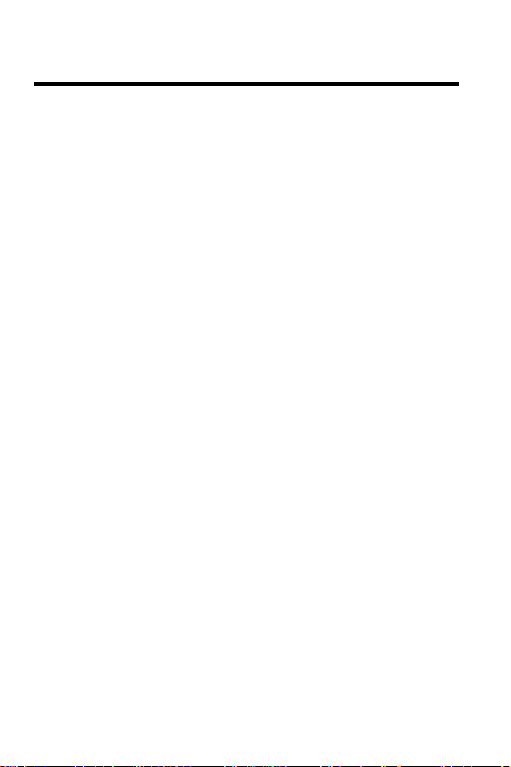
License Agreement
READ THIS LICENSE AGREEMENT BEFORE USING THE DIGITAL
BOOK. YOUR USE OF THE DIGITAL BOOK DEEMS THAT
YOU ACCEPT THE TERMS OF THIS LICENSE. IF YOU DO
NOT AGREE WITH THESE TERMS, YOU MAY RETURN
THIS PACKAGE WITH PURCHASE RECEIPT TO THE
DEALER FROM WHICH YOU PURCHASED THE DIGITAL
BOOK AND YOUR PURCHASE PRICE WILL BE
REFUNDED. DIGITAL BOOK means the software product
and documentation found in this package and FRANKLIN
means Franklin Electronic Publishers, Inc.
LIMITED USE LICENSE
All rights in the DIGITAL BOOK remain the property of
FRANKLIN. Through your purchase, FRANKLIN grants you
a personal and nonexclusive license to use the DIGITAL
BOOK on a single FRANKLIN Digital Book System at a time.
You may not make any copies of the DIGITAL BOOK or of the
data stored therein, whether in electronic or print format.
Such copying would be in violation of applicable copyright
laws. Further, you may not modify, adapt, disassemble,
decompile, translate, create derivative works of, or in any
way reverse engineer the DIGITAL BOOK. You may not
export or re-export, directly or indirectly, the DIGITAL BOOK
without compliance with appropriate governmental
regulations. The DIGITAL BOOK contains Franklin’s
confidential and propriety information which you agree to
take adequate steps to protect from unauthorized disclosure
or use. This license is effective until terminated. This license
terminates immediately without notice from FRANKLIN if you
fail to comply with any provision of this license.
1
Page 3
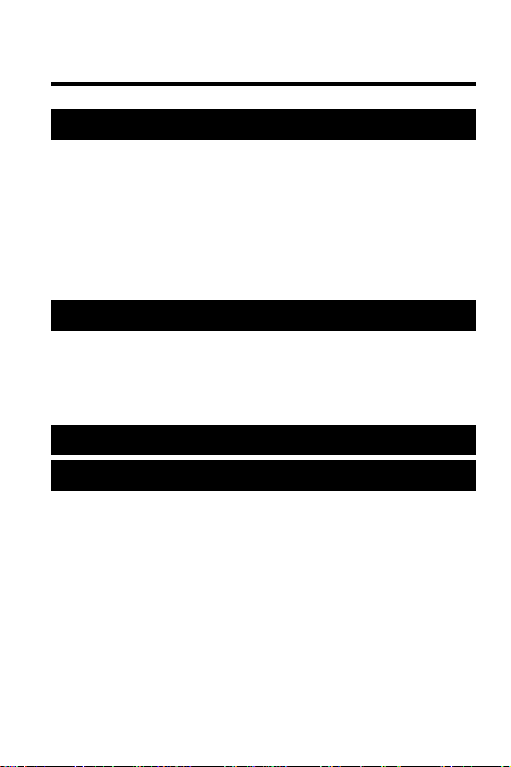
Contents
Getting Started ...............................................3
Install the Digital Book .............................. 4
Select Game Gallery I ................................ 5
Adjust the Contrast ................................... 6
Choose a Game.......................................... 7
Learn the Keys ........................................... 8
Brick Out
Brick Walls ................................................ 10
Falling Walls..............................................12
Puzzle Walls .............................................. 13
ShapeShifter
Reference....................................................... 20
Digital Book System ................................. 21
Specifications ........................................... 25
Limited Warranty (U.S. only).................... 26
TM
......................................................9
TM
............................................... 16
2
Page 4
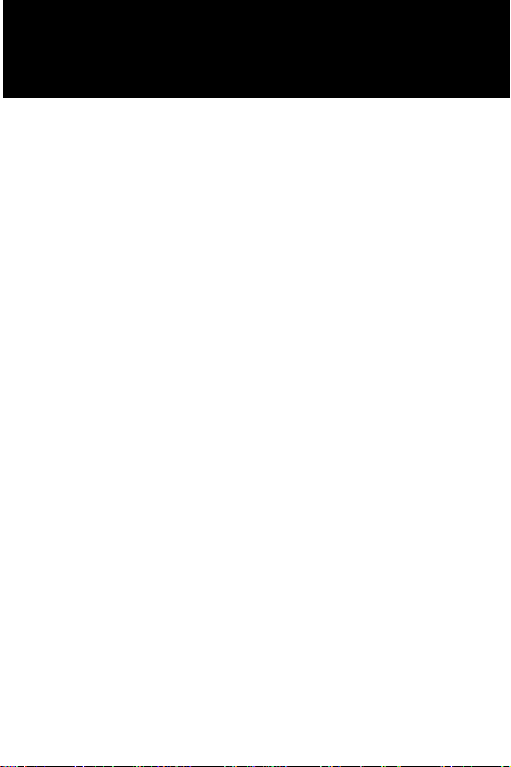
Getting Started
If you’re using
Game Gallery
for the first time,
read this section.
I
3
Page 5
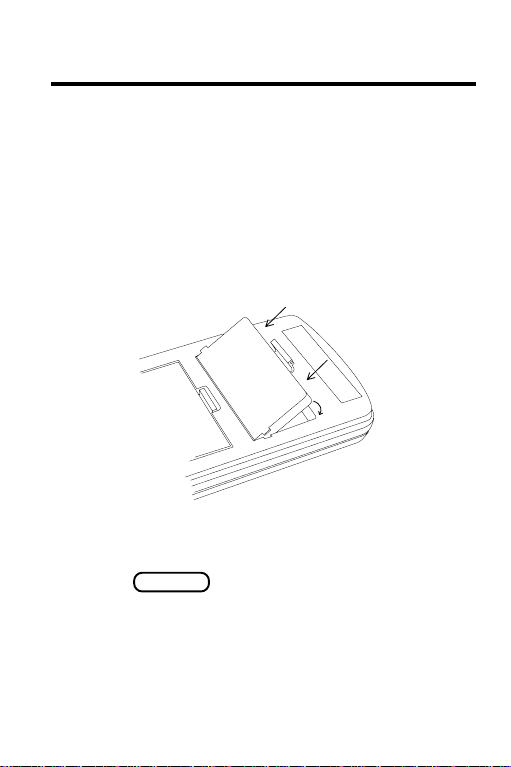
Install the Digital Book
You must install the
can use it. WARNING: If you install or remove a
digital book while the Digital Book System is on,
information that you entered in the other installed
digital book may be erased.
1. Turn the Digital Book System off.
2. Insert the
3. Press
4. To adjust the screen contrast, turn the
wheel on the side of the Digital Book System.
5. If the screen is still blank, check the batteries.
Read “Replacing the Batteries” in Reference.
4
digital book in a slot on the back.
Line up the digital book’s tabs with the notches
in the slot. Then snap the digital book in place.
ON/OFF .
Game Gallery
I before you
Page 6
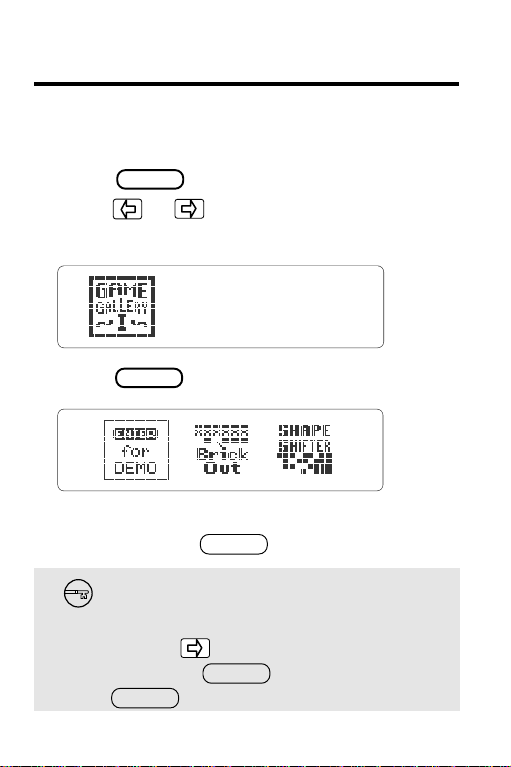
Select Game Gallery I
Once
Game Gallery
select and start using it.
I is installed, here’s how to
1. Press
2. Press or to highlight the
Gallery
3. Press
This is the main menu. You can always return
to it by pressing
CARD .
Game
I symbol.
ENTER .
CLEAR .
See a Demonstration
To see a brief demonstration of
Gallery
icon. Then press To stop the demo
press
I, use to highlight the DEMO
ENTER .
CLEAR .
Game
5
Page 7
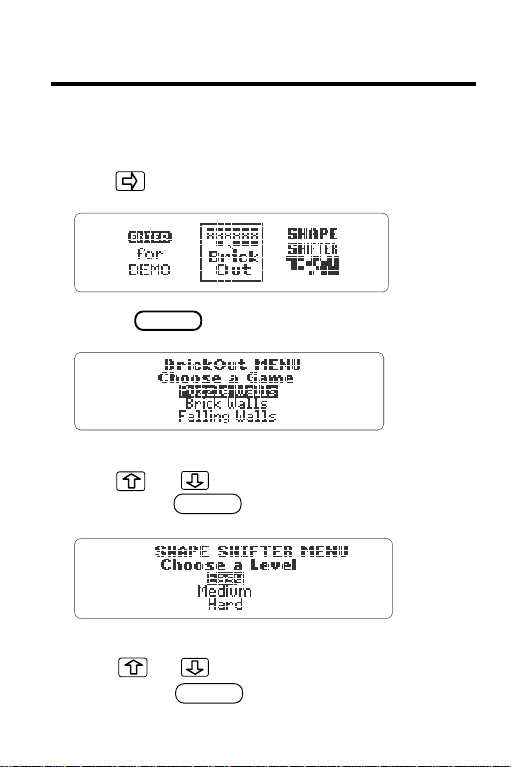
Choose a Game
Once you’ve selected
Game Gallery
I, choose a
game from the main menu.
1. Use to highlight a game.
2. Press
ENTER .
If you choose BrickOut, you see this screen.
Use or to highlight a BrickOut game.
Then press
ENTER
.
If you choose Shape Shifter, you see this screen.
Use or to highlight a game level.
Then press
6
ENTER
.
Page 8
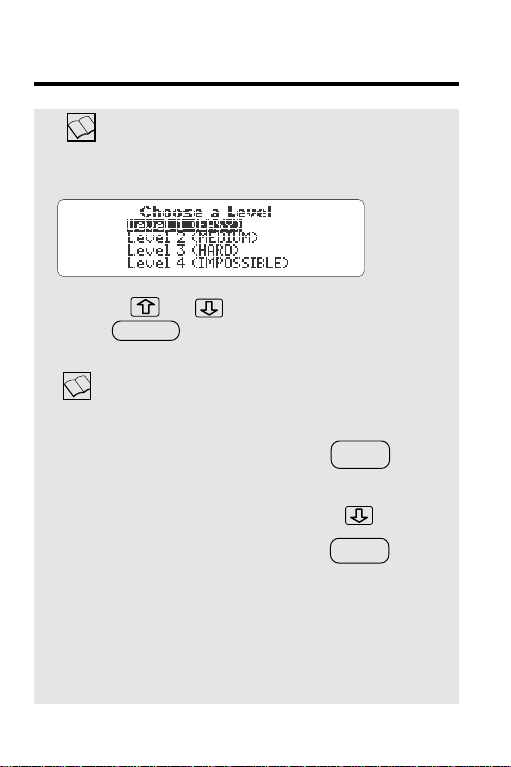
Choose a Game
If you choose Puzzle Walls,
You’ll see the following menu:
Use the or to highlight a level. Then
press
ENTER
.
Help is Always at Hand
To... Press...
See a help message
at any time
Move down the message
HELP
Exit the message
BACK
7
Page 9
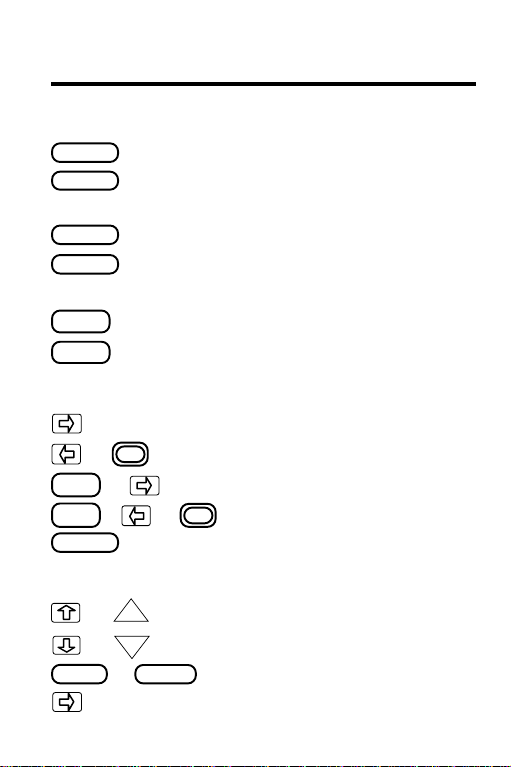
Learn the Keys
Function Keys
CLEAR
MENU
CARD
ENTER
BACK
HELP
BrickOut Keys
or
SHIFT
+
SHIFT
+
SPEC
Shape Shifter Keys
UP
or
DN
or
or
ENTER SPACE
8
End a game.
or
Clear to the main menu.
Clear to the main menu or
end a game.
Switch to another digital book.
Select a game icon or menu
item.
See a help message.
Move the paddle right.
Move the paddle left.
Increase paddle speed to right.
Increase paddle speed to left.
See brick descriptions.
Move a block up.
Move a block down.
Rotate a block.
Drop a block into place.
Page 10

BrickOut
This section shows
how to play the three
BrickOut games:
Puzzle Walls, Brick Walls,
and Falling Walls.
9
Page 11

Brick Walls
The Goal
Brick Walls is the easiest of the three BrickOut
games. The goal of Brick Walls is to hit all of the
bricks in the wall with the ball to make them
disappear. A game is over when you lose all ten
balls.
The Game
The score is based on the number of bricks hit.
You’ll need to keep the ball in play as long as
possible to hit all of the bricks. Use the paddle to
keep the ball in play. Use the arrow keys to move
the paddle. Hold down and one of the
arrow keys to move the paddle faster. Remember
you can use or to move the paddle left.
Tips
● Try to guess where the ball will land and move
your paddle to that spot.
SHIFT
10
Page 12

Brick Walls
● Try to clear a path through the wall then hit the
ball through the hole. The ball will then bounce
between the top of the screen and the bricks.
You’ll hit a lot of bricks and increase your score.
The End of a Game
Press at any time during a game to
BACK
end your game.
When a game is over, you’ll see a screen
similar to the one below:
First, you’ll see your score. Then if the game
has levels, you’ll see the level at which you
played the game.
The Game Over screen appears after Brick
Walls, Falling Walls, Puzzle Walls and Shape
Shifter. You’ll see it when you end a game by
pressing or when you finish a game.
Press to leave this screen and go to
BACK
ENTER
the main menu.
11
Page 13

Falling Walls
The Goal
Falling Walls is the middle level BrickOut game.
The goal of Falling Walls is to hit as many bricks
as possible as the wall falls. A game is over when
you lose all 10 balls.
The Game
The score is based on the number of bricks hit.
The wall of bricks will move down one row after
the ball hits your paddle 12 times. As the level of
the game increases, the wall will drop more often.
Occasionally, a new line of bricks appear at the
top of the screen.
Tips
● Keep the ball in play as long as possible.
● Hit as many bricks as you can before the wall
falls.
12
Page 14

Puzzle Walls
The Goal
Puzzle Walls is the most challenging BrickOut
game. To succeed, you’ll need to learn the bricks
and use strategy. The goal of Puzzle Walls is to
beat all 15 screens of a level. A game is over
when you lose 10 balls.
The Game
To exit a screen, you must hit a tunnel brick ( ).
A tunnel brick is surrounded by a variety of
special bricks. The brick pattern is different in each
screen of each level.
Certain special bricks increase the difficulty of the
game. See p.15 for a description of the bricks. At
higher levels, the tunnel brick is surrounded by an
increasingly complex pattern of special bricks.
13
Page 15

Puzzle Walls
The Levels
Each level has 15 screens for a total of 60
screens. No two screens are the same. Level 1
(Easy) includes the screens numbered 1-15.
Level 2 (Medium) begins at 16, Level 3 (Hard)
begins at 31, and Level 4 (Impossible) begins at 46.
Tips
● Use the special effects bricks to clear a path to
the tunnel brick.
● Don’t try to save all of the balls when there is
more than one on the screen. Only one ball is
necessary to complete the game.
● Any balls on the screen will stay in play when
you move to another screen. So be ready to
move the paddle to hit the falling ball(s).
● Ball-eater bricks will never eat the last ball on
the screen.
● Multiplier bricks in the bottom row will not
multiply. This means the wall can never fall on
your paddle.
● When you hit a brick, it will add 1 ball to
your remaining balls.
14
Page 16

Puzzle Walls
Viewing Brick Descriptions
During a game, press to see a list
and description of the bricks. Press
SPEC
ENTER
at the last help screen to resume your game
where you left off.
Understanding the Bricks
Brick Description
Tunnel--goes to next screen.
One way, up only.
One way, down only.
Adds 1 ball to remaining balls.
Eats extra balls off screen.
Normal brick.
This brick never goes away.
This brick multiplies when hit.
This brick moves when hit.
Speeds up ball.
Slows down ball.
Explodes into 4 balls.
Makes paddle longer.
Makes paddle shorter.
15
Page 17

Shape Shifter
This section shows
how to play Shape Shifter.
16
Page 18

Shape Shifter
The Goal
The goal of Shape Shifter is to direct the falling
blocks so they fit together to form a complete row.
Horizontal play
Shape Shifter can be played by
holding the Digital Book horizontally
or by turning it to play vertically so
and point left and right.
Vertical
play
DN
The Rules
You direct the falling blocks using
these keys:
To... Press...
Move up or left
Move down or right
Rotate block
UP
or
UP
DN
or
or
ENTER
SPACE
17
Page 19

Shape Shifter
Each time you drop a block to form a row, the
completed row will disappear. This will increase
your score.
There are five different types of easy-to-fit blocks
and a variety of harder-to-fit blocks. The more
challenging blocks fall intermittently.
Blocks fall faster as more rows are completed.
Challenging blocks appear more often as you
complete more rows.
Your score increases when a block drops and
when a row disappears.
A game is over when no more blocks will fit on the
screen.
The Levels
The level of difficulty increases as rows vanish.
At the Easy Level, the blocks fall faster after every
24 rows completed. After you’ve completed 72
rows, you’ll move to the Medium Level.
At the Medium Level, the blocks fall faster every
time 12 rows disappear. You’ll move to the Hard
Level after 24 rows disappear.
18
Page 20

Shape Shifter
Before starting a game, pick the level you want to
start at in the Choose a Level menu.
Tips
● Drop blocks from higher up for more points.
However, once you drop a block you can’t
rotate or move it.
● Look for a miniature version of the next block in
the top portion of the screen.
● Be prepared for speed changes and more
challenging blocks.
Viewing the Blocks
You can view the possible blocks that you
may see during a game.
Press and select Shape Shifter
under the Help Menu. Then press
ENTER
ENTER .
Then under Shape Shifter select Block
Descriptions. Press
ENTER .
19
Page 21

Reference
This section reviews
how to use
the Digital Book System.
20
Page 22

Digital Book System
Installing & Removing Digital Books
To install a digital book, first turn off your Digital
Book System. Then align the digital book’s tabs with
the notches in either book slot on the back and snap
the book into the slot. If you install only one book, it
doesn’t matter which slot you use. But make sure
that the book’s metal contacts are facing down.
To remove a book, first turn off the Digital Book
System. Then compress the book’s tab and lift the
book from the slot.
Restarting the Digital Book System
If the keyboard fails to respond or the screen
performs erratically, first press and then
press . If nothing happens, hold
and press . If nothing happens still, press
the recessed reset button on the back of your Digital
Book System using a paper clip.
ON/OFF
ON/OFF
If you install or remove digital books
when the Digital Book System is on, or
when you reset the Digital Book System,
you may erase information that you entered in
the installed digital books.
CLEAR
CLEAR
21
Page 23

Digital Book System
Switching Between Digital Books
1. With two digital books installed, press
CARD
.
2. Highlight a symbol by pressing or .
Then press
To return to the first book, repeat these steps.
ENTER .
Sending Words Between Books
Some digital books can send and receive words
from other digital books.
1. Highlight a word in a digital book.
Read its User's Manual to learn how.
2. Hold and press .
3. Highlight the other digital book’s symbol.
Then press .
You see its main display. You may have to press
ENTER
again to look up the word.
ENTER
CARD
22
Page 24

Digital Book System
Replacing the Batteries
Your Digital Book System uses CR2032 lithium
batteries. Have four new batteries ready before
following these steps.
1. Turn the Digital Book System off.
2. Press and slide the battery cover off the back
of the unit. Then remove all batteries.
3. Place a battery, with its plus (+) sign up, at the
bottom of each battery cavity.
4. Place a battery, plus sign up, at the top of
each cavity. The metal clip must contact the
top battery.
5. Replace the battery cover.
To prevent deleting information from
installed digital books:
• Always replace the batteries before they
lose all power, and never remove the
batteries while the Digital Book System is on.
• Never mix old and new batteries. And, once
batteries have been removed, install new
ones within two minutes.
23
Page 25

Digital Book System
Protecting the Digital Book System
• Don't touch the metal contacts on the back of your
digital books or the rubber contacts in the book
slots of the Digital Book System. CAUTION:
Touching the contacts with statically charged
objects, including your fingers, could erase informa tion that you entered in your installed digital books.
• Don't put excessive pressure or weight on your
digital books or Digital Book System.
• Don't expose your digital books to extreme or
prolonged heat, cold, or other adverse conditions.
When you're not using your Digital Book System,
keep two digital books or dummy books in its slots to
prevent dust build-up.
Cleaning the Digital Book System
To clean the digital books, apply isopropyl alcohol
with cotton swab.
To clean the Digital Book System, apply a mild
household cleaner onto a soft cloth. CAUTION:
Spraying liquids directly on your Digital Book System
could damage its circuitry.
24
Page 26

Specifications
IC-115 Product Features
• 2 graphics games
• Shape Shifter: Increasing difficulty levels; Variable Skills
levels (Easy, Medium, Hard); Next block preview,;
Strategy suggestion information; built-in key instructions;
and game scoring.
• BrickOut: three game versions (Puzzle Walls, Brick Walls,
Falling Walls); Variable skill levels for Puzzle Walls;
15 screens for each skill level in Puzzle Walls; strategy
suggestion information; built-in key instructions; full brick
descriptions (via SPEC key); and game scoring
• context-sensitive help information
• self-demonstration
• ROM size: 4 megabits
Copyrights, Trademarks and Patents
© 1993 Franklin Electronic Publishers, Inc. Mt. Holly N.J.
U.S.A. All rights reserved.
Patents Pending.
ISBN 1-56712-026-1
25
Page 27

Limited Warranty (U.S. only)
FRANKLIN warrants to you that the DIGITAL BOOK will be free from defects in
materials and workmanship for one year from purchase. In the case of such a defect
in your DIGITAL BOOK, FRANKLIN will repair or replace it without charge on return,
with purchase receipt, to the dealer from which you made your purchase or Franklin
Electronic Publishers, Inc., 122 Burrs Road, Mt. Holly, NJ 08060, within one year of
purchase. Alternatively, FRANKLIN may, at its option, refund your purchase price.
Data contained in the DIGITAL BOOK may be provided under license to FRANKLIN.
FRANKLIN makes no warranty with respect to the accuracy of data in the DIGITAL
BOOK. No warranty is made that the DIGITAL BOOK will run uninterrupted or error
free. You assume all risk of any damage or loss from your use of the DIGITAL BOOK.
This warranty does not apply if, in the sole discretion of FRANKLIN, the DIGITAL
BOOK has been tampered with, damaged by accident, abuse, misuse, or
misapplication, or as a result of service or modification by any party, including any
dealer, other than FRANKLIN. This warranty applies only to products manufactured
by or for FRANKLIN. Batteries, corrosion or battery contacts and any damage
caused by batteries are not covered by this warranty. NO FRANKLIN DEALER,
AGENT, OR EMPLOYEE IS AUTHORIZED TO MAKE ANY ADDITIONAL
WARRANTY IN THIS REGARD OR TO MAKE ANY MODIFICATION OR EXTENSION
OF THIS EXPRESS WARRANTY.
THE FOREGOING WARRANTY IS EXCLUSIVE AND IS IN LIEU OF ALL OTHER
EXPRESS OR IMPLIED WARRANTIES, WRITTEN OR ORAL, INCLUDING, BUT
NOT LIMITED TO, WARRANTIES OF MERCHANTABILITY OR FITNESS FOR A
PARTICULAR PURPOSE. YOUR SOLE AND EXCLUSIVE REMEDY SHALL BE
FRANKLIN’S OBLIGATION TO REPLACE OR REFUND AS SET FORTH ABOVE
IN THIS WARRANTY. Some States do not allow the exclusion of implied warranties,
or limitations on how long a warranty lasts. This warranty gives you specific rights; you
may also have additional rights which vary from State to State. This warranty shall
not be applicable to the extent that enforcement of any provision may be prohibited
by applicable law.
FRANKLIN SHALL IN NO EVENT BE LIABLE TO YOU OR TO ANY OTHER
PERSON FOR ANY SPECIAL, INCIDENTAL, OR CONSEQUENTIAL DAMAGES,
OR ANY OTHER INDIRECT LOSS OR DAMAGE, ARISING OUT OF YOUR
PURCHASE, THE MANUFACTURE OR SALE OF THE DIGITAL BOOK, THIS
LICENSE, OR ANY
OBLIGATION RESULTING THEREFROM OR THE USE OR PERFORMANCE OF
THE DIGITAL BOOK UNDER ANY LEGAL THEORY, WHETHER BREACH OF
CONTRACT, TORT, STRICT LIABILITY OR ANY OTHER CAUSE OF ACTION OR
PROCEEDING, WHICH DAMAGES SHALL INCLUDE, BUT NOT BE LIMITED TO,
LOST PROFITS, DAMAGES TO PROPERTY, OR PERSONAL INJURY (BUT
ONLY TO THE EXTENT PERMITTED BY LAW). FRANKLIN’S ENTIRE LIABILITY
FOR ANY CLAIM OR LOSS, DAMAGE, OR EXPENSE FROM ANY SUCH CAUSE
SHALL IN NO EVENT EXCEED THE PRICE PAID FOR THE DIGITAL BOOK. THIS
CLAUSE SHALL SURVIVE FAILURE OF AN EXCLUSIVE REMEDY.
This license and warranty is governed by the laws of the United States and the State
of New Jersey.
26
Page 28

Electronic Publishers
Mt. Holly, NJ 08060
FCR-28015-00 A P/N 7201745 Printed in China
