Page 1
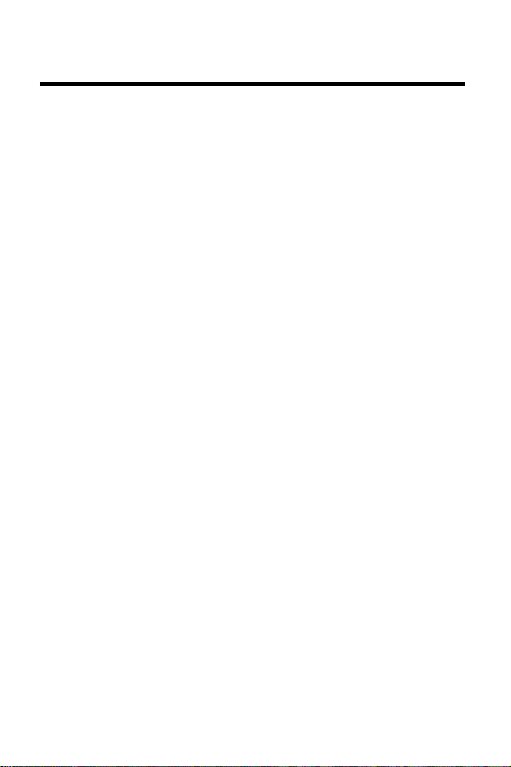
License Agreement
READ THIS LICENSE AGREEMENT BEFORE USING THE DIGITAL
BOOK. YOUR USE OF THE DIGITAL BOOK DEEMS THAT
YOU ACCEPT THE TERMS OF THIS LICENSE. IF YOU DO
NOT AGREE WITH THESE TERMS, YOU MAY RETURN
THIS PACKAGE WITH PURCHASE RECEIPT TO THE
DEALER FROM WHICH YOU PURCHASED THE DIGITAL
BOOK AND YOUR PURCHASE PRICE WILL BE
REFUNDED. DIGITAL BOOK means the software product
and documentation found in this package and FRANKLIN
means Franklin Electronic Publishers, Inc.
LIMITED USE LICENSE
All rights in the DIGITAL BOOK remain the property of
FRANKLIN. Through your purchase, FRANKLIN grants you
a personal and nonexclusive license to use the DIGITAL
BOOK on a single FRANKLIN Digital Book System at a time.
You may not make any copies of the DIGITAL BOOK or of the
data stored therein, whether in electronic or print format.
Such copying would be in violation of applicable copyright
laws. Further, you may not modify, adapt, disassemble,
decompile, translate, create derivative works of, or in any
way reverse engineer the DIGITAL BOOK. You may not
export or re-export, directly or indirectly, the DIGITAL BOOK
without compliance with appropriate governmental
regulations. The DIGITAL BOOK contains Franklin’s
confidential and propriety information which you agree to
take adequate steps to protect from unauthorized disclosure
or use. This license is effective until terminated. This license
terminates immediately without notice from FRANKLIN if you
fail to comply with any provision of this license.
1
Page 2
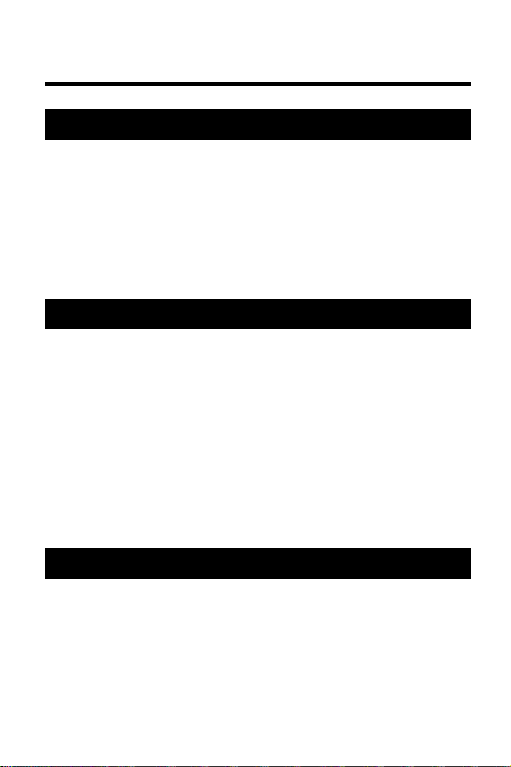
Contents
Getting Started ............................................... 4
Install the Digital Book ..............................5
Select the Dictionary ................................. 6
Adjust the Contrast ................................... 7
Select Setup Options.................................8
Learn the Keys ........................................... 9
Looking Up Words ........................................ 11
Correcting Spellings.................................12
Finding Spellings...................................... 13
Finding Definitions ................................... 16
Finding Synonyms....................................19
Finding Confusable Words ...................... 22
Reviewing Words......................................23
Using With Other Books .......................... 24
Reference.......................................................26
Digital Book System ................................. 27
Specifications ........................................... 31
Limited Warranty ...................................... 32
Index .......................................................... 33
2
Page 3
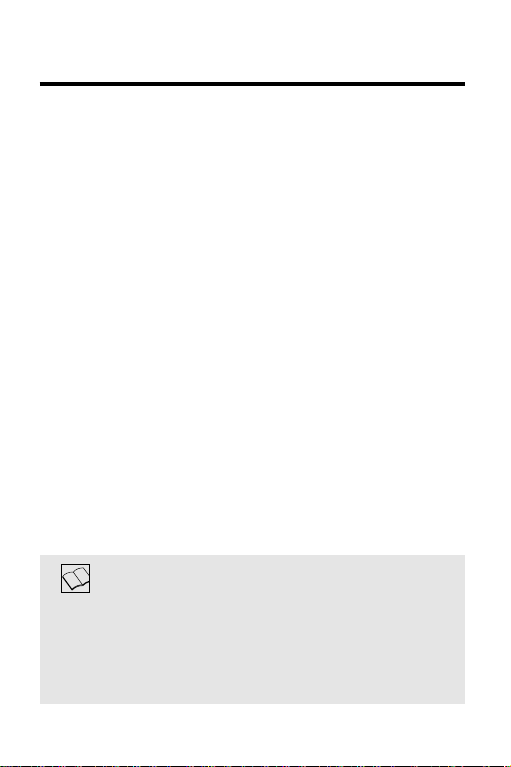
Introduction
Congratulations. You now have a portable and
powerful electronic reference that combines the
features of a dictionary and a thesaurus.
Collins Dictionary and Thesaurus
Using
• check and correct spellings,
• find unknown letters and fragments of words,
• find definitions, synonyms, and
confusable words,
• pick and look up words on screen,
• review words that you’ve already looked up,
• look up words from other digital books.
This User’s Manual shows you how. You can
follow its numbered instructions using the
examples shown or using words that interest you.
About User Notes
Throughout this User’s Manual, notes like this
provide tips and explain advanced uses of
Collins Dictionary and Thesaurus
them.
, you can:
. Look for
3
Page 4
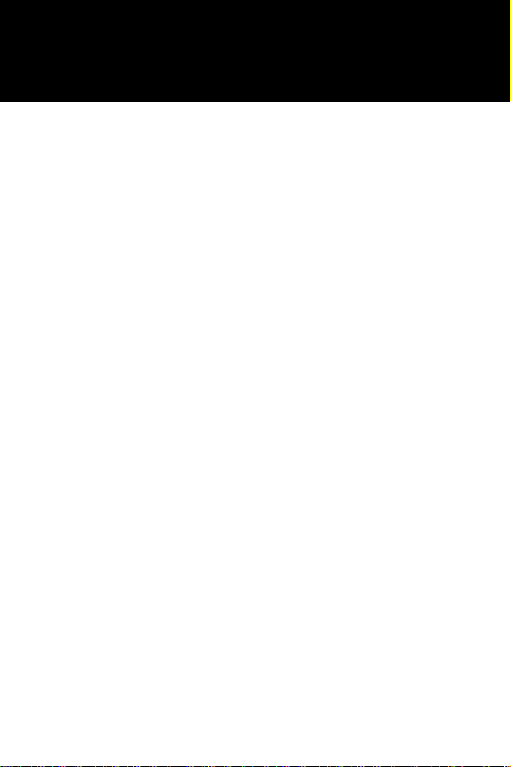
Getting Started
If you’re using
Collins Dictionary and Thesaurus
for the first time,
read this section.
4
Page 5
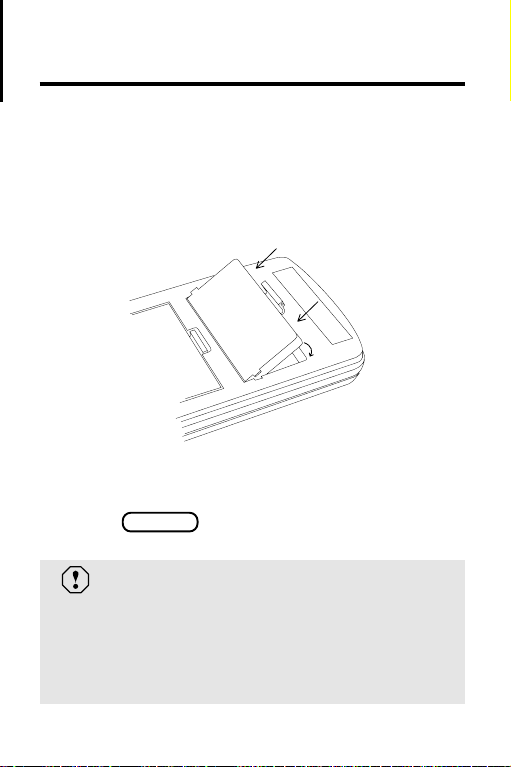
Install the Digital Book
You must install the
Thesaurus
1. Turn the Digital Book System off.
2. Insert the
3. Press
before you can use it.
Line up the digital book’s tabs with the notches
in the slot. Then snap the digital book in place.
ON/OFF .
Collins Dictionary and
digital book in a slot on the back.
Protecting Your Digital Books
Never install or remove a digital book while
the Digital Book System is on. If you do, you
may erase information that you entered in the
other installed digital book.
5
Page 6
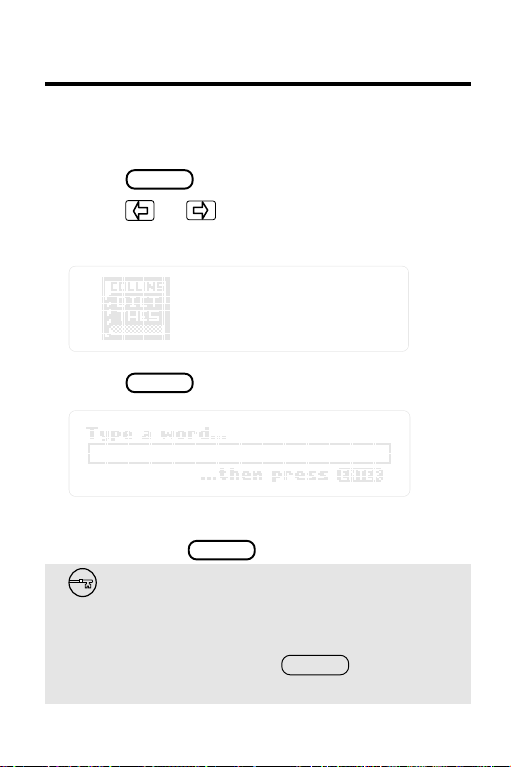
Select the Dictionary
Once
Collins Dictionary and Thesaurus
installed, here’s how to select and start using it.
is
1. Press
2. Press or to highlight the
Dictionary and Thesaurus
3. Press
This is the entry line. You can always return to
it by pressing
CARD .
Collins
symbol.
ENTER .
CLEAR .
Resuming Your Session
If the Digital Book System is turned off while
you’re using the
Thesaurus
the previous screen.
6
Collins Dictionary and
, simply press to return to
ON/OFF
Page 7

Adjust the Contrast
If the screen contrast is not to your liking, here’s
how to adjust it.
1. Turn the contrast wheel.
contrast wheel
2. If the screen is still blank, check the
batteries.
See “Replacing the Batteries” in Reference.
See a Demonstration
To see a brief demonstration of
Dictionary and Thesaurus
and to highlight
DEMO . Then press To stop the
demo, press
CLEAR .
Run Demo under
ENTER .
, press
Collins
MENU
7
Page 8
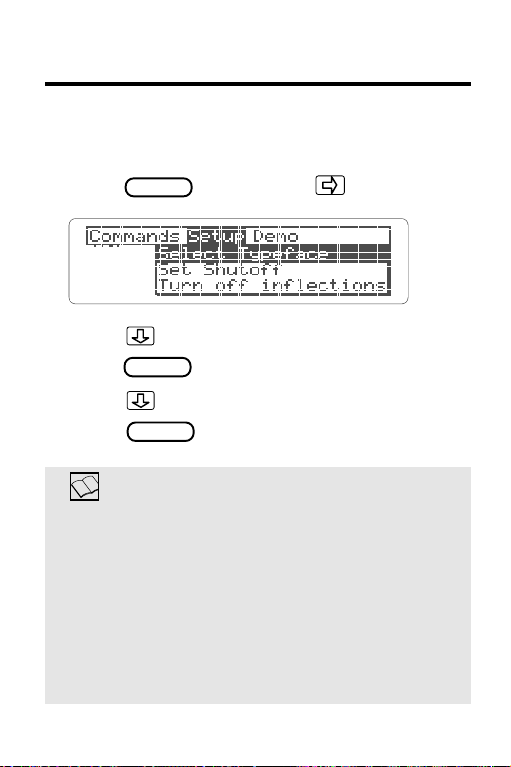
Select Setup Options
Using the Setup menu, you can select typefaces,
shutoff times, and inflection displays.
1. Press Then press .
2. Press to highlight an option.
3. Press to see the settings.
4. Press to highlight a setting.
5. Press to select it.
MENU .
ENTER
ENTER
Understanding Setup Options
Typefaces are how letters appear on screen.
For easier reading, select a large typeface.
Shutoff is how long the Digital Book System
stays on when you forget to turn it off.
Inflections are plurals and participle forms of
words. If you don’t want to see them in definitions, select
8
Turn off inflections .
Page 9
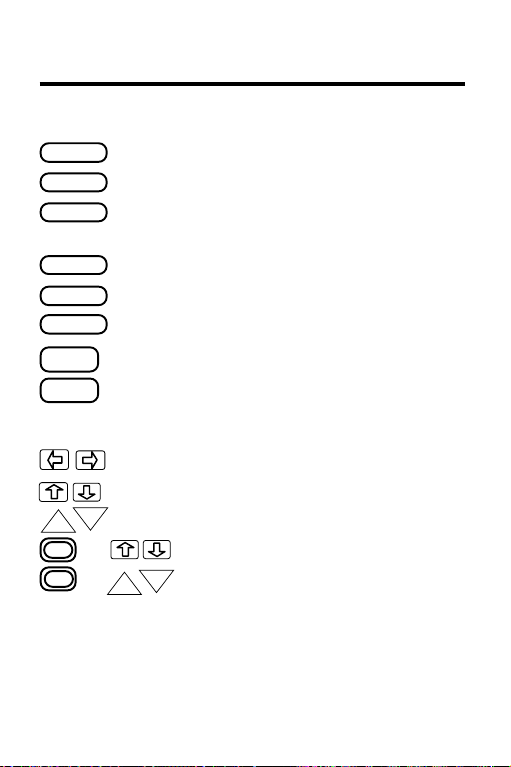
Learn the Keys
Function Keys
CLEAR
MENU
MORE
LIST
CARD
ENTER
BACK
HELP
Direction Keys
DN
UP
+
DN
+
UP
Clear to the request line.
See the menus.
See demonstration or more
references.
Show the path list.
Switch to another digital book.
Find definitions or spelling lists.
Back up or erase letters.
See a help message.
Move the cursor left or right.
Move up or down.
Page up or down.
Go to the top or bottom.
Go to next or previous.
9
Page 10
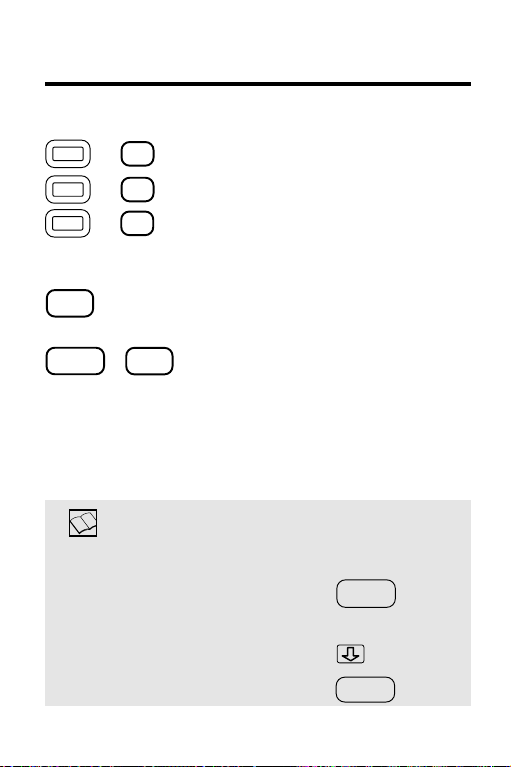
Learn the Keys
Gold Key Combinations
+ Show confusable words.
+ Show dictionary definitions.
+ Show synonyms.
C
D
S
MatchMaker™ Key
? *
SHIFT
+ Fragment Finder™, find fragments
Letter Detective™, find letters in
words.
? *
of words.
Help is Always at Hand
To... Press...
See a help message
at any time
Move down the message
Exit the message
10
HELP
BACK
Page 11

Looking Up Words
This section shows
how to find
definitions, synonyms,
and other information
about words.
11
Page 12

Correcting Spellings
To check or correct spellings, simply type a word
and press And if you misspell words,
they’re automatically corrected.
ENTER .
1. Press
CLEAR .
2. Type a misspelled word.
To erase letters, press
3. Press
ENTER .
BACK .
This is a correction list.
4. To define a word, press to highlight it.
Then press
To go back to the correction list, press
5. Press
12
ENTER .
BACK .
CLEAR .
Page 13

Finding Spellings
You can find unknown letters, prefixes, suffixes, or
fragments of words by using the MatchMaker
™
characters—the question mark and the asterisk.
Letter Detective
™
The question mark is the letter detective. It finds
unknown letters in words.
1. At the entry line, type a word with a ?
for each unknown letter.
2. Press
ENTER .
3. To define a word, press to highlight it.
Then press
4. Press
ENTER .
CLEAR .
13
Page 14

Finding Spellings
Fragment Finder
™
The asterisk is the fragment finder. It finds
prefixes, suffixes, and fragments of words. Each
asterisk can stand for any number of letters.
1. Type a word with an ✽ for a series of
unknown letters.
To type the asterisk, press plus
2. Press
ENTER .
SHIFT
? * .
3. To define a word, press to highlight it.
Then press
4. Press
ENTER .
CLEAR .
14
Page 15

Finding Spellings
Spelling Finder Tips
☛ You can enter ?’s and ✽‘s in the same
word. For example,
place a ? next to an ✽. Remember, ✽‘s can
stand for any number of letters, including one
or none.
pers?ver* . But don’t
☛ You can use ?’s and ✽’s to find unusual
words. For example, to find two-letter words
beginning with an O, enter
words beginning with O, enter
o? . To find all
o✽.
☛ You can use ?’s to help solve crossword
puzzles. For example, if the second letter of a
five-letter word is H and its last letter is W.
?h??w to see possible answers.
Enter
Follow the Arrows
Blinking arrows on screen show
which keys you can press to see
more. Look for them.
15
Page 16

Finding Definitions
You can find definitions in two ways: (1) by
entering words at the entry line, or (2) by picking
words from definitions or word lists.
By Entering Words
The simplest way to define words is to enter them
at the entry line.
1. Type a word.
2. Press
This is a dictionary entry.
3. To move down the entry, press or .
Read the next section for another way to find
definitions.
16
ENTER .
DN
Page 17

Finding Definitions
By Picking Words
You can also define words by picking them from
definition or word lists.
1. At a definition or word list, press
Or, under
Then press
Commands , select
ENTER .
ENTER .
Pick Mode .
2. Press the arrow keys to highlight a word.
To erase the highlight, press
3. Press
ENTER .
BACK .
17
Page 18

Finding Definitions
4. Press
CLEAR .
Seeing MORE Information
By pressing , you can instantly cycle
from definitions to synonym lists to confusable words (if any) and then back to definitions. You can start at any point in the cycle.
MORE
Understanding Dictionary Entries
In dictionary entries, the entry word appears
first with hyphenation points and part(s) of
speech. One or more definitions of the entry
word follow.
Some dictionary entries also contain definitions of related words, which are bold.
Browsing Dictionary Entries
You can browse through dictionary entries
as you would in a book. At a definition, press
plus to see the next dictionary
entry. Press plus to see the
previous one.
DN
UP
18
Page 19

Finding Synonyms
You can find synonyms (1) by pressing
at dictionary entries, (2) by entering words, or (3)
by picking words.
MORE
By Pressing MORE
At any dictionary entry, you can press
to see synonyms of the entry word. See p.18.
MORE
By Entering Words
To go directly to synonyms, follow this
example.
1. Type a word.
2. Press plus
S .
19
Page 20

Finding Synonyms
If you see a message such as Synonyms
for meaning 1 , there are more synonyms
to view.
3. Press plus repeatedly.
S
4. Press to highlight a word.
To . . . Press. . .
Define a synonym
See confusable words (if any)
5. Press
CLEAR .
ENTER
MORE
By Picking Words
Just as you can pick words in dictionary entries
and then define them, you can pick them and find
their synonyms.
1. At a dictionary entry, press
2. Press the arrow keys to highlight a word.
3. Press plus
4. Press
CLEAR .
S .
20
ENTER .
Page 21

Finding Synonyms
Using the Commands Menu
Many of the functions described in this
manual can be performed using the
Commands menu. Simply type a word at the
entry line and then press
MENU .
Next, press to highlight a function. Then
press Use to see more functions.
You can press at any screen except
ENTER .
MENU
help messages.
Backing Up
takes you back to the previous screen.
BACK
plus takes you back to the
preceding screen of similar information.
For example, if you’re viewing a synonym list,
you go back to the preceding list (if any).
UP
21
Page 22

Finding Confusable Words
Confusable words are homonyms and spelling
variants that are easy to confuse. If a word has
confusable words, you can find them (1) by
entering the word and pressing
(2) by pressing at a synonym list or (3)
MORE
by highlighting a word to pick it then pressing
+
.
C
+
C
C .
faintfaint
faint.
faintfaint
1. At the entry line, type
2. Press plus
Each confusable word is followed by an
identifying word.
3. Press to highlight a word.
To . . . Press . . .
Define the word
See its synonyms
4. Press
22
CLEAR .
ENTER
+
S
Page 23

Reviewing Words
Using the Path list, you can review words that
you’ve previously looked up. The Path list saves up
to 26 words.
1. Press
Or, select
Commands menu. Then press
LIST
Entries Seen under the
ENTER .
This is a sample Path list. If you haven’t looked
up any words, you see
No words in path .
2. Press to highlight a word.
To. . . Press. . .
Define the word
See its synonyms
ENTER
+
Saving Your Path List
Your Path list is automatically saved between
sessions unless the batteries run out of
power, or are removed for more than two
minutes, or the Digital Book System is reset.
S
23
Page 24

Using With Other Books
You can even look up words from other digital
books. In this example, we’ll look up a word from
Word Games
the
1. Highlight a word in the other digital book.
Read its User’s Manual to learn how.
digital book.
2. Press plus
3. Highlight the
Thesaurus
symbol. Then press
CARD .
Collins Dictionary and
ENTER .
4. Press to see its definition(s).
ENTER
5. To return to the other digital book, press
Highlight its symbol. Then press
CARD .
ENTER .
24
Page 25

Using With Other Books
About Receiving Words
Collins Dictionary and Thesaurus
can receive
only one or two words at a time from other
digital books.
About Sending Words
Collins Dictionary and Thesaurus
send words to certain other digital books.
Here’s how:
1. Highlight a word in the
and Thesaurus
.
2. Press plus
Collins Dictionary
CARD .
3. Highlight the symbol of another digital
book.
4. Press
ENTER .
Remember that not all digital books can
receive words
.
can also
25
Page 26

Reference
Reference
This section reviews
how to use
the Digital Book System.
26
Page 27

Digital Book System
Installing & Removing Digital Books
To install a digital book, first turn off your Digital
Book System. Then align the digital book’s tabs with
the notches in either book slot on the back and snap
the book into the slot. If you install only one book, it
doesn’t matter which slot you use. But make sure
that the book’s metal contacts are facing down.
To remove a book, first turn off the Digital Book
System. Then compress the book’s tab and lift the
book from the slot.
Restarting the Digital Book System
If the keyboard fails to respond or the screen
performs erratically, first press and then
press . If nothing happens, hold
and press . If nothing happens still, press
the recessed reset button on the back of your Digital
Book System using a paper clip.
ON/OFF
ON/OFF
If you install or remove digital books
when the Digital Book System is on, or
when you reset the Digital Book System,
you may erase information that you entered in
the installed digital books.
CLEAR
CLEAR
27
Page 28

Digital Book System
Switching Between Digital Books
1. With two digital books installed, press
CARD
.
2. Highlight a symbol by pressing or .
Then press
To return to the first book, repeat these steps.
ENTER .
Sending Words Between Books
Some digital books can send and receive words
from other digital books.
1. Highlight a word in a digital book.
Read its User's Manual to learn how.
2. Hold and press .
3. Highlight the other digital book’s symbol.
Then press .
You see its main display. You may have to press
ENTER
again to look up the word.
ENTER
CARD
28
Page 29

Digital Book System
Replacing the Batteries
Your Digital Book System uses CR2032 lithium
batteries. Have four new batteries ready before
following these steps.
1. Turn the Digital Book System off.
2. Press and slide the battery cover off the back
of the unit. Then remove all batteries.
3. Place a battery, with its plus (+) sign up, at the
bottom of each battery cavity.
4. Place a battery, plus sign up, at the top of
each cavity. The metal clip must contact the
top battery.
5. Replace the battery cover.
To prevent deleting information from
installed digital books:
• Always replace the batteries before they
lose all power, and never remove the
batteries while the Digital Book System is on.
• Never mix old and new batteries. And, once
batteries have been removed, install new
ones within two minutes.
29
Page 30

Digital Book System
Protecting the Digital Book System
• Don't touch the metal contacts on the back of your
digital books or the rubber contacts in the book
slots of the Digital Book System. CAUTION:
Touching the contacts with statically charged
objects, including your fingers, could erase informa tion that you entered in your installed digital books.
• Don't put excessive pressure or weight on your
digital books or Digital Book System.
• Don't expose your digital books to extreme or
prolonged heat, cold, or other adverse conditions.
When you're not using your Digital Book System,
keep two digital books or dummy books in its slots to
prevent dust build-up.
Cleaning the Digital Book System
To clean the digital books, apply isopropyl alcohol
with cotton swab.
To clean the Digital Book System, apply a mild
household cleaner onto a soft cloth. CAUTION:
Spraying liquids directly on your Digital Book System
could damage its circuitry.
30
Page 31

Specifications
Product Features
• 80,000 dictionary entry words; 56,385 definitions;
43,131 thesaurus entries, and 493,000 synonyms
• Confusables
II spelling correction, path list of up to 26 word,
Pick Mode, and five typeface settings
• context-sensitive help information
• adjustable shutoff timing
• self-demonstration
• ROM size: 4 megabits
Copyrights, Trademarks and Patents
© 1987-1993 Franklin Electronic Publishers, Inc. All rights
reserved.
© 1987, 1988. Wm. Collins Sons & Co., Ltd. All rights
reserved.
U.S. Patents 4, 490, 811; 4, 830, 618; 4, 891, 775; 5, 007, 019.
European Patent 0 136 379. Patent Pending.
ISBN 1-56712-021-0
TM,
phrases and hyphenation, MatchMaker
TM
31
Page 32

Limited Warranty (U.K. only)
This product, excluding batteries, is guaranteed by Franklin
for a period of one year from the date of purchase. It will be
repaired or replaced (at Franklin’s option) free of charge for
any defect due to faulty workmanship or materials.
Products returned under warranty should be sent to the
original vendor with proof of purchase and description of
fault. Charges will be made for all repairs unless valid proof
of purchase is provided.
This warranty explicitly excludes defects due to misuse,
accidental damage, or wear and tear. This warranty does
not affect the consumer’s statutory rights.
32
Page 33

Index
Adjusting contrast 7
Arrow keys 15
Automatic shutoff 7
Batteries
replacing 29
Confusables™ 22
Contrast, adjusting 7
Definitions
browsing through 18
Digital Book
adjusting contrast 7
erasing information 5
installation 5
Digital Book System
cleaning 30
installing 27
restarting 27
switching between 28
Erasing letters 12
Installing digital books 5
Keys
direction 9
function 9
guide to 9
learn about 9
MatchMaker key 10
MatchMaker™ key
Fragment Finder™ 14
ON/OFF key 5
Question mark, as
Fragment
Finder™ 13
Resuming your
session 6
Screen contrast 7
Shutoff timing,
changing 8
Spelling correction
with Fragment
Finder™ 14
Synonym lists
scrolling through 19
33
