Page 1
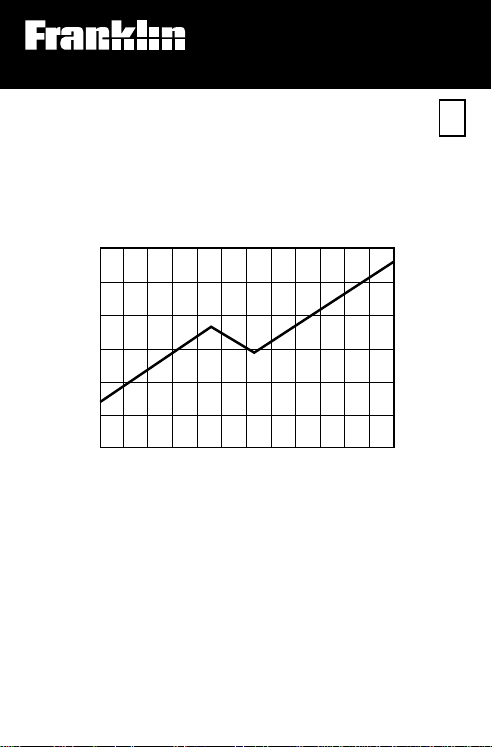
Electronic Publishers
For Use with the Franklin
Digital Book System
IC-111
DIGITAL BOOK
J F M A M J J A S O N D
The Tradeline
Pocket Stock Guide
F
User’s Manual
Page 2
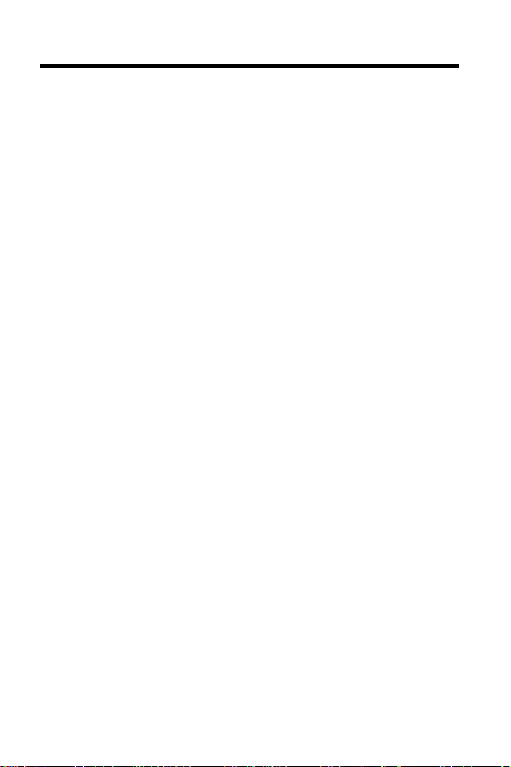
License Agreement and Disclaimer
READ THIS LICENSE AGREEMENT BEFORE USING THE DIGITAL
YOUR USE OF THE DIGITAL BOOK DEEMS THAT YOU ACCEPT
THE TERMS OF THIS LICENSE. IF YOU DO NOT AGREE WITH
THESE TERMS, YOU MAY RETURN THIS PACKAGE WITH
PURCHASE RECEIPT TO THE DEALER FROM WHICH YOU
PURCHASED THE DIGITAL BOOK AND YOUR PURCHASE PRICE
WILL BE REFUNDED. DIGITAL BOOK means the software product and
documentation found in this package and FRANKLIN means Franklin
Electronic Publishers, Inc.
LIMITED USE LICENSE
All rights in the DIGITAL BOOK remain the property of FRANKLIN.
Through your purchase, FRANKLIN grants you a personal and
nonexclusive license to use the DIGITAL BOOK on a single FRANKLIN
Digital Book System at a time. You may not make any copies of the
DIGITAL BOOK or of the data stored therein, whether in electronic or
print format. Such copying would be in violation of applicable copyright
laws. Further, you may not modify, adapt, disassemble, decompile,
translate, create derivative works of, or in any way reverse engineer the
DIGITAL BOOK. You may not export or re-export, directly or indirectly,
the DIGITAL BOOK without compliance with appropriate governmental
regulations. The DIGITAL BOOK contains Franklin’s confidential and
propriety information which you agree to take adequate steps to protect
from unauthorized disclosure or use. This license is effective until
terminated. This license terminates immediately without notice from
FRANKLIN if you fail to comply with any provision of this license.
DISCLAIMER
Tradeline is a product of IDD Information Services. IDD believes the
information in this product to be accurate. IDD is not responsible for any
inadvertent errors. IDD obtains information for inclusion in Tradeline from
sources it considers reliable. However, IDD does not guarantee the
accuracy or completeness of Tradeline or of any information contained
in it. IDD makes no warranties, expressed or implied, as to results to be
obtained from the use of Tradeline, and IDD makes no warranties of
merchantability or fitness for a particular purpose. IDD shall have no
liability for costs, profits, or consequential damages.
Copyright © 1993 IDD Information Services. All rights reserved. No part
of this digital book may be reproduced, stored in a retrieval system, or
transcribed in any form or by any means, electronic, mechanical,
photocopying, recording, or otherwise, without the prior written permission
of IDD Information Services.
BOOK.
1
Page 3
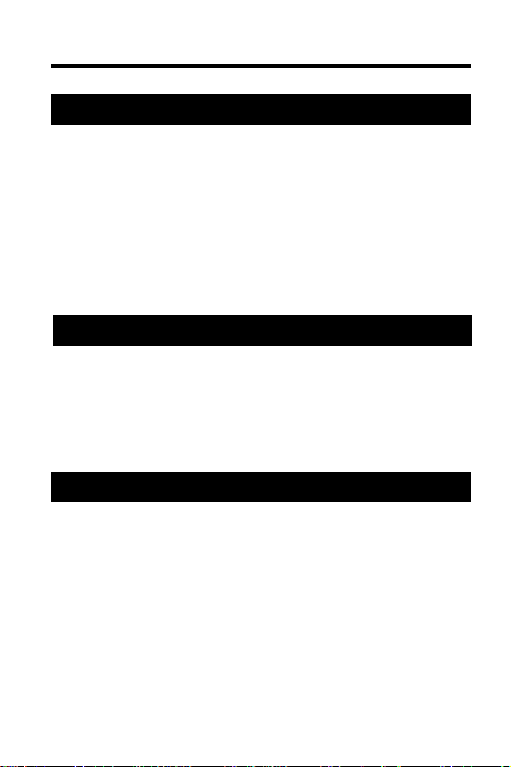
Contents
Getting Started .............................................. 4
Install the Digital Book ............................. 5
Select the Stock Guide ............................. 6
Adjust the Contrast .................................. 7
Select a Search Method ........................... 8
Select Setup Options ................................ 9
Learn the Keys ......................................... 10
Finding Stock Data ...................................... 11
Stock Snapshots...................................... 12
52 Week Price Charts .............................. 15
Market Comparison Charts ..................... 16
EZ Screening™ ........................................ 17
Reference...................................................... 21
Glossary ................................................... 22
Digital Book System ................................ 25
Specifications .......................................... 29
Limited Warranty ..................................... 30
Index ......................................................... 31
2
Page 4
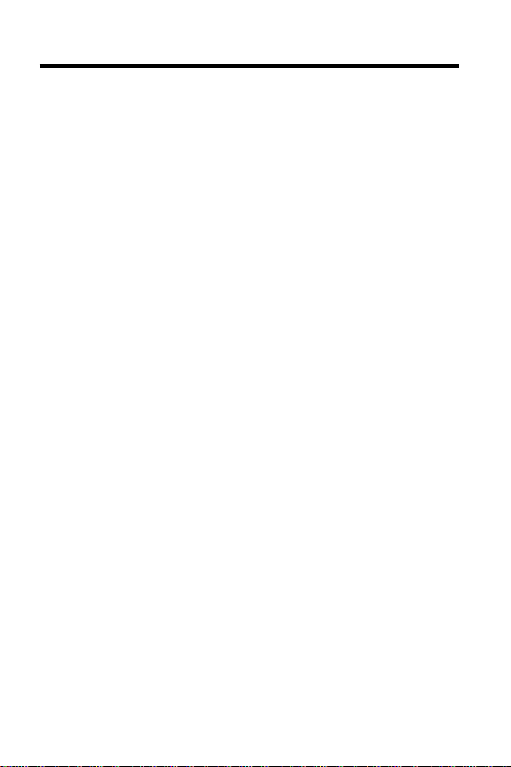
Introduction
The
Tradeline® Pocket Stock Guide
financial reference covering almost 6,000 NYSE,
American, and NASDAQ stocks. It also covers
more than 120 leading market indices.
For each stock or market index, you can see:
• a “Stock Snapshot” of earnings per share,
price/earnings ratio, and other fundamental
data;
• a second Stock Snapshot of 52 Week high
and low prices, 1 and 5 percent price
changes, and other pricing-related data;
• a 52 Week Price Chart of closing prices, and;
• a Market Comparison Chart versus the
Standard & Poor’s 500 Index.
In addition, by using EZ Screening™ you can
screen stocks by up to 15 investment criteria and
see a customized stock list.
This User’s Manual shows you how. Follow its
numbered instructions using the examples shown
or using stocks and investment criteria that
interest you.
is a powerful
3
Page 5
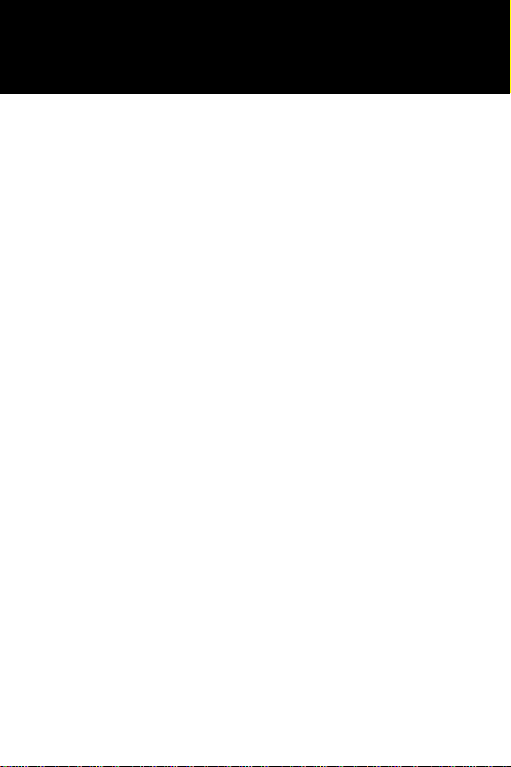
Getting Started
If you’re using
the
Tradeline® Pocket Stock Guide
for the first time,
read this section.
4
Page 6
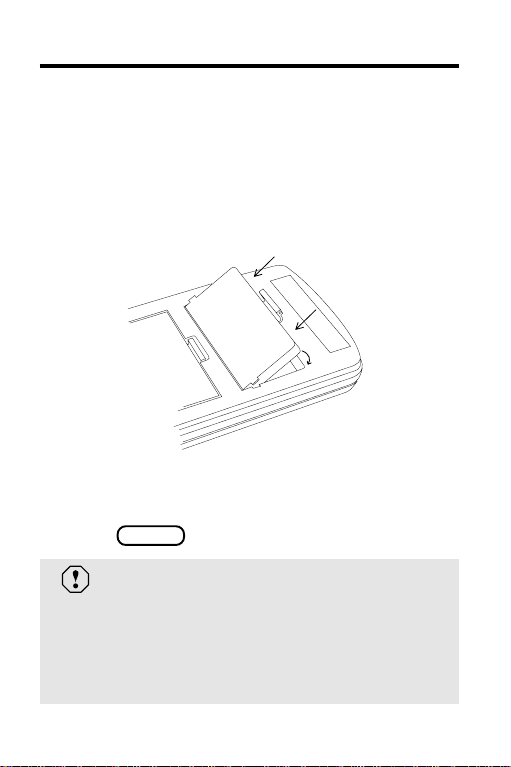
Install the Digital Book
You must install the
before you can use it.
Guide
1. Turn the Digital Book System off.
2. Insert the digital book in a slot on the back.
Line up its tabs with the notches in the slot.
Then snap it in place.
3. Press .
ON/OFF
Tradeline® Pocket Stock
Protect Your Digital Books
Never install a digital book while the Digital
Book System is on. If you do, you may erase
information that you entered in the other
installed digital book.
5
Page 7
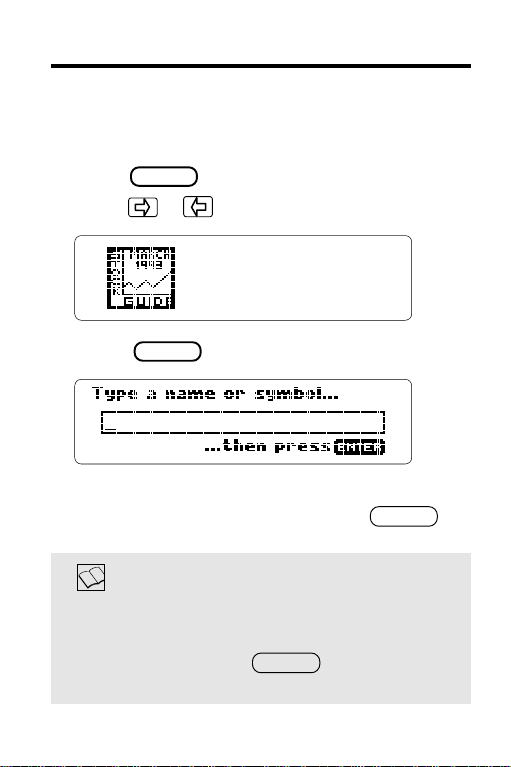
Select the Stock Guide
Once the
Tradeline® Pocket Stock Guide
is
installed, here’s how to start using it.
1. Press .
CARD
2. Press or to highlight Stock Guide .
3. Press .
This is the entry line. In the
can always return to it by pressing .
ENTER
Stock Guide
CLEAR
, you
Resuming Where You Left Off
If the Digital Book System is turned off while
you’re using the
, simply press to return to the
Guide
previous screen.
Tradeline® Pocket Stock
ON/OFF
6
Page 8
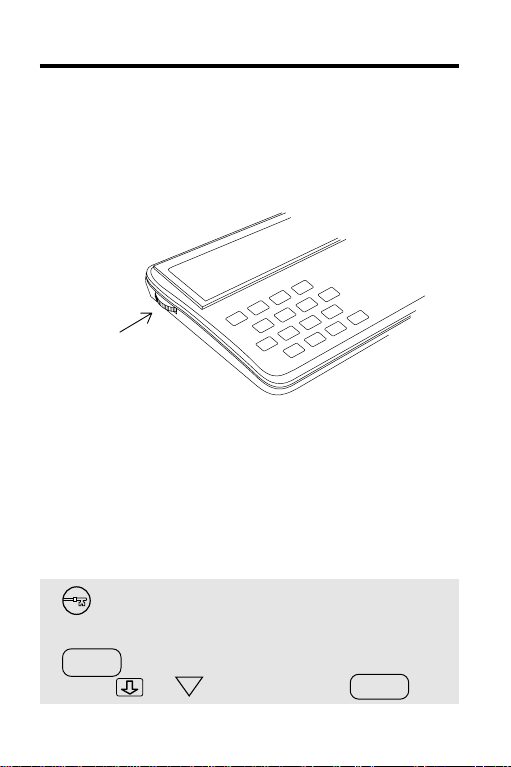
Adjust the Contrast
If the screen contrast is not to your liking, here’s
how to adjust it.
1. Turn the contrast wheel.
contrast wheel
2. If the screen is still blank, check the
batteries.
See “Replacing the Batteries” in Reference.
Help is Always at Hand
To see a help message at any time, press
. To move down the help message,
HELP
press or . To exit it, press .
DN
BACK
7
Page 9
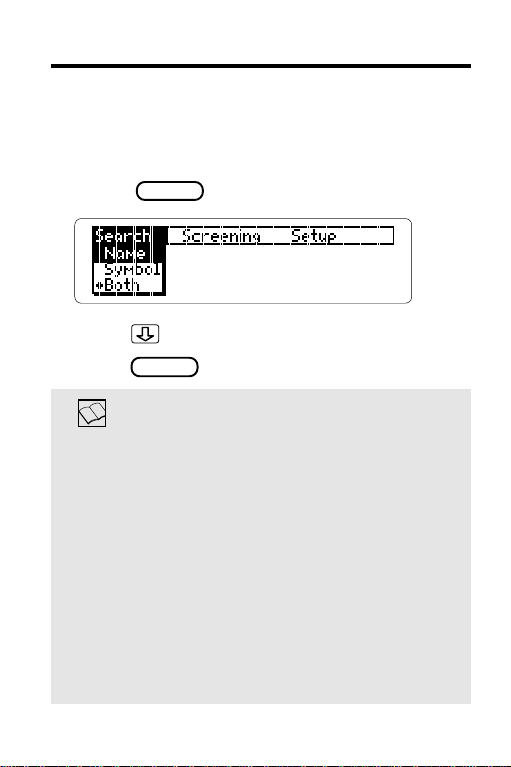
Select a Search Method
At the Search menu, you can customize the entry
line to search for company names, ticker symbols,
or both. These are called Name Searches.
1. Press .
MENU
2. Press to highlight a search method.
3. Press to select it.
ENTER
Which Search Method to Select
Name lets you search by full or partial
company names. If you enter a partial name,
you see a list of stocks.
Symbol lets you search by ticker symbols
only. If you enter an incorrect ticker symbol,
you see
Both , the default search method, lets you
search by company names or ticker symbols.
If you enter a partial name or an incorrect
ticker symbol, you see a list of stocks.
8
Not Found .
Page 10
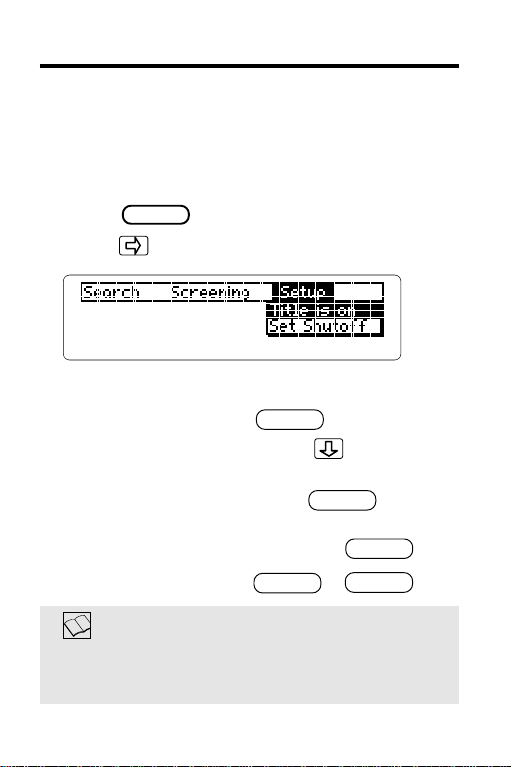
Select Setup Options
At the Setup menu, you can turn off the title
display or change the automatic shutoff timing.
The shutoff timing is how long the Digital Book
System stays on when you forget to turn it off.
1. Press .
MENU
2. Press to highlight Setup.
To. . . Press. . .
Turn off the title
ENTER
Change the Press to highlight
shutoff timing
Set Shutoff and
press .
ENTER
Then highlight a time
and press .
Reset default options +
CLEAR
ENTER
ON/OFF
About Default Options
The default Setup options are Title is
on and 1 minute shutoff.
9
Page 11
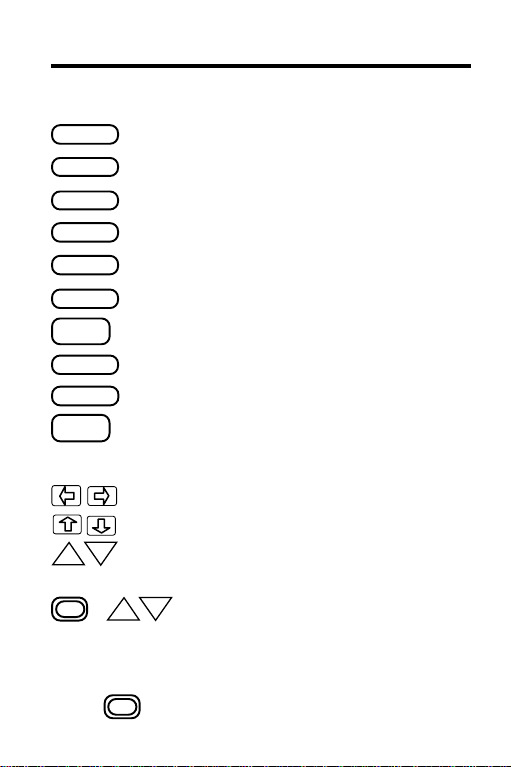
Learn the Keys
Function Keys
CLEAR
MENU
MORE
LIST
SPEC
CARD
BACK
ENTER
SPACE
HELP
Direction Keys
DN
UP
+
UP
*
Hold while pressing the other key.
Clear to the entry line.
See menus.
See more data about a stock.
See a list of stocks.
Use EZ Screening
Exit the
Stock Guide
Back up, or erase.
Enter a stock, or see more data.
In EZ Screening
See a help message.
Move the cursor.
Scroll up or down.
Page up or down. At stock data,
go to the next or previous screen.
DN
*
At stock lists, go to the top or
bottom. At stock data, go to the
next or previous listed stock,
if any.
™
or Name Search.
.
™
, select criteria.
10
Page 12

Finding Stock Data
Finding Stock Data
This section shows
how to find fundamental, pricing-
related, and other information
about stocks.
11
Page 13

Stock Snapshots
By doing a Name Search, you can see Stock
Snapshots of fundamental and pricing-related data
for NYSE, AMEX, and NASDAQ common or
preferred stocks, as well as for market indices. In
this example, we’ll look at Disney common stock.
1. Press .
CLEAR
2. Type a company name or ticker symbol.
To erase letters, press . To edit letters,
BACK
press and then type. To type numbers,
press plus the numbered keys.
3. Press or .
ENTER
MORE
The first Stock Snapshot shows fundamental
data.
4. Press or .
ENTER
MORE
12
Page 14

Stock Snapshots
The second Snapshot shows pricing-related data.
To. . . Press. . .
Return to the
BACK
first Snapshot
See the 52 Week , ,or
ENTER
MORE
Price Chart read the next chapter
If You Misspell a Name
Or if you don’t know a company name,
type as many letters as you know and press
ENTER
. You see company names beginning with those letters.
Press or to highlight a company.
Then press .
DN
ENTER
13
Page 15

Stock Snapshots
A Quick Way to Search
Just start typing a company name or ticker
symbol at any Stock Snapshot or Chart.
As you type, the entry line appears.
Scanning the Entire Stock List
To see a list of all stocks, press
and then . To page up and down
the list, press or . To go to the bottom
or top, press plus or . To view a
highlighted stock, press .
LIST
DN
UP
UP
ENTER
CLEAR
DN
Viewing the Next or Previous Stock
At any Stock Snapshot or Chart, you can see
the next listed stock by pressing plus
DN
. To see the previous stock, press
plus .
UP
Understanding Investment Terms
To see definitions of the terms and abbrevia-
tions in Stock Snapshots, press at
the appropriate screen. Or read the Glossary
in this manual.
14
HELP
Page 16

52 Week Price Charts
You can see a 52 Week Price Chart for a stock or
market index by pressing at its second
Stock Snapshot. This example is for Disney stock.
ENTER
1. At a second Stock Snapshot, press .
ENTER
To. . . Press. . .
Return to the or
UP
BACK
second Snapshot
See a Market , ,or
ENTER
MORE
Comparison Chart read the next chapter
Seeing MORE Information
Remember, when you’re at a Stock Snapshot or Chart, you can press rather
ENTER
than to see the next screen. At a
stock list, you can press to see the
highlighted stock.
MORE
MORE
15
Page 17

Market Comparison Charts
Market Comparison Charts compare the performance of a stock or market index against the
Standard & Poor's 500 Index. Stock performance
is measured in percent change in price over 12
months. This example is for Disney.
1. At a 52 Week Price Chart, press .
ENTER
The dark line represents the stock. The light
line represents the S&P 500 Index. The
vertical axis is percent change in price.
To. . . Press. . .
Go to next/previous + or
DN
UP
listed stock, if any
Go to the entry line or
ENTER
CLEAR
Backing Up
Remember, when you’re viewing a Stock
Snapshot or Chart, you can press or
to see previous screens.
UP
16
BACK
Page 18

EZ Screening
™
Using EZ Screening™, you can screen stocks by
up to 15 investment criteria and see a customized
stock list. In this example, we’ll find NYSE stocks
with price/earning ratios greater than 200.
1. At the entry line, press .
2. Press . Then press to select
NEW YORKNEW YORK
NEW YORK.
NEW YORKNEW YORK
SPEC
SPACE
You can select more than one exchange.
To deselect exchanges, press or to
highlight them and then press .
SPACE
3. Press .
P/E RATIOP/E RATIO
4. Press to highlight
P/E RATIO.
P/E RATIOP/E RATIO
5. Press .
17
Page 19

EZ Screening
™
6. Type
200200
200 as the low number.
200200
Simply press the numbered keys.
To erase numbers, press .
BACK
7. Press . Then press .
You can select more criteria and type ranges
just as you did the P/E Ratio. To deselect
criteria, highlight them and press .
8. Press to see a customized stock list.
9. Press or to highlight a stock.
10. Press to see its first Snapshot.
LIST
DN
ENTER
To see the next stock, press plus .
To return to your stock list, press .
™
11. To exit EZ Screening
CLEAR
or .
, press
SPACE
DN
LIST
SPEC
18
Page 20

EZ Screening
™
Moving in EZ Screening
™
The arrows in EZ Screening™ show which
direction keys you can press to move around
the screen.
Finding Leading Market Indices
In addition to individual stocks, you can find
more than 120 market indices such as the
Standard & Poor’s 500 Index.
To see a list of all market indices, select
INDEX as the stock exchange in EZ Screen-
™
. Press . Then press .
ing
LIST
To see a single index, enter its name or
symbol at the entry line. For example, to see
the S&P 500 Index, enter
SPAL .
S AND P 500 or
Understanding Investment Criteria
To see definitions of the investment criteria,
press when you’re using EZ Screening
HELP
™
. Or read the Glossary in this manual.
19
Page 21

EZ Screening
Starting Searches from Menus
™
Rather than pressing or ,
CLEAR
SPEC
you can start searches using the menus.
☛ When you’re doing a Name Search,
press . Then press to highlight
Run EZ Screening“ .
Then press .
☛When you’re using EZ Screening
Then press to start a Name Search.
Then enter a company name or ticker
symbol at the entry line.
MENU
.
MENU
ENTER
ENTER
™
, press
20
Page 22

Reference
Reference
This section contains
the Glossary
and information about using
the Digital Book System.
21
Page 23

Glossary
Average Daily Price (AvePrc) • The average
closing price of a stock within a 52 Week
period.
Average Daily Volume (AveVol) • The average
total daily volume traded within a 52 Week
period.
Beta Factor (Beta) • A statistical coefficient
providing a rough measure of a stock’s price
volatility compared to the market, represented
by the S&P 500 Index. Beta is calculated from
the most recent three years of stock pricing
data. For example, a stock with a of 2.0 beta is
twice as volatile as the market (i.e., it has gone
up or down twice as much as the market).
Conversely, a stock with a 0.5 beta bears half
the risk of the S&P 500 Index.
Date of 52 Week High (DataHi) • The date of the
52 Week high price.
Date of 52 Week Low (DataLo) • The date of the
52 Week low price.
Dividend Payout Ratio (Payout) • The
percentage of earnings per share returned to
shareholders in the form of dividends per
share. Payout is calculated by dividing the total
22
Page 24

Glossary
dividends paid by the latest reported 12-month
earnings per share.
Earnings Per Share (EPS) • The latest reported
portion of a company’s profit allocated to each
outstanding share of common stock within a
12-month period.
52 Week High Price (52WkHi) • The highest
daily closing price of a stock within a 52 Week
period.
52 Week Low Price (52WkLo) • The lowest daily
closing price of a stock within a 52 Week
period.
52 Week Return (Return) • The price
performance during a 52 Week period added
to the total dividends paid during that period
and divided by the beginning price. Return is
displayed as a percentage.
5 Year Percent Price Change (5Yr%) • The
percent change between a stock’s latest
available price and its price five years ago.
Market Capitalization (MkCap) • A
representation of a company’s value,
calculated by multiplying its latest reported
shares outstanding by its latest available
23
Page 25

Glossary
closing price per share.
1 Year Percent Price Change (1Yr%) • The
percent change between a stock’s latest
available price and its price one year ago.
P/E Ratio (P/E) • The latest available closing
price of a stock divided by its latest available
earnings per share. P/E indicates the growth in
earnings expected by investors.
Total Dividend (TotDiv) • A representation of the
total cash distributions paid to stockholders
within a 12-month period.
Yield Ratio (Yield) • The dividend amount paid
by a company represented as a percentage of
the price. Yield is calculated by dividing the
total dividend paid within a 12-month period by
the latest available price.
24
Page 26

Digital Book System
Installing & Removing Digital Books
To install a digital book, first turn off your Digital
Book System. Then align the digital book’s tabs with
the notches in either book slot on the back and snap
the book into the slot. If you install only one book, it
doesn’t matter which slot you use. But make sure
that the book’s metal contacts are facing down.
To remove a book, first turn off the Digital Book
System. Then compress the book’s tab and lift the
book from the slot.
Restarting the Digital Book System
If the keyboard fails to respond or the screen
performs erratically, first press and then
press . If nothing happens, hold
and press . If nothing happens still, press
the recessed reset button on the back of your Digital
Book System using a paper clip.
ON/OFF
ON/OFF
If you install or remove digital books
when the Digital Book System is on, or
when you reset the Digital Book System,
you may delete information that you entered in
the installed digital books.
CLEAR
CLEAR
25
Page 27

Digital Book System
Switching Between Digital Books
1. With two digital books installed, press
CARD
.
2. Highlight a symbol by pressing or .
Then press
ENTER .
To return to the first book, repeat these steps.
Sending Words Between Books
Some digital books can send and receive words
from other digital books.
1. Highlight a word in a digital book.
Read its User's Manual to learn how.
2. Hold and press .
CARD
3. Highlight the other digital book’s symbol.
Then press .
ENTER
You see its main display. You may have to press
again to look up the word.
ENTER
26
Page 28

Digital Book System
Replacing the Batteries
The Digital Book System uses CR2032 lithium
batteries. Have new batteries ready before following
these steps.
1. Turn the Digital Book System off.
2. Press and slide the battery cover off the back
of the unit. Then remove all the batteries.
3. Place a battery, with its plus (+) sign up, at the
bottom of each battery cavity.
4. Place a battery, plus sign up, at the top of
each cavity. The metal clip must contact
the top battery.
5. Replace the battery cover
To avoid deleting information from
installed digital books:
• Replace the batteries before they die out.
• Once the batteries have been removed,
install new ones within two minutes.
• Don’t mix old and new batteries.
• Never remove batteries with the unit on.
27
Page 29

Digital Book System
Protecting the Digital Book System
• Don't touch the metal contacts on the back of your
digital books or the rubber contacts in the book
slots of the Digital Book System. CAUTION:
Touching the contacts with statically charged
objects, including your fingers, could erase informa tion that you entered in your installed digital books.
• Don't put excessive pressure or weight on your
digital books or Digital Book System.
• Don't expose your digital books to extreme or
prolonged heat, cold, or other adverse conditions.
When you're not using your Digital Book System,
keep digital books or dummy books in its slots to
prevent dust build-up.
Cleaning the Digital Book System
To clean the digital books, apply isopropyl alcohol
with cotton swab.
To clean the Digital Book System, apply a mild
household cleaner onto a soft cloth. CAUTION:
Spraying liquids directly on your Digital Book System
could damage its circuitry.
28
Page 30

Specifications
Model IC-111
• data: covering nearly 6,000 publicly traded stocks
and more than 120 leading market indices
• statistics: average daily price and volume, beta
factor, data of 52-week high and low, dividend
payout ratio, earnings per share, 52-week high and
low price return, 5-year price change, market
capitalization, 1-year percent price change, price/
earnings ratio, total dividend, and yield ratio
• search methods: (1) Name Search (2) EZ
Screening
• scrolling through listed stocks
• context-sensitive help messages
• screen save auto-resume
• adjustable shutoff timing
• size: 58 x 31 x 7 mm (2-1/4” x 1-1/4” x 1/4”)
• weight: 0.3 oz.
• ROM size: 1 megabyte
Copyrights, Trademarks, and Patents
© 1993 Franklin Electronic Publishers, Inc. All rights
reserved. This manual is copyrighted 1993 by
Franklin.
© 1993 IDD Enterprises, LP. All rights reserved.
Tradeline is a registered trademark of IDD.
Patents Pending.
ISBN 1-56712-018-0
29
Page 31

Limited Warranty (USA only)
FRANKLIN warrants to you that the DIGITAL BOOK will be free from defects in
materials and workmanship for one year from purchase. In the case of such a defect
in your DIGITAL BOOK, FRANKLIN will repair or replace it without charge on return,
with purchase receipt, to the dealer from which you made your purchase or Franklin
Electronic Publishers, Inc., 122 Burrs Road, Mt. Holly, NJ 08060, within one year of
purchase. Alternatively, FRANKLIN may, at its option, refund your purchase price.
Data contained in the DIGITAL BOOK may be provided under license to FRANKLIN.
FRANKLIN makes no warranty with respect to the accuracy of data in the DIGITAL
BOOK. No warranty is made that the DIGITAL BOOK will run uninterrupted or error
free. You assume all risk of any damage or loss from your use of the DIGITAL BOOK.
This warranty does not apply if, in the sole discretion of FRANKLIN, the DIGITAL
BOOK has been tampered with, damaged by accident, abuse, misuse, or
misapplication, or as a result of service or modification by any party, including any
dealer, other than FRANKLIN. This warranty applies only to products manufactured
by or for FRANKLIN. Batteries, corrosion or battery contacts and any damage
caused by batteries are not covered by this warranty. NO FRANKLIN DEALER,
AGENT, OR EMPLOYEE IS AUTHORIZED TO MAKE ANY ADDITIONAL
WARRANTY IN THIS REGARD OR TO MAKE ANY MODIFICATION OR EXTENSION
OF THIS EXPRESS WARRANTY.
THE FOREGOING WARRANTY IS EXCLUSIVE AND IS IN LIEU OF ALL OTHER
EXPRESS OR IMPLIED WARRANTIES, WRITTEN OR ORAL, INCLUDING, BUT
NOT LIMITED TO, WARRANTIES OF MERCHANTABILITY OR FITNESS FOR A
PARTICULAR PURPOSE. YOUR SOLE AND EXCLUSIVE REMEDY SHALL BE
FRANKLIN’S OBLIGATION TO REPLACE OR REFUND AS SET FORTH ABOVE
IN THIS WARRANTY. Some States do not allow the exclusion of implied warranties,
or limitations on how long a warranty lasts. This warranty gives you specific rights; you
may also have additional rights which vary from State to State. This warranty shall
not be applicable to the extent that enforcement of any provision may be prohibited
by applicable law.
FRANKLIN SHALL IN NO EVENT BE LIABLE TO YOU OR TO ANY OTHER
PERSON FOR ANY SPECIAL, INCIDENTAL, OR CONSEQUENTIAL DAMAGES,
OR ANY OTHER INDIRECT LOSS OR DAMAGE, ARISING OUT OF YOUR
PURCHASE, THE MANUFACTURE OR SALE OF THE DIGITAL BOOK, THIS
LICENSE, OR ANY
OBLIGATION RESULTING THEREFROM OR THE USE OR PERFORMANCE OF
THE DIGITAL BOOK UNDER ANY LEGAL THEORY, WHETHER BREACH OF
CONTRACT, TORT, STRICT LIABILITY OR ANY OTHER CAUSE OF ACTION OR
PROCEEDING, WHICH DAMAGES SHALL INCLUDE, BUT NOT BE LIMITED TO,
LOST PROFITS, DAMAGES TO PROPERTY, OR PERSONAL INJURY (BUT
ONLY TO THE EXTENT PERMITTED BY LAW). FRANKLIN’S ENTIRE LIABILITY
FOR ANY CLAIM OR LOSS, DAMAGE, OR EXPENSE FROM ANY SUCH CAUSE
SHALL IN NO EVENT EXCEED THE PRICE PAID FOR THE DIGITAL BOOK. THIS
CLAUSE SHALL SURVIVE FAILURE OF AN EXCLUSIVE REMEDY.
This license and warranty is governed by the laws of the United States and the State
of New Jersey.
30
Page 32

Index
52 Week Price Charts 15
Abbreviations, 14, 22
Adjusting contrast 7
Arrow keys 19
[Index to come][
Auto-resume 6
BACK key 7, 12, 13, 15
Backing up 13, 15, 16
Batteries
replacing 27
Charts
52 Week Price 15
Market Comparison 16
Digital Book System
cleaning 28
restarting 25
Digital books
installing 25
switching between 26
Direction keys 10
DN key 14
Dow Jones Ind. Avg. 19
Entry line 6
Erasing
letters 12
numbers 18
EZ Screening™ 17
exiting 18
moving in 19
investment criteria 18
stock exchanges 17
viewing stock list 18
Features, overview of 3
Function keys 10
Fundamental data 12
Glossary 22
GOLD key 14, 16
HELP key 7, 19
Help messages 7
Installation 5
Investment criteria
defined 19, 22
selecting 17
Key Guide 10
LIST key 14, 18
Market Comparison
Charts 16
Market Indices
finding a single index 19
seeing all indices 19
MENU key 8, 9, 20
Menus
Name Search 20
Screening 20
Search 8
Setup 9
viewing 8
Misspellings 13
MORE key 15
Name Search
default setting 8
31
Page 33

Index
quick entry 14
selecting types of 8
ON/OFF key 5
Pocket Stock Guide
installation 5
selecting and starting 6
Pricing-related data 13
Protecting Data 5
Screen contrast 7
Screening stocks 17
Search Methods
Name Search
selecting types of 8
selecting by menus 20
selecting EZ Screen-
ing™ 17
Selecting
EZ Screening™ 17
investment criteria 18
Name Search 8, 12
search methods by
menu 20
setup options 9
stock exchanges 17
stocks from lists 13, 14
Set Shutoff 9
Setup menu 9
Setup options
changing 9
default 9
SPACE key 17, 18
SPEC key 17, 20
Standard & Poor's 500
Index 16
Starting up 6
Stock exchanges 17
Stock lists
all stocks 14
customized 18
Stock Snapshots
defined 3
finding 12
fundamental data 12
pricing-related data 13
Stocks
52 Week Price Charts 15
fundamental data 12
investment criteria 17
Market Comparison
Charts 16
pricing-related data 13
scanning list of all 14
screening 17
selecting from lists 13
viewing next/previous 14
Terms, defined 14, 22
Ticker symbols 8, 12, 13
Title, turning off 9
Typing
letters 12
numbers 18
UP key 14, 15
Warranty 30
32
Page 34

Electronic Publishers
Mt. Holly, NJ 08060
FCR 28011-00 B PN 7201725
Printed in China
