Page 1
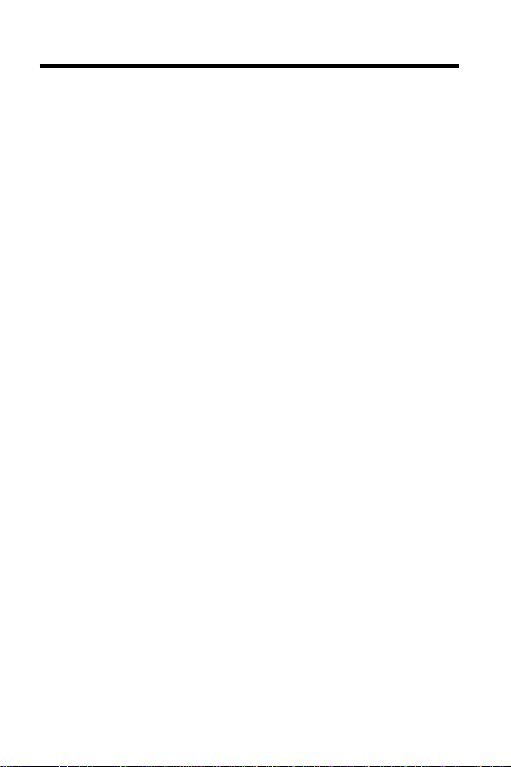
License Agreement
READ THIS LICENSE AGREEMENT BEFORE USING THE DIGITAL
BOOK. YOUR USE OF THE DIGITAL BOOK DEEMS THAT
YOU ACCEPT THE TERMS OF THIS LICENSE. IF YOU
DO NOT AGREE WITH THESE TERMS, YOU MAY
RETURN THIS PACKAGE WITH PURCHASE RECEIPT
TO THE DEALER FROM WHICH YOU PURCHASED THE
DIGITAL BOOK AND YOUR PURCHASE PRICE WILL BE
REFUNDED. DIGITAL BOOK means the software product
and documentation found in this package and FRANKLIN
means Franklin Electronic Publishers, Inc.
LIMITED USE LICENSE
All rights in the DIGITAL BOOK remain the property of
FRANKLIN. Through your purchase, FRANKLIN grants you
a personal and nonexclusive license to use the DIGITAL
BOOK on a single FRANKLIN Digital Book System at a time.
You may not make any copies of the DIGITAL BOOK or of
the data stored therein, whether in electronic or print format.
Such copying would be in violation of applicable copyright
laws. Further, you may not modify, adapt, disassemble,
decompile, translate, create derivative works of, or in any
way reverse engineer the DIGITAL BOOK. You may not
export or re-export, directly or indirectly, the DIGITAL BOOK
without compliance with appropriate governmental
regulations. The DIGITAL BOOK contains Franklin’s
confidential and propriety information which you agree to
take adequate steps to protect from unauthorized disclosure
or use. This license is effective until terminated. This license
terminates immediately without notice from FRANKLIN if
you fail to comply with any provision of this license.
1
Page 2
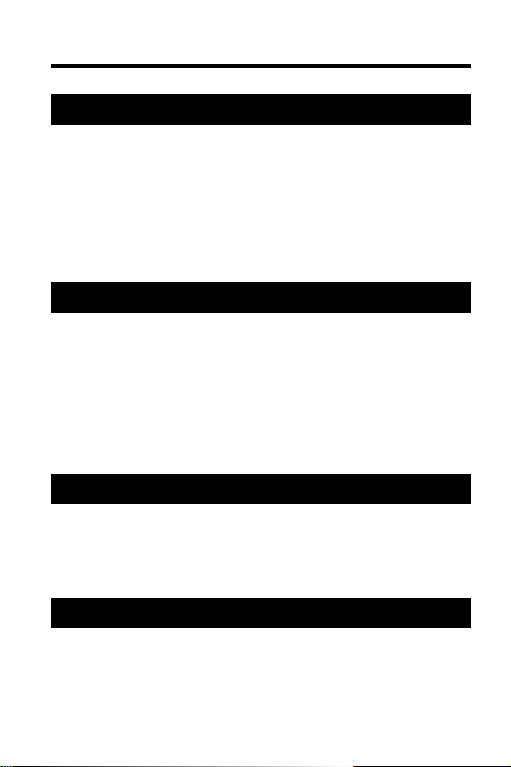
Contents
Getting Started .............................................. 5
Install the Digital Book ............................. 6
Adjust the Contrast .................................. 7
See a Demonstration ................................ 8
Select Setup Options................................ 9
Learn the Keys ......................................... 10
Pre-game Decisions..................................... 12
Selecting Teams ...................................... 13
Viewing Player’s Stats............................. 17
Picking Starters ....................................... 18
Creating Line-ups .................................... 20
Changing Line-ups .................................. 24
Play Ball! ....................................................... 26
Starting the Game.................................... 27
Managerial Moves.................................... 29
Managerial Strategy................................. 32
Using with the Baseball Encyclopedia ...... 41
Setting Up a Game................................... 42
Using Team Mode .................................... 43
2
Page 3
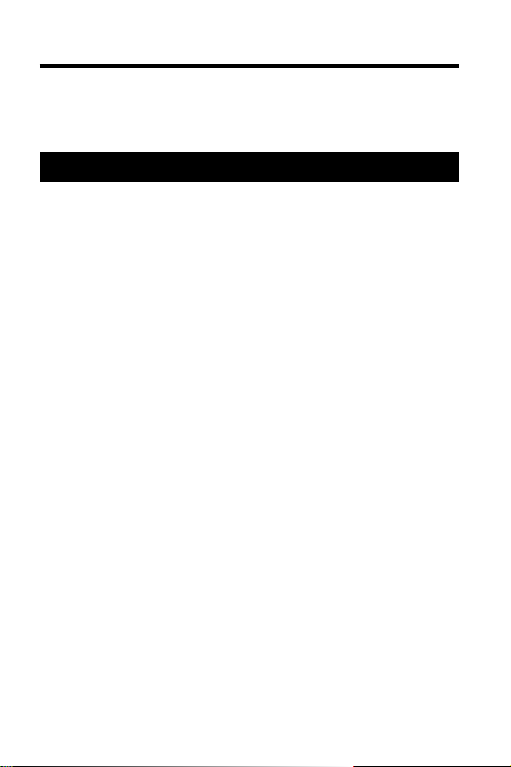
Contents
Using All-Star Mode................................. 44
Using GOLD + CARD............................... 49
Reference...................................................... 56
Offensive & Defensive Moves................. 57
Digital Book System ................................ 58
Specifications .......................................... 62
Limited Warranty (USA only) .................. 63
Index ......................................................... 64
3
Page 4
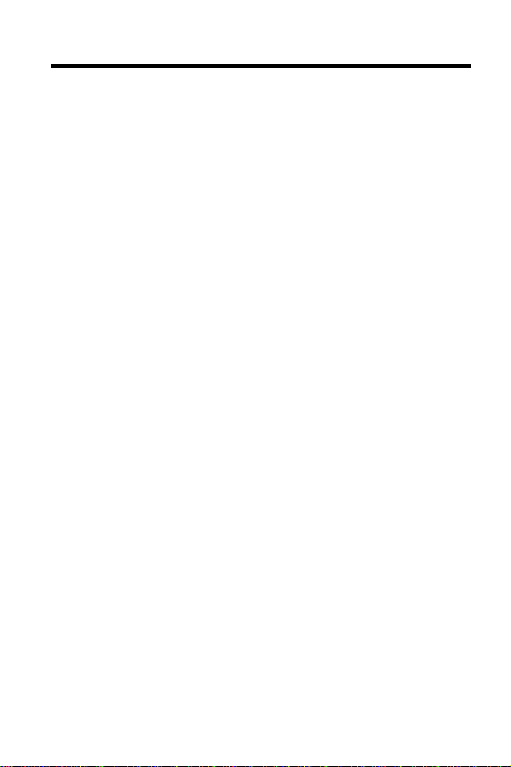
Introduction
With
All-Time Baseball Manager
TM
you can
manage a Major League ball game. You can
manage both teams or play against a friend.
All-Time Baseball Manager
allows you to make
offensive and defensive managerial moves, such
as pinch hitting or running, bunting, stealing bases,
or sending in a relief pitcher.
All-Time Baseball Manager
or with the
Big League Baseball Encyclopedia
can be used by itself
TM
card. When used alone all games are played in
team mode. When used with the
,
Baseball Encyclopedia
you can play in Team
Big League
Mode or All-star mode.
Team mode lets you choose a team in a specific
year and use their roster to play the game.
You can choose from 12 notable teams in
the history of big league baseball.
All-star Mode lets you create a team using any
player in the history of baseball that is in the
Franklin
Big League Baseball Encyclopedia
.
You can make the ultimate teams, and play
them against each other.
4
Page 5
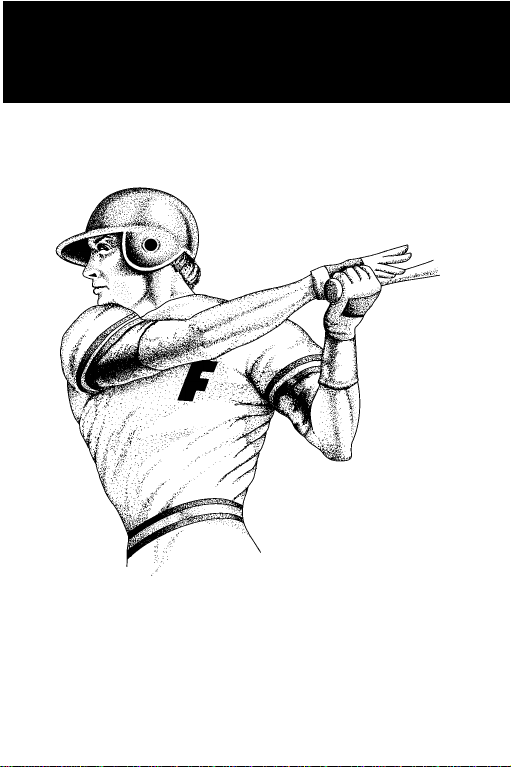
Getting Started
If you’re using the
Manager
TM
for the first time, read this section.
All-Time Baseball
5
Page 6
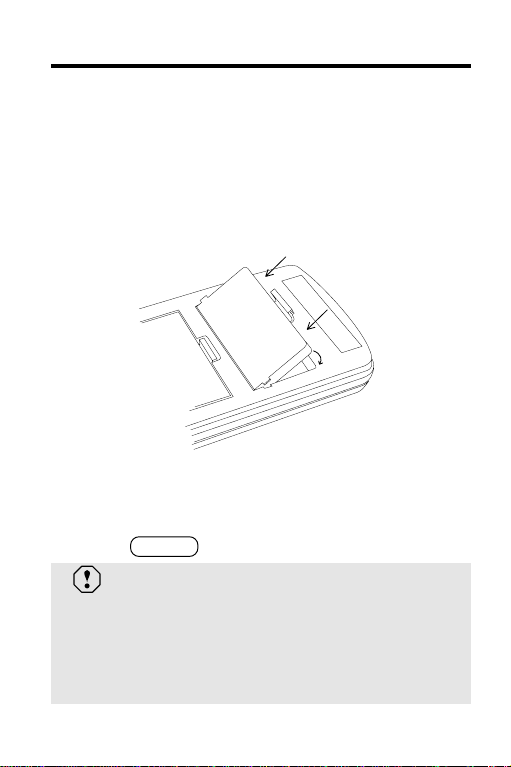
Install the Digital Book
You must install the
digital book before you can use it.
1. Turn the Digital Book System off.
2. Insert the
slot on the back.
Line up the digital book’s tabs with the notches
in the slot. Then snap the digital book in place.
3. Press .
All-Time Baseball Manager
ON/OFF
All-Time Baseball Manager
Protect Your Digital Books
Never install or remove a digital book while
the Digital Book System is on. If you do, you
may erase information that you entered in
the other installed digital book.
TM
in a
6
Page 7
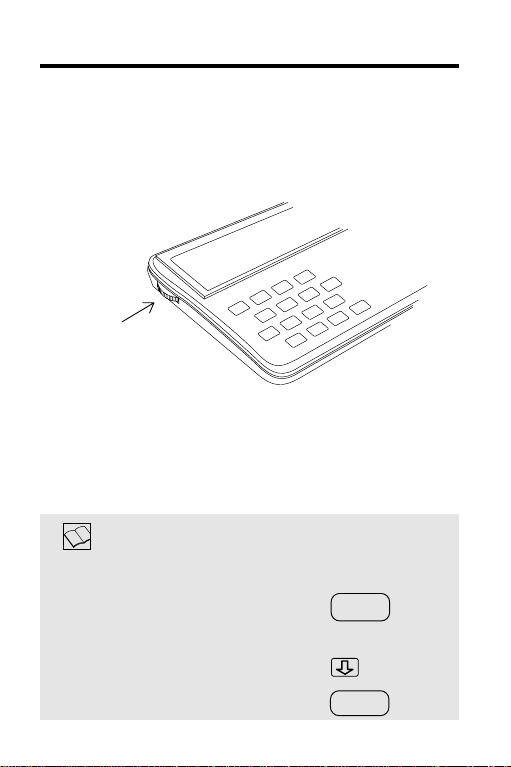
Adjust the Contrast
You can adjust the Digital Book System’s screen
contrast at any time. Here’s how.
1. Turn the contrast wheel.
contrast wheel
2. If the screen is blank, check the batteries.
See “Replacing the Batteries” in Reference.
Help is Always at Hand
To... Press...
See a help message
at any time
Move down the message
Exit the message
HELP
BACK
7
Page 8

See a Demonstration
Here’s how to see a demonstration of what the
All-Time Baseball Manager
1. Press
CARD .
2. Press or to select the
Baseball Manager
3. Press
4. Press
ENTER .
MENU .
symbol.
5. Press to highlight
Demo . Then press
6. To stop the demonstration, press
can do.
All-Time
Run Demo under
ENTER .
CLEAR .
Using with the Encyclopedia
If you installed the Big League Baseball Encyclopedia, see “Using with the Encylopedia”
before continuing.
8
Page 9
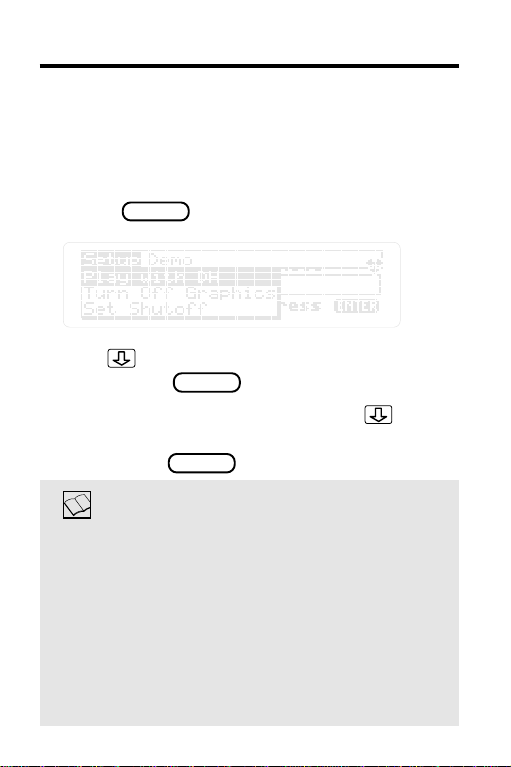
Select Setup Options
Under the Setup menu, you can decide to play with
or without a designated hitter (DH), turn the
animated graphics on or off, or set the automatic
shutoff time.
1. Press
2. Use to highlight an option.
Then press
3. If setting Automatic Shutoff, use to
select a number from 1-8.
Then press
MENU .
ENTER .
ENTER .
Understanding Setup Options
Playing without DH-- If you pick a team that
used a DH, this setting will be disregarded.
Turn graphics on or off--Turn the animated
graphics on or off with this option.
Setting Automatic Shutoff--The
Baseball Manager
automatically after 2 minutes of nonuse.
is preset to shutoff
All-Time
9
Page 10
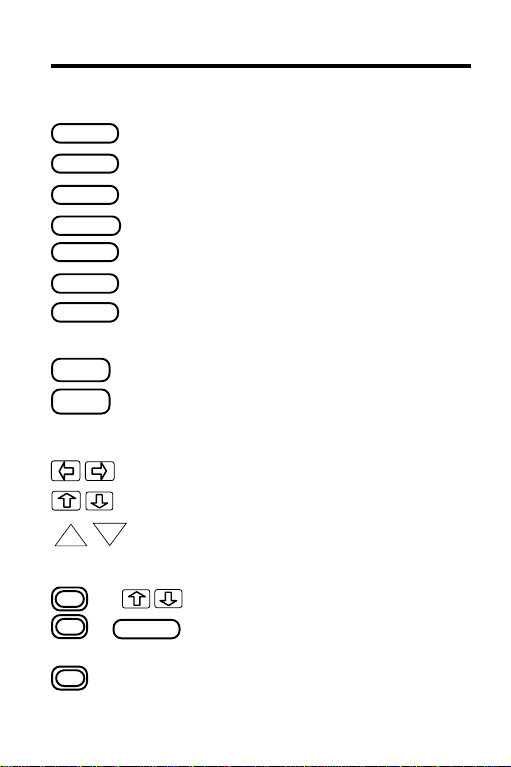
Learn the Keys
Function Keys
CLEAR
MENU
MORE
SPEC
LIST
CARD
ENTER
BACK
HELP
Direction Keys
DN
UP
Gold Key Combinations
+
+
CARD
+
numbers Type numbers.
Clear to the menu.
See the menus.
See list of base runners.
See players’ stats.
View player or team lists.
Switch between digital books.
Enter request or make a batter
swing at the ball.
Back up or erase letters.
See a help message.
Move the cursor left or right.
Move up or down.
Page up or down.
Go to the top or bottom of a list.
Bring information over from the
other cards.
10
Page 11
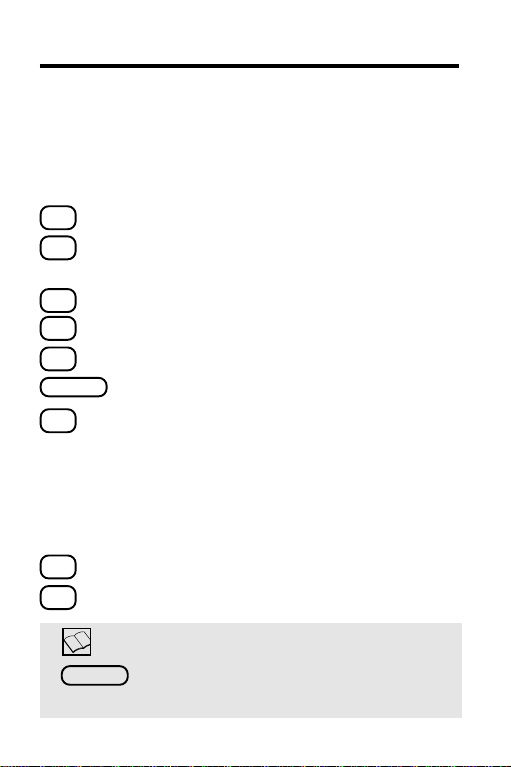
Learn the Keys
Offensive Move Keys
Use the offensive move keys during a game to
manage the team at bat. You can make moves
from the menu until you memorize the keys.
B
S
Make batter bunt.
Make base runner attempt to
steal a base.
H
P
R
ENTER
L
Put hit and run into effect.
Pinch hit for batter.
Pinch run for base runner.
Make batter swing away.
Go for the long ball.
Defensive Move Keys
Use the defensive move keys during a game to
manage the team in the field. You can make
moves from the menu until you learn the keys.
I
C
Issue an intentional walk.
Change the pitcher.
Understanding Clear
CLEAR
will never erase teams or line-ups
that you have selected.
11
Page 12

Pre-game Decisions
This section shows you how to select teams,
and create line-ups.
12
Page 13
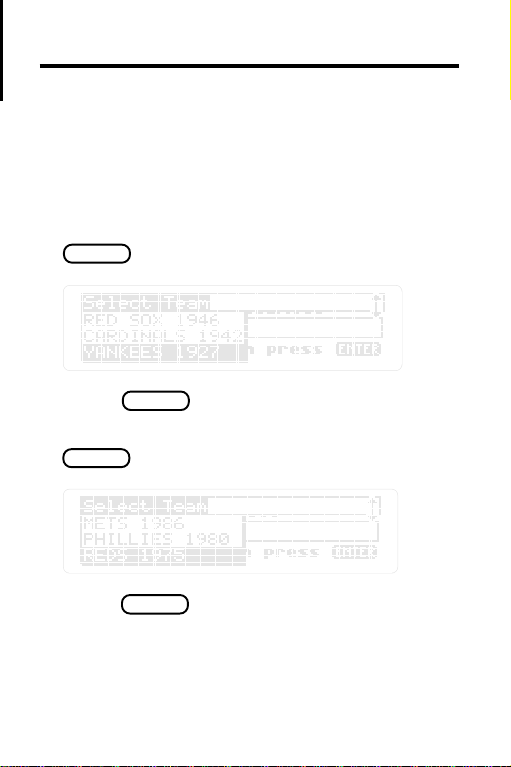
Selecting Teams
You must select the visiting team first. Pick a
team by selecting a team from the list or by
entering one of the 12 team names and years.
Use the Menus
1. At the Visiting Team request line, press
LIST
. Then highlight a team and year.
2. Press
ENTER .
3. At the Home Team request line, press
LIST
. Then highlight a team and year.
4. Press
ENTER .
13
Page 14
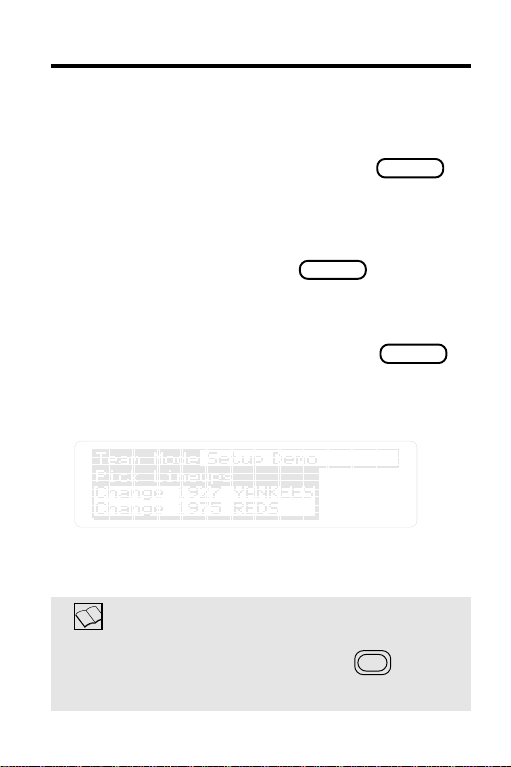
Selecting Teams
Or Type a Team Name and Year
1. At the Visiting Team request line, type a
team name and year. Then press
If you type in a team name and year that isn’t
one of the 12 available, you’ll see a message
stating the team doesn’t exist in the
Baseball Manager
. Press to see the
LIST
available teams.
2. At the Home Team request line, type in a
team name and year. Then press
Once you pick both teams, you’ll see the
following menu:
At this point you can continue on and select the
line-ups, or go back and change teams.
ENTER .
All-Time
ENTER .
Typing Numbers
To type numbers, hold down the key.
Then press the number keys.
14
Page 15
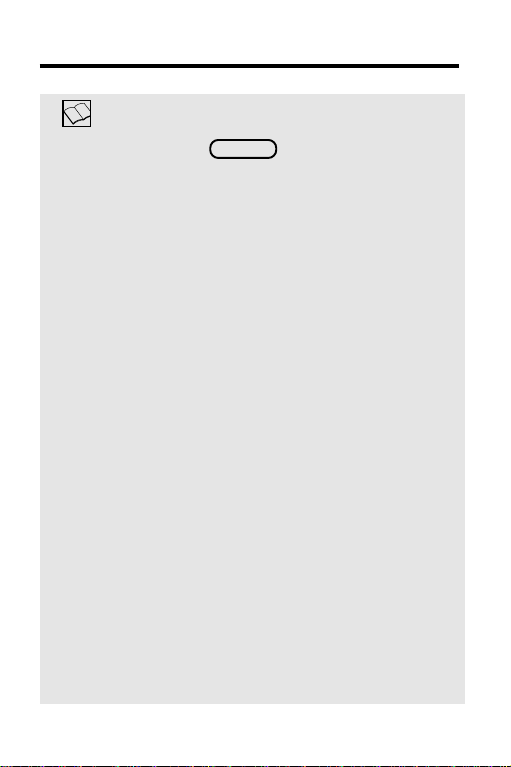
Team Choices
Selecting Teams
When you press you’ll see the
following teams. These are the teams you
can play a game with in
Manager
.
Team Name Year
New York Mets 1986
Philadelphia Phillies 1980
Cincinnati Reds 1975
Oakland Athletics 1973
Baltimore Orioles 1970
Los Angeles Dodgers 1963
Pittsburgh Pirates 1960
Milwaukee Braves 1957
Boston Red Sox 1946
St. Louis Cardinals 1942
New York Yankees 1927
Chicago White Sox 1917
LIST
,
All-Time Baseball
15
Page 16

Selecting Teams
Changing Teams
You can change teams at any time before you
start a game. It’s easier to change a team
before creating a line-up.
1. Under the Team Mode menu, use to
highlight the team you want to change.
2. Then press
ENTER .
3. Type in a new team and year. Or press
LIST
to select a new team from the list.
4. Press
ENTER .
16
Page 17

Viewing Player’s Stats
Any time a player’s name is highlighted, press
to see that player’s stats.
SPEC
You’ll see a player’s stats for the year you
specified when you picked the teams. For
example, if you picked the 27 Yankees, you can
see Waite Hoyt’s season stats.
1. Highlight a player’s name.
2. Then press
3. Press again to leave the stats
SPEC .
SPEC
screen.
17
Page 18
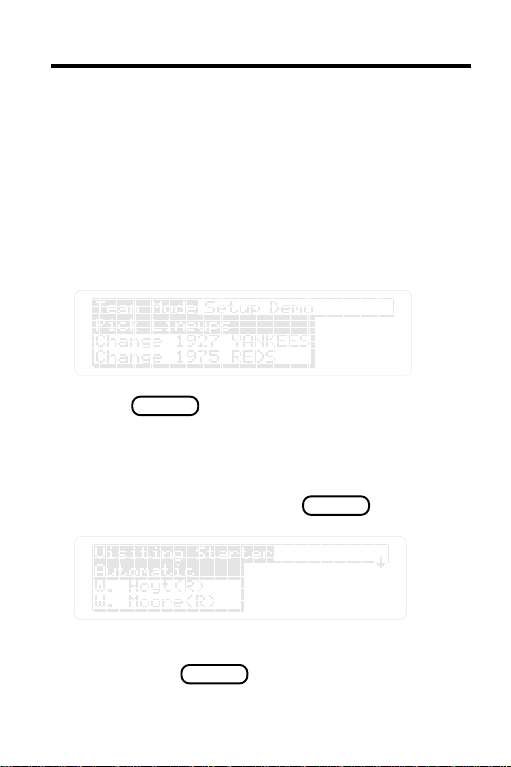
Picking Starters
There are two ways to pick starters: Automatic
where one is selected for you, or you can pick your
own. Once you select Pick Line-ups, you must pick
starters and create line-ups before you can change
anything.
1. Under
highlight
2. Press
Team Mode , use the arrow keys to
Pick Lineups .
ENTER .
Automatic Starters
3. Under Visiting Starter , highlight
Automatic . Then Press
4. Under Home Starter , highlight Automatic .
Then press
ENTER .
5. Next, move to Creating Line-ups.
18
ENTER .
Page 19

Picking Starters
Or Pick Your Own Starters
1. Under Team Mode , use the arrow keys to
highlight
ENTER .
2. Under
pitcher. Then press
3. Under Home Starter , highlight a pitcher.
Then press
4. Next, move to Creating Line-ups.
You must create your line-ups before you can
change pitchers. See “Changing Line-ups” for
more details.
Pick Lineups . Then press
Visiting Starter , highlight a
ENTER .
ENTER .
Changing Pitchers
19
Page 20
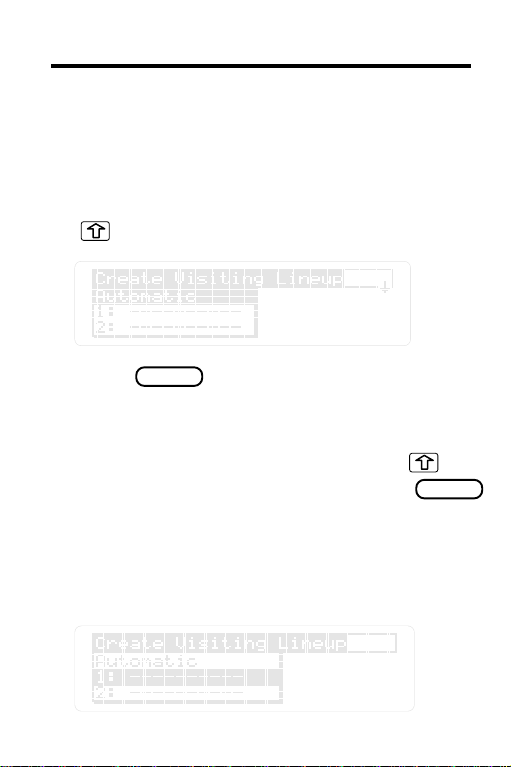
Creating Line-ups
You can create line-ups in two ways: automatically
or on your own.
Automatic Line-ups
1. Under Create Visiting Lineup , use
to highlight
Automatic .
2. Press
The
line-up for you.
3. Under Create Home Lineup , use
to highlight
ENTER .
All-Time Baseball Manager
Automatic . Then press
will generate a
ENTER .
Or Create Your Own Line-up
1. Under Create Visiting Lineup , use the
arrows to highlight batting position
20
1.--- .
Page 21

Creating Line-ups
The positions are numbered 1-9 and can be
filled in any order. If a player has been picked
for a line-up spot, his name will appear after
the position number. If no player is picked,
you’ll see a series of dashes (------) indicating
the spot needs to be filled.
2. Press
ENTER .
You’ll see a list of all players on the team.
Press to see players stats.
SPEC
3. Use the arrow keys to highlight a player.
Then press to place him in the
ENTER
line-up.
4. Repeat until the entire line-up is complete.
5. Repeat for home line-up.
Now you’re ready to start the game.
21
Page 22
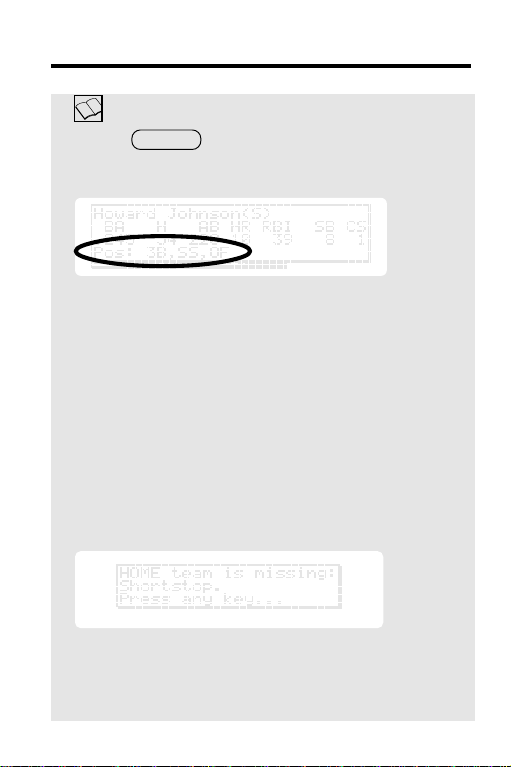
Creating Line-ups
Determine Players Positions
Press when a player’s name is
highlighted to see what positions he can play:
To be eligible to play a position, a player must
play at least 10% of his career at that position.
Automatic line-up will position players in a
“realistic” line-up. It bumps a player to any
open position that he can play.
If you create your own line-ups, you may not fill
all of the fielding positions. If all of the fielding
positions are not filled, you’ll see a message.
Press any key to clear the message.
SPEC
To change your line-up and make it “realistic”
see “Changing Line-ups”. You can play without
a “realistic” line-up.
22
Page 23

Creating Line-ups
Positioning Player’s in Line-ups
Automatic line-up may leave an empty spot in
the batting order if it is unable to find a player
for every position on the field.
At this point, you’ll be put in the line-up screen
and you’ll need to fill the last batting position in
the batting order manually.
23
Page 24
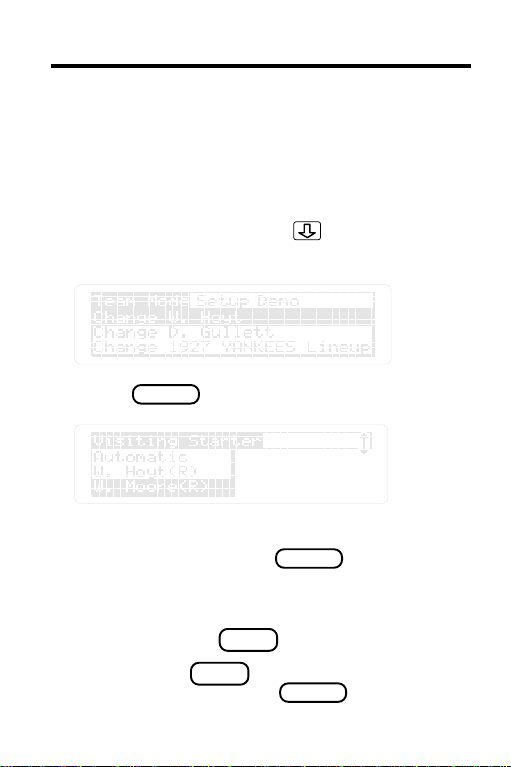
Changing Line-ups
Before you start a game, you can change the
starting pitchers or the line-ups. If you are happy
with your selections, start the game.
Changing Pitchers
1. Under Team Mode , use to highlight a
pitcher.
2. Press
ENTER .
3. Highlight Automatic or make your own
selection. Then press
ENTER .
4. Now you can make changes in the line-up if
you want. If you don’t want to make any
BACK
BACK .
Pick
ENTER .
changes, press
5. If you press , highlight
Lineups . Then press
24
Page 25
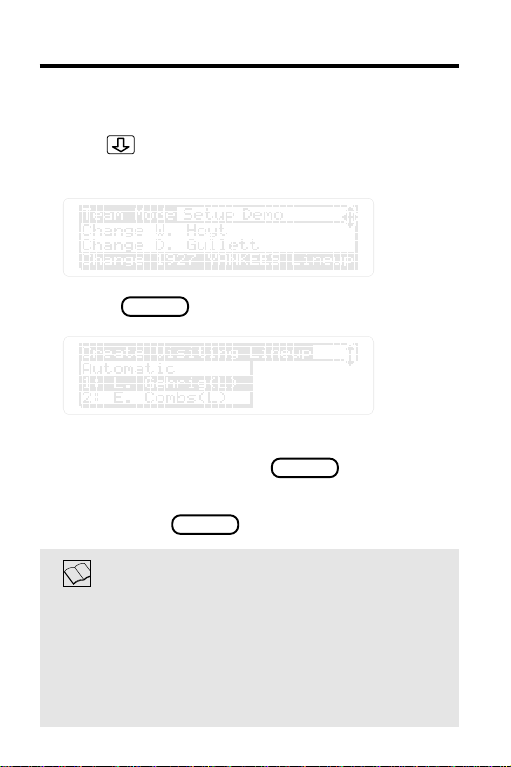
Changing Line-ups
Changing Line-ups
1. Use to highlight Change 1927
YANKEES Lineup.
2. Press
ENTER .
3. Highlight the line-up positions you want
to change. Then press
ENTER .
4. Highlight a new player for that position.
Then press
ENTER .
Changing Many Line-up Spots
You can only change 1 line-up position at a
time. Select Change Line-up for each change.
If you want to change many players, select
Change Team and enter the same team name.
This wipes out the previous line-up.
25
Page 26

Play Ball!
This section explains the basics of playing
a game: the screen, the commands, and the
strategy.
26
Page 27

Starting the Game
Once you pick the teams and create the line-ups
of both teams, you’re ready to play a game.
1. Under
highlight
2. Press
Team Mode , use the arrow keys to
Start Game .
ENTER .
This is the Game Screen
•The top line shows the inning and number of outs.
•The next two lines show the teams and their runs,
hits and errors up to this point in the game.
The arrow points to the team at bat.
•The last two lines list the current pitcher (P)
and current batter (B).
3. Press to make a play.
ENTER
27
Page 28

Starting the Game
Understanding the Game
The game is played on a play by play basis,
not pitch by pitch. Each time you press
or make a move (such as swing away, go for
the long ball, bunt, steal a base or intentional
walk), you’ll see the results of the play not
how the play occurred. For more information
on managerial moves, see the next section.
ENTER
28
Page 29

Managerial Moves
Managerial moves determine what happens in a
game. To select a move, press the corresponding
key or press . Under
MENU
highlight a choice. Then press
Defensive Moves
The manager of the team in the field goes first, and
has the following options:
To... Press...
intentional walk
change the pitcher
Offensive Moves
The manager of the team at bat makes the next
move, and has the following choices:
To... Press...
swing away or next play
go for the long ball
bunt
hit and run
steal a base
pinch hit for batter
pinch run for base runner
Pick a play ,
ENTER .
I
C
ENTER
L
B
H
S
P
R
29
Page 30

Managerial Moves
Viewing Line-ups
Press to see the players’ in the line-
LIST
up or on the bench for either team.
Use or to switch between the Home
and Visiting line-ups.
An arrow points to the next batter due up.
Viewing Base Runners
Press to see the base runners.
The first three lines list each player on base.
The last line shows the on-deck batter.
Press to return to the game screen.
30
MORE
MORE
Page 31

Managerial Moves
Viewing Player Stats
Press repeatedly to see the stats of
SPEC
the current batter, pitcher, base runners (if
there are any), and on-deck batter.
Continue to press until you return
to the game display. will always
SPEC
SPEC
cycle through the stats of the pitcher, batter,
base runner(s), and on-deck batter.
31
Page 32

Managerial Strategy
Do you want to manage like a pro? To get your
team to perform its best, you need to understand
the offensive and defensive moves.
This section describes the moves and explains
the player stats you’ll want to look at before
making decisions.
Base Stealing
Base stealing is only based on the base runner’s
caught stealing (CS) and stolen bases (SB) stats.
If you have two men on base,
Manager
a base or if you want to attempt a double steal.
If double steal is selected, the defensive team
must decide which base to throw to.
will ask which runner you want to steal
All-Time Baseball
32
Page 33

Managerial Strategy
It is important to keep track of who the base
runners are, so you can make smart decisions on
which base to throw to.
Batting Performance
A hitter’s batting performance is based only on
stats the
All-Time Baseball Manager
League Baseball Encyclopedia
As manager, you’ll want to base your decisions
on hitting stats such as: BA, H, HR, and AB. You
can find a player’s stats by pressing
when his name is highlighted.
The batting stats of a hitter with less than 100 at
bats will be skewed towards the batting stats of
an average player. The closer a player is to zero
at bats the closer his batting stats will be to that
of the average player.
For example, a player who batted 1.000 by going
1 for 1 will not get a hit every time.
Generally, left-handed batters hit better against
right-handed pitchers than against left-handers.
Also, right-handed batters hit better against lefthanders, than against right-handers.
or the
has access to.
SPEC
Big
33
Page 34

Managerial Strategy
However, switch hitters bat the same against
either right-handed or left-handed pitchers.
Bunting
Bunting is totally random since the
Baseball Manager
doesn’t have stats on bunts
All-Time
for hits or sacrifices.
All-Time Baseball Manager
will always try to
advance all the runners on a bunting play. If there
is a man on third base, it assumes that you want
to suicide squeeze.
However, if there are men on first and third, it
asks you if you want to suicide squeeze or just
advance the runner from first to second.
On a suicide squeeze, the runner on third runs on
the pitch. If the batter strikes out, the runner
attempts to steal home plate.
Changing Pitchers
A pitcher must face at least 1 batter before he
can be pulled from a game.
Press if you change your mind and
decide not to make a substitution.
34
BACK
Page 35

Managerial Strategy
To send in a relief pitcher follow these steps:
1. Press to change pitchers.
C
You’ll see a list of pitchers. This list includes all
pitchers on the team roster.
2. Use the arrows to highlight a pitcher’s
name. Then press
ENTER .
Go for the Long Ball
When you press for long ball, the batter
swings for a home run which increases his
chances of hitting a home run or a double. It also
increases his chances of striking out, and
reduces his chances of hitting a single.
This is useful for a power hitter late in the game
when he represents the tying or go-ahead run.
L
Hit and Run
When you press for hit and run, all runners
will attempt to move up when the batter swings.
H
35
Page 36

Managerial Strategy
Hit and run increases chances for a single, but
reduces chances for an extra base hit or a ground
ball double play.
Runners usually get extra bases on hits, but they
may be doubled off on a line drive or a strike out.
Intentional Walk
When you press , the pitcher intentionally
I
walks the batter.
Pinch Hitting
To pinch hit for a batter:
1. Press
Use to see a player’s stats.
2. Use the arrow keys to highlight a player.
Then press
36
P .
SPEC
ENTER .
Page 37
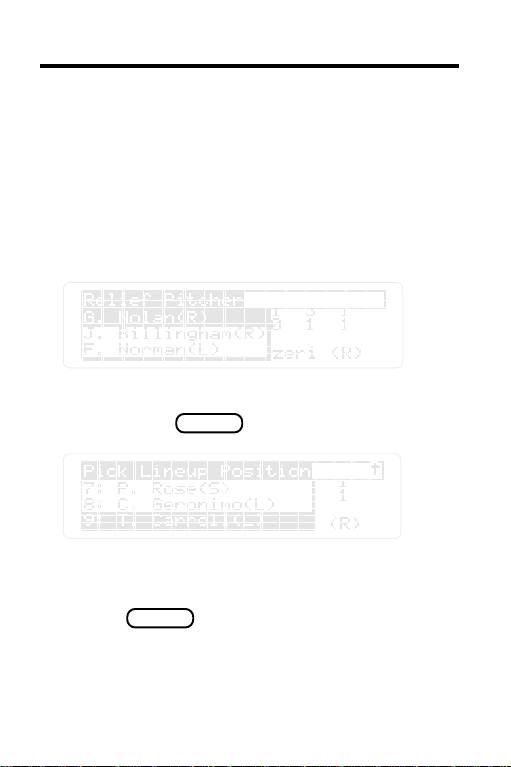
Managerial Strategy
Pinch Hitting For Pitcher
If you pinch hit for a pitcher, you’ll need to pick a
relief pitcher when the pitcher’s team takes the
field.
1. Follow steps 1-2 in the previous entry to
select a pinch hitter.
2. Under Relief Pitcher , select a pitcher.
Then press
3. Highlight the position in the batting order
you want the new player to bat in. Then
press
ENTER .
ENTER .
37
Page 38

Managerial Strategy
Pinch Running
To send in a pinch runner:
1. Press
R .
2. Use the arrow keys to highlight a player.
Then press
ENTER .
If you send in a pinch runner and there are 2
base runners, you must decide which runner to
replace.
3. Highlight your choice. Then press
ENTER .
Pitching Performance
As manager, you’ll want to base your decisions
on pitching stats such as: ERA, SO, BB, and IP.
You can find a pitcher’s stats by pressing
when his name is highlighted.
38
SPEC .
Page 39

Managerial Strategy
A pitcher must have worked 33 1/3 innings or
faced 100 batters before his pitching statistics
stop being skewed towards that of an average
pitcher. A pitcher who has never given up a hit,
but only pitched 2 innings won’t get every batter
out.
Swing Away or Next Play
Pressing , tells the batter to swing away.
Swing away tells the batter and base runners that
no specials plays are on.
You’ll see the following message at times:
You can either advance the base runner an
extra base or hold the runner. With two base
runners, you’ll pick which runner to advance.
ENTER
Sending a Runner
Highlight your choice. Then press
ENTER .
39
Page 40

Managerial Strategy
Understanding the Double Switch
A double switch substitutes a player in
addition to the pitcher. This is done if you
want to exchange spots in the batting order
with the pitcher batting later in the line-up.
Highlight your choice. Then press
ENTER .
Finishing the Game
When a you finish a game, you’ll see the final
line score.
Press to pick a new line-up or start a
new game. Original starters are placed back in
the line-up when you start a new game.
40
ENTER
Page 41

Using with the Baseball
Encyclopedia
This section explains how to use the
All-Time Baseball Manager
League Baseball Encyclopedia
with the
digital book.
Big
41
Page 42

Setting Up a Game
If you’ve installed the
Encyclopedia
in your Digital Book, you can
Big League Baseball
choose between Team Mode and All-star Mode.
•Team mode lets you use the roster of a team for
a specific season.
•All-Star Mode lets you create a team from any
player in the history of big league baseball.
When you turn
All-Time Baseball Manager
on, it
will always be in Team Mode.
1. At the
press
Visiting Team request line,
MENU .
The default is Team Mode.
2. Highlight
Then press
3. To stay in team mode, press before
All-star Mode to select it .
ENTER .
BACK
selecting All-star Mode.
42
Page 43

Using Team Mode
You can choose any team in big league baseball
history with the
installed in your Digital Book System.
Big League Baseball Encyclopedia
1. To see a list of teams, press at the
LIST
Visiting Team request line .
Or, type in the team name and year. You must
type in a year or you’ll be asked for one.
2. Press when a team is highlighted.
ENTER
3. Type a year in the Request Line after the
team name. Then press again.
ENTER
4. Repeat for the Home Team.
43
Page 44

Using All-Star Mode
In All-star Mode, you create teams with any
players in the history of big league baseball. You
choose a specific year for each player. You can
even pick the same player more than once.
Picking Starters
Once you pick All-star Mode, you’ll need to select
your starting pitchers.
1. Under
Starting Pitcher(s) . Then press
2. Type in the full name and year for the
visiting team’s starter.
You must type in a year to continue.
3. Press
All-star , highlight Pick
ENTER .
44
ENTER .
Page 45

Picking Starters
4. Type in the name and year of the home
team’s starter.
5. Press
ENTER .
Creating Line-ups
Next, you’ll need to pick the batting order for the
visiting team.
1. Under
highlight 1.-- . Then press
2. Type in a full name and a year for the first
visiting batter.
Create Visiting Lineup ,
ENTER .
45
Page 46

Creating Line-ups
3. Press
ENTER .
4. Repeat steps 1-3 for batters 2-9.
5. Under
1.--- . Then press
Create Home Lineup , highlight
ENTER .
6. Type in a full name and a year for the first
home batter.
7. Press
ENTER .
46
Page 47

Creating Line-ups
8. Repeat Steps 5-7 for batters 2-9.
Typing Player Names
If there is more than one player fitting the
name and year that you typed, you’ll see a
list of possible players.
Highlight the correct name. Then press
ENTER .
Are All-Star Line-ups Saved?
Yes, an all-star line-up is saved even if you
press , or turn off the game.
However, your line-up will be lost if:
• you switch to team mode,
CLEAR
• the
All-Time Baseball Manager
card is replaced with another card and
that card is used, or
• you create a new All-Star line-up.
47
Page 48

Creating Line-ups
Determine Players Positions
Press when a player’s name is
highlighted to see what positions he can play:
To be eligible to play a position, a player must
play at least 10% of his career at that position.
All-Time Baseball Manager
any open field position that he is eligible for. It
does this to attempt to create “realistic” line-ups.
If it can’t fill all the positions you’ll see a
message. Press any key to clear the message.
To change your line-up and make it “realistic”,
select Change Home or Visiting Line-up.
Change a line-up position in the same way that
you filled it in the first place.
You can play without a “realistic” line-up.
SPEC
puts a player in
48
Page 49

Using GOLD + CARD
You can use the GOLD + CARD function in Team
Mode (to select teams) and in All-star Mode (to
select players). Gold + Card lets you select teams
and players in the
Encyclopedia
Baseball Manager
All-star line-up much easier.
Using in Team Mode
Use GOLD + CARD in Team Mode to pick teams
in a specified year.
Big League Baseball
, and bring them over to the
. It makes the creation of an
All-Time
1. Press at the Visiting or Home Team
CARD
request line.
2. Use or to select the
Baseball Encyclopedia
ENTER .
Big League
icon. Then press
3. Type a request.
4. Press
ENTER .
5. Use to highlight a team.
49
Page 50

Using GOLD + CARD
6. Press . Then press
7. Select the
Then press
8. Press again.
All-Time Baseball Manager
ENTER .
ENTER
CARD .
icon.
Using With All-Star Mode
Use GOLD + CARD in All-star Mode to select
individual players to make up your dream team.
1. Under All-Star , highlight Pick
Starting Pitcher(s) . Then press
2. Press
50
CARD .
ENTER .
Page 51

Using GOLD + CARD
3. Use or to move to the
League Baseball
Then press
Encyclopedia
ENTER .
Big
icon.
4. At the Request Line, type a request.
This request looks for the pitchers with the most
strike outs.
5. Press
ENTER .
6. Highlight a pitcher’s name. Then press
ENTER .
7. Use to highlight a year. Then press
plus
CARD .
51
Page 52

Using GOLD + CARD
8. Use the arrows to highlight the
Baseball Manager
9. Under
Starting Pitcher(s) .
10. Press
All-Star , highlight Pick
ENTER .
icon. Then press
All-Time
ENTER .
The player’s name and the year you selected
will appear in the Request Line.
11. Press
ENTER .
12. Repeat for home starter.
Create Line-ups
1. At the Create Visiting Line-up menu, press
CARD .
52
Page 53

Using GOLD + CARD
2. Use or to move to the
Baseball Encyclopedia
ENTER .
Big League
icon. Then press
3. At the Request Line, type a request.
This looks for the players with the most
home runs.
4. Press
ENTER .
6. Highlight a player’s name. Then press
ENTER .
7. Use to highlight a year. Then
+
press
CARD .
53
Page 54

Using GOLD + CARD
8. Use the arrows to highlight the
Baseball Manager
ENTER .
9. Under
Lineups . Then press
All-star Mode, select Pick
icon. Then press
ENTER .
All-Time
10. Select a line-up position.
11. Press
ENTER .
The name and year of the player you selected
will appear in the request line.
12. Press again.
ENTER
54
Page 55

Using GOLD + CARD
13. Repeat for batters 2-9.
14. Select a line-up for the home team.
Making Substitutions
All-star Mode uses the same plays as Team
Mode. To send in a reliever, pinch runner or
hitter, you must type the player’s full name
and year.
You can’t use GOLD + CARD once a
game is in progress without ending your
current game.
55
Page 56

Reference
This section contains reference tables and
reviews how to use the Digital Book System.
56
Page 57

Offensive & Defensive Moves
Offensive Moves Command
bunt B
steal S
hit and run H
swing away ENTER
go for the long ball L
pinch hit P
pinch run R
Defensive Moves Command
intentional walk I
change pitcher C
57
Page 58

Digital Book System
Installing & Removing Digital Books
To install a digital book, first turn off your Digital
Book System. Then align the digital book’s tabs with
the notches in either book slot on the back and snap
the book into the slot. If you install only one book, it
doesn’t matter which slot you use. But make sure
that the book’s metal contacts are facing down.
To remove a book, first turn off the Digital Book
System. Then compress the book’s tab and lift the
book from the slot.
Restarting the Digital Book System
If the keyboard fails to respond or the screen
performs erratically, first press and then
press . If nothing happens, hold
and press . If nothing happens still, press
the recessed reset button on the back of your Digital
Book System using a paper clip.
ON/OFF
ON/OFF
If you install or remove digital books
when the Digital Book System is on, or
when you reset the Digital Book System,
you may erase information that you entered in
the installed digital books.
CLEAR
CLEAR
58
Page 59

Digital Book System
Switching Between Digital Books
1. With two digital books installed, press
.
CARD
2. Highlight a symbol by pressing or .
Then press
ENTER .
To return to the first book, repeat these steps.
Sending Words Between Books
Some digital books can send and receive words
from other digital books.
1. Highlight a word in a digital book.
Read its User's Manual to learn how.
2. Hold and press .
CARD
3. Highlight the other digital book’s symbol.
Then press .
ENTER
You see its main display. You may have to press
again to look up the word.
ENTER
59
Page 60
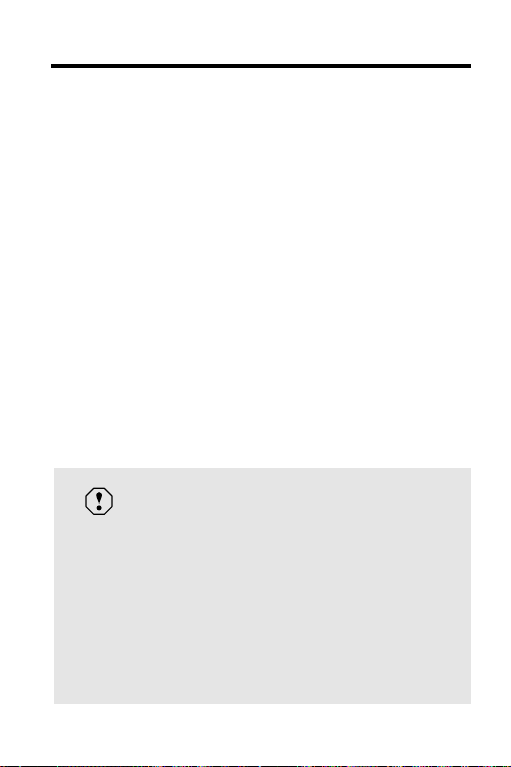
Digital Book System
Replacing the Batteries
Your Digital Book System uses CR2032 lithium
batteries. Have four new batteries ready before
following these steps.
1. Turn the Digital Book System off.
2. Press and slide the battery cover off the back
of the unit. Then remove all batteries.
3. Place a battery, with its plus (+) sign up, at the
bottom of each battery cavity.
4. Place a battery, plus sign up, at the top of
each cavity. The metal clip must contact the
top battery.
5. Replace the battery cover.
To prevent deleting information from
installed digital books:
• Always replace the batteries before they
lose all power, and never remove the
batteries while the Digital Book System is on.
• Never mix old and new batteries. And, once
batteries have been removed, install new
ones within two minutes.
60
Page 61

Digital Book System
Protecting the Digital Book System
• Don't touch the metal contacts on the back of your
digital books or the rubber contacts in the book
slots of the Digital Book System. CAUTION:
Touching the contacts with statically charged
objects, including your fingers, could erase informa tion that you entered in your installed digital books.
• Don't put excessive pressure or weight on your
digital books or Digital Book System.
• Don't expose your digital books to extreme or
prolonged heat, cold, or other adverse conditions.
When you're not using your Digital Book System,
keep two digital books or dummy books in its slots to
prevent dust build-up.
Cleaning the Digital Book System
To clean the digital books, apply isopropyl alcohol
with a cotton swab.
To clean the Digital Book System, apply a mild
household cleaner onto a soft cloth. CAUTION:
Spraying liquids directly on your Digital Book System
could damage its circuitry.
61
Page 62

Specifications
All-Time Baseball Manager IC-110
• product features: create automatic and manual
line-ups, select starting pitchers, play with/without
designated hitter, full-screen motion graphics
(on/off selectable), and MORE (player stats on
demand).
• play selections: relief pitcher, intentional walk,
pinch hitter, pinch runner, steal, bunt, hit and run,
and “Go for the long ball”
• teams included: 1986 Mets, 1980 Phillies,
1975 Reds, 1973 Athletics, 1970 Orioles,
1963 Dodgers, 1960 Pirates, 1957 Braves,
1946 Red Sox, 1942 Cardinals, 1927 Yankees,
and 1917 White Sox
• context-sensitive help information
• adjustable shut off timing
• self-demonstration
• ROM size: 4 megabits
Copyrights, Trademarks and Patents
© 1993 Franklin Electronic Publishers, Inc. All rights
reserved.
© 1992 Peter Palmer. All right reserved.
Patents Pending.
ISBN 1-56712-006-7
62
Page 63

Limited Warranty (USA only)
FRANKLIN warrants to you that the DIGITAL BOOK will be free from defects in
materials and workmanship for one year from purchase. In the case of such a defect
in your DIGITAL BOOK, FRANKLIN will repair or replace it without charge on return,
with purchase receipt, to the dealer from which you made your purchase or Franklin
Electronic Publishers, Inc., 122 Burrs Road, Mt. Holly, NJ 08060, within one year of
purchase. Alternatively, FRANKLIN may, at its option, refund your purchase price.
Data contained in the DIGITAL BOOK may be provided under license to FRANKLIN.
FRANKLIN makes no warranty with respect to the accuracy of data in the DIGITAL
BOOK. No warranty is made that the DIGITAL BOOK will run uninterrupted or error
free. You assume all risk of any damage or loss from your use of the DIGITAL BOOK.
This warranty does not apply if, in the sole discretion of FRANKLIN, the DIGITAL
BOOK has been tampered with, damaged by accident, abuse, misuse, or
misapplication, or as a result of service or modification by any party, including any
dealer, other than FRANKLIN. This warranty applies only to products manufactured
by or for FRANKLIN. Batteries, corrosion or battery contacts and any damage
caused by batteries are not covered by this warranty. NO FRANKLIN DEALER,
AGENT, OR EMPLOYEE IS AUTHORIZED TO MAKE ANY ADDITIONAL
WARRANTY IN THIS REGARD OR TO MAKE ANY MODIFICATION OR EXTENSION
OF THIS EXPRESS WARRANTY.
THE FOREGOING WARRANTY IS EXCLUSIVE AND IS IN LIEU OF ALL OTHER
EXPRESS OR IMPLIED WARRANTIES, WRITTEN OR ORAL, INCLUDING, BUT
NOT LIMITED TO, WARRANTIES OF MERCHANTABILITY OR FITNESS FOR A
PARTICULAR PURPOSE. YOUR SOLE AND EXCLUSIVE REMEDY SHALL BE
FRANKLIN’S OBLIGATION TO REPLACE OR REFUND AS SET FORTH ABOVE
IN THIS WARRANTY. Some States do not allow the exclusion of implied warranties,
or limitations on how long a warranty lasts. This warranty gives you specific rights; you
may also have additional rights which vary from State to State. This warranty shall
not be applicable to the extent that enforcement of any provision may be prohibited
by applicable law.
FRANKLIN SHALL IN NO EVENT BE LIABLE TO YOU OR TO ANY OTHER
PERSON FOR ANY SPECIAL, INCIDENTAL, OR CONSEQUENTIAL DAMAGES,
OR ANY OTHER INDIRECT LOSS OR DAMAGE, ARISING OUT OF YOUR
PURCHASE, THE MANUFACTURE OR SALE OF THE DIGITAL BOOK, THIS
LICENSE, OR ANY
OBLIGATION RESULTING THEREFROM OR THE USE OR PERFORMANCE OF
THE DIGITAL BOOK UNDER ANY LEGAL THEORY, WHETHER BREACH OF
CONTRACT, TORT, STRICT LIABILITY OR ANY OTHER CAUSE OF ACTION OR
PROCEEDING, WHICH DAMAGES SHALL INCLUDE, BUT NOT BE LIMITED TO,
LOST PROFITS, DAMAGES TO PROPERTY, OR PERSONAL INJURY (BUT
ONLY TO THE EXTENT PERMITTED BY LAW). FRANKLIN’S ENTIRE LIABILITY
FOR ANY CLAIM OR LOSS, DAMAGE, OR EXPENSE FROM ANY SUCH CAUSE
SHALL IN NO EVENT EXCEED THE PRICE PAID FOR THE DIGITAL BOOK. THIS
CLAUSE SHALL SURVIVE FAILURE OF AN EXCLUSIVE REMEDY.
This license and warranty is governed by the laws of the United States and the State
of New Jersey.
63
Page 64

Index
Adjusting contrast 7
All-star mode
about 42
making substitutions 55
pick starting pitchers 44
pick visiting line-up 45
Automatic shutoff 7
Batteries
replacing 60
Bring in a reliever 24, 29
Bunt 29
Change pitcher
cancel 40
Contrast, adjusting 7
Demonstration 8
Designated hitter
playing with or without 42
Digital Book
adjusting contrast 7
erasing information 6
installation 6
Digital Book System
cleaning 61
installing 58
restarting 58
switching between 59
Double switch
understanding 40
Earned run average
understanding 39
End of a game 39
64
Fielding positions 21
empty 23
understanding 23
Final score 39
Game screen, about 27
Go for the long ball 29
GOLD plus CARD
about 43
picking teams with 43
Help
about 8
Hit and run
understanding 36
Installing digital books 6
Intentional walk 29
Keys
defensive moves 11
direction 10
function 10
guide to 10
learn about 10
offensive moves 11
Line-ups
change pitchers 24
create visiting
automatically 20
on your own 20
saving in all-star mode 55
LIST key
using 30
MORE key
using 30
Page 65

Index
Next play 29
ON/OFF key 6
Pinch hit 29
cancel 40
Pinch run 29
cancel 40
Pitchers
change 24
Pitching change 29
Play
bunt 29
double switch 40
go for the long ball 29
hit and run 36
intentional walk 29
next play 29
offensive
pinch runner 29
steal 29
swing away 29
pinch hitter 29
pitching change 29
Play a game
about the screen 27
team mode 27
Player positions 21
Player stats
viewing 17
Players stats
during a game 31
Positions of players in the
field 21
Relief pitchers 24
Saving line-ups 55
Score
final 39
finding 27
Screen contrast 7
Self-demonstration 8
SPEC key
using 17
using in a game 31
Stats
players
during a game 31
viewing player's 17
Steal 29
Substitutions
in all-star mode 55
Swing away 29
Switch between line-
ups 40
Team mode
play a game 27
Viewing stats
during a game 31
Warranty 63
65
