Page 1
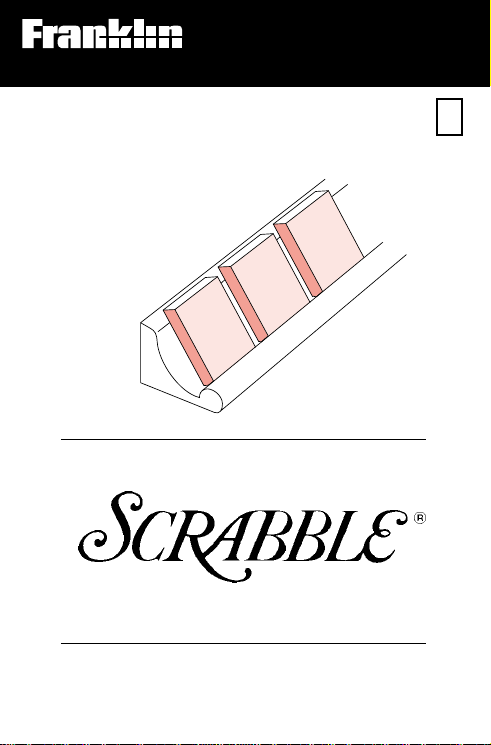
Electronic Publishers
For Use with the Franklin
Digital Book System
IC-109
DIGITAL BOOK
1
R
3
C
1
S
The Official
Players Dictionary
F
User’s Manual
Page 2

License Agreement
READ THIS LICENSE AGREEMENT BEFORE USING THE DIGITAL
BOOK. YOUR USE OF THE DIGITAL BOOK DEEMS THAT
YOU ACCEPT THE TERMS OF THIS LICENSE. IF YOU
DO NOT AGREE WITH THESE TERMS, YOU MAY
RETURN THIS PACKAGE WITH PURCHASE RECEIPT
TO THE DEALER FROM WHICH YOU PURCHASED THE
DIGITAL BOOK AND YOUR PURCHASE PRICE WILL BE
REFUNDED. DIGITAL BOOK means the software product
and documentation found in this package and FRANKLIN
means Franklin Electronic Publishers, Inc.
LIMITED USE LICENSE
All rights in the DIGITAL BOOK remain the property of
FRANKLIN. Through your purchase, FRANKLIN grants you
a personal and nonexclusive license to use the DIGITAL
BOOK on a single FRANKLIN Digital Book System at a time.
You may not make any copies of the DIGITAL BOOK or of
the data stored therein, whether in electronic or print format.
Such copying would be in violation of applicable copyright
laws. Further, you may not modify, adapt, disassemble,
decompile, translate, create derivative works of, or in any
way reverse engineer the DIGITAL BOOK. You may not
export or re-export, directly or indirectly, the DIGITAL BOOK
without compliance with appropriate governmental
regulations. The DIGITAL BOOK contains Franklin’s
confidential and propriety information which you agree to
take adequate steps to protect from unauthorized disclosure
or use. This license is effective until terminated. This license
terminates immediately without notice from FRANKLIN if
you fail to comply with any provision of this license.
1
Page 3
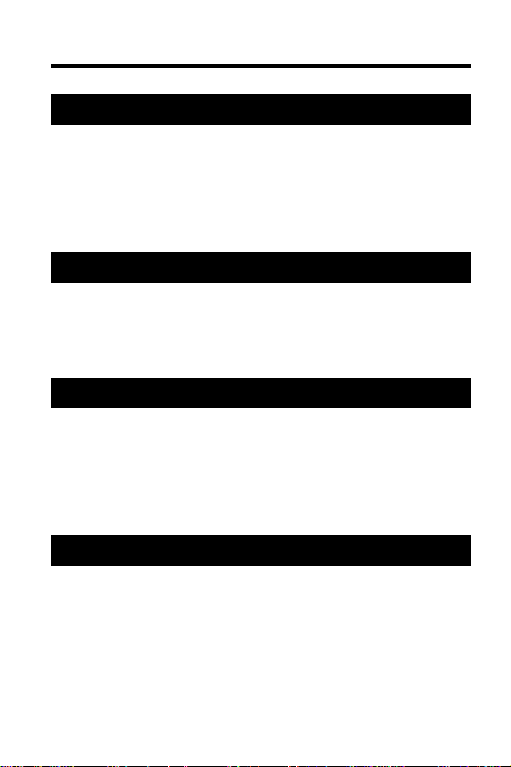
Contents
Getting Started .............................................. 4
Install the Digital Book ............................. 5
Adjust the Contrast .................................. 6
See a Demonstration ................................ 7
Learn the Keys .......................................... 8
Verifying Words ........................................... 10
Defining Words ........................................ 11
Checking Spellings.................................. 13
Finding Spellings ..................................... 14
Building Words ............................................ 16
Building With Tiles .................................. 17
Building on Words................................... 19
Building Between Letters........................ 21
Building on Letter Scores ....................... 23
Reference...................................................... 25
Digital Book System ................................ 26
Limited Warranty ..................................... 33
Product Specifications............................ 34
Index ......................................................... 35
2
Page 4
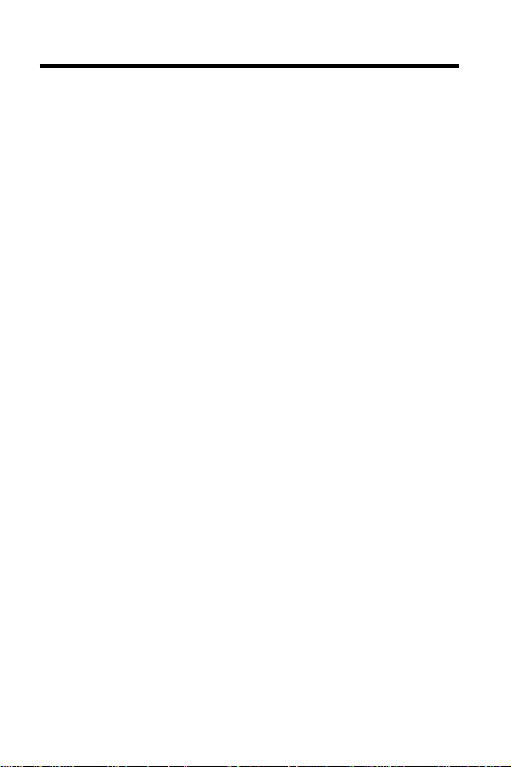
Introduction
The Official Scrabble® Players Dictionary contains
more than 100,000 words specially chosen for
playing Scrabble
unusual words, and words spelled with lessfrequent letters that help you get higher Scrabble
scores.
All words have brief definitions. These definitions
don’t provide the detail of general dictionary but
they do give you a sense of one of the word’s
meanings.
With The Official Scrabble
digital book, finding high-scoring words is easier
than ever. Simply type your tiles and a board
pattern, and you’ll see a list of words ranked by
their Scrabble
You can also check and find spellings, type blank
tiles and empty squares, and include double and
triple letter scores in your patterns.
To learn how, read this User’s Manual. You can
follow the numbered steps using the examples
shown or using your own tiles and board
patterns.
®
. You’ll find short words,
®
Players Dictionary
®
scores.
®
3
Page 5
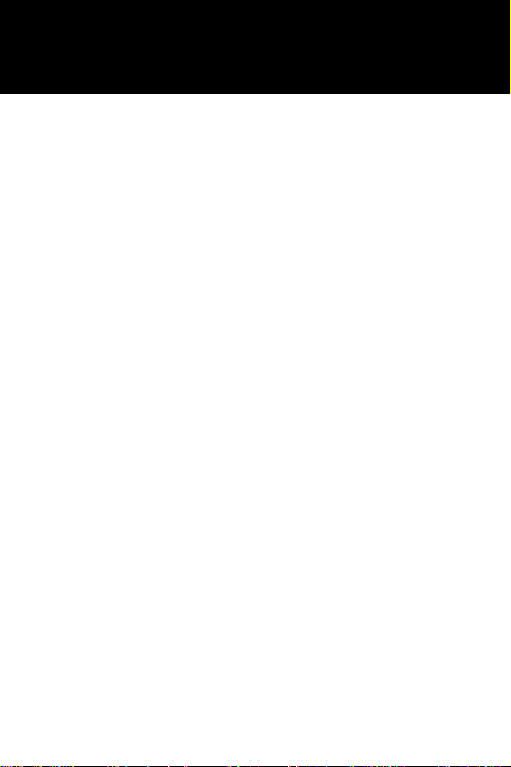
Getting Started
If you’re using
The Official Scrabble
Players Dictionary
for the first time,
read this section.
4
®
Page 6
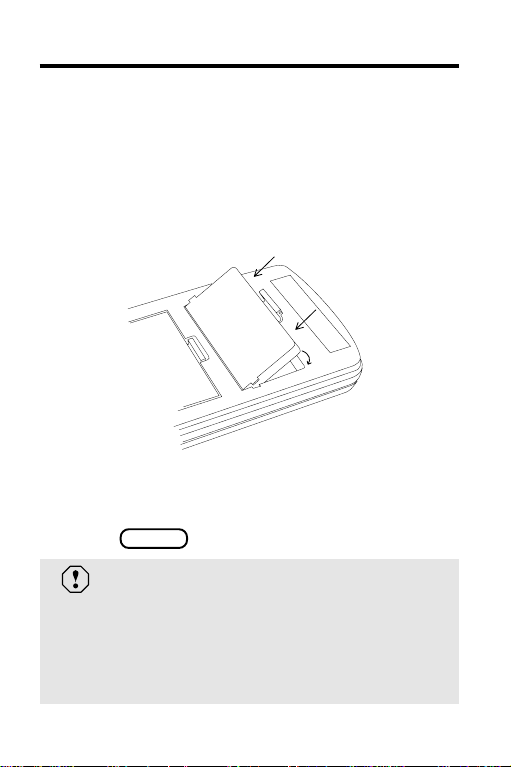
Install the Digital Book
You must install The Official Scrabble® Players
Dictionary digital book before you can use it.
1. Turn the Digital Book System off.
®
2. Insert The Official Scrabble
Dictionary in a slot on the back.
Line up the digital book’s tabs with the notches
in the slot. Then snap the digital book in place.
Players
3. Press .
ON/OFF
Protect Your Digital Books
Never install a digital book while your Digital
Book System is on. If you do, you may erase
information that you entered in the other
installed digital book.
5
Page 7
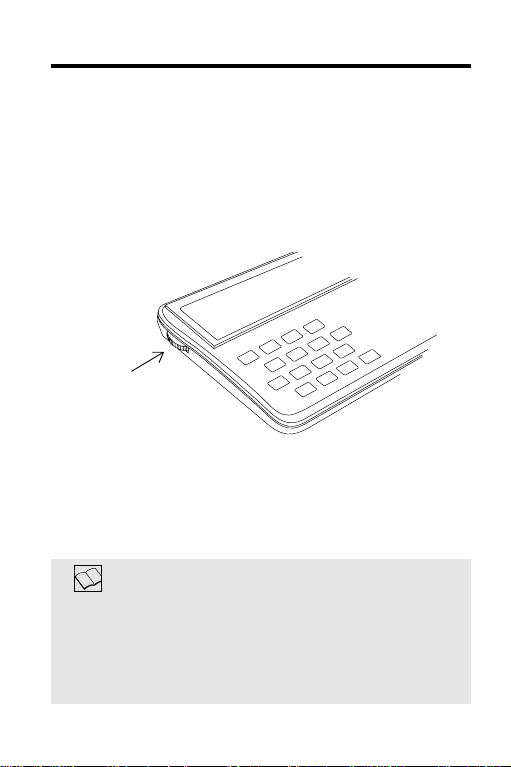
Adjust the Contrast
After you’ve installed The Official Scrabble
®
Players Dictionary digital book, you can adjust
the Digital Book System’s screen contrast at any
time.
1. Turn the contrast wheel.
contrast wheel
2. If the screen is still blank, check the
batteries.
See “Replacing the Batteries” in Reference.
Automatic Shut Off
When you’re using the Official Scrabble
Players Dictionary, the Digital Book System
will automatically shut off after two minutes
of nonuse.
®
6
Page 8
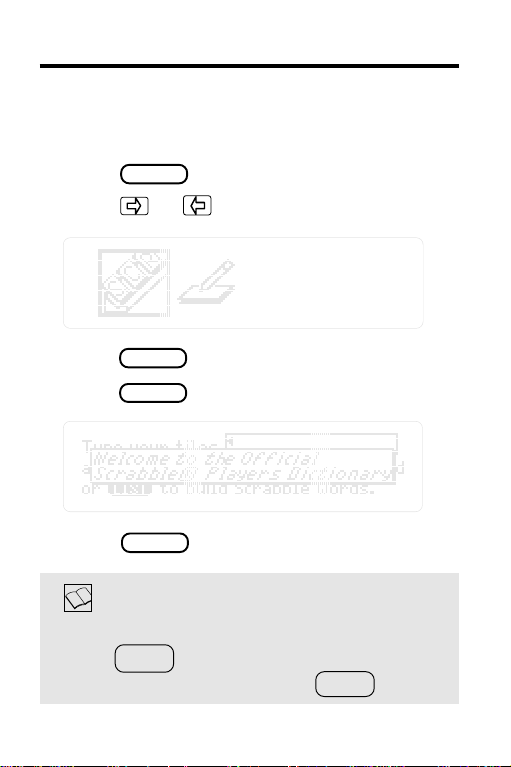
See a Demonstration
.
Here’s how to see a brief demonstration of
The Official Scrabble
®
Players Dictionary.
1. Press .
CARD
2. Press or to highlight SCR.
3. Press .
4. Press .
5. Press to stop the demonstration.
ENTER
MORE
CLEAR
Help is Always at Hand
If you’re ever unsure what to do next,
press to see a help message.
To exit help messages, press .
HELP
BACK
7
Page 9
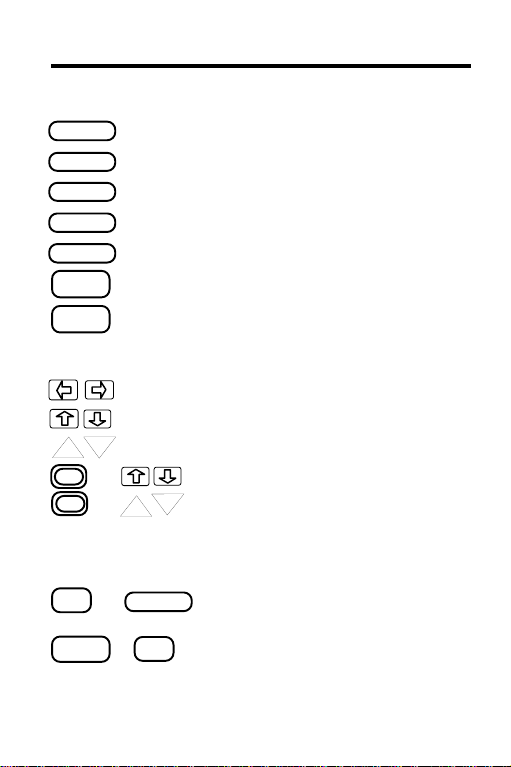
Learn the Keys
Function Keys
CLEAR
MORE
LIST
CARD
ENTER
BACK
HELP
Direction Keys
DN
UP
+
+
UP
MatchMaker™ Keys
? *
or
SHIFT
+
Back up or erase letters.
DN
SPACE
? *
Clear to the first screen.
See a brief demonstration.
Build a list of Scrabble® words.
Switch to another digital book.
Verify or define a word.
See a help message.
Move the cursor left or right.
Move up or down in a word list.
Page up or down in a word list.
Go to the top or bottom of a list.
At a definition, go to the next or
previous definition alphabetically.
Type a ? to stand for a blank tile
or an empty square.
Type an ✽ to stand for any number
of blank tiles or a series of empty
squares.
8
Page 10
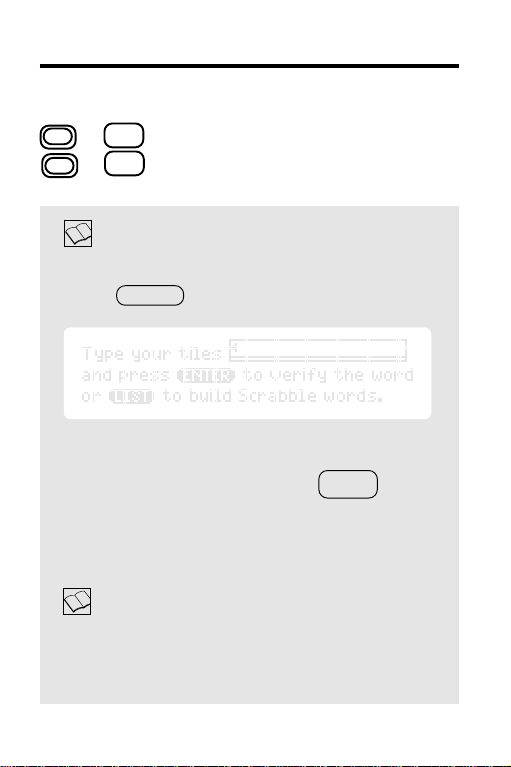
Learn the Keys
Letter Score Keys
W
+
+
E
Type a 2 for a double letter score.
Type a 3 for a triple letter score.
Clearing and Backing Up
To clear to the first screen at any time,
press .
If you entered tiles, they’re cleared, too.
CLEAR
To back up at any time, press .
BACK
If you were typing tiles or a board pattern,
the previous character is erased. At other
screens, you return to the previous screen.
Follow the Arrows
Whenever you see blinking arrows on screen,
you can press the arrow keys in the indicated
directions to see more words.
9
Page 11
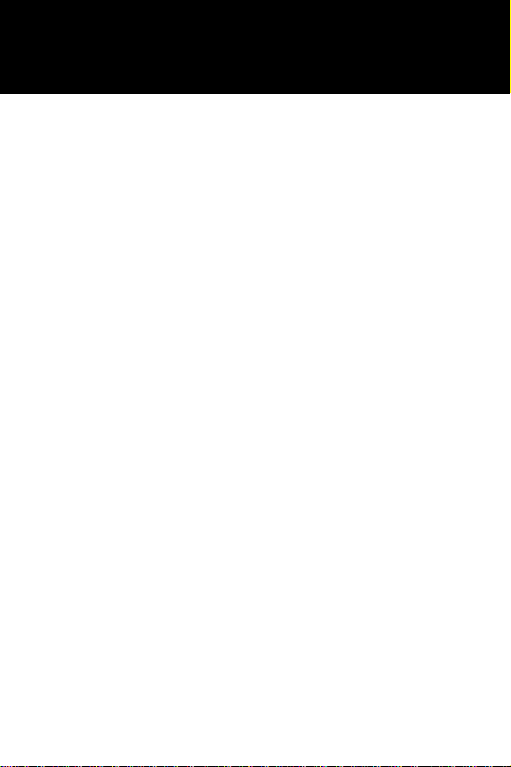
Verifying Words
This section shows
how to verify
definitions and spellings.
10
Page 12
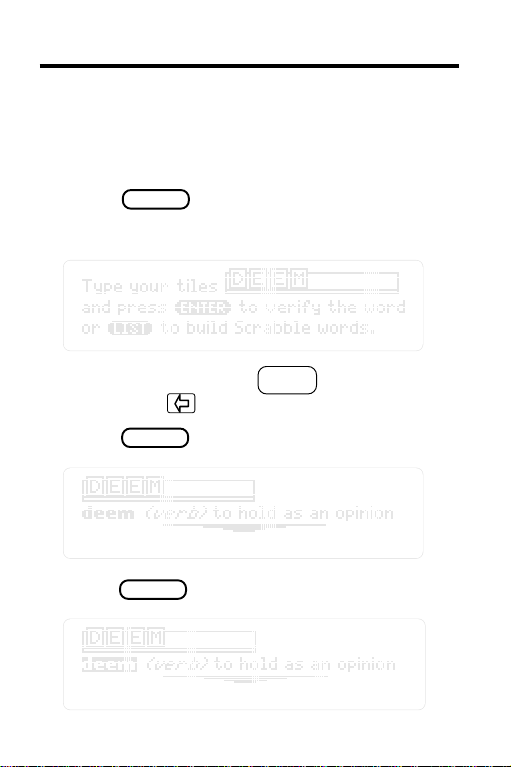
Defining Words
You can easily verify the definitions of words in
®
your tray or on the Scrabble
board. You can also
define words in definitions.
1. Press to go to the first screen.
CLEAR
2. Type a word.
To erase letters, press . To edit the
BACK
word, press and then type other letters.
3. Press .
4. Press again.
ENTER
ENTER
Notice the highlight.
11
Page 13

Defining Words
5. Press to move the highlight.
To turn off the highlight, press .
6. Press .
ENTER
7. When you’re done, press .
BACK
CLEAR
More About Definitions
When you verify an inflected word, you
•
see a definition of its root word.
•
Whenever you’re at a definition, you can
see the next or previous definition alphabetically listed in The Official Scrabble
Players Dictionary by pressing plus
UP
or plus .
12
DN
®
Page 14

Checking Spellings
Here’s how to verify or correct spellings.
1. At the first screen, type a word that you
think may be misspelled.
2. Press .
ENTER
3. If you want, press or to highlight another word in the list.
4. Press to define a word.
5. When you’re done, press .
ENTER
CLEAR
13
Page 15

Finding Spellings
You can find spellings even when you don’t know
all the letters in a word by using the MatchMaker
keys—the question mark and asterisk. Each ?
stands for a single unknown letter. Each ✽ stands
for any number of unknown letters.
1. At the first screen, type a word with a ? for
each unknown letter or an ✽ for a number
of unknown letters.
To type an ✽, hold and press .
2. Press .
ENTER
3. Press or to highlight a word.
4. Press to define it.
ENTER
5. When you’re done, press .
SHIFT
DN
CLEAR
? *
™
14
Page 16

Finding Spellings
Using ?’s and ✽’s as Tiles
You can type more than one ? or ✽ among
your tiles. Remember, ✽’s stand for any
number of letters, including none.
Unusual Uses for ?’s and ✽’s
Typing ?’s and ✽’s as tiles can help you find
lists of unusual words. For example, to see a
list of two-letter words beginning with A, type
A? as your tiles and press .
To see words of any length beginning with A,
enter A✽.
ENTER
15
Page 17

Building Words
This section shows
how to build words
from your tiles
and fit them into patterns
already on the Scrabble® board.
16
Page 18

Building With Tiles
The simplest way to build words from your tiles is
without a board pattern. If you’re not at the first
screen, press before trying this example.
1. At the first screen, type the tiles in your tray.
CLEAR
2. Press .
3. Press .
LIST
ENTER
scores
Scrabble® list
The words that you can make are ranked by
®
their Scrabble
4. Press or to highlight a word.
5. Press to define it.
6. When you’re done, press .
scores.
DN
ENTER
CLEAR
17
Page 19

Building With Tiles
Building Words With Blank Tiles
If you have a blank tile in your Scrabble® tray,
press or to simulate it.
? *
SPACE
There are only two blank tiles in Scrabble®.
Eight Tiles in a Tray
If you type more than eight tiles, you see a
“No more” message.
Then you should erase tiles by pressing
BACK
. To edit your tiles, press to move
the cursor and then type over them.
18
Page 20

Building on Words
The real power of The Official Scrabble® Players
Dictionary is its ability to fit tiles into patterns of
letters and words already on the Scrabble
This example shows how to build on words.
1. At the first screen, type your tiles.
®
board.
2. Press .
LIST
3. Type a word from the Scrabble
ART
4. Press .
ENTER
®
board.
19
Page 21

Building on Words
Scrabble® listyour tiles
board pattern
5. Press or to highlight a word.
6. Press to define it.
7. When you’re done, press .
DN
ENTER
CLEAR
Using Words as Board Patterns
When you enter a word as a board pattern,
as in the above example, ✽ ‘s automatically
appear before and after the word.
These ✽’s allow words to be built by adding
tiles at either end of your board pattern.
you enter a ? or an ✽ in a board pattern,
If
however, no ✽’s are automatically added.
(See “Building on Letters.”)
20
Page 22

Building Between Letters
To build words that fit between letters on the
®
Scrabble
board, use the MatchMaker™ keys—the
? and the ✽—to stand for the empty squares.
1. At the first screen, type your tiles.
2. Press .
LIST
3. In the board pattern, type a ? for an empty
square or an ✽ for a series of empty squares.
DT
To type an ✽, hold plus .
4. Press .
ENTER
SHIFT
? *
21
Page 23

Building Between Letters
5. Press or to highlight a word.
6. Press to define it.
ENTER
7. When you’re done, press .
DN
CLEAR
Using ?’s and ✽’s in Patterns
•
You can enter more than one ? or ✽ in a
board pattern. An ✽ stands for any number
of empty squares, including none.
Remember, when you enter one or more ?
•
or ✽ in a board pattern, no ?’s or ✽’s are
automatically added by The Official
Scrabble
want to type ✽’s at the beginning or end of
the pattern.
22
®
Players Dictionary. So you may
Page 24

Building on Letter Scores
For higher scores, you can enter the letter score
®
squares that appear on the Scrabble
board. Just
type a 2 for each double letter score or a 3 for
each triple letter score.
1. At the first screen, type your tiles.
2. Press .
3. In the board pattern, press plus to
type a 2. Or press plus to type a 3.
4. Press .
LIST
ENTER
A
E
TRIPLE
LETTER
SCORE
W
T
23
Page 25

Building on Letter Scores
5. Press or to highlight a word.
6. Press to define it.
7. When you’re done, press .
DN
ENTER
CLEAR
Using 2’s and 3’s in Patterns
You can enter more than one 2 or 3 in a
•
board pattern, but there are no patterns on
®
the Scrabble
board with double and triple
letter scores squares.
When you enter 2’s or 3’s in a board
•
pattern, no ?’s or ✽’s are automatically
added to that pattern. If you want to include
?’s or ✽’s, you must type them.
If No Scrabble® List is Made
You’ll see a “Sorry, can’t help” message.
Then try building words with different tiles or
board patterns.
24
Page 26

Reference
Reference
This section reviews
how to use
the Digital Book System.
25
Page 27

Digital Book System
Installing & Removing Digital Books
To install a digital book, first turn off your Digital
Book System. Then align the digital book’s tabs with
the notches in either book slot on the back and snap
the book into the slot. If you install only one book, it
doesn’t matter which slot you use. But make sure
that the book’s metal contacts are facing down.
To remove a book, first turn off the Digital Book
System. Then compress the book’s tab and lift the
book from the slot.
Restarting the Digital Book System
If the keyboard fails to respond or the screen
performs erratically, first press and then
press . If nothing happens, hold
and press . If nothing happens still, press
the recessed reset button on the back of your Digital
Book System using a paper clip.
ON/OFF
ON/OFF
If you install or remove digital books
when the Digital Book System is on, or
when you reset the Digital Book System,
you may erase information that you entered in
the installed digital books.
CLEAR
CLEAR
26
Page 28

Digital Book System
Switching Between Digital Books
1. With two digital books installed, press
CARD
.
2. Highlight a symbol by pressing or .
Then press
ENTER .
To return to the first book, repeat these steps.
Sending Words Between Books
Some digital books can send and receive words
from other digital books.
1. Highlight a word in a digital book.
Read its User's Manual to learn how.
2. Hold and press .
CARD
3. Highlight the other digital book’s symbol.
Then press .
ENTER
You see its main display. You may have to press
again to look up the word.
ENTER
27
Page 29

Digital Book System
Typing Notes
The Digital Book System’s built-in notepad stores up
to 60 lines of text.
To open the notepad, press . Then highlight
the notepad symbol and press .
CARD
ENTER
Here’s how to type notes:
To . . . Press . . .
Type letters letter keys
Type numbers + letters
Erase characters
Insert a line
BACK
ENTER
Move the cursor
Zoom the cursor + arrows
Page up or down or
UP
DN
To exit the notepad and save your notes,
press .
CARD
28
Page 30

Digital Book System
Editing Notes
Once you’ve typed notes in your notepad, you can
edit them. Here’s how.
To. . . Press. . .
Highlight a word
Unhighlight a word
MORE
BACK
Highlight a line +
Highlight all notes +
+
Unhighlight notes any arrow key
Cut highlighted notes +
Copy highlighted notes +
Paste highlighted notes +
Delete highlighted notes
CLEAR
MORE
SHIFT
MORE
X
C
V
One Edit at a Time
If you cut or copy notes, and then cut or copy
more before pasting the first, the first will be
deleted. Also, you can't undo edits.
29
Page 31

Digital Book System
Copying Words to/from the Notepad
To copy words from the notepad to certain installed
digital books:
1. Press the arrow keys to move the cursor to a
word in your notepad.
2. Then press to highlight the word.
3. Then hold and press .
4. Highlight the symbol of the digital book to which
you want to send the word. Then press
ENTER
To copy words from digital books to the notepad:
1. Highlight a word in the digital book.
Read its User's Manual to learn how.
MORE
CARD
.
2. Then hold and press .
CARD
3. Highlight the notepad symbol. Then press
.
ENTER
4. In the notepad, move the cursor to where you
want to insert the word. Then hold and
press .
V
30
Page 32

Digital Book System
Replacing the Batteries
Your unit uses CR2032 lithium batteries. Before
replacing them, have four new batteries ready.
1. Turn your Digital Book System off.
2. Remove the battery cover on the back.
Then remove all batteries.
3. Promptly slide two new batteries into the
battery cavity with the metal clip over it.
Don't bend the clip; it’s an electrical contact. And
make sure the batteries’ plus (+) signs face up.
4. Slide two new batteries into the other
cavity. Then replace the battery cover.
To prevent deleting information from
installed digital books and the notepad:
• Always replace the batteries before they
lose all power, and never remove the
batteries while the Digital Book System is on.
• Never mix old and new batteries. And, once
batteries have been removed, install new
ones within two minutes.
31
Page 33

Digital Book System
Protecting the Digital Book System
• Don't touch the metal contacts on the back of your
digital books or the rubber contacts in the book
slots of the Digital Book System. CAUTION:
Touching the contacts with statically charged
objects, including your fingers, could erase informa tion that you entered in your installed digital books.
• Don't put excessive pressure or weight on your
digital books or Digital Book System.
• Don't expose your digital books to extreme or
prolonged heat, cold, or other adverse conditions.
When you're not using your Digital Book System,
keep two digital books or dummy books in its slots to
prevent dust build-up.
Cleaning the Digital Book System
To clean the digital books, apply isopropyl alcohol
with cotton swab.
To clean the Digital Book System, apply a mild
household cleaner onto a soft cloth. CAUTION:
Spraying liquids directly on your Digital Book System
could damage its circuitry.
32
Page 34

Limited Warranty (USA only)
FRANKLIN warrants to you that the DIGITAL BOOK will be free from defects in
materials and workmanship for one year from purchase. In the case of such a defect
in your DIGITAL BOOK, FRANKLIN will repair or replace it without charge on return,
with purchase receipt, to the dealer from which you made your purchase or Franklin
Electronic Publishers, Inc., 122 Burrs Road, Mt. Holly, NJ 08060, within one year of
purchase. Alternatively, FRANKLIN may, at its option, refund your purchase price.
Data contained in the DIGITAL BOOK may be provided under license to FRANKLIN.
FRANKLIN makes no warranty with respect to the accuracy of data in the DIGITAL
BOOK. No warranty is made that the DIGITAL BOOK will run uninterrupted or error
free. You assume all risk of any damage or loss from your use of the DIGITAL BOOK.
This warranty does not apply if, in the sole discretion of FRANKLIN, the DIGITAL
BOOK has been tampered with, damaged by accident, abuse, misuse, or
misapplication, or as a result of service or modification by any party, including any
dealer, other than FRANKLIN. This warranty applies only to products manufactured
by or for FRANKLIN. Batteries, corrosion or battery contacts and any damage
caused by batteries are not covered by this warranty. NO FRANKLIN DEALER,
AGENT, OR EMPLOYEE IS AUTHORIZED TO MAKE ANY ADDITIONAL
WARRANTY IN THIS REGARD OR TO MAKE ANY MODIFICATION OR EXTENSION
OF THIS EXPRESS WARRANTY.
THE FOREGOING WARRANTY IS EXCLUSIVE AND IS IN LIEU OF ALL OTHER
EXPRESS OR IMPLIED WARRANTIES, WRITTEN OR ORAL, INCLUDING, BUT
NOT LIMITED TO, WARRANTIES OF MERCHANTABILITY OR FITNESS FOR A
PARTICULAR PURPOSE. YOUR SOLE AND EXCLUSIVE REMEDY SHALL BE
FRANKLIN’S OBLIGATION TO REPLACE OR REFUND AS SET FORTH ABOVE
IN THIS WARRANTY. Some States do not allow the exclusion of implied warranties,
or limitations on how long a warranty lasts. This warranty gives you specific rights; you
may also have additional rights which vary from State to State. This warranty shall
not be applicable to the extent that enforcement of any provision may be prohibited
by applicable law.
FRANKLIN SHALL IN NO EVENT BE LIABLE TO YOU OR TO ANY OTHER
PERSON FOR ANY SPECIAL, INCIDENTAL, OR CONSEQUENTIAL DAMAGES,
OR ANY OTHER INDIRECT LOSS OR DAMAGE, ARISING OUT OF YOUR
PURCHASE, THE MANUFACTURE OR SALE OF THE DIGITAL BOOK, THIS
LICENSE, OR ANY
OBLIGATION RESULTING THEREFROM OR THE USE OR PERFORMANCE OF
THE DIGITAL BOOK UNDER ANY LEGAL THEORY, WHETHER BREACH OF
CONTRACT, TORT, STRICT LIABILITY OR ANY OTHER CAUSE OF ACTION OR
PROCEEDING, WHICH DAMAGES SHALL INCLUDE, BUT NOT BE LIMITED TO,
LOST PROFITS, DAMAGES TO PROPERTY, OR PERSONAL INJURY (BUT
ONLY TO THE EXTENT PERMITTED BY LAW). FRANKLIN’S ENTIRE LIABILITY
FOR ANY CLAIM OR LOSS, DAMAGE, OR EXPENSE FROM ANY SUCH CAUSE
SHALL IN NO EVENT EXCEED THE PRICE PAID FOR THE DIGITAL BOOK. THIS
CLAUSE SHALL SURVIVE FAILURE OF AN EXCLUSIVE REMEDY.
This license and warranty is governed by the laws of the United States and the State
of New Jersey.
33
Page 35

Product Specifications
Model IC-109
• Data: More than 100,000 word specially selected for
Scrabble® play; more than 42,000 definitions; parts of
speech information.
• SpellBlaster II™ spelling correction with MatchMaker™
keys.
• Ability to send and receive words from certain digital
books.
• 2-minute automatic shutoff and screen save auto-resume.
• Context-sensitive help messages.
• Self-demonstration.
• ROM size: 1 megabyte.
Copyrights, Trademarks, and Patents
© 1993 Franklin Electronic Publishers, Inc. All rights
reserved. This manual is copyrighted 1993 by Franklin.
© 1990 by Milton Bradley Company, a division of Hasbro,
Inc. All rights reserved.
SpellBlaster II and MatchMaker are trademarks of Franklin.
Scrabble is a registered trademark of Hasbro, Inc.,
manufacturer of Scrabble Brand word games.
U.S. Patent 4,490, 811; 4,830,618; 5,113,340;
European Patent 0 136 379 PATENTS PENDING
ISBN 1-56712-005-9
34
Page 36

Index
Adjusting screen
contrast 6
Arrow keys 9
Asterisks
[Index to come][
as tiles 15
for finding spellings 14
in board pat-
terns 21, 22, 24
typing 14
Automatic shut-off 6
BACK key 7, 9, 11
Backing up 9
Batteries
replacing 31
Blank tiles 18
Building words
to fit board patterns
between letters 21
with empty squares 21
with letter scores 23
as patterns 19, 20
with tiles only 17
CARD key 7
CLEAR key 9
Correction lists 13
Defining words
in correction lists 13
in definitions 11
in lists 13, 14
that you type 11
Definitions
finding for typed words 11
of inflected words 12
of words in definitions 11
of words in lists
13, 14, 17, 20, 22, 24
scrolling through 12
understanding 12
Demonstration 7
Digital Book System
cleaning 32
restarting 26
Digital books
installing 26
switching between 27
DN key 12, 17, 20, 22, 24
Editing tiles 11, 18
Empty squares 21, 22
Erasing typed charac-
ters 9, 11, 18
Finding
definitions 11
spellings 14
unusual word lists 15
HELP key 7
Help messages, seeing
and exiting 7
Highlighting
turning off in definitions 12
words in definitions 11
Installing digital books 5
35
Page 37

Index
Key Guide 8
Letter scores
in board patterns 24
typing 23
LIST key 17, 19, 21, 23
MatchMaker™ keys
for finding spellings 14
in board patterns 21
MORE key 7
NEXT and PREV 12
"No more" message 18
ON/OFF key 5
PREV and NEXT 12
Question marks
as tiles 15
in board patterns 21, 24
for finding spellings 14
Scrabble® lists 17, 20
Scrabble® scores 17
Screen contrast 6
Scrolling through
definitions 12
Self-demonstration 7
SHIFT key 14, 21
"Sorry, can't help"
message 24
SPACE key 18
Spellings
checking 13
finding 14
Tiles, maximum on
screen 18
Typing
2's and 3's 23
asterisks 14, 21
blank tiles 18
tiles 17
words 11
UP key 12
Verifying
definitions 11
spellings 13
Warranty 33
36
Page 38

Electronic Publishers
Mt. Holly, NJ 08060
FCR 28009-00 A
P/N 7201690
Printed in China
